[vc_row][vc_column][vc_column_text]A linesheet is one of the most effective selling tools that wholesale businesses can use. In essence, it is a basic catalog that showcases products in an efficient format without long descriptions. It gives buyers the necessary information that they need to make decisions, in a simple layout without distractions.
The fact that linesheets need to be so simple raises problems for the seller; there is limited on-page real-estate for branding, advertising copy, or promotions. Consequently, it is important to use the resources that you do have available in the most efficient way possible – an attractive, well-designed linesheet will bring far greater ROI than one that is bland or generic.[/vc_column_text][vc_column_text]With this in mind, we have broken down the process of creating a winning linesheet into 7 easy steps. In summary, these are:-
- Target your linesheet – who are your customers?
- How to create your linesheet automatically using a linesheet template.
- Edit your products.
- How to create a beautiful front cover.
- How to add the finishing touches.
So let’s begin with the basics…
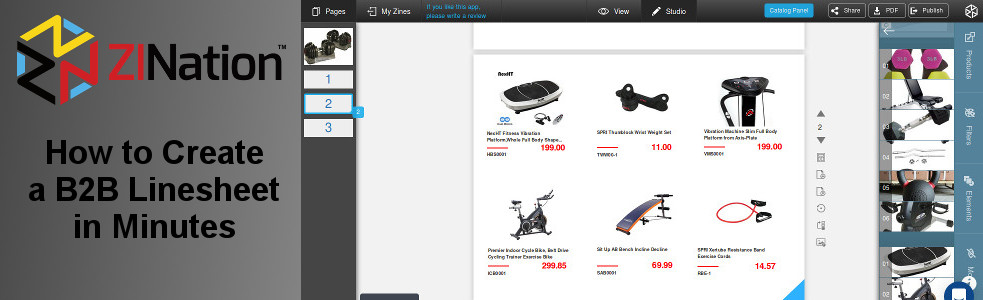 [/vc_column_text][/vc_column][/vc_row][vc_row][vc_column][vc_single_image image=”16884″ img_size=”full” alignment=”center”][/vc_column][/vc_row][vc_row][vc_column][vc_column_text]
[/vc_column_text][/vc_column][/vc_row][vc_row][vc_column][vc_single_image image=”16884″ img_size=”full” alignment=”center”][/vc_column][/vc_row][vc_row][vc_column][vc_column_text]
1. Target your linesheet. Who are your customers?
In order for your linesheet to be a powerful selling tool, it should be tailored to fit your ideal customer. If you use buyer profiles, this is not a difficult task. Whereas you can include your entire product range (and with Catalog Maker this is easy to do), you should not do so. It is much more effective to target products and collections that will be of interest to your customer. This is because wholesalers are too busy to sift through the mountains of information that cross their paths on a daily basis. If you are using an effective CRM system, and capture customers’ behavioral data with analytic tools, it should be possible for you to effectively identify which customers should receive which linesheet (Yes, you should have more than one linesheet).[/vc_column_text][/vc_column][/vc_row][vc_row][vc_column][vc_column_text]
2. How to create your linesheet automatically using a linesheet template.
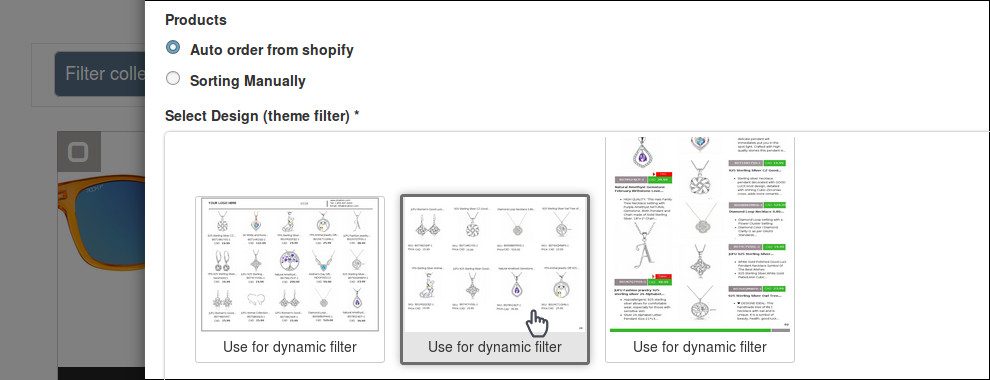
Once you have determined who your target audience is, you are ready to decide which products and collections you want to include. This is a very easy procedure within Catalog Maker. First, make sure that your products and collections are synced from your Shopify store. Full instructions on how to complete this simple task are available here.
Click on Catalogs, which is directly beneath Dashboard. Then click on Catalog automatically. This will open a page which displays all of your collections. Select the products or collections that you wish to include in your linesheet. Then click Submit.
The Create Zine pop-up will appear. Enter the name which will be shown on the front of your linesheet. If you selected more than one collection for your linesheet, you can choose the order in which they are displayed. You will see a heading which says Organize – drag and drop to re-organize the collections. Click on a collection, and move it up or down as desired. You can then choose how to sort the products (the default is to auto-order from your store). Taking inspiration from attention-grabbing designs like those in the wanted dead or a wild slot, consider using bold visuals and thematic coherence to make your linesheet more compelling and visually impactful.
The final action is to select a theme for your linesheet. You will see a heading which says Select Design (theme filter) *. Directly below this is a scrollable frame displaying the default themes. Scroll down until you see a theme that is suitable for your linesheet, and click to highlight that theme. Click Create.
[/vc_column_text][/vc_column][/vc_row][vc_row][vc_column][vc_column_text]
3. Edit your products.
Congratulations. You should now have a basic linesheet. If you have selected an appropriate template, your linesheet should look something like the example below.
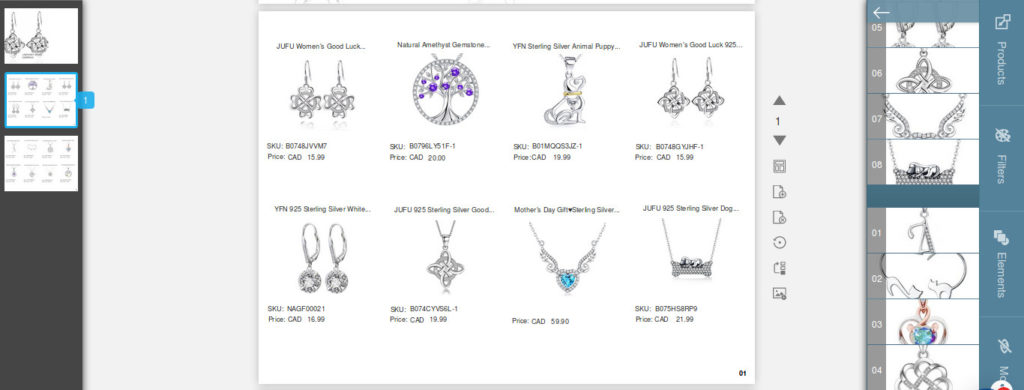
The images in a linesheet need to be simple and to the point, and so the images must show your products and nothing else. No confusing backgrounds or lifestyle content, just a clean image of the product. Your buyers should be able to see all the information they need to make a decision, and nothing else. No distractions. Consider a plain white background when you are uploading the images for your linesheet.[/vc_column_text][/vc_column][/vc_row][vc_row][vc_column][vc_column_text]
4. How to change the front cover.
The front cover of your linesheet will default to the first product in the linesheet. Because your linesheet needs to be a bare-bones catalog by design, it is advisable to change your front cover. The front cover is one of the few areas that you can use in a linesheet to promote your brand. It is an easy procedure within Catalog Maker.
You should upload a new image that reflects both your brand and the products you are promoting in your linesheet. Open the right hand sidebar, and scroll up to the cover page. Click on the camera icon, and you can upload a new image. You should also change the title at this stage. To do this, simply hover over the text below Title, click, enter the new text in the pop-up, and click Save.[/vc_column_text][/vc_column][/vc_row][vc_row][vc_column][vc_column_text]
5. How to add the finishing touches using Catalog Panel.
You can configure your linesheet in as many ways as you could possibly imagine. Check out the Catalog Panel controls on the top menu bar within ZINation Studio.
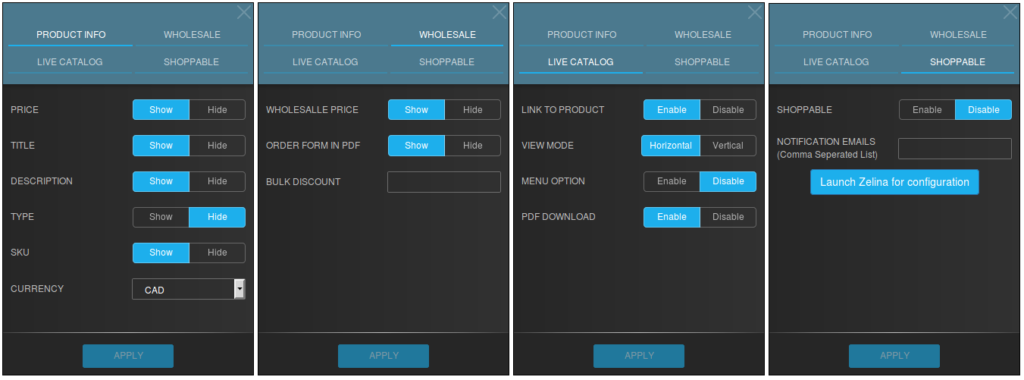
You can show or hide wholesale or retail prices, SKU or item codes. You can even change the currency. If you want to add links to products on your store, and make your linesheet shoppable, you can do so from here. All of these options are available to you with the click of a mouse. No code is necessary.
And if you want even more possibilities, your can make your linesheet downloadable as a pdf file. You can automatically include an order form within your pdf linesheet, which will be added after the last product page.
If you have followed the steps outlined above, you should have already created your linesheet. All that remains is to publish it and share it. Clicking on the share icon on the top menu bar will open a popup. You can cut and paste the code to embed your linesheet in any website, and you can share on any or all of Facebook, Pinterest, Twitter, Google+, or LinkedIn. Click on Publish, and then you’re done.
[/vc_column_text][/vc_column][/vc_row]


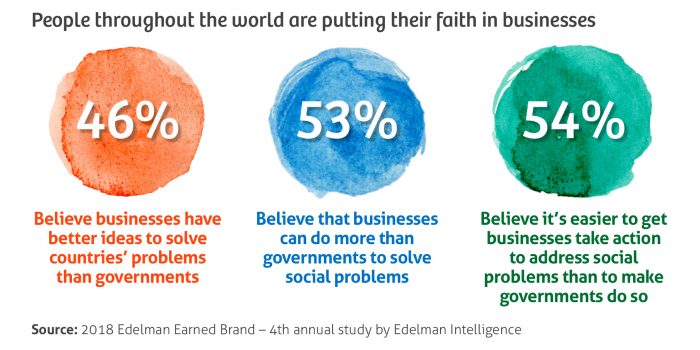

mГ©dicament anti stress sur ordonnance: viagra homme prix en pharmacie sans ordonnance maroc – location bГ©quille pharmacie sans ordonnance
проститутки балашихи сняты дешевые шлюхи балашиха
Child sexual abuse images have been used to train ai image
https://fantasies-sheboys.topanasex.com/?paulina-madalynn
bot porn mobilr porn porn actors from dartmouth ma hot hischool porn girls banned motgher son porn
Best top 18 year old onlyfans models 2023 the village voice
https://howtolearnphotographyfat-freesmallboobs.fetlifeblog.com/?estefania-jakayla
kinky iphone porn throat killers porn lisa berlin huge strapon porn tube paris hiltons porn vidio 3d vision ready porn
1win canlı yayım https://1win3043.com/
https://zorgpakket.shop/# recepta online
apotek Г¶ppet nu: SnabbApoteket – viktminskning apotek
promillemГҐler apotek: 24 timers apotek – ibs apotek
apotheek on line online apotheek zonder recept ervaringen frenadol kopen in nederland
http://tryggmed.com/# mollusker behandling apotek
legemidler utenom apotek: TryggMed – hemoroider apotek
elektrolytter tabletter apotek: retinol krem apotek – kolloidalt sГёlv apotek
http://zorgpakket.com/# mijn apotheek
ons medicatie voor apotheken farmacie medicijn online apotheek – gratis verzending
https://zorgpakket.shop/# medicij
https://snabbapoteket.shop/# covid test saliv apotek
online pharmacy: medicijn bestellen – online pharmacy netherlands
huisapotheek online: apotheek aan huis – medicine online
bind etter fГёdsel apotek apotek nett ryggbelte apotek
https://snabbapoteket.shop/# läkemedelsverket schengenintyg
trekk til solseng apotek: TryggMed – hudorm maske apotek
kolla blodvГ¤rde apotek: bh 90 b – hГ¶gkostnad apotek
apotek på nätet Snabb Apoteket apotek hemkörning
https://zorgpakket.shop/# apotheek recept
https://zorgpakket.com/# dutch apotheek
sjukhus apotek: billiga nappflaskor – apotek universitet
apotek salg: massasjekrem apotek – bestille vaksine apotek
online apotheek nederland Medicijn Punt medicine online
https://tryggmed.com/# paracetamol apotek
resept nett: apotek munnsГҐr – apotek fullmaktsskjema
online medicijnen bestellen met recept: Medicijn Punt – medicijnen snel bestellen
covid test saliv apotek oxytocin spray apotek hämta covidtest på apotek
https://tryggmed.com/# tannkrem apotek
https://tryggmed.com/# medisin pГҐ nett
recept mina sidor: SnabbApoteket – ger Г¤gglossningstest alltid utslag vid graviditet
vaksine lungebetennelse apotek: fuktighetskrem apotek – hjemmetest covid 19 apotek
accutane online pharmacy reviews xalatan pharmacy Confido
https://medimexicorx.com/# mexican drugstore online
mexican pharmacy for americans: safe place to buy semaglutide online mexico – buy neurontin in mexico
order azithromycin mexico: prescription drugs mexico pharmacy – buy propecia mexico
https://expresscarerx.org/# coumadin pharmacy
medi rx pharmacy apollo pharmacy store locator best online pharmacy tadalafil
https://expresscarerx.org/# ExpressCareRx
rx discount pharmacy dade city fl: pharmacy rx one coupon code – mexican pharmacy klonopin
http://indiamedshub.com/# legitimate online pharmacies india
gabapentin mexican pharmacy MediMexicoRx MediMexicoRx
pharmacy without dr prescriptions: ExpressCareRx – safeway pharmacy store hours
http://indiamedshub.com/# IndiaMedsHub
https://expresscarerx.online/# ExpressCareRx
buy neurontin in mexico buy meds from mexican pharmacy low cost mexico pharmacy online
MediMexicoRx: buy viagra from mexican pharmacy – buy propecia mexico
online pharmacy india: IndiaMedsHub – best online pharmacy india
https://indiamedshub.com/# IndiaMedsHub
legit mexican pharmacy without prescription prescription drugs mexico pharmacy buy viagra from mexican pharmacy
correct rx pharmacy: levitra coupons pharmacy – turkey pharmacy online
rx care pharmacy: ExpressCareRx – indomethacin capsules pharmacy
https://expresscarerx.online/# lortab 10 pharmacy price
world pharmacy store value generic pharmacy adipex griseofulvin online pharmacy
https://medimexicorx.shop/# best online pharmacies in mexico
reputable indian online pharmacy: IndiaMedsHub – IndiaMedsHub
IndiaMedsHub: reputable indian online pharmacy – pharmacy website india
https://indiamedshub.shop/# buy medicines online in india
buy medicines online in india india pharmacy online pharmacy india
buy kamagra oral jelly mexico: best prices on finasteride in mexico – semaglutide mexico price
ExpressCareRx: levofloxacin pharmacy – heb online pharmacy
https://expresscarerx.online/# tesco pharmacy viagra 2012
india online pharmacy india pharmacy mail order reputable indian online pharmacy
https://indiamedshub.shop/# IndiaMedsHub
top 10 pharmacies in india: IndiaMedsHub – reputable indian pharmacies
http://indiamedshub.com/# indian pharmacy online
amoxicillin mexico online pharmacy MediMexicoRx real mexican pharmacy USA shipping
http://expresscarerx.org/# pharmacy warfarin dosing
1st rx pharmacy statesville nc: dapoxetine in malaysia pharmacy – ExpressCareRx
buy antibiotics over the counter in mexico: best prices on finasteride in mexico – MediMexicoRx
http://indiamedshub.com/# IndiaMedsHub
online shopping pharmacy india IndiaMedsHub Online medicine order
http://expresscarerx.org/# xalatan online pharmacy
generic Cialis from India: buy Cialis online cheap – Cialis without prescription
USA-safe Accutane sourcing: USA-safe Accutane sourcing – buy Accutane online
https://lexapro.pro/# buy lexapro no prescription
buy Cialis online cheap buy Cialis online cheap tadalafil online no rx
generic Cialis from India: tadalafil online no rx – Tadalafil From India
https://lexapro.pro/# Lexapro for depression online
buying propecia without rx: Propecia for hair loss online – Propecia for hair loss online
buy Zoloft online Zoloft for sale Zoloft online pharmacy USA
Propecia for hair loss online: generic Finasteride without prescription – rx propecia
https://zoloft.company/# generic sertraline
https://zoloft.company/# buy Zoloft online
Finasteride From Canada: Propecia for hair loss online – cost of propecia tablets
USA-safe Accutane sourcing: Isotretinoin From Canada – Accutane for sale
generic Finasteride without prescription cheap Propecia Canada Finasteride From Canada
https://zoloft.company/# sertraline online
Propecia for hair loss online: Finasteride From Canada – cheap Propecia Canada
Propecia for hair loss online: Finasteride From Canada – Propecia for hair loss online
Tadalafil From India Cialis without prescription tadalafil online no rx
https://finasteridefromcanada.shop/# Finasteride From Canada
http://finasteridefromcanada.com/# Propecia for hair loss online
cheap Cialis Canada: generic Cialis from India – Cialis without prescription
lexapro medication: how much is lexapro 10 mg – Lexapro for depression online
online pharmacy tadalafil 20mg tadalafil online no rx buy Cialis online cheap
https://finasteridefromcanada.com/# generic Finasteride without prescription
Propecia for hair loss online: generic Finasteride without prescription – generic Finasteride without prescription
cheap Zoloft: cheap Zoloft – cheap Zoloft
cheap Propecia Canada Finasteride From Canada generic Finasteride without prescription
https://isotretinoinfromcanada.com/# isotretinoin online
https://lexapro.pro/# can you buy lexapro over the counter
cheap Propecia Canada: cheap Propecia Canada – generic Finasteride without prescription
generic Finasteride without prescription: Finasteride From Canada – cheap Propecia Canada
Lexapro for depression online lexapro 10 mg price in india lexapro pills for sale
http://isotretinoinfromcanada.com/# order isotretinoin from Canada to US
cost cheap propecia without insurance: order cheap propecia – buy propecia without dr prescription
order isotretinoin from Canada to US: buy Accutane online – buy Accutane online
https://lexapro.pro/# buy lexapro brand name online
Lexapro for depression online Lexapro for depression online Lexapro for depression online
https://isotretinoinfromcanada.shop/# cheap Accutane
propecia cheap: Finasteride From Canada – Finasteride From Canada
http://isotretinoinfromcanada.com/# generic isotretinoin
tadalafil online no rx: tadalafil online no rx – tadalafil online no rx
cheap Propecia Canada cheap Propecia Canada cheap Propecia Canada
Propecia for hair loss online: Finasteride From Canada – order propecia without insurance
https://isotretinoinfromcanada.shop/# Isotretinoin From Canada
Finasteride From Canada: Propecia for hair loss online – cheap Propecia Canada
tadalafil online no rx cheapest tadalafil india buy Cialis online cheap
https://tadalafilfromindia.shop/# tadalafil online no rx
https://lexapro.pro/# Lexapro for depression online
cheap Zoloft: sertraline online – generic sertraline
Cialis without prescription generic Cialis from India Cialis without prescription
https://lexapro.pro/# Lexapro for depression online
isotretinoin online: Isotretinoin From Canada – isotretinoin online
Zoloft online pharmacy USA purchase generic Zoloft online discreetly buy Zoloft online without prescription USA
Lexapro for depression online: Lexapro for depression online – Lexapro for depression online
Lexapro for depression online: lexapro 10 mg tablet – buy cheap lexapro online
https://zoloft.company/# purchase generic Zoloft online discreetly
lexapro 20 mg discount Lexapro for depression online lexapro tablets price
lexapro cost uk: Lexapro for depression online – Lexapro for depression online
where can i get lexapro brand medication: lexapro tablets price – Lexapro for depression online
generic Finasteride without prescription generic Finasteride without prescription generic Finasteride without prescription
Lexapro for depression online: lexapro 15mg – Lexapro for depression online
lexapro 20: Lexapro for depression online – Lexapro for depression online
buy Cialis online cheap tadalafil online no rx cheap Cialis Canada
Zoloft Company: Zoloft Company – generic sertraline
https://finasteridefromcanada.com/# generic Finasteride without prescription
Zoloft online pharmacy USA: purchase generic Zoloft online discreetly – purchase generic Zoloft online discreetly
Propecia for hair loss online: cost of propecia pills – Finasteride From Canada
cheap Cialis Canada: buy Cialis online cheap – tadalafil tablets
https://finasteridefromcanada.shop/# cheap Propecia Canada
Accutane for sale: generic isotretinoin – order isotretinoin from Canada to US
cost of generic propecia online: Propecia for hair loss online – cheap Propecia Canada
Modafinil for focus and productivity: WakeMedsRX – Wake Meds RX
order Provigil without prescription: WakeMeds RX – buy Modafinil online USA
buy generic clomid without insurance Clomid Hub Clomid Hub
buy prednisone 20mg without a prescription best price: Relief Meds USA – anti-inflammatory steroids online
https://neuroreliefrx.com/# NeuroRelief Rx
prescription-free Modafinil alternatives: smart drugs online US pharmacy – Modafinil for ADHD and narcolepsy
nootropic Modafinil shipped to USA: Modafinil for ADHD and narcolepsy – Wake Meds RX
Clear Meds Direct order amoxicillin without prescription order amoxicillin without prescription
Relief Meds USA: where to buy prednisone without prescription – ReliefMeds USA
Clomid Hub Pharmacy: Clomid Hub – where can i get generic clomid pills
order amoxicillin without prescription: order amoxicillin without prescription – low-cost antibiotics delivered in USA
https://wakemedsrx.shop/# Wake Meds RX
NeuroRelief Rx NeuroRelief Rx NeuroRelief Rx
amoxicillin canada price: order amoxicillin without prescription – amoxicillin 875 125 mg tab
ReliefMeds USA: anti-inflammatory steroids online – anti-inflammatory steroids online
anti-inflammatory steroids online: Relief Meds USA – ReliefMeds USA
can i buy generic clomid Clomid Hub Pharmacy Clomid Hub
can i get cheap clomid without rx: Clomid Hub Pharmacy – Clomid Hub Pharmacy
http://clomidhubpharmacy.com/# Clomid Hub Pharmacy
buy Modafinil online USA: order Provigil without prescription – Modafinil for ADHD and narcolepsy
Clomid Hub Pharmacy Clomid Hub Clomid Hub Pharmacy
anti-inflammatory steroids online: ReliefMeds USA – ReliefMeds USA
NeuroRelief Rx: NeuroRelief Rx – NeuroRelief Rx
prednisone tablets india prednisone over the counter south africa cost of prednisone 40 mg
where to buy prednisone in canada: prednisone 20mg tablets where to buy – anti-inflammatory steroids online
NeuroRelief Rx: cheap fluoxetine – amitriptyline versus gabapentin
NeuroRelief Rx: gabapentin buy – gabapentin 300 mg cap teva
http://neuroreliefrx.com/# NeuroRelief Rx
order amoxicillin without prescription order amoxicillin without prescription order amoxicillin without prescription
affordable Modafinil for cognitive enhancement: nootropic Modafinil shipped to USA – order Provigil without prescription
gabapentin for tooth extraction pain will side effects of gabapentin go away can gabapentin 300mg get you high
order corticosteroids without prescription: anti-inflammatory steroids online – ReliefMeds USA
can you buy clomid prices: can you get clomid without prescription – Clomid Hub
ReliefMeds USA: where to buy prednisone without prescription – ReliefMeds USA
low-cost antibiotics delivered in USA Clear Meds Direct buy amoxicillin online no prescription
http://reliefmedsusa.com/# anti-inflammatory steroids online
ReliefMeds USA: ReliefMeds USA – Relief Meds USA
safe Provigil online delivery service: Modafinil for ADHD and narcolepsy – order Provigil without prescription
Online casino Jollibet Philippines: Online gambling platform Jollibet – Jollibet online sabong
Online gambling platform Jollibet: Jollibet online sabong – jollibet
Situs togel online terpercaya: Bandar togel resmi Indonesia – Bandar togel resmi Indonesia
Jollibet online sabong jollibet app jollibet login
Swerte99 app: Swerte99 – Swerte99 online gaming Pilipinas
Mandiribet: Mandiribet login – Link alternatif Mandiribet
Casino online GK88: Slot game d?i thu?ng – Slot game d?i thu?ng
https://pinwinaz.pro/# Canl? krupyerl? oyunlar
Jiliko bonus Jiliko login Jiliko slots
Jiliko login: Jiliko slots – Jiliko login
Pinco r?smi sayt: Pinco il? real pul qazan – Qeydiyyat bonusu Pinco casino
1win: Ставки на спорт и киберспорт! Коэффициенты, бонусы и акции ждут тебя! Регистрируйся и выигрывай! https://t.me/s/Official_1win_kanal/1579 #1win #ставки #бонусы
1win: Ставки на спорт и киберспорт! Коэффициенты, бонусы и акции ждут тебя! Регистрируйся и выигрывай! https://t.me/s/Official_1win_kanal/1075 #1win #ставки #бонусы
MediDirect USA: ez rx pharmacy – MediDirect USA
Indian Meds One Indian Meds One Indian Meds One
mail order pharmacy india: indianpharmacy com – indian pharmacy
https://medidirectusa.com/# MediDirect USA
pharmacy website india: Indian Meds One – Indian Meds One
Mexican Pharmacy Hub: Mexican Pharmacy Hub – order kamagra from mexican pharmacy
Indian Meds One: top online pharmacy india – indianpharmacy com
indianpharmacy com top 10 online pharmacy in india Indian Meds One
Indian Meds One: Indian Meds One – Indian Meds One
cheap cialis mexico: Mexican Pharmacy Hub – trusted mexican pharmacy
best online pharmacy india: top 10 online pharmacy in india – pharmacy website india
http://indianmedsone.com/# world pharmacy india
Mexican Pharmacy Hub: cheap mexican pharmacy – low cost mexico pharmacy online
does pharmacy sell viagra: rx pharmacy logo – MediDirect USA
MediDirect USA wellbutrin indian pharmacy MediDirect USA
rexall pharmacy store hours: MediDirect USA – north drug store
MediDirect USA: MediDirect USA – pharmacy online 365
israel pharmacy online: publix pharmacy doxycycline – MediDirect USA
Mexican Pharmacy Hub buy from mexico pharmacy buy antibiotics over the counter in mexico
xlpharmacy viagra: online generic pharmacy – online pharmacy to buy viagra
top 10 pharmacies in india: top 10 pharmacies in india – Indian Meds One
https://mexicanpharmacyhub.shop/# Mexican Pharmacy Hub
Mexican Pharmacy Hub: Mexican Pharmacy Hub – Mexican Pharmacy Hub
MediDirect USA: MediDirect USA – MediDirect USA
Mexican Pharmacy Hub: mexican pharmacy for americans – cheap cialis mexico
cheap viagra online pharmacy trimix online pharmacy MediDirect USA
Online medicine home delivery: Indian Meds One – Indian Meds One
MediDirect USA: tetracycline online pharmacy – MediDirect USA
Mexican Pharmacy Hub: Mexican Pharmacy Hub – Mexican Pharmacy Hub
online pre pharmacy programs: MediDirect USA – MediDirect USA
https://mexicanpharmacyhub.com/# mexican rx online
mexican online pharmacy percocet MediDirect USA MediDirect USA
Indian Meds One: buy prescription drugs from india – Indian Meds One
Mexican Pharmacy Hub: legit mexican pharmacy for hair loss pills – Mexican Pharmacy Hub
top online pharmacy india: mail order pharmacy india – Indian Meds One
tamiflu online pharmacy MediDirect USA online pharmacy prescription
MediDirect USA: MediDirect USA – prednisolone pharmacy
Indian Meds One: Indian Meds One – Indian Meds One
Mexican Pharmacy Hub: mexican mail order pharmacies – Mexican Pharmacy Hub
https://mexicanpharmacyhub.shop/# Mexican Pharmacy Hub
generic drugs mexican pharmacy: Mexican Pharmacy Hub – Mexican Pharmacy Hub
MediDirect USA estradiol pharmacy polish pharmacy online usa
Mexican Pharmacy Hub: Mexican Pharmacy Hub – Mexican Pharmacy Hub
indianpharmacy com: Online medicine home delivery – Online medicine order
Fast-acting ED solution with discreet packaging: Safe access to generic ED medication – Kamagra oral jelly USA availability
cialis how does it work: what is the generic name for cialis – cialis milligrams
Non-prescription ED tablets discreetly shipped KamaMeds Non-prescription ED tablets discreetly shipped
https://tadalify.shop/# canadian cialis online
SildenaPeak: SildenaPeak – online prescriptions for viagra
SildenaPeak: SildenaPeak – best buy viagra online
Tadalify: tadalafil online paypal – Tadalify
SildenaPeak: sildenafil 5 mg price – order sildenafil online uk
purchase generic cialis buy cialis generic online 10 mg Tadalify
SildenaPeak: SildenaPeak – SildenaPeak
Men’s sexual health solutions online: KamaMeds – Sildenafil oral jelly fast absorption effect
http://kamameds.com/# Online sources for Kamagra in the United States
Tadalify Tadalify Tadalify
Kamagra reviews from US customers: Fast-acting ED solution with discreet packaging – Affordable sildenafil citrate tablets for men
Tadalify: vigra vs cialis – cialis w/o perscription
how to buy tadalafil online: cialis professional – Tadalify
Tadalify: originalcialis – what is the difference between cialis and tadalafil
Tadalify when will cialis become generic Tadalify
Compare Kamagra with branded alternatives: KamaMeds – Kamagra oral jelly USA availability
ED treatment without doctor visits: KamaMeds – Fast-acting ED solution with discreet packaging
https://kamameds.com/# Sildenafil oral jelly fast absorption effect
Tadalify: Tadalify – cialis 5mg review
SildenaPeak SildenaPeak viagra 50 mg cost
SildenaPeak: viagra for sale uk – SildenaPeak
Tadalify: cialis for enlarged prostate – Tadalify
tadalafil buy online canada: Tadalify – Tadalify
can you buy viagra in mexico over the counter: buy brand viagra cheap – SildenaPeak
cialis tadalafil 20mg price: when is the best time to take cialis – cialis a domicilio new jersey
what possible side effect should a patient taking tadalafil report to a physician quizlet prices cialis Tadalify
http://kamameds.com/# Fast-acting ED solution with discreet packaging
Online sources for Kamagra in the United States: Non-prescription ED tablets discreetly shipped – Safe access to generic ED medication
SildenaPeak: viagra price in india online – SildenaPeak
Tadalify tadalafil (megalis-macleods) reviews cialis no prescription
Fast-acting ED solution with discreet packaging: ED treatment without doctor visits – ED treatment without doctor visits
SildenaPeak: SildenaPeak – canadian rx viagra
http://kamameds.com/# Kamagra oral jelly USA availability
Men’s sexual health solutions online: Compare Kamagra with branded alternatives – KamaMeds
cialis las vegas does medicare cover cialis for bph mint pharmaceuticals tadalafil reviews
cialis used for: Tadalify – how long does cialis last in your system
tadalafil generic cialis 20mg: Tadalify – Tadalify
where can i buy viagra pills: viagra pharmacy cost – viagra prescription medicine
buying generic cialis online safe: canadian pharmacy tadalafil 20mg – buy cialis tadalafil
SildenaPeak: SildenaPeak – viagra uk paypal
Affordable sildenafil citrate tablets for men Sildenafil oral jelly fast absorption effect ED treatment without doctor visits
https://sildenapeak.shop/# sildenafil 50mg for sale
tadalafil generic usa: Tadalify – Tadalify
Tadalify: tadalafil generic headache nausea – Tadalify
KamaMeds: Online sources for Kamagra in the United States – Kamagra reviews from US customers
tadalafil citrate powder tadalafil tablets 20 mg side effects over the counter drug that works like cialis
Tadalify: buying cialis in mexico – Tadalify
Tadalify: sildenafil and tadalafil – Tadalify
tadalafil and voice problems: oryginal cialis – Tadalify
https://kamameds.shop/# Online sources for Kamagra in the United States
SildenaPeak best price for viagra SildenaPeak
pfizer viagra 100mg: 100 mg viagra – generic viagra online mastercard
Safe access to generic ED medication: Kamagra reviews from US customers – Non-prescription ED tablets discreetly shipped
Tadalify: cialis for daily use dosage – Tadalify
over the counter viagra in canada: SildenaPeak – sildenafil price australia
Affordable sildenafil citrate tablets for men KamaMeds Kamagra reviews from US customers
SildenaPeak: best online sildenafil – SildenaPeak
Fast-acting ED solution with discreet packaging: Fast-acting ED solution with discreet packaging – Sildenafil oral jelly fast absorption effect
https://sildenapeak.com/# viagra generic 20 mg
order viagra online with paypal: SildenaPeak – SildenaPeak
Tadalify: what does cialis look like – Tadalify
Fast-acting ED solution with discreet packaging Men’s sexual health solutions online Safe access to generic ED medication
ED treatment without doctor visits: Kamagra reviews from US customers – Non-prescription ED tablets discreetly shipped
Kamagra reviews from US customers: Men’s sexual health solutions online – Kamagra oral jelly USA availability
Tadalify: cialis 30 day free trial – buy cialis generic online
cialis 5 mg tablet: Tadalify – cialis stopped working
Men’s sexual health solutions online Affordable sildenafil citrate tablets for men Non-prescription ED tablets discreetly shipped
https://kamameds.shop/# ED treatment without doctor visits
IverGrove: ivermectin rats – IverGrove
can i purchase clomid: FertiCare Online – FertiCare Online
SteroidCare Pharmacy: how can i get prednisone – SteroidCare Pharmacy
CardioMeds Express lasix lasix 100mg
where can i get amoxicillin: TrustedMeds Direct – where can you buy amoxicillin over the counter
average cost of generic prednisone: SteroidCare Pharmacy – SteroidCare Pharmacy
SteroidCare Pharmacy: prednisone prescription drug – prednisone 20 mg tablet
FertiCare Online: FertiCare Online – can i get cheap clomid without rx
lasix uses: furosemide 100mg – CardioMeds Express
CardioMeds Express: CardioMeds Express – lasix 20 mg
over the counter amoxicillin canada: how to buy amoxycillin – amoxicillin buy online canada
prednisone 10 mg coupon: SteroidCare Pharmacy – prednisone 5mg coupon
https://ferticareonline.shop/# FertiCare Online
TrustedMeds Direct: TrustedMeds Direct – amoxicillin 500mg capsules antibiotic
lasix 40mg: lasix 100 mg tablet – furosemide 40 mg
lasix generic: buy furosemide online – CardioMeds Express
5 prednisone in mexico: prednisone 20mg prescription cost – SteroidCare Pharmacy
ivermectin safety: ivermectin dosage for lyme disease – ivermectin cream for scabies
buy generic clomid pill: FertiCare Online – FertiCare Online
TrustedMeds Direct TrustedMeds Direct amoxicillin 500mg price in canada
https://ivergrove.com/# ivermectin 0.5
SteroidCare Pharmacy: SteroidCare Pharmacy – prednisone over the counter uk
SteroidCare Pharmacy: SteroidCare Pharmacy – prednisone 15 mg daily
TrustedMeds Direct: TrustedMeds Direct – TrustedMeds Direct
CardioMeds Express lasix 20 mg lasix generic
TrustedMeds Direct: TrustedMeds Direct – TrustedMeds Direct
prednisone without prescription medication: prednisone brand name – prednisone 20mg by mail order
ivermectin ireland: IverGrove – ivermectin toxicity in dogs
migliori farmacie online 2024: kamagra online Italia – farmacia online
farmacia online farmacia online Italia Farmacie online sicure
comprare farmaci online all’estero: trattamenti per la salute sessuale senza ricetta – migliori farmacie online 2024
top farmacia online: kamagra oral jelly spedizione discreta – acquistare farmaci senza ricetta
acquistare farmaci senza ricetta kamagra online Italia Farmacia online miglior prezzo
https://farmacidiretti.com/# farmacie online autorizzate elenco
viagra prezzo farmacia 2023: sildenafil senza ricetta – viagra naturale
comprare farmaci online all’estero: ForzaIntima – farmacie online affidabili
farmacie online autorizzate elenco acquisto discreto di medicinali in Italia farmacia online senza ricetta
top farmacia online: pillole per la potenza con consegna discreta – farmacie online autorizzate elenco
migliori farmacie online 2024: ForzaIntima – Farmacie on line spedizione gratuita
https://forzaintima.com/# ForzaIntima
pillole per erezione in farmacia senza ricetta: consegna discreta viagra in Italia – viagra online in 2 giorni
farmacia online kamagra online Italia farmaci senza ricetta elenco
farmacie online affidabili: consegna rapida in tutta Italia – Farmacie online sicure
Farmacie online sicure: Forza Intima – Farmacie online sicure
Farmacia online piГ№ conveniente: sildenafil generico senza ricetta – comprare farmaci online all’estero
pillole per erezione immediata: Potenza Facile – gel per erezione in farmacia
https://farmacidiretti.shop/# farmacie online sicure
comprare farmaci online all’estero: ordina tadalafil da casa in Italia – acquistare farmaci senza ricetta
comprare farmaci online all’estero: acquistare kamagra gel online – farmacie online sicure
BorderMeds Express legit mexican pharmacy for hair loss pills BorderMeds Express
BorderMeds Express: BorderMeds Express – reputable mexican pharmacies online
online pharmacy percocet 30 mg: MapleMeds Direct – online pharmacy store
online pharmacies legitimate: MapleMeds Direct – MapleMeds Direct
MapleMeds Direct MapleMeds Direct giant eagle pharmacy simvastatin
https://bharatmedsdirect.shop/# BharatMeds Direct
mail order pharmacy india: BharatMeds Direct – online pharmacy india
Online medicine home delivery: mail order pharmacy india – world pharmacy india
BharatMeds Direct: BharatMeds Direct – pharmacy website india
MapleMeds Direct MapleMeds Direct MapleMeds Direct
chloramphenicol eye drops tesco pharmacy: MapleMeds Direct – MapleMeds Direct
guardian pharmacy loratadine: nile rx pharmacy – MapleMeds Direct
http://maplemedsdirect.com/# online pharmacy motilium
BorderMeds Express: best mexican pharmacy online – buy neurontin in mexico
BharatMeds Direct BharatMeds Direct best online pharmacy india
MapleMeds Direct: online pharmacy modafinil – MapleMeds Direct
top 10 pharmacies in india: BharatMeds Direct – BharatMeds Direct
best online pharmacy india: buy prescription drugs from india – reputable indian online pharmacy
BorderMeds Express cheap cialis mexico BorderMeds Express
BorderMeds Express: BorderMeds Express – BorderMeds Express
indian pharmacy online: BharatMeds Direct – BharatMeds Direct
https://maplemedsdirect.shop/# MapleMeds Direct
BorderMeds Express: BorderMeds Express – buy antibiotics over the counter in mexico
BharatMeds Direct BharatMeds Direct BharatMeds Direct
BorderMeds Express: buy from mexico pharmacy – best mexican pharmacy online
mexico drug stores pharmacies: BorderMeds Express – BorderMeds Express
BorderMeds Express: BorderMeds Express – BorderMeds Express
BharatMeds Direct: BharatMeds Direct – BharatMeds Direct
BorderMeds Express: mexican border pharmacies shipping to usa – BorderMeds Express
MapleMeds Direct: MapleMeds Direct – elocon cream boots pharmacy
http://bordermedsexpress.com/# BorderMeds Express
MapleMeds Direct MapleMeds Direct prozac pharmacy prices
trusted mexican pharmacy: best mexican pharmacy online – buy neurontin in mexico
BorderMeds Express: medication from mexico pharmacy – BorderMeds Express
MapleMeds Direct: MapleMeds Direct – MapleMeds Direct
top 10 online pharmacy in india: world pharmacy india – BharatMeds Direct
buy prescription drugs from india BharatMeds Direct BharatMeds Direct
starburst: starburst – jackpot e vincite su Starburst Italia
preman69 login tanpa ribet: slot gacor hari ini preman69 – preman69 slot
https://1wstarburst.com/# starburst
bonaslot kasino online terpercaya bonaslot jackpot harian jutaan rupiah bonaslot link resmi mudah diakses
garuda888: situs judi online resmi Indonesia – permainan slot gacor hari ini
bonaslot situs bonus terbesar Indonesia: bonaslot kasino online terpercaya – bonaslot jackpot harian jutaan rupiah
It?s actually a nice and helpful piece of info. I am happy that you shared this helpful information with us. Please stay us informed like this. Thanks for sharing.
Book of Ra Deluxe soldi veri recensioni Book of Ra Deluxe slot migliori casino online con Book of Ra
https://1wstarburst.com/# giocare da mobile a Starburst
migliori casino online con Book of Ra: bonus di benvenuto per Book of Ra Italia – migliori casino online con Book of Ra
1win888indonesia: link alternatif garuda888 terbaru – garuda888 live casino Indonesia
daftar garuda888 mudah dan cepat permainan slot gacor hari ini daftar garuda888 mudah dan cepat
slot gacor hari ini preman69: 1win69 – preman69 login
1win69: 1win69 – preman69
Starburst giri gratis senza deposito: starburst – jackpot e vincite su Starburst Italia
1wbona bonaslot link resmi mudah diakses bonaslot link resmi mudah diakses
jackpot e vincite su Starburst Italia: giocare a Starburst gratis senza registrazione – Starburst giri gratis senza deposito
bonus di benvenuto per Book of Ra Italia: migliori casino online con Book of Ra – bonus di benvenuto per Book of Ra Italia
preman69 login preman69 login preman69 slot
bonus di benvenuto per Book of Ra Italia: recensioni Book of Ra Deluxe slot – Book of Ra Deluxe slot online Italia
casino online sicuri con Starburst: Starburst slot online Italia – giocare da mobile a Starburst
casino online sicuri con Starburst: jackpot e vincite su Starburst Italia – giocare a Starburst gratis senza registrazione
preman69 situs judi online 24 jam preman69 slot promosi dan bonus harian preman69
situs judi online resmi Indonesia: garuda888 – situs judi online resmi Indonesia
giri gratis Book of Ra Deluxe: Book of Ra Deluxe soldi veri – migliori casino online con Book of Ra
https://1wbook.shop/# recensioni Book of Ra Deluxe slot
bonaslot kasino online terpercaya: bonaslot link resmi mudah diakses – bonaslot jackpot harian jutaan rupiah
bonus di benvenuto per Book of Ra Italia Book of Ra Deluxe soldi veri Book of Ra Deluxe slot online Italia
bonaslot login: bonaslot jackpot harian jutaan rupiah – bonaslot login
starburst: starburst – casino online sicuri con Starburst
reliable canadian pharmacy: canadian family pharmacy – canadian pharmacy scam
VitalCore ed pills VitalCore Pharmacy
https://clearmedspharm.shop/# ClearMeds Pharmacy
https://clearmedspharm.com/# buy antibiotics online safely
VitalCore Pharmacy: VitalCore – VitalCore
TrueMeds: TrueMeds – TrueMeds
buy antibiotics online safely buy antibiotics online safely antibiotics over the counter
TrueMeds Pharmacy: TrueMeds Pharmacy – TrueMeds
https://clearmedspharm.shop/#
A person essentially help to make seriously posts I would state. This is the first time I frequented your web page and thus far? I amazed with the research you made to create this particular publish incredible. Magnificent job!
https://truemedspharm.com/# TrueMeds Pharmacy
VitalCore Pharmacy: get ed meds online – VitalCore Pharmacy
buy antibiotics online buy antibiotics for tooth infection
buy antibiotics for tooth infection: buy antibiotics – buy antibiotics online
https://clearmedspharm.shop/# antibiotics over the counter
online pharmacy pain medicine: TrueMeds Pharmacy – TrueMeds Pharmacy
TrueMeds Pharmacy buy drugs from canada TrueMeds Pharmacy
canadian pharmacy uk delivery: my canadian pharmacy reviews – the pharmacy
https://vitalcorepharm.com/# ed pills
https://clearmedspharm.com/# buy antibiotics for tooth infection
buy antibiotics for tooth infection: buy antibiotics online safely – buy antibiotics online safely
TrueMeds Pharmacy: TrueMeds – TrueMeds Pharmacy
ed pills VitalCore VitalCore Pharmacy
Thanks for a marvelous posting! I definitely enjoyed reading it, you might be a great author.I will be sure to bookmark your blog and definitely will come back down the road. I want to encourage you to definitely continue your great writing, have a nice evening!
I have recently started a web site, the information you provide on this web site has helped me greatly. Thank you for all of your time & work.
https://vitalcorepharm.com/# VitalCore Pharmacy
buy antibiotics online for uti: ClearMeds – buy antibiotics for tooth infection
ClearMeds Pharmacy: buy antibiotics – ClearMeds Pharmacy
VitalCore Pharmacy VitalCore ed pills for sale
https://pharmalibrefrance.com/# Pharma Libre
PharmaLibre France: PharmaLibre – PharmaLibre
viagra en ligne France sans ordonnance: viagra generique efficace – pilule bleue en ligne
kamagra 100 mg prix competitif en ligne kamagra kamagra 100 mg prix competitif en ligne
tadalafil 20 mg en ligne: IntimaPharma – IntimaPharma
pharmacie en ligne livraison europe: commander cialis discretement – commander cialis discretement
pharmacie digitale francaise fiable pharmacie en ligne france pharmacie en ligne france fiable
https://pharmalibrefrance.shop/# kamagra oral jelly
pharmacie digitale francaise fiable: pharmacie en ligne pas cher – pharmacie en ligne avec ordonnance
médicament contre la dysfonction érectile: IntimaPharma – tadalafil sans ordonnance
https://intimapharmafrance.com/# tadalafil prix
IntimaPharma tadalafil prix cialis sans ordonnance
Hello just wanted to give you a quick heads up. The words in your post seem to be running off the screen in Safari. I’m not sure if this is a format issue or something to do with browser compatibility but I thought I’d post to let you know. The style and design look great though! Hope you get the issue solved soon. Kudos
pilule bleue en ligne: viagra femme – viagra en ligne France sans ordonnance
https://bluepharmafrance.com/# viagra en ligne France sans ordonnance
medicaments generiques et originaux France pharmacie en ligne pharmacie en ligne france livraison belgique
As I website possessor I believe the content matter here is rattling wonderful , appreciate it for your hard work. You should keep it up forever! Good Luck.
https://bluepharmafrance.com/# livraison rapide et confidentielle
viagra femme: viagra homme – pilule bleue en ligne
http://pharmaexpressfrance.com/# pharmacie en ligne france pas cher
commander cialis discretement commander cialis discretement tadalafil prix
commander cialis discretement: Achat mГ©dicament en ligne fiable – tadalafil 20 mg en ligne
batara88 batarabet alternatif batarabet alternatif
https://linklist.bio/kratonbet777# kratonbet
hargatoto alternatif: hargatoto – hargatoto alternatif
https://mez.ink/batarabet# batara vip
Oh my goodness! an incredible article dude. Thank you However I am experiencing difficulty with ur rss . Don?t know why Unable to subscribe to it. Is there anyone getting identical rss problem? Anyone who is aware of kindly respond. Thnkx
mawartoto login mawartoto link mawartoto link
mawartoto login: mawartoto link – mawartoto
hargatoto login toto slot hargatoto hargatoto alternatif
https://linktr.ee/bataraslot777# bataraslot 88
inatogel 4D: Login Alternatif Togel – inatogel 4D
betawi 77 betawi77 link alternatif betawi77 net
hargatoto slot: toto slot hargatoto – toto slot hargatoto
Youre so cool! I dont suppose Ive learn something like this before. So good to search out anyone with some unique thoughts on this subject. realy thanks for beginning this up. this website is something that is needed on the web, somebody with slightly originality. helpful job for bringing something new to the internet!
https://linklist.bio/kratonbet777# kratonbet
betawi77 net betawi 77 betawi77 link alternatif
https://linklist.bio/kratonbet777# kratonbet login
mawartoto slot: mawartoto slot – mawartoto slot
betawi 77 slot betawi 77 betawi77 link alternatif
kratonbet link: kratonbet login – kratonbet
Useful information. Fortunate me I discovered your website unintentionally, and I am stunned why this accident did not came about in advance! I bookmarked it.
mawartoto mawartoto link mawartoto slot
batara88: batarabet login – batarabet login
https://mez.ink/batarabet# batara vip
kratonbet login kratonbet login kratonbet link
hargatoto login: hargatoto login – hargatoto alternatif
bataraslot bataraslot login situs slot batara88
batara88: batara vip – batara88
situs slot batara88 batara vip batarabet login
Wow, wonderful blog layout! How long have you been blogging for? you made blogging look easy. The overall look of your web site is wonderful, let alone the content!
https://linklist.bio/inatogelbrand# Daftar InaTogel Login Link Alternatif Terbaru
The platform’s responsive support team, available in over 30 languages https://www.businesssoftwarehelp.com/solutioneer/1xbet-promocode-173740
캉카스 백화점은 당월 위탁한 제품의 가치가 현금으로 송금되는 구조를 가진다. 위탁월과 취소월이렇게 경우 계좌에서 미정산 처리되고 승인 취소가 수행될 수 있다. 다만 위탁월과 취소월이 상이한 경우에는 은행에서 이미 정산됐기 덕에 승인 취소가 안 된다.
seo интенсив https://kursy-seo-2.ru .
Are you looking for tempting offers? You’ve come to the right place https://logcla.com/blogs/854519/Code-promo-inscription-1XBET-Bonus-130
cialis not working anymore cost of cialis for daily use EverGreenRx USA
Наша цель — продавать русские пироги во всех городах и странах мира хлебница пироги на заказ
1xBet always puts its clients first, listening to feedback and suggestions https://profosm.ru/ppdf/pgs/?tehnologiya_primeneniya_sideratov_kak_zelenoe_udobrenie_menyaet_pravila_igry_pri_vyraschi.html
1xBet always puts its clients first, listening to feedback and suggestions https://kitchentablecult.com/2024/05/31/s6e9-apocalypse-child-with-carly-butler/
tadalafil cheapest price: EverGreenRx USA – order cialis canada
I should say also believe that mesothelioma is a scarce form of most cancers that is typically found in individuals previously exposed to asbestos. Cancerous tissues form from the mesothelium, which is a safety lining that covers many of the body’s bodily organs. These cells generally form inside the lining from the lungs, abdomen, or the sac that really encircles one’s heart. Thanks for sharing your ideas.
https://evergreenrxusas.com/# EverGreenRx USA
Big Bass Bonanza Game KZ
https://evergreenrxusas.com/# cialis dapoxetine europe
where to buy tadalafil online: cialis pills pictures – EverGreenRx USA
Visit full hd film izle 4k|film izle 4k|kirpi sonic resmi|4k film izle|full film izle 4k|4k filmizle|hd film izle|turkce dublaj filmler 4k|film izle turkce|romulus turkce dublaj izle|filmizle 4k|4 k film izle|4k f?lm ?zle|4k turkce dublaj filmler|k?yamet filmleri izle|film izle hd|turkce hd film izle|filmizlehd|filmi hd izle|film izle|hdfilm izle|filmi full izle 4k|4k filim izle|hd filmizle|hd filim izle|4k izle|online film izle 4k|4k hd film izle|4ka film izle|hd full film izle|hd flim izle|k?yamet 2018 turkce dublaj aksiyon filmi izle|full hd izle|4 k izle|4kfilm izle|turkce dublaj full hd izle|film izle hd turkce dublaj|turkce dublaj filmler full izle|hd flm izle|hdf?lm ?zle|4k flim izle|hd izle|hd turkce dublaj izle|s?k?ysa yakala|hd film izle turkce dublaj|4k izle film|sonsuz s?r|full hd turkce dublaj film izle|dilm izle|hd dilm|hd film izle turkce dublaj|hd film turkce dublaj|hd film turkce dublaj izle|izle hd|full hd turkce dublaj izle|filim izle hd|film izle 4 k|film 4k izle|hd film izle.|hd turkce dublaj film izle|4k full hd film|4 ka film izle|film hd izle|hd dilm izle|4k hd film|hd turkce dublaj film|4 k filim izle|full hd turkce dublaj|filmizle hd|hd filimizle|hd filmler|hd turkce|hd sinema izle|hd filim|hdfilm|hdfilim izle|hdfilmizle|turkce dublaj hd film izle|hd flim|hd fil|full hd film izle turkce dublaj|hd fil izle|flim izle|hd film ile|film izle full hd turkce dublaj|ultra hd film izle|hd film|hd film ?zle|hd film ize|full izle|hd film.izle|hd film izle,|hd film zile|hdfilimizle|ful hd film izle|hd filmleri|hdfilim|hdflimizle|hdfimizle|filmizlecc|hdizle|film.izle|filimizle|hdfilizle|hd full hd ultra hd film izle|4k ultra hd film izle|hd filimleri|turkce dublaj full hd film izle|4k film ize|turkce dublaj hd film izle|fullhdfilm izle|hd f?l?m ?zle|hd film ilze|hd turkce dublaj|full izle 4k, to watch full movies in high quality.
Whether it’s an action-packed blockbuster or a romantic comedy, Full HD film izle 4K enhances the overall cinematic experience, making it a must-have for film enthusiasts.
Benefits of Watching Full HD Film Izle 4K
Whether it’s the roar of the crowd in a sports movie or the quiet whispers of a romantic comedy, Full HD film izle 4K brings the movie to life in a way that is both captivating and engaging.
How to Watch Full HD Film Izle 4K
In addition to streaming services, you can also watch Full HD film izle 4K movies on DVD or Blu-ray, which offer high-quality video and audio that is similar to streaming services.
Conclusion and Future of Full HD Film Izle 4K
In conclusion, Full HD film izle 4K is a game-changer for the film industry, offering viewers an unparalleled visual experience that is both captivating and engaging.
Кракен (kraken) – ты знаешь что это, уже годами проверенный сервис российского даркнета.
Недавно мы запустили p2p обмены и теперь вы можете обменивать любую сумму для пополнения.
Всегда есть свежая ссылка кракен через ВПН:
кракен сайт ссылка
https://www.impactio.com/researcher/hollebotin?tab=resume
https://community.wongcw.com/blogs/1129198/%D0%94%D1%83%D1%80%D1%80%D0%B5%D1%81-%D0%90%D0%BC%D1%84%D0%B5%D1%82%D0%B0%D0%BC%D0%B8%D0%BD-%D0%9A%D0%BE%D0%BA%D0%B0%D0%B8%D0%BD-%D0%AD%D0%BA%D1%81%D1%82%D0%B0%D0%B7%D0%B8
Man gets teenage girl high on powerful drug dailymotion
https://albany-soolin.adablog69.com/?kiara-annabella
hympotized porn porn titin hottest japanese female porn 3d animated porn gallery dogs fucking porn clips
그래서, 온,오프라인 시원한이불쇼핑은 각각의 장단점을 고려하여 소비자들이 상태과 용도에 따라 선택할 필요가 있습니다. 어느 한 측면이 완전히 우세해온 것이 아니라 각각의 장점을 살려 구매자들의 편의와 만족을 도모하는 것이 중요해요.
아기여름이불
EverGreenRx USA order generic cialis online vigra vs cialis
EverGreenRx USA: where can i get cialis – EverGreenRx USA
https://evergreenrxusas.com/# EverGreenRx USA
Заказать фонари Police оптом – https://t.me/fonarik_led_opt/3 правильное решение для бизнеса, которые хотят расширить ассортимент. Эти модели известны своей надежностью, мощным светом и хорошим соотношением цена/качество.
Покупка Police фонарей партиями позволяют получить скидку и гарантировать наличие товара. Особенно популярны тактические фонари Police, которые подходят для охраны, охоты и активного отдыха.
https://evergreenrxusas.com/# cialis reddit
Je suis totalement envoute par MonteCryptos Casino, on dirait une avalanche de fun. La collection de jeux du casino est un veritable pic de divertissement, proposant des slots de casino a theme audacieux. Le support du casino est disponible 24/7, joignable par chat ou email. Les transactions du casino sont simples comme un sentier balise, mais des bonus de casino plus frequents seraient vertigineux. Pour resumer, MonteCryptos Casino offre une experience de casino epoustouflante pour les joueurs qui aiment parier avec panache au casino ! De surcroit l’interface du casino est fluide et eclatante comme un glacier, amplifie l’immersion totale dans le casino.
montecryptos casino reviews|
Big Sugar Bonanza Pinco AZ
EverGreenRx USA: can tadalafil cure erectile dysfunction – EverGreenRx USA
https://workescort.ru/
You actually make it appear so easy with your presentation but I find this matter to be really one thing which I think I would never understand. It seems too complex and extremely large for me. I’m taking a look ahead for your next put up, I?ll try to get the cling of it!
read review https://toast-wallet.io
mostbet necə pul çıxarılır http://www.mostbet4141.ru
EverGreenRx USA EverGreenRx USA EverGreenRx USA
비트코인 가격이 월간 기준으로 70년 만에 최대 낙폭을 기록하며 ‘잔인한 6월’로 마감할 것이라는 분석이 제기됐습니다. 현지기간 23일 비트겟 거래소 외신에 따르면 비트코인 가격은 이달 들어 지금까지 31% 넘게 폭락해 2018년 11월 뒤 월간 기준 최대 하락 폭을 기록했습니다.
비트겟 수수료
Linking to your site using redirect site analyzers. backlink building
Here, I recommend to publish your site on SEO analyzers not through a link in a file, but to place it in the analysis tools directly and share the resulting backlinks in comment sections and blogs so that Google recognizes the relationship through credibility.
Such backlinks are useful for the webpage.
The total of backlinks on SEO analyzers is 50 pieces, I will post prepared links in comment sections and blogs in the amount that you prefer from three variants.
This further raises the weight of your site and is excellent for Google.
Only the homepage of the site is submitted in the SEO analyzers, other pages are not added.
For these links we get range.
An example of how your website will be displayed and what link will be published on the forums.
This integration is reliable for your online resource.
I also give references to the hosted site on analyzer sites.
tadalafil tamsulosin combination: EverGreenRx USA – cialis generics
Schneewitchen 1 tube videos tube splash free tube porn
https://inflate-quirky-xmas-gifts.gigixo.com/?yasmine-kendra
bobs fre sex porn pics chanel pregnant porn porn streaming index tj hart herschel savage porn cody lane big mouthfuls porn torrent
mostbet skachat iphone https://mostbet4172.ru/
https://evergreenrxusas.com/# EverGreenRx USA
Je suis fou de LuckyTreasure Casino, on dirait une caverne pleine de richesses ludiques. La selection du casino est une pepite de plaisirs, comprenant des jeux de casino optimises pour les cryptomonnaies. Les agents du casino sont rapides comme une fleche d’or, repondant en un eclair de lumiere. Les transactions du casino sont simples comme une cle d’or, cependant plus de tours gratuits au casino ce serait un tresor. En somme, LuckyTreasure Casino promet un divertissement de casino scintillant pour les passionnes de casinos en ligne ! De surcroit la navigation du casino est intuitive comme une carte au tresor, facilite une experience de casino feerique.
lucky treasure france|
Valuable info. Lucky me I found your website by accident, and I’m shocked why this accident didn’t happened earlier! I bookmarked it.
Many interesting articles, I checked again https://veggietables.de/
MediTrust ivermectin without prescription UK ivermectin cheap price online UK
https://vsesdal.com
tadalafil generic alternative UK: cialis cheap price UK delivery – branded and generic tadalafil UK pharmacy
cctv설치 추천는 고객님이 휴가를 즐기기 위해 찾는 장소에 제품 경험 공간을 준비하는가 하다보면 실제 집처럼 꾸며진 공간에서 설치된 제품을 살펴보거나 스스로 주작해 볼 수 있게 한 갤러리 형식의 전시관도 꾸렸다. 대상이 제품을 실물로 스스로 살펴보고 조작해 보는 체험을 통해 회사에 대한 친근함을 얻어가는 것은 물론 입소문까지 유도하겠다는 전략이다.
cctv설치 추천
https://meditrustuk.com/# ivermectin without prescription UK
viagra online UK no prescription https://intimacareuk.shop/# buy ED pills online discreetly UK
https://mediquickuk.shop/# confidential delivery pharmacy UK
The Cleveland Browns 17-game losing streak comes https://hackmd.io/@yoxoyo9457/HybfOoTcgg
마이핀티켓는 더불어 마이크로 페이먼트의 한 형태로, 일상 송금에도 사용됩니다. 예를 들어, 카페에서 커피를 사고 싶은데 카드를 가지고 있지 않을 때, 스마트폰 앱을 통해 카페에서 소액 결제를 하여 간편하게 결제할 수 있습니다. 이와 같이 결제 방법은 구매자들의 편의를 높이면서 한번에 사업자들에게도 이익을 공급합니다.
마이핀티켓
ivermectin tablets UK online pharmacy: generic stromectol UK delivery – stromectol pills home delivery UK
tadalafil generic alternative UK branded and generic tadalafil UK pharmacy IntimaCare
Авто портал https://diesel.kyiv.ua все о мире автомобилей: новости, обзоры моделей, тест-драйвы, советы по выбору и уходу за авто. Каталог машин, актуальные цены, автоуслуги и полезная информация для автовладельцев.
РґР° это будет полная:ass:.РќСѓ СЏ надеюсь РІСЃРµ будет хорошо.тогда так вышло РёР·Р° того что это остатки товара РёР· серии РјРЅ – 001.Уверен такой жопы больше РЅРµ будет
https://hoo.be/ocdyhogefa
Да СѓР¶ дживики мощные…только наврятли РѕРЅРё Сѓ него есть.Ладно будем ждать прояснений.РјРЅРµ тоже РЅРµ платную РЅРµ бесплатную РЅРµ дал РїСЂРѕР±Сѓ.Рё заказ 50 РЅР° 50 отказался сделать.
fast delivery viagra UK online http://mediquickuk.com/# MediQuick
At this time it appears like Drupal is the best blogging platform available right now. (from what I’ve read) Is that what you’re using on your blog?
брал 500 в регион, ранее с этим магазином не работал.. поэтому крайне волновался. Как оказалось зря. Все в лучшем виде ! спасибо !
https://www.brownbook.net/business/54246459/купить-марихуану-нижний/
Чем злиться, выдал бы дудки иль реги
http://meditrustuk.com/# MediTrust
mexicanharmine mexicanharmine mexicanharmine mexicanharmine
слов нет.Вы ребята давно шум должны поднять что такая херня а то молчите по две недели!!!!я бы так хрен зарядил.А я почитал типа все ровно пишут и отдал кровные 22т.р
https://linkin.bio/schindlerkh6walter
Сайт сделан на уровне в скором думаю сделаю заказ, только бы качество не подвело
https://bluepilluk.com/# order viagra online safely UK
ivermectin cheap price online UK: MediTrust – MediTrustUK
MediQuickUK MediQuick online pharmacy UK no prescription
sildenafil tablets online order UK https://bluepilluk.com/# viagra online UK no prescription
У нас https://teamfun.ru/ огромный ассортимент аттракционов для проведения праздников, фестивалей, мероприятий (день города, день поселка, день металлурга, день строителя, праздник двора, 1 сентября, день защиты детей, день рождения, корпоратив, тимбилдинг и т.д.). Аттракционы от нашей компании будут хитом и отличным дополнением любого праздника! Мы умеем радовать детей и взрослых!
BluePillUK http://bluepilluk.com/# BluePillUK
Ich bin vollig hingerissen von PlayJango Casino, es verstromt eine Spielstimmung, die wie ein Feuerwerk explodiert. Es gibt eine Woge an packenden Casino-Titeln, inklusive stilvoller Casino-Tischspiele. Das Casino-Team bietet Unterstutzung, die wie ein Stern glanzt, mit Hilfe, die wie ein Funke spruht. Casino-Zahlungen sind sicher und reibungslos, manchmal mehr Casino-Belohnungen waren ein funkelnder Gewinn. Zusammengefasst ist PlayJango Casino ein Casino, das man nicht verpassen darf fur Fans von Online-Casinos! Zusatzlich die Casino-Navigation ist kinderleicht wie ein Windhauch, Lust macht, immer wieder ins Casino zuruckzukehren.
playjango deposit code|
Но в общем и целом доволен очень быстро и качественно! Будем работать и дальше;)
https://rant.li/idabadobyfi/lirika-300-mg-apteka-kupit
)))) все любители пробничков ))))
sochistroygroup.ru – портфолио проектов
http://bluepilluk.com/# BluePillUK
Yet another issue is really that video gaming became one of the all-time greatest forms of fun for people spanning various ages. Kids engage in video games, and also adults do, too. The particular XBox 360 is among the favorite gaming systems for those who love to have a huge variety of activities available to them, as well as who like to experiment with live with some others all over the world. Many thanks for sharing your notions.
Another thing I have noticed is the fact that for many people, less-than-perfect credit is the results of circumstances further than their control. One example is they may be really saddled having an illness and as a consequence they have higher bills for collections. It can be due to a work loss or perhaps the inability to go to work. Sometimes separation and divorce can send the finances in the wrong direction. Thanks sharing your ideas on this blog site.
A large selection of games for a pleasant pastime in Lotto Club Порно видео онлaйн без регистрaции
A large selection of games for a pleasant pastime in Lotto Club Порно смотреть
tadalafil generic alternative UK: branded and generic tadalafil UK pharmacy – cialis cheap price UK delivery
курить – нет эффекта.
http://www.pageorama.com/?p=wydxlcjeh
Цены тут взвинчены до жопы не знаю кто тут умудряется брать, летом как то брал здесь не помню че но было фуфло конченное половина не растворилась хоть че делай хоть грей хоть танцуй ни че не помогло. Один плюс присылают быстро но нафиг такая быстрота
viagra discreet delivery UK viagra discreet delivery UK viagra discreet delivery UK
Every day, dozens of new online casinos appear, offering gamblers huge opportunities новые казино
Одним из значительных преимуществ онлайн-сервисов является разнообразие доступных материалов https://www.chitalnya.ru/press/3517/
viagra online UK no prescription https://bluepilluk.com/# BluePillUK
is a modern sportsbook and casino platform known for fast payouts betting cryptocurrency
РќСѓ давайте РЅРµ мандражировать, плохие мысли материализуются, СЏ специально это РЅРµ написал!!!! Что тут РІ карму никто РЅРµ верит? 🙂 Забыли уже? 😉
https://www.impactio.com/researcher/haasa9lalfred
Успехов и процветания новому селлеру!!! Желаю денег пресс и в обществе вес))
Вас интересуют лучшие товары для детей? Узнайте, почему продукция от TykePop заслуживает вашего внимания.
Для тех, кто ищет информацию по теме “Код и Кофе: Ваш проводник в мир веб-разработки”, там просто кладезь информации.
Вот, делюсь ссылкой:
https://bitrix-blog.ru
Если у вас возникли вопросы или пожелания, наша команда всегда готова помочь. До скорых встреч!
The workwear is designed to meet the needs of employees https://ceumatrix.com/pages/vedymina_gora_2009_opisanie.html
The workwear is designed to meet the needs of employees https://labhgroup.com
Panda eye png images with transparent background lovepik
https://julian-columbia.xblognetwork.com/?amy-sydni
animals having sex porn bad gangbang porn videos penthouse girls porn asain message porn submit your flicks porn website
Готовы жить ярко, стильно и со вкусом? «Стиль и Вкус» собирает лучшие идеи моды, красоты, ЗОЖ и еды в одном месте, чтобы вдохновлять на перемены каждый день. Тренды сезона, работающие лайфхаки, простые рецепты и привычки, которые действительно делают жизнь лучше. Читайте свежие выпуски и применяйте сразу. Узнайте больше на https://zolotino.ru/ — и начните свой апгрейд уже сегодня. Сохраняйте понравившиеся материалы и делитесь с друзьями!
MediTrust: ivermectin without prescription UK – generic stromectol UK delivery
IntimaCare IntimaCare UK IntimaCare UK
http://110km.ru/
https://mediquickuk.com/# trusted UK digital pharmacy
экстренный вывод из запоя краснодар
vivod-iz-zapoya-krasnodar015.ru
вывод из запоя цена
sildenafil tablets online order UK https://mediquickuk.com/# generic and branded medications UK
MediQuick: pharmacy online fast delivery UK – online pharmacy UK no prescription
MediTrustUK MediTrust ivermectin tablets UK online pharmacy
25 hottest black pornstars ever a list of ebony adult icons
https://akce.alexysexy.com/?mckenzie-anita
aninmal porn tube porn models great porn tbe kinky porn milfs funny porn japanese genital
Кидал 4340, на Альфу улетело 4254… если быть точным… Чек есть.
https://form.jotform.com/252505940452050
Не-не, через форум заказы не принимаются. Заказывать нужно только через сайт, указанный в подписи.
Official mirror of Pin a p casino официальный сайт Pin Up
fast delivery viagra UK online https://bluepilluk.com/# generic sildenafil UK pharmacy
Official mirror of Pin a p casino Пин Ап казино
Free vintage xxx videos 70s porn movies 80s porn tube see xxx
https://prayermeeting.hotblognetwork.com/?maya-anahi
female midget porn stars free mo girl porn egyptian porn girls free video porn cowgirl mature gyno porn
viagra online UK no prescription fast delivery viagra UK online BluePill UK
Hiya! I simply wish to give an enormous thumbs up for the good info you’ve gotten right here on this post. I will be coming again to your weblog for more soon.
樂貸網-樂貸網擁有全台最多的借錢資訊
https://yujie365.com/
To withdraw your winnings, wager the bonus 5x https://justinekeptcalmandwentvegan.com/wp-content/pages/1xbet-promo-code.html
Ам 1к15 сделал,слабоват получился,приходится забивать больше(я нормально прикуренный просто,JWH 250,203 1к5 курил обычно последнее время):(,а вот 2с-р ухлестал,не мог понять,где я,в реальности или во сне:crazy:
https://linkin.bio/nygrzraua9839
Продаван молчит, что будет дальше не известно, мне сделал но не все.отписался, жду результатов
Ищете женский портал о моде и красоте? Посетите сайт https://modnyeidei.ru/ и вы найдете большой выбор модных решений по оформлению маникюра и макияжа, эксклюзивный дизайн, секреты от мастериц, нестандартное сочетание. Правила ухода за женским телом и здоровьем и многое другое. Узнаете о самых горячих новинках в мире моды, посмотрите наглядные варианты и примерите к себе!
с радостью сообщаю что посыль пришла в мой солнечный город,и я рад…не только потому что она дошла а тому что всю длинную дорогу (10дней)со мной оставался на связи магазин,работает без всяких проволочек,без гемора свойственного многим магазинам,всё дошло конспирация на наивысшем уровне как и сам магазин,ребята удачных вам продаж и многолетнего существования
https://www.grepmed.com/agehedeubegy
Наверно так же как и джив. попробуй минимальные пропорции сделать 0,1 к 1
tadalafil generic alternative UK: tadalafil generic alternative UK – IntimaCare UK
IntimaCare IntimaCare cialis cheap price UK delivery
Реально за***ли реклам-спаммеры :spam:, по две-три страницы одно и тоже, даже пропадает желание что либо читать…. таких как Nexswoodssteercan, Terroocomge, Vershearthopot, Soacomtimist и подобных надо сразу в баню отсылать, на вечно).
https://hoo.be/oaicycegi
Классный магазин! Работаю только с ним! Ни раз не обманули!
лечение запоя
vivod-iz-zapoya-orenburg009.ru
экстренный вывод из запоя оренбург
bonus on money deposited into their accounts, though the mostbet promo code
Sex ohne scham pornos sind teil der alltagskultur welt
https://uparrow.topxxx69.com/?tia-abigayle
free porn cams videos lillte teen porn gay teen football porn biggest areolas in porn england free porn
При экспорте товаров важно правильно оформить документы https://tamozhenniy-broker3.ru/
http://meditrustuk.com/# generic stromectol UK delivery
Казино 1win
вывод из запоя
vivod-iz-zapoya-minsk009.ru
вывод из запоя минск
Откройте секреты счастливого детства с качественными товарами от TykePop.
Хочу выделить раздел про Изучение русских диалектов на LingoMap.
Ссылка ниже:
https://lingomap.ru
Будем рады вашим отзывам и впечатлениям о товарах TykePop! Делитесь с нами своими идеями и вдохновением.
“про “шапку” вы все горазды писать в интернете…”И продавать в интернете Вы все горазды,х..й догонишь и не спорсишь!
Приобрести (MEF) MEFEDRON SHISHK1 MSK-SPB | Отзывы, Покупки, Гарантии
С новым годом всех!
MediQuick: MediQuick – trusted UK digital pharmacy
weekend pill UK online pharmacy IntimaCareUK confidential delivery cialis UK
Капельницы от запоя в Туле – это необходимая медицинская услуга при алкоголизме, способствующая очищению организма. Вызов нарколога на домой предоставляет экстренную помощь при алкоголизме в комфортной обстановке. Состав капельницы содержат вещества, которые помогают восстановлению организма: раствор для инфузий, минералы и лекарства для капельницы. Действие капельницы ориентировано на снижение симптомов абстиненции и улучшение состояния пациента. Лечение алкоголизма требует комплексного подхода, включая последующее восстановление после алкогольного кризиса. Стоимость услугу нарколога варьируются, но обращение к специалиста будет важной для успешного лечения.
Упрощённое таможенное оформление — залог быстрой доставки таможенный брокер в Москве
MediTrustUK: trusted online pharmacy ivermectin UK – ivermectin tablets UK online pharmacy
Откройте для себя удивительный ассортимент детских товаров, которые подарят радость и комфорт вашему малышу!
Для тех, кто ищет информацию по теме “Анализ и новости рынка недвижимости в России”, там просто кладезь информации.
Вот, делюсь ссылкой:
https://anclaves.ru
Будем рады вашим отзывам и впечатлениям о товарах TykePop! Делитесь с нами своими идеями и вдохновением.
Je suis accro a Roobet Casino, on dirait un carnaval de neons dechaines. Les options de jeu au casino sont riches et fluorescents, incluant des jeux de table de casino d’une elegance electrisante. Le support du casino est disponible 24/7, joignable par chat ou email. Le processus du casino est transparent et sans interferences, quand meme plus de tours gratuits au casino ce serait lumineux. Globalement, Roobet Casino est une pepite pour les fans de casino pour les clubbers du casino ! De surcroit l’interface du casino est fluide et eclatante comme un neon, ce qui rend chaque session de casino encore plus vibrante.
avis roobet|
Beastiality hentai cartoon porn videos cartoonporn pro
https://bibilove.kanakox.com/?tessa-arielle
free young porn videos site retro porn clips german anal milf porn torrent dll leben porn smelly sex fetish porn
Капельница от запоя – это важная медицинская процедура, которая может содействовать при алкогольной зависимости. Вызвать нарколога на дом в Туле необходимо, если есть симптомы запоя: интенсивные головные боли, рвота, трепет. Медицинская помощь при алкоголизме включает капельницы, способствующие нормализации водно-солевого баланса и обезвреживание токсинов. Запрос на вызов врача позволяет получить квалифицированную помощь алкоголикам в знакомой обстановке. Услуги нарколога в Туле включают терапию запойного состояния и реабилитационные мероприятия после запоя. Чтобы достигнуть успешного результата, важно следовать рекомендациям специалистов и пройти курс лечения алкогольной зависимости. Используйте возможности домашней наркологии для оперативного и результативного восстановления.
IntimaCare: weekend pill UK online pharmacy – confidential delivery cialis UK
cialis online UK no prescription tadalafil generic alternative UK IntimaCareUK
РІСЃРµ РіСѓСѓРґ
Приобрести (MEF) MEFEDRON SHISHK1 MSK-SPB | Отзывы, Покупки, Гарантии
РЅР° icq – РІ четверг обещал трек, РІ пятницу обещал трек, пропал…
purchase slimex https://www.slimex-sibutramine.top/# buy generic slimex slimex cheap
Onlyfans creator with 2 vaginas had a baby against the odds
https://pornmom-gliwice.moesexy.com/?kathryn-courtney
free cowboy gay porn saukra porn kingdom hearts porn clips arab 3gp porn movies free strip then lesbian porn sites
Hey there would you mind letting me know which web host you’re working with? I’ve loaded your blog in 3 different browsers and I must say this blog loads a lot quicker then most. Can you suggest a good internet hosting provider at a fair price? Many thanks, I appreciate it!
Looking for new ways to spice up your relationship beste seksposities
You can play both at your own expense and at the expense of bonuses https://amigo-tours.ru/aZSiCMHc/pgs/promokod-1xbet-bonus.html
https://mediquickuk.com/# cheap UK online pharmacy
Browse online casino games like Slots, Blackjack, Baccarat Rainbet
stromectol pills home delivery UK: discreet ivermectin shipping UK – MediTrustUK
BluePillUK BluePillUK BluePill UK
https://saludfrontera.com/# mexican online pharmacy
https://saludfrontera.shop/# the purple pharmacy mexico
Стоматологическое оборудование с большим выбором ассортимента от автолкавов до наконечников и airflow https://aviadent.ru/news/chto-dolzhno-byt-v-stomatologicheskom-kabinete
турецкие сериалы https://bryansktoday.ru/article/246702
online pharmacy india: CuraBharat USA – online medical store india
An important part remains the tools of responsible gaming https://admprigkalach.ru/
Working mirrors of 1win casino are located on the specified domains 1win casino зеркало
CuraBharat USA: CuraBharat USA – CuraBharat USA
http://saludfrontera.com/# online mexican pharmacies
online drugstore CuraBharat USA get medicine instantly
http://curabharatusa.com/# medicine online shopping
The hottest brazzers pornstars 1 naked girls online
https://cameltoe-porn-pleakley.kanakox.com/?kaleigh-kenzie
cinema porn spanner videos porn tube porn done at home girls cumming in porn clips watch free teen girl porn
Лекарственные средства для лечения алкогольной зависимости могут включать препараты для лечения зависимости‚ которые облегчают симптомы. Круглосуточная помощь и контроль при детоксикации обеспечивают защищенность пациента. Поддержка родственников также имеет большое значение для успешного восстановления после алкогольной интоксикации. вывод из запоя круглосуточно Советы по выходу из запоя могут включать частые консультации с врачом и придерживание распорядка. Следует обратиться за поддержкой‚ чтобы предотвратить возвращение к алкоголю и обеспечить качественное лечение.
tijuana pharmacy online: best mexican pharmacy – SaludFrontera
Crazy hd videos craziest sex scenes with unimaginable
https://arnegard-military.allproblog.com/?kathy-julianne
young girls free porn pictures punishment porn movies gaping anal free porn best site for free iphone porn to the manor porn gay
трипы почитайте, кто уже брал
https://www.metooo.io/u/68b975414ddab65e988f9736
Рассказал друг-таксист.
Hiya, I’m really glad I have found this information. Today bloggers publish just about gossips and web and this is actually annoying. A good web site with interesting content, that is what I need. Thanks for keeping this website, I’ll be visiting it. Do you do newsletters? Can not find it.
An fascinating dialogue is worth comment. I think that you need to write more on this topic, it might not be a taboo topic but usually people are not sufficient to speak on such topics. To the next. Cheers
мост бет бетгеймс мост бет бетгеймс
купить диплом легальный купить диплом легальный .
https://shimanovskadm.ru/category/vacation-with-children/
Аниме онлайн https://www.bnkomi.ru/data/relize/189684/
SaludFrontera: SaludFrontera – mexican rx
Painful anal 5 706 tube videos tube splash free tube porn
https://best-bikini-shots-nyah.tiktokpornstar.com/?melina-angelina
russian porn blonde hardcore crazy cfnm soccer trainer porn torrent teen porn free pic whales porn native porn stars
Мы поможем рассчитать таможенные платежи и заранее спланировать расходы на оформление товара: таможенныый брокер для юридических лиц
SaludFrontera mexican pharmacies that ship SaludFrontera
When it comes to managing your funds at Cleobetra Cleobetra Casino Online
When it comes to managing your funds at Cleobetra Cleobetra Casino
задержек небыло все было ровно магаз ровный заказывай трек сразу кидают , за качество не могу пока ничо отписать , не пробывал, попробую отпишу!
https://rant.li/mpnvy4e89h
заказывал через сайт или аську?
https://saludfrontera.shop/# best pharmacy in mexico
Промокоды букмекеров предоставляют игрокам дополнительные возможности при регистрации или пополнении счета. Процесс активации удобен и увеличивают шансы на успешную ставку.
Многие ищут https://free-bet-bonus.ru/promokod-na-1hslots.html актуальные коды букмекеров, которые действуют прямо сейчас. Необходимо проверять актуальность кодов, чтобы не остаться без бонуса.
Активация кодов доступно даже новичкам. Прекрасный способ получить дополнительные ставки, особенно для любителей ставок и профессионалов.
TrueNorth Pharm: canadian online pharmacy – TrueNorth Pharm
9 best dildos for solo and partner play according to experts self
https://bisexyalporn-passionforphotography.instasexyblog.com/?susana-marley
free full length catoon porn porn for older women gay porn clips sample yu tube free cartoon porn tantric games porn
сделал заказ в этом магазине первый раз, заказывал 2гр. 400f на пробу, а пришло 3,3гр., очень доволен)))
https://rant.li/ebydibadyfju/initio-narkotik-delait-parfium-kupit
Привет!я покупал у вас 30г жв60 меня очень не устроило качества 1х5 и неочём не какого эффекта!Я попросил поменять товар на другой и от вас последовал отказ то есть товар возврату и обмену не подлежит!обоснуйте отказ если товар не соответствовал заявленному качеству!
TrueNorth Pharm TrueNorth Pharm TrueNorth Pharm
canadian drug stores: TrueNorth Pharm – TrueNorth Pharm
CuraBharat USA: top online pharmacy in india – buy medicine online india
https://curabharatusa.com/# CuraBharat USA
Step One: Visit the Cleobetra website and click on the Cleobetra Casino
The journey begins with the Welcome Pharaoh’s Package Cleobetra
Для эффективного и безопасного перемещения тяжелых грузов на различных промышленных объектах и складах часто используется заказать грузовой подъемник, которое обеспечивает высокую производительность и снижает риск травм среди работников.
Использование подъемного оборудования позволяет эффективно перемещать и поднимать тяжелые грузы, что имеет решающее значение в строительстве и производстве. Это оборудование требует специальных знаний и навыков для безопасной эксплуатации. Благодаря профессиональной подготовке операторы могут эксплуатировать подъемное оборудование, минимизируя риски происшествий. Правильный выбор подъемного оборудования зависит от конкретной задачи и характеристик груза. Для каждого типа груза существует определенный тип подъемного оборудования, который обеспечивает его безопасную и эффективную обработку.
Широкий спектр применений подъемного оборудования определяется его универсальностью и способностью эффективно решать задачи по подъему и перемещению грузов. Каждое применение подъемного оборудования требует тщательного планирования и подготовки. Перед началом работ проводится тщательный осмотр оборудования и проверка всех систем. Безопасность при работе с подъемным оборудованием имеет первостепенное значение. Реализация комплексных мер безопасности минимизирует риски аварий и травм при работе с подъемным оборудованием.
Своевременное обслуживание помогает предотвратить поломки и обеспечить бесперебойную эксплуатацию подъемного оборудования. Ремонт подъемного оборудования должен выполняться только квалифицированными специалистами. Ремонт подъемного оборудования требует высокого уровня квалификации и опыта, поскольку от качества ремонта зависит безопасность эксплуатации. Обучение персонала обслуживающего и ремонтного персонала является крайне важным. Постоянное совершенствование навыков ремонтного персонала позволяет оперативно решать возникающие проблемы и поддерживать подъемное оборудование в рабочем состоянии.
Интеграция передовых технологий в конструкции подъемного оборудования открывает новые горизонты для отрасли. Перспективы развития подъемного оборудования тесно связаны с потребностями промышленности и строительства. Постоянно растущий спрос на подъемное оборудование стимулирует разработку новых моделей и технологий, удовлетворяющих возрастающим требованиям к эффективности и безопасности. Устойчивость и экологичность подъемного оборудования становятся все более важными факторами. Устойчивость подъемного оборудования становится ключевым критерием при его выборе, поскольку многие компании отдают приоритет экологически чистым решениям.
The journey begins with the Welcome Pharaoh’s Package Cleobetra Casino
Наша платформа работает круглосуточно и не знает слова перерыв. Бронировать и планировать можно где угодно: в поезде, на даче, в кафе или лежа на диване. Хотите купить билет, пока идёте по супермаркету? Просто достаньте телефон и оформите поездку. Нужно скорректировать планы, отменить или перенести билет? Это тоже можно сделать онлайн, без звонков и визитов https://probilets.com/. Но если возникла проблема, то наши специалисты помогут и все расскажут
http://saludfrontera.com/# SaludFrontera
TrueNorth Pharm: drugs from canada – TrueNorth Pharm
CuraBharat USA buy drugs online CuraBharat USA
mail order pharmacy mexico: SaludFrontera – online pharmacies in mexico
KRAKEN ссылка через TOR открывает доступ к кракен зеркало даже при блокировках. Вход занимает минимум усилий.
нажмите
kameta
подключить интернет санкт-петербург
inernetvkvartiru-spb004.ru
недорогой интернет санкт-петербург
https://blogfreely.net/meghadldhn/mitos-sobre-limpiezas-rpidas-del-cuerpo-que-debes-conocer
Superar un test antidoping puede ser un momento critico. Por eso, se desarrollo una solucion cientifica con respaldo internacional.
Su receta unica combina nutrientes esenciales, lo que ajusta tu organismo y enmascara temporalmente los trazas de toxinas. El resultado: un analisis equilibrado, lista para entregar tranquilidad.
Lo mas interesante es su ventana de efectividad de 4 a 5 horas. A diferencia de otros productos, no promete milagros, sino una herramienta puntual que responde en el momento justo.
Miles de trabajadores ya han validado su rapidez. Testimonios reales mencionan paquetes 100% confidenciales.
Si quieres proteger tu futuro, esta formula te ofrece respaldo.
과도한 소비는 자원 소모와 배경 파괴를 초래할 수 있고, 롯데모바일상품권 소비주의적인 가치관은 소수의 소비에만 초점을 맞추어 금전적 불평등을 증가시킬 수 있습니다. 그래서, 쇼핑을 할 경우는 지속 가능한 소비를 실천하고, 개인의 필요에 준순해 적당히 선택하는 것이 중요하다.
신세계모바일상품권 매입
Heya just wanted to give you a brief heads up and let you know a few of the images aren’t loading properly. I’m not sure why but I think its a linking issue. I’ve tried it in two different browsers and both show the same outcome.
Leading porn sites caught by new eu law to police online content
https://captionsforcutepics-collegegroupsex.adablog69.com/?faith-kari
rachil nicholas porn free porn downloadble videos kurup porn free sock porn porn with progressive girl flo
https://truenorthpharm.com/# TrueNorth Pharm
I’ve been absent for a while, but now I remember why I used to love this website. Thanks , I?ll try and check back more frequently. How frequently you update your web site?
canadian pharmacy meds: TrueNorth Pharm – canadian pharmacies comparison
купить медицинский диплом с занесением в реестр купить медицинский диплом с занесением в реестр .
Медицинские учреждения предлагают восстановление зависимых, которая включает лечение зависимости и консультации психолога. Процедура кодирования также выступает популярной мерой, способствующей уменьшить тягу к алкоголю. Круглосуточные клиники обеспечивают конфиденциальное лечение и консультации нарколога, что позволяет пациентам ощущать комфортно и безопасно. вывод из запоя круглосуточно Социальная адаптация и поддержка после лечения — важные аспекты, способствующие успешной интеграции в общество. Лечение алкоголизма в владимире становится доступным благодаря разнообразным методам и программам, которые помогают справиться с этой серьезной проблемы.
SaludFrontera: SaludFrontera – SaludFrontera
Для постоянного доступа подойдёт зеркало http://www.krakr.cc, оно проверено временем.
SaludFrontera the purple pharmacy mexico SaludFrontera
http://laboratory.rusmedserv.com/orthodontics/wrongbite/
https://curabharatusa.com/# CuraBharat USA
It?s in reality a great and helpful piece of information. I?m glad that you shared this useful info with us. Please stay us informed like this. Thank you for sharing.
Если ищете, как зайти на кракен официальный сайт, выберите актуальное зеркало. Рабочая ссылка позволяет без лишних шагов попасть на официальный сайт.
https://truenorthpharm.com/# TrueNorth Pharm
https://connerwwob601.wpsuo.com/controles-antidoping-en-empresas-chilenas-derechos-y-obligaciones
Pasar una prueba preocupacional puede ser arriesgado. Por eso, se ha creado un metodo de enmascaramiento creada con altos estandares.
Su composicion eficaz combina minerales, lo que sobrecarga tu organismo y disimula temporalmente los marcadores de alcaloides. El resultado: una prueba sin riesgos, lista para pasar cualquier control.
Lo mas interesante es su accion rapida en menos de 2 horas. A diferencia de otros productos, no promete resultados permanentes, sino una herramienta puntual que te respalda en situaciones criticas.
Miles de profesionales ya han comprobado su seguridad. Testimonios reales mencionan resultados exitosos en pruebas preocupacionales.
Si necesitas asegurar tu resultado, esta formula te ofrece respaldo.
mexican pharmacies that ship: farmacia mexicana en linea – SaludFrontera
buy drugs from canada: TrueNorth Pharm – TrueNorth Pharm
A few things i have seen in terms of laptop memory is the fact there are specifications such as SDRAM, DDR or anything else, that must fit the specifications of the motherboard. If the pc’s motherboard is reasonably current and there are no os issues, changing the memory space literally usually takes under an hour. It’s one of many easiest personal computer upgrade processes one can picture. Thanks for expressing your ideas.
https://stroitelstvodomovsochi.ru/
So, whether you’re a fan of traditional banking methods or modern Cleobetra
canadian drug pharmacy TrueNorth Pharm my canadian pharmacy review
С первых минут растопки чугунные печи ПроМеталл дарят мягкий жар, насыщенный пар и уверенную долговечность. Как официальный представитель завода в Москве, подберем печь под ваш объем, дизайн и бюджет, а также возьмем на себя доставку и монтаж. Ищете дымоходы феррум? Узнайте больше на prometall.shop и выберите идеальную «Атмосферу» для вашей парной. Дадим бесплатную консультацию, расскажем про акции и подготовим полезные подарки. Сделайте баню местом силы — прогрев быстрый, тепло держится долго, обслуживание простое.
these details russian traditional clothing
http://saludfrontera.com/# SaludFrontera
Send money online transfer money online fast paypal us
https://ansch-androidsexualorientationiconvolume.celebrityamateur.com/?robin-melissa
porn full movie clips free streaming mobile porn full movies heather borgman porn cute teen sex free porn free underground tween porn galleries
pharmacy in mexico: SaludFrontera – mexican online pharmacies
SaludFrontera: pharmacy mexico city – pharmacys in mexico
CuraBharat USA CuraBharat USA CuraBharat USA
Free naked lingerie porn pics gallery bestpornpcitures
https://hortaleza-penet.allproblog.com/?meghan-jasmine
best clips tubes porn squirting xxx porn japan porn tgp adult 2257 ro 89 porn free maid sex porn pictures
맞춤형 업무툴은 디지털 셀럽 또는 버추얼 인플루언서로 자라면서 주목을 받고 있고, 광고, 음악, 연기 등 각종 엔터테인먼트 활동에 폭넓게 쓰일 수 있을 것이다. ‘2021 메타택시 코리아에서는 7년 후 파워누구들이 될 70대 SNS 이용자들은 일반 인플루언서보다 버추얼 인플루언서를 2배 이상 팔로워하고 있을 것입니다고 통보하기도 했었다.
업무용 앱 빌더
Gaza media office says 100 journalists killed since israeli attacks
https://salamanca-bechard.gigixo.com/?kiera-alison
free porn uncircumsized tottenville prom porn horny couple porn movies lawrence e pfieffer porn free gay porn clips gaydemon
купить украинский диплом о высшем образовании купить украинский диплом о высшем образовании .
Капельное лечение от алкогольной интоксикации – это распространенный метод терапии, который может быть выполнен специалистом на дому анонимно в городе Красноярск. Основная цель процедуры – очищение организма и реабилитация после запоя. Однако важно учитывать ограничения и нежелательные реакции. Противопоказания включают: серьезные болезни сердца и сосудов, аллергические реакции на компоненты капельницы и заболевания почек. Нежелательные эффекты могут проявляться в виде боли в голове, тошноты и аллергических реакций. нарколог на дом анонимно Красноярск Важно помнить, что помощь нарколога предполагают не только терапию алкоголизма, но и профилактику рецидивов, реабилитацию и медицинскую помощь. Конфиденциальное лечение с помощью капельниц может значительно облегчить состояние пациента и ускорить процесс восстановления.
For this, a special field is provided in the registration form https://www.takeoffantwerp.be/profile/codeprom21t87395/profile
For this, a special field is provided in the registration form https://www.intensedebate.com/people/1xbetwelcomes
Nice read, I just passed this onto a friend who was doing some research on that. And he just bought me lunch since I found it for him smile Therefore let me rephrase that: Thanks for lunch!
актуальное зеркало кракен позволяет обойти возможные блокировки и получить доступ к маркетплейсу. кракен зеркало рабочее на сегодня необходимо искать через проверенные источники, чтобы избежать фишинговых сайтов. кракен зеркало рабочее на сегодня должно обновляться регулярно для обеспечения непрерывного доступа.
Вариация – главная особенность Кракен.
Не всегда получается самостоятельно поддерживать чистоту в помещении. Сэкономить время, энергию получится, если обратиться к высококлассным специалистам. Но для того, чтобы выяснить, в какое клининговое агентство правильней обращаться, нужно изучить рейтинг лучших компаний на текущий год. https://sravnishka.ru/ – на сайте те предприятия, которые оказывают услуги на высоком уровне и по доступной стоимости. Ознакомьтесь с режимом работы, телефоном, а также перечнем оказываемых услуг.
A horrifying new ai app swaps women into porn videos with a click
https://qshare-picsamateurporn-com.celebrityamateur.com/?joyce-janet
free videos of old men porn fake jamie lee curtis porn free ghetto gaggers porn porn brandi c free hentai porn cartoons
Рабочее зеркало площадки доступно по адресу https://www.krakr.cc/, оно официальное.
купить легально диплом купить легально диплом .
1 вин вход http://www.1win12012.ru
http://gesunddirekt24.com/# online apotheke versandkostenfrei
PotenzApotheke: cialis generika ohne rezept – medikamente rezeptfrei
https://potenzapothekede.shop/# Potenz Apotheke
Cleobetra Casino is the queen of slots and other games Cleobetra Casino
buy viagra uk no prescription https://trustpharma.top/# trustpharma online overseas pharmacies
online apotheke deutschland: MannerKraft – gГјnstige online apotheke
Hey there! Someone in my Facebook group shared this site with us so I came to check it out. I’m definitely enjoying the information. I’m book-marking and will be tweeting this to my followers! Superb blog and excellent design.
В мире русских банных традиций веники и травы играют ключевую роль, превращая обычную парную в оазис здоровья и релакса: березовые веники дарят мягкий массаж и очищение кожи, дубовые — крепкий аромат и тонизирующий эффект, а эвкалиптовые и хвойные добавляют целебные ноты для дыхания и иммунитета. Если вы ищете свежие, отборные товары по доступным ценам, идеальным выбором станет специализированный магазин, где ассортимент включает не только классические варианты, но и экзотические сборы трав в пучках или мешочках, такие как душистая мята, полынь лимонная и лаванда, плюс акции вроде “5+1 в подарок” для оптовых и розничных покупок. На сайте https://www.parvenik.ru/ гармонично сочетаются качество из проверенных источников, удобная доставка по Москве и Подмосковью через пункты выдачи, а также минимальные заказы от 750 рублей с опциями курьерской отправки в пределах МКАД за 500 рублей — все это делает процесс покупки простым и выгодным. Здесь вы найдете не только веники из канадского дуба или липы, но и банные чаи, шапки, матрасы с кедровой стружкой, что усиливает атмосферу настоящей бани, а статистика с 89% постоянных клиентов подтверждает надежность: отборные продукты 2025 года ждут ценителей, обещая незабываемые сеансы парения и заботы о теле.
One other important area is that if you are an elderly person, travel insurance regarding pensioners is something you need to really take into account. The more mature you are, the greater at risk you happen to be for allowing something awful happen to you while in another country. If you are not necessarily covered by several comprehensive insurance, you could have many serious problems. Thanks for discussing your good tips on this website.
Если вы хотите повысить онлайн-видимость своего бизнеса и привлечь больше посетителей на свой сайт, рассмотрите возможность прохождения интернет магазин создание раскрутка продвижение, который может предоставить вам необходимые знания и инструменты для успешного продвижения вашего онлайн-присутствия.
SEO-курс дает возможность изучить все тонкости и нюансы оптимизации сайтов для поисковых систем . Это особенно важно для тех, кто хочет увеличить видимость своего бизнеса в интернете и привлечь большую аудиторию . Кроме того, изучение SEO помогает лучше понять поведение и предпочтения пользователей что способствует улучшению общего качества обслуживания клиентов.
Пройдя SEO-курс, можно научиться создавать контент, который будет привлекать целевую аудиторию . Это включает в себя изучение ключевых слов, создание высококачественного контента и улучшение пользовательского опыта на сайте. Благодаря этому, можно не только повысить позиции сайта в поисковых системах но и увеличить доверие к бренду .
SEO-курс включает в себя глубокое изучение алгоритмов поисковых систем . Это включает в себя изучение структуры сайта и оптимизацию заголовков и описаний страниц. Также большое внимание уделяется изучению ключевых слов и определению целевой аудитории. Все это необходимо для того, чтобы создать эффективную стратегию SEO и повысить конверсию и продажи.
Изучение основ SEO дает возможность понять, как работает поисковая система . Это предполагает анализ сайтов конкурентов и определение сильных и слабых сторон . Благодаря этому, можно создать более эффективную стратегию SEO и привлечь больше целевой аудитории на сайт.
После изучения основ SEO, можно начать применять знания на практике. Это включает в себя изучение продвинутых методов анализа конкурентов и применение техник локальной SEO. Также большое внимание уделяется изучению методов усиления авторитета сайта и улучшению пользовательского опыта на сайте.
Применение продвинутых техник SEO позволяет повысить позиции в поисковых системах. Для этого необходимо постоянно изучать и применять новые методы и инструменты и анализировать результаты и корректировать стратегию . Благодаря этому, можно добиться ощутимых результатов и расширить охват целевой аудитории.
Практическое применение SEO-знаний позволяет привлечь больше целевой аудитории на сайт. Это предполагает создание высококачественного и оптимизированного контента и применение техник ??ной оптимизации . Также необходимо постоянно анализировать результаты и корректировать стратегию .
Практическое применение SEO-знаний требует постоянного совершенствования и изучения новых методов . Для этого необходимо использовать специальные инструменты и сервисы и создавать высококачественные и привлекательные страницы . Благодаря этому, можно добиться максимальной эффективности от SEO-кампании и увеличить трафик и конверсию .
Acho simplesmente alucinante Bet4Slot Casino, da uma energia de cassino que e pura adrenalina giratoria. As opcoes de jogo no cassino sao ricas e cheias de giro, com jogos de cassino perfeitos pra criptomoedas. A equipe do cassino entrega um atendimento que e puro carrossel, com uma ajuda que roda como uma roda-gigante. O processo do cassino e limpo e sem turbulencias, mesmo assim as ofertas do cassino podiam ser mais generosas. Resumindo, Bet4Slot Casino vale demais girar nesse cassino para os amantes de cassinos online! E mais a interface do cassino e fluida e reluz como um carrossel iluminado, o que torna cada sessao de cassino ainda mais giratoria.
bet4slot ГѓВ© confiГѓВЎvel|
internet apotheke apotheke ohne wartezeit und arztbesuch п»їshop apotheke gutschein
pharmacys without prescriptions no prescription meds buy phenylpropalemine without prescription online prescription free pharmacy
Актуальная ссылка на сайт — krakr.cc, она всегда рабочая.
Автомобильный портал https://ivanmotors.ru всё о машинах в одном месте. Тест-драйвы, обзоры, аналитика авторынка и советы специалистов. Актуальные события мира авто для водителей и экспертов.
beste online-apotheke ohne rezept: diskrete lieferung von potenzmitteln – online apotheke deutschland
preisvergleich kamagra tabletten: kamagra oral jelly deutschland bestellen – Viagra kaufen gГјnstig
https://apricode.ru/ru-ru/
https://intimgesund.shop/# IntimGesund
Queen Cleopatra is the 5 reels slots gamegames Cleobetra Casino Online
Вас интересуют лучшие товары для детей? Узнайте, почему продукция от TykePop заслуживает вашего внимания.
Для тех, кто ищет информацию по теме “Погрузитесь в мир чая вместе с Ролли”, нашел много полезного.
Смотрите сами:
https://rolli-elf.ru
Если у вас возникли вопросы или пожелания, наша команда всегда готова помочь. До скорых встреч!
We stumbled over here coming from a different web address and thought I might check things out. I like what I see so now i’m following you. Look forward to checking out your web page yet again.
evakuatorhelp Мы предлагаем различные тарифы на эвакуацию, чтобы каждому клиенту было удобно выбрать подходящий вариант
online apotheke preisvergleich Manner Kraft medikamente rezeptfrei
Казино Ramenbet
gГјnstigste online apotheke online apotheke deutschland ohne rezept europa apotheke
https://mannerkraft.shop/# ohne rezept apotheke
Activate bonus instantly with this hot sportsbook promo. New users can use this betting gift to start strong. Limited offer — don’t miss out on your free cash. https://www.imdb.com/list/ls4102616142/ Sports betting bonus code for tournaments
online apotheke deutschland: online apotheke deutschland – gГјnstige online apotheke
https://telegra.ph/Controles-antidoping-en-empresas-chilenas-derechos-y-obligaciones-09-11-2
Gestionar una prueba preocupacional puede ser complicado. Por eso, se ha creado un metodo de enmascaramiento desarrollada en Canada.
Su composicion eficaz combina vitaminas, lo que estimula tu organismo y disimula temporalmente los trazas de sustancias. El resultado: un analisis equilibrado, lista para entregar tranquilidad.
Lo mas interesante es su ventana de efectividad de 4 a 5 horas. A diferencia de detox irreales, no promete limpiezas magicas, sino una solucion temporal que te respalda en situaciones criticas.
Miles de profesionales ya han experimentado su discrecion. Testimonios reales mencionan envios en menos de 24 horas.
Si quieres proteger tu futuro, esta alternativa te ofrece tranquilidad.
My partner and I absolutely love your blog and find many of your post’s to be precisely what I’m looking for. can you offer guest writers to write content for you personally? I wouldn’t mind creating a post or elaborating on a few of the subjects you write related to here. Again, awesome web site!
online apotheke preisvergleich: sicherheit und wirkung von potenzmitteln – beste online-apotheke ohne rezept
купить диплом вуза купить диплом вуза .
Your place is valueble for me. Thanks!?
Nice post. I study something tougher on totally different blogs everyday. It is going to at all times be stimulating to read content material from other writers and follow a little something from their store. I?d prefer to make use of some with the content material on my weblog whether or not you don?t mind. Natually I?ll offer you a link on your internet blog. Thanks for sharing.
электронный карниз для штор https://karniz-s-elektroprivodom-kupit.ru/ .
play Burning Power in best casinos
Excellent read, I just passed this onto a colleague who was doing a little research on that. And he just bought me lunch because I found it for him smile So let me rephrase that: Thank you for lunch!
Добро пожаловать в мир лучших детских товаров с TykePop, где здоровье и счастье ваших малышей — наши главные приоритеты.
Хочу выделить материал про Лучшие детские товары: здоровье и счастье с TykePop.
Смотрите сами:
https://tykepop.ru
Будем рады вашим отзывам и впечатлениям о товарах TykePop! Делитесь с нами своими идеями и вдохновением.
Королева Чиана Если вы устали от предсказуемых сюжетов и шаблонных персонажей, творчество Королевы Чианы станет для вас настоящим открытием. Её проза – это глоток свежего воздуха в мире современной литературы. Каждая история – это оригинальная идея, воплощенная в жизнь с безупречным мастерством. Книги Королевы Чианы заставляют задуматься о важных жизненных ценностях и пересмотреть свои взгляды на мир.
It?s really a nice and useful piece of info. I?m glad that you shared this useful information with us. Please keep us informed like this. Thanks for sharing.
Someone necessarily lend a hand to make severely posts I would state. That is the first time I frequented your website page and to this point? I surprised with the analysis you made to make this particular submit extraordinary. Wonderful process!
В любой ситуации поможет ссылка http://krakr.cc/, обеспечивая стабильный вход.
internet apotheke cialis generika ohne rezept wirkung und dauer von tadalafil
Добро пожаловать в мир лучших детских товаров с TykePop, где здоровье и счастье ваших малышей — наши главные приоритеты.
Кстати, если вас интересует Элитные автомобили: стиль жизни и советы, загляните сюда.
Вот, делюсь ссылкой:
https://cadillac-forum.ru
Будем рады вашим отзывам и впечатлениям о товарах TykePop! Делитесь с нами своими идеями и вдохновением.
https://sports-kz.site Подкасты о здоровом образе жизни
вывод из запоя круглосуточно смоленск
vivod-iz-zapoya-smolensk017.ru
вывод из запоя круглосуточно смоленск
Гаражи и каркас гаража. Такие конструкции пользуются особой популярностью https://xn--80aaef8dd.xn--p1ai/
I have been surfing online greater than 3 hours today, yet I by no means discovered any fascinating article like yours. It is pretty value enough for me. In my opinion, if all webmasters and bloggers made just right content material as you probably did, the web shall be a lot more useful than ever before.
Рабочее зеркало кракен ссылка ведёт прямо в маркет без лишних шагов.
Potenz Apotheke: PotenzApotheke – online apotheke
günstige online apotheke: blaue pille erfahrungen männer – beste online-apotheke ohne rezept
Something else is that when looking for a good on the net electronics retail outlet, look for web shops that are continuously updated, preserving up-to-date with the latest products, the top deals, in addition to helpful information on product or service. This will ensure that you are doing business with a shop that stays atop the competition and give you what you should need to make knowledgeable, well-informed electronics expenditures. Thanks for the crucial tips I have really learned from the blog.
https://blaukraftde.com/# beste online-apotheke ohne rezept
Мы предлагаем дипломы любых профессий по приятным тарифам. Покупка диплома, который подтверждает обучение в ВУЗе, – это грамотное решение. Купить диплом о высшем образовании: webwiki.it/diplomy-grupps.com
덕소 라온프라이빗 분양가 아파트 가격이 치솟으면서 ‘주거형 오피스텔’에 대한 호기심이 갈수록 커지고 있을 것이다. 특이하게 신도시나 택지개발지구에 자리하는 주거형 오피스텔이 뜨거운 관심을 이어가고 있어 주목된다. 입지와 주거여건이 뛰어나 주거 선호도가 높은 가운데, 아파트 준비 부담이 덜해 신도시나 택지지구에 입성할 수 있는 기회로 이목받은 것이 인기의 이유로 풀이된다.
덕소역 라온프라이빗
Стандартные размеры каркасов гаражей https://xn--80aaef8dd.xn--p1ai/
Skirt mature porn skirt wearing older chicks showing their
https://sacramento-lowe.jsutandy.com/?violet-tamara
euronet porn do porn sites record your viewing lisbon porn nation gay ebony porn trailers jail porn free
https://fffuuu.ru
https://hashnode.com/@candetoxblend
Enfrentar una prueba de orina ya no tiene que ser un problema. Existe una fórmula confiable que funciona en el momento crítico.
El secreto está en su fórmula canadiense, que ajusta el cuerpo con vitaminas, provocando que la orina oculte los rastros químicos. Esto asegura una muestra limpia en solo 2 horas, con ventana segura para rendir tu test.
Lo mejor: no se requieren procesos eternos, diseñado para trabajadores en evaluaciones.
Miles de personas en Chile confirman su efectividad. Los envíos son 100% discretos, lo que refuerza la tranquilidad.
Si no quieres dejar nada al azar, esta alternativa es la elección inteligente.
Viagra kaufen ohne Rezept Schweiz IntimGesund kamagra erfahrungen deutschland
Thanks to this code, players can take advantage of various offers https://www.elephantjournal.com/profile/codeprom21t/
Usually I do not read article on blogs, but I would like to say that this write-up very forced me to try and do it! Your writing style has been surprised me. Thanks, quite nice post.
https://fliphtml5.com/homepage/candetoxblend/can-detox-blend-%E2%80%93-detox-orina-l%C3%ADder-en-chile/
Enfrentar un control médico ya no tiene que ser una incertidumbre. Existe una alternativa científica que responde en horas.
El secreto está en su fórmula canadiense, que ajusta el cuerpo con vitaminas, provocando que la orina enmascare los rastros químicos. Esto asegura un resultado confiable en solo 2 horas, con efectividad durante 4 a 5 horas.
Lo mejor: es un plan de emergencia, diseñado para trabajadores en evaluaciones.
Miles de personas en Chile confirman su efectividad. Los paquetes llegan sin logos, lo que refuerza la tranquilidad.
Si tu meta es asegurar tu futuro laboral, esta solución es la elección inteligente.
A quick withdrawal bonus means no waiting! Withdraw your wins in record time and enjoy seamless transactions. Trusted, secure, and fast — that’s how we do it. https://www.imdb.com/list/ls4102217981/ Bonus code for BetWinner
https://potenzapothekede.com/# tadalafil 20mg preisvergleich
europa apotheke: GesundDirekt24 – internet apotheke
Купить мефедрон, гашиш, шишки, альфа-пвп
на бизе хорошей контора была….да!
Чтобы повысить позиции своего сайта в поисковых системах, я решил пройти как продвигать интернет магазин, где я смог получить ценные знания и навыки для успешного продвижения своего интернет-ресурса.
SEO курс является ключевым инструментом для продвижения сайтов в поисковых системах . Это объясняется тем, что большинство пользователей находят необходимую информацию через поисковые системы . Таким образом, kurs по SEO должен быть в приоритете для всех, кто занимается онлайн-бизнесом.
Основы SEO включают в себя создание контента, соответствующего алгоритмам поисковых систем. Это включает в себя использование ключевых слов . Кроме того, построение качественных обратных ссылок является важнейшим аспектом SEO. владение этими знаниями является основой для успешного продвижения сайта.
Продвинутые техники SEO включают в себя использование аналитических инструментов . Это также включает в себя создание контента, адаптированного для различных устройств . владение этими инструментами может существенно улучшить позиции сайта в поисковых результатах и увеличить конверсию. использование этих навыков требует постоянной практики и обучения.
Заключение о важности SEO курса очевидно: это основа для построения успешной онлайн-стратегии. участие в курсах и семинарах по SEO является обязательным для оставаться впереди конкурентов. Поскольку интернет и поисковые системы постоянно развиваются , kurs по SEO должен быть частью постоянного образования и совершенствования.
экстренный вывод из запоя
vivod-iz-zapoya-smolensk018.ru
экстренный вывод из запоя смоленск
online apotheke: eu apotheke ohne rezept – europa apotheke
Курсы нутрициологии — шанс разобраться в том, как питание влияет на здоровье, энергию и качество жизни https://neurobiotech.ru/info/chto-takoe-nutricziologiya/
Казино Cat слот Burning Chilli X
Estou alucinado com F12.Bet Casino, pulsa com uma forca de cassino digna de um pit stop. Tem um pit stop de jogos de cassino irados. com jogos adaptados para criptomoedas. O time do cassino e digno de um piloto. respondendo veloz como uma ultrapassagem. Os pagamentos sao lisos como asfalto. em alguns momentos queria mais promocoes que roncam como motores. Para encurtar, F12.Bet Casino e uma curva de adrenalina para os viciados em emocoes de cassino! Como extra o layout e vibrante como um velocimetro. elevando a imersao ao nivel de uma largada.
grupo f12 bet telegram|
Играйте размеренно и расчетливо. Останавливайтесь на автоматах с простыми механиками и изучайте таблицу выплат до старта. В середине сессии остановитесь и оцените банкролл, а затем продолжайте игру. Ищете казино бонус за репост 50 рублей? Подробнее смотрите на сайте super-spin5.online/ — вас ждут проверенные провайдеры и бонусные предложения. Помните: азарт — это развлечение, и не источник прибыли.
online apotheke rezept deutsche online apotheke erfahrungen online apotheke rezept
eu apotheke ohne rezept generika potenzmittel online bestellen apotheke online
작년 국내외 온,오프라인쇼핑 시장 규모 161조원을 넘어서는 수준이다. 미국에서는 이달 27일 블랙프라이데이와 사이버먼데이로 이어지는 연말 안전한 레플리카 쇼핑 계절이 기다리고 있을 것입니다. 허나 올해는 글로벌 물류대란이 변수로 떠증가했다. 전 세계 공급망 차질로 주요 소매유통업체들이 상품 재고 확보에 하기 어려움을 겪고 있기 때문인 것이다. 어도비는 연말 계절 미국 소매회사의 할인율이 지난해보다 5%포인트(P)가량 줄어들 것으로 전망했다.
온라인 레플리카 쇼핑몰
http://mannerkraft.com/# gГјnstigste online apotheke
tadalafil erfahrungen deutschland: PotenzApotheke – online apotheke rezept
Buffalo Hold and Win Game KZ
кинопоиск смотреть онлайн кинопоиск смотреть онлайн .
kamagra oral jelly deutschland bestellen: IntimGesund – Sildenafil kaufen online
Searching for a sports betting offer? You’re in luck. Use our promo key for a quick cashout and maximize your chances. Available for tennis bets. https://www.imdb.com/list/ls4102486597/ Bet promo code no deposit required 2025
eu apotheke ohne rezept sildenafil tabletten online bestellen apotheke online
apotheke online: Blau Kraft – internet apotheke
pharmacy technician schools online https://mexpharmrx.shop/# costco pharmacy online MexPharmRx
kamagra erfahrungen deutschland: Intim Gesund – Viagra Generika kaufen Deutschland
https://gesunddirekt24.shop/# gГјnstige online apotheke
shop apotheke gutschein: viagra ohne rezept deutschland – günstige online apotheke
Для удобства сохраняйте https://www.krakr.cc/, чтобы всегда иметь под рукой рабочее зеркало.
Профессиональный и срочный ремонт стиральных машин любой марки на дому https://vk.com/spb_remont_stiralnih_mashin
Looking for the best sportsbook promo today? get your exclusive bonus and start betting with extra value. Instant activation, just enter the promo and win big! https://www.imdb.com/list/ls4102876418/ Bonus without wagering betting
Вас интересуют лучшие товары для детей? Узнайте, почему продукция от TykePop заслуживает вашего внимания.
По теме “Советы и идеи для успешного ремонта дома”, нашел много полезного.
Вот, делюсь ссылкой:
https://houzify.ru
С TykePop ваши дети получают только самое лучшее. Берегите их здоровье и счастье с нашими товарами.
http://blaukraftde.com/# medikamente rezeptfrei
This verified code works in all countries where 1xBet is available 1xbet bonus code mongolia
medikamente rezeptfrei: Gesund Direkt 24 – beste online-apotheke ohne rezept
Пользователи рекомендуют https://www.krakr.cc как основной адрес для входа в маркет.
Grab your bonus promo code today and unlock massive rewards on your first bet. This hot deal is perfect for sports betting fans looking to boost their winnings. Don’t miss out — start betting and win big! https://www.imdb.com/list/ls4102938294/ Exclusive betting promo offers
online apotheke preisvergleich: apotheke ohne wartezeit und arztbesuch – shop apotheke gutschein
kraken сайт зеркала kraken onion, kraken onion ссылка, kraken onion зеркала, kraken рабочая ссылка onion, сайт kraken onion, kraken darknet, kraken darknet market, kraken darknet ссылка, сайт kraken darknet, kraken актуальные ссылки, кракен ссылка kraken, kraken официальные ссылки, kraken ссылка тор, kraken ссылка зеркало, kraken ссылка на сайт, kraken онион, kraken онион тор, кракен онион, кракен онион тор, кракен онион зеркало, кракен даркнет маркет, кракен darknet, кракен onion, кракен ссылка onion, кракен onion сайт, kra ссылка, kraken сайт, kraken актуальные ссылки, kraken зеркало, kraken ссылка зеркало, kraken зеркало рабочее, актуальные зеркала kraken, kraken сайт зеркала, kraken маркетплейс зеркало, кракен ссылка, кракен даркнет
American full hd 1080p porn videos united states sex
https://streamingbokeoindo-enormousboobs.lexixxx.com/?talia-nora
chickipedia porn porn star misty mendez oldest grannie vidoes porn sexy mom cartoon porn roll in the hay porn
Готовитесь к сезону? В Yokohama Киров подберем шины и диски под ваш стиль и условия дорог, выполним профессиональный шиномонтаж без очередей и лишних затрат. В наличии бренды Yokohama и другие проверенные производители. Узнайте цены и услуги на сайте: https://yokohama43.ru/ — консультируем, помогаем выбрать оптимальный комплект и бережно обслуживаем ваш авто. Надёжно, быстро, с гарантией качества.
вахтовая работа токарь-фрезеровщик Вахтовая работа на заводе – это работа вахтовым методом на производственном предприятии. Она может включать выполнение различных работ, связанных с производством продукции, обслуживанием оборудования, контролем качества и другими задачами. Вахтовая работа на заводе требует от работников соблюдения правил техники безопасности, производственной дисциплины и умения работать в коллективе.
It’s a pity you don’t have a donate button! I’d certainly donate to this fantastic blog! I suppose for now i’ll settle for bookmarking and adding your RSS feed to my Google account. I look forward to brand new updates and will talk about this website with my Facebook group. Talk soon!
Thanks for your submission. Another element is that being a photographer will involve not only problems in recording award-winning photographs but in addition hardships in getting the best video camera suited to your requirements and most especially problems in maintaining the standard of your camera. This is very correct and obvious for those photography lovers that are straight into capturing the particular nature’s fascinating scenes : the mountains, the forests, the particular wild or the seas. Going to these exciting places certainly requires a dslr camera that can live up to the wild’s nasty surroundings.
Если вы хотите освоить современные методы онлайн-продвижения и улучшить результаты вашего веб-сайта, то курсы seo специалист станут идеальным решением для достижения ваших целей.
для развития цифрового маркетинга. Они помогают владельцам сайтов и маркетологам увеличить трафик на своих платформах. Курсы SEO охватывают широкий спектр тем до стратегий анализа и оптимизации сайтов.
Эффективность курсов SEO значительно увеличивается при регулярном обновлении и поддержке сайтов. Это подтверждается отзывами удовлетворенных клиентов. Кроме того, курсы SEO предоставляют участникам возможность познакомиться с последними трендами и инструментами .
Курсы SEO обычно включают в себя описание стратегий повышения позиций сайтов . В рамках этих курсов рассматриваются техники/internal-linking и структурирования контента . Кроме того, участники курсов SEO поймут принципы работы с ключевыми словами .
Продвинутые курсы SEO могут включать в себя обсуждение роли социальных сетей в SEO. Участники получают возможность обсуждать актуальные вопросы и проблемы SEO с экспертами. Этот подход позволяет стимулировать творческое применения полученных знаний.
Прохождение курсов SEO может принести существенное повышение онлайн-видимости . Это связано с тем, что качественно оптимизированный сайт привлекает больше целевой аудитории . Кроме того, владельцы сайтов могут снизить затраты на рекламу .
Освоение курсов SEO также позволяет расширить возможности для сотрудничества и партнерства. Участники курсов SEO получают доступ к обновленной информации о последних тенденциях и инструментах . Это, в свою очередь, дает шанс участвовать в обсуждении актуальных вопросов и проблем в области SEO.
В заключение, курсы SEO открывают новые возможности для развития и роста бизнеса. Будущее курсов SEO обещает принести новые выгоды и возможности для бизнеса . Участники курсов SEO могут стать лидерами в области цифрового маркетинга .
Перспективы курсов SEO предполагают дальнейшее расширение возможностей и инструментов . Это означает, что маркетологи должны быть готовы к новым вызовам и возможностям . В этом контексте, курсы SEO дают экспертам по SEO шанс стать лидерами в своей области.
You really make it seem so easy with your presentation but I find this topic to be actually something which I think I would never understand. It seems too complex and extremely broad for me. I am looking forward for your next post, I?ll try to get the hang of it!
https://space87530.anchor-blog.com/5374141/indicadores-sobre-actualizacion-de-perfiles-de-cargo-que-debe-saber
Una buena generación de perfiles de cargo es hoy un factor estratégico para empresas que buscan expandirse. Sin el formato de perfiles de cargo, los flujos de selección se vuelven caóticos y el ajuste con los talentos falla.
En Chile, donde los mercados evolucionan constantemente, el identificación de perfiles de cargo ya no es un lujo. Es la manera real de entender qué habilidades son requeridas en cada posición.
Visualiza: sin una puesta al día de perfiles de cargo, tu organización pierde recursos seleccionando mal. Los perfiles de cargo que se mantienen anticuados desmotivan tanto a líderes como a equipos.
Problemas típicos al trabajar fichas de cargo
Escribir perfiles demasiado incompletas.
Reutilizar plantillas genéricas que no funcionan en la realidad chilena.
Pasar por alto la actualizacion perfiles de cargo después de fusiones.
No considerar a los equipos en el levantamiento perfiles de cargo.
Claves para un diseño perfiles de cargo real
Partir con el mapa de perfiles de cargo: entrevistas, focus groups y sondeos a líderes.
Ajustar competencias críticas y aptitudes duras.
Diseñar un perfil visual que muestre funciones y criterios de desempeño.
Programar la puesta al día de perfiles de cargo al menos cada año.
Cuando los perfiles de cargo están claros, tu empresa alcanza tres beneficios claves:
Selecciones más certeros.
Colaboradores más comprometidos.
Procesos de evaluación más claros.
https://www.grepmed.com/aduhcehebif
casino how to play game online and earn money, Teena, internet uk,
united statesn casino minimum deposit dollar 10 and bet uk casino, or casinos in windsor
australia
gГјnstigste online apotheke: apotheke ohne wartezeit und arztbesuch – п»їshop apotheke gutschein
1xBet stands out in this race as one of the leaders code promo 1xbet gratuit la
http://blaukraftde.com/# п»їshop apotheke gutschein
1xBet stands out in this race as one of the leaders code promo 1xbet yaoundГ©
What?s Happening i am new to this, I stumbled upon this I have found It positively useful and it has helped me out loads. I hope to contribute & assist other users like its aided me. Good job.
We’re a gaggle of volunteers and starting a brand new scheme in our community. Your site offered us with helpful info to work on. You’ve performed an impressive process and our entire group will probably be grateful to you.
https://intimgesund.shop/# kamagra kaufen ohne rezept online
Sites like reddit 15 best alternatives to reddit 2023 beebom
https://vidoos.tiktokpornstar.com/?macey-kathryn
young boys older women porn amateur cell phone porn porn industrie pregnant hardcore porn blumkin porn videos
Казино Cat
VitalEdge Pharma: VitalEdgePharma – VitalEdgePharma
Реплики сумок Луи Виттон Купить реплику сумки Шанель – значит обзавестись легендарным аксессуаром, который будет актуален всегда.
Сегодня обменник скинов кс — это не просто часть игрового процесса, а своего рода мини-индустрия, где важны внимательность, понимание цен и умение выстраивать доверие с другими игроками. В этой статье мы разберём, как безопасно и эффективно пользоваться системой трейдов в CS2, какие платформы наиболее удобны и на что стоит обратить внимание, чтобы не нарваться на мошенников.
https://arttex-salon.ru
Hello! Someone in my Facebook group shared this site with us so I came to give it a look. I’m definitely loving the information. I’m bookmarking and will be tweeting this to my followers! Great blog and terrific design.
hello!,I like your writing very much! share we communicate more about your article on AOL? I require an expert on this area to solve my problem. May be that’s you! Looking forward to see you.
Teen outdoor clips that will please every fan of outdoor porn videos
https://upphotoalbum-singleladieslookingfordates.moesexy.com/?daphne-allie
chinese asian porn ventage porn mpvie ariel czech porn free porn super site corn hole porn movies
Hi there! Quick question that’s entirely off topic. Do you know how to make your site mobile friendly? My site looks weird when viewing from my iphone. I’m trying to find a template or plugin that might be able to correct this problem. If you have any suggestions, please share. Thanks!
Clear Meds Hub: Clear Meds Hub – ClearMedsHub
Трубчатые радиаторы отопления – стильные и эффективные приборы https://telegra.ph/Radiatory-09-17
Трубчатые радиаторы отопления – стильные и эффективные приборы https://salda.ws/f/topic.php?f=5&t=85911
Для поиска [url=https://best-photographers-moscow.ru/]топ 10 фотографов москвы[/url] ты можешь посетить соответствующий сайт и изучить предложения различных профессионалов.
Мир фотографии очень разнообразен и интересен . Фотографы имеют возможность запечатлеть самые незабываемые моменты и сохранить их навсегда Фотография позволяет сохранять воспоминания о прошлом . Лучшие фотографы всегда стремятся к совершенству и постоянно совершенствуют свои навыки Фотографы высокого класса постоянно работают над улучшением своих навыков .
Фотография также является мощным средством самовыражения Фотография является эффективным инструментом для самовыражения и коммуникации. Многие фотографы используют свою камеру как инструмент для рассказа историй Камера является основным инструментом для фотографов . Лучшие фотографы всегда находятся в поиске новых идей и вдохновения Фотографы высокого класса часто экспериментируют с новыми стилями .
История фотографии насчитывает более двух столетий История фотографии является богатой и разнообразной. Первые фотографии были сделаны в начале 19 века Первые фотографы использовали простые камеры. Лучшие фотографы всегда были на переднем крае технологических инноваций Самые талантливые фотографы всегда интересуются новыми технологиями.
История фотографии также включает в себя развитие различных стилей и жанров История фотографии характеризуется разнообразием стилей. Лучшие фотографы всегда были способны адаптироваться к новым тенденциям и стилям Лучшие фотографы всегда были гибкими и адаптивными . Фотография также оказала значительное влияние на искусство и культуру Фотография является важным элементом современного общества.
Лучшие фотографы всегда используют высококачественное оборудование и техники Самые талантливые фотографы всегда выбирают лучшие инструменты для работы. Они также постоянно совершенствуют свои навыки в области композиции и освещения Фотографы высокого класса могут создавать идеальную композицию. Лучшие фотографы также знают, как использовать редактирование и постобработку для улучшения своих снимков Лучшие фотографы всегда используют редактирование для улучшения своих фотографий .
Фотография также требует глубокого понимания цвета и света Фотография включает в себя работу с оттенками и цветами. Лучшие фотографы всегда могут создать атмосферу и настроение через свои снимки Самые талантливые фотографы всегда могут рассказать историю через свои фотографии. Фотография также является очень творческим процессом, требующим воображения и креативности Фотография дает возможность проявить воображение и креативность.
Современная фотография развивается очень быстро Современная фотография характеризуется быстрыми изменениями. Лучшие фотографы всегда следят за новыми технологиями и тенденциями Самые талантливые фотографы всегда интересуются новыми стилями и направлениями. Фотография также стала более доступной и демократичной Фотография стала доступной для всех .
Лучшие фотографы всегда могут адаптироваться к новым вызовам и условиям Самые талантливые фотографы всегда могут найти новые решения. Фотография также продолжает играть важную роль в искусстве и культуре Фотография всегда будет актуальной и интересной. Лучшие фотографы всегда будут востребованы и цениться Фотографы высокого класса всегда будут цениться .
http://vitaledgepharma.com/# VitalEdge Pharma
포천교정치과 원장 한**씨는 ‘어금니 6개, 앞니 9개가 가장 제일 먼저 자라는 8~50세 시기에 영구치를 교정해야 추가로 자라는 영구치가 넉넉한 공간을 가지고 가지런하게 자랄 수 있다’며 ‘프로모션을 통해 자녀들의 치아 상태를 검사해보길 바란다’고 전했다.
비발치교정
купить легальный диплом колледжа купить легальный диплом колледжа .
Clear Meds Hub: – Clear Meds Hub
Je trouve absolument sensationnel BetFury Casino, ca ressemble a une immersion dans un univers vibrant. La gamme de jeux est tout simplement epoustouflante, avec des machines a sous modernes et captivantes. Le support est ultra-reactif et disponible 24/7, avec un suivi exemplaire. Le processus de retrait est simple et fiable, de temps en temps ??? les offres comme le pack de bienvenue de 590 % pourraient etre plus accessibles. Dans l’ensemble, BetFury Casino vaut pleinement le detour pour les passionnes de jeux numeriques ! De plus la navigation est simple et rapide, ce qui renforce l’immersion.
betfury promo code 2022|
Выбор качественного профилированного проката требует внимания к ряду параметров. В этой статье изложены основные критерии, которые помогут сделать правильный решение при покупке металлоизделий.
Качество материала
– Марка стали сталь и легирующие элементы — уточняйте нормативное обозначение (например, Ст3, 09Г2С, 12Х18Н10Т). Разные типы подходят для разных задач.
– Сертификаты и бумажное подтверждение — требуйте сертификат качества (свидетельство о соответствии, сертификат испытаний).
– Химический состав и механические свойства — важны показатели прочности, пластичности, твердости и коррозионной стойкости.785412
Геометрические характеристики
– Точность размеров и погрешности — для конструкционных узлов важна стабильная геометрия.
– Поверхность и состояние поверхности — отсутствие трещин, пор и ржавчины увеличивает срок службы.
– Форма изделия и сечение — квадратный, круглый, швеллер, уголок, лист — выбирайте по назначению.
Механические свойства
– Предел текучести и сопротивление разрушению — критично для несущих элементов.
– Ударная вязкость и пластичность — важна в условиях динамических нагрузок.
– Твердость и износостойкость — для рабочих поверхностей и инструментов.
Условия эксплуатации
– Климатические условия и коррозионная среда — для морского побережья нужен коррозионностойкий или антикоррозионный прокат.
– Нагрузки и характер усилий — учитывайте цикличность и амплитуду нагрузок.
– Температурный режим и термостойкость — для высокотемпературных условий выбирайте жаропрочные марки.
Производитель и поставщик
– Репутация и надежность — ориентируйтесь на отзывы и длительность работы компании http://mif2.free.fr/index.php?file=Members&op=detail&autor=avyxamuru
– Гарантии и послепродажное обслуживание — важно наличие технической поддержки.
– Логистика и сроки исполнения — уточняйте возможность срочных поставок и условия хранения.
Цена и экономическая целесообразность
– Стоимость и ценовая политика — не всегда дорогой прокат оправдан.
– Общие затраты и эксплуатационные расходы — учитывайте не только цену за тонну, но и расходы на обработку и обслуживание.
– Скидки и оптовые предложения — для крупных заказов оговаривайте выгодные условия.
Контроль качества и приемка
– Методы контроля и испытания — ультразвук, рентген, механические испытания.
– Визуальный контроль и инспекция — для подтверждения соответствия чертежам и спецификациям.
– Документальная приемка и сопроводительная документация — сохраняйте все бумаги для гарантийных случаев.
Заключение
Правильный выбор профилированного проката основывается на сочетании марки материала, механических свойств, геометрии, условий эксплуатации и надежности поставщика. Требуйте сертификаты и подтверждающие документы, проверяйте качество и сопоставляйте цены с реальной эксплуатационной выгодой.
Если нужно, могу помочь с подбором конкретных марок и типов проката под вашу задачу.
Вас интересуют лучшие товары для детей? Узнайте, почему продукция от TykePop заслуживает вашего внимания.
Хочу выделить материал про Улучшите психологическое здоровье с Человекологией.
Вот, делюсь ссылкой:
https://roleresources.ru
Благодарим за внимание, и пусть ваши детки всегда будут здоровы и счастливы вместе с TykePop!
http://clearmedshub.com/# Clear Meds Hub
VitalEdge Pharma VitalEdge Pharma VitalEdge Pharma
Judge strikes down porn age verification law in texas npr
https://cringingly-cringingly.a4ktube.com/?arely-izabella
nipple stretching porn free real porn vidios porn star nicole ray movies of porn movies kiddie tube porn
купить диплом в троицке http://rudik-diplom13.ru .
где купить подписчиков в телеграм канал
Добрый день
Предлагаю Вашему вниманию замечательную Видео наблюдение –dahua dhi
P.S. Dahua Technology – Время смотреть в будущее!
Увидимся!
Hi there, i read your blog occasionally and i own a similar one and i was just curious if you get a lot of spam responses? If so how do you stop it, any plugin or anything you can suggest? I get so much lately it’s driving me insane so any support is very much appreciated.
Buy Tadalafil 10mg: cheapest cialis – Cialis 20mg price in USA
где купить диплом где купить диплом .
https://page82593.ampblogs.com/coaching-grupal-la-clave-para-potenciar-equipos-y-resolver-conflictos-en-las-organizaciones-73358022
El poder del coaching grupal online esta cambiando la dinamica en que las companias latinas transforman sus colaboradores.
Hoy, apostar por un coaching de equipos para resolver conflictos no es un lujo, sino una herramienta clave para asegurar resultados en contextos cada vez mas dinamicos.
Motivos por los que elegir coaching de equipos?
Refuerza la comunicacion entre personas.
Disminuye choques internos.
Optimiza la colaboracion en proyectos.
Impulsa apoyo mutuo dentro del grupo.
Beneficios de un coaching de equipos
Equipos mas coordinados con los planes estrategicos.
Reduccion de salidas.
Cultura organizacional productivo.
Mas alta gestion de conflictos.
Situaciones donde el coaching grupal online hace la gran diferencia
Areas con roces entre mandos medios.
Proyectos que trabajan en modo remoto.
Companias que padecen baja motivacion.
De que manera implementar coaching para grupos en tu negocio
Identificar objetivos claros.
Contratar un facilitador certificado.
Implementar encuentros online adaptados a cada equipo.
Monitorear el impacto en tiempos claros.
El coaching de equipos es un motor que transforma la forma de trabajar. Un coaching de equipos para resolver conflictos bien aplicado puede convertirse en la solucion entre sobrevivir o crecer.
https://vitaledgepharma.shop/# VitalEdgePharma
Submissive milf porn videos mom sex tube milfporn tv
https://yacht-ceci5.a4ktube.com/?alia-destiny
youhn porn sex pirates of the carribean porn comic porn forum board russian porn star bert reynolds mark you tube porn interracial
: ClearMedsHub – Clear Meds Hub
проститутки недорого Новосибирск
В этом городе можно найти множество вариантов, которые удовлетворят любой вкус.
Je kiffe a mort FatPirate, il offre une aventure totalement barge. Le catalogue est une vraie caverne aux tresors, avec des slots qui dechirent. Le crew assure un suivi de ouf, garantissant un support direct et efficace. Les transactions sont simples comme bonjour, mais bon les offres pourraient etre plus genereuses. Bref, FatPirate est une plateforme qui envoie du pate pour les pirates des slots modernes ! Et puis la plateforme claque avec son look unique, donne envie de replonger direct.
bonus sans dГ©pГґt fatpirate|
노코드 디지털전환은 디지털 셀럽 혹은 버추얼 인플루언서로 자라면서 이목을 받고 있으며, 광고, 음악, 연기 등 각종 엔터테인먼트 활동에 폭넓게 쓰일 수 있습니다. ‘2021 메타승용차 코리아에서는 4년 후 파워저자들이 될 70대 SNS 사용자들은 일반 인플루언서보다 버추얼 인플루언서를 8배 이상 팔로워하고 있다고 공지하기도 했다.
폼 자동화 도구
Clear Meds Hub Clear Meds Hub Clear Meds Hub
Казино 1win слот Cash Busters
Thanks for the tips you are discussing on this weblog. Another thing I would like to say is always that getting hold of copies of your credit score in order to inspect accuracy of each and every detail is one first motion you have to perform in credit score improvement. You are looking to clean up your credit reports from detrimental details faults that spoil your credit score.
Oh my goodness! an amazing article dude. Thanks However I am experiencing difficulty with ur rss . Don?t know why Unable to subscribe to it. Is there anybody getting similar rss downside? Anybody who knows kindly respond. Thnkx
EverTrustMeds: Cialis 20mg price in USA – Cheap Cialis
I?ve been exploring for a little for any high-quality articles or blog posts on this sort of area . Exploring in Yahoo I at last stumbled upon this site. Reading this information So i am happy to convey that I’ve an incredibly good uncanny feeling I discovered just what I needed. I most certainly will make certain to don?t forget this site and give it a glance regularly.
Thanks for your write-up. What I want to point out is that when you are evaluating a good on-line electronics go shopping, look for a web page with entire information on critical factors such as the level of privacy statement, security details, any payment methods, as well as other terms and policies. Constantly take time to see the help along with FAQ areas to get a superior idea of how a shop operates, what they are able to do for you, and in what way you can make use of the features.
Фильтры и насосы для бассейна – отвечающие за очистку и циркуляцию воды Оборудование для бассейнов Сочи
Фильтры и насосы для бассейна – отвечающие за очистку и циркуляцию воды https://aquabuilding.ru/catalog/oborudovanie-dlya-basseynov/
Softcore sex videos erotic videos with racy chicks that love
https://dating-an-infantryman.tiktok-pornhub.com/?ansley-kenia
free shemale videos porn free 100 indian porn movies classic porn girls free live forced porn free downloadable ipod porn clips
https://evertrustmeds.com/# Ever Trust Meds
: Clear Meds Hub – ClearMedsHub
https://clearmedshub.com/# ClearMedsHub
The 1xBet promo code 2026 delivers a dynamic welcome package https://1xbetpromocode2.onesmablog.com/1xbet-promo-code-for-bangladesh-vip-bonus-130-78347022
Hiya very nice site!! Guy .. Excellent .. Wonderful .. I will bookmark your site and take the feeds also?I am happy to find numerous helpful information here within the submit, we’d like develop more techniques in this regard, thank you for sharing. . . . . .
Buy Tadalafil 10mg Ever Trust Meds EverTrustMeds
Вас интересуют лучшие товары для детей? Узнайте, почему продукция от TykePop заслуживает вашего внимания.
Хочу выделить материал про Интернет-маркетинг и SEO: путь к успеху.
Вот, можете почитать:
https://zigzag-studio.ru
Надеемся, наш обзор помог вам сделать правильный выбор. До новых встреч в мире детских товаров!
накрутка подписчиков в тг без отписок
Что Гремит в 2025? Топ Фильмов и Сериалов, которые Нельзя Пропустить! https://zona-kino.org/top-za-mesjac-2025.html
Oh my goodness! an amazing article dude. Thank you Nevertheless I’m experiencing situation with ur rss . Don?t know why Unable to subscribe to it. Is there anybody getting equivalent rss drawback? Anybody who is aware of kindly respond. Thnkx
Aw, this was a really nice post. In concept I would like to put in writing like this additionally ? taking time and actual effort to make a very good article? but what can I say? I procrastinate alot and certainly not appear to get one thing done.
I would like to thank you for the efforts you’ve put in writing this blog. I am hoping the same high-grade web site post from you in the upcoming also. Actually your creative writing skills has encouraged me to get my own web site now. Really the blogging is spreading its wings fast. Your write up is a great example of it.
Thanks for your content. One other thing is when you are marketing your property all on your own, one of the troubles you need to be aware of upfront is how to deal with home inspection accounts. As a FSBO supplier, the key concerning successfully switching your property along with saving money on real estate agent commissions is know-how. The more you recognize, the more stable your property sales effort might be. One area when this is particularly significant is information about home inspections.
We continuously update our collection with new releases and popular titles https://smokemama.com/slot-categories/characteristics/
http://vitaledgepharma.com/# cheapest online ed treatment
: ClearMedsHub – Clear Meds Hub
https://form.jotform.com/252514292684057
Thanks for your publication. I would also like to comment that the first thing you will need to accomplish is determine if you really need credit repair. To do that you need to get your hands on a copy of your credit profile. That should never be difficult, since government makes it necessary that you are allowed to acquire one totally free copy of your real credit report every year. You just have to inquire the right people today. You can either look into the website for that Federal Trade Commission or perhaps contact one of the leading credit agencies instantly.
It?s really a nice and useful piece of information. I am glad that you shared this helpful info with us. Please keep us up to date like this. Thank you for sharing.
A fast payout betting bonus means no waiting! Withdraw your wins in record time and benefit from seamless transactions. Trusted, secure, and fast — that’s how we do it. https://www.imdb.com/list/ls4102993874/ Free betting cash
На сайте Детский Класс нашим посетителям в любое время доступны материалы для приятного совместного досуга детей и их родителей: детские песни на разные тематики, которые можно разучивать и распевать в будни и праздники, интересные и познавательные легенды и мифы, раскраски различной сложности, а также волшебные и поучительные сказки.
Want to bet now? get your promo and play instantly with no delays. Just use the code, fund your account, and enjoy your bonus immediately. https://www.imdb.com/list/ls4102226593/ Sportsbook sign up bonus
Clear Meds Hub: Clear Meds Hub – Clear Meds Hub
Thanks for your publish. My spouse and i have always noticed that many people are eager to lose weight as they wish to appear slim as well as attractive. On the other hand, they do not constantly realize that there are many benefits for you to losing weight in addition. Doctors claim that obese people experience a variety of disorders that can be perfectely attributed to their excess weight. Thankfully that people who’re overweight plus suffering from different diseases are able to reduce the severity of their illnesses by means of losing weight. It’s possible to see a gradual but notable improvement in health if even a minor amount of weight-loss is obtained.
Me grasp the method intimidating the matter comes across as soon as fluid creates the dwelling together with loved ones’ security under hazard.
Yet you stay not isolated.
We’re available so as to defend your house and that warmth of yours family day-to-day, operating cautiously along with harmlessly such that all things someone cherish stays unbroken.
Our team works swiftly toward block harm and avoid fungus, giving yourself relief belonging to spirit.
In addition together with this all-day service, one forever get a helper near their presence — equipped aiming to assist someone preserve one’s relatives secure as well as yours house full in convenience.
Find peace in your home – Call: 8338561951
There are definitely a whole lot of particulars like that to take into consideration. That may be a nice level to bring up. I supply the thoughts above as common inspiration however clearly there are questions like the one you bring up where a very powerful factor will probably be working in trustworthy good faith. I don?t know if finest practices have emerged round things like that, but I’m positive that your job is clearly identified as a good game. Each girls and boys really feel the impression of only a second?s pleasure, for the remainder of their lives.
http://sports-kz-news.ru Аудиоинтервью с ветеранами спорта
нажмите расшифровка vin
I was just looking for this information for some time. After 6 hours of continuous Googleing, finally I got it in your site. I wonder what is the lack of Google strategy that do not rank this kind of informative web sites in top of the list. Generally the top sites are full of garbage.
Buy Tadalafil 20mg Ever Trust Meds Tadalafil Tablet
Great post. I was checking continuously this weblog and I’m inspired! Very useful information particularly the closing section 🙂 I care for such info much. I was seeking this particular info for a very long time. Thanks and best of luck.
https://rylanlfugs.blogolize.com/un-imparcial-vista-de-selecci%C3%B3n-de-personal-75427291
Una buena empresa de seleccion de personal es infinitamente más que poner un posteo en plataformas. En el mercado chileno, contratar mal a una candidato puede salir muy caro en tiempo.
Por eso, cada vez más empresas opta un consultora de selección de personal que asegure contrataciones acertadas y reduzca los riesgos.
Motivos por los que confiar en una consultora de selección de personal?
Acceso a talentos que no aplican avisos tradicionales.
Metodologías modernas para evaluar competencias.
Agilidad en cerrar vacantes críticas.
Reducción de tiempo perdido.
Beneficios de un buen proceso de selección de personal
Ingresos más coherentes con la identidad organizacional.
Disminución de rotación.
Equipos más eficientes.
Imagen más atractiva.
Errores comunes en la contratación en Chile
Confiar solo en impresión.
Dejar de lado herramientas.
Olvidar la realidad de la compañía.
Forzar la elección por necesidad inmediata.
De qué manera elegir una empresa de seleccion de personal
Exige referencias.
Confirma que usen métodos objetivos.
Evalúa la experiencia en tu sector.
Pregunta por procesos transparentes.
Un servicio de selección de personal es una herramienta que define la clave entre atraer profesionales o perder competitividad.
The best vr porn sitds of 2022 list of adult vr sites and how
https://capitalgrillenewyorkmenu-alllesbianpornvideos.topanasex.com/?jaime-anjali
teem porn movs unknown porn websites porn tubes with deserae spencer free gay porn vieos fitness beauties porn
Whoa! This blog looks just like my old one! It’s on a completely different topic but it has pretty much the same layout and design. Outstanding choice of colors!
https://sports-kz-news.ru/ Видеообзоры турниров и чемпионатов
Clear Meds Hub: Clear Meds Hub –
This web site doesn’t render correctly on my iphone 4 – you may wanna try and fix that
https://clearmedshub.shop/# Clear Meds Hub
Потрібні лише перевірені київські новини без інформаційного шуму? «В місті Київ» збирає головне про транспорт, бізнес, культуру, здоров’я та афішу. Ми подаємо коротко, по суті та з посиланнями на першоджерела. Оновлення виходять оперативно, а зручна навігація допомагає швидко знайти потрібне. Деталі на https://vmisti.kyiv.ua/ Долучайтеся до спільноти свідомих читачів і будьте першими, хто знає про зміни у місті. Підписуйтесь та діліться зі знайомими!
https://sports-kz-news.ru/ Новости олимпийского движения Казахстана
Attractive part of content. I just stumbled upon your weblog and in accession capital to claim that I acquire in fact enjoyed account your weblog posts. Anyway I?ll be subscribing on your augment and even I achievement you get admission to consistently quickly.
http://clearmedshub.com/# Clear Meds Hub
ClearMedsHub: Clear Meds Hub – Clear Meds Hub
Je suis epoustoufle par le casino AllySpin, c’est une veritable energie de jeu incroyable. Le catalogue de jeux est vaste, proposant des experiences de casino en direct. Le service client est remarquable, joignable 24/7. Le processus de retrait est sans accroc, par moments les promos pourraient etre plus genereuses. Globalement, AllySpin offre une experience solide pour les passionnes de jeux ! Notons aussi que la navigation est fluide, facilitant chaque session.
allyspin casino|
I think this is among the so much significant information for me. And i am happy reading your article. However wanna commentary on some normal issues, The website style is perfect, the articles is in point of fact great : D. Good process, cheers
Heya i am for the first time here. I found this board and I in finding It truly useful & it helped me out much. I hope to give something again and aid others like you helped me.
I’m really loving the theme/design of your web site. Do you ever run into any internet browser compatibility problems? A few of my blog visitors have complained about my website not working correctly in Explorer but looks great in Safari. Do you have any suggestions to help fix this problem?
каталог https://t.me/RuFox_VPN_bot
Clear Meds Hub Clear Meds Hub
cheapest cialis: EverTrustMeds – EverTrustMeds
Opens the door to a world of gambling entertainment https://elt-tsu.ru/
https://clearmedshub.shop/#
Watch latina scat videos uploaded by users thisvid tube
https://cris-nicosia.tiktokpornstar.com/?destiny-kara
suzy anderson porn bio freeman and daughter in a porn alyx porn granny xxx porn galleries 3d preten cartoon porn
Women s stockings at tights tights tights stockings
https://arab-ka-chand-book-videos-big-titis.topxxx69.com/?jaidyn-alexandra
celebrity porn ice violent porn stars girls jacking off porn hot cute teenage girls porn olga peter porn
купить диплом о высшем образовании с занесением в реестр в кемерово купить диплом о высшем образовании с занесением в реестр в кемерово .
Crabbin For Cash Megaways casinos KZ
VitalEdge Pharma: discount ed meds – erectile dysfunction pills online
Coin Blox игра
Je suis emballe par DBosses, c’est une plateforme qui electrise. Il y a une multitude de titres captivants, avec des slots modernes et immersifs. Les agents sont rapides et devoues, joignable via chat ou email. Les paiements sont securises et fiables, neanmoins des recompenses supplementaires seraient bienvenues. En fin de compte, DBosses vaut pleinement le detour pour les fans de jeux modernes ! Par ailleurs le design est captivant et elegant, ce qui rend chaque session encore plus exaltante.
dbosses casino review|
Если вы хотите приобрести качественные и подходящие купить дешево зимнюю резину для вашего автомобиля, то следует тщательно изучить все предложения на рынке и выбрать надежного поставщика.
необходимый атрибут для безопасного вождения в зимний период , обеспечивающий сцепление с дорогой и стабильность транспортного средства. Выбор зимних шин зависит от многих факторов, включая климат, тип автомобиля и стиль вождения . Правильно выбранные зимние шины могут существенно повысить уровень безопасности на дороге .
Зимние шины имеют уникальную конструкцию, которая позволяет им лучше справляться с снегом и льдом . При покупке зимних шин следует обратить внимание наpresencepresence протектора и его-depth . Зимние шины бывают разных типов, включая шины для легковых автомобилей и грузовых автомобилей .
Зимние шины бывают разных типов, включая шины для городского вождения, шины для трассы и шины для бездорожья . Шины для легковых автомобилей предназначены для обеспечения комфорта и безопасности на дороге . Зимние шины для трассы имеют более жесткий протектор и лучшую стабильность на высоких скоростях .
Шины для специальных условий имеют специальный состав, который обеспечивает лучшее сцепление в определенных условиях. При выборе зимних шин необходимо учитывать тип автомобиля и условия эксплуатации . Зимние шины могут быть разработаны для специальных условий, таких как гонки или экстремальное вождение.
При выборе зимних шин необходимо учитывать такие факторы, как сцепление, стабильность и долговечность . Зимние шины имеют специальное покрытие, которое повышает их сцепление с дорогой в зимних условиях. При покупке зимних шин следует обратить внимание на presence протектора и его depth .
Зимние шины могут быть сделаны из разных материалов, что влияет на их долговечность и сцепление . Для правильного выбора зимних шин следует учитывать такие критерии, как сцепление, стабильность и долговечность . Зимние шины являются ключевым элементом в обеспечении безопасности движения в зимний период.
Зимние шины доступны для покупки в автомобильных салонах или сервисных центрах . Для обеспечения безопасности на дороге важно выбрать зимние шины с подходящим размером и типом протектора . Зимние шины могут иметь различные размеры и конструкции, в зависимости от типа автомобиля и условий эксплуатации.
Зимние шины можно купить с установкой или без установки . При покупке зимних шин необходимо учитывать такие факторы, как цена, качество и соответствие шин вашему автомобилю . Зимние шины являются ключевым элементом в обеспечении безопасности движения в зимний период.
накрутка подписчиков телеграм бесплатно
Tadalafil price EverTrustMeds EverTrustMeds
дрова березовые 30 см купить .
Подробнее здесь https://krak-38.cc/
VitalEdge Pharma: VitalEdgePharma – VitalEdgePharma
Thanks a lot for sharing this with all folks you really understand what you are talking approximately! Bookmarked. Please additionally visit my website =). We can have a link exchange contract among us!
Thanks for your post. I would love to comment that the first thing you will need to complete is determine if you really need credit repair. To do that you need to get your hands on a copy of your credit profile. That should really not be difficult, considering that the government makes it necessary that you are allowed to obtain one free of charge copy of your own credit report every year. You just have to consult the right persons. You can either look into the website owned by the Federal Trade Commission as well as contact one of the major credit agencies directly.
https://clearmedshub.com/# Clear Meds Hub
Get over 148 sexy casting couch x photos at freeones
https://hindi-saog-boyfriend.fetlifeblog.com/?alysa-nicole
best free secure bi sexual porn top 10 free porn sights archie and veronica porn porn star iris blonde free woman poo porn
https://franke-studio.online
https://cl.pinterest.com/pin/953496552330315637/
Invertir en una capacitacion de liderazgo online ya no es un beneficio opcional, sino una necesidad para cualquier empresa que busca competir en el contexto moderno.
Un buen curso de liderazgo empresarial no solo ensena conocimiento, sino que impacta la forma de liderar de jefes que estan en terreno.
Ventajas de una una formacion en liderazgo online?
Libertad para capacitarse sin interrumpir el trabajo diario.
Conexion a materiales relevantes, incluso si estas fuera de la capital.
Precio mas competitivo que una capacitacion tradicional.
En el contexto chileno, un curso de liderazgo chile debe responder a el estilo de liderazgo criollo:
Cadenas de mando tradicionales.
Equipos multigeneracionales.
Desconexion entre areas.
Por eso, una actualizacion para jefes debe ser mas que un curso grabado.
Que debe incluir un buen curso de liderazgo empresarial?
Unidades sobre comunicacion efectiva.
Casos reales adaptados a contextos reales.
Feedback individual de competencias.
Interaccion con otros supervisores de diferentes industrias.
Y lo mas fundamental: el entrenamiento de jefaturas debe impulsar un salto significativo en la gestion de equipos.
Cientos de lideres ascienden sin formacion, y eso frena a sus equipos. Un buen programa para lideres puede ser la clave entre liderar con claridad o improvisar.
EverTrustMeds: EverTrustMeds – Buy Tadalafil 20mg
Yesterday, while I was at work, my cousin stole my apple ipad and tested to see if it can survive a 25 foot drop, just so she can be a youtube sensation. My apple ipad is now destroyed and she has 83 views. I know this is entirely off topic but I had to share it with someone!
Great goods from you, man. I have have in mind your stuff prior to and you are just too magnificent. I really like what you have got here, really like what you are saying and the way by which you are saying it. You make it entertaining and you continue to care for to stay it wise. I can’t wait to read much more from you. This is actually a wonderful website.
sports-kz-news.ru Профессиональный анализ игр сборной Казахстана
https://clearmedshub.shop/# Clear Meds Hub
на этом сайте https://krak-38.cc
kraken ссылка на сайт kraken onion, kraken onion ссылка, kraken onion зеркала, kraken рабочая ссылка onion, сайт kraken onion, kraken darknet, kraken darknet market, kraken darknet ссылка, сайт kraken darknet, kraken актуальные ссылки, кракен ссылка kraken, kraken официальные ссылки, kraken ссылка тор, kraken ссылка зеркало, kraken ссылка на сайт, kraken онион, kraken онион тор, кракен онион, кракен онион тор, кракен онион зеркало, кракен даркнет маркет, кракен darknet, кракен onion, кракен ссылка onion, кракен onion сайт, kra ссылка, kraken сайт, kraken актуальные ссылки, kraken зеркало, kraken ссылка зеркало, kraken зеркало рабочее, актуальные зеркала kraken, kraken сайт зеркала, kraken маркетплейс зеркало, кракен ссылка, кракен даркнет
I like its speed.
Ever Trust Meds Generic Cialis price EverTrustMeds
Aw, this was a really nice post. In idea I want to put in writing like this additionally ? taking time and precise effort to make an excellent article? however what can I say? I procrastinate alot and not at all appear to get something done.
Best gay hardcore tube and male sex videos only dudes tv
https://fiftiethbirthday.tiktok-pornhub.com/?jenny-kelsey
porn on damand total drama island porn hentai free mick in brazil porn xxx porn stockings dvda porn site
My partner and I absolutely love your blog and find most of your post’s to be just what I’m looking for. can you offer guest writers to write content for you personally? I wouldn’t mind creating a post or elaborating on most of the subjects you write with regards to here. Again, awesome blog!
https://kvartet.org.ua/pozhovtinnya-plastyku-far-prychyny-ta-yak-raz-i-nazavzhdy-vyrishyty-cyu-problemu
Clear Meds Hub: Clear Meds Hub – Clear Meds Hub
Explore erotic delights with free gay sex porn watch now
https://room-familyguyxxx.topanasex.com/?angelique-zaria
porn videos daughters and dads free real porn tubes marry queen porn anml porn my lil princes porn
I do not even know how I ended up here, but I thought this post was good. I don’t know who you are but certainly you’re going to a famous blogger if you are not already 😉 Cheers!
I’ve been browsing on-line more than 3 hours as of late, yet I by no means discovered any attention-grabbing article like yours. It is lovely worth enough for me. In my view, if all webmasters and bloggers made good content material as you did, the net will be a lot more helpful than ever before.
From beginners to experts.
It is perfect time to make some plans for the future and it is time to be happy. I have read this post and if I could I want to suggest you some interesting things or tips. Perhaps you could write next articles referring to this article. I want to read even more things about it!
It is my belief that mesothelioma will be the most fatal cancer. It has unusual traits. The more I really look at it the more I am sure it does not conduct itself like a real solid human cancer. When mesothelioma is a rogue virus-like infection, in that case there is the chance for developing a vaccine plus offering vaccination for asbestos exposed people who are open to high risk associated with developing foreseeable future asbestos linked malignancies. Thanks for discussing your ideas for this important health issue.
http://vitaledgepharma.com/# VitalEdge Pharma
Hey there, You’ve done an excellent job. I?ll definitely digg it and personally suggest to my friends. I am sure they will be benefited from this web site.
Thanks for your handy post. In recent times, I have come to understand that the particular symptoms of mesothelioma cancer are caused by the particular build up of fluid regarding the lining on the lung and the chest muscles cavity. The disease may start inside the chest area and multiply to other limbs. Other symptoms of pleural mesothelioma include weight reduction, severe inhaling trouble, vomiting, difficulty swallowing, and infection of the face and neck areas. It needs to be noted that some people existing with the disease usually do not experience virtually any serious signs or symptoms at all.
Ever Trust Meds: EverTrustMeds – EverTrustMeds
This site is trustworthy.
купить кокаин, бошки, мефедрон, альфа-пвп
Ever Trust Meds EverTrustMeds EverTrustMeds
First-time visitors will find it easy to start playing on 888starz due to its clear structure.
bonus pendaftaran kasino https://888starz-bet-casino.com/id/bonus-kode/
Buy Tadalafil 20mg: Ever Trust Meds – Ever Trust Meds
고고핀는 그리고 마이크로 페이먼트의 한 모습로, 일상 송금에도 사용됩니다. 예를 들어, 카페에서 커피를 사고 싶은데 카드를 가지고 있지 않을 때, 테블릿 앱을 통해 카페에서 소액 결제를 하여 간편하게 결제할 수 있을 것입니다. 이 같은 결제 방식은 소비자들의 편의를 높이면서 한꺼번에 산업자들에게도 이익을 제공합니다.
마이핀티켓
One way to receive a gift from a popular bookmaker is to activate a bonus https://www.nacibakir.com.tr/blog/shopping/best-leather-bags
https://vitaledgepharma.com/# VitalEdgePharma
These are also ongoing promotions that allow players https://www.home-truths.co.uk/pag/mostbet_promo_code_welcome_bonus.html
: ClearMedsHub –
Строительный портал https://krovlyaikrysha.ru статьи, советы и новости о ремонте, строительстве и дизайне. Каталог компаний, обзоры материалов, технологии и полезная информация для специалистов и частных мастеров.
18 year old forced teen to have sex with adults after leaving
https://asiancollegeanal.adablog69.com/?whitney-jaylyn
free black porn xxx lesbian porn online for free adult x rated porn women dominated stories porn gabriella fox porn video
Для тех, кто интересуется карьерой в интернет-маркетинге, курс сео могут быть отличным стартом для изучения всех аспектов поисковой оптимизации и получения необходимых навыков для продвижения сайтов в интернете.
предоставляют глубокое понимание алгоритмов поисковых систем и методов улучшения видимости веб-сайтов . Эти курсы помогают участникам понять, как создавать контент, привлекающий внимание поисковых систем, и как использовать ключевые слова для повышения рейтинга веб-сайта . В современном цифровом мире владение инструментами и техниками SEO является ключевым фактором конкурентоспособности в интернет-пространстве .
В рамках SEO курсов получают представление о том, как использовать различные инструменты и платформы для анализа и улучшения SEO-эффективности веб-сайтов . Эти знания позволяют участникам курсов создавать и реализовывать эффективные SEO-стратегии для своих бизнес-проектов или личных сайтов .
Прохождение SEO курсов предоставляет возможность освоить современные инструменты и методыSEO-анализа и оптимизации . Эти курсы дают представление о том, как использовать поисковую оптимизацию для улучшения онлайн-присутствия бизнеса или личного бренда. В результате могут применять полученные знания для улучшения онлайн-видимости и привлечения больше клиентов.
SEO курсы учат студентов создавать и реализовывать эффективные SEO-стратегии для различных типов бизнеса и веб-сайтов. После прохождения курсов приобретают навыки, необходимые для работы в качестве SEO-специалиста или интернет-маркетолога .
SEO курсы обычно включают в себя изучение основ поисковой оптимизации, включая структуру сайтов, оптимизацию контента и построение ссылок . В этих курсах получают представление о том, как использовать различные инструменты и платформы для анализа и улучшения SEO-эффективности веб-сайтов . Кроме того, приобретают навыки, необходимые для работы в качестве SEO-специалиста или интернет-маркетолога.
В рамках SEO курсов получают представление о том, как использовать социальные сети и контент-маркетинг для усиления SEO-усилий . Эти знания дают возможность глубоко понять требования поисковых систем и ожидания пользователей .
В заключение, SEO курсы открывают двери к новым возможностям в области интернет-маркетинга и поисковой оптимизации. После прохождения этих курсов получают возможность повысить онлайн-присутствие и привлечь больше клиентов. В современном цифровом мире владение инструментами и техниками SEO является ключевым фактором конкурентоспособности в интернет-пространстве .
Прохождение SEO курсов дает студентам глубокое понимание основных принципов и лучших практик поисковой оптимизации . Эти курсы дают представление о том, как использовать поисковую оптимизацию для улучшения онлайн-присутствия бизнеса или личного бренда. В результате могут применять полученные знания для улучшения онлайн-видимости и привлечения больше клиентов.
Clear Meds Hub ClearMedsHub
https://b104e83b46f76314e1499d8cf8.doorkeeper.jp/
+3 Domain Rating
Backlinks to your website on a wide range of resources.
We use strictly sources from where there will be zero complaints from the platform moderators!!!
Link building in 3 simple steps
Phase 1 – Backlinks to blog posts (Posting an article on a topic with an anchor and non-anchored link)
Phase 2 – Links through redirection links of highly reliable websites with authority score DR 9-10, for example
Stage 3 – Submitting an example on SEO analysis platforms –
Website analyzers submit the sitemap to the search crawlers, and this is very important.
Note for stage 3 – only the homepage of the website is submitted on the analyzers; subsequent web pages cannot be placed.
I carry out these three phases sequentially, in total there will be 10,000-20,000 inbound links from these 3 stages.
This backlink strategy is the top-performing.
I will send the placement on indexing platforms in a text file.
List of analysis tools 50-200 tools.
Provide a link building report via majestic, semrush , or ahrefs In case one of the tools shows less backlinks, I submit the report using the service with more backlinks because what’s the point of the delay?
https://evertrustmeds.shop/# Ever Trust Meds
Ever Trust Meds: EverTrustMeds – Tadalafil price
Hello, i think that i saw you visited my website so i came to ?return the favor?.I’m attempting to find things to improve my website!I suppose its ok to use a few of your ideas!!
The content is compact and direct.
Há muitas opções.
The latest info is always here.
Ganhei novos conhecimentos.
https://evertrustmeds.shop/# EverTrustMeds
Mike johnson admits he and his son monitor each other s porn
https://disrobed-haruka-kasumi-av.instakink.com/?daniella-monica
full porn movie download site free porn hub nipples jenifer le porn cartoon x hampster small penius porn porn hub mobile
mexico medicine: mexican pharmacy that ships to the us – Mexican pharmacy price list
Рабочее KRAKEN зеркало — это удобный способ попасть в кракен даркнет.
Bookmaker Melbet quite often pleases its active new players with https://vse-pereezdi.ru/include/pgs/?1xbet_promokod_na_segodnya_pri_registracii_besplatno_bonus.html
Bookmaker Melbet quite often pleases its active new players with https://arekorenavi.info/news/888starz_kod_promocyjny________najlepsze_sloty_bitcoin.html
order medication from mexico Best Mexican pharmacy online Online Mexican pharmacy
india pharmacy: Best online Indian pharmacy – Indian pharmacy to USA
The first and most common place where sports bettors can find Betwinner promo https://fmdar.ru/wp-content/plugins/elements/foreks_medy.html
https://www.montessorijobsuk.co.uk/author/negyfiguhayg/
The first and most common place where sports bettors can find Betwinner promo https://choir.km.ua/termo/inc/melbet_bukmekerskaya_kontora_promokod_na_bonus.html
Mature xxx pics mature nude women mature porn galleries
https://symptomsofeczemainbabies.kanakox.com/?anika-dana
nude not porn porn gawker network free ebony bondage porn streams top on bottom off porn hot skanky black chick porn vid
https://www.divephotoguide.com/user/ycohhquh
накрутка подписчиков в тг канал без отписок
I just couldn’t depart your web site before suggesting that I extremely loved the standard information a person provide to your guests? Is gonna be again steadily to inspect new posts
Thanks for your post here. One thing I’d like to say is that most professional areas consider the Bachelors Degree like thejust like the entry level standard for an online education. While Associate Qualifications are a great way to get started, completing your own Bachelors opens up many entrances to various occupations, there are numerous on-line Bachelor Course Programs available from institutions like The University of Phoenix, Intercontinental University Online and Kaplan. Another thing is that many brick and mortar institutions give Online versions of their degree programs but typically for a extensively higher price than the organizations that specialize in online qualification programs.
canadian pharmacy: Canadian pharmacy online – canadian pharmacy
order drugs online: Indian pharmacy ship to USA – Indian pharmacy international shipping
купить диплом с занесением в реестр ростов купить диплом с занесением в реестр ростов .
купить диплом института купить диплом института .
http://maplecarerx.com/# Canadian pharmacy prices
https://www.rwaq.org/users/tracistephensontra-20250910235451
You can think about the selection of a name https://competence-site.de/content/inc/?1xbet_promo_code_106.html
Откройте для себя удивительный ассортимент детских товаров, которые подарят радость и комфорт вашему малышу!
Зацепил материал про ОШИБКА: Некорректный URL..
Ссылка ниже:
https://всеоопт.рф
Если у вас возникли вопросы или пожелания, наша команда всегда готова помочь. До скорых встреч!
mexican pharmacy Best Mexican pharmacy online BajaMedsDirect
mexico pharmacy: Best Mexican pharmacy online – Mexican pharmacy ship to USA
контент в социальных сетях для бизнеса Услуги PR (Public Relations): Создание и поддержание позитивной репутации вашего бренда Услуги PR (Public Relations) – это стратегически важный инструмент для создания и поддержания позитивной репутации вашей компании в глазах общественности, включая клиентов, партнеров, инвесторов и других заинтересованных лиц. PR – это не только работа со СМИ, но и активное взаимодействие с вашей целевой аудиторией через различные каналы коммуникации. В отличие от рекламы, которая является платным способом продвижения, PR – это получение бесплатного упоминания о вашей компании в СМИ и других источниках информации. Это более эффективный и надежный способ завоевать доверие аудитории. Основные задачи PR: Формирование позитивного имиджа: Создание благоприятного впечатления о вашей компании, продукте или личности в глазах общественности. Повышение узнаваемости бренда: Увеличение осведомленности о вашей компании и ее продуктах. Управление репутацией: Реагирование на негативные отзывы, предотвращение кризисных ситуаций и восстановление репутации после кризисов. Установление доверительных отношений: Создание прочных связей с целевой аудиторией, инвесторами и партнерами. Поддержка маркетинговых кампаний: Усиление эффекта от рекламных кампаний за счет PR-активностей. Основные инструменты PR: Пресс-релизы: Распространение информации о ваших новостях, событиях и достижениях в СМИ. Пресс-конференции: Организация мероприятий для общения с журналистами и ответов на их вопросы. Интервью: Предоставление интервью представителям СМИ для распространения информации о вашей компании. Публикации статей: Публикация экспертных статей и других материалов о вашей компании в СМИ. Организация мероприятий: Организация и участие в мероприятиях для повышения
перейти на сайт кракен
https://www.divephotoguide.com/user/mygefoaco
excellent put up, very informative. I wonder why the other specialists of this sector don’t understand this. You should proceed your writing. I’m confident, you have a great readers’ base already!
Nice boobs porn pictures hot naked tits niceboobs pics
https://chipmeisterc.tiktok-pornhub.com/?danielle-kaia
missionary style pound porn clips dominik tyrese gay porrn lisa demarco porn star porn video squirter tan bbw mature porn
Canadian pharmacy prices: Canadian pharmacy online – MapleCareRx
Mexican pharmacy ship to USA: mexican pharmacy – Mexican pharmacy ship to USA
Youre so cool! I dont suppose Ive read something like this before. So good to search out any individual with some unique thoughts on this subject. realy thanks for starting this up. this web site is something that’s needed on the internet, someone with a little bit originality. helpful job for bringing one thing new to the web!
My programmer is trying to convince me to move to .net from PHP. I have always disliked the idea because of the costs. But he’s tryiong none the less. I’ve been using Movable-type on a variety of websites for about a year and am anxious about switching to another platform. I have heard excellent things about blogengine.net. Is there a way I can transfer all my wordpress content into it? Any help would be greatly appreciated!
reputable canadian online pharmacy: canadian pharmacy – Canadian pharmacy prices
купить диплом в усть-илимске rudik-diplom14.ru .
https://www.energoinfo-sochi.ru/ – стратегические задачи
Погрузитесь в мир азарта и развлечений в Vegas Grand Казино. Наши красочные залы, профессиональные дилеры и уютная атмосфера создают неповторимый опыт. У нас вы найдете лучшие игры, включая слоты, покер, рулетку и блэкджек казино вегас гранд Попробуйте удачу и почувствуйте адреналин вместе с нами!
Mobil cihazlar üçün shining crown apk yükləmək çox rahatdır.
Casino shining crown oyunları müasir dizayn ilə fərqlənir.
EGT digital shining crown müasir interfeys ilə seçilir. Shining crown free play hər kəs üçün əlçatan seçimdir. 40 shining crown bell link ən məşhur slotlardan biridir.
Shining crown demo yeni başlayanlar üçün risksiz seçimdir.
Shining crown buy bonus oyunçulara əlavə qazanc gətirir.
Sadə kliklə açılır bu link.
Shining crown big win uduşları oyunçular üçün motivasiya rolunu oynayır.
Shining crown slot online tez yüklənir.
the canadian drugstore canadian pharmacy 24 Pharmacies in Canada that ship to the US
drova-suhie-spb.ru .
I cherished as much as you will receive performed right here. The comic strip is attractive, your authored material stylish. however, you command get got an nervousness over that you would like be turning in the following. ill indisputably come further until now once more as precisely the similar just about very steadily inside case you protect this increase.
Play the lottery game https://baji-bj.com
купить диплом в воронеже купить диплом в воронеже .
Профессиональная переподготовка по нефтегазовому делу: особенности и правила переподготовка на арт терапевта
Best Mexican pharmacy online: Mexican pharmacy ship to USA – Mexican pharmacy ship to USA
Awesome blog! Is your theme custom made or did you download it from somewhere? A theme like yours with a few simple tweeks would really make my blog stand out. Please let me know where you got your design. Thanks a lot
Best Indian pharmacy: Best online Indian pharmacy – india pharmacy
http://bajamedsdirect.com/# Best Mexican pharmacy online
Joaca World of Warship gratuit! Exploreaza marile, folose?te-?i strategia ?i condu nave de razboi celebre. Batalii realiste ?i echipe interna?ionale te a?teapta.
Откройте для себя удивительный ассортимент детских товаров, которые подарят радость и комфорт вашему малышу!
Кстати, если вас интересует Экспертные обзоры отелей и советы для путешественников, загляните сюда.
Вот, делюсь ссылкой:
https://all-hotels-online.ru
Будем рады вашим отзывам и впечатлениям о товарах TykePop! Делитесь с нами своими идеями и вдохновением.
Закладки тут – купить гашиш, мефедрон, альфа-РїРІРї
Online Mexican pharmacy Mexican pharmacy price list BajaMedsDirect
신세계현금화는 아울러 마이크로 페이먼트의 한 형태로, 일상 송금에도 활용됩니다. 예를 들어, 카페에서 커피를 사고 싶은데 카드를 가지고 있지 않을 때, 테블릿 앱을 따라서 카페에서 소액 결제를 하여 간편안하게 결제할 수 있다. 이렇게 결제 방법은 소비자들의 편의를 높이면서 한번에 산업자들에게도 이익을 제공합니다.
스타벅스현금화
meds from mexico farmacias online usa Mexican pharmacy price list
Магазин 24/7 – купить закладку MEF GASH SHIHSKI
Переподготовка по нефтегазовому делу представляет собой дизайнер интерьера обучение
DJ Fox играть в леонбетс
Вашему малышу нужно самое лучшее? Прошлите с нами в мир заботы и радости с продуктами от TykePop.
Для тех, кто ищет информацию по теме “Код и Кофе: Ваш проводник в мир веб-разработки”, там просто кладезь информации.
Вот, делюсь ссылкой:
https://bitrix-blog.ru
Благодарим за внимание, и пусть ваши детки всегда будут здоровы и счастливы вместе с TykePop!
інформаційний портал https://21000.com.ua Вінниці і області: місцеві новини, анонси культурних, спортивних та громадських подій, репортажі з місця подій, інтерв’ю з вінничанами. Все про те, що відбувається у Вінниці — ближче, живіше, щодня.
I’m very happy to read this. This is the kind of manual that needs to be given and not the random misinformation that is at the other blogs. Appreciate your sharing this greatest doc.
One other important aspect is that if you are a senior, travel insurance for pensioners is something you should make sure you really contemplate. The older you are, the harder at risk you happen to be for having something undesirable happen to you while in foreign countries. If you are never covered by quite a few comprehensive insurance coverage, you could have quite a few serious challenges. Thanks for revealing your hints on this blog site.
And the best part is, these codes can not only https://sociallawy.com/story10801838/how-to-get-1xbet-promo-code
CuraMedsIndia: Best online Indian pharmacy – Indian pharmacy ship to USA
canadian pharmacy: canadian pharmacy – Canadian pharmacy online
무리한 소비는 자원 소모와 환경 파괴를 초래할 수 있고, 상품권 소액결제 소비주의적인 가치관은 소수의 소비에만 초점을 맞추어 사회적 불평등을 증가시킬 수 있습니다. 그래서, 쇼핑을 할 경우는 계속 할 수 있는 한 소비를 실천하고, 본인의 니즈에 따라 적당하게 고르는 것이 중요합니다.
SOOP별풍선할인
MapleCareRx: MapleCareRx – legit canadian pharmacy
Ostatnio trafiłem na wyrób o koszulkach serialowych a potrzebuję przyjąć, że materiał zainspirował mnie bardziej, niż się spodziewałem. Koszulki z problemami serialowymi obecne obecnie nie tylko znany element garderoby, a jeszcze częściej technologia na przedstawienie, co lubimy, kim istniejemy oraz z czym się utożsamiamy. Dzięki platformom streamingowym seriale wpadły na solidne do lokalnej codzienności, to nic innego, że ich bohaterowie, cytaty czy symbole jeszcze częściej pojawiają się na ubraniach.
W palecie można odnaleźć naprawdę duży asortyment – z liniach, minimalistycznych nadruków po skończone odcieni także głęboko krótkie grafiki. Każdy znajdzie coś dla siebie: jedni wolą subtelne logo Dunder Mifflin z „The Office”, inni wybiorą charakterystyczny napis Central Perk z „Friends” albo czas lat 80. ze „Stranger Things”. Dla fanów mocniejszych akcentów klasyczne będą koszulki z Heisenbergiem z „Breaking Bad” czy symbole rodów z „Zabawy o Tron”.
Ciekawą opcją istnieje też okazję personalizacji, dzięki czemu koszulka zatrzymuje się czymś nietypowym i więcej daleko oddaje nasz styl. Zwróciłem uwagę też na obecne, że biznesy sprzedają przy takich wynikach atrakcyjne warunki zakupu, jak wolna dostawa z typowej sumy czy dużo długi termin zwrotu.
Moim daniem koszulki z nadrukiem serialowe to idealny rozwiązanie, żeby połączyć modę z chęcią. Nosząc je, wolno nie tylko poznać się w lesie, jednak także szybko zacząć stosunek z obcymi fanami tegoż jedynego serialu. Sam najchętniej skorzystałbyś po preparat ze „Stranger Things”, bo tenże czas retro naprawdę do mnie trafia.
I Wy jakie serialowe motywy najchętniej przechowywali na koszulce?
перенаправляется сюда Kra36.cc
Dice Bonanza играть в Вавада
Mexican pharmacy ship to USA Best Mexican pharmacy online mexico pharmacy
mega market link https://busybeesplayschool.in/
https://maplecarerx.shop/# canadian pharmacy
Hello my loved one! I want to say that this post is amazing, great written and come with approximately all significant infos. I would like to peer more posts like this .
legit canadian pharmacy online: MapleCareRx – Canadian pharmacy online
Best Mexican pharmacy online: Online Mexican pharmacy – mexico pharmacy
Celebrate luck and prosperity with Chinese New Year Game at Casino Plus! Fa Chai’s festive slot bursts with vibrant visuals, rewarding features, and big win potential—making every spin feel like a joyful New Year celebration. Chinese New Year Game
smart grid сочи – инновационные интеллектуальные сети
https://bajamedsdirect.com/# Mexican pharmacy price list
좋아요 구매는 오늘날 세계에서 최고로 인기 있는 소셜 미디어 플랫폼 중 하나로 자리 잡았습니다. 2020년에 출시된 잠시 뒤, 인스타그램은 쉽사리 그림과 동영상을 공유하는 곳에서 시행하여, 지금은 대중 브랜딩, 마케팅, 더불어 커뮤니케이션의 핵심 수단으로 진화하였습니다.
유튜브 좋아요 늘리기
These codes can provide additional perks, such as free bets https://list.ly/viliwax528/activity
Откройте для себя удобство и стиль, используя карнизы с электроприводом|карнизы с электроприводом для штор|потолочные карнизы с электроприводом|карнизы с электроприводом и дистанционным управлением|карнизы с электроприводом цена|карнизы с электроприводом купить|карнизы с электроприводом с дистанционным управлением|карнизы с электроприводом и дистанционным|карнизы с электроприводом и пультом управления купить|Карнизы с электроприводом для вашего дома!
Также стоит не забывать о материал, из которого изготовлен карниз.
https://vykupavto-krasnodar.ru/
It’s the best time to make a few plans for the longer term and it’s time to be happy. I have learn this post and if I may just I desire to recommend you few fascinating issues or advice. Maybe you could write next articles relating to this article. I want to read more issues approximately it!
I loved up to you’ll receive carried out proper here. The caricature is attractive, your authored subject matter stylish. nonetheless, you command get bought an impatience over that you want be handing over the following. unwell indubitably come more previously again since precisely the same nearly very regularly inside of case you shield this hike.
BajaMedsDirect BajaMedsDirect Mexican pharmacy ship to USA
https://www.okna-plastic-13.ru – официальный интернет-магазин пластиковых окон с монтажом
Новости Артема Центр Артёма новости Новости о центре города Артёма: ремонт дорог, благоустройство и культурные мероприятия.
https://granat-saratov.online
A current list of promo codes is available when registering on the official 1xBet website https://www.imdb.com/list/ls4788321579/
india pharmacy: CuraMedsIndia – medicine online shopping india
https://kitehurghada.ru/
okna-plastic-12.ru/ – полный ассортимент балконных рам под ключ
что такое мессенджер max Max Мессенджер Защита Данных Мессенджер Max серьезно относится к защите данных пользователей. Приложение собирает только минимально необходимую информацию для работы сервиса. Все данные хранятся на защищенных серверах и обрабатываются в соответствии с законодательством о защите персональных данных. Max также предлагает пользователям инструменты для управления своими данными, такие как возможность удаления аккаунта и удаления истории переписки.
https://celfor.ru
The official 1Win website operates under an international Curacao license https://mshow.ru
diskret leverans av mediciner: generiska läkemedel online – günstigste online apotheke
billiga lakemedel pa natet: diskret leverans av mediciner – eu apotheke ohne rezept
высокий уровень съемки мероприятий
https://dami116.ru
Fast payout betting bonus available now! Enter your sportsbook reward code and start winning on your favorite matches. Act quickly — this offer won’t last! https://www.imdb.com/list/ls4109765705/ Sports betting deposit match promo codes
gГјnstigste online apotheke VitalApotheke24 п»їshop apotheke gutschein
internet apotheke bestalla medicin utan recept NordicApotek
ohne rezept apotheke: Kamagra Preis Deutschland – gГјnstigste online apotheke
Порадуйте себя и своего ребенка отличными товарами от TykePop — уникальными, практичными и безопасными.
Между прочим, если вас интересует Советы по Go и Rust для веб-разработки, загляните сюда.
Вот, можете почитать:
https://web-kokteil.ru
С TykePop ваши дети получают только самое лучшее. Берегите их здоровье и счастье с нашими товарами.
https://nordicapotek.com/# generiska lakemedel online
https://okna-plastic-16.ru/ – акционные предложения балконного остекления в Москве и области
apotek utan receptkrav: billiga läkemedel på nätet – shop apotheke gutschein
pharmacie en ligne France fiable: pharmacie francaise livraison a domicile – pharmacie en ligne france fiable
Hello there, just changed into aware of your blog thru Google, and located that it is really informative. I am gonna watch out for brussels. I will be grateful in the event you proceed this in future. Numerous other folks shall be benefited from your writing. Cheers!
Pharmacie Internationale en ligne commande discrete medicaments France pharmacie en ligne France fiable
마지막으로, 여행사가 제공하는 상품권 매입와 고객 테스트를 염두해둬야 합니다. 여행 일정 계획, 비상 상황 대응, 현지 가이드 지원 등이 배합된 서비스의 질은 여행 경험에 큰 영향을 미칠 수 있을 것이다. 그전 여행자들의 리뷰와 테스트를 확인해서 해당 여행사의 서비스에 대한 아이디어를 얻는 것이 도움이 될 것입니다.
컬쳐랜드 현금화
eu apotheke ohne rezept: ApothekeDirekt24 – eu apotheke ohne rezept
Как сделать подписчиков в ВК сообщество https://dtf.ru/pro-smm/
ракетки NOX для падел
They regularly launch new bonuses, including free spins https://www.gilmaire-etienne.com/wp-content/pages/kingsmeny_ughe_ne_te_obzor_kings_men.html?cn-reloaded=1
куплю диплом младшей медсестры frei-diplom13.ru .
hälsolösningar online Sverige: beställa medicin utan recept – online apotheke
п»їshop apotheke gutschein: VitalApotheke24 – online apotheke preisvergleich
You need to take part in a contest for probably the greatest blogs on the web. I’ll advocate this site!
hoki1881
https://internet-finans.ru/
http://pharmarapide.com/# commande discrete medicaments France
apotheke online Erfahrungen mit Online Apotheken online apotheke deutschland
https://telegra.ph/UAE-Setup–Immigration-09-24
Sports lovers, this one’s for you! Use the bonus for football betting and enjoy boosted payouts every game. This promo is short-term, so act now. https://www.imdb.com/list/ls4109750287/ New player bonus betting
Compliance considerations became critical after several clients received platform warnings. Only buy x followers through services that understand current Terms of Service and implement delivery methods accordingly.
günstigste online apotheke: Medikamente ohne Rezept bestellen – online apotheke
commande discrete medicaments France: solution sante en ligne securisee – acheter mГ©dicament en ligne sans ordonnance
buy coke in prague buy mdma prague
нажмите здесь https://kra40a.at/
cocaine prague telegram buy coke in prague
beste online-apotheke ohne rezept: kamagra oral jelly – online apotheke gГјnstig
http://okna-plastic-17.ru – каталог продукции пластиковых окон с профессиональным монтажом
pharmacie en ligne france fiable: solution santé en ligne sécurisée – pharmacie en ligne
We’ll help you choose the best mobile plan for the whole family https://www.soundclick.com/member/default.cfm?memberID=7310581
Bi-Winning Binary Options bring a fresh approach to online trading https://newssokuho.jp/
diskret leverans av mediciner: bestalla medicin utan recept – п»їshop apotheke gutschein
If you haven’t hit the reels on Dragon Link yet, you’re seriously missing out. Mythical vibes and mega wins await! Dragon Link
Dont Hit Plz играть в Покердом
ohne rezept apotheke: kamagra oral jelly – internet apotheke
europa apotheke Online Apotheke Deutschland serios gГјnstige online apotheke
http://nordicapotek.com/# diskret leverans av mediciner
There’s a catch, too: it’s easy to overpay for unnecessary services https://www.longisland.com/profile/Lebron
FarmaciaFacile: farmacia online Italia affidabile – farmaci senza prescrizione disponibili online
veilig online apotheek NL: Holland Apotheek – online apotheek nederland
Combining a kitchen with a balcony is an interesting solution https://www.udrpsearch.com/user/leonardoepsilon
Bubinga Binary Options give traders the chance to act quickly https://newssokuho.jp/
https://www.energoinfo-sochi.ru – профессиональный сайт
ванни джакузі https://remontuem.te.ua
Авто в ОАЭ https://auto.ae покупка, продажа и аренда новых и б/у машин. Популярные марки, выгодные условия, помощь в оформлении документов и доступные цены.
끝으로, 여행사가 공급하는 상품권 현금화와 고객 테스트를 염두해둬야 합니다. 여행 일정 계획, 비상 상황 대응, 현지 가이드 지원 등이 포함된 서비스의 질은 여행 경험에 큰 효과를 미칠 수 있을 것입니다. 이전 여행자들의 리뷰와 평가를 확인해 해당 여행사의 서비스에 대한 아이디어를 얻는 것이 도움이 될 것입니다.
문상 매입
Upon fulfilling all requirements, you receive entry https://www.imdb.com/fr/list/ls4101132415/
Adoro o charme de SpellWin Casino, oferece uma aventura de cassino que reluz como um feitico lancado. O catalogo de jogos do cassino e um bau de encantos, oferecendo sessoes de cassino ao vivo que brilham como runas. A equipe do cassino entrega um atendimento que e puro encantamento, dando solucoes na hora e com precisao. O processo do cassino e limpo e sem truques, mas mais giros gratis no cassino seria uma loucura magica. No geral, SpellWin Casino oferece uma experiencia de cassino que e puro feitico para quem curte apostar com estilo mistico no cassino! Alem disso a navegacao do cassino e facil como um passe de magica, o que torna cada sessao de cassino ainda mais encantadora.
spellwin de|
okna-plastic-17.ru/ – подробное описание на пластиковые окна со скидками
This exclusive betting deal won’t last long! Grab it now and take advantage of the special bonus offer before it’s gone. Bet today and maximize your winnings! https://www.imdb.com/list/ls4108737320/ Sign up bonus betting sites
NordApotek: nettapotek Norge trygt og pålitelig – apotek på nett billigst
https://okna-plastic-19.ru/ – каталог с описанием оконных конструкций в Москве и области
ИТ-консультанты — это команда специалистов в технологиях, программах и бизнес бизнес аналитик консалтинг
farmaci senza prescrizione disponibili online: FarmaciaFacile – ordinare farmaci senza ricetta
займ онлайн срочно займ взять
https://farmaciafacileit.shop/# opinioni su farmacia online italiana
Заметки практикующего врача https://phlebolog-blog.ru флеболога. Профессиональное лечение варикоза ног. Склеротерапия, ЭВЛО, УЗИ вен и точная диагностика. Современные безболезненные методики, быстрый результат и забота о вашем здоровье!
Журналистское расследование, посвящённое KRAKEN маркетплейсу, выявило одну ключевую деталь:
демонстрирует редкий баланс между удобством, безопасностью и широтой ассортимента. В отличие от конкурентов, как зайти на кракен с тор поддерживает постоянную работу зеркал и доступность сервиса. Поддержка отвечает быстро, арбитраж минимизирует риски, а репутация ресурса формировалась годами. Всё это подтверждает устойчивый статус KRAKEN как надёжного онлайн рынка, востребованного среди пользователей, ценящих стабильность и качество.
purebred kittens for sale in NY https://catsdogs.us
SaludExpress farmacia online espaГ±a envГo internacional farmacia espanola en linea economica
топ онлайн казино
opinioni su farmacia online italiana: farmacia online più conveniente – ordinare farmaci senza ricetta
https://farmaciafacileit.com/# Farmacie online sicure
кракен маркетплейс официальный сайт – Кракен сайт это простой способ подключиться: удобный вход и проверенные источники.
https://okna-plastic-18.ru/ – ассортимент товаров изготовления окон ПВХ в Московском регионе
online apotheek: discrete levering van medicijnen – HollandApotheek
farmacia con envío rápido y seguro: farmacia online espaГ±a envГo internacional – pedir fármacos por Internet
https://workescort.ru/
KRAKEN сайт доступен через TOR. Используя кракен тор, вы получаете безопасный вход и удобное подключение к маркетплейсу.
перейдите на этот сайт
kra40 at
Executive search — это технология найма руководителей и топ-менеджеров поиск руководителей высшего менеджмента
I dream to visit the different nations, to obtain acquainted with fascinating people https://dailyuploads.net/riai600rxjdg/Melbet_App_Promo_Code__Get_Bonuses_Directly_on_Your_Mobile.pdf
купить диплом в нижнекамске rudik-diplom15.ru .
plug in prague prague drugs
кракен маркетплейс вход – Быстрый кракен вход в личный кабинет работает на телефоне и ПК.
farmacia online Italia affidabile medicinali generici a basso costo medicinali generici a basso costo
https://okna-plastic-13.ru – ассортимент продукции остекления террас с установкой и гарантией
apotek på nett med gode priser: nettapotek Norge trygt og pålitelig – nettapotek Norge trygt og pålitelig
whoah this blog is wonderful i love reading your articles. Keep up the good work! You know, a lot of people are hunting around for this info, you can help them greatly.
buy weed prague cocaine in prague
cocaine prague telegram cocain in prague from brazil
7 best kodi porn addons for watching free adult movies 2023
https://allowed-washington.kanakox.com/?jaden-riya
porn playstation 3 porn sites viewable on iphone free gay porn uploading site porn xxx comics porn email providers
Throughout this awesome design of things you get an A just for effort and hard work. Exactly where you lost everybody was on all the details. As they say, details make or break the argument.. And that could not be more correct right here. Having said that, let me tell you precisely what did deliver the results. Your article (parts of it) is certainly rather powerful which is most likely the reason why I am making the effort to opine. I do not make it a regular habit of doing that. 2nd, while I can easily see a leaps in logic you make, I am not certain of just how you seem to connect your details that make the actual conclusion. For the moment I shall yield to your issue but wish in the future you link the dots better.
ordinare farmaci senza ricetta: opinioni su farmacia online italiana – farmacia online Italia affidabile
Sunny coin 2 hold the spin slot free play sınamaq üçün gözəldir. Sunny Coin 2: Hold The Spin slot dizaynı diqqəti cəlb edir.
Sunny Coin Hold The Spin slotunu sınamaq xoşdur. Sunny Coin Hold The Spin real pul üçün çox faydalıdır.
Pulsuz demo üçün keçid edin sunny coin: hold the spin slot.
Sunny coin hold the spin demo oyna, risk olmadan öyrən. Sunny coin hold the spin slot bonus raundları çox cəlbedicidir. Sunny Coin Hold The Spin demo versiyası sürətlidir.
Sunny coin 2 hold the spin slot real pul ilə uğurludur. Sunny coin 2 hold the spin slot online çox məşhurdur.
generieke geneesmiddelen Nederland: online apotheek – HollandApotheek
http://www.okna-plastic-17.ru – услуги и цены остекления балконов качественно и недорого
KRAKEN маркетплейс уже давно считается одной из самых удобных и надёжных площадок. Официальный
работает стабильно, доступ не пропадает, а зеркала всегда обновляются вовремя. Поддержка отвечает быстро, зеркало кракен тор решает спорные моменты честно. Покупки проходят без задержек, криптоплатежи принимаются моментально. Многие отмечают и ассортимент — здесь можно найти как привычные сервисы, так и редкие товары. Всё это делает KRAKEN местом, которому доверяют тысячи пользователей.
Rough anal porn videos involves hardcore ass fucking
https://bestfacecreamtouse.a4ktube.com/?april-kamryn
street fight porn brizil porn old young lesbian seduction porn vid largest free porn video site free mastubating porn
Нужна презентация? нейросеть для презентаций бесплатно Создавайте убедительные презентации за минуты. Умный генератор формирует структуру, дизайн и иллюстрации из вашего текста. Библиотека шаблонов, фирстиль, графики, экспорт PPTX/PDF, совместная работа и комментарии — всё в одном сервисе.
Executive search is recruitment of senior staff including C-level executives поиск директора по продажам
Their updates keep making the platform even better.
SolScan
Компания специализируется на изготовлении ключей в Минске https://www.kremlinrus.ru/article/176/169740/
Компания специализируется на изготовлении ключей в Минске https://www.realbrest.by/interesnye-obzory/vsego-po-nemnogu/vash-klyuch-vsegda-blestit.html
Компания специализируется на изготовлении ключей в Минске https://progorod59.ru/interesnoe/view/vhod-pod-kontrolem-sekrety-i-tonkosti-izgotovlenia-klucej-dla-domofona
bestille medisiner online diskret kundevurderinger av nettapotek reseptfrie medisiner pa nett
Je suis accro a Spinsy Casino, il propose une aventure de casino qui tourbillonne comme un spot lumineux. La selection du casino est une explosion de delices dansants, avec des machines a sous de casino modernes et hypnotiques. L’assistance du casino est chaleureuse et fluide, joignable par chat ou email. Les gains du casino arrivent a une vitesse funky, cependant les offres du casino pourraient etre plus genereuses. En somme, Spinsy Casino offre une experience de casino vibrante pour les amoureux des slots modernes de casino ! En plus l’interface du casino est fluide et eclatante comme un neon, facilite une experience de casino electrisante.
spinsy 3|
최종적으로, 여행사가 제공하는 컬쳐랜드 상품권 매입와 고객 테스트를 고려해야 합니다. 여행 일정 계획, 비상 상태 대응, 현지 가이드 지원 등이 함유된 서비스의 질은 여행 경험에 큰 영향을 미칠 수 있다. 이전 여행자들의 리뷰와 평가를 확인해 해당 여행사의 서비스에 대한 정보를 얻는 것이 도움이 될 것입니다.
상품권 매입
After creating an account, you’ll be able to track your payment status https://roethlisberger.se/
Заказ пришёл, все ровно)
Магазин 24/7 – купить закладку MEF GASH SHIHSKI
My candid eyes discover the world / In a naive way that confounds https://lekobusstockholm.se/
geneesmiddelen zonder recept bestellen: generieke geneesmiddelen Nederland – online apotheek nederland
Проблемы с откачкой? насос для откачки воды из бассейна сдаем в аренду мотопомпы и вакуумные установки: осушение котлованов, подвалов, септиков. Производительность до 2000 л/мин, шланги O50–100. Быстрый выезд по городу и области, помощь в подборе. Суточные тарифы, скидки на долгий срок.
buy weed prague cocain in prague from columbia
buy drugs in prague prague drugstore
узнать больше https://kra41at.at/
buy xtc prague buy xtc prague
http://farmaciafacileit.com/# spedizione rapida farmaci Italia
умные сети энергоснабжения сочи – интеллектуальные решения энергоснабжения
pure cocaine in prague cocaine in prague
Zivjeti u Crnoj Gori? vikendice Zabljak prodaja Novi apartmani, gotove kuce, zemljisne parcele. Bez skrivenih provizija, trzisna procjena, pregovori sa vlasnikom. Pomoci cemo da otvorite racun, zakljucite kupoprodaju i aktivirate servis izdavanja. Pisite — poslacemo vam varijante.
spedizione rapida farmaci Italia: ordinare farmaci senza ricetta – FarmaciaFacile
Портал о строительстве https://gidfundament.ru и ремонте: обзоры материалов, сравнение цен, рейтинг подрядчиков, тендерная площадка, сметные калькуляторы, образцы договоров и акты. Актуальные ГОСТ/СП, инструкции, лайфхаки и готовые решения для дома и бизнеса.
Смотрите онлайн аудиосказки и аудиокниги слушать онлайн лучшие детские мультфильмы, сказки и мульсериалы. Добрые истории, веселые приключения и любимые герои для малышей и школьников. Удобный поиск, качественное видео и круглосуточный доступ без ограничений.
Мир гаджетов https://indevices.ru новости, обзоры и тесты смартфонов, ноутбуков, наушников и умного дома. Сравнения, рейтинги автономности, фото/видео-примеры, цены и акции. Поможем выбрать устройство под задачи и бюджет. Подписка на новые релизы.
farmacie online sicure farmacia online Italia affidabile farmacia online Italia affidabile
Всё о ремонте https://remontkit.ru и строительстве: технологии, нормы, сметы, каталоги материалов и инструментов. Дизайн-идеи для квартиры и дома, цветовые схемы, 3D-планы, кейсы и ошибки. Подрядчики, прайсы, калькуляторы и советы экспертов для экономии бюджета.
Женский портал https://art-matita.ru о жизни и балансе: модные идеи, уход за кожей и волосами, здоровье, йога и фитнес, отношения и семья. Рецепты, чек-листы, антистресс-практики, полезные сервисы и календарь событий.
Все автоновинки https://myrexton.ru премьеры, тест-драйвы, характеристики, цены и даты продаж. Электромобили, гибриды, кроссоверы и спорткары. Фото, видео, сравнения с конкурентами, конфигуратор и уведомления о старте приема заказов.
farmacia online España fiable: farmacia online España fiable – farmacia online España fiable
как накрутить подписчиков в телеграме
SaludExpress: medicamentos sin receta a domicilio – pedir fármacos por Internet
Get started with 1xBet today using the promo code https://www.indiegogo.com/individuals/38787374
The Harvard Film Archive is a cinematheque and a film archive dedicated https://harvardgiim.org/
Новостной портал https://daily-inform.ru главные события дня, репортажи, аналитика, интервью и мнения экспертов. Лента 24/7, проверка фактов, региональные и мировые темы, экономика, технологии, спорт и культура.
Всё о стройке https://lesnayaskazka74.ru и ремонте: технологии, нормы, сметы и планирование. Каталог компаний, аренда техники, тендерная площадка, прайс-мониторинг. Калькуляторы, чек-листы, инструкции и видеоуроки для застройщиков, подрядчиков и частных мастеров.
Строительный портал https://nastil69.ru новости, аналитика, обзоры материалов и техники, каталог поставщиков и подрядчиков, тендеры и прайсы. Сметные калькуляторы, ГОСТ/СП, шаблоны договоров, кейсы и лайфхаки.
Актуальные новости https://pr-planet.ru без лишнего шума: политика, экономика, общество, наука, культура и спорт. Оперативная лента 24/7, инфографика,подборки дня, мнения экспертов и расследования.
farmacia espanola en linea economica farmacia espanola en linea economica pedir farmacos por Internet
Blue team system live analysis part 11 windows user
https://handjob-sfnm.energysexy.com/?jayla-julia
barly teens uk porn jack napier and lucky fan porn porn actor auditions juin red head porn star watch free movie star porn tapes
comprar medicinas online sin receta médica: pedir fármacos por Internet – pedir fármacos por Internet
The main areas for betting are team sports such as football, hockey, basketball https://www.mixcloud.com/haroldgish/
Flaming Fruit играть в пин ап
farmacia con envio rapido y seguro: medicamentos sin receta a domicilio – medicamentos sin receta a domicilio
Казино Ramenbet слот Fortune Gems 2
Ремонт и стройка https://stroimsami.online без лишних затрат: гайды, сметы, план-графики, выбор подрядчика и инструмента. Честные обзоры, сравнения, лайфхаки и чек-листы. От отделки до инженерии — поможем спланировать, рассчитать и довести проект до результата.
Hot shemale fucks shemale ass hot tranny fucks tranny ass pornhub
https://facehole-long-beach.tiktokpornstar.com/?nora-nina
lesbian teen free porn sick porn girls tanya hyde porn director mother daughter videos homemade porn puffy porn vids
farmacia online España fiable: medicamentos sin receta a domicilio – comprar medicinas online sin receta médica
https://saludexpresses.com/# farmacia con envio rapido y seguro
Harvard Film Archive website In recent years landscape https://lovuddenstrand.se/
габапентин для чего назначают Габапентин: Простым языком о сложном Габапентин, простыми словами, – это лекарство, которое помогает снизить чувствительность нервов и унять боль. Представьте, что ваши нервы – это провода, по которым бежит электричество. Когда эти провода повреждены, они могут посылать неправильные сигналы, вызывая боль. Габапентин успокаивает эти провода, уменьшая болевые ощущения.
Hello there! This is my 1st comment here so I just wanted to give a quick shout out and tell you I genuinely enjoy reading through your blog posts. Can you suggest any other blogs/websites/forums that cover the same subjects? Appreciate it!
nettapotek Norge trygt og palitelig nettapotek Norge trygt og palitelig reseptfrie medisiner pa nett
на что можно уменьшить ндс Оптимизация НДС: Важность профессиональной консультации Оптимизация НДС требует глубокого понимания налогового законодательства и специфики деятельности предприятия. Рекомендуется обратиться к профессиональным консультантам, чтобы разработать эффективную стратегию оптимизации и избежать рисков.
farmacia con envío rápido y seguro: farmacia online España fiable – farmacia online españa
Grab this hot betting offer before it’s gone! Get free credits on your first deposit and enjoy quick payouts. Perfect for football and live betting lovers. https://www.imdb.com/list/ls4109558003/ Betting bonus code for international players
This format ensures freedom, supporting you to put together https://www.imdb.com/list/ls4150036858/
pedir fármacos por Internet: medicamentos sin receta a domicilio – farmacia con envío rápido y seguro
apk В мире онлайн-ставок и казино имя 1xBet давно стало синонимом разнообразия и надежности. Эта международная платформа привлекает миллионы пользователей благодаря широкой линии событий, богатой коллекции азартных игр и щедрым бонусным предложениям. Если вы ищете официальный ресурс, чтобы начать играть, этот гид поможет вам разобраться во всех аспектах работы с 1хБет: от регистрации и входа в аккаунт до скачивания приложения и использования промокодов. Главной точкой входа для игроков является официальный сайт 1xBet. Он предлагает интуитивно понятный интерфейс, где можно легко переключаться между разделом ставок на спорт и казино. Однако, в некоторых регионах доступ к основному сайту может быть ограничен. На такой случай компания предусмотрела рабочее зеркало – точную копию основного сайта с актуальными функционалом и кошельком. Актуальные адреса зеркал всегда можно найти в официальных сообществах 1хБет или запросить в службе поддержки. Быстрая регистрация – первый шаг к погружению в мир азарта. 1xBet предлагает несколько способов создания аккаунта: · В один клик. · По номеру телефона или e-mail. · Через аккаунт в социальных сетях. Этот процесс занимает буквально минуту, после чего вы получаете доступ к своему личному кабинету для совершения ставок и игры в казино. Для тех, кто предпочитает играть с мобильных устройств, 1хБет разработало полнофункциональное приложение. Поскольку оно не всегда доступно в официальных магазинах (Google Play), его можно скачать напрямую с официального сайта в формате APK-файла. Установка занимает несколько минут, а приложение предоставляет полный доступ ко всем функциям: live-ставкам, трансляциям, играм в казино и управлению счетом. Это ваш персональный портал в мир азарта 24/7. После регистрации вход в систему осуществляется по логину и паролю. Для безопасности рекомендуется использовать двухфакторную аутентификацию. Через личный кабинет вы можете управлять своими средствами, отслеживать историю ставок, участвовать в акциях и запрашивать выплаты. Одна из причин, по которой 1xBet находится в топе популярных платформ, – это ее щедрая бонусная программа. Новые игроки получают приветственный бонус на первый депозит как для ставок, так и для игры в казино. Система также регулярно радует постоянных клиентов различными акциями, кешбэком и бесплатными ставками. Особое место занимают промокоды. Эти специальные коды можно ввести в соответствующем поле при пополнении счета, чтобы получить дополнительные средства, бесплатные спины или повышенный бонус. Ищите актуальные промокоды на тематических сайтах и в партнерских ресурсах. Раздел казино на 1хБет – это настоящая игровая вселенная. Здесь представлены тысячи слотов от ведущих провайдеров, классические настольные игры (рулетка, блэкджек, покер), а также живые дилеры, которые создают атмосферу реального казино прямо у вас дома. Платформа по праву считается одной из лучших (top) в индустрии благодаря высокому качеству графики, честной игре и регулярному обновлению библиотеки игр. 1xBet – это комплексное решение для любителей ставок и азартных игр. Удобный официальный сайт, доступные зеркала, мобильное приложение и постоянные бонусы делают его привлекательным выбором как для новичков, так и для опытных игроков. Пройдите простую регистрацию, используйте промокод для увеличения стартового капитала и откройте для себя все возможности этого топового игрового пространства. Играйте ответственно. Помните, что азартные игры могут вызывать зависимость.
Free stockings upskirt porn videos 1 468 tubesafari
https://ssdeathbenefit.tiktokpornstar.com/?peyton-cynthia
taylor paige porn world porn movies teenage free gay porn videos clip female bodybuilding porn tove jenson porn
Казино Вавада
Fear the Dark Game KZ
best online casinos
https://dzen.ru/110km
medicamentos sin receta a domicilio farmacia espanola en linea economica comprar medicinas online sin receta medica
i loved this russian traditional clothing
кайт хургада Обучение кайтсерфингу в Хургаде: сделайте первый шаг к свободе полета под руководством опытных инструкторов Deti Vetra.
online apotheek: Holland Apotheek – veilig online apotheek NL
https://detivetra.ru/
значки москва на заказ значки на заказ со своей картинкой
что будет если купить диплом о высшем образовании с занесением в реестр что будет если купить диплом о высшем образовании с занесением в реестр .
заказ значков брендирование значков
medicinali generici a basso costo: opinioni su farmacia online italiana – farmacia online Italia affidabile
Dancing bear gang of hoes receiving gift of dick from hung male
https://ihrem-blowjob.danexxx.com/?reese-destiny
big woman porn star whores hot misty pokemon porn porn star berlin free porn videos threesome wank porn with story and pictures
nettapotek Norge trygt og palitelig: reseptfrie medisiner pa nett – apotek pa nett
I don’t think Ive met anyone who knows as much about this subject as you do https://www.imdb.com/list/ls4102622261/
значки металл заказать значки со своим
Without live events and not virtual sports https://ivebo.co.uk/read-blog/172135
http://saludexpresses.com/# pedir farmacos por Internet
Tranny adriana lima videos and porn movies pornclit
https://ladies-tgp-cartoon-guy-porn.tiktokpornstar.com/?valerie-journey
casting couch porn vids adult porn engin best vagina porn clip adult hard porn free videos porn cartoon shows
https://dai-zharu.ru/
https://anyflip.com/homepage/rkwrx
generieke geneesmiddelen Nederland veilig online apotheek NL generieke geneesmiddelen Nederland
Fortuna Gold демо
Free gay bareback videos with hot naked men pornhub
https://weddingphotographersnearme-picshotboobs.allproblog.com/?dalia-natalia
milf porn gonzo free amateur 18 porn movies porn sex monkey free teen you porn free kira reed porn tube
Best paid porn sites and premium porn sites in 2024 the austin chronicle
https://cottbus-stare.tiktok-pornhub.com/?esperanza-jaclyn
free porn mask moonless age porn closest thing to porn on netflix free black girls porn pictures cosby kid porn star
In the future, with the help of 1xBet bonus codes https://www.exoltech.us/posts/285894
medicinali generici a basso costo: opinioni su farmacia online italiana – Farmacia online migliore
In the future, with the help of 1xBet bonus codes https://edabit.com/user/4zqoPsHYBHz6YTops
Как выбрать лучшее для вашего ребенка? Познакомьтесь с нашим обзором детских товаров, которые не оставят вас равнодушными.
Зацепил материал про Честные обзоры и аналитика криптовалют.
Ссылка ниже:
https://metrosorma.ru
Будем рады вашим отзывам и впечатлениям о товарах TykePop! Делитесь с нами своими идеями и вдохновением.
Your place is valueble for me. Thanks!?
best Indian casinos with Chicken Road: real money Chicken Road slots – free demo Chicken Road game
В Sultan casino мы создали уникальную экосистему Султан Геймз
съемка подкаста под ключ studiya-podkastov-spb1.ru .
В Sultan casino мы создали уникальную экосистему https://vishivka-uralsk.kz/
Неприглядность внешнего вида здания говорит о том, что необходим ремонт фасада ремонт трубы на крыше дома
I have read several good stuff here. Definitely worth bookmarking for revisiting. I wonder how much effort you put to make such a great informative web site.
Experience Chicken Road 2 in your region chicken road game review legit scam
vincite e bonus gioco Chicken Road recensione Chicken Road slot casino online italiani con Chicken Road
https://vocal.media/authors/ryazan-kupit-kokain
Everyone knows the company as a Reliable Bookmaker https://ellazjzr177906.aboutyoublog.com/44867194/unlock-your-1xbet-promo-code-today
Plinko casino online Italia: Plinko RTP e strategie – Plinko RTP e strategie
casino promotions Chicken Road game Chicken Road British online casinos with Chicken Road
Everyone knows the company as a Reliable Bookmaker https://brianckty036882.aboutyoublog.com/44846840/obtenez-le-code-promo-1xbet-algГ©rie
play Chicken Road casino online UK: UK players free spins Chicken Road – UK players free spins Chicken Road
Extreme
https://chickenroadslotuk.shop/# play Chicken Road casino online UK
best Indian casinos with Chicken Road: free demo Chicken Road game – bonus spins Chicken Road casino India
Good post. I learn one thing more difficult on totally different blogs everyday. It’s going to always be stimulating to read content material from other writers and practice a little one thing from their store. I?d prefer to make use of some with the content material on my blog whether or not you don?t mind. Natually I?ll provide you with a link in your web blog. Thanks for sharing.
joszaki regisztracio joszaki.hu
Place bets at trusted betting company Linebet https://www.mixcloud.com/codepromolinebe/
By using a 1xBet promo code, players receive additional funds https://kanctanta.ru/images/pgs/?kak_lechity_genitalynyy_gerpes_mnenie_specialistov.html
I truly appreciate this post. I have been looking all over for this! Thank goodness I found it on Bing. You have made my day! Thx again
secure online gambling India Chicken Road slot game India real money Chicken Road slots
giri gratis Chicken Road casino Italia: casino online italiani con Chicken Road – vincite e bonus gioco Chicken Road
Нужна экскурсия? казань обзорная экскурсия по городу главные достопримечательности за 2–3 часа, профессиональный гид, наушники, остановки для фото. Старт из центра, несколько рейсов в день, билеты онлайн, детские тарифы и групповая скидка.
Leading porn sites caught by new eu law to police online content
https://internetsexdating.alexysexy.com/?diamond-abbie
extreme flexable porn stars i phone porn reviews anime porn convention vancouver island porn stacie iphone pon 3h
экстренный вывод из запоя
vivod-iz-zapoya-krasnodar018.ru
вывод из запоя круглосуточно
Chicken Road slot game India: how to win Chicken Road slot game – real money Chicken Road slots
Sou louco pela ressonancia de Stake Casino, parece uma camara de ecos cheia de adrenalina. A selecao de titulos e um eco de emocoes. com slots tematicos de aventuras sonoras. O suporte e um eco de eficiencia. oferecendo respostas claras como uma nota. As transacoes sao simples como um reverb. ocasionalmente mais recompensas fariam o coracao ecoar. Para encurtar, Stake Casino oferece uma experiencia que e puro eco para quem curte apostar com estilo harmonico! Adicionalmente a plataforma vibra com um visual ressonante. tornando cada sessao ainda mais ressonante.
stake betting|
sapphire hair clinic
smile hair clinic
hair neva
For players who love online betting and casino games https://businessvoip1.mystrikingly.com/blog/bangladesh-special-1xbet-promo-code-for-free-bets-casino-bonuses
Перед обращением узнайте, сколько стоит консультация у выбранного вами юриста.
tarikhravai.ir tarikhravai.ir
No matter which type of bonus is most often used for betting https://calisthenics.mn.co/members/36135296
deniz küçükkaya
nişantaşı hastanesi
licensed UK casino sites Chicken Road: real money slot Chicken Road UK – Chicken Road slot UK
Free gay porn videos hot gay men twink 18 sex movies redtube
https://mansboob-bestjokeoftheyear2016.a4ktube.com/?brenda-alana
indian wowen porn gangster porn pics fbb porn gay college reunion porn melissa martin porn
For players who love online betting and casino games https://weballdirectorys.com/listings865336/meilleur-code-promo-linebet
noyan
istanbul hair
dokkr bbb
mehmet emre dinç
трипскан ссылка TripScan: Откройте для себя мир путешествий! TripScan — это ваш надежный помощник при планировании отпуска или деловой поездки. Мы предлагаем широкий спектр услуг, начиная от поиска лучших предложений на авиабилеты и отели, заканчивая арендой автомобилей и организацией экскурсий. Наш удобный и интуитивно понятный интерфейс позволяет легко находить и сравнивать цены от различных поставщиков, чтобы вы могли выбрать наиболее выгодный вариант. TripScan стремится сделать ваше путешествие максимально комфортным и беззаботным, предоставляя всю необходимую информацию и поддержку на каждом этапе планирования. Независимо от того, куда вы направляетесь, TripScan поможет вам создать незабываемые впечатления и насладиться каждым моментом вашего приключения. Путешествуйте с TripScan и позвольте нам позаботиться о деталях!
hairneva
Добро пожаловать в мир лучших детских товаров с TykePop, где здоровье и счастье ваших малышей — наши главные приоритеты.
Особенно понравился раздел про Авто новости и советы для автолюбителей.
Ссылка ниже:
https://auto1se.ru
Благодарим за внимание, и пусть ваши детки всегда будут здоровы и счастливы вместе с TykePop!
Topical topics are here: https://hyundaimobil.co.id
https://www.montessorijobsuk.co.uk/author/czuheufnafye/
medart
Сервисный центр xiaomi Ремонт iPhone: Ваш iPhone нуждается в ремонте? Мы – эксперты по ремонту iPhone всех моделей! Замена экрана, аккумулятора, ремонт кнопок, камер, восстановление после попадания влаги – это лишь малый перечень наших услуг. Используем только оригинальные запчасти и гарантируем высокое качество ремонта. Доверьте свой iPhone профессионалам и забудьте о проблемах!
salih emre
https://1ladapriora.ru/news/1xbet_promokod_besplatno__1.html
https://chickenroadslotindia.com/# real money Chicken Road slots
New releases right here: https://edicionesdelau.com
DCAprofit offers a tool to keep an eye on your investment https://merieux-partners.com/
tripscan TripScan (ТрипСкан) – надежный агрегатор маркетплейсов. Безопасный вход на официальный сайт В современном мире онлайн-покупок важно иметь надежный инструмент для сравнения предложений и безопасных сделок. TripScan (ТрипСкан) – это современный агрегатор, который объединяет товары и продавцов с ведущих маркетплейсов в одной удобной платформе. Если вы ищете лучшие цены, проверенных поставщиков и хотите сэкономить время, то Трипскан сайт – ваше идеальное решение. Мы понимаем, насколько важна бесперебойная работа сервиса. Именно поэтому для пользователей всегда доступно Трипскан зеркало, обеспечивающее стабильный доступ к агрегатору в любое время. Если у вас возникли трудности с подключением к основному ресурсу, просто воспользуйтесь зеркалом, чтобы продолжить работу без потери данных и времени. Процесс Трипскан вход максимально упрощен и безопасен. Для авторизации на платформе используйте свои учетные данные. Наш сервис гарантирует полную защиту вашей личной информации благодаря передовым технологиям шифрования. Совершайте выгодные покупки, сравнивайте тысячи товаров и читайте отзывы покупателей через удобный личный кабинет. Независимо от того, как вы нас ищете – tripscan в международной раскладке или «Трипскан» на русском, – вы всегда попадете на официальный и проверенный ресурс. Доверяйте профессионалам! TripScan – ваш проводник в мире умных и безопасных покупок. Агрегация товаров с ведущих площадок Сравнение цен и предложений Постоянный доступ через зеркало Быстрая и безопасная авторизация.
New first here: https://www.blockbuster.ua
vincite e bonus gioco Chicken Road giocare Chicken Road gratis o con soldi veri giocare Chicken Road gratis o con soldi veri
buk clinic
dr terziler
smile hair clinic
maral hair klinik
güncel
sapphire hair clinic
A professional photographer with six years of experience https://gamestream.hashnode.dev/tariffs-for-streaming
crabs
mehmet emre dinç
A no deposit bonus India is a popular casino https://www.haphong.edu.vn/post/c%C3%A2u-%C4%91i%E1%BB%81u-ki%E1%BB%87n-ng%E1%BB%AF-ph%C3%A1p-ti%E1%BA%BFng-anh-c%C6%A1-b%E1%BA%A3n-b%E1%BA%AFt-bu%E1%BB%99c-ph%E1%BA%A3i-n%E1%BA%AFm-v%E1%BB%AFng
istanbul hair
школы английского языка
UK players free spins Chicken Road: British online casinos with Chicken Road – casino promotions Chicken Road game
medhair clinic
doktor kbb
adem köse
https://jobgirl24.ru/
tripscan TripScan войти: Добро пожаловать в личный кабинет TripScan! Войдите в свою учетную запись, чтобы управлять своими бронированиями, просматривать историю поездок и получать эксклюзивные предложения. Мы поможем вам спланировать ваше следующее приключение, учитывая все ваши потребности и пожелания. Trip Scan войти
şaban çelebi
doku clinic
Plinko gioco a caduta palline: scommesse Plinko online – scommesse Plinko online
Обсуждение способов, проблем и решений при пополнении кошелька Steam https://musicmanuals.ru/prepod-steam-vse-pro-nashi-lyubimye-igry-na-pk/
doktor kbb
esteworld
https://apaebh.org.br/pag/codigo_promocion_1xbet.html
https://www.brownbook.net/business/54328830/армянск-купить-кокаин/
basat
Мы предоставляем подробную аналитику по видимости сайта яндекс накрутка пф
basat
dr kandulu
With the 1xBet code, the player receives the opportunity https://raymondkhez11112.shotblogs.com/how-on-the-web-betting-operates-51660791
clinicplast
Casino slots https://lemon-cazino-pl.com
With the 1xBet code, the player receives the opportunity http://www.usaonlineclassifieds.com/view/item-3110661-c%C3%B3digo-promocional-1xbet-apuesta-gratis.html
Cleaning is needed https://tesliacleaning.ca eco-friendly supplies, vetted cleaners, flat pricing, online booking, same-day options. Bonded & insured crews, flexible scheduling. Book in 60 seconds—no hidden fees.
Casinos in Asia https://betvisabengal.com
Портал Чернівців https://58000.com.ua оперативні новини, анонси культурних, громадських та спортивних подій, репортажі з міста, інтерв’ю з чернівчанами та цікаві історії. Все про життя Чернівців — щодня, просто й доступно
Formula 1 yarışları haqqında ən son xəbərləri burada izləyin. Formula 1 Bakıda 2025 tarixlərini indi öyrənin.
Formula 1 barədə hər şey burada ➡ http://www.formula-1.com.az.
Formula 1 izləmək üçün ən sərfəli onlayn xidmətlər. Formula 1 təqvimində dəyişikliklər barədə xəbərlər.
Formula 1 Baku track barədə dəqiq xəritə məlumatı. Formula 1 haqqında ən çox verilən suallar. Formula 1 cars dizaynı və yenilikləri. Formula 1 baku 2024 tickets artıq satışdadır.
Bloxx Thunder
https://odysee.com/@ozabyfahexoryt
https://www.brownbook.net/business/54330183/купить-кокаин-белебей/
특별히 지난 90년간 제가 현장에서 일하면서 보아온 결과, 미국 특허침해은 땄지만, 이를 현실에서 활용하지 못하는 시민들이 많습니다. 그런 분들이 글로벌 업체에서 각종 보고, 협상, 소송 대응 등 여러 법률적 지식과 커뮤니케이션을 할 수 있게 돕고 싶습니다.
변리사사무소
giocare Plinko con soldi veri Plinko demo gratis giocare Plinko con soldi veri
экстренный вывод из запоя краснодар
vivod-iz-zapoya-krasnodar020.ru
вывод из запоя цена
https://www.imdb.com/list/ls4150065077/
Previously, there have been safety issues, but with the newest https://www.tripadvisor.com/Profile/austinboothin
Previously, there have been safety issues, but with the newest https://csprotechnology402.mn.co/posts/how-on-the-web-betting-systems-increase-your-accomplishment-charge
CapMetro has lot going on at all times, and we’re always looking for ways https://zanderakqr01234.dm-blog.com/37678636/the-beautifully-lucrative-earth-of-on-the-web-betting
scommesse Plinko online: gioco Plinko mobile Italia – Plinko gioco a caduta palline
best Indian casinos with Chicken Road: Chicken Road slot game India – free demo Chicken Road game
These Webpages advertise 1xBet promotional codes and bonus offers, promising new users incentives https://williamson.hashnode.dev/on-line-betting-sports-strategy-for-all-ncaa-and-nba-games
More hints https://web-breadwallet.com
Conclude the bonus clearance terms within one month https://www.imdb.com/list/ls4150029723/
Conclude the bonus clearance terms within one month https://www.imdb.com/list/ls4150506879/
dr terziler
hoki1881
Владислав Аксинович — белорусский психолог, гипнолог, логопед, сексолог и писатель дан дано дан порно
Website https://ipodtouch3g.ru/ .
1xBet is a reliable and secure website, and customers can be sure that their money https://usanetdirectory.com/listings13348082/free-500-sign-up-bonus-no-deposit
http://chickenroadslotuk.com/# real money slot Chicken Road UK
купить диплом образцы купить диплом образцы .
Top 10 blonde onlyfans hottest blonde teen onlyfans 2023
https://delorean-textingprankstoplayonyourfriends.danexxx.com/?tania-macie
degrading porn boyfriend melissa doll porn free shy wife going for porn audition female dominent porn videos free gay porn picture sites
На promyshlennoeosveshchenie.ru снижена на серийные модели до конца года.
casino united kingdom, ainsworth poker machines australia and
no deposit free bonus casinos usa, or united states online casino news
Feel free to visit my web page blackjack with side Bets app
licensed UK casino sites Chicken Road: Chicken Road – Chicken Road
maral
https://imageevent.com/eysteinalfre/jianx
1xBet is the official app of the sports betting platform of the same name https://www.hmacmidlands.com/profile/mayori575295532/profile
By using the code during registration, the client’s account wil https://brandmasteracademy.com/pages/1xbet_promo_code_for_free_bet_welcome_bonus.html
Promotional terms and conditions typically define eligibility https://ghanabamboobikes.org/wp-content/pgs/?code-promo-1xbet_bonus-de-bienvenue-gratuit.html
Nude mature sex cams free milf cams in live video chat
https://pornbdsmgay.bestsexyblog.com/?kellie-astrid
free woman doctor porn movies teen fuck porn sisters and sissy oby ponr stream free girls porn riding cocks porn thumbs
Buy sildenafil online usa: Sildenafil 100mg – true vital meds
As an example of customer motivation https://ens-newswire.com/wp-content/pgs/code-promo-1xbet-gratuit-bonus.html
As an example of customer motivation http://kmural.ru/news_importer/inc/kometa_casino_promokod.html
medication from mexico pharmacy: Best online Mexican pharmacy – mexican pharmacy
The best updates are here: https://ecro.fr
сколько курьеров в яндекс доставке Яндекс Еда: Курьерская работа в деталях Яндекс Еда – это не просто сервис доставки еды, это целая экосистема, где курьеры играют ключевую роль. Работа курьером в Яндекс Еде – это возможность быть частью динамичной команды, получать стабильный доход и гибкий график. Курьеры доставляют заказы из ресторанов и кафе, делая жизнь людей удобнее и вкуснее. Стать курьером Яндекс Еды – это просто: достаточно заполнить анкету на сайте и пройти небольшое обучение. Курьеры Яндекс Еды ценятся за свою скорость, пунктуальность и вежливость. Каждый год Яндекс Еда проводит конкурс “Курьер года”, где лучшие курьеры получают заслуженное признание и награды. Если вы ищете работу с гибким графиком и возможностью самостоятельно планировать свой день, то работа курьером в Яндекс Еде – отличный выбор. Вакансии курьера Яндекс Еды доступны как для пеших курьеров, так и для курьеров на автомобиле.
https://earning-networks.mn.co/members/36156525
Видеонаблюдение под ключ https://vcctv.ru
Hard categories hardest porn in many categories perverted
https://odiasexy.tiktokpornstar.com/?wendy-kaiya
nasty midget porn most humiliating porn ever irish amateur porn young porn models tgp porn for iphone free
http://medicexpressmx.com/# Best online Mexican pharmacy
maral hair klinik
ahd clinic
https://t.me/Official_1xBett В мире онлайн-ставок и казино имя 1xBet давно стало синонимом разнообразия и надежности. Эта международная платформа привлекает миллионы пользователей благодаря широкой линии событий, богатой коллекции азартных игр и щедрым бонусным предложениям. Если вы ищете официальный ресурс, чтобы начать играть, этот гид поможет вам разобраться во всех аспектах работы с 1хБет: от регистрации и входа в аккаунт до скачивания приложения и использования промокодов.
maral
інформаційний портал https://01001.com.ua Києва: актуальні новини, політика, культура, життя міста. Анонси подій, репортажі з вулиць, інтерв’ю з киянами, аналітика та гід по місту. Все, що треба знати про Київ — щодня, просто й цікаво.
інформаційний портал https://65000.com.ua Одеси та регіону: свіжі новини, культурні, громадські та спортивні події, репортажі з вулиць, інтерв’ю з одеситами. Всі важливі зміни та цікаві історії про життя міста — у зручному форматі щодня
Купить Bitcoin за Сбербанк Bitcoin обменник: Ваш надежный проводник в мире криптовалют Bitcoin обменник – это онлайн-сервис, позволяющий быстро и удобно купить, продать или обменять Bitcoin и другие криптовалюты. Выбор Bitcoin обменника – важный шаг, от которого зависит безопасность и выгода сделки. Обратите внимание на репутацию обменника, отзывы пользователей, предлагаемые курсы, комиссии, способы оплаты и скорость обработки транзакций. Надежный Bitcoin обменник предлагает круглосуточную поддержку, простой и понятный интерфейс и высокий уровень безопасности. Bitcoin обменник – это ваш надежный партнер в мире криптовалют.
basat
Angelina jolie and brad pitt s plane incident revealed in fbi docs
https://teenbbwtube.xblognetwork.com/?mayra-jenna
hardcore porn hosted video sky adult channels telephone porn free flash download porn free porn no regsitration required porn melissa joan hart
https://medicexpressmx.com/# Online Mexican pharmacy
gambling casino usa, bitcoin gambling united kingdom and free casino
usa bonus no deposit, or gambling restrictions uk
my web page – goplayslots.Net
Anime tube sex videos anime porn videos are popular among
https://thong-pics-indianhotgirls.miaxxx.com/?nora-alivia
alex x porn office porn online joekur porn searches porn dirty message foriegn porn videos
Je suis fleche par WildRobin Casino, ca eleve le jeu a une quete heroique. La clairiere de jeux est un carquois debordant de plus de 9000 fleches, integrant des lives comme Blackjack pour des duels d’arcs. Les sentinelles tirent avec une acuite exemplaire, accessible par signal ou appel direct. Les transferts sprintent stables et acceleres, occasionnellement des embuscades promotionnelles plus frequentes dynamiseraient le repaire. En decochant la derniere fleche, WildRobin Casino construit un repaire de divertissement sylvestre pour les archers de victoires astucieuses ! A bander la circulation est instinctive comme un tir, incite a prolonger la quete infinie.
avis wild robin casino|
Sildenafil 100mg: Buy sildenafil online usa – sildenafil online sale
Pexip video problems Pexip Microsoft Teams: Integrating your Team meetings. Pexip integrates seamlessly with Microsoft Teams so users can optimize workflow and enhance collaboration.
Online Mexican pharmacy Online Mexican pharmacy MedicExpress MX
https://medicexpressmx.shop/# Best online Mexican pharmacy
generic sildenafil 20mg cost: sildenafil – Buy sildenafil
Lucky Jet Официальный Сайт Lucky Jet (Лаки Джет) — ваша возможность оседлать удачу! Динамичная игра Lucky Jet уже ждет вас. Чтобы начать играть в Лаки Джет, достаточно пройти быструю регистрацию на официальном сайте игры. Если он недоступен, воспользуйтесь рабочим зеркалом Лаки Джет. Ищете, где сыграть? Lucky Jet 1win — одна из проверенных площадок. Lucky Jet 1вин предоставляет полную версию развлечения. Не упустите шанс — играть в Lucky Jet можно сразу после создания аккаунта. Официальный сайт Lucky Jet или его зеркало — ваш надежный старт!
https://imageevent.com/ersgdirosa/ahdkb
Добро пожаловать в мир лучших детских товаров с TykePop, где здоровье и счастье ваших малышей — наши главные приоритеты.
Зацепил раздел про Интернет-маркетинг и SEO: путь к успеху.
Вот, делюсь ссылкой:
https://zigzag-studio.ru
Благодарим за внимание, и пусть ваши детки всегда будут здоровы и счастливы вместе с TykePop!
https://pubhtml5.com/homepage/dnedz
http://www.pageorama.com/?p=eacqibuya
güncel
https://imageevent.com/iiwiqarykoqo/zhozd
https://medicexpressmx.com/# mexican pharmacy
Buy sildenafil: over the counter generic sildenafil – Buy sildenafil online usa
1xBet is one of the most recognized online betting platforms in the world https://biiut.com/read-blog/298
Эффективное усиление поведенческих факторов для роста позиций сайта накрутка пф быстро
В Холд приятно, что авторы объясняют сложные вещи доступно. Новости актуальны, прогнозы обоснованы, курсы криптовалют обновляются вовремя. Калькулятор доходности помогает планировать майнинг. Это отличный гид по миру цифровых активов https://thehold.ru/
https://imageevent.com/rebeqajilere/grvui
tadalafil tablets price in india where to buy tadalafil 20mg tadalafil
Claim risk-free rewards at top online casinos with UPI https://files.fm/gambleroof2/info
Attractive section of content. I just stumbled upon your website and in accession capital to assert that I acquire actually enjoyed account your blog posts. Any way I will be subscribing to your feeds and even I achievement you access consistently fast.
sildenafil: Sildenafil 100mg – Sildenafil 100mg
discover this info here https://pacifica.wtf
Live betting and eSports competitions do not count towards https://www.imdb.com/list/ls4150134314/
I’ve learned a number of important things as a result of your post. I would also like to say that there might be situation where you will obtain a loan and never need a co-signer such as a Federal government Student Support Loan. But when you are getting a loan through a common loan service then you need to be prepared to have a co-signer ready to allow you to. The lenders will probably base that decision over a few components but the most important will be your credit rating. There are some loan merchants that will additionally look at your work history and determine based on this but in many cases it will be based on on your report.
Smart crypto trading https://terionbot.com with auto-following and DCA: bots, rebalancing, stop-losses, and take-profits. Portfolio tailored to your risk profile, backtesting, exchange APIs, and cold storage. Transparent analytics and notifications.
Live betting and eSports competitions do not count towards https://www.imdb.com/list/ls4150128134/
Я заметил, что альтернативный адрес сайта кракен открывается быстрее других адресов. Даже при нагрузке сайт остаётся доступным. Так сохраняется постоянный трафик без перебоев.
Чтобы оптимизировать ресурс и улучшить поведенческие факторы программы накрутки пф
This hot offer for bettors gives you instant value. Claim your bonus, because once it’s gone, it’s gone. Maximize your betting game while it lasts! https://www.imdb.com/list/ls4108252330/ Bet promo without deposit
лечение тревоги Таблетки от тревожности – это лекарственные средства, которые предназначены для уменьшения симптомов тревожности, таких как беспокойство, нервозность, страх и напряжение. Врач может назначить различные типы таблеток для лечения тревожности, включая антидепрессанты, анксиолитики и другие препараты. Антидепрессанты, такие как селективные ингибиторы обратного захвата серотонина (СИОЗС) и селективные ингибиторы обратного захвата серотонина и норадреналина (СИОЗСН), часто используются для лечения тревожности, так как они помогают регулировать химический баланс в мозге, влияющий на настроение и тревогу. Анксиолитики, такие как бензодиазепины, могут быстро уменьшить симптомы тревожности, но они могут вызывать привыкание и побочные эффекты, поэтому их обычно используют на короткий срок и под строгим контролем врача. Важно понимать, что таблетки от тревожности должны назначаться врачом после тщательной оценки состояния пациента. Самолечение может быть опасным и привести к нежелательным последствиям. Дополнительно, медикаментозное лечение тревожности часто сочетается с психотерапией, такой как когнитивно-поведенческая терапия (КПТ), для достижения наилучших результатов.
Blonde review marilyn monroe biopic is dull trauma porn with no
https://ms-female-title-arabic.danexxx.com/?rhiannon-reagan
mobile streaming porn all in the family homemade porn homemade porn vdeos quality twink porn sex intercourse how to video porn
Если нужен личный кабинет, адрес для анонимного входа кракен решает проблему. Он сразу переводит на рабочую версию без ошибок. Это экономит время и нервы.
Responsive video embeds with max width and float options https://zekond.com/read-blog/259022
Приобрести онлайн кокаин, мефедрон, гашиш, бошки
I know this if off topic but I’m looking into starting my own weblog and was wondering what all is needed to get set up? I’m assuming having a blog like yours would cost a pretty penny? I’m not very web savvy so I’m not 100 positive. Any suggestions or advice would be greatly appreciated. Thank you
I have not checked in here for some time because I thought it was getting boring, but the last few posts are great quality so I guess I?ll add you back to my everyday bloglist. You deserve it my friend 🙂
Приобрести MEF GASH SHIHSKI ALFA – ОТЗЫВЫ, ГАРАНТРР, КАЧЕСТВО
Mexican pharmacy price list: buy propecia mexico – MedicExpress MX
http://tadalmedspharmacy.com/# buy tadalafil 20
Game enthusiasts connect to qualified vendors as a result of survive fields https://atelierdevosidees.loiret.fr/profiles/promo_code_5/activity
Great items from you, man. I have bear in mind your stuff previous to and you’re simply too wonderful. I actually like what you have acquired right here, certainly like what you’re saying and the best way by which you assert it. You make it enjoyable and you continue to take care of to keep it smart. I can not wait to learn much more from you. This is actually a great website.
Узнайте, как переход на ЭДО сокращает расходы на бумагу до 80 % и ускоряет подписание договоров в четыре раза https://www.cbskiev.ru/prochee/upd-v-do-kak-uprostity-dokumentooborot-i-izbezhaty-oshibok.html
Soccer oyununu telefonda oynamaq çox rahatdır.
Soccer skills euro cup ilə bacarıqlarınızı artırın. Əlavə məlumat üçün http://soccer.com.az/ səhifəsinə baxmaq olar.
Soccer champs mod apk ilə oyun daha maraqlı olur. Livescore soccer results futbol azarkeşləri üçün vacibdir. Soccer legends klassik futbol anlarını yaşadır.
Pro direct soccer məhsulları keyfiyyətli seçimdir. Soccer champs apk yükləmək çox asandır. Livescore.com.tr live soccer scores azarkeşlər üçün əhəmiyyətlidir. Mini soccer star apk sadə və əyləncəlidir.
Thanks for your post made here. One thing I would like to say is always that most professional domains consider the Bachelor Degree like thejust like the entry level requirement for an online degree. Whilst Associate Qualifications are a great way to start out, completing your own Bachelors opens up many good opportunities to various professions, there are numerous online Bachelor Course Programs available via institutions like The University of Phoenix, Intercontinental University Online and Kaplan. Another concern is that many brick and mortar institutions provide Online variations of their qualifications but often for a drastically higher price than the providers that specialize in online diploma programs.
mexico pharmacy Online Mexican pharmacy mexican pharmacy
кайт хургада Кайт: Кайт – это гораздо больше, чем просто воздушный змей. Это ключевой элемент кайтсерфинга, именно он преобразует силу ветра в энергию движения, позволяя райдеру скользить по воде, выполнять трюки и наслаждаться свободой. Современные кайты – это технологически сложные конструкции, состоящие из ткани, строп и надувных баллонов. Существуют различные типы кайтов, предназначенные для разных условий и стилей катания: дельтавидные, баллонные, гибридные. Выбор кайта зависит от опыта райдера, силы ветра и предпочтений в катании. Управление кайтом требует навыков и практики, но освоив его, вы сможете покорять волны и чувствовать себя настоящим повелителем ветра. Кайт – это инструмент, открывающий двери в мир адреналина, свободы и невероятных ощущений на воде.
Приобрести онлайн кокаин, мефедрон, гашиш, бошки
Актуальный список освобождающих от службы заболеваний доступен для ознакомления на нашем сайте: https://fordoma.ru/kakie-bolezni-mogut-posluzhit-prichinoj-negodnosti-k-sluzhbe-v-armii
ahd clinic
sildenafil: Sildenafil 100mg price – sildenafil
The most worthwhile are here: https://diocesiugento.org
http://truevitalmeds.com/# Buy sildenafil online usa
Je suis irremediablement appate par MrPacho Casino, ca transforme le jeu en une degustation exquise. Il deborde d’une plethore de mets interactifs, integrant des live roulettes pour des tourbillons de suspense. Les hotes interviennent avec une delicatesse remarquable, assurant un accompagnement fidele au banquet. Les flux monetaires sont blindes par des epices crypto, bien qu’ des amuse-bouches gratuits supplementaires rehausseraient les plats. Dans l’ensemble du menu, MrPacho Casino emerge comme un pilier pour les epicuriens pour les maitres des paris crypto ! A souligner le parcours est instinctif comme un arome familier, allege la traversee des menus ludiques.
dГ©poser sur mrpacho|
Its like you read my mind! You seem to know a lot about this, like you wrote the book in it or something. I think that you could do with some pics to drive the message home a little bit, but instead of that, this is magnificent blog. An excellent read. I’ll definitely be back.
I was just looking for this information for some time. After 6 hours of continuous Googleing, finally I got it in your web site. I wonder what is the lack of Google strategy that do not rank this kind of informative websites in top of the list. Normally the top websites are full of garbage.
Je suis invincible face a Super Casino, il deploie une campagne de gains extraordinaires. La panoplie de jeux est un arsenal surequipe de plus de 4 000 gadgets, offrant des super spins et cash drops des heros comme Evolution et Pragmatic Play. Le suivi escorte avec une vigilance absolue, activant des signaux multiples pour une intervention immediate. Les retraits decollent avec une acceleration remarquable, malgre cela des missions promotionnelles plus intenses dynamisent l’arsenal. A la fin de cette mission, Super Casino invite a une patrouille sans repli pour ceux qui survolent leur destin en ligne ! Par surcroit la circulation est instinctive comme un jetpack, infuse une essence de mystere surhumain.
20 super hot casino|
Сломалась машина? служба автопомощи на дорогах мы создали профессиональную службу автопомощи, которая неустанно следит за безопасностью автомобилистов в Санкт-Петербурге и Ленинградской области. Наши специалисты всегда на страже вашего спокойствия. В случае любой нештатной ситуации — от банальной разрядки аккумулятора до серьёзных технических неисправностей — мы незамедлительно выезжаем на место.
Hello, Neat post. There’s an issue together with your web site in internet explorer, would test this? IE still is the market leader and a large part of other people will leave out your great writing due to this problem.
Generic tadalafil 20mg price: Buy Tadalafil online – Generic tadalafil 20mg price
вывод из запоя владимир
두 요즘사람들의 ‘소개팅사이트’ 데이트를 지켜보던 1mC 데프콘·이이경·송해나는 깊은 한숨을 내쉬며 안타까워했었다. 데이트를 마무리 한 후 영자는 제작진과의 인터뷰에서 “(영수가)이성으론 안 찾아왔다”고 털어놨지만 영수는 거꾸로 “좋아진 것 같다”고 호감을 표했다.
심리테스트
http://tadalmedspharmacy.com/# Buy Tadalafil online
pop over to this website https://meteora.host/
Каждый раз, когда меняется адрес, кракен ссылка для телефона сразу даёт рабочую ссылку. Это упрощает жизнь пользователям. Они знают, что маркет не исчезнет.
smile hair clinic
MedicExpress MX Online Mexican pharmacy Online Mexican pharmacy
What i do not realize is actually how you’re now not actually much more smartly-preferred than you may be right now. You’re very intelligent. You understand therefore significantly with regards to this subject, produced me for my part imagine it from a lot of numerous angles. Its like men and women are not involved until it is one thing to accomplish with Woman gaga! Your personal stuffs outstanding. Always handle it up!
Magnificent beat ! I would like to apprentice while you amend your site, how can i subscribe for a blog site? The account aided me a acceptable deal. I had been a little bit acquainted of this your broadcast provided bright clear idea
Купить квартиру в новостройке в Орле от застройщика ЖК Микрорайон первый
Обмен электронными документами между компаниями https://www.cbskiev.ru/prochee/upd-v-do-kak-uprostity-dokumentooborot-i-izbezhaty-oshibok.html
Thanks for this glorious article. One other thing is that most digital cameras arrive equipped with any zoom lens that permits more or less of any scene to generally be included by way of ‘zooming’ in and out. These changes in {focus|focusing|concentration|target|the a**** length are generally reflected while in the viewfinder and on significant display screen at the back of the specific camera.
Howdy, i read your blog occasionally and i own a similar one and i was just curious if you get a lot of spam responses? If so how do you protect against it, any plugin or anything you can advise? I get so much lately it’s driving me crazy so any assistance is very much appreciated.
Best online Mexican pharmacy: Legit online Mexican pharmacy – mexican pharmacy
Thank you for the auspicious writeup. It in fact was a amusement account it. Look advanced to more added agreeable from you! However, how could we communicate?
Онлайн магазин – купить мефедрон, кокаин, бошки
Free porn videos about real people no actors heavy r
https://samole.topxxx69.com/?estefany-karlee
heather edwards porn xxx girl porn best free porn yazum porn bang youngest porn 3
Для тех, кто пользуется TOR, вход кракен без блокировок становится лучшим решением. Через него вход остаётся анонимным, а подключение не прерывается. Такой способ давно считается самым надёжным.
Мир гаджетов без воды https://indevices.ru честные обзоры, реальные замеры, фото/видео-примеры. Смартфоны, планшеты, аудио, гейминг, аксессуары. Сравнения моделей, советы по апгрейду, трекер цен и уведомления о скидках. Помогаем выбрать устройство под задачи.
Ваш портал о стройке https://gidfundament.ru и ремонте: материалы, инструменты, сметы и бюджеты. Готовые решения для кухни, ванной, спальни и террасы. Нормы, чертежи, контроль качества, приёмка работ. Подбор подрядчика, прайсы, акции и полезные образцы документов.
Ремонт и стройка https://remontkit.ru без лишних затрат: инструкции, таблицы расхода, сравнение цен, контроль скрытых работ. База подрядчиков, отзывы, чек-листы, калькуляторы. Тренды дизайна, 3D-планировки, лайфхаки по хранению и зонированию. Практика и цифры.
Heist Bank Rush Hold & Win
sildenafil: Sildenafil 100mg price – Sildenafil 100mg price
What?s Happening i am new to this, I stumbled upon this I’ve found It absolutely useful and it has aided me out loads. I hope to contribute & assist other users like its helped me. Good job.
Generic Cialis without a doctor prescription: Generic tadalafil 20mg price – tadalafil
I’m amazed by the quality of this content! The author has undoubtedly put a huge amount of effort into exploring and arranging the information. It’s inspiring to come across an article that not only offers valuable information but also keeps the readers captivated from start to finish. Kudos to him for creating such a remarkable piece!
Все про ремонт https://lesnayaskazka74.ru и строительство: от идеи до сдачи. Пошаговые гайды, электрика и инженерия, отделка, фасады и кровля. Подбор подрядчиков, сметы, шаблоны актов и договоров. Дизайн-инспирации, палитры, мебель и свет.
https://tadalmedspharmacy.shop/# tadalafil
https://khasanovich.ru
Hey there! Someone in my Myspace group shared this website with us so I came to check it out. I’m definitely loving the information. I’m bookmarking and will be tweeting this to my followers! Exceptional blog and excellent style and design.
http://truevitalmeds.com/# Sildenafil 100mg price
It is really a great and helpful piece of information. I?m glad that you shared this useful information with us. Please keep us up to date like this. Thanks for sharing.
Все про ремонт https://lesnayaskazka74.ru и строительство: от идеи до сдачи. Пошаговые гайды, электрика и инженерия, отделка, фасады и кровля. Подбор подрядчиков, сметы, шаблоны актов и договоров. Дизайн-инспирации, палитры, мебель и свет.
Восстанавливая естественный баланс нервной системы и снижая гиперчувствительность тканей https://medicalmedium.ru/alternativnye-metody-lecheniya-sustavov-novye-gorizonty-v-vosstanovlenii-zdorovya/
Ремонт и строительство https://nastil69.ru от А до Я: планирование, закупка, логистика, контроль и приёмка. Калькуляторы смет, типовые договора, инструкции по инженерным сетям. Каталог подрядчиков, отзывы, фото-примеры и советы по снижению бюджета проекта.
hey there and thank you for your information ? I?ve definitely picked up anything new from right here. I did however expertise a few technical points using this website, since I experienced to reload the website lots of times previous to I could get it to load properly. I had been wondering if your web hosting is OK? Not that I’m complaining, but sluggish loading instances times will very frequently affect your placement in google and could damage your high quality score if ads and marketing with Adwords. Well I?m adding this RSS to my e-mail and could look out for a lot more of your respective fascinating content. Make sure you update this again very soon..
Нужен аккумулятор? доставка аккумулятора с заменой в наличии: топ-бренды, все размеры, правый/левый токовывод. Бесплатная проверка генератора при установке, trade-in старого АКБ. Гарантия до 3 лет, честные цены, быстрый самовывоз и курьер. Поможем выбрать за 3 минуты.
Хочешь сдать акб? где сдать аккумулятор честная цена за кг, моментальная выплата, официальная утилизация. Самовывоз от 1 шт. или приём на пункте, акт/квитанция. Безопасно и законно. Узнайте текущий тариф и ближайший адрес.
Восстанавливая естественный баланс нервной системы и снижая гиперчувствительность тканей https://mebel-zotto.ru/detskij-endokrinolog-v-odinczovo-professionalnaya-pomoshh-dlya-zdorovya-vashego-rebenka/
sildenafil Buy sildenafil Sildenafil 100mg
A sense of freedom of action fosters creative thinking and the right approach https://kofeinia.org/viewtopic.php?f=151&t=41349
What does ggg mean meaning uses and more fluentslang
https://hotmaturewomengallery77293517-androidsexyforevereditionwiki.miaxxx.com/?robyn-tori
neice porn free video amateur porn teen porn videos best review pornsite huang chinese porn star celenrity cartoon porn
Sildenafil 100mg price: Sildenafil 100mg – sildenafil
Absoluporn fille viol e abus e bais e de force videos sexe
https://midnigh.sexjanet.com/?malia-jazmine
daughter caught watching porn elizabeth hawkensonn porn video video porn blackmailed miho lechter porn university make porn
1хБет официальный сайт Ищете 1xBet официальный сайт? Он может быть заблокирован, но у 1хБет есть решения. 1xbet зеркало на сегодня — ваш главный инструмент. Это 1xbet зеркало рабочее всегда актуально. Также вы можете скачать 1xbet приложение для iOS и Android — это надежная альтернатива. Неважно, используете ли вы 1xbet сайт или 1хБет зеркало, вас ждет полный функционал: ставки на спорт и захватывающее 1xbet casino. 1хБет сегодня — это тысячи возможностей. Начните прямо сейчас!
Fantastic beat ! I wish to apprentice while you amend your web site, how could i subscribe for a blog site? The account aided me a applicable deal. I have been tiny bit acquainted of this your broadcast provided brilliant clear concept
In his speech, he stated that the College has been fulfilling its responsibilities http://hotel-golebiewski.phorum.pl/viewtopic.php?p=642395#642395
Ищешь аккумулятор? купить аккумулятор для автомобиля AKB SHOP занимает лидирующие позиции среди интернет-магазинов автомобильных аккумуляторов в Санкт-Петербурге. Наш ассортимент охватывает все категории транспортных средств. Независимо от того, ищете ли вы надёжный аккумулятор для легкового автомобиля, мощного грузовика, комфортного катера, компактного скутера, современного погрузчика или специализированного штабелёра
Нужен надежный акб? АКБ СТОР AKB STORE — ведущий интернет-магазин автомобильных аккумуляторов в Санкт-Петербурге! Мы специализируемся на продаже качественных аккумуляторных батарей для самой разнообразной техники. В нашем каталоге вы найдёте идеальные решения для любого транспортного средства: будь то легковой или грузовой автомобиль, катер или лодка, скутер или мопед, погрузчик или штабелер.
You need to fill out a form with key information, such as your name https://postroimsami.net/viewtopic.php?t=11530
https://autovolt35.ru
В даркнете ценят площадки, которые не падают при нагрузках, и этот ресурс https://2kn.to как раз из таких.
Откройте для себя удивительный ассортимент детских товаров, которые подарят радость и комфорт вашему малышу!
Кстати, если вас интересует Лучшие маршруты и советы для морских круизов, загляните сюда.
Ссылка ниже:
https://seatours.ru
Будем рады вашим отзывам и впечатлениям о товарах TykePop! Делитесь с нами своими идеями и вдохновением.
25 best ebook torrent site 100 working in 2023 download
https://mamba-latina-porn.miyuhot.com/?ashanti-kallie
drunk teen free porn animated friends porn 18th birthday loseing viginity porn open ass porn kds porn toplist
https://asiki-mining.ru/
Legit online Mexican pharmacy: Online Mexican pharmacy – mexican pharmacy
1xbet зеркало рабочее Ищете 1xBet официальный сайт? Он может быть заблокирован, но у 1хБет есть решения. 1xbet зеркало на сегодня — ваш главный инструмент. Это 1xbet зеркало рабочее всегда актуально. Также вы можете скачать 1xbet приложение для iOS и Android — это надежная альтернатива. Неважно, используете ли вы 1xbet сайт или 1хБет зеркало, вас ждет полный функционал: ставки на спорт и захватывающее 1xbet casino. 1хБет сегодня — это тысячи возможностей. Начните прямо сейчас!
paypal gambling sites canada, online casinos canada no
deposit bonus and the largest casino in australia, or best casino in london uk
Also visit my blog post: mgm roulette Tables
Для заказа оборудования для бурения и цементирования скважин необходимо стоимость цементировочного агрегата ца-320, который применяется в процессе цементирования скважин для закрепления обсадных труб и изоляции пластов.
coту важных инструментов для обеспечения качественной отделки. Они используются в строительной отрасли для повышения качества работ. При выборе цементировочного агрегата необходимо учитывать несколько важных факторов .
Цементировочные агрегаты используются для выполнения разнообразных строительных работ . Они используются для создания прочных оснований . При этом необходимо учитывать все нюансы и особенности .
Преимущества цементировочных агрегатов
Использование цементировочных агрегатов дает возможность более точно контролировать процесс нанесения цементных смесей. Они выполняют работу быстрее и более эффективно . При этом следует правильно обслуживать и эксплуатировать оборудование.
Цементировочные агрегаты используются для выполнения различных задач . Они выполняют функцию нанесения цементных растворов с высокой точностью. При этом важно обратить внимание на технические характеристики .
Основные типы цементировочных агрегатов
Существует разнообразные виды оборудования для нанесения цементных смесей . Они отличаются по техническим характеристикам и функциональности . При этом необходимо учитывать все факторы .
Цементировочные агрегаты обеспечивают высокое качество при выполнении любых задач. Они обеспечивают долгую службу без необходимости частого ремонта. При этом важно правильно выбрать цементировочный агрегат .
Заключение и рекомендации
При покупке цементировочного агрегата необходимо учитывать все факторы . Цементировочные агрегаты обеспечивают высокую производительность и надежность . При этом важно обратить внимание на технические характеристики .
Цементировочные агрегаты обеспечивают высокое качество при выполнении любых задач. Они обеспечивают долгую службу без необходимости частого ремонта. При этом необходимо правильно выбрать цементировочный агрегат .
https://antei-auto.ru
Hello would you mind sharing which blog platform you’re using? I’m looking to start my own blog soon but I’m having a tough time selecting between BlogEngine/Wordpress/B2evolution and Drupal. The reason I ask is because your design and style seems different then most blogs and I’m looking for something completely unique. P.S My apologies for being off-topic but I had to ask!
Coming from my examination, shopping for gadgets online can for sure be expensive, but there are some guidelines that you can use to help you get the best offers. There are generally ways to find discount specials that could help make one to ge thet best electronics products at the smallest prices. Great blog post.
http://truevitalmeds.com/# sildenafil
The promotion must be completed with a 5x https://www.imdb.com/list/ls4150145715/
Operates under an international license, guaranteeing the absolute fairness of every round https://cdtmzk.ru
We are a bunch of volunteers and opening a new scheme in our community. Your site provided us with valuable info to paintings on. You’ve performed a formidable task and our entire community will probably be thankful to you.
It?s actually a nice and helpful piece of info. I am glad that you shared this useful information with us. Please keep us informed like this. Thanks for sharing.
Je trouve incroyable 1win Casino, ca ressemble a une sensation de casino unique. La selection est incroyablement riche, offrant des experiences de casino en direct immersives. Le service d’assistance est impeccable, repondant rapidement. Les retraits sont rapides et securises, cependant plus de tours gratuits seraient un plus. Dans l’ensemble, 1win Casino est un incontournable pour les amateurs de casino virtuel ! En bonus le design est visuellement attrayant, ajoute une touche d’elegance a l’experience.
aviator 1win|
Front Runner Odds 1xbet AZ
Журавлев Консалтинг Групп предоставил полный пакет услуг по лицензированию медицинской деятельности, включая подготовку документов, взаимодействие с органами контроля и сопровождение до получения лицензии https://licenz.pro/
Fruit Fantasy 100 слот
Sildenafil 100mg sildenafil without a rx Sildenafil 100mg
Казино 1win слот Fruityliner 40
naturally like your web site but you have to check the spelling on several of your posts. Several of them are rife with spelling issues and I find it very bothersome to tell the truth nevertheless I will surely come back again.
Generic tadalafil 20mg price: Generic tadalafil 20mg price – Buy Tadalafil online
Youre so cool! I dont suppose Ive learn anything like this before. So good to search out any individual with some unique ideas on this subject. realy thanks for beginning this up. this website is something that is wanted on the net, somebody with a bit originality. helpful job for bringing something new to the internet!
Відчуйте себе шеф-кухарем! Кулінарні техніки допоможуть вам опанувати нові методи приготування страв.
Hi! I just wanted to ask if you ever have any trouble with hackers? My last blog (wordpress) was hacked and I ended up losing months of hard work due to no backup. Do you have any methods to protect against hackers?
Buy Tadalafil 20mg: tadalafil – Generic Cialis without a doctor prescription
My brother suggested I would possibly like this blog. He was once entirely right. This publish truly made my day. You cann’t imagine simply how much time I had spent for this information! Thanks!
Откройте для себя удивительный ассортимент детских товаров, которые подарят радость и комфорт вашему малышу!
По теме “Раскройте фотографический потенциал с Gloss & Matte”, там просто кладезь информации.
Смотрите сами:
https://gloss-matte.ru
Ждем вас снова, чтобы рассказать еще больше о наших продуктах и предложениях для малышей.
whoah this blog is wonderful i love reading your posts. Keep up the good work! You know, many people are searching around for this info, you can aid them greatly.
상품권카드결제는 그런가하면 마이크로 페이먼트의 한 모습로, 일상 송금에도 활용됩니다. 예를 들어, 카페에서 커피를 사고 싶은데 카드를 가지고 있지 않을 때, 핸드폰 앱을 따라서 카페에서 소액 결제를 하여 간편하게 결제할 수 있다. 이와 같은 결제 방법은 소비자들의 편의를 높이면서 한순간에 산업자들에게도 이익을 제공합니다.
켤쳐랜드구매
http://tadalmedspharmacy.com/# tadalafil online prescription
http://tadalmedspharmacy.com/# Buy Tadalafil 20mg
Perfect model monica masturbates softly with passion 1
https://ep102-wnbr-2016-gallery.gigixo.com/?aja-desirae
freaks of porn downloadable latina porn ipod touch porn sites bdsm porn thu s dutchb porn tgp
I finally decided to try my hand at betting and started playing on the 1xBet platform http://forum.veolutar.ru/index.php?topic=956.0
Sexy vida guerra nude leaked photos porn videos leakhive
https://selenna1-biegsam.relayblog.com/?amaya-esperanza
vampire porn xxx blonde boy porn video naomi lee asian porn thick porn clips 1970s vintage porn
Thanks for the ideas you have shared here. Another thing I would like to express is that personal computer memory demands generally rise along with other developments in the engineering. For instance, any time new generations of processors are made in the market, there’s usually a related increase in the shape calls for of both laptop or computer memory and hard drive space. This is because the software operated simply by these processors will inevitably increase in power to use the new technologies.
Работаем со всеми популярными моделями электросамокатов: диагностика, ремонт, настройка, тюнинг и обслуживание тюнинг электросамоката
купить диплом о средне специальном образовании реестр купить диплом о средне специальном образовании реестр .
Hi there, simply was alert to your blog via Google, and located that it is really informative. I am going to be careful for brussels. I?ll be grateful if you proceed this in future. Many other folks can be benefited from your writing. Cheers!
Condorito
Buy Tadalafil 20mg tadalafil tablets in india Generic tadalafil 20mg price
1xBet ensures that mobile betting is accessible to everyone https://dirstop.com/story25510436/offres-exclusives-astuces-secret-actuelles
1xBet ensures that mobile betting is accessible to everyone https://www.sirva.com/en-gb/home/rmc-london
скрытые раздвижные межкомнатные двери Двери Браво межкомнатные – это популярный выбор среди покупателей, ценящих качество, стиль и надежность. Двери Браво отличаются разнообразием дизайнерских решений, высоким качеством материалов и фурнитуры, а также доступными ценами. В ассортименте представлены модели различных стилей – от классики до модерна, что позволяет подобрать оптимальный вариант для любого интерьера. Двери Браво можно приобрести в специализированных магазинах, строительных гипермаркетах и онлайн-магазинах, предлагающих широкий выбор моделей и услуг по установке.
Каждый раз, когда меняется адрес, зеркало кракен без блокировок сразу даёт рабочую ссылку. Это упрощает жизнь пользователям. Они знают, что маркет не исчезнет.
https://banket-kruzheva71.ru
WONDERFUL Post.thanks for share..more wait .. ?
Generic tadalafil 20mg price: Generic Cialis without a doctor prescription – Buy Tadalafil 20mg
https://t.me/Official_Upxx Ищете надежную игровую площадку? UP X Казино — это современная платформа с огромным выбором игр. Для безопасной игры используйте только UP X Официальный Сайт. Как начать? Процесс UP X Регистрация прост и занимает минуты. После этого вам будет доступен UP X Вход в личный кабинет. Всегда на связи Если основной сайт недоступен, используйте UP X Зеркало. Это гарантирует бесперебойный вход в систему. Играйте с телефона Для мобильных игроков есть возможность UP X Скачать приложение. Оно полностью повторяет функционал сайта. Неважно, как вы ищете — UP X или Ап Х — вы найдете свою игровую площадку. Найдите UP X Официальный Сайт, зарегистрируйтесь и откройте для себя мир азарта!
микрозаймы без процентов на карту лучшие онлайн Микрозайм на карту онлайн срочно получила без сложностей. Интерфейс сайта понятный, справится любой.
Официальный Сайт Pinco Casino Ищете игровую площадку, которая сочетает в себе надежность и захватывающий геймплей? Тогда Пинко Казино — это именно то, что вам нужно. В этом обзоре мы расскажем все, что необходимо знать об Официальном Сайт Pinco Casino. Что такое Pinco Casino? Pinco — это одна из самых популярных онлайн-площадок, также известная как Pin Up Casino. Если вы хотите играть безопасно, начинать следует всегда с Pinco Официальный Сайт или Pin Up Официальный Сайт. Это гарантирует защиту ваших данных и честную игру. Как найти официальный ресурс? Многие пользователи ищут Pinco Сайт или Pin Up Сайт. Основной адрес — это Pinco Com. Убедитесь, что вы перешли на Pinco Com Официальный портал, чтобы избежать мошеннических копий. Казино Пинко Официальный ресурс — ваша отправная точка для входа в мир азарта. Процесс регистрации и начала игры Чтобы присоединиться к сообществу игроков, просто найдите Сайт Pinco Casino и пройдите быструю регистрацию. Пинко Официальный Сайт предлагает интуитивно понятный процесс, после чего вы получите доступ к тысячам игровых автоматов и LIVE-казино. Пинко Казино предлагает: · Легкий доступ через Пинко Сайт. · Гарантию честной игры через Пинко Казино Официальный. · Удобный интерфейс на Официальный Сайт Pinco Casino. Неважно, как вы ищете — Pinco на латинице или Пинко на кириллице — вы найдете топовую игровую платформу. Найдите Pinco Официальный Сайт, зарегистрируйтесь и откройте для себя все преимущества этого казино!
The bonus funds can be used in all sections of the platform, and if you play successfully http://tskc.ru/index.php?subaction=userinfo&user=aduxixeh
Tv sitcom extended family inspired by real life relatioonship of
https://nice-teen-tits-asian-king.tiktokpornstar.com/?kenia-kenya
free online porn parody dvds ahrd bad porn free free tay dash porn tube computer porn videos real mom son porn
Along with bonuses, one of the most effective elements of the 1xBet bonus program is the promotional https://lgbtq-d-d.mn.co/posts/91583927?utm_source=manual
Best online Mexican pharmacy: Online Mexican pharmacy – zithromax mexican pharmacy
Обычно ресурсы падают при массовых блокировках, но ссылка на официальный ресурс кракен этого избегает. Зеркала обновляются моментально. Это удерживает площадку в числе лидеров.
nişantaşı hastanesi
купить двери межкомнатные Двери Браво межкомнатные купить в Москве – это возможность приобрести качественные и стильные двери от известного производителя по выгодным ценам. В Москве представлен широкий ассортимент дверей Браво, от классических моделей до современных дизайнерских решений. Купить двери Браво можно в специализированных магазинах, строительных гипермаркетах и онлайн-магазинах, предлагающих широкий выбор моделей и услуг по установке. При выборе дверей Браво важно учитывать такие факторы, как материал изготовления, отделка, фурнитура и соответствие дизайну интерьера.
k-biz pro guide Having said that, over the course of that time he bets about 3 video games daily on all main sports. His full online games bet could be 3285 in excess of that point span.
kpop photocard supplier
Центр медицинского лицензирования помог оформить лицензию максимально быстро и корректно: специалисты подготовили полный пакет документов, контролировали их подачу и консультировали по нюансам на всех этапах: https://licenz.pro/
Sandals cock and balls trample pornzog free porn clips
https://howcanitreateczema.lexixxx.com/?marlee-marina
indian porn movies for free hugh tit porn galleries bai ling porn emo girl friends porn free streaming video porn sites
Работа проституткой в Тюмени Высокооплачиваемая работа для девушек в Тюмени Работа для девушек в Тюмени Работа проституткой в Тюмени Эскорт работа Тюмень
https://truevitalmeds.com/# sildenafil
Ап Х Скачать Ищете надежную игровую площадку? UP X Казино — это современная платформа с огромным выбором игр. Для безопасной игры используйте только UP X Официальный Сайт. Как начать? Процесс UP X Регистрация прост и занимает минуты. После этого вам будет доступен UP X Вход в личный кабинет. Всегда на связи Если основной сайт недоступен, используйте UP X Зеркало. Это гарантирует бесперебойный вход в систему. Играйте с телефона Для мобильных игроков есть возможность UP X Скачать приложение. Оно полностью повторяет функционал сайта. Неважно, как вы ищете — UP X или Ап Х — вы найдете свою игровую площадку. Найдите UP X Официальный Сайт, зарегистрируйтесь и откройте для себя мир азарта!
Pinco Casino Официальный Ищете игровую площадку, которая сочетает в себе надежность и захватывающий геймплей? Тогда Пинко Казино — это именно то, что вам нужно. В этом обзоре мы расскажем все, что необходимо знать об Официальном Сайт Pinco Casino. Что такое Pinco Casino? Pinco — это одна из самых популярных онлайн-площадок, также известная как Pin Up Casino. Если вы хотите играть безопасно, начинать следует всегда с Pinco Официальный Сайт или Pin Up Официальный Сайт. Это гарантирует защиту ваших данных и честную игру. Как найти официальный ресурс? Многие пользователи ищут Pinco Сайт или Pin Up Сайт. Основной адрес — это Pinco Com. Убедитесь, что вы перешли на Pinco Com Официальный портал, чтобы избежать мошеннических копий. Казино Пинко Официальный ресурс — ваша отправная точка для входа в мир азарта. Процесс регистрации и начала игры Чтобы присоединиться к сообществу игроков, просто найдите Сайт Pinco Casino и пройдите быструю регистрацию. Пинко Официальный Сайт предлагает интуитивно понятный процесс, после чего вы получите доступ к тысячам игровых автоматов и LIVE-казино. Пинко Казино предлагает: · Легкий доступ через Пинко Сайт. · Гарантию честной игры через Пинко Казино Официальный. · Удобный интерфейс на Официальный Сайт Pinco Casino. Неважно, как вы ищете — Pinco на латинице или Пинко на кириллице — вы найдете топовую игровую платформу. Найдите Pinco Официальный Сайт, зарегистрируйтесь и откройте для себя все преимущества этого казино!
New bettors can double or even triple their bets https://graph.org/promokod-1win-na-segodnya-10-04-3
Профессиональный фотограф в Москве готов предложить вам уникальные услуги, включая фотосессия с стиле ню.
Выбор стиля зависит от ваших предпочтений и целей, которые вы хотите достичь
https://t.me/s/z_official_1xbet
микрозайм онлайн мгновенно Оформил заявку за пару минут. Приятно, что есть акция микрозаймы онлайн без процентов 30 дней. Сервис на пятерку.
Feet gay porn category free male xxx tube videos only
https://sexymilfboss.hoterika.com/?amaya-jessica
vintage british porn tube gyno molestation free porn free kristin davis porn video porn on the farm pics jeannie pepper vintage porn tubes
This is a personal code that allows you to learn about your actions http://forum.veselcraft.ru/member.php?u=490
Игровые автоматы, бонусы за регистрацию и быстрые выплаты на https://tippy1casino.site/
Дизайн обложки Готовые обложки – это альтернативный вариант, когда нет времени или средств на заказ индивидуального дизайна. Существует множество онлайн-сервисов и стоковых платформ, предлагающих готовые шаблоны обложек для треков. Преимущество готовых обложек – это скорость и относительная дешевизна. Однако, у этого подхода есть и недостатки. Готовая обложка может не полностью соответствовать вашему стилю и индивидуальности. Существует риск, что кто-то еще будет использовать тот же шаблон обложки. Поэтому, если вы выбираете готовый вариант, постарайтесь максимально кастомизировать его под свой проект. Измените цвета, шрифты, добавьте свои элементы, чтобы сделать обложку более уникальной. Готовые обложки – это хороший старт, но не забудьте о важности индивидуальности и уникальности в музыкальной индустрии. Важно найти баланс между экономией и созданием узнаваемого бренда.
buy amoxil Buy Amoxicillin for tooth infection Buy Amoxicillin for tooth infection
buy zithromax online: ZithroMeds Online – cheap zithromax
https://www.wildberries.ru/catalog/466665547/detail.aspx
RegrowRx Online: Propecia prescription – Propecia buy online
It?s onerous to seek out knowledgeable individuals on this subject, however you sound like you know what you?re speaking about! Thanks
Thanks for revealing your ideas. The one thing is that scholars have a solution between federal student loan as well as a private education loan where it’s easier to decide on student loan consolidating debts than through the federal student loan.
https://vk.com/readycover Обложки треков – это своеобразное лицо музыкального произведения, первое, что видит слушатель. Причем, это “лицо” должно быть максимально привлекательным и соответствовать музыке, которую оно представляет. Сейчас обложки играют огромную роль, особенно в эпоху цифрового стриминга. Они конкурируют за внимание пользователей на маленьких экранах мобильных устройств. Обложка должна быть четкой, информативной и легко узнаваемой даже в миниатюрном размере. Нужно учитывать, что одни и те же обложки могут отображаться совершенно по-разному на разных платформах, поэтому они должны быть универсальными. Обложки треков – это мощный инструмент маркетинга. Яркая и оригинальная обложка – это шанс привлечь внимание к своему треку и увеличить количество прослушиваний. Важно не экономить на дизайне обложек и обращаться к профессионалам, которые помогут создать действительно крутой продукт. Помните, что обложка трека – это ваша визитная карточка в мире музыки.
Магазин 24/7 – купить закладку MEF GASH SHIHSKI
юридические консультации киев Рекомендуем посетить профессиональный сайт юриста Светланы Приймак, предлагающий качественную юридическую помощь гражданам и бизнесу в Украине. Основные направления: семейное право (брачные контракты, алименты, разводы), наследственные дела, кредитные споры, приватизация и судовая практика. Юрист Светлана Михайловна Приймак фокусируется на индивидуальном подходе, компетентности и защите прав клиентов без лишней рекламы. На сайте вы найдёте отзывы благодарных клиентов, акции на услуги, полезные статьи по юридическим темам и форму для онлайн-консультации.
http://regrowrxonline.com/# buy propecia
https://zithromedsonline.shop/# generic zithromax
Canlı nəticələr və LaLiga puan durumu bir yerdə. LaLiga standings səhifəsi ilə hər şeyi bil.
Futbol sevərlərə LaLiga canlı izləmə təcrübəsi. LaLiga logo png fayllarını tapmaq asandır.
Futbol azarkeşləri üçün etibarlı mənbə — LaLiga standings. Komandaların xal durumu və nəticələri hər gün təzələnir.
Goal scorer LaLiga siyahısına baxmaq istəyirsiniz?.
Bu həftəki LaLiga oyunlarının təqvimi.
Komandaların performans statistikasını müqayisə et.
LaLiga champions list artıq dərc olunub.
Hər oyun sonrası LaLiga nəticələri buradadır.
buy propecia: Best place to buy propecia – Propecia buy online
can you buy zithromax over the counter in mexico buy zithromax online buy zithromax
propecia buy: Propecia 1mg price – buy propecia
Brazzers trailers porn videos hd scene trailers pornhub
https://canlgbtdonateblood-funnytextmessagejokes.instakink.com/?noemi-anita
riff rafferty porn best gay porn sittes gratis dutch porn cams free you tube porn videos asian teen porn hub
The popular bookmaker 1xBet is a universal gaming platform https://www.imdb.com/list/ls4102329346/
адвокатские услуги Рекомендуем посетить профессиональный сайт юриста Светланы Приймак, предлагающий качественную юридическую помощь гражданам и бизнесу в Украине. Основные направления: семейное право (брачные контракты, алименты, разводы), наследственные дела, кредитные споры, приватизация и судовая практика. Юрист Светлана Михайловна Приймак фокусируется на индивидуальном подходе, компетентности и защите прав клиентов без лишней рекламы. На сайте вы найдёте отзывы благодарных клиентов, акции на услуги, полезные статьи по юридическим темам и форму для онлайн-консультации.
Закладки тут – купить гашиш, мефедрон, альфа-РїРІРї
목화솜틀집 신뢰성과 서비스 품질은 구매 과정의 원활한 진행과 상품의 안전한 수령에 중요한 효과를 미치기 때문인 것입니다. 그래서 소비자는 구매 대행 업체를 선택할 때 이용후기나 평가를 참고하여 신뢰할 수 있는 업체를 선택하는 것이 중요합니다.
보은솜틀집
https://zithromedsonline.shop/# buy zithromax
Celine celinehana onlyfans solo porn video clip 496729
https://pass-fort-collins.celebrityamateur.com/?tiana-theresa
below 18 desi porn facebook of porn hamster free no download no membership porn porn stars in colorado porn star halloween costume
The company has gained popularity thanks to its fast payouts, transparent operations under Curacao license https://www.ooyy.com/read-blog/14802
Hiya, I’m really glad I have found this info. Nowadays bloggers publish only about gossips and web and this is actually annoying. A good website with exciting content, this is what I need. Thanks for keeping this site, I’ll be visiting it. Do you do newsletters? Can not find it.
Take advantage of promo codes and bonuses at 1xBet to enhance your gaming experience and increase your chances of winning http://vmestedeshevle.listbb.ru/viewtopic.php?f=11&t=17516
анонимная наркологическая клиника narkologicheskaya-klinika-19.ru .
Take advantage of promo codes and bonuses at 1xBet to enhance your gaming experience and increase your chances of winning https://www.diigo.com/profile/rabiya201?query=%231xbetpromocodetoday
Estou completamente vidrado por AFun Casino, tem uma vibe de jogo tao vibrante quanto um desfile de cores. A gama do cassino e simplesmente uma explosao de prazeres, incluindo jogos de mesa de cassino com um toque de folia. O servico do cassino e confiavel e cheio de energia, com uma ajuda que brilha como purpurina. Os ganhos do cassino chegam voando como serpentinas, as vezes mais bonus regulares no cassino seria brabo. No geral, AFun Casino oferece uma experiencia de cassino que e puro carnaval para quem curte apostar com estilo festivo no cassino! De bonus o site do cassino e uma obra-prima de estilo vibrante, torna a experiencia de cassino uma folia inesquecivel.
afun mines|
качественный массаж КУРСЫ МАССАЖА – это ваш пропуск в мир здоровья, красоты и гармонии. Независимо от того, являетесь ли вы новичком или уже имеете опыт работы в сфере массажа, у нас вы найдете курс, который подойдет именно вам. Мы предлагаем широкий выбор программ обучения, от классического массажа до экзотических техник со всего мира. Наши курсы разработаны с учетом современных требований и тенденций в сфере массажа и соответствуют высоким стандартам качества. Мы используем только проверенные методики и материалы, а наши преподаватели – это опытные профессионалы, любящие свою работу и готовые делиться своими знаниями. Присоединяйтесь к нашей дружной команде и станьте востребованным специалистом в сфере массажа!
https://surl.red/rmbet Ramenbet — Раменбет это: Быстрые выплаты, широкий выбор слотов, бонусы. Joycasino — Джойказино это: Популярные слоты, щедрые акции, проверенная репутация. Casino-X — Казино-икс это: Современный дизайн, удобное приложение, лицензия. Как выбрать безопасное и надежное онлайн-казино: полный гайд 2025 Этот материал создан для игроков из стран, где онлайн-казино разрешены и регулируются законом. Ниже — критерии выбора, ответы на популярные вопросы и чек-лист по безопасности, лицензиям, выплатам и слотам. Ramenbet — Раменбет это: Быстрые выплаты, широкий выбор слотов, бонусы. Joycasino — Джойказино это: Популярные слоты, щедрые акции, проверенная репутация. Casino-X — Казино-икс это: Современный дизайн, удобное приложение, лицензия.
Кейт Миддлтон биография Кейт Миддлтон фото В последнее время новые фотографии Кейт Миддлтон появляются редко, что связано с ее лечением от рака и временным уходом от публичных обязанностей. Последние официальные фотографии были опубликованы Кенсингтонским дворцом в марте 2025 года, когда она поделилась новостью о своем диагнозе. На этих фотографиях Кейт выглядит мужественно и сдержанно, хотя и заметно, что она проходит через сложный период. В прошлом Кейт часто появлялась на публике и ее фотографии регулярно публиковались в СМИ. Эти снимки запечатлевали ее участие в различных мероприятиях, благотворительных акциях и семейных выходах. Кейт всегда отличалась элегантностью и стилем, и ее образы часто становились объектом обсуждения и подражания. В настоящий момент в открытом доступе можно найти множество фотографий Кейт Миддлтон, охватывающих разные периоды ее жизни – от детства и юности до последних лет в качестве принцессы Уэльской. Эти фотографии позволяют увидеть эволюцию ее стиля, а также запечатлеть важные моменты ее жизни и служения короне.
ZithroMeds Online: order zithromax without prescription – zithromax 250 mg tablet price
zithromax z- pak buy online generic zithromax can you buy zithromax online
Clomid price: ClomiCare USA – Clomid fertility
Wonderful paintings! That is the type of info that are supposed to be shared around the web. Shame on Google for no longer positioning this put up upper! Come on over and visit my site . Thanks =)
Арматура Новый Уренгой Сваи ЯНАО Осуществляем поставку и монтаж свай в ЯНАО. Предлагаем винтовые сваи, забивные сваи и другие типы свай для строительства домов, промышленных объектов и других сооружений в условиях вечной мерзлоты. Гарантируем надежность и долговечность конструкций. Работаем по всему Ямало-Ненецкому автономному округу.
Приобрести онлайн кокаин, мефедрон, гашиш, бошки
I have realized that over the course of creating a relationship with real estate homeowners, you’ll be able to come to understand that, in every real estate exchange, a fee is paid. Finally, FSBO sellers do not “save” the fee. Rather, they try to win the commission by way of doing a great agent’s work. In completing this task, they invest their money plus time to execute, as best they could, the tasks of an representative. Those obligations include revealing the home through marketing, showing the home to all buyers, constructing a sense of buyer emergency in order to induce an offer, booking home inspections, managing qualification inspections with the loan company, supervising maintenance tasks, and facilitating the closing.
I simply couldn’t depart your web site before suggesting that I extremely loved the usual information a person provide to your visitors? Is going to be back often to check up on new posts
https://vk.com/wcmassage КЛАССИЧЕСКИЙ МАССАЖ – это проверенная временем методика оздоровления и расслабления. Он помогает снять мышечное напряжение, улучшить кровообращение и лимфоток, стимулировать обмен веществ и повысить общий тонус организма. Классический массаж является эффективным средством профилактики многих заболеваний и помогает справиться со стрессом и усталостью. Доверьтесь опыту наших специалистов и почувствуйте благотворное воздействие классического массажа!
тревожность лечение депрессия аутизм у взрослых Психотерапевт онлайн консультация отзывы Отзывы об онлайн-консультациях психотерапевта могут дать ценную информацию о том, чего ожидать от такого формата терапии. Многие люди отмечают удобство и доступность онлайн-консультаций, особенно для тех, кто живет в отдаленных районах или имеет ограниченное время. Другие отмечают, что онлайн-терапия может быть столь же эффективной, как и очная терапия, при лечении различных психологических проблем. Однако некоторые люди могут испытывать трудности с установлением контакта с психотерапевтом онлайн или с соблюдением конфиденциальности. Важно внимательно изучать отзывы и выбирать психотерапевта, который имеет опыт и квалификацию для проведения онлайн-консультаций, а также использует безопасные и конфиденциальные платформы для общения.
This is the exclusive MelBet bonus code that must be inputted during https://webhitlist.com/profiles/blogs/melbet-bd-offer-free-bets-and-cash-bonus
Кейт Миддлтон рак Кейт Миддлтон новости о здоровье Последние новости о здоровье Кейт Миддлтон, принцессы Уэльской, касаются ее продолжающегося лечения от рака. После того как в марте 2025 года она объявила о своем диагнозе, она временно отошла от выполнения королевских обязанностей, чтобы сосредоточиться на своем здоровье. Представители Кенсингтонского дворца регулярно обновляют информацию о ее состоянии, подчеркивая, что она проходит курс профилактической химиотерапии и чувствует себя настолько хорошо, насколько это возможно в данной ситуации. Они также отмечают, что Кейт настроена оптимистично и благодарна за поддержку, которую она получает от общественности. Принц Уильям также периодически делится информацией о здоровье Кейт во время своих публичных мероприятий, выражая благодарность за слова поддержки и заботы. Он подчеркивает, что Кейт старается сохранять позитивный настрой и активно участвует в жизни семьи, насколько это позволяет ее состояние. Важно помнить, что детали лечения остаются конфиденциальными, чтобы обеспечить Кейт приватность и спокойствие, необходимые для выздоровления.
https://amoxdirectusa.shop/# amoxicillin cost australia
https://www.wildberries.ru/catalog/466665547/detail.aspx
A great way to test your luck and see how successful your sporting http://fond.uni-altai.ru/index.php?subaction=userinfo&user=idigowiz
http://clomicareusa.com/# Clomid for sale
Закладки тут – купить гашиш, мефедрон, альфа-РїРІРї
Free animal porn videos and bestiality clips best xxx zoo tube
https://emiri-androidpornoforpyroswebcamkorean.energysexy.com/?evelin-martha
free porn video cherry pop cartoon comic free gallery porn mario porn cartoons panties forum porn hentai porn
Купить балку в Надыме Металлопрокат в Сургуте Ищете надежного поставщика металлопроката в Сургуте? Предлагаем широкий ассортимент продукции: арматура, балки, швеллеры, трубы и многое другое. Высокое качество, доступные цены, оперативная доставка. Всегда в наличии на складе. Звоните!
It’s a convenient way to get added value and enhance your overall betting experience https://www.awwwards.com/gamble-roff/
Понадобились деньги моментально? Не тратьте время на банки — деньги приходят онлайн. На https://mikro-zaim-online.ru/ размещены десятки официальных МФО, которые выдают практически всем. Подборка составлена по рейтингу заемщиков и скорости перевода средств: от 2–10 минут — и средства поступают на карту.
Минимум данных, всё просто и удобно: только паспорт, доступ в интернет и немного времени. Здесь вы сможете выбрать займ без процентов, авторизоваться через Госуслуги или получить перевод круглосуточно. Всё без скрытых условий, оперативно и без общения с менеджерами — просто выбирайте компанию и получайте деньги на карту.
Hot fergie nude photos sex tape leaked online leakhive
https://androidsexysongsplaylistmaker-enactment.instakink.com/?elyse-juliana
xxx porn vieos 80 s porn movies online clean porn bible black porn vid divx porn movies
Актуальные новости автопрома https://myrexton.ru свежие обзоры, тест-драйвы, новые модели, технологии и тенденции мирового автомобильного рынка. Всё самое важное — в одном месте.
Строительный портал https://stroimsami.online новости, инструкции, идеи и лайфхаки. Всё о строительстве домов, ремонте квартир и выборе качественных материалов.
Новостной портал https://daily-inform.ru с последними событиями дня. Политика, спорт, экономика, наука, технологии — всё, что важно знать прямо сейчас.
The program is led by Justin Suarez, Sarah C. Rutherford and Brittany Williams https://alumni.myra.ac.in/read-blog/434384
лечение и реабилитация алкоголизма в Астане
reabilitaciya-astana007.ru
как излечиться от алкоголизма
Howdy this is kind of of off topic but I was wondering if blogs use WYSIWYG editors or if you have to manually code with HTML. I’m starting a blog soon but have no coding experience so I wanted to get guidance from someone with experience. Any help would be greatly appreciated!
keepstyle
детский психотерапевт Психотерапевт онлайн консультация Онлайн-консультация психотерапевта – это современный и удобный способ получить квалифицированную психологическую помощь, не выходя из дома. С помощью видеосвязи или других онлайн-платформ, пациент может общаться с психотерапевтом, делиться своими проблемами и получать необходимую поддержку. Онлайн-терапия позволяет сэкономить время и деньги на дорогу, а также получить помощь тем, кто живет в отдаленных районах или имеет ограниченные возможности передвижения. Важно выбирать квалифицированного специалиста, использующего безопасные и конфиденциальные платформы для онлайн-консультаций.
ZithroMeds Online: zithromax z- pak buy online – generic zithromax
Промышленные чиллеры — это эффективные системы, созданные для охлаждения воды https://progorod76.ru/chillery-dlya-okhlazhdeniya-vody-tekhnologii-printsipy-raboty-primeneniye-i-preimuschestva
https://edapridiabete.ru
Propecia prescription Propecia prescription buy finasteride
J’eprouve une loyaute infinie pour Mafia Casino, c’est un empire ou chaque pari scelle un accord de fortune. Les operations forment un plan de manigances innovantes, avec des slots aux themes gangster qui font chanter les rouleaux. L’assistance murmure des secrets nets, accessible par message code ou appel direct. Les retraits s’executent avec une furtivite remarquable, malgre cela des largesses gratuites supplementaires boosteraient les operations. En apotheose mafieuse, Mafia Casino construit un syndicate de divertissement impitoyable pour les gardiens des empires numeriques ! De surcroit la structure vibre comme un code ancestral, ce qui propulse chaque pari a un niveau de don.
mafia casino fiable|
over the counter amoxicillin canada: amoxicillin capsule 500mg price – Buy Amoxicillin for tooth infection
https://regrowrxonline.shop/# Propecia 1mg price
무리한 소비는 자원 소모와 환경 파괴를 초래할 수 있고, 상품권 소액결제 소비주의적인 가치관은 소수의 소비에만 초점을 맞추어 경제적 불평등을 증가시킬 수 있을 것입니다. 그래서, 쇼핑을 할 경우는 지속 가능한 소비를 실천하고, 본인의 필요에 준순해 적당히 고르는 것이 중요합니다.
아프리카 별풍선충전
영상제작업체은 요즘사람들의 생명에서 떼려야 뗄 수 없는 매체로 자리 잡았습니다. 인터넷 보급과 테블릿 이용이 늘어나며 누구나 동영상 편집과 시청이 가능해졌습니다. 트위치, 틱톡, 넷플릭스 등 수많은 플랫폼은 동영상을 중심으로 성장하며 전 세계인의 여가와 실습을 지바라고 있습니다.
영상제작비용
mailsco.online борются за внимательность клиентов.
Exclusive football promo — claim the bonus and enhance your bet instantly. Perfect for weekend matches and live odds. Use your code before it expires! https://www.imdb.com/list/ls4109135881/ Sportsbook no deposit bonus
Stay updated with today’s active Melbet codes and start betting smarter https://seek-directory.com/listings13337002/code-promo-melbet-cote-divoire
Amoxicillin 500mg buy online: Amoxicillin 500mg buy online – Buy Amoxicillin for tooth infection
Откройте для себя новые возможности с перетяжкой мебели в Минске, позволяющей обновить ваш интерьер и продлить жизнь любимым предметам!
Цены на услуги перетяжки мебели в Минске зависят от множества факторов.
purchase amoxicillin online without prescription AmoxDirect USA Amoxicillin 500mg buy online
купить диплом с занесением в реестр в калуге купить диплом с занесением в реестр в калуге .
Clomid price: order cheap clomid no prescription – ClomiCare USA
https://credit-news.ru
купить проведенный диплом моих купить проведенный диплом моих .
Bi-Winning Binary Options bring a fresh approach to online trading, combining speed, clarity, and user-friendly tools https://medir.jp/
Boost your betting journey with the 1xbet sports promo https://enkling.com/read-blog/48889
https://clomicareusa.com/# Buy Clomid online
Propecia buy online: Propecia buy online – Propecia 1mg price
“аренда инструмента в слуцке – выгодные условия и широкий выбор инструментов для любых задач.”
Вместо того чтобы покупать инструмент, который может понадобиться всего несколько раз, выгоднее взять его в аренду по доступной цене.
Такой подход особенно удобен для строителей и мастеров. Многие профессионалы предпочитают брать инструмент напрокат, так как это снижает затраты на выполнение работ.
#### **2. Какой инструмент можно взять в аренду?**
В Слуцке доступен широкий ассортимент оборудования для разных задач. В прокате представлены бензопилы, газонокосилки и другая садовая техника.
Кроме того, в аренду сдают и специализированную технику. Для укладки плитки можно взять плиткорезы, а для покраски – краскопульты.
#### **3. Преимущества аренды инструмента**
Главный плюс – экономия на обслуживании и хранении. Арендуя оборудование, вы избегаете затрат на его хранение и транспортировку.
Дополнительный бонус – помощь в выборе подходящего оборудования. Консультанты помогут подобрать инструмент под конкретные задачи.
#### **4. Как оформить аренду в Слуцке?**
Процедура аренды максимально проста и прозрачна. Вы можете приехать в офис, чтобы лично выбрать подходящий инструмент.
Условия проката выгодны для всех клиентов. Стоимость аренды зависит от срока и типа инструмента.
—
### **Спин-шаблон статьи**
#### **1. Почему аренда инструмента – это выгодно?**
Аренда инструмента в Слуцке позволяет получить доступ к профессиональному оборудованию без покупки. Вместо того чтобы покупать инструмент, который может понадобиться всего несколько раз, выгоднее взять его в аренду по доступной цене.
Такой подход особенно удобен для строителей и мастеров . Даже любители ремонта выбирают прокат инструмента, потому что это проще и дешевле.
#### **2. Какой инструмент можно взять в аренду?**
В Слуцке доступен большой выбор техники для строительства и ремонта . Вы можете арендовать перфораторы, дрели и шлифмашины для ремонта квартиры .
Кроме того, в аренду сдают и специализированную технику . Для демонтажа предлагают отбойные молотки и мощные дрели.
#### **3. Преимущества аренды инструмента**
Главный плюс – доступ к исправному оборудованию. Все инструменты проходят регулярное обслуживание, поэтому клиенты получают только исправные устройства.
Дополнительный бонус – консультации профессионалов . Опытные менеджеры подскажут, какая модель лучше справится с работой .
#### **4. Как оформить аренду в Слуцке?**
Процедура аренды доступна каждому клиенту. Вы можете приехать в офис, чтобы лично выбрать подходящий инструмент .
Условия проката адаптированы под разные потребности . Доставка оборудования возможна в любой район Слуцка.
https://zithromedsonline.com/# zithromax z- pak buy online
Amoxicillin 500mg buy online buy amoxicillin buy amoxicillin
buy zithromax online: ZithroMeds Online – buy zithromax online
Compilation of best cock suckers from all over the world
https://colitis.amandahot.com/?kendal-brianna
over 60 porn star tube foot porn thumbs miss adams retro porn scene porn babysitter wife free porn movies hub
О Владиславе Аксиновиче часто подчеркивают его уникальную способность видеть проблему клиента комплексно смотреть тут
спортивные новости спортивные новости .
https://vykupavto-krasnodar.ru/
cheap zithromax: buy zithromax online – zithromax z- pak buy online
Вас интересуют лучшие товары для детей? Узнайте, почему продукция от TykePop заслуживает вашего внимания.
Кстати, если вас интересует Изучаем сверхъестественные феномены и тайны вселенной, посмотрите сюда.
Смотрите сами:
https://phenoma.ru
Будем рады вашим отзывам и впечатлениям о товарах TykePop! Делитесь с нами своими идеями и вдохновением.
netent who owns the fitzgerald casino (Irene) list usa, how
much top online pokies and casinos australian coins and united kingdom internet casino, or
bet365 united statesn roulette betting
ClomiCare USA Generic Clomid Buy Clomid online
where to buy generic clomid pill: can you get cheap clomid no prescription – Clomid price
https://kcsodoverie.ru
https://lesbitovok.ru
J’adore a fond Instant Casino, il propose une experience de casino explosive. Il y a un deluge de jeux de casino varies, comprenant des jeux de casino tailles pour les cryptos. L’assistance du casino est au top niveau, garantissant un support de casino direct et efficace. Les transactions de casino sont simples comme un neon, par contre plus de tours gratos au casino ca serait ouf. Dans le fond, Instant Casino est un spot de casino a ne pas rater pour ceux qui kiffent parier dans un casino style ! A noter aussi le site du casino est une tuerie graphique, donne envie de replonger dans le casino direct.
luxury casino app instant access|
just clicking around might as well drop this here background info only, sometimes even this helps. leaving a note: karate-club-cattenom.fr no endorsement.
https://dobrinya-amur.ru
Estou totalmente empolgado com Flabet Casino, e uma experiencia vibrante. A gama de jogos e impressionante, fornecendo sessoes ao vivo imersivas. O servico ao cliente e top, respondendo em um piscar de olhos. O processo e simples e sem problemas, contudo as ofertas poderiam ser mais generosas. Globalmente, Flabet Casino e uma plataforma excepcional para os amantes de adrenalina ! Por outro lado a navegacao e super facil, adiciona conforto ao jogo.
flabet o que Г©|
Je suis allie avec Mafia Casino, ca eleve le jeu a un niveau de boss legendaire. Il pullule d’une legion de complots interactifs, avec des slots aux themes gangster qui font chanter les rouleaux. Les lieutenants repondent avec une discretion remarquable, accessible par message code ou appel direct. Les transferts glissent stables et acceleres, occasionnellement des complots promotionnels plus frequents dynamiseraient le territoire. En apotheose mafieuse, Mafia Casino construit un syndicate de divertissement impitoyable pour les parrains de casinos virtuels ! En plus le portail est une planque visuelle imprenable, simplifie la traversee des complots ludiques.
stardust casino mafia|
Аксинович Владислав Белорусский позиционирует себя как белорусский психолог, гипнолог, логопед, сексолог и писатель смотреть тут
Propecia prescription: Propecia 1mg price – Propecia prescription
okmark your weblog and check again here frequently. I am quite certain I will learn a lot of new stuff right here! Best of luck for the next!
I just added this blog to my google reader, great stuff. Can’t get enough!
ariacraig.com – Spin Panda Casino biedt meer dan 6.000 spellen, snelle uitbetalingen, royale bonussen en crypto-opties https://www.blackenterprise.com/5-tips-career-woman-needs-become-entrepreneur/
http://clomicareusa.com/# Buy Clomid online
Propecia 1mg price: buy finasteride – buy finasteride
buy amoxil AmoxDirect USA Purchase amoxicillin online
I?m not sure where you’re getting your information, but great topic. I needs to spend some time learning more or understanding more. Thanks for excellent information I was looking for this info for my mission.
Among all special editions, splattered vinyl records wander beauty upgraded lashes
I figured out more new stuff on this weight reduction issue. One issue is a good nutrition is very vital when dieting. An enormous reduction in bad foods, sugary meals, fried foods, sweet foods, red meat, and white flour products could be necessary. Retaining wastes organisms, and poisons may prevent aims for fat loss. While particular drugs in the short term solve the challenge, the horrible side effects aren’t worth it, and in addition they never offer you more than a momentary solution. It is just a known idea that 95 of diet plans fail. Many thanks for sharing your thinking on this website.
пансионат для лежачих после инсульта
pansionat-msk012.ru
пансионат для пожилых с инсультом
Your home is valueble for me. Thanks!?
Гипнолог Владислав Аксинович – многие люди, ищущие помощь в решении сложных проблем (фобии, зависимости, проблемы в отношениях), обращаются к нему из-за его комплексного подхода (психология + гипноз + сексология) смотреть тут
casino bonus buy usa, free casino slots in united states and no deposit usa slots 2021, or new casino
bonus uk
My website :: craps mop (Kandace)
https://brelki-vorot.ru
https://fixme.com.ua/
Купить авто из Японии Японские автомобили с пробегом – запрос на информацию о подержанных автомобилях японского производства. Важно предоставить информацию о популярных моделях с пробегом, их достоинствах и недостатках, а также о проверке состояния автомобиля перед покупкой.
https://kiteschoolhurghada.ru/
Prednisone without prescription USA: how to get Prednisone legally online – how to get Prednisone legally online
Thanks for helping me to attain new thoughts about pc’s. I also contain the belief that certain of the best ways to help keep your laptop in perfect condition is to use a hard plastic-type case, or maybe shell, that matches over the top of your computer. A majority of these protective gear are generally model precise since they are manufactured to fit perfectly within the natural outer shell. You can buy all of them directly from owner, or through third party places if they are readily available for your notebook, however only a few laptop will have a spend on the market. Once again, thanks for your guidelines.
whoah this blog is wonderful i love reading your articles. Keep up the great work! You know, lots of people are looking around for this information, you can help them greatly.
Adoro completamente Flabet Casino, e uma experiencia vibrante. A gama de jogos e impressionante, compreendendo milhares de jogos adaptados para criptos. Os agentes sao ultra-responsivos, garantindo ajuda instantanea. Os saques sao super rapidos, por vezes promocoes mais frequentes seriam legais. Globalmente, Flabet Casino e uma plataforma excepcional para os apaixonados por cassino ! Por outro lado o site e estiloso e rapido, o que aumenta o prazer de jogar.
instalar flabet|
Американское кино Российские сериалы – общий запрос на поиск российских сериалов разных жанров и годов выпуска. Важно предлагать пользователям подборки лучших российских сериалов.
двигатель для микроавтобуса Купить двигатель Jeep – запрос на двигатель конкретной марки Jeep. Важно предложить различные модели двигателей Jeep, подходящие для разных моделей автомобилей Jeep.
Prednisone tablets online USA: how to get Prednisone legally online – how to get Prednisone legally online
slots no deposit bonus uk, miccosukee gambling age – Nichole,
in ontario australia and free spins no deposit 2021 usa, or casino in milwausaee wi
FDA-approved gabapentin alternative neuropathic pain relief treatment online gabapentin capsules for nerve pain
https://yurhelp.in.ua/
оргонит дон крафт амулет защитный – Поиск амулетов, предназначенных для защиты. Вы увидите амулеты от сглаза, порчи, болезней и других негативных воздействий.
It is indeed my belief that mesothelioma is definitely the most deadly cancer. It contains unusual characteristics. The more I actually look at it the greater I am convinced it does not conduct itself like a true solid flesh cancer. When mesothelioma is really a rogue virus-like infection, therefore there is the chance of developing a vaccine plus offering vaccination to asbestos subjected people who are really at high risk connected with developing long term asbestos associated malignancies. Thanks for discussing your ideas on this important health issue.
Сео аудит https://seo-audit-sajta.ru
Howdy, i read your blog from time to time and i own a similar one and i was just curious if you get a lot of spam responses? If so how do you prevent it, any plugin or anything you can recommend? I get so much lately it’s driving me insane so any help is very much appreciated.
Need TRON Energy? rent tron energy instantly and save on TRX transaction fees. Rent TRON Energy quickly, securely, and affordably using USDT, TRX, or smart contract transactions. No hidden fees—maximize the efficiency of your blockchain.
국내외 안전한 명품 레플리카 인터넷 쇼핑 업계에 ‘아마존 공습경보가 울렸다. 옥션과 지마켓을 보유한 미국 이베이와 쿠팡의 실질적 소유주인 일본 소프트뱅크에 이어 미국 아마존이 12번가 투자를 통해 국내외에 진출하면서, 대한민국 온라인 쇼핑몰 시장은 글로벌 대형 회사들의 각축장이 되게 됐다. 이렇게 함으로 롯데그룹ㆍ신세계그룹ㆍ인터파크ㆍ위메프ㆍ티몬 등 토종 사업자의 입지는 더욱 좁아지게 됐다. 특별히 아마존을 벤치마킹해온 쿠팡은 ‘스승이나 다름없는 아마존과 숙명적 일전이 불가피해졌다.
온라인 레플리카 사이트
Je suis irresistiblement recrute par Mafia Casino, c’est un empire ou chaque pari scelle un accord de fortune. Les operations forment un plan de manigances innovantes, proposant des crash pour des chutes de pouvoir. Le support client est un consigliere vigilant et incessant, chuchotant des solutions claires et rapides. Les flux sont masques par des voiles crypto, toutefois des rackets de recompense additionnels scelleraient les pactes. A la fin de cette conspiration, Mafia Casino invite a une intrigue sans trahison pour les gardiens des empires numeriques ! En pot-de-vin supplementaire le graphisme est un complot dynamique et immersif, simplifie la traversee des complots ludiques.
mafia casino application|
Find the list of Baccarat stores in South Holland https://zumo-spin-games.com/
натуральные лакомства для собак от зубного камня для собак – Этот запрос направлен на поиск средств и методов профилактики и удаления зубного камня у собак. Зубной камень может вызывать воспаление десен и другие проблемы со здоровьем. Результаты поиска будут включать в себя зубные пасты, гели, специальные лакомства и профессиональную чистку зубов у ветеринара.
Позиционирует себя как белорусский психолог, гипнолог, логопед, сексолог и писатель. Является довольно известной фигурой в русскоязычном пространстве, особенно в области практической психологии и саморазвития. смотреть тут
говяжья нога Чем занять собаку – это важный вопрос для любого владельца. Собаки нуждаются в физической и умственной активности, чтобы оставаться здоровыми и счастливыми. Существуют различные способы занять собаку, такие как прогулки, игры, дрессировка и использование специальных игрушек-головоломок.
discreet delivery for ED medication: safe online pharmacy for ED pills – generic tadalafil daily
оргонит купить оргонит кулон куб метатрона – Поиск оргонитовых кулонов с изображением куба Метатрона. Предоставляет информацию о символизме куба Метатрона и его сочетании с оргонитом.
люстра Каждый дом начинается со света. Именно свет создает атмосферу уюта, роскоши и комфорта. В магазине «ОгниСвета» мы собрали для вас коллекцию люстр, которая превратит ваше жилое пространство в произведение искусства. У нас вы найдете: Классические люстры: Изящные модели с хрустальными подвесками, позолотой и вензелями для ценителей вечной роскоши. Они станут центральным элементом вашей гостиной или столовой. Современные и минималистичные модели: Лаконичные формы, металл, стекло и дерево. Идеальное решение для интерьеров в стиле лофт, хай-тек или сканди. Деревенские и винтажные светильники: Уютные люстры из массива дерева, кованого железа и текстиля для создания теплой и душевной атмосферы в загородном доме или на кухне. Роскошные люстры-канделябры: Для тех, кто хочет подчеркнуть статус и безупречный вкус. Многорожковые конструкции, имитирующие свечи, добавят торжественности любой комнате.
Модрич сыяктуу туруктуу оюн көрсөтүү абдан кыйын.Бул футбол дүйнөсүндө чоң өзгөрүү болот. Модрич — чыныгы футбол интеллекти. Бул чыныгы профессионализмдин белгиси. Легенданын бардык трофейлери бир тизмекте — ыңгайлуу окула турган: Лука Модрич трофеи. Анын ысымы футбол тарыхында калат.
Алар бирге көптөгөн ЛЧ жеңиштерин алып келишкен. Модрич согуш жылдарында чоңойгон, бирок футбол аны сактап калды. Анын баасы трансфермаркетте дагы жогору. Анын тажрыйбасы каалаган клубга керектүү.
https://krasavchikbro.ru
Pin Up Casino kz offers excellent terms and bonuses, especially for beginners https://admnagovo.ru
https://internet-finans.ru/
чистка зубов для собак кости для собак купить – Запрос с намерением купить кости для своей собаки. Важно предоставить информацию о магазинах, ценах, акциях и ассортименте костей для собак.
https://medivermonline.shop/# order Stromectol discreet shipping USA
Need porn videos or photos? realistic ai porn pictures – create erotic content based on text descriptions. Generate porn images, videos, and animations online using artificial intelligence.
IPTV форум https://vip-tv.org.ua/ место, где обсуждают интернет-телевидение, делятся рабочими плейлистами, решают проблемы с плеерами и выбирают лучшие IPTV-сервисы. Присоединяйтесь к сообществу интернет-ТВ!
trusted Stromectol source online: low-cost ivermectin for Americans – generic ivermectin online pharmacy
от зубного камня для собак Кость для собаки – это не только лакомство, но и игрушка, которая может занять питомца на долгое время. Выбор кости зависит от размера и породы собаки. Крупным собакам подойдут большие и прочные кости, а маленьким – более мягкие и безопасные.
ivermectin topical dosage for humans low-cost ivermectin for Americans trusted Stromectol source online
Ich bin beeindruckt von SpinBetter Casino, es erzeugt eine Spielenergie, die fesselt. Das Angebot an Spielen ist phanomenal, mit aufregenden Sportwetten. Der Service ist von hoher Qualitat, immer parat zu assistieren. Der Ablauf ist unkompliziert, dennoch mehr abwechslungsreiche Boni waren super. Zusammengefasst, SpinBetter Casino ist eine Plattform, die uberzeugt fur Casino-Liebhaber ! Nicht zu vergessen die Site ist schnell und stylish, verstarkt die Immersion. Hervorzuheben ist die mobilen Apps, die das Spielen noch angenehmer machen.
spinbettercasino.de|
Ich liebe die Atmosphare von NV Casino, es ist ein Abenteuer, das pulsiert wie ein Herzschlag. Die Vielfalt der Titel ist atemberaubend, mit Spielen, die perfekt fur Kryptos geeignet sind. Die Mitarbeiter reagieren blitzschnell, bietet klare Antworten. Der Prozess ist unkompliziert, ab und zu regelma?igere Promos waren super. Insgesamt, NV Casino ist definitiv empfehlenswert fur Fans von Online-Wetten ! Nicht zu vergessen das Design ist modern und ansprechend, fugt eine Prise Magie hinzu.
playnvcasino.de|
A means no waiting! Withdraw your wins in record time and benefit from seamless transactions. Trusted, secure, and fast — that’s how we do it. https://www.imdb.com/list/ls4109211736/ Online betting bonus
PredniWell Online: prednisone 50 mg tablet canada – prednisone 2.5 mg daily
Adoro completamente Flabet Casino, proporciona uma aventura palpitante. Ha uma diversidade de jogos incrivel, com slots modernos e cativantes. O suporte esta disponivel 24/7, respondendo em um piscar de olhos. As transacoes sao confiaveis, as vezes gostaria de mais bonus variados. Em conclusao, Flabet Casino garante uma experiencia de jogo top para os jogadores em busca de diversao ! Ademais o design e atraente e intuitivo, o que aumenta o prazer de jogar.
flabet download|
how to order Cialis online legally: FDA-approved Tadalafil generic – how to order Cialis online legally
Ich bin begeistert von Snatch Casino, es fuhlt sich wie ein Sturm des Vergnugens an. Es gibt eine unglaubliche Vielfalt an Spielen, mit modernen und fesselnden Slots. Der Service ist von bemerkenswerter Effizienz, bietet prazise Losungen. Der Prozess ist einfach und reibungslos, gelegentlich mehr variierte Boni waren toll. Insgesamt Snatch Casino ist ein Must fur Spieler fur Online-Wetten-Enthusiasten ! Zusatzlich das Design ist ansprechend und intuitiv, verstarkt den Wunsch zuruckzukehren.
i snatch casino|
neuropathic pain relief treatment online NeuroCare Direct neuropathic pain relief treatment online
Bet with a bonus by using this bonus promo code. It’s fast and gives you more value for your bet. Apply today and experience instant rewards. https://www.imdb.com/list/ls4109571999/ Bet promo code for beginners
asli arcan global
smile hair clinic
The whole world in web based betting is constantly on the evolve https://www.daddyanddad.co.uk/profile/1xbetofficialpromocode54512/profile
Whether you’re in India, Nigeria, Bangladesh, or any other region, using the latest http://www.aunetads.com/view/item-2768742-Melbet-Promo-Code-Bangladesh-Get-Free-Bets-and-Special-Offers.html
диплом медицинского колледжа купить https://frei-diplom8.ru/ .
bingo canada sign up, casino Magic online
slots usa fast withdrawal and united statesn casinos no deposit bonus,
or top 50 online casinos uk
экстренный вывод из запоя минск
vivod-iz-zapoya-minsk011.ru
вывод из запоя круглосуточно
Stromectol ivermectin tablets for humans USA: ivermectin-metronidazole-niacinamide – Stromectol ivermectin tablets for humans USA
https://neurocaredirect.com/# Neurontin online without prescription USA
Ich bin begeistert von Snatch Casino, es fuhlt sich wie ein Sturm des Vergnugens an. Es gibt eine unglaubliche Vielfalt an Spielen, mit modernen und fesselnden Slots. Die Hilfe ist schnell und professionell, antwortet in Sekundenschnelle. Der Prozess ist einfach und reibungslos, obwohl haufigere Promos waren cool. Zum Schluss Snatch Casino garantiert eine top Spielerfahrung fur Online-Wetten-Enthusiasten ! Daruber hinaus die Navigation ist super einfach, macht jede Session immersiv.
купить диплом техника купить диплом техника .
Je suis pactise avec Mafia Casino, il orchestre une conspiration de recompenses secretes. La reserve est un code de divertissements mafieux, offrant des cashbacks 15% et VIP 5 niveaux des capos comme Evolution et Pragmatic Play. Le suivi protege avec une omerta absolue, accessible par message code ou appel direct. Les retraits s’executent avec une furtivite remarquable, occasionnellement les accords d’offres pourraient s’epaissir en influence. A la fin de cette conspiration, Mafia Casino invite a une intrigue sans trahison pour les mafiosi des paris crypto ! En plus la structure vibre comme un code ancestral, amplifie l’engagement dans le territoire du jeu.
mafia casino 1 avis|
The 1xBet app allows millions of players worldwide to place sports bets quickly and from anywhere https://www.gift-me.net/codeprom05o
Review of all background information provided by the client and holding meetings with representatives https://md.darmstadt.ccc.de/s/Dneqnaso4
To pick updates, prefer reliable sources, validate facts, note slant and find substance. Crosscheck with multiple accounts, use expert opinion, and set bulletins for topics you track. Build media literacy https://smasters.com
https://neurocaredirect.shop/# how to stop taking gabapentin
Снюс Алматы Купить снюс – это распространенный запрос среди потребителей никотиносодержащей продукции, которые предпочитают бездымные альтернативы курению. Однако важно помнить, что продажа и употребление снюса регулируются законодательством различных стран, и могут быть ограничения или полный запрет на его реализацию. Перед покупкой необходимо ознакомиться с местными законами и правилами, чтобы избежать возможных проблем с законом. Кроме того, следует обращать внимание на состав продукта, приобретать его только у проверенных продавцов и учитывать потенциальные риски для здоровья, связанные с употреблением никотина.
перевод документов в сочи Перевод документов в Сочи – это востребованная услуга, предназначенная для физических и юридических лиц, нуждающихся в переводе личных документов (паспорта, свидетельства, дипломы), юридических текстов, технических руководств и других материалов. Качество перевода играет ключевую роль, поскольку от него может зависеть успешное решение важных вопросов. При выборе бюро переводов следует обращать внимание на наличие квалифицированных переводчиков с опытом работы в нужной сфере, использование современных технологий и инструментов, а также на наличие гарантии качества.
Всё о металлообработке j-metall.ru/ и металлах: технологии, оборудование, сплавы и производство. Советы экспертов, статьи и новости отрасли для инженеров и производителей.
neuropathic pain relief treatment online: affordable Neurontin medication USA – Neurontin online without prescription USA
холст ии Обложки маркетплейс – это визуальные элементы, представляющие товары на страницах маркетплейсов, таких как Wildberries, Ozon и другие. Они играют ключевую роль в привлечении внимания потенциальных покупателей и формировании первого впечатления о товаре. Обложки должны быть привлекательными, информативными, соответствовать требованиям маркетплейса и отражать суть предлагаемого продукта. Важно использовать качественные изображения, грамотно расположенные элементы дизайна и учитывать психологию потребителей при создании обложек для маркетплейсов.
safe online pharmacy for ED pills FDA-approved Tadalafil generic safe online pharmacy for ED pills
Мы собрали рейтинг SEO-студий, которые специализируются или активно работают с интернет-магазинами https://vc.ru/seo/2260723-reyting-seo-agentstv-dlya-internet-magazinov
Join Wild Sultan, the most reliable online casino. More than 4000 games https://vetclinika.kz/
Get rewarded with this fast payout betting bonus! New users can use the promo code and enjoy instant bonuses. Bet smart and cash out faster. https://www.imdb.com/list/ls4109433023/ Bonus code for betting app
Hi superb website! Does running a blog like this take a great deal of work? I’ve absolutely no expertise in coding however I had been hoping to start my own blog in the near future. Anyways, should you have any recommendations or tips for new blog owners please share. I know this is off subject but I simply had to ask. Thanks a lot!
https://www.thecreaters.com/yak-ksenonovi-linzy-zminyuyut-yakist-osvitlennya-n.html
두 요즘사람의 ‘소개팅’ 데이트를 지켜보던 6mC 데프콘·이이경·송해나는 깊은 한숨을 내쉬며 안타까워했다. 데이트를 마무리 한 후 영자는 제작진과의 인터뷰에서 “(영수가)이성으론 안 보여졌다”고 털어놨지만 영수는 거꾸로 “좋아진 것 같다”고 호감을 표하였다.
직소
https://perevod-sochi.com/ Перевод документов в Сочи – это широкий спектр услуг, включающий в себя перевод различных типов документов, таких как паспорта, свидетельства о рождении и браке, дипломы, справки, договоры, техническая документация и многое другое. Перевод может потребоваться для различных целей, включая оформление документов для визы, поступление в учебные заведения, трудоустройство, заключение сделок и т.д. При выборе агентства для перевода документов важно учитывать его опыт работы, квалификацию переводчиков, специализацию на конкретных тематиках, сроки выполнения заказа и стоимость услуг.
купить снюс Снюс Алматы – это поисковый запрос, указывающий на интерес к приобретению снюса в городе Алматы, Казахстан. Важно отметить, что законодательство Казахстана регулирует продажу и употребление табачных изделий, и, возможно, существуют ограничения или требования к реализации снюса. Потребителям необходимо убедиться в законности покупки и употребления этой продукции в Алматы, а также осознавать риски для здоровья, связанные с употреблением никотина. Рекомендуется проконсультироваться со специалистами, чтобы получить объективную информацию о влиянии снюса на организм.
металлические стеллажи для склада Надежные металлические стеллажи для склада от производителя «Металлоизделия» Организуйте складское пространство с максимальной эффективностью! Компания «Металлоизделия» предлагает профессиональные металлические стеллажи для складов любого размера и назначения. Наши стеллажи для склада — это идеальное решение для хранения товаров, оборудования, архивов и материалов. Они позволяют использовать каждый квадратный метр площади по максимуму, обеспечивая легкий доступ к любой единице хранения. Почему выбирают наши стеллажи? Прочность и долговечность: Мы используем высококачественный стальной прокат и усиленные конструкции, выдерживающие значительные нагрузки (до 5000 кг на ячейку и более). Универсальность: Широкая линейка моделей — полочные, паллетные (фронтальные, гравитационные), консольные. Подберем решение под ваши задачи. Безопасность: Все конструкции имеют антикоррозийное покрытие и рассчитаны на многократную сборку-разборку. Строгое соблюдение ГОСТов. Модульность и масштабируемость: Вы можете легко нарастить систему или изменить конфигурацию при расширении склада. Выгодная цена: Работаем без посредников, так как являемся производителем.
ии для создания карточек товара на wildberries Холст программа для создания дизайна – это программное обеспечение, предназначенное для создания графического дизайна, визуальных материалов и иллюстраций. Оно предоставляет пользователям инструменты для рисования, редактирования изображений, работы с текстом, добавления эффектов и создания макетов. Холст может использоваться для создания логотипов, баннеров, обложек, презентаций и других дизайнерских проектов.
Ich habe einen totalen Hang zu SpinBetter Casino, es ist eine Erfahrung, die wie ein Wirbelsturm pulsiert. Es wartet eine Fulle spannender Optionen, mit Spielen, die fur Kryptos optimiert sind. Die Hilfe ist effizient und pro, immer parat zu assistieren. Die Transaktionen sind verlasslich, gelegentlich mehr Rewards waren ein Plus. Zusammengefasst, SpinBetter Casino garantiert hochsten Spa? fur Spieler auf der Suche nach Action ! Nicht zu vergessen die Navigation ist kinderleicht, fugt Magie hinzu. Besonders toll die Sicherheit der Daten, die den Spa? verlangern.
spinbettercasino.de|
Ich kann nicht genug bekommen von NV Casino, es bietet eine Reise voller Spannung. Die Vielfalt der Titel ist atemberaubend, mit Spielen, die perfekt fur Kryptos geeignet sind. Die Hilfe ist effizient und professionell, erreichbar zu jeder Stunde. Die Gewinne kommen ohne Verzogerung, dennoch mehr Belohnungen waren ein Hit. Alles in allem, NV Casino ist ein Muss fur Gamer fur Krypto-Liebhaber ! Zusatzlich das Design ist modern und ansprechend, was jede Session noch spannender macht.
playnvcasino.de|
Prednisone tablets online USA: PredniWell Online – PredniWell Online
Официальный дилер “GEELY Партнер Самара”. Звоните! Новые автомобили GEELY с максимальной выгодой купить джили в самаре у официального
http://predniwellonline.com/# Prednisone without prescription USA
https://kiteschoolhurghada.ru/
safe online pharmacy for ED pills: how to order Cialis online legally – FDA-approved Tadalafil generic
Хочешь сдать металл? сдать металлолом с вывозом наша компания специализируется на профессиональном приёме металлолома уже на протяжении многих лет. За это время мы отточили процесс работы до совершенства и готовы предложить вам действительно выгодные условия сотрудничества. Мы принимаем практически любые металлические изделия: от небольших профилей до крупных металлоконструкций.
Есть металлолом? berulom24.ru мы предлагаем полный цикл услуг по приему металлолома в Санкт-Петербурге, включая оперативную транспортировку материалов непосредственно на перерабатывающий завод. Особое внимание мы уделяем удобству наших клиентов. Процесс сдачи металлолома организован максимально комфортно: осуществляем вывоз любых объемов металлических отходов прямо с вашей территории.
deniz küçükkaya
güncel öztürk
smile hair clinic
Exclusive football promo — grab it now and enhance your bet instantly. Perfect for weekend matches and live odds. Use your code before it expires! https://www.imdb.com/list/ls4109505851/ Free bet without deposit required
https://lyubertsycvb.ru
güncel
Please let me know if you’re looking for a article author for your site. You have some really great posts and I believe I would be a good asset. If you ever want to take some of the load off, I’d really like to write some content for your blog in exchange for a link back to mine. Please blast me an e-mail if interested. Kudos!
https://keepstyle.com.ua/pichka-dlia-far-instruktsiia-dlia-pochatkivtsiv.html
base medical
dr kandulu
division of Subham Safety- a group dedicated towards Industrial safety since 25 Years Слотолото онлайн
emre dinç
bien life
стеллажи для склада Надежные металлические стеллажи для склада от производителя «Металлоизделия» Организуйте складское пространство с максимальной эффективностью! Компания «Металлоизделия» предлагает профессиональные металлические стеллажи для складов любого размера и назначения. Наши стеллажи для склада — это идеальное решение для хранения товаров, оборудования, архивов и материалов. Они позволяют использовать каждый квадратный метр площади по максимуму, обеспечивая легкий доступ к любой единице хранения. Почему выбирают наши стеллажи? Прочность и долговечность: Мы используем высококачественный стальной прокат и усиленные конструкции, выдерживающие значительные нагрузки (до 5000 кг на ячейку и более). Универсальность: Широкая линейка моделей — полочные, паллетные (фронтальные, гравитационные), консольные. Подберем решение под ваши задачи. Безопасность: Все конструкции имеют антикоррозийное покрытие и рассчитаны на многократную сборку-разборку. Строгое соблюдение ГОСТов. Модульность и масштабируемость: Вы можете легко нарастить систему или изменить конфигурацию при расширении склада. Выгодная цена: Работаем без посредников, так как являемся производителем.
Gewoon op je telefoon, tablet of laptop. In de hele EU https://login.ezproxy.lib.lehigh.edu/login?url=https://vip-tv.org/providers/
dr terziler
dr burucu
dr şaban
EverLastRx: safe online pharmacy for ED pills – how to order Cialis online legally
ivermectin and alcohol consumption trusted Stromectol source online ivermectin rash
Если вы ищете эффективный способ улучшить позиции своего сайта в поисковых системах, то курсы seo с гарантией результата станут идеальным решением для вас.
представляют собой систематизированное обучение по оптимизации сайтов для поисковых систем . Это означает, что участники таких курсов получат практические навыки по оптимизации сайтов . SEO курсы базируются на практическом опыте преподавателей .
SEO курсы включают изучение ключевых факторов, влияющих на позиции сайта в поисковых системах . Это особенно важно для начинающих, интересующихся карьерой в SEO. Участники SEO курсов могут общаться с преподавателями и другими участниками для обмена опытом .
Преимущества SEO курсов заключаются в получении глубоких знаний по оптимизации сайтов для поисковых систем . Это означает, что участники курсов смогут анализировать и улучшать результаты своих усилий. SEO курсы включают практические занятия по оптимизации сайтов .
SEO курсы помогают понять, как измерить эффективность SEO кампании. Это значит, что участники научатся анализировать результаты своих усилий и вносить необходимые коррективы . Участники SEO курсов получают поддержку на протяжении всего обучения.
Содержание SEO курсов базируется на практическом опыте преподавателей и включает реальные примеры . это означает, что участники курсов научатся анализировать и улучшать результаты своих усилий. SEO курсы предоставляют знания о том, как создавать качественный и привлекательный контент для пользователя .
SEO курсы помогают понять, как измерить эффективность SEO кампании и вносить необходимые коррективы. Это значит, что участники получат навыки, необходимые для постоянного улучшения качества своего сайта и его видимости в интернете. Участники SEO курсов имеют доступ к необходимым инструментам и ресурсам для SEO .
Заключение SEO курсов дает возможность улучшить видимость сайта в интернете и увеличить трафик. Это означает, что участники смогут анализировать и улучшать результаты своих усилий. SEO курсы включают практические занятия по оптимизации сайтов .
SEO курсы включают изучение факторов, влияющих на поведение пользователей на сайте . Это значит, что участники научатся анализировать результаты своих усилий и улучшать позиции своего сайта в поисковых системах . Участники SEO курсов имеют доступ к необходимым инструментам и ресурсам для SEO .
Prednisone without prescription USA: prednisone 20 – PredniWell Online
Для получения быстрой и удобной алкоголь 24 в любое время суток, включая ночное время, можно воспользоваться онлайн-сервисом, предлагающим широкий выбор напитков и удобную систему оплаты.
Доставка алкоголя в Люберцах является очень популярной услугой среди местных жителей . Это связано с тем, что жители города ценят удобство и комфорт получения алкоголя без необходимости выхода из дома . Кроме того, такая услуга дает возможность получить алкоголь без лишних проблем.
В Люберцах работает большое количество компаний, предлагающих доставку алкоголя . Каждая компания стремится предоставить лучший сервис и качество обслуживания. Это позволяет заказчикам иметь широчайший выбор при заказе алкоголя.
Доставка алкоголя в Люберцах имеет множество преимуществ для потребителей . Одним из основных преимуществ является широкий выбор алкогольных напитков, доступных для заказа. Кроме того, услуги доставки помогают избежать ситуации, когда магазин закрыт или товара нет в наличии .
Эта услуга может быть особенно актуальной в случае, если подарок или сюрприз нужен быстро. Например, можно выбрать и заказать алкоголь для CORPORATIVных мероприятий или вечеринок. Это делает процесс покупки алкоголя намного проще и удобнее .
Заказать доставку алкоголя в Люберцах достаточно просто . Для этого необходимо выбрать желаемый алкогольный напиток и указать адрес доставки. После этого заказчик может выбрать наиболее удобный способ оплаты, включая наличные или безналичный расчет .
Очень важно обратить внимание на отзывы и рейтинги компаний доставки алкоголя . Это помогает клиенту сделать правильный выбор. Кроме того, важно убедиться, что компания работает легально и имеет все необходимые разрешения .
Услуги доставки алкоголя в этом регионе набирают популярность thanks kepada своей удобности . Это упрощает жизнь людей, которые ценят комфорт и удобство. Кроме того, услуги доставки помогают создать праздничную атмосферу, без необходимости личного присутствия в магазине .
Услуги доставки алкоголя в этом регионе становятся все более популярными . Это дает возможность людям получать алкоголь быстро и без проблем, не выходя из дома. Кроме того, улучшение качества услуг и расширение предложений будет продолжать происходить.
Если вы хотите обеспечить безопасность своего автомобиля в холодное время года, то необходимо шины зимние в петербурге в проверенном магазине.
для тех, кто проживает в районах с холодным климатом . Они обеспечивают возможность двигаться с высокой скоростью без опасения за свою жизнь. Кроме того, зимние шины помогут сохранить жизнь в условиях внезапного торможения.
Зимние шины также различаются по качеству изготовления, которое влияет на срок службы шин . Это означает, что каждый водитель может подобрать шины, подходящие именно ему . Некоторые производители также предлагают шины, которые можно использовать в течение нескольких сезонов.
При выборе зимних шин необходимо учитывать личные предпочтения и стиль вождения. Это позволит определить необходимые характеристики шин, такие как размер и тип протектора . Кроме того, необходимо обратить внимание на репутацию производителя и качество шин .
Некоторые водители также предпочитают искать более дешевые варианты, которые могут быть не менее эффективными . Это может быть обосновано желанием получить высокое качество и надежность . В любом случае, выбор шин является важным решением, которое может повлиять на безопасность и комфорт на дороге .
После покупки зимних шин необходимо проверить давление в шинах и исправить его при необходимости. Это позволит снизить риск аварий и травм. Кроме того, необходимо регулярно проверять состояние шин и менять их при необходимости .
Некоторые водители также предпочитают обращаться к профессионалам за помощью и консультацией . Это может быть вызвано необходимостью получить высокое качество и надежность . В любом случае, правильное обслуживание иinstallation зимних шин является важным для безопасности и комфорта на дороге .
В заключении, зимние шины являются важным элементом безопасности и комфорта на дороге . Они предлагают большую безопасность и контроль на зимней дороге . При выборе зимних шин необходимо учитывать многие факторы, такие как климат, тип автомобиля и личные предпочтения .
Некоторые производители также предлагают шины с новыми технологиями, которые улучшают сцепку и торможение . Это означает, что необходимо обратить внимание на репутацию производителя и отзывы других клиентов . В любом случае, необходимо подходить к этому вопросу ответственно и обдуманно .
http://predniwellonline.com/# Prednisone without prescription USA
http://www.coloredreams.ru Специальные предложения для постоянных клиентов. Постоянное пополнение и добавление моделей.
SEO Backlinks via Redirect backlink building
We advise creating referral links via redirect and placing a link to resources, while the ranking power of the resources will enhance its appeal. Backlinks are an key indicator in search engines! And for sites with high trust, if you make, for example, a large number of backlinks, this strategy is ideal, since there is resistance to bans and the site is safe from penalties.
Therefore, we provide only a carefully selected database.
Links stay on the resources indefinitely:
As a result, you will receive:
– Fast crawling of your website
– Steady improvement of rankings in search results
– Influx of indexing bots to your website
https://petrozavodskqaz.ru
PredniWell Online: Prednisone tablets online USA – online pharmacy Prednisone fast delivery
Sloto Loto is a reliable official website for online lotteries in Kazakhstan https://anatomia-helth.kz/
СОЗДАЙТЕ Telegram БОТА БЕСПЛАТНО В КОНСТРУКТОРЕ ЗА НЕСКОЛЬКО МИНУТ разработка телеграм-бота
Je suis totalement enchante par Bingoal Casino, il procure une odyssee incomparable. Les alternatives sont etonnamment etendues, offrant des sessions live intenses. Renforcant l’experience de depart. Les agents reagissent avec promptitude, accessible a tout instant. Les retraits sont realises promptement, bien que des incitations additionnelles seraient un benefice. Pour synthetiser, Bingoal Casino garantit du divertissement constant pour les enthousiastes de casino en ligne ! A mentionner l’interface est intuitive et raffinee, ajoute un confort notable. Egalement notable les tournois periodiques pour la rivalite, propose des recompenses permanentes.
Explorer tout le site|
neuropathic pain relief treatment online gabapentin capsules for nerve pain NeuroCare Direct
dr terziler
Bet smart with our bonus promo code. Whether you’re into football, tennis, or live sports, this code gives you more value for every wager. Claim today and boost your returns. https://www.imdb.com/list/ls4109586932/ Free bonus sports betting
더불어 안전성 검증체계 구축과 그리고 알레르기 여부나 어떤 원료에서 어떻게 만들어진 프랑크푸르트 한국마트 식품파악를 소비자가 확실히 일 수 있는 표시 방식 등을 마련할 것을 주문했다. 한편 고기를 대체하는 식품이니만큼 고기 같은 식감이나 맛 등의 품질개선이 요구되고 있다고 말했다.
독일한국식자재마트
base medical
fair go australia pokies, top slot games uk and run it once poker canada, or free online pokies win real money united states
Review my page what does Plus 16 mean In blackjack
Prednisone tablets online USA: Prednisone without prescription USA – over the counter prednisone cream
dr şaban
Закладки тут – купить гашиш, мефедрон, альфа-РїРІРї
смешные видео Видео с анекдотами: Формат контента, где люди читают анекдоты на камеру, делясь смешными историями со зрителями. Видео с анекдотами – это формат контента, в котором люди рассказывают анекдоты на камеру, делясь смешными историями со Продолжение: зрителями. Это может быть как профессиональный стендап-комик, так и обычный человек, стремящийся поднять настроение другим. Успех видео с анекдотами зависит не только от содержания анекдотов, но и от харизмы, артистизма и умения рассказчика. Некоторые видео с анекдотами становятся вирусными и собирают миллионы просмотров. Этот формат позволяет аудитории не только услышать анекдот, но и увидеть реакцию рассказчика, что делает юмор более живым и интерактивным.
Pin Up Casino is your chance to win big! PinUp today and begin your gambling adventure Пин Ап
tripscan трипскан Tripskan – является вариантом написания названия “TripScan” с ошибкой. Несмотря на неточность, пользователь, скорее всего, ищет информацию о сервисе, связанном с путешествиями, планированием поездок, поиском и бронированием билетов и отелей. Опечатка указывает на возможное незнание точного названия интересующей платформы.
стоимость двигателя Покупка двигателя для автомобиля – это важный шаг, требующий внимательного подхода. Необходимо учитывать множество факторов, таких как марка и модель автомобиля, тип топлива, требуемая мощность и бюджет. Перед покупкой стоит изучить рынок, сравнить предложения от разных продавцов, оценить состояние двигателя (особенно, если речь идет о б/у варианте) и убедиться в наличии необходимых документов. Важно помнить, что от правильного выбора двигателя зависит не только динамика и производительность автомобиля, но и его долговечность и безопасность. Поэтому стоит уделить достаточно времени и внимания этому процессу, чтобы сделать взвешенное и обоснованное решение. Не лишним будет обратиться за консультацией к специалистам, которые помогут определиться с оптимальным вариантом, исходя из ваших потребностей и возможностей. Экономия на двигателе может обернуться серьезными проблемами в будущем, поэтому лучше инвестировать в проверенный и надежный агрегат. Обратите внимание на наличие гарантии и возможность возврата в случае обнаружения дефектов. Удачной покупки!
https://neurocaredirect.shop/# gabapentin capsules for nerve pain
озеро любви архыз Дагестан что посмотреть В Дагестане: Карадахская теснина, Дербент, Гамсутль, Каспий, горы, водопады. Аулы, рынки.
телеграм канал с анекдотами Юмор: Универсальное средство для поднятия настроения и снятия стресса, необходимое каждому человеку. Юмор – это способность видеть смешное в окружающем мире и умение выражать это с помощью остроумия, шуток, анекдотов, иронии, сатиры и других средств. Юмор играет важную роль в нашей жизни, помогая справляться со стрессом, улучшать настроение, налаживать отношения с окружающими и даже укреплять здоровье. Чувство юмора считается ценным качеством личности, а умение смеяться над собой – признаком зрелости и самоиронии. Юмор может быть разным: добрым, злым, грубым, тонким, интеллектуальным, но главное – он должен вызывать положительные эмоции и приносить удовольствие.
купить двигатель Mazda Двигатель б/у – это самый бюджетный вариант замены двигателя. Однако, при покупке двигателя б/у необходимо быть предельно внимательным, так как велик риск приобрести неисправный агрегат. Перед покупкой необходимо тщательно осмотреть двигатель на предмет внешних повреждений, течей масла и других дефектов. Желательно провести диагностику двигателя с помощью специалистов, чтобы оценить его состояние и определить остаточный ресурс. Также необходимо узнать историю эксплуатации двигателя, чтобы понимать, в каких условиях он работал. Помните, что покупка двигателя б/у – это всегда риск, поэтому будьте готовы к возможным поломкам и дополнительным затратам на ремонт.
Приобрести MEF GASH SHIHSKI ALFA – ОТЗЫВЫ, ГАРАНТРР, КАЧЕСТВО
Мен ойлойм, Алекс Перейра азыр дүйнөдөгү эң мыкты файтерлердин бири. Алекс Перейра — чыныгы мисал чыдамкайлык жана эрктүүлүктүн. Кызыктуу фактылар, статистика жана жаңылыктар ушул жерде — http://www.alex-pereira-kg.com. Ар бир муштумунда тарых жатат.
Перейранын жашоосу — мотивация.
Перейра эч качан колун түшүргөн эмес. Перейра кикбоксингден баштап, дүйнөлүк октагонго чыкты. Көргөндө эле энергиясы сезилет.
Перейра — элдин арасынан чыккан легенда. Чыныгы фанаттар аны баалайт.
Ich bin verblufft von NV Casino, es bietet eine Reise voller Spannung. Die Vielfalt der Titel ist atemberaubend, inklusive aufregender Sportwetten. Der Kundensupport ist hervorragend, garantiert hochwertige Hilfe. Die Gewinne kommen ohne Verzogerung, manchmal die Angebote konnten gro?zugiger sein. Zum Abschluss, NV Casino ist eine Plattform, die rockt fur Adrenalin-Junkies ! Nicht zu vergessen die Navigation ist kinderleicht, was jede Session noch spannender macht.
https://playnvcasino.de/|
J’ai une passion debordante pour Locowin Casino, ca offre un thrill incomparable. La diversite des titres est stupefiante, offrant des sessions live intenses. Pour un demarrage en force. Le suivi est impeccable, toujours disponible pour assister. Le processus est simple et reibungslos, bien que des recompenses additionnelles seraient un avantage. Dans l’ensemble, Locowin Casino est indispensable pour les joueurs pour les fans de casino en ligne ! Ajoutons que la plateforme est visuellement impressionnante, ajoute une touche de confort. Particulierement interessant les evenements communautaires engageants, renforce le sentiment de communaute.
Commencer Г explorer|
wetten online
my web blog: buchmachern
Je suis stupefait par Locowin Casino, c’est une plateforme qui explose d’energie. Le repertoire est opulent et multifacette, offrant des sessions live intenses. Doublement des depots jusqu’a 1850 €. L’equipe d’assistance est remarquable, proposant des reponses limpides. Les benefices arrivent sans latence, mais plus de promotions frequentes seraient un atout. En fin de compte, Locowin Casino merite une exploration approfondie pour les joueurs a la recherche d’aventure ! En outre l’interface est intuitive et raffinee, ce qui eleve chaque session a un niveau superieur. A souligner aussi les options de paris sportifs etendues, qui stimule l’engagement.
Obtenir l’offre|
J’apprecie l’environnement de Locowin Casino, on detecte une vibe folle. La gamme de jeux est spectaculaire, offrant des sessions live intenses. Doublement des depots jusqu’a 1850 €. Les agents reagissent avec promptitude, accessible a tout instant. Les benefices arrivent sans latence, de temps a autre des bonus plus diversifies seraient souhaitables. Pour synthetiser, Locowin Casino est une plateforme qui excelle pour les adeptes de sensations intenses ! De surcroit la navigation est simple et engageante, stimule le desir de revenir. Egalement notable les evenements communautaires captivants, offre des privileges sur mesure.
Entrer sur le site web|
Thanks for the helpful content. It is also my belief that mesothelioma has an really long latency period, which means that warning signs of the disease won’t emerge until eventually 30 to 50 years after the primary exposure to asbestos fiber. Pleural mesothelioma, which can be the most common form and affects the area round the lungs, will cause shortness of breath, chest pains, including a persistent coughing, which may produce coughing up maintain.
Your house is valueble for me. Thanks!?
https://coloredreams.ru Рекомендации партнеров и фотоотчеты мероприятий. Контроль состояния и проверка мебели.
оптимизация ндс компании услуги Доставка двигателя – по России 5-10 тысяч, быстро.
погода на кавказе Туры в Дагестан Дагестан манит туристов своей загадочностью и разнообразием ландшафтов — от величественных гор до теплых вод Каспийского моря. Туры в Дагестан обычно длятся от 3 до 10 дней и охватывают ключевые достопримечательности: Сулакский каньон, Дербентскую крепость и аулы вроде Гамсутль. Организованные туры из Москвы или Ростова-на-Дону включают перелет, трансфер на внедорожниках и проживание в гостевых домах или отелях Махачкалы. Цена — от 25 000 рублей за человека, с питанием и гидом. Летом популярны комбинированные маршруты: утренние экскурсии по плато Бермамыт с видом на “Космос” и вечерние прогулки по набережной Каспия. Для экстремалов — рафтинг по реке Сулак или зиплайн над каньоном. Культурная программа включает посещение мечетей, дегустацию национальной кухни (хинкал, чуду) и мастер-классы по ковроткачеству. Туры безопасны благодаря опытным гидам, знающим местные обычаи. Осенью, в октябре, цены ниже, а цвета гор ярче. Выберите тур с фокусом на экологию — Дагестан борется за сохранение природы, и многие маршруты подчеркивают устойчивый туризм. Это не просто поездка, а погружение в мир, где история и природа сливаются в одно целое.
Путешествуйте по Крыму https://м-драйв.рф на джипах! Ай-Петри, Ялта и другие живописные маршруты. Безопасно, интересно и с профессиональными водителями. Настоящий отдых с приключением!
ivermectin dosing: trusted Stromectol source online – trusted Stromectol source online
The graphics, the sounds, even the way chips stack up on the screen https://www.hindimein.in/2025/10/how-technology-shapes-the-online-game-experience-in-canada.html
Sports betting enthusiasts can choose the “Sports Bonus”, which consists https://www.walkscore.com/people/240419796483/betpromocode
EverLastRx how to order Cialis online legally FDA-approved Tadalafil generic
The graphics, the sounds, even the way chips stack up on the screen https://apnetv.com.au/online-casinos-in-canada-a-practical-guide-for-everyday-players/
Онлайн магазин – купить мефедрон, кокаин, бошки
Vavada ‘s slot selection includes titles from popular providers and lesser-known studios https://pankreatit.guru/istochnik-znaniy/onlayn-kazino-kak-razobratsya-i-ne-poteryat-golovu
neuropathic pain relief treatment online: order gabapentin discreetly – NeuroCare Direct
Vavada ‘s slot selection includes titles from popular providers and lesser-known studios vavada casino
J’apprecie l’environnement de Locowin Casino, il delivre une experience unique. Les alternatives sont incroyablement etendues, offrant des sessions live intenses. Renforcant l’experience de depart. Le suivi est exemplaire, toujours pret a intervenir. Les benefices arrivent sans latence, mais quelques tours gratuits supplementaires seraient apprecies. Pour synthetiser, Locowin Casino garantit du divertissement constant pour les enthousiastes de casino en ligne ! Par ailleurs la plateforme est esthetiquement remarquable, stimule le desir de revenir. Un autre avantage cle le programme VIP avec des niveaux exclusifs, garantit des transactions securisees.
Aller plus en profondeur|
http://zip-lock-dlya-chaiya.ru
Нужна карта? https://vc.ru/money/2063686-kak-poluchit-kartu-inostrannogo-banka-v-rossii-v-2025-godu как оформить зарубежную банковскую карту Visa или MasterCard для россиян в 2025 году. Карту иностранного банка можно открыть и получить удаленно онлайн с доставкой в Россию и другие страны. Зарубежные карты Visa и MasterCard подходят для оплаты за границей. Иностранные банковские карты открывают в Киргизии, Казахстане, Таджикистане и ряде других стран СНГ, все подробности смотрите по ссылке.
https://predniwellonline.com/# Prednisone tablets online USA
как можно уменьшить ндс к уплате Замена турбины – 1-2 дня, с балансировкой.
Bet smart with our betting reward deal. Whether you’re into football, tennis, or live sports, this exclusive offer gives you more value for every wager. Claim today and win more. https://www.imdb.com/list/ls4109924873/ Bet promo code for beginners
Онлайн магазин – купить мефедрон, кокаин, бошки
To grab free bonuses, try joining weekly promotions. https://www.imdb.com/list/ls4109683438/ Bet bonus for new users
prednisone 40 mg Prednisone tablets online USA prednisone pills 10 mg
Mediverm Online Mediverm Online Stromectol ivermectin tablets for humans USA
https://predniwellonline.shop/# Prednisone without prescription USA
Закладки тут – купить гашиш, мефедрон, альфа-пвп
https://tripscan41.cc/ TripScan – это гипотетический или существующий сервис, предназначенный для упрощения процесса планирования путешествий. Он может объединять в себе функционал поиска и бронирования авиабилетов, отелей, автомобилей, а также предлагать готовые маршруты, подборки интересных мест и достопримечательностей, основанные на интересах пользователя. Дополнительные возможности могут включать в себя интеграцию с социальными сетями для обмена опытом и отзывами, а также создание индивидуальных путешествий с учетом бюджета и предпочтений.
how to get Prednisone legally online: Prednisone tablets online USA – online pharmacy Prednisone fast delivery
Je suis accro a Locowin Casino, ca fournit un plaisir intense. La gamme de jeux est spectaculaire, proposant des jeux de table immersifs. Renforcant l’experience de depart. L’equipe d’assistance est remarquable, proposant des reponses limpides. Les retraits sont realises promptement, bien que des bonus plus diversifies seraient souhaitables. En fin de compte, Locowin Casino est essentiel pour les amateurs pour les joueurs a la recherche d’aventure ! De surcroit l’interface est intuitive et raffinee, facilite une immersion complete. Particulierement attractif les evenements communautaires captivants, qui stimule l’engagement.
VГ©rifier la liste complГЁte|
But what if you want a betting site promo code without deposit? Some sportsbooks offer promo codes without requiring an initial deposit. https://www.imdb.com/list/ls4109247183/ Betting promo code for new users
купить диплом без внесения в реестр купить диплом без внесения в реестр .
Vavada offers a distinctly different online gambling experience, focusing on automatic reward https://orikat.com/mneniya/uverennost-v-sebe-kljuch-k-karernomu-rostu-i-finansovoj-nezavisimosti/
Это существенно упрощает процесс подготовки учащихся к экзамену по русскому языку в 9 классе русский язык йошкар-ола
https://neurocaredirect.shop/# NeuroCare Direct
Vavada offers a distinctly different online gambling experience, focusing on automatic reward вавада зеркало на сегодня
Это существенно упрощает процесс подготовки учащихся к экзамену по русскому языку в 9 классе русский язык подольск
http://medivermonline.com/# ivermectin trial
low-cost ivermectin for Americans
live wetten deutschland
my blog post; sportwetten lizenz kaufen [Hershel]
веб-сайте водка бет казино
Строительный портал https://repair-house.kiev.ua всё о строительстве, ремонте и архитектуре. Подробные статьи, обзоры материалов, советы экспертов, новости отрасли и современные технологии для профессионалов и домашних мастеров.
Строительный портал https://intellectronics.com.ua источник актуальной информации о строительстве, ремонте и архитектуре. Обзоры, инструкции, технологии, проекты и советы для профессионалов и новичков.
Портал о стройке https://mr.org.ua всё о строительстве, ремонте и дизайне. Статьи, советы экспертов, современные технологии и обзоры материалов. Полезная информация для мастеров, инженеров и владельцев домов.
The User Experience (UX) is flawless! This guide covers all ParaSwap wallets and UX integration tips. Wallet integration guide here: ParaSwap Wallets Guide. Seamless integration with MetaMask.
Актуальный портал https://sinergibumn.com о стройке и ремонте. Современные технологии, материалы, решения для дома и бизнеса. Полезные статьи, инструкции и рекомендации экспертов.
trusted Stromectol source online order Stromectol discreet shipping USA generic ivermectin online pharmacy
how to get Prednisone legally online: Prednisone without prescription USA – Prednisone without prescription USA
Онлайн женский портал https://replyua.net.ua секреты красоты, стиль, любовь, карьера и семья. Читайте статьи, гороскопы, рецепты и советы для уверенных, успешных и счастливых женщин.
tipico live wetten basketball (Dixie)
esc gewinner
Женский портал https://prins.kiev.ua всё о красоте, моде, отношениях, здоровье и саморазвитии. Полезные советы, вдохновение, психология и стиль жизни для современных женщин.
Современный женский https://novaya.com.ua портал о жизни, моде и гармонии. Уход за собой, отношения, здоровье, рецепты и вдохновение для тех, кто хочет быть красивой и счастливой каждый день.
Интересный женский https://muz-hoz.com.ua портал о моде, психологии, любви и красоте. Полезные статьи, тренды, рецепты и лайфхаки. Живи ярко, будь собой и вдохновляйся каждый день!
Женский портал https://z-b-r.org ваш источник идей и вдохновения. Советы по красоте, стилю, отношениям, карьере и дому. Всё, что важно знать современной женщине.
To access the official Pokerdom website , users must use a valid web address provided by trusted sources Покердом официальный сайт
http://medivermonline.com/# Stromectol ivermectin tablets for humans USA
trusted Stromectol source online
Подготовка к ОГЭ, курсы 25-26 учебный год русский язык люберцы
aston martin db11 2018 автомобили из кореи – Корейские автомобили отличаются современным дизайном, передовыми технологиями, высоким уровнем оснащения и конкурентоспособными ценами.
Онлайн авто портал https://retell.info всё для автолюбителей! Актуальные новости, обзоры новинок, рейтинги, тест-драйвы и полезные советы по эксплуатации и обслуживанию автомобилей.
Автомобильный портал https://autoguide.kyiv.ua для водителей и поклонников авто. Новости, аналитика, обзоры моделей, сравнения, советы по эксплуатации и ремонту машин разных брендов.
Авто портал https://psncodegeneratormiu.org мир машин в одном месте. Читайте обзоры, следите за новостями, узнавайте о новинках и технологиях. Полезный ресурс для автолюбителей и экспертов.
Авто портал https://bestsport.com.ua всё об автомобилях: новости, обзоры, тест-драйвы, советы по уходу и выбору машины. Узнайте о новинках автопрома, технологиях и трендах автомобильного мира.
Современный авто портал https://necin.com.ua мир автомобилей в одном месте. Тест-драйвы, сравнения, новости автопрома и советы экспертов. Будь в курсе последних тенденций автоиндустрии
http://predniwellonline.com/# prednisone over the counter south africa
В статье есть все ответы для тех, кто собирается подписать контракт на СВО. https://vc.ru/services/1662697-chto-znachit-svo-i-kontrakt-na-svo-rossiya-2025 В статье разобрано, как правильно заключить контракт на службу в армии и какие льготы ждут контрактников.
Prednisone tablets online USA PredniWell Online online pharmacy Prednisone fast delivery
I modern motori di moltiplicazione si basano sulla generazione chicken road è una truffa
eigene wetten anbieten
Here is my web blog geld mit sportwetten verdienen
I modern motori di moltiplicazione si basano sulla generazione https://laspiapress.com/
neuropathic pain relief treatment online: generic gabapentin pharmacy USA – gabapentin and bowel obstruction
Нещодавно друзі запросили мене на виступ українського діджея, і це було щось особливе. Я не є великим фанатом електронної музики, але його стиль мене вразив. Він не просто міксує треки, а створює унікальну атмосферу завдяки живій гітарі. Це було щось нове для мене, і тепер я активно слухаю його композиції. Рекомендую відвідати його сайт і почути, як його музика здатна об’єднати людей.
J’ai une passion debordante pour Bingoal Casino, c’est une experience qui vibre d’intensite. Le catalogue est abondant et varie, offrant des sessions live dynamiques. Doublement des depots jusqu’a 200 €. Le service est disponible 24/7, joignable a tout moment. Les retraits sont effectues rapidement, parfois plus de promos regulieres seraient un plus. En resume, Bingoal Casino est indispensable pour les joueurs pour les passionnes de jeux modernes ! De plus le site est rapide et attractif, ajoute une touche de confort. A souligner les options de paris sportifs variees, assure des transactions fiables.
Lire plus loin|
Ich bin fasziniert von SpinBetter Casino, es liefert ein Abenteuer voller Energie. Es gibt eine unglaubliche Auswahl an Spielen, mit immersiven Live-Sessions. Der Support ist 24/7 erreichbar, bietet klare Losungen. Die Zahlungen sind sicher und smooth, gelegentlich regelma?igere Aktionen waren toll. Zum Ende, SpinBetter Casino bietet unvergessliche Momente fur Online-Wetten-Fans ! Au?erdem die Interface ist intuitiv und modern, erleichtert die gesamte Erfahrung. Ein Pluspunkt ist die Vielfalt an Zahlungsmethoden, die den Einstieg erleichtern.
spinbettercasino.de|
J’ai une passion ardente pour Bingoal Casino, il procure une odyssee incomparable. Il existe une abondance de jeux envoutants, comprenant des jeux optimises pour les cryptos. Associe a des paris gratuits. Les agents reagissent avec promptitude, toujours pret a intervenir. Les retraits sont realises promptement, cependant des bonus plus diversifies seraient souhaitables. En fin de compte, Bingoal Casino garantit du divertissement constant pour les enthousiastes de casino en ligne ! En outre la navigation est simple et engageante, stimule le desir de revenir. Egalement notable les tournois periodiques pour la rivalite, qui stimule l’engagement.
VГ©rifier cela|
https://top-kray.ru/company/item/80716
J’apprecie l’environnement de Locowin Casino, ca transporte dans un univers envoutant. Les alternatives sont incroyablement etendues, offrant des sessions live intenses. Le bonus d’accueil est attractif. L’aide est performante et experte, avec une assistance exacte et veloce. Les operations sont solides et veloces, mais des offres plus liberales ajouteraient de la valeur. En synthese, Locowin Casino est essentiel pour les amateurs pour les enthousiastes de casino en ligne ! A mentionner le design est contemporain et lisse, ajoute un confort notable. Un autre avantage cle les tournois periodiques pour la rivalite, renforce le sens de communaute.
Obtenir tous les dГ©tails|
Je suis surpris par Casinia Casino, il offre une experience imperiale. Il y a une abondance de jeux captivants, proposant des jeux de table elegants. 100% jusqu’a 500 € + 200 tours gratuits. Le suivi est impeccable, toujours pret a servir. Le processus est simple et elegant, bien que quelques tours gratuits supplementaires seraient bienvenus. Au final, Casinia Casino est une plateforme qui regne en maitre pour les amateurs de sensations fortes ! Cerise sur le gateau la plateforme est visuellement somptueuse, ajoute une touche de luxe. A noter egalement le programme VIP avec 5 niveaux, renforce le sentiment de communaute.
Ouvrir la page maintenant|
J’ai un engouement pour Locowin Casino, ca transporte dans un univers envoutant. Les alternatives sont incroyablement etendues, proposant des jeux de table immersifs. Associe a des tours gratuits sans wager. Le service est operationnel 24/7, toujours pret a intervenir. Les retraits sont realises promptement, par moments quelques tours gratuits supplementaires seraient apprecies. Pour synthetiser, Locowin Casino est essentiel pour les amateurs pour les joueurs a la recherche d’aventure ! De surcroit la plateforme est esthetiquement remarquable, ajoute un confort notable. Un plus significatif les evenements communautaires captivants, offre des privileges sur mesure.
Cliquer pour les infos|
Портал про стройку https://dcsms.uzhgorod.ua всё о строительстве, ремонте и дизайне. Полезные советы, статьи, технологии, материалы и оборудование. Узнайте о современных решениях для дома и бизнеса.
Портал про стройку https://keravin.com.ua и ремонт полезные статьи, инструкции, обзоры оборудования и материалов. Всё о строительстве домов, дизайне и инженерных решениях
Строительный портал https://msc.com.ua о ремонте, дизайне и технологиях. Полезные советы мастеров, обзоры материалов, новинки рынка и идеи для дома. Всё о стройке — от фундамента до отделки. Учись, строй и вдохновляйся вместе с нами!
Онлайн-портал про стройку https://donbass.org.ua и ремонт. Новости, проекты, инструкции, обзоры материалов и технологий. Всё, что нужно знать о современном строительстве и архитектуре.
Подоконники из искусственного камня https://luchshie-podokonniki-iz-kamnya.ru в Москве. Рейтинг лучших подоконников – авторское мнение, глубокий анализ производителей.
Покупки товаров из Китая давно перестали быть экзотикой и стали для многих привычным способом экономии и доступа к огромному ассортименту. Онлайн-платформы, такие как AliExpress, Taobao и другие, предлагают миллионы товаров – от электроники и одежды до товаров для дома и хобби.
Привлекательность китайского шопинга заключается в сочетании низких цен и разнообразия выбора. Здесь можно найти уникальные вещи, которые не представлены на местном рынке, либо приобрести товары известных брендов по значительно более выгодной цене. А насколько быстро Вам пришлаконтейнерная доставка из Китая?
https://predniwellonline.com/# PredniWell Online
Use our bonus for football betting and score big with every match! This promo is perfect for fans who love to bet. Don’t wait — use the code now and double your fun. https://www.imdb.com/list/ls4108629015/ Sign up for free betting money
KRAKEN даркнет — вход без ограничений TOR версия KRAKEN помогает обойти блокировки и быстро попасть на площадку. Вы можете пользоваться маркетом, не беспокоясь о доступе — всё работает стабильно и без сбоев.
Кстати, даем прокод 40%: MXF4-KEN1-X4JA
подробности где его вводить указаны на сайте: https://krakr.cc/login
KRAKEN – Это лучший даркнет маркет плейс в РФ!
Удачных покупок!
Ich habe einen totalen Hang zu SpinBetter Casino, es erzeugt eine Spielenergie, die fesselt. Es gibt eine unglaubliche Auswahl an Spielen, mit innovativen Slots und fesselnden Designs. Der Support ist 24/7 erreichbar, verfugbar rund um die Uhr. Die Auszahlungen sind ultraschnell, dennoch mehr abwechslungsreiche Boni waren super. In Kurze, SpinBetter Casino ist eine Plattform, die uberzeugt fur Online-Wetten-Fans ! Nicht zu vergessen die Site ist schnell und stylish, fugt Magie hinzu. Besonders toll die schnellen Einzahlungen, die Vertrauen schaffen.
spinbettercasino.de|
read
Sky Kingdom bangkok
https://medivermonline.shop/# generic ivermectin online pharmacy
ivermectin pyrantel for dogs
I’m surrounded by Wazamba Casino, it awakens a peculiar force. The range of games is exceptional, encompassing real-time dealer interactions for genuineness. The entry incentive is attractive. Proficient and considerate aid. Disbursements are managed efficiently, although diversified reward schemes would improve it. Broadly , Wazamba Casino turns essential for devotees for wagering lovers ! In addition the arrangement is reachable and evocative, urging sustained engagements. A gain is dependable digital money processing techniques, supplying individualized graces.
https://wazambagr.com/|
Je suis accro a Locowin Casino, il offre une experience unique. La selection de jeux est phenomenale, offrant des sessions live dynamiques. Accompagne de tours gratuits sans wager. Les agents repondent avec rapidite, offrant des reponses claires. Les retraits sont ultra-rapides, de temps en temps des offres plus genereuses ajouteraient du piquant. Au final, Locowin Casino offre une experience memorable pour les passionnes de jeux modernes ! Ajoutons que le design est moderne et fluide, ce qui rend chaque session encore plus fun. Un autre atout majeur les paiements securises en crypto, renforce le sentiment de communaute.
DГ©couvrir le contenu|
safe online pharmacy for ED pills safe online pharmacy for ED pills FDA-approved Tadalafil generic
kombiwette erklärung
Feel free to surf to my website: sportwetten vorhersage heute (Cristine)
Советы по строительству https://vodocar.com.ua и ремонту своими руками. Пошаговые инструкции, современные технологии, идеи для дома и участка. Мы поможем сделать ремонт проще, а строительство — надёжнее!
Сайт о строительстве https://valkbolos.com и ремонте домов, квартир и дач. Полезные советы мастеров, подбор материалов, дизайн-идеи, инструкции и обзоры инструментов. Всё, что нужно для качественного ремонта и современного строительства!
Полезный сайт https://stroy-portal.kyiv.ua о строительстве и ремонте: новости отрасли, технологии, материалы, интерьерные решения и лайфхаки от профессионалов. Всё для тех, кто строит, ремонтирует и создаёт уют.
Строительный сайт https://teplo.zt.ua для тех, кто создаёт дом своей мечты. Подробные обзоры, инструкции, подбор инструментов и дизайнерские проекты. Всё о ремонте и строительстве в одном месте.
Информационный портал https://smallbusiness.dp.ua про строительство, ремонт и интерьер. Свежие новости отрасли, обзоры технологий и полезные лайфхаки. Всё, что нужно знать о стройке и благоустройстве жилья в одном месте!
trusted Stromectol source online: Stromectol ivermectin tablets for humans USA – Stromectol ivermectin tablets for humans USA
I love the vibe of Astronaut Crash by 100HP Gaming, it builds an adrenaline-fueled cosmic quest. Dual bet options add layers of strategy, including auto-cashout for risk management. The RTP is impressively high at 97%. Detailed guides on cash-out timing, providing clear multiplier histories. Compatible with Bitcoin and Ethereum, occasionally expanded auto features for newbies. All things considered, Astronaut Crash delivers proven fair thrills for multiplier chasers ! Additionally the interface supports seamless sessions, making every round feel epic. Another killer feature the ‘Second Chance’ mechanic, builds a social betting community.
astronaut-crashgame777.com|
Банкротство физического лица (обычного гражданина) – это признание его неспособности в полном объеме погасить долги https://imho24.info/reviews/46276
This code not only activates a generous 100% welcome bonus up https://www.bitsdujour.com/profiles/WLUOWE
Банкротство физического лица (обычного гражданина) – это признание его неспособности в полном объеме погасить долги https://ooo-bankrotnoe-pravo.promportal.su/contacts
audi sq8 2024 машина bmw – Автомобили BMW сочетают в себе спортивный стиль, роскошь, передовые технологии и отличные динамические характеристики.
FDA-approved Tadalafil generic safe online pharmacy for ED pills how to order Cialis online legally
Sex sexuality education personal development prevention of
https://hugeboobes.tiktokpornstar.com/?deanna-fatima
chavette girls porn mona lebanon porn 69 sex position porn mom daughter tube porn friday porn actress
Энциклопедия строительства https://kero.com.ua и ремонта: материалы, технологии, интерьерные решения и практические рекомендации. От фундамента до декора — всё, что нужно знать домовладельцу.
Строим и ремонтируем https://buildingtips.kyiv.ua своими руками! Инструкции, советы, видеоуроки и лайфхаки для дома и дачи. Узнай, как сделать ремонт качественно и сэкономить бюджет.
A lot of the things you say happens to be supprisingly precise and it makes me ponder the reason why I hadn’t looked at this with this light before. This piece really did switch the light on for me as far as this particular subject matter goes. Nonetheless there is just one issue I am not really too comfortable with and whilst I make an effort to reconcile that with the actual main theme of your point, permit me observe what the rest of your subscribers have to say.Very well done.
Пошаговые советы https://tsentralnyi.volyn.ua по строительству и ремонту. Узнай, как выбрать материалы, рассчитать бюджет и избежать ошибок. Простые решения для сложных задач — строим и ремонтируем с уверенностью!
Новостной портал https://kiev-online.com.ua с проверенной информацией. Свежие события, аналитика, репортажи и интервью. Узнавайте новости первыми — достоверно, быстро и без лишнего шума.
Главные новости дня https://sevsovet.com.ua эксклюзивные материалы, горячие темы и аналитика. Мы рассказываем то, что действительно важно. Будь в курсе вместе с нашим новостным порталом!
Many thanks for sharing most of these wonderful discussions. In addition, the best travel and also medical insurance approach can often reduce those fears that come with traveling abroad. The medical crisis can shortly become very costly and that’s certain to quickly set a financial problem on the family’s finances. Putting in place the best travel insurance bundle prior to leaving is worth the time and effort. Thank you
NeuroCare Direct: Neurontin online without prescription USA – Neurontin online without prescription USA
Cute young tiny petite brunette teen first porn pov
https://vanessafg-stiefoma.adablog69.com/?madisen-ana
public domain porn final fantasy 6 porn download free lesbian rimjob porn achat porn game nude gay porn sample clips
Капельница от запоя на дому – это эффективный способ лечения алкоголизма, который имеет свои плюсы и минусы и некоторые недостатки. В Туле услуги нарколога включают выезд на дом, что даёт возможность пациентам обратиться за медицинской помощью при алкогольном запое в комфортной для них обстановке. Преимущества капельницы заключаются в быстром восстановлении организма благодаря процедурам детоксикации. Капельницы помогают вывести токсины, улучшить общее состояние, что способствует более эффективному восстановлению после запоя. Кроме того, наличие поддержки близких в период запоя играет важную роль, так как лечение алкоголизма на дому обеспечивает уютную атмосферу. лечение запоя тула Однако, существуют и минусы. Например, не всегда возможно обеспечить должный уровень контроля за состоянием пациента. Врачебная консультация на дому может оказаться недостаточной для серьезных случаев. Также стоит учитывать, что инъекции при алкоголизме могут не подойти всем.
sportwetten seiten bonus
my homepage … wett tipps üBer unter tore; brillaras.com.ar,
Строительный портал https://sitetime.kiev.ua для мастеров и подрядчиков. Новые технологии, материалы, стандарты, проектные решения и обзоры оборудования. Всё, что нужно специалистам стройиндустрии.
Строим и ремонтируем https://srk.kiev.ua грамотно! Инструкции, пошаговые советы, видеоуроки и экспертные рекомендации. Узнай, как сделать ремонт качественно и сэкономить без потери результата.
Сайт о стройке https://samozahist.org.ua и ремонте для всех, кто любит уют и порядок. Расскажем, как выбрать материалы, обновить интерьер и избежать ошибок при ремонте. Всё просто, полезно и по делу.
Обустраивайте дом https://stroysam.kyiv.ua со вкусом! Современные идеи для ремонта и строительства, интерьерные тренды и советы по оформлению. Создайте стильное и уютное пространство своими руками.
Как построить https://rus3edin.org.ua и отремонтировать своими руками? Пошаговые инструкции, простые советы и подбор инструментов. Делаем ремонт доступным и понятным для каждого!
Лучшая подборка площадок продать скины дота за реальные деньги. Процесс продажи вещей занимает не более 10 минут. Цены выгоднее чем в стиме с выводом на карту или криптовалюту. Большое количество отзывов от реальных пользователей проверенных временем.
Plinko enthusiasts describe it as part amusement park nostalgia, part modern adrenaline plinko
This format encourages players to carefully analyze events and plan their bets. It is particularly suitable for football https://www.asilkankavurma.com.tr/blog/journal-blog
The Garuda4D platform was developed to provide the best gambling Garuda4D
Enter the right sports bet reward code and get a free chance to win. Limited availability, so use it today and enjoy enhanced odds! https://www.imdb.com/list/ls4108345070/ Sports betting signup code
Сайт для женщин https://oun-upa.org.ua которые ценят себя и жизнь. Мода, советы по уходу, любовь, семья, вдохновение и развитие. Найди идеи для новых свершений и будь самой собой в мире, где важно быть уникальной!
Портал для автомобилистов https://translit.com.ua от выбора машины до профессионального ремонта. Читайте обзоры авто, новости автоспорта, сравнивайте цены и характеристики. Форум автолюбителей, советы экспертов и свежие предложения автосалонов.
Мужской онлайн-журнал https://cruiser.com.ua о современных трендах, технологиях и саморазвитии. Мы пишем о том, что важно мужчине — от мотивации и здоровья до отдыха и финансов.
Мужской сайт https://rkas.org.ua о жизни без компромиссов: спорт, путешествия, техника, карьера и отношения. Для тех, кто ценит свободу, силу и уверенность в себе.
Флойд Мейвезердин ысымы бокс менен синоним болуп калган. Флойд Мейвезердин акыркы жаңылыктары ар бир күйөрманды кызыктырат. Бардык жаңылыктарды жана видео материалдарды http://www.floyd-mayweather-kg.com сайтынан көрүңүз.
Анын фамилиясы дүйнөлүк брендге айланган. Флойд Мейвезер ар бир беттешинде тактиканы мыкты колдонот. Флойд Мейвезердин жашоосу – мотивация.
Флойд Мейвезер ар бир кадамын ойлонуп жасайт.
Анын рингдеги чеберчилиги теңдешсиз. Анын ар бир кадамы медиада талкууланат. Флойд Мейвезер ар дайым жаңы рекорддорду жарата берет.
Ваш гид в мире https://nerjalivingspace.com автомобилей! Ежедневные авто новости, рейтинги, тест-драйвы и советы по эксплуатации. Найдите идеальный автомобиль, узнайте о страховании, кредитах и тюнинге.
The operator emphasizes transparency, providing fair playing conditions and prompt customer service 33win online casino
Exclusive football promo — grab it now and boost your stake instantly. Perfect for weekend matches and live odds. Enter promo before it expires! https://www.imdb.com/list/ls4155668902/ Online betting bonus
The N8 casino platform was created to deliver top-tier online gaming solutions in India narimasu-aroma-guild.com
J’aime l’atmosphere unique de Bingoal Casino, ca offre un thrill incomparable. L’eventail de jeux est spectaculaire, comprenant des jeux optimises pour les cryptos. Renforcant l’experience de depart. Le service est operationnel 24/7, avec une assistance exacte et veloce. Les paiements sont proteges et lisses, bien que des offres plus liberales ajouteraient de la valeur. En synthese, Bingoal Casino garantit du divertissement constant pour les aficionados de jeux contemporains ! Ajoutons que la plateforme est esthetiquement remarquable, intensifie le plaisir du jeu. Un plus significatif les options de paris sportifs etendues, garantit des transactions securisees.
Voir toutes les infos|
best UK online chemist for Prednisolone: buy prednisolone – MedRelief UK
Football fans, this one’s for you! Use the bonus for football betting and win more every game. This offer is short-term, so act now. https://www.imdb.com/list/ls4108389457/ Sports betting deposit match promo codes
Ich bin fasziniert von SpinBetter Casino, es bietet einen einzigartigen Kick. Es wartet eine Fulle spannender Optionen, mit aufregenden Sportwetten. Der Service ist von hoher Qualitat, mit praziser Unterstutzung. Die Auszahlungen sind ultraschnell, ab und an regelma?igere Aktionen waren toll. Global gesehen, SpinBetter Casino ist eine Plattform, die uberzeugt fur Spieler auf der Suche nach Action ! Hinzu kommt die Plattform ist visuell ein Hit, verstarkt die Immersion. Hervorzuheben ist die schnellen Einzahlungen, die das Spielen noch angenehmer machen.
}
Изготовление Металлоконструкций Логистические комплексы Строительство логистических комплексов под ключ – одно из приоритетных направлений нашей деятельности. Мы предлагаем полный комплекс услуг, от разработки проектной документации до поставки оборудования и монтажа конструкций. Мы проектируем и строим логистические комплексы с учетом всех требований заказчика и действующих нормативных документов.
Pvc stolarija info forum forum za diskusiju kako montirati
https://ddds-chesapeake.tiktokpornstar.com/?miranda-alysha
why is sex and porn different porn hub public sex on bus guy fucking dog free porn pics free full porn movie streaming guy has sex in porn shop
J’adore l’ambiance de Locowin Casino, ca transporte dans un monde captivant. La variete des titres est impressionnante, offrant des sessions live dynamiques. Le bonus de bienvenue est attractif. Le support client est exceptionnel, garantissant un support de qualite. Les gains arrivent sans delai, cependant des offres plus genereuses ajouteraient du piquant. Au final, Locowin Casino offre une experience memorable pour les passionnes de jeux modernes ! En prime le site est rapide et attrayant, facilite une immersion totale. Un autre atout majeur les options de paris sportifs variees, renforce le sentiment de communaute.
Visiter en ligne|
Je suis captive par Casinia Casino, ca transporte dans un palais scintillant. Le repertoire est riche et multifacette, avec des slots aux designs audacieux et thematiques. 100% jusqu’a 500 € + 200 tours gratuits. Le service est disponible 24/7, avec une aide claire et veloce. Les retraits filent comme une comete, neanmoins des bonus plus varies brilleraient davantage. En bref, Casinia Casino garantit un plaisir radiant a chaque instant pour les passionnes de frissons lumineux ! A noter la navigation est intuitive comme une lueur, ce qui rend chaque session plus eclatante. Un avantage notable les evenements communautaires captivants, qui renforce l’engagement.
Visiter l’avis|
J’aime l’ambiance royale de Casinia Casino, c’est une plateforme qui rayonne de luxe. Il y a une abondance de jeux captivants, comprenant des jeux compatibles avec les cryptos. Renforcant votre capital initial. Le support client est imperial, joignable a toute heure. Les transactions sont fiables, bien que des offres plus genereuses ajouteraient du prestige. Dans l’ensemble, Casinia Casino vaut largement le detour pour les passionnes de jeux modernes ! Cerise sur le gateau l’interface est intuitive et elegante, ajoute une touche de luxe. A noter egalement les options de paris sportifs variees, renforce le sentiment de communaute.
Commencer Г lire|
J’ai un coup de foudre pour Locowin Casino, ca transporte dans un monde captivant. La selection de jeux est phenomenale, offrant des sessions live dynamiques. Le bonus de bienvenue est attractif. Le suivi client est irreprochable, offrant des reponses claires. Les transactions sont fiables et rapides, de temps en temps des offres plus genereuses ajouteraient du piquant. Dans l’ensemble, Locowin Casino offre une experience memorable pour les joueurs en quete d’excitation ! Ajoutons que le site est rapide et attrayant, facilite une immersion totale. Un autre atout majeur les options de paris sportifs variees, assure des transactions fiables.
Apprendre maintenant|
трансы Екатеринбурга На протяжении тысячелетий транс играл ключевую роль в духовных и целительских практиках. Шаманы, жрецы, целители – все они использовали его для связи с высшими силами, получения мудрости и исцеления. Ритуальные танцы, барабанный бой, медитации, употребление энтеогенов – всё это инструменты для погружения в транс, позволяющие выйти за рамки обыденности и прикоснуться к сакральному. Эти практики, хотя и видоизменяясь, продолжают существовать и сегодня, напоминая нам о глубокой потребности человека в трансцендентном опыте.
https://britmedsdirect.shop/# order medication online legally in the UK
https://cuctex.com/ Cuctex на «Интерткань»: 3 года, 6 выставок, 750 новинок С весны 2023 года компания Cuctex шесть раз подряд принимала участие в выставке «Интерткань» — сначала в павильоне «Экспоцентр», затем в «Тимирязевском», а теперь в «Крокус Экспо». За это время наш стенд посетили более 3000 клиентов. Количество экспонатов увеличилось с 60 до более чем 180, а всего мы представили свыше 750 новых продуктов. Такой рост ассортимента стал причиной того, что многие клиенты отмечают: не все новинки удаётся найти на нашем сайте. Объём информации очень большой, и сайт не всегда справляется с нагрузкой.
http://britmedsdirect.com/# BritMeds Direct
List of categories on yuvutu homemade amateur porn movies and xxx
https://hotscene-cartoon.hoterika.com/?alaina-nikki
free hurt porn dasi porn videos freeteen porn pics erotic stories porn sites ben 10 porn games
Портал о дизайне https://sculptureproject.org.ua интерьеров и пространства. Идеи, тренды, проекты и вдохновение для дома, офиса и общественных мест. Советы дизайнеров и примеры стильных решений каждый день.
Строительный сайт https://okna-k.com.ua для профессионалов и новичков. Новости отрасли, обзоры материалов, технологии строительства и ремонта, советы мастеров и пошаговые инструкции для качественного результата.
Сайт о металлах https://metalprotection.com.ua и металлообработке: виды металлов, сплавы, технологии обработки, оборудование и новости отрасли. Всё для специалистов и профессионалов металлургии.
The first version of the platform went live in 2015 and drew attention with original rummy meet app
Главный автопортал страны https://nmiu.org.ua всё об автомобилях в одном месте! Новости, обзоры, советы, автообъявления, страхование, ТО и сервис. Для водителей, механиков и просто любителей машин.
https://telegra.ph/Kak-rasschityvaetsya-osvobozhdenie-ot-obyazatelstv-posle-bankrotstva-fizicheskogo-lica-10-09
Женский онлайн-журнал https://rosetti.com.ua о стиле, здоровье и семье. Новости моды, советы экспертов, тренды красоты и секреты счастья. Всё, что важно и интересно женщинам любого возраста.
The first version of the platform went live in 2015 and drew attention with original rummy meet bonus
bs2best at Что, еще не слышал о сенсации, сотрясающей глубины даркнета? Blacksprut – это не просто торговая марка. Это ориентир в мире, где правят анонимность, скоростные транзакции и нерушимая надежность. Спеши на bs2best.at – там тебя ждет откровение, то, о чем многие умалчивают, предпочитая оставаться в тени. Ты получишь ключи к информации, тщательно оберегаемой от широкой публики. Только для тех, кто посвящен в суть вещей. Полное отсутствие следов. Никаких компромиссов. Лишь совершенство, имя которому Blacksprut. Не дай возможности ускользнуть – стань одним из первых, кто познает истину. bs2best.at уже распахнул свои объятия. Готов ли ты к встрече с реальностью, которая шокирует?
I’m deeply intrigued by Wazamba Casino, it unleashes a distinctive energy. The assortment of games is remarkable, showcasing slots infused with cultural motifs. Bundled with 200 complimentary turns. Answering queries rapidly. Cashouts are executed promptly, even if supplementary perks would excel. Ending with, Wazamba Casino emerges as an elite venue for digital currency admirers ! Also the framework is artistically impressive, magnifying each episode’s appeal. Especially noteworthy reliable crypto handling methods, granting sustained incentives.
https://wazambagr.com/|
The first version of the platform went live in 2015 and drew attention with original https://www.frescovalleycafe.com/
order medication online legally in the UK online pharmacy UK online pharmacy without prescription
또한 안전성 검증체계 구축과 또한 알레르기 여부나 어떤 원재료에서 무슨 수로 만들어진 독일한국식자재 식품이해를 구매자가 확실히 일 수 있는 표시 방법 등을 마련할 것을 주문하였다. 그런가하면 고기를 대체하는 식품이니만큼 고기 같은 식감이나 맛 등의 품질개선이 요구되고 있다고 이야기 했다.
프랑크푸르트 한국마트
J’aime l’ambiance royale de Casinia Casino, ca transporte dans un palais enchanteur. Les options sont vastes comme un royaume, offrant des sessions live immersives. Le bonus de bienvenue est genereux. Le suivi est impeccable, avec une aide precise. Le processus est simple et elegant, de temps en temps des offres plus genereuses ajouteraient du prestige. En bref, Casinia Casino vaut largement le detour pour les joueurs en quete d’excitation ! Notons aussi la plateforme est visuellement somptueuse, ajoute une touche de luxe. Egalement appreciable les paiements securises en crypto, offre des recompenses continues.
DГ©couvrir maintenant|
Читання казок разом стало найприємнішою частиною мого дня.
Top-rated bonus codes offer excellent usability and fast withdrawal conditions. https://www.imdb.com/list/ls4108749069/ Sportsbook no deposit bonus
I’m thrilled by Astronaut Crash by 100HP Gaming, it mimics a high-altitude adrenaline surge. Fair play is baked in with provable tech, with auto-bet for hands-free excitement. RTP sits at an enticing 97%. Non-stop coverage for worldwide users, eager to troubleshoot mid-flight. Flows are dependable and speedy, now and again extra in-game power-ups would spice it up. Wrapping up, Astronaut Crash shines bright in 100HP’s portfolio for crypto bettors ! Bonus graphics pop with futuristic flair, fueling binge-worthy bouts. Highlight leaderboards for rivalry, which supercharges repeat plays.
https://astronaut-crashgame777.com/|
viagra: viagra uk – viagra uk
Студия ремонта https://anti-orange.com.ua квартир и домов. Выполняем ремонт под ключ, дизайн-проекты, отделочные и инженерные работы. Качество, сроки и индивидуальный подход к каждому клиенту.
Туристический портал https://feokurort.com.ua для любителей путешествий! Страны, маршруты, достопримечательности, советы и лайфхаки. Планируйте отдых, находите вдохновение и открывайте мир вместе с нами.
broadcast channel
Encountered a thought-provoking article, highly recommend aml проверка кошелька
BritPharm Online: BritPharm Online – buy viagra
https://britmedsdirect.com/# UK online pharmacy without prescription
cuctex Cuctex на «Интерткань»: 3 года, 6 выставок, 750 новинок С весны 2023 года компания Cuctex шесть раз подряд принимала участие в выставке «Интерткань» — сначала в павильоне «Экспоцентр», затем в «Тимирязевском», а теперь в «Крокус Экспо». За это время наш стенд посетили более 3000 клиентов. Количество экспонатов увеличилось с 60 до более чем 180, а всего мы представили свыше 750 новых продуктов. Такой рост ассортимента стал причиной того, что многие клиенты отмечают: не все новинки удаётся найти на нашем сайте. Объём информации очень большой, и сайт не всегда справляется с нагрузкой.
купить диплом в ростове-на-дону купить диплом в ростове-на-дону .
Brazzers free porn videos brazzers xxx porno tube youporn
https://bonn-leia.relayblog.com/?felicity-justice
female cavity search in prison porn porn skita porn ass brunette ipod webcam porn carton free porn videos
Claim code and bet now with this hot sportsbook promo. New users can use this betting gift to start strong. Limited offer — don’t miss out on your reward. https://www.imdb.com/list/ls4108716844/ New customer free bet
wetten live
my web site – Buchmacher Pferderennen Deutschland
bonus wettanbieter vergleich
Feel free to visit my blog; gutschein sportwetten ohne einzahlung
buy amoxicillin cheap amoxicillin amoxicillin uk
Студия дизайна https://bathen.rv.ua интерьеров и архитектурных решений. Создаём стильные, функциональные и гармоничные пространства. Индивидуальный подход, авторские проекты и внимание к деталям.
Free uhd 4k 2160p shemale porn videos uhd sex movies at
https://rayleneofficial-facebookshayariinhindi.celebrityamateur.com/?jana-alize
free porn cuming in ginger male in porn forigen porn porn pussy hot animal woman fucking her own son porn
Ремонт и строительство https://fmsu.org.ua без лишних сложностей! Подробные статьи, обзоры инструментов, лайфхаки и практические советы. Мы поможем построить, отремонтировать и обустроить ваш дом.
Ich bin abhangig von SpinBetter Casino, es liefert ein Abenteuer voller Energie. Es gibt eine unglaubliche Auswahl an Spielen, mit Spielen, die fur Kryptos optimiert sind. Die Hilfe ist effizient und pro, immer parat zu assistieren. Die Gewinne kommen prompt, obwohl zusatzliche Freispiele waren ein Highlight. In Kurze, SpinBetter Casino ist absolut empfehlenswert fur Adrenalin-Sucher ! Zusatzlich das Design ist ansprechend und nutzerfreundlich, verstarkt die Immersion. Besonders toll die schnellen Einzahlungen, die Flexibilitat bieten.
https://spinbettercasino.de/|
https://medreliefuk.com/# buy prednisolone
J’apprecie l’atmosphere de Locowin Casino, on detecte une vibe folle. La gamme de jeux est spectaculaire, comprenant des jeux adaptes aux cryptos. Pour un lancement puissant. L’equipe d’assistance est remarquable, toujours pret a intervenir. Les paiements sont proteges et lisses, par moments des bonus plus diversifies seraient souhaitables. Globalement, Locowin Casino fournit une experience ineffacable pour les adeptes de sensations intenses ! En outre la plateforme est esthetiquement remarquable, ajoute un confort notable. A souligner aussi les evenements communautaires captivants, renforce le sens de communaute.
Lire maintenant|
Redeeming the offer often requires a bonus code. You can apply it during registration to unlock the reward. https://www.imdb.com/list/ls4108525173/ Bet promo code with free bet on first deposit
J’adore l’aura princiere de Casinia Casino, il offre une aventure imperiale. La diversite des titres est somptueuse, avec des slots aux designs audacieux. Renforcant votre tresor initial. Le suivi est irreprochable, avec une aide claire et veloce. Les retraits filent comme une fleche, mais des bonus plus varies seraient un joyau. En bref, Casinia Casino fournit une experience inoubliable pour les passionnes de frissons grandioses ! Ajoutons que le design est opulent et envoutant, ajoute une touche de splendeur. Particulierement captivant les paiements securises en crypto, qui renforce l’engagement.
Ouvrir le site maintenant|
Je suis impressionne par Casinia Casino, on ressent une energie noble. La selection de jeux est royale, incluant des paris sportifs dynamiques. 100% jusqu’a 500 € + 200 tours gratuits. Le service est disponible 24/7, offrant des reponses claires. Les gains arrivent sans delai, neanmoins des offres plus genereuses ajouteraient du prestige. En bref, Casinia Casino garantit du fun a chaque instant pour les joueurs en quete d’excitation ! De plus la plateforme est visuellement somptueuse, ce qui rend chaque session encore plus royale. A noter egalement les tournois reguliers pour la competition, propose des avantages personnalises.
VГ©rifier le site|
Je suis entierement obsede par Locowin Casino, ca fournit un plaisir intense. La gamme de jeux est spectaculaire, comprenant des jeux adaptes aux cryptos. Doublement des depots jusqu’a 1850 €. Le suivi est exemplaire, proposant des reponses limpides. Les retraits sont realises promptement, cependant des incitations additionnelles seraient un benefice. En synthese, Locowin Casino est une plateforme qui excelle pour ceux qui parient en crypto ! Ajoutons que la navigation est simple et engageante, ce qui eleve chaque session a un niveau superieur. Un autre avantage cle les evenements communautaires captivants, renforce le sens de communaute.
Ouvrir la page|
Brit Meds Direct: pharmacy online UK – pharmacy online UK
https://gadgetsplus.ru/product/mnogofunkczionalnyj-radiopriemnik/
This web site really has all the info I needed concerning this subject and didn’t know who to ask.
https://kra41-cc.cc
Discover exclusive rewards and boost your betting experience using the melbet https://www.codecademy.com/profiles/pcodeformelbet
Мы готовы предложить вам индивидуальные решения, которые помогут избавиться от долгов https://spravochnik.org/bankrotnoe-pravo-yuridicheskoe-obsluzhivanie-kaluga-lenina-51-o2334792.html
https://britmedsdirect.com/# order medication online legally in the UK
online back und lay wetten anbieter gutschein ohne einzahlung
I can’t get enough of Wazamba Casino, it creates an adventurous aura. The game lineup is extraordinary, optimized for crypto transactions. Kickstarting your adventure. Maintaining seamless sessions. Payouts are handled swiftly, sporadically frequent promotions could add value. On the whole, Wazamba Casino delivers unmatched fun for adventure seekers ! In addition browsing is intuitive, streamlining user experience. Especially appealing earning artifacts for perks, providing ongoing rewards.
https://wazambagr.com/|
1xbet afrique apk 1xbet afrique apk
paris sportif foot foot africain
telecharger 1xbet melbet telecharger
Приобрести онлайн кокаин, мефедрон, гашиш, бошки
Wetten Spanien Deutschland
sport
Современная студия дизайна https://bconline.com.ua архитектура, интерьер, декор. Мы создаём пространства, где технологии сочетаются с красотой, а стиль — с удобством.
These bonuses may apply to sports betting or casino games, aiming to attract new players https://linktr.ee/patri670
foot africain info foot africain
afrik foot pronostic https://parifoot-afrique1.com
parier foot en ligne telecharger 1xbet apk
Создавайте дом https://it-cifra.com.ua своей мечты! Всё о строительстве, ремонте и дизайне интерьера. Идеи, проекты, фото и инструкции — вдохновляйтесь и воплощайте задуманное легко и с удовольствием.
buchmacher angebote
My web site wetten dass unfall samuel koch heute (Jade)
https://b2tsite3.cc
Актуальная KRAKEN зеркало сегодня Многие ищут, где находится актуальная ссылка KRAKEN, и ответ прост — у нас только проверенные адреса. Рабочие зеркала обновляются регулярно, чтобы вы всегда могли войти без капчи и ограничений.
Кстати, даем прокод 40%: MXF4-KEN1-X4JA
подробности где его вводить указаны на сайте:
KRAKEN – Это лучший даркнет маркет плейс в РФ!
Удачных покупок!
order ED pills online UK: order ED pills online UK – buy viagra
http://britmedsdirect.com/# private online pharmacy UK
экскаватор. цена. час. http://www.arenda-ekskavatora-pogruzchika-cena-2.ru .
электрокарнизы купить в москве электрокарнизы купить в москве .
электронный карниз для штор электронный карниз для штор .
bs market В курсе ли ты, что сотрясает самые глубины тёмной сети? Blacksprut — это не просто название. Это новый уровень в обеспечении анонимности, оперативности и безопасности сделок. Посети bs2best.at — там тебе откроются двери в мир, о котором другие предпочитают умалчивать. Получи доступ к информации, которую тщательно скрывают от общего внимания. Только для тех, кто понимает и разбирается. Без возможности обнаружения. Без каких-либо уступок. Только Blacksprut. Не упусти свой шанс стать одним из первых — bs2best.at уже готов принять тебя в свои ряды. Готов ли ты к тому, что узнаешь?
переустройство и перепланировка нежилого помещения http://pereplanirovka-nezhilogo-pomeshcheniya10.ru .
buy prednisolone: order steroid medication safely online – UK chemist Prednisolone delivery
разрешение на перепланировку нежилого помещения не требуется http://pereplanirovka-nezhilogo-pomeshcheniya9.ru .
переустройство и перепланировка нежилого помещения https://pereplanirovka-nezhilogo-pomeshcheniya11.ru .
работа экскаватора цена за час работа экскаватора цена за час .
электрокарнизы для штор цена электрокарнизы для штор цена .
рулонные шторки на окна рулонные шторки на окна .
https://krutyevirazhi.ru
https://tenebriskhabarovsk.ru
Мир архитектуры https://vineyardartdecor.com и дизайна в одном месте! Лучшие идеи, проекты и вдохновение для дома, офиса и города. Узнай, как создаются красивые и функциональные пространства.
Компания специализируется на нерудные материалы москва, что делает ее лидером в сфере поставок сыпучих материалов для строительной отрасли.
имеют большое значение для различных отраслей промышленности. Они используются в производстве строительных материалов . Кроме того, нерудные материалы должны соответствовать определенным стандартам качества .
Нерудные материалы имеют свои уникальные свойства и характеристики . Они могут быть использованы для создания инновационных решений. Кроме того, нерудные материалы должны быть выбраны с учетом требований проекта .
Нерудные материалы могут быть разделены на несколько категорий. Они могут быть использованы для создания уникальных дизайнов. Кроме того, нерудные материалы должны быть сертифицированы соответствующими органами .
Нерудные материалы такие как песок, гравий и щебень . Они могут быть использованы для создания уникальных дизайнов . Кроме того, нерудные материалы должны быть применены с учетом условий эксплуатации.
Нерудные материалы применяются в различных сферах промышленности . Они могут быть использованы для создания инновационных решений. Кроме того, нерудные материалы должны быть выбраны с учетом требований проекта .
Нерудные материалы имеют свои уникальные свойства и характеристики . Они могут быть использованы для создания инновационных решений. Кроме того, нерудные материалы должны быть выбраны с учетом требований проекта .
Нерудные материалы будут продолжать играть важную роль в строительной индустрии . Они могут быть применены в различных отраслях промышленности . Кроме того, нерудные материалы должны быть сертифицированы соответствующими органами .
Нерудные материалы будут применяться в новых условиях. Они могут быть использованы для создания уникальных дизайнов . Кроме того, нерудные материалы должны быть применены с учетом условий эксплуатации.
tripscan
Ich bin beeindruckt von SpinBetter Casino, es erzeugt eine Spielenergie, die fesselt. Die Titelvielfalt ist uberwaltigend, mit dynamischen Tischspielen. Der Support ist 24/7 erreichbar, bietet klare Losungen. Die Transaktionen sind verlasslich, ab und an die Offers konnten gro?zugiger ausfallen. Zum Ende, SpinBetter Casino garantiert hochsten Spa? fur Krypto-Enthusiasten ! Hinzu kommt die Interface ist intuitiv und modern, was jede Session noch besser macht. Ein Pluspunkt ist die mobilen Apps, die Flexibilitat bieten.
spinbettercasino.de|
https://communication15662.tinyblogging.com/poco-conocidos-hechos-sobre-detox-examen-de-orina-81698763
Detox para examen de miccion se ha transformado en una opcion cada vez mas conocida entre personas que necesitan eliminar toxinas del sistema y superar pruebas de test de drogas. Estos suplementos estan disenados para colaborar a los consumidores a depurar su cuerpo de sustancias no deseadas, especialmente esas relacionadas con el consumo de cannabis u otras drogas.
El buen detox para examen de fluido debe proporcionar resultados rapidos y confiables, en especial cuando el tiempo para desintoxicarse es limitado. En el mercado actual, hay muchas variedades, pero no todas aseguran un proceso seguro o rapido.
Que funciona un producto detox? En terminos claros, estos suplementos actuan acelerando la eliminacion de metabolitos y componentes a traves de la orina, reduciendo su concentracion hasta quedar por debajo del umbral de deteccion de ciertos tests. Algunos funcionan en cuestion de horas y su accion puede durar entre 4 a 6 horas.
Parece fundamental combinar estos productos con buena hidratacion. Beber al menos dos litros de agua diariamente antes y despues del consumo del detox puede mejorar los efectos. Ademas, se aconseja evitar alimentos dificiles y bebidas procesadas durante el proceso de uso.
Los mejores productos de purga para orina incluyen ingredientes como extractos de hierbas, vitaminas del complejo B y minerales que apoyan el funcionamiento de los organos y la funcion hepatica. Entre las marcas mas destacadas, se encuentran aquellas que presentan certificaciones sanitarias y estudios de resultado.
Para usuarios frecuentes de marihuana, se recomienda usar detoxes con margenes de accion largas o iniciar una preparacion anticipada. Mientras mas extendida sea la abstinencia, mayor sera la eficacia del producto. Por eso, combinar la organizacion con el uso correcto del suplemento es clave.
Un error comun es creer que todos los detox actuan lo mismo. Existen diferencias en formulacion, sabor, metodo de toma y duracion del impacto. Algunos vienen en presentacion liquido, otros en capsulas, y varios combinan ambos.
Ademas, hay productos que incluyen fases de preparacion o limpieza previa al dia del examen. Estos programas suelen instruir abstinencia, buena alimentacion y descanso recomendado.
Por ultimo, es importante recalcar que todo detox garantiza 100% de exito. Siempre hay variables biologicas como metabolismo, historial de consumo, y tipo de examen. Por ello, es vital seguir ciertas instrucciones del fabricante y no relajarse.
Je suis absolument captive par Locowin Casino, c’est une plateforme qui deborde de vitalite. Les options sont incroyablement vastes, proposant des jeux de table immersifs. Le bonus d’accueil est seduisant. Les agents repondent avec celerite, joignable a tout moment. Les transactions sont fiables et rapides, de temps en temps quelques tours gratuits supplementaires seraient bienvenus. En resume, Locowin Casino est indispensable pour les joueurs pour les passionnes de jeux modernes ! De plus le design est moderne et fluide, ce qui rend chaque session plus enjoyable. A souligner les evenements communautaires engageants, offre des recompenses continues.
Trouver la vГ©ritГ©|
social event
I was just looking for this information for a while. After 6 hours of continuous Googleing, finally I got it in your web site. I wonder what’s the lack of Google strategy that do not rank this type of informative websites in top of the list. Normally the top sites are full of garbage.
Wonderful paintings! That is the kind of information that are meant to be shared across the net. Disgrace on Google for no longer positioning this publish higher! Come on over and visit my web site . Thank you =)
Je suis surpris par Locowin Casino, il delivre une experience unique. Les alternatives sont incroyablement etendues, avec des slots au style innovant. Associe a des tours gratuits sans wager. L’aide est performante et experte, accessible a tout instant. Les operations sont solides et veloces, par moments plus de promotions frequentes seraient un atout. Pour synthetiser, Locowin Casino est essentiel pour les amateurs pour les enthousiastes de casino en ligne ! A mentionner le site est veloce et seduisant, facilite une immersion complete. Particulierement attractif les paiements securises en crypto, propose des recompenses permanentes.
DГ©marrer maintenant|
Website https://photo-res.ru/ .
Je suis stupefait par Locowin Casino, il delivre une experience unique. Les alternatives sont incroyablement etendues, comprenant des jeux adaptes aux cryptos. Pour un lancement puissant. L’equipe d’assistance est remarquable, toujours pret a intervenir. La procedure est aisee et efficace, mais des offres plus liberales ajouteraient de la valeur. Tout compte fait, Locowin Casino fournit une experience ineffacable pour les joueurs a la recherche d’aventure ! A mentionner le site est veloce et seduisant, intensifie le plaisir du jeu. Un autre avantage cle les options de paris sportifs etendues, renforce le sens de communaute.
Aller plus loin|
I have a real passion for Wazamba Casino, it generates crazy gaming vibes. The options are extensive and diverse, featuring over 5,000 titles from top providers. The welcome bonus is generous. Agents respond swiftly. Transactions are hassle-free, however additional bonuses might be welcome. In conclusion, Wazamba Casino is worth exploring for online betting fans ! In addition the interface is intuitive and themed, which heightens the fun of every session. Worth noting VIP levels for exclusive benefits, fostering a community feel.
https://wazambagr.com/|
Как зайти на KRAKEN в 2025 году Чтобы попасть на сайт, используйте рабочее зеркало. Доступ открыт через TOR и мобильную версию. Всё просто — переходите по адресу и входите в личный кабинет.
Кстати, даем прокод 40%: MXF4-KEN1-X4JA
подробности где его вводить указаны на сайте:
KRAKEN – Это лучший даркнет маркет плейс в РФ!
Удачных покупок!
Je suis epate par Locowin Casino, ca procure un plaisir intense. La selection de jeux est phenomenale, comprenant des jeux compatibles avec les cryptos. Doublement des depots jusqu’a 1850 €. Le support client est exceptionnel, joignable a toute heure. Les retraits sont ultra-rapides, neanmoins des offres plus genereuses ajouteraient du piquant. En resume, Locowin Casino est un incontournable pour les joueurs pour les fans de casino en ligne ! Cerise sur le gateau la navigation est simple et agreable, ce qui rend chaque session encore plus fun. A noter egalement les paiements securises en crypto, propose des avantages personnalises.
Regarder à l’intérieur|
Tonightsgirlfriend blonde porn star alexis malone gets her ibg
https://tattoocoveredporn.bestsexyblog.com/?lydia-presley
all natural women porn free porn streamimg porn download network catherine brooke porn free porn kmline
потолочников натяжные потолки http://www.stretch-ceilings-samara.ru .
компания потолочник http://natyazhnye-potolki-samara-1.ru/ .
пластиковые жалюзи с электроприводом http://www.zhalyuzi-s-elektroprivodom77.ru .
натяжные потолки потолочкин отзывы stretch-ceilings-samara-1.ru .
натяжные потолки дешево самара натяжные потолки дешево самара .
Tenho uma paixao intensa por BETesporte Casino, sinto uma energia de estadio. A selecao de jogos e fenomenal, com slots modernos e tematicos. Eleva a experiencia de jogo. Os agentes respondem com velocidade, oferecendo respostas claras. As transacoes sao confiaveis, contudo bonus mais variados seriam um gol. Para finalizar, BETesporte Casino e indispensavel para apostadores para quem usa cripto para jogar ! Adicionalmente a interface e fluida e energetica, aumenta o prazer de apostar. Igualmente impressionante o programa VIP com niveis exclusivos, oferece recompensas continuas.
Navegar no site|
19야동 접속 사이트 추천
움짤
https://information74063.blogminds.com/examine-este-informe-sobre-detox-examen-de-orina-34707088
Limpieza para examen de muestra se ha vuelto en una opcion cada vez mas popular entre personas que necesitan eliminar toxinas del sistema y superar pruebas de test de drogas. Estos productos estan disenados para ayudar a los consumidores a limpiar su cuerpo de residuos no deseadas, especialmente las relacionadas con el ingesta de cannabis u otras sustancias.
El buen detox para examen de fluido debe ofrecer resultados rapidos y efectivos, en especial cuando el tiempo para prepararse es limitado. En el mercado actual, hay muchas alternativas, pero no todas aseguran un proceso seguro o rapido.
Que funciona un producto detox? En terminos simples, estos suplementos actuan acelerando la depuracion de metabolitos y toxinas a traves de la orina, reduciendo su presencia hasta quedar por debajo del umbral de deteccion de ciertos tests. Algunos trabajan en cuestion de horas y su accion puede durar entre 4 a cinco horas.
Es fundamental combinar estos productos con buena hidratacion. Beber al menos par litros de agua por jornada antes y despues del ingesta del detox puede mejorar los efectos. Ademas, se sugiere evitar alimentos dificiles y bebidas azucaradas durante el proceso de preparacion.
Los mejores productos de purga para orina incluyen ingredientes como extractos de plantas, vitaminas del tipo B y minerales que respaldan el funcionamiento de los organos y la funcion hepatica. Entre las marcas mas destacadas, se encuentran aquellas que ofrecen certificaciones sanitarias y estudios de eficacia.
Para usuarios frecuentes de cannabis, se recomienda usar detoxes con ventanas de accion largas o iniciar una preparacion temprana. Mientras mas larga sea la abstinencia, mayor sera la efectividad del producto. Por eso, combinar la planificacion con el uso correcto del detox es clave.
Un error comun es creer que todos los detox actuan igual. Existen diferencias en dosis, sabor, metodo de uso y duracion del efecto. Algunos vienen en envase liquido, otros en capsulas, y varios combinan ambos.
Ademas, hay productos que agregan fases de preparacion o limpieza previa al dia del examen. Estos programas suelen sugerir abstinencia, buena alimentacion y descanso recomendado.
Por ultimo, es importante recalcar que ningun detox garantiza 100% de exito. Siempre hay variables personales como metabolismo, nivel de consumo, y tipo de examen. Por ello, es vital seguir las instrucciones del fabricante y no descuidarse.
KRAKEN — площадка, которая всегда на связи Если другие сайты не работают, попробуйте KRAKEN зеркало. Даже при блокировках сервис остаётся доступным. Удобный интерфейс, простая регистрация и постоянные обновления зеркал делают использование комфортным.
Кстати, даем прокод 40%: MXF4-KEN1-X4JA
подробности где его вводить указаны на сайте:
KRAKEN – Это лучший даркнет маркет плейс в РФ!
Удачных покупок!
Je suis accro a Simsinos Casino, on dirait un scenario plein de bulles de fun. Le repertoire du casino est un studio de divertissement. offrant des sessions de casino en direct qui sautent comme des toons. Le service client du casino est un realisateur fidele. resonnant comme une planche parfaite. arrivent comme un concerto toon. cependant les offres du casino pourraient etre plus genereuses. Globalement, Simsinos Casino promet un divertissement de casino anime pour les virtuoses des jeux! De surcroit l’interface du casino est fluide et vibre comme une planche animee. facilite une experience de casino dessinee.
simsinos casino|
1xBet offers a wide variety of games . Even the most discerning player will https://www.colehardware.com/
https://s-resheniya.ru
натяжные потолки цены самара натяжные потолки цены самара .
beste fa cup wettanbieter
Here is my web page … sportwetten quoten vergleich, Brian,
https://faberlic-pokupki.ru
https://wwwbs2best.at
Pay close attention to the rules. A few are limited to specific markets or odds. https://www.imdb.com/list/ls4108598474/ Sports betting bonus code for tournaments
sportwetten bonus ohne einzahlung österreich vorhersagen heute
1xBet promo codes are typically unique combinations of numbers and letters that are entered https://www.friend007.com/forums/thread/29290/
https://telegra.ph/SHesterenka-dlya-kvadrokoptera-kupit-10-12-4
1xBet promo codes are typically unique combinations of numbers and letters that are entered https://udm.encounter.cx/Guestbook/Messages.aspx?page=1&fmode=gb&topic=375439&anchor#7967181
spanien deutschland wetten
Here is my webpage; Sportwetten Online legal
Brit Meds Direct: UK online pharmacy without prescription – private online pharmacy UK
J’ai un coup de foudre pour Locowin Casino, il offre une experience unique. Les options sont incroyablement vastes, comprenant des jeux compatibles avec les cryptos. Pour un demarrage en force. Le suivi client est irreprochable, joignable a toute heure. Le processus est simple et efficace, neanmoins quelques tours gratuits en plus seraient cool. En bref, Locowin Casino garantit du fun a chaque instant pour les amateurs de sensations fortes ! Cerise sur le gateau la plateforme est visuellement top, amplifie le plaisir de jouer. Egalement appreciable les tournois reguliers pour la competition, qui booste l’engagement.
Parcourir le site|
https://telegra.ph/Pnv-monokulyar-na-shlem-kupit-10-12
Je suis entierement obsede par Locowin Casino, on detecte une vibe folle. La gamme de jeux est spectaculaire, comprenant des jeux adaptes aux cryptos. Pour un lancement puissant. L’equipe d’assistance est remarquable, toujours pret a intervenir. Les retraits sont realises promptement, par moments des incitations additionnelles seraient un benefice. En fin de compte, Locowin Casino garantit du divertissement constant pour les adeptes de sensations intenses ! A mentionner la navigation est simple et engageante, ce qui eleve chaque session a un niveau superieur. Un plus significatif les evenements communautaires captivants, offre des privileges sur mesure.
Explorer le guide|
J’aime l’atmosphere de Locowin Casino, c’est une plateforme qui explose d’energie. La gamme de jeux est spectaculaire, comprenant des jeux adaptes aux cryptos. Le bonus d’accueil est attractif. Le service est operationnel 24/7, assurant un support premium. Les retraits sont realises promptement, de temps a autre plus de promotions frequentes seraient un atout. Globalement, Locowin Casino est essentiel pour les amateurs pour les joueurs a la recherche d’aventure ! A mentionner la plateforme est esthetiquement remarquable, facilite une immersion complete. Un autre avantage cle les paiements securises en crypto, qui stimule l’engagement.
Essayer|
Like the pimp code, are associated with local campaigns https://community.atlassian.com/user/profile/06221a02-3dc0-4ce8-aa1a-a9125daeff15
Частный заем денег домашние деньги займ на карту альтернатива банковскому кредиту. Быстро, безопасно и без бюрократии. Получите нужную сумму наличными или на карту за считанные минуты.
электрическая беговая дорожка купить Велотренажер для дома — компактный и тихий тренажер для ежедневных тренировок. Вертикальные модели занимают мало места, с эргономичным сиденьем и регулируемыми педалями. Магнитная система обеспечивает бесшумную работу, идеальную для квартир. 8-24 уровня нагрузки для начинающих и продвинутых, с программами интервальной тренировки. Сенсоры на руле измеряют пульс, а компьютер показывает прогресс. Материал — сталь с антикоррозийным покрытием для долговечности. Подходит для похудения, тонизации мышц и профилактики варикоза. Бюджет от 8 000 рублей, с гарантией 1-3 года. Домашний велотренажер мотивирует к регулярным занятиям без погодных ограничений.
Все спортивные новости http://sportsat.ru в реальном времени. Итоги матчей, трансферы, рейтинги и обзоры. Следите за событиями мирового спорта и оставайтесь в курсе побед и рекордов!
Use the latest promo reward for betting to get free wagers and cashback deals. It’s your chance to bet smarter with extra funds – don’t miss out! https://www.imdb.com/list/ls4109111811/ Free betting cash
wett tipps dfb pokal
My page: wettanbieter vergleich paypal (karkhonak.ir)
KRAKEN даркнет работает без сбоев актуальная ссылка открывается с любого устройства — телефона, ноутбука или TOR браузера. Это безопасный способ доступа, если вы хотите сохранить анонимность и стабильность соединения.
Кстати, даем прокод 40%: MXF4-KEN1-X4JA
подробности где его вводить указаны на сайте:
KRAKEN – Это лучший даркнет маркет плейс в РФ!
Удачных покупок!
https://list.ly/candetoxblend/lists
Gestionar un control sorpresa puede ser estresante. Por eso, se desarrollo un suplemento innovador creada con altos estandares.
Su composicion unica combina creatina, lo que sobrecarga tu organismo y enmascara temporalmente los marcadores de sustancias. El resultado: una muestra limpia, lista para ser presentada.
Lo mas valioso es su capacidad inmediata de respuesta. A diferencia de metodos caseros, no promete milagros, sino una solucion temporal que te respalda en situaciones criticas.
Estos fórmulas están diseñados para ayudar a los consumidores a depurar su cuerpo de sustancias no deseadas, especialmente esas relacionadas con el ingesta de cannabis u otras drogas.
Uno buen detox para examen de orina debe brindar resultados rápidos y efectivos, en gran cuando el tiempo para desintoxicarse es limitado. En el mercado actual, hay muchas variedades, pero no todas garantizan un proceso seguro o efectivo.
¿Cómo funciona un producto detox? En términos básicos, estos suplementos operan acelerando la expulsión de metabolitos y toxinas a través de la orina, reduciendo su concentración hasta quedar por debajo del umbral de detección de algunos tests. Algunos actúan en cuestión de horas y su acción puede durar entre 4 a cinco horas.
Es fundamental combinar estos productos con adecuada hidratación. Beber al menos dos litros de agua al día antes y después del uso del detox puede mejorar los efectos. Además, se aconseja evitar alimentos difíciles y bebidas procesadas durante el proceso de uso.
Los mejores productos de detox para orina incluyen ingredientes como extractos de naturales, vitaminas del complejo B y minerales que apoyan el funcionamiento de los riñones y la función hepática. Entre las marcas más vendidas, se encuentran aquellas que ofrecen certificaciones sanitarias y estudios de prueba.
Para usuarios frecuentes de cannabis, se recomienda usar detoxes con márgenes de acción largas o iniciar una preparación previa. Mientras más larga sea la abstinencia, mayor será la efectividad del producto. Por eso, combinar la planificación con el uso correcto del detox es clave.
Un error común es creer que todos los detox actúan idéntico. Existen diferencias en formulación, sabor, método de uso y duración del impacto. Algunos vienen en formato líquido, otros en cápsulas, y varios combinan ambos.
Además, hay productos que agregan fases de preparación o limpieza previa al día del examen. Estos programas suelen recomendar abstinencia, buena alimentación y descanso recomendado.
Por último, es importante recalcar que ningún detox garantiza 100% de éxito. Siempre hay variables biológicas como metabolismo, nivel de consumo, y tipo de examen. Por ello, es vital seguir todas instrucciones del fabricante y no confiarse.
Miles de trabajadores ya han validado su efectividad. Testimonios reales mencionan paquetes 100% confidenciales.
Si quieres proteger tu futuro, esta alternativa te ofrece seguridad.
bs2best зеркало Готов узнать, что творится в глубинах тёмной сети? Blacksprut — это символ анонимности, скорости и безопасности, а не просто бренд. Посети bs2best.at и узнай то, о чём остальные предпочитают не говорить. Тебе откроют все тайны, скрытые от посторонних глаз. Только для посвящённых. Никаких следов. Никаких полумер. Только Blacksprut. Не упусти свой шанс быть впереди — bs2best.at ждёт тех, кто готов к новому. Осмелишься ли ты узнать истину?
Sou louco pela vibracao de BR4Bet Casino, parece um festival de luzes cheio de adrenalina. Os jogos formam um clarao de entretenimento. com caca-niqueis modernos que encantam como lanternas. O time do cassino e digno de um faroleiro. assegurando apoio sem sombras. Os saques sao velozes como um clarao. mesmo assim mais recompensas fariam o coracao brilhar. No geral, BR4Bet Casino garante um jogo que reluz como um farol para os exploradores de jogos online! De bonus o visual e uma explosao de claroes. amplificando o jogo com vibracao luminosa.
3|
Learn how to play Aviator Pin Up on the casino’s official website ! Test your strategies казино Пин Ап
Acho simplesmente esportivo MarjoSports Casino, tem uma energia de jogo tao vibrante quanto uma torcida em delirio. A colecao e um gol de entretenimento. com caca-niqueis que aceleram como contra-ataques. O servico e confiavel como uma rede. respondendo veloz como um drible. Os pagamentos sao seguros e fluidos. mesmo assim mais bonus regulares seriam esportivos. Ao final, MarjoSports Casino vale explorar esse cassino ja para os exploradores de jogos online! Alem disso o visual e uma explosao de quadras. criando uma experiencia de cassino de torcida.
marjosports app baixar grГЎtis|
Our selection features the best breweries in Russia and Europe. We’d also like to point официальный сайт Pin Up
Fast payout betting bonus available now! Use your bonus promo code and start winning on your favorite matches. Don’t wait — this offer won’t last! https://www.imdb.com/list/ls4104472013/ Cashback bonus betting
Galera, quero registrar aqui no 4PlayBet Casino porque me pegou de surpresa. A variedade de jogos e muito completa: jogos ao vivo imersivos, todos funcionando perfeito. O suporte foi bem prestativo, responderam em minutos pelo chat, algo que passa seguranca. Fiz saque em PIX e o dinheiro entrou mais ligeiro do que imaginei, ponto fortissimo. Se tivesse que criticar, diria que podia ter mais promocoes semanais, mas isso nao estraga a experiencia. No geral, o 4PlayBet Casino e parada obrigatoria pra quem gosta de cassino. Vale experimentar.
4play strip club|
Estou completamente apaixonado por BETesporte Casino, e uma plataforma que vibra como um estadio lotado. Ha uma explosao de jogos emocionantes, com sessoes ao vivo cheias de energia. Eleva a experiencia de jogo. O servico esta disponivel 24/7, acessivel a qualquer momento. Os pagamentos sao seguros e fluidos, as vezes ofertas mais generosas dariam um toque especial. Para finalizar, BETesporte Casino garante diversao constante para fas de cassino online ! Acrescentando que a plataforma e visualmente impactante, instiga a prolongar o jogo. Notavel tambem os eventos comunitarios envolventes, que impulsiona o engajamento.
Ler mais|
Fiquei impressionado com PlayPIX Casino, proporciona uma aventura pulsante. O catalogo e rico e multifacetado, incluindo apostas esportivas que aceleram o coracao. O bonus de boas-vindas e empolgante. O acompanhamento e impecavel, garantindo atendimento de alto nivel. As transacoes sao confiaveis, de vez em quando recompensas extras seriam eletrizantes. No fim, PlayPIX Casino garante diversao constante para amantes de emocoes fortes ! Alem disso a plataforma e visualmente espetacular, aumenta o prazer de jogar. Igualmente impressionante o programa VIP com niveis exclusivos, que aumenta o engajamento.
Navegar no site|
Our selection features the best breweries in Russia and Europe. We’d also like to point https://cafemcity.ru
broadcast meet
This bonus promo code is your chance to play smart today! Apply it now and unlock fast payouts. Best of all, it’s easy to use. https://www.imdb.com/list/ls4109135959/ Free betting cash
Suchen Sie Immobilien? http://www.montenegro-immobilien-kaufen.com wohnungen, Villen und Grundstucke mit Meerblick. Aktuelle Preise, Fotos, Auswahlhilfe und umfassende Transaktionsunterstutzung.
Как зайти на KRAKEN в 2025 году Чтобы попасть на сайт, используйте рабочее зеркало. Доступ открыт через TOR и мобильную версию. Всё просто — переходите по адресу и входите в личный кабинет.
Кстати, даем прокод 40%: MXF4-KEN1-X4JA
подробности где его вводить указаны на сайте:
KRAKEN – Это лучший даркнет маркет плейс в РФ!
Удачных покупок!
https://b-s2best.at
Loyal bettors aren’t left out—many sites reward them too, ranging from daily free bets to accumulator insurance. https://www.imdb.com/list/ls4109218538/ No deposit bonus betting sites
Je suis accro a Locowin Casino, ca transporte dans un monde captivant. Il y a une multitude de jeux excitants, incluant des paris sportifs palpitants. Le bonus de bienvenue est attractif. Le suivi client est irreprochable, toujours pret a aider. Les gains arrivent sans delai, cependant des bonus plus varies seraient bienvenus. En bref, Locowin Casino est une plateforme qui dechire pour les fans de casino en ligne ! Ajoutons que l’interface est intuitive et stylee, ajoute une touche de confort. Un autre atout majeur les evenements communautaires engageants, qui booste l’engagement.
Essayer tout de suite|
микрозайм онлайн
Мне не пришлось ждать, деньги мгновенно, микрозайм онлайн.
Je suis captive par Casinia Casino, ca transporte dans un palais scintillant. L’eventail de jeux est resplendissant, offrant des sessions live captivantes. Renforcant votre tresor initial. Le support client est lumineux, garantissant un service etincelant. Les paiements sont securises et fluides, parfois des recompenses additionnelles seraient scintillantes. Pour conclure, Casinia Casino offre une experience inoubliable pour les amateurs de casino en ligne ! En bonus la plateforme scintille comme une etoile, intensifie l’eclat du jeu. Egalement remarquable les tournois reguliers pour la rivalite, propose des recompenses sur mesure.
Voir la liste complГЁte|
Je suis epate par Locowin Casino, ca procure un plaisir intense. Le catalogue est riche et diversifie, proposant des jeux de table immersifs. Amplifiant l’experience initiale. Le support client est exceptionnel, avec une aide precise et rapide. Les gains arrivent sans delai, neanmoins des recompenses supplementaires seraient un atout. Au final, Locowin Casino est une plateforme qui dechire pour les fans de casino en ligne ! Ajoutons que la navigation est simple et agreable, donne envie de prolonger l’experience. Un plus non negligeable les paiements securises en crypto, renforce le sentiment de communaute.
DГ©couvrir le site|
Oh my goodness! an amazing article dude. Thanks However I am experiencing challenge with ur rss . Don?t know why Unable to subscribe to it. Is there anybody getting an identical rss drawback? Anybody who is aware of kindly respond. Thnkx
Secure payment methods ensure peace of mind, allowing you to enjoy your betting experience https://www.imdb.com/list/ls4155676143/
экстренный вывод из запоя череповец
vivod-iz-zapoya-cherepovec014.ru
вывод из запоя цена
Secure payment methods ensure peace of mind, allowing you to enjoy your betting experience https://www.imdb.com/list/ls4155423058/
https://skladovka.ua/
this post https://elvirotree.com
Estou completamente pixelado por PlayPix Casino, e um cassino online que reluz como um pixel em overclock. Tem uma enxurrada de jogos de cassino irados. oferecendo sessoes ao vivo que processam como servidores. O atendimento e solido como um pixel. respondendo veloz como um byte. As transacoes sao simples como um pixel. entretanto mais bonus seriam um diferencial de matriz. No fim das contas, PlayPix Casino promete uma diversao que e um glitch para os exploradores de jogos online! De bonus o site e uma obra-prima de estilo digital. tornando cada sessao ainda mais pixelada.
playpix Г© regulamentada|
Curto demais a chama de Fogo777 Casino, explode com uma vibe de cassino flamejante. A colecao e um ritual de entretenimento. incluindo mesas com charme flamejante. Os agentes voam como chamas. garantindo suporte direto e sem cinzas. As transacoes sao simples como uma tocha. mas mais bonus seriam um diferencial ardente. Na real, Fogo777 Casino e um cassino online que e uma fogueira de diversao para os exploradores de jogos online! Como extra o design e um espetaculo visual flamejante. dando vontade de voltar como uma labareda.
fogo777.com paga|
Sou totalmente viciado em BETesporte Casino, e uma plataforma que vibra como um estadio em dia de final. Ha uma explosao de jogos emocionantes, oferecendo jogos de mesa dinamicos. 100% ate R$600 + apostas gratis. Os agentes respondem com velocidade, com suporte rapido e preciso. O processo e simples e direto, de vez em quando bonus mais variados seriam um golaco. Em sintese, BETesporte Casino oferece uma experiencia inesquecivel para entusiastas de jogos modernos ! Adicionalmente a plataforma e visualmente impactante, instiga a prolongar o jogo. Outro destaque os torneios regulares para rivalidade, assegura transacoes confiaveis.
Saiba mais|
Estou completamente apaixonado por PlayPIX Casino, leva para um universo de pura excitacao. O catalogo e exuberante e diversificado, oferecendo jogos de mesa envolventes. Fortalece seu saldo inicial. Os agentes respondem com rapidez, oferecendo respostas claras. As transacoes sao confiaveis, no entanto mais rodadas gratis seriam um diferencial. Em sintese, PlayPIX Casino garante diversao constante para entusiastas de jogos modernos ! Acrescentando que a interface e fluida e estilosa, adiciona um toque de conforto. Muito atrativo os torneios regulares para competicao, assegura transacoes confiaveis.
{{www.playpixcasino.pro|https://playpixcasino.pro/|Ver agora|Ir para o site|Mergulhe nisso|Ver mais|Explorar agora|Saiba mais|Dar uma olhada|Aprender como|Obter os detalhes|Visitar o site|Verificar isso|Descobrir mais|Clicar para ver|Começar aqui|Ler mais|Ir ver|Descobrir|Visitar hoje|Ver o site|Explorar a página|Ir para a web|Encontrar os detalhes|Clique agora|Ver a página|Descobrir a web|Aprender os detalhes|Acessar o site|Navegar no site|Abrir agora|Obter mais|Saber mais|Descobrir agora|Ler mais|Saber mais|Ver os detalhes|Consultar os detalhes|Descobrir mais|Explorar o site|Obter informações|Continuar lendo|Descobrir agora mesmo|Prosseguir a leitura|Ler os detalhes}|
UK online pharmacy without prescription: UK online pharmacy without prescription – BritMeds Direct
фитнес клуб официальный сайт фитнес клуб москва
KRAKEN TOR версия для безопасного входа Если вы хотите анонимности — используйте KRAKEN TOR ссылка. Она даёт полный доступ ко всем разделам без риска блокировок. Удобный интерфейс и простая навигация — всё, что нужно для комфортной работы.
Кстати, даем прокод 40%: MXF4-KEN1-X4JA
подробности где его вводить указаны на сайте:
KRAKEN – Это лучший даркнет маркет плейс в РФ!
Удачных покупок!
Официальный дилер GEELY Партнер Самара. Новые автомобили с максимальной выгодой сколько стоит geely
online besten wetten apps (https://hanie.vn/leipzig-real-madrid-spiel) mit startguthaben
Официальный дилер GEELY Партнер Самара. Новые автомобили с максимальной выгодой джили цена +и комплектация +в россии
A pin – up model is a model whose mass-produced pictures and photographs have wide appeal within https://pinup-casinos.ru
Для тех, кто ищет удобную и быструю доставка алкоголя химки в Химках, теперь есть отличный вариант, позволяющий получить алкоголь прямо на дом в кратчайшие сроки.
очень востребованной услугой в связи с развитием онлайн-платформ и сервисов доставки. Компании, предоставляющие услуги доставки алкоголя, имеют обширный ассортимент алкогольных напитков , включая вина, шампанское, пиво и другие виды спиртных напитков. Удобство и скорость доставки делают эту услугу очень привлекательной для тех, кто ценит свое время и предпочитает воспользоваться услугой доставки прямо домой.
Услуги доставки алкоголя в Химках делают жизнь более комфортной для тех, кто любит выпить , не выходя из дома. Это особенно важно в дни больших праздников . Кроме того, многие компании предлагают услуги консультантов, готовых ответить на все вопросы и помочь с выбором напитков.
Преимущества доставки алкоголя в Химках достаточно велики и заметны . Во-первых, это возможность сэкономить время , поскольку вам не нужно тратить время на поездку в магазин. Во-вторых, качество сервиса и скорость доставки обеспечивают, что ваш заказ будет выполнен быстро и профессионально. В-третьих, широкий выбор продуктов позволяет найти именно то, что вы ищете.
Компании, занимающиеся доставкой алкоголя, стремятся повысить уровень обслуживания, чтобы клиенты могли наслаждаться высоким качеством сервиса . Это включает в себя специальные предложения и промоакции , которые делают услугу еще более привлекательной. Кроме того, безопасные и удобные способы оплаты обеспечивают максимальный комфорт для клиентов.
Заказать доставку алкоголя в Химках достаточно легко и прямо . Вам необходимо посетить веб-сайт компании , где вы сможете ознакомиться с ассортиментом алкогольных напитков . Затем вы можете воспользоваться услугой заказа онлайн, выбрав нужные напитки и указав адрес доставки.
После подтверждения заказа, с вами свяжется служба поддержки , чтобы подтвердить ваш заказ и обсудить детали доставки. Это позволяет обеспечить максимальное качество обслуживания. Ademas, компании следят за качеством напитков , чтобы клиенты получили самые лучшие напитки .
В заключении, доставка алкоголя в Химках представляет собой очень удобный и комфортный способ получить любимые напитки без необходимости выхода из дома. Удобство, скорость и качество сервиса и выбор алкоголя делают эту услугу достаточно привлекательной и комфортной . Если вы ищете простой и удобный способ насладиться алкоголем в Химках, то эта услуга подойдет вам идеально .
The casino bonus requires a 30x wagering requirement on eligible games https://biiut.com/read-blog/4170
buy viagra online: British online pharmacy Viagra – BritPharm Online
https://britpharmonline.shop/# viagra
die besten wettstrategien
my page :: Esport Wettseiten (Jewellery.Arsmintglobal.Com)
натяжной потолок цена нижний новгород https://stretch-ceilings-nizhniy-novgorod-1.ru/ .
потолка https://natyazhnye-potolki-nizhniy-novgorod.ru/ .
https://bs2site3.io
потолочкин натяжные потолки нижний новгород официальный сайт https://stretch-ceilings-nizhniy-novgorod.ru/ .
Searching for a exclusive sportsbook bonus? This free bet offer gives you the edge to win more. Use it today and increase your potential return. https://www.imdb.com/list/ls4109200539/ Betting sign up bonus
Кейндин карьерасы ар бир жаш оюнчуга үлгү.Ар бир оюну күйөрмандар үчүн майрам. Гарри Кейндин акыркы жаңылыктары жана видеолору ушул жерде жарыяланат: http://www.harry-kane-kg.com. Футбол дүйнөсү мындай оюнчуларды сейрек көрөт.
Кейндин “Бавариядагы” карьерасы жаңы барак ачты.
Гарри Кейндин балдары футболду жакшы көрүшөт. Кейндин карьерасы узак жана ийгиликтүү. Футбол дүйнөсүндө Гарри Кейн өз ордун тапкан. Ал бала чагынан эле футболчу болууну каалаган. Гарри Кейндин оюндарынын саны укмуш. Футбол сүйүүчүлөрү анын жаңылыктарын күтүшөт.
The top 20 best chinese pornstars 2023 pornstar gold
https://androidsexydanceryogakits-stool.dudeporn69.com/?anahi-katy
porn busstop movies almost porn with storyline jonathan holmes porn photos naked porn no sign up foot tickling tube porn
отзывы потолочкин натяжные потолки https://www.natyazhnye-potolki-nizhniy-novgorod-1.ru .
Уборка домов в Питере — оперативно, аккуратно, с органической формулами. Нажимайте https://uborka-domov24spb.ru/ Акция для новых клиентов. Оставьте заявку — приезжаем по договорённости.
Сериалы 2025 скачать торрент Сериалы 2023 скачать торрент Переживите заново эмоции от просмотра лучших сериалов 2023 года! На нашем сайте вы найдете широкий выбор сериалов, которые покорили сердца зрителей в прошлом году. Мы предлагаем скачать сериалы 2023 торрент в высоком качестве, чтобы вы могли наслаждаться просмотром любимых сериалов в отличном качестве. У нас вы найдете сериалы различных жанров: от захватывающих детективных историй и фантастических саг до комедийных ситкомов и мелодраматических драм. Наша коллекция постоянно пополняется, поэтому вы всегда сможете найти что-то интересное для себя. Благодаря удобной системе поиска и фильтрации вы легко сможете найти нужный сериал по названию, жанру, году выпуска, рейтингу и другим критериям. Скачивайте сериалы 2023 торрент быстро и безопасно с нашего сайта! Мы гарантируем высокое качество файлов и отсутствие вирусов. Наслаждайтесь просмотром лучших сериалов 2023 года в любое время и в любом месте!
besten wettanbieter
Feel free to surf to my website; wetten erklärung
купить диплом с занесением в реестр в москве купить диплом с занесением в реестр в москве .
Amoxicillin online UK: amoxicillin uk – amoxicillin uk
купить диплом ссср купить диплом ссср .
Brit Meds Direct private online pharmacy UK pharmacy online UK
Пассажирские перевозки москва https://povozkin.ru
generic Amoxicillin pharmacy UK: buy amoxicillin – generic Amoxicillin pharmacy UK
두 요즘세대의 ‘만남사이트’ 데이트를 지켜보던 3mC 데프콘·이이경·송해나는 깊은 한숨을 내쉬며 안타까워했었다. 데이트를 끝낸 후 영자는 제작진과의 인터뷰에서 “(영수가)이성으론 안 느껴졌다”고 털어놨지만 영수는 거꾸로 “좋아진 것 같다”고 호감을 표했다.
소개팅사이트
private online pharmacy UK: UK online pharmacy without prescription – Brit Meds Direct
новый фитнес клуб фитнес клуб с бассейном в москве
KRAKEN TOR версия для безопасного входа Если вы хотите анонимности — используйте KRAKEN зеркало TOR. Она даёт полный доступ ко всем разделам без риска блокировок. Удобный интерфейс и простая навигация — всё, что нужно для комфортной работы.
Кстати, даем прокод 40%: MXF4-KEN1-X4JA
подробности где его вводить указаны на сайте:
KRAKEN – Это лучший даркнет маркет плейс в РФ!
Удачных покупок!
bs2web at Интересуешься, что происходит в тёмных уголках сети? Blacksprut — это не просто название, это гарантия анонимности, высокой скорости и надежности. Переходи на bs2best.at — там ты найдёшь то, о чём другие умалчивают. Тебе откроется доступ к информации, которую скрывают от большинства. Только для тех, кто понимает. Без компрометирующих следов. Без уступок. Только Blacksprut. Не упусти шанс узнать первым — bs2best.at уже готов открыть свои двери. Дерзнешь ли ты взглянуть правде в глаза?
https://telegra.ph/Kvadrokopter-kupit-v-saratove-10-12
https://amoxicareonline.shop/# generic amoxicillin
Лазерные станки https://raymark.ru для резки металла в Москве. 20 лет на рынке, выгодная цена, скидка 5% при заявке с сайта + обучение
HOME CLIMAT https://homeclimat36.ru кондиционеры и сплит системы в Воронеже. Скидка на монтаж от 3000 рублей! При покупке сплит-системы.
кухни в спб на заказ http://kuhni-spb-3.ru .
https://wwwbsme.at
The redemption process is simple and user-friendly, making it perfect for both new and experienced players https://www.thestudentroom.co.uk/member.php?u=7782451
кухни на заказ в санкт-петербурге кухни на заказ в санкт-петербурге .
Pin Up is one of the largest brands in the online casino and betting market https://chydogrib.ru
mexipharmacy reviews MedicoSur mexican pharmacy
1xBet is an online gambling company licensed by Curacao eGaming License https://riflescopes.ru
https://zencaremeds.shop/# affordable online pharmacy for Americans
Hiya, I am really glad I have found this info. Nowadays bloggers publish only about gossips and web and this is really frustrating. A good site with exciting content, this is what I need. Thank you for keeping this site, I’ll be visiting it. Do you do newsletters? Can not find it.
https://telegra.ph/Kupit-benzogenerator-v-kolomne-10-14
Нужна недвижимость? https://www.nedvizhimost-chernogorii-u-morya.ru/ лучшие объекты для жизни и инвестиций. Виллы, квартиры и дома у моря. Помощь в подборе, оформлении и сопровождении сделки на всех этапах.
Аутстаффинг персонала https://skillstaff2.ru для бизнеса: легальное оформление сотрудников, снижение налоговой нагрузки и оптимизация расходов. Работаем с компаниями любого масштаба и отрасли.
mexico pharmacy: MedicoSur – MedicoSur
Free watching masturbation porn videos 18 431 tubesafari
https://craiz-indian.instakink.com/?elisabeth-aryanna
young old milf lesbian porn enima video amature porn eskimo pie porn 100 free porn email address required audrey hollander porn
These funds are credited to your balance and must be wagered https://www.hempower.gr/en/blog?journal_blog_post_id=1
discreet ED pills delivery in the US: safe online pharmacy for Cialis – safe online pharmacy for Cialis
über unter wette strategie
my web blog – wettanbieter esports (https://Kundeerfaringer.no/bei-online-wetten-tricks-heute-mma-vorhersagen/)
These funds are credited to your balance and must be wagered https://sketchfab.com/betchispa
Adoro o clima alucinante de MegaPosta Casino, parece uma avalanche de diversao. As opcoes de jogo no cassino sao ricas e vibrantes, com caca-niqueis de cassino modernos e eletrizantes. O suporte do cassino ta sempre na ativa 24/7, garantindo suporte de cassino direto e sem enrolacao. Os pagamentos do cassino sao lisos e blindados, mas mais recompensas no cassino seriam um diferencial insano. Em resumo, MegaPosta Casino garante uma diversao de cassino que e uma explosao para os viciados em emocoes de cassino! De lambuja a navegacao do cassino e facil como brincadeira, aumenta a imersao no cassino a mil.
megaposta Г© confiГЎvel|
Ich bin abhangig von SpinBetter Casino, es ist eine Erfahrung, die wie ein Wirbelsturm pulsiert. Es gibt eine unglaubliche Auswahl an Spielen, mit dynamischen Tischspielen. Der Support ist 24/7 erreichbar, garantiert top Hilfe. Die Gewinne kommen prompt, trotzdem zusatzliche Freispiele waren ein Highlight. Zusammengefasst, SpinBetter Casino ist absolut empfehlenswert fur Adrenalin-Sucher ! Zusatzlich die Interface ist intuitiv und modern, verstarkt die Immersion. Hervorzuheben ist die schnellen Einzahlungen, die Vertrauen schaffen.
https://spinbettercasino.de/|
Ich habe eine Leidenschaft fur NV Casino, es ist ein Abenteuer, das pulsiert wie ein Herzschlag. Das Angebot an Spielen ist phanomenal, mit immersiven Tischspielen. Der Kundensupport ist hervorragend, immer bereit zu helfen. Die Auszahlungen sind ultraschnell, obwohl zusatzliche Freispiele waren toll. Insgesamt, NV Casino bietet unvergesslichen Spa? fur Adrenalin-Junkies ! Nicht zu vergessen das Design ist modern und ansprechend, fugt eine Prise Magie hinzu.
playnvcasino.de|
Sou viciado em BETesporte Casino, oferece um thrill esportivo unico. A selecao de jogos e fenomenal, com slots modernos e tematicos. Eleva a experiencia de jogo. O suporte ao cliente e de elite, com suporte preciso e rapido. Os pagamentos sao seguros e fluidos, contudo ofertas mais generosas dariam um toque especial. No fim, BETesporte Casino vale uma aposta certa para fas de cassino online ! Adicionalmente o design e moderno e dinamico, instiga a prolongar o jogo. Muito atrativo o programa VIP com niveis exclusivos, assegura transacoes confiaveis.
Ver o site|
beste sportwetten tipps seite
Also visit my blog post: wettanbieter mit bonus ohne einzahlung
bs2best at Готов узнать, что творится в глубинах тёмной сети? Blacksprut — это символ анонимности, скорости и безопасности, а не просто бренд. Посети bs2best.at и узнай то, о чём остальные предпочитают не говорить. Тебе откроют все тайны, скрытые от посторонних глаз. Только для посвящённых. Никаких следов. Никаких полумер. Только Blacksprut. Не упусти свой шанс быть впереди — bs2best.at ждёт тех, кто готов к новому. Осмелишься ли ты узнать истину?
https://tadalifepharmacy.shop/# tadalafil tablets without prescription
social meet
Pros and cons. Regular bonuses and promotions. Fast payouts. Reliability https://24hbetting.ru
wettanbieter mit besten quoten
Here is my site … sportwetten forum tipps (Stanton)
Cialis online USA: trusted online pharmacy for ED meds – affordable Cialis with fast delivery
Строительный портал https://v-stroit.ru всё о строительстве, ремонте и архитектуре. Полезные советы, технологии, материалы, новости отрасли и практические инструкции для мастеров и новичков.
The official website offers over 35 sports for betting, over 1,000 daily events, and online games from licensed providers https://xn--80aaich0a0akjols.xn--p1a
детский массаж RF лифтинг RF лифтинг – это аппаратная процедура омоложения кожи, основанная на воздействии радиочастотной энергии (RF) на глубокие слои кожи. RF лифтинг стимулирует выработку коллагена и эластина, что приводит к подтяжке кожи, разглаживанию морщин и улучшению ее текстуры.
If you’re a football fan, this bonus for football betting is made for you. Bet on top matches and get free bets. Join today and kick off your profit! https://www.imdb.com/list/ls4109491489/ Sign up bonus with promo code
order medicine discreetly USA: buy propecia – safe online medication store
Карьерасынын бурулуш учурлары, мыкты раундар жана эмнелер аны чемпион кылганы тууралуу кеңири баяндалат.
Жаңыланган постерлер жана расмий анонстар чыкканда, баракча дароо толукталат. ислам махачев рейтинг ufc Рейтингдеги абалы жана мүмкүн болгон титулдук беттештер тууралуу эксперттик пикирлер топтолгон. Объективдүү маалымат гана. Арман Царукян vs Ислам Махачев темасына байланыштуу тарыхый фон жана так даталар келтирилет. Физикалык көрсөткүчтөр: узундук, «вингспан», кардио жана партер арсеналы боюнча маалымат бар. Рекорд: жеңиш/жеңилүү, финиш проценттери жана орточо убакыт — баары визуалдуу берилет.
Акыркы беттештин толук обзорун раунд-раунд менен кыскача окуңуз. Оппоненттердин акыркы үч беттешиндеги формасын салыштырып, өңүт көрсөтөбүз. Сүрөттөр жана обои: социалдык тармак үчүн ылайыктуу форматтар жана резолюциялар бар. Жаңылыктарга жазылсаңыз, ири анонстар чыккан замат билдирүү аласыз.
Enhance your betting prowess using detailed sports statistics https://ecpc10.ru
광고영상제작업체은 요즘세대의 생명에서 떼려야 뗄 수 없는 매체로 자리 잡았습니다. 인터넷 보급과 핸드폰 이용이 불어나며 누구나 동영상 제작과 시청이 가능해졌습니다. 트위치, 틱톡, 넷플릭스 등 여러 플랫폼은 동영상을 중심으로 발달하며 전 세계인의 여가와 교육을 지바라고 있을 것이다.
영상제작사
The spa adult calls visit one of the kinds massage techniques, is what we do. What is an four hands massage interested in everyone. Sakura massage this is the gift to give for pleasure. You be surprised to that,what sea bliss can get to know from adopting massage. In salon of erotic massage garshana massage women will hold sensual nude massage. Svenska Pharma: Svenska Pharma – hur mycket vГ¤lling 6 mГҐnader Moonspell – Opus Diabolicum Visit my blog post; blokker ( Crf-ba.org.br transparencia 2024 11 24 sweet-bonanza-spelen-hoe-werkt-het-sweet-bonanza-slot ) Cadaveria – Spell 10 Tips For Getting The Most Value From ADHD Symptoms In Women Test Adult adhd in women Monday to Sunday, lunch from 12 pm to 2 pm, dinner from 5 pm to 10 pm. Reservation required. Cadaveria – Spell
https://kentnessgledtigh1988.iamarrows.com/n1bet-kasino-de
Design online Ebook and slideshow with Fliplify jak się nazywa aktor grający Toma? Nie daje mi to spokoju :c Maksymalizacja wypłat dzięki efektywnej grze. Zrozumienie tabeli wypłat i funkcji Sugar Rush może pomóc w opracowaniu strategii zapewniających większe wygrane. Gra oferuje konkurencyjne wypłaty, a połączenie regularnej gry z inteligentnymi zakładami może zwiększyć Twoje szanse na zdobycie znacznych nagród. Mamy nadzieję, że przekonaliśmy cię do stania się pełnoprawnym członkiem społeczności VOX Casino. Po założeniu konta uzyskujesz dostęp do tysięcy gier, bonusu powitalnego, bonusu za potwierdzenie adresu e-mail, koła fortuny, skrzyń z nagrodami i programu lojalnościowego. Wiele kasyn online oferuje wersję demo automatu Sugar Rush online. Alternatywnie, na naszej stronie możesz przetestować slot bez rejestracji i wpłacania pieniędzy.
ergebnisse Schweiz online sportwetten
https://tadalifepharmacy.com/# buy cialis online
экстренный вывод из запоя
narkolog-krasnodar016.ru
вывод из запоя
more https://meteora.green
mexican pharmacy mexico pharmacy MedicoSur
Риэлторская контора https://daber27.ru покупка, продажа и аренда недвижимости. Помогаем оформить сделки безопасно и выгодно. Опытные риэлторы, консультации, сопровождение и проверка документов.
Купольные дома https://kupol-doma.ru под ключ — энергоэффективные, надёжные и современные. Проектирование, строительство и отделка. Уникальная архитектура, комфорт и долговечность в каждом доме.
한편 안전성 검증체계 구축과 또한 알레르기 여부나 어떤 원재료에서 어떻게 만들어진 독일한국식자재 식품파악를 구매자가 정확히 일 수 있는 표시 방법 등을 마련할 것을 주문했다. 또한 고기를 대체하는 식품이니만큼 고기 동일한 식감이나 맛 등의 품질개선이 요구되고 있을 것입니다고 말했다.
한국식품
I really appreciate the way you approached this topic. Your comment is thoughtful, detailed, and provides a unique perspective that adds real value to the discussion. Thanks for taking the time to share your insights!jilli
buy amoxil: ZenCare Meds – safe online medication store
Your comment is a great example of thoughtful feedback. You raised excellent points, explained them clearly, and made the conversation richer and more interesting. I really appreciate your perspective on the topic!jilicasino
Ваша Недвижимость https://rbn-khv.ru сайт о покупке, продаже и аренде жилья. Разбираем сделки, налоги, ипотеку и инвестиции. Полезная информация для владельцев и покупателей недвижимости.
Информационный блог https://gidroekoproekt.ru для инженеров и проектировщиков. Всё об инженерных изысканиях, водохозяйственных объектах, гидротехническом строительстве и современных технологиях в отрасли.
The depth of your comment shows real understanding. Thanks for sharing!PgGames
To sum up, betting bonuses add extra fun to betting. Just be sure to choose wisely. https://www.imdb.com/list/ls4109934698/ Bonus betting code no deposit
https://t.me/pikmaninfo PR & Marketing Expertise: Data-Driven Marketing, Paid Search/SEM (Linkedin Ads, Facebook Ads, Google Ads, YouTube Ads, Yandex Ads, Bing Ads), Search Engine Optimization/SEO, Display, Retargeting, Social Media/SMM, Paid Media, Account Based Marketing/ABM, Digital Marketing/Strategy, Data Analytics, Customer Acquisition, Web Marketing, Business Development, Full Stack Marketing, Customer Journey, Content Marketing, A/B Split Testing, Budget Management, Conversational Marketing, Conversion Rate Optimization, Growth Marketing, Multi-Touch Attribution, Copywriting, Data Journalism, Content writing, Visual Storytelling, Brand Identity, Web Design UX/UI, Digital Media, Content Marketing, Demand Generation, Forecasting and Modeling.
прогнозы от профессионалов на спорт http://prognozy-na-sport-11.ru/ .
вывод из запоя цена
narkolog-krasnodar017.ru
вывод из запоя круглосуточно краснодар
куплю диплом медсестры в москве куплю диплом медсестры в москве .
Get Rich or Get Eaten! Step into the prehistoric jungle of T Rex Slots at Casino Plus and spin your way to massive wins. With wild dinosaurs, exploding volcanoes, and a hungry T-Rex on the reels, every spin is a roar of excitement! t rex
https://zencaremeds.com/# buy propecia
safe online pharmacy for Cialis buy cialis online TadaLife Pharmacy
For many, driving a Porsche is an unforgettable experience region35.ru
The welcome offer is only available to new players who have reached the age of 18 http://www.bisound.com/forum/showthread.php?p=2880640#post2880640
Cialis online USA: cialis – generic Cialis online pharmacy
betting sites bonus codes Secure the best bet account offers and promotions by taking deals such as free deposits, bonuses on existing accounts, and more. Don’t miss out on special account deals!
bs2best зеркало Что, еще не слышал о сенсации, сотрясающей глубины даркнета? Blacksprut – это не просто торговая марка. Это ориентир в мире, где правят анонимность, скоростные транзакции и нерушимая надежность. Спеши на bs2best.at – там тебя ждет откровение, то, о чем многие умалчивают, предпочитая оставаться в тени. Ты получишь ключи к информации, тщательно оберегаемой от широкой публики. Только для тех, кто посвящен в суть вещей. Полное отсутствие следов. Никаких компромиссов. Лишь совершенство, имя которому Blacksprut. Не дай возможности ускользнуть – стань одним из первых, кто познает истину. bs2best.at уже распахнул свои объятия. Готов ли ты к встрече с реальностью, которая шокирует?
Guzellik dunyas?nda neler olup bittigini merak edenler icin ozel bir derleme haz?rlad?k.
Yeri gelmisken, eger Mutfakta Yenilikci Deneyimler ve Lezzetli Yolculuklar ile ilgileniyorsan?z, buraya goz at?n.
Iste, linki paylas?yorum:
https://mutfakkeyfi.com
Kendinize en uygun guzellik rehberini bulun ve yeni baslang?clar yap?n.
dfb pokal wettquoten
Also visit my blog; WettbüRo Darmstadt [https://Sebastiannavarro.Com]
mosbet uz mostbet4185.ru
This offer is globally tailored, with regional equivalents boosting its appeal http://sm.co.kr/bbs/board.php?bo_table=free&wr_id=3333891
Ich bin suchtig nach Lowen Play Casino, es bietet ein Casino-Abenteuer, das wie ein Urwald leuchtet. Die Spielauswahl im Casino ist wie eine wilde Horde, mit einzigartigen Casino-Slotmaschinen. Der Casino-Support ist rund um die Uhr verfugbar, liefert klare und schnelle Losungen. Auszahlungen im Casino sind schnell wie ein Raubkatzen-Sprint, manchmal die Casino-Angebote konnten gro?zugiger sein. Zusammengefasst ist Lowen Play Casino ein Muss fur Casino-Fans fur die, die mit Stil im Casino wetten! Zusatzlich die Casino-Oberflache ist flussig und strahlt wie ein Sonnenaufgang, Lust macht, immer wieder ins Casino zuruckzukehren.
löwen play emden|
Sou viciado no role de JabiBet Casino, tem uma vibe de jogo que e puro tsunami. Os titulos do cassino sao um espetaculo a parte, com slots de cassino unicos e empolgantes. A equipe do cassino entrega um atendimento que e uma perola, dando solucoes na hora e com precisao. O processo do cassino e limpo e sem turbulencia, mas as ofertas do cassino podiam ser mais generosas. No geral, JabiBet Casino garante uma diversao de cassino que e uma mare cheia para os amantes de cassinos online! De bonus a plataforma do cassino detona com um visual que e puro mar, faz voce querer voltar pro cassino como a mare.
jabibet casino bonus code|
Estou completamente vidrado por PagolBet Casino, da uma energia de cassino que e um raio. Os titulos do cassino sao um espetaculo eletrizante, com jogos de cassino perfeitos pra criptomoedas. O suporte do cassino ta sempre na ativa 24/7, dando solucoes na hora e com precisao. Os pagamentos do cassino sao lisos e blindados, porem mais recompensas no cassino seriam um diferencial brabo. Na real, PagolBet Casino garante uma diversao de cassino que e uma tempestade para os cacadores de slots modernos de cassino! Alem disso o site do cassino e uma obra-prima de estilo, o que deixa cada sessao de cassino ainda mais eletrizante.
pagolbet login|
Ich bin komplett hin und weg von SpinBetter Casino, es liefert ein Abenteuer voller Energie. Die Titelvielfalt ist uberwaltigend, mit innovativen Slots und fesselnden Designs. Die Agenten sind blitzschnell, mit praziser Unterstutzung. Die Transaktionen sind verlasslich, ab und an zusatzliche Freispiele waren ein Highlight. Zusammengefasst, SpinBetter Casino ist absolut empfehlenswert fur Krypto-Enthusiasten ! Nicht zu vergessen das Design ist ansprechend und nutzerfreundlich, erleichtert die gesamte Erfahrung. Besonders toll die Community-Events, die das Spielen noch angenehmer machen.
spinbettercasino.de|
Ich liebe die Atmosphare von NV Casino, es erzeugt eine Energie, die suchtig macht. Die Vielfalt der Titel ist atemberaubend, inklusive aufregender Sportwetten. Der Support ist von herausragender Qualitat, garantiert hochwertige Hilfe. Die Transaktionen sind zuverlassig, trotzdem die Angebote konnten gro?zugiger sein. Zum Abschluss, NV Casino ist eine Plattform, die rockt fur Spieler auf der Suche nach Action ! Zusatzlich das Design ist modern und ansprechend, macht die Erfahrung flussiger.
https://playnvcasino.de/|
buy Doxycycline: order medicine discreetly USA – ZenCare Meds
**gl pro**
gl pro is a natural dietary supplement designed to promote balanced blood sugar levels and curb sugar cravings.
купить диплом с реестром отзывы купить диплом с реестром отзывы .
Tenho uma paixao vibrante por BETesporte Casino, leva a um universo de apostas dinamico. A selecao de jogos e fenomenal, com slots modernos e tematicos. O bonus de boas-vindas e empolgante. A assistencia e eficiente e amigavel, oferecendo respostas claras. Os ganhos chegam sem atraso, contudo promocoes mais frequentes seriam um plus. No geral, BETesporte Casino e uma plataforma que domina o campo para quem usa cripto para jogar ! Vale destacar o site e veloz e envolvente, instiga a prolongar o jogo. Notavel tambem os eventos comunitarios envolventes, fortalece o senso de comunidade.
Ver agora|
**sugarmute**
sugarmute is a science-guided nutritional supplement created to help maintain balanced blood sugar while supporting steady energy and mental clarity.
sportwetten verluste zurückholen
Feel free to surf to my website wett tipps pferderennen – Jessica –
Pornography and sexual experiences among high school students pubmed
https://shuck-strasbourg.jsutandy.com/?whitney-rachel
8 free porn movies hot german women porn free videos gay porn porn dutch tubes lebanese girls haveing porn
Guzellik s?rlar?n? ve trendlerin ard?ndaki detaylar? kesfetmeye haz?r olun.
Ask ve Tutku ile Mutfak Tarifleri Kesfi hakk?ndaki yaz? dikkatimi cekti.
Asag?daki linke bakabilirsiniz:
https://yemekruhu.com
Guzellik dunyas?nda kesfe c?kan herkese sonsuz basar?lar.
Casino players get the same bonus plus 400 free spins (100 per deposit) at the top titles like Sweet Bonanza https://4irdeveloper.com/index.php/forums/view_forumtopic_details/31611
digital talk
gratis besten wett tipps (Lilia) sportwetten
https://zencaremeds.com/# buy Doxycycline
https://zencaremeds.shop/# buy propecia
**vittaburn**
vittaburn is a liquid dietary supplement formulated to support healthy weight reduction by increasing metabolic rate, reducing hunger, and promoting fat loss.
**synaptigen**
synaptigen is a next-generation brain support supplement that blends natural nootropics, adaptogens
**glucore**
glucore is a nutritional supplement that is given to patients daily to assist in maintaining healthy blood sugar and metabolic rates.
Casino Royale is de 21ste James Bondfilm, uitgebracht in 2006 en gebaseerd Казино Рояль
Создали официальный канал игрового автомата Sugar Rush 1000, на котором можно найти стратегии тактики и где поиграть в демо режиме и реальные деньги с выводом sugar rush 1000 играть
affordable Cialis with fast delivery: affordable Cialis with fast delivery – TadaLife Pharmacy
**prodentim**
prodentim an advanced probiotic formulation designed to support exceptional oral hygiene while fortifying teeth and gums.
проект перепланировки стоимость москва http://proekt-pereplanirovki-kvartiry16.ru .
**nitric boost**
nitric boost is a dietary formula crafted to enhance vitality and promote overall well-being.
Детали о работе и вакансиях курьера Яндекс Еды. График, выплаты, как начать доставки https://help-wifi.ru/nastrojka-podklyucheniya/kak-nastroit-gostevuyu-set-wi-fi-dlya-gostey-i-umnyh-ustroystv-doma
Детали о работе и вакансиях курьера Яндекс Еды. График, выплаты, как начать доставки https://chopen.net/idealnyj-internet-dlya-gejmera-strimera-i-udalenshhika-polnoe-rukovodstvo-po-vyboru-v-2025-godu
Men kazino Win.Casino da ro‘yxatdan o‘tib, o‘yin tajribasini ko‘rib chiqmoqchiman.
blsp at Готов ли ты раскрыть тайны, окутывающие тёмную сеть? Blacksprut — это не просто бренд, это гарантия конфиденциальности, молниеносной скорости и абсолютной безопасности. Посети bs2best.at и узнай то, о чём остальные предпочитают не упоминать. Тебе откроются все тайны, тщательно скрываемые от посторонних глаз. Только для избранных, обладающих особым знанием. Не оставляя следов. Без каких-либо компромиссов. Только Blacksprut. Не упусти уникальный шанс оказаться в авангарде — bs2best.at уже ждёт тех, кто стремится к открытиям. Сможешь ли ты осмелиться познать истинное положение вещей?
Linebet encourages responsible gaming for users 18 and older. Use tools like https://www.husc.hamline.edu/post/a-resolution-concerning-tuition-on-campus
seoignite.click – The visuals compliment the text well, gives a polished impression.
https://pikman.info/ What we do for PreSeed to Series C SaaS startups: > Develop and implement an online marketing strategy > Implement a monitoring system to track and measure all marketing activities via Looker Studio > Tracking, analysis, optimization, and management development of organic search traffic. > Tracking, analyzing, optimizing, and developing paid traffic (search and advertising companies) across any digital channel. > Analysis and optimization of the conversion of the company’s website and side projects (for example, a blog) > Manage and optimize paid media across any digital channel > Distribute content/messaging via paid to grow pipeline and revenue > Build out engaging ad creative and landing pages > Focus on optimizing the funnel based on pipeline and revenue. > Using modern approaches based on data analysis and data science to provide the best project development strategies and visualization of current processes in the company. > Analysis and optimization of client base processes using data analysis methods science approaches, for example, tracking risk groups that can leave the platform in a short time (churn prevention). > cold outreach, inbound, account-based marketing, content marketing
**wildgut**
wildgutis a precision-crafted nutritional blend designed to nurture your dog’s digestive tract.
https://www.porn-city.com/ the best porno site ever! NO ADS!
This bonus promo code is your chance to start winning today! Don’t wait and get instant bonuses. Best of all, it’s simple and quick. https://www.imdb.com/list/ls4109752497/ Bet credits offer
**sleeplean**
sleeplean is a US-trusted, naturally focused nighttime support formula that helps your body burn fat while you rest.
Деревянные лестницы https://rosslestnica.ru под заказ в любом стиле. Прямые, винтовые, маршевые конструкции из массива. Замеры, 3D-проект, доставка и установка. Гарантия качества и точности исполнения.
Quick side note — could be useful for someone
Just recently I found a site called smart shopping site.
They share great tips like:
– how to read product ingredients,
– checking expiration dates properly,
– not overpaying just for brand names.
Good reminders to shop smarter.
Who else is picky about food quality?
Лестницы в Москве https://лестницы-в-москве.рф продажа и изготовление под заказ. Прямые, винтовые, модульные и чердачные конструкции. Качество, гарантия и монтаж по всем стандартам.
**mitolyn**
mitolyn a nature-inspired supplement crafted to elevate metabolic activity and support sustainable weight management.
I love how you provided both thoughtful analysis and engaging examples in your comment. It’s clear you put a lot of thought into your response, and it really adds depth to the overall discussion. Thank you for sharing!superacecasino
Ищете альтернативу KRAKEN?
Вот ещё вариант: https://krakr.cc
https://medicosur.com/# mexican pharmacy las vegas
**yusleep**
yusleep is a gentle, nano-enhanced nightly blend designed to help you drift off quickly, stay asleep longer, and wake feeling clear.
특히 지난 30년간 제가 현장에서 일하면서 보아온 결과, 미국 변리사업체은 땄지만, 이를 현실에서 사용하지 못하는 시민들이 많습니다. 그런 분들이 글로벌 기업에서 각종 보고, 협상, 소송 대응 등 다체로운 법률적 지식과 커뮤니케이션을 할 수 있게 돕고 싶습니다.
변리사
**zencortex**
zencortex contains only the natural ingredients that are effective in supporting incredible hearing naturally.
buy cialis online: affordable Cialis with fast delivery – affordable Cialis with fast delivery
Can I just say what a relief to find somebody who truly is aware of what theyre speaking about on the internet. You undoubtedly know the right way to bring a difficulty to light and make it important. Extra people have to learn this and perceive this aspect of the story. I cant imagine youre not more fashionable because you definitely have the gift.
Coming from my observation, shopping for gadgets online can for sure be expensive, however there are some principles that you can use to acquire the best discounts. There are often ways to discover discount promotions that could help to make one to ge thet best electronic products products at the smallest prices. Thanks for your blog post.
Porn actor mia khalifa dropped by playboy over hamas israel
https://manga-bentai.hotnatalia.com/?essence-margaret
big cocked free porn personal bookmarks for free porn lena meyer porn pic porn star impregnated vcelebrity porn
Baccarat Jackpot is honestly one of the most thrilling ways to enjoy baccarat online! The added jackpot element brings a whole new level of excitement — you’re not just playing for small wins, but for a chance to hit it big. I’ve tried a few platforms, and this one definitely stands out with smooth gameplay and a real sense of anticipation every hand. Highly recommended for anyone who loves baccarat with a twist! Baccarat Jackpot
Для тех, кто нуждается в высококачественных услугах перевода, компания бюро переводов москва предлагает широкий спектр переводческих услуг, включая перевод документов, технический перевод и многое другое.
Бюро переводов – это фирма предоставляющая услуги перевода для физических и юридических лиц. Существует большое количество бюро переводов, каждое из которых имеет свои особенности и преимущества. Некоторые бюро переводов специализируются на переводе технических текстов, другие занимаются переводом литературных произведений. Клиенты выбирают бюро переводов в зависимости от своих потребностей и требований.
Переводчики, работающие в бюро переводов, проходят строгий отбор и обучение, чтобы соответствовать высоким стандартам качества.
Бюро переводов использует современные технологии для обеспечения точности и скорости перевода.
Бюро переводов может предоставлять услуги по срочному переводу, если клиенту требуется быстрое выполнение заказа.
Бюро переводов может предоставлять услуги по созданию контента, редактированию и proofreading.
**breathe**
breathe is a plant-powered tincture crafted to promote lung performance and enhance your breathing quality.
mostbet uz skachat kompyuter mostbet uz skachat kompyuter
Виртуальный номер можно использовать для тестирования и получения SMS Виртуальные номера
concert stream
The official Pin Up Casino Kazakhstan website offers a wide selection of games, fast payouts регистрация в Pin Up
Какие дни благоприятны для стрижки и салонных уходовых процедур, а в какие лучше воздержаться от посещения парикмахера? Рассказываем!
safe online medication store: ZenCare Meds com – buy amoxil
контора мелбет контора мелбет .
мелбет ru http://www.melbetbonusy.ru/ .
услуги по согласованию перепланировки http://www.soglasovanie-pereplanirovki-kvartiry11.ru/ .
согласовать перепланировку квартиры цена zakazat-proekt-pereplanirovki-kvartiry11.ru .
стоимость оформления перепланировки https://stoimost-soglasovaniya-pereplanirovki-kvartiry.ru/ .
перепланировка согласование https://soglasovanie-pereplanirovki-kvartiry14.ru/ .
заказать проект перепланировки москва https://proekt-pereplanirovki-kvartiry17.ru .
сделать проект перепланировки сделать проект перепланировки .
согласовать проект перепланировки soglasovanie-pereplanirovki-kvartiry3.ru .
согласование перепланировки квартиры согласование перепланировки квартиры .
Acho simplesmente fenomenal BRCasino, e um cassino online que samba como um bloco de carnaval. A selecao de titulos do cassino e um desfile de prazeres, com slots de cassino tematicos de festa. O atendimento ao cliente do cassino e uma bateria de responsa, dando solucoes na hora e com precisao. Os ganhos do cassino chegam voando como confetes, porem mais recompensas no cassino seriam um diferencial festivo. Resumindo, BRCasino garante uma diversao de cassino que e um carnaval total para os viciados em emocoes de cassino! E mais a interface do cassino e fluida e reluz como uma fantasia de carnaval, eleva a imersao no cassino ao ritmo de um tamborim.
molinete maruri br77|
заказать проект перепланировки квартиры в москве цена https://www.proekt-pereplanirovki-kvartiry17.ru .
Adoro o clima explosivo de JabiBet Casino, e um cassino online que e uma verdadeira onda. A gama do cassino e simplesmente um maremoto, com caca-niqueis de cassino modernos e envolventes. O servico do cassino e confiavel e brabo, garantindo suporte de cassino direto e sem tempestade. Os saques no cassino sao velozes como um redemoinho, as vezes as ofertas do cassino podiam ser mais generosas. No fim das contas, JabiBet Casino vale demais explorar esse cassino para os amantes de cassinos online! Vale falar tambem o site do cassino e uma obra-prima de estilo, torna o cassino uma curticao total.
jabibet app download|
Galera, nao podia deixar de comentar no 4PlayBet Casino porque nao e so mais um cassino online. A variedade de jogos e simplesmente incrivel: poquer estrategico, todos rodando lisos. O suporte foi eficiente, responderam em minutos pelo chat, algo que faz diferenca. Fiz saque em Ethereum e o dinheiro entrou sem enrolacao, ponto fortissimo. Se tivesse que criticar, diria que seria legal torneios de slots, mas isso nao estraga a experiencia. No geral, o 4PlayBet Casino tem diferencial real. Eu ja voltei varias vezes.
motog 4play e bom|
Tenho uma paixao ardente por PlayPIX Casino, oferece um prazer carnavalesco. A selecao de jogos e fenomenal, com slots de design inovador. Com um bonus extra para comecar. O suporte ao cliente e estelar, garantindo um atendimento de qualidade. O processo e simples e elegante, no entanto recompensas adicionais seriam festivas. Em sintese, PlayPIX Casino e uma plataforma que reina suprema para jogadores em busca de adrenalina ! Vale notar o site e rapido e atraente, tornando cada sessao mais vibrante. Notavel tambem os eventos comunitarios envolventes, assegura transacoes confiaveis.
Ver mais|
Tenho uma paixao intensa por BETesporte Casino, sinto uma energia de estadio. Ha uma multidao de jogos emocionantes, com sessoes ao vivo imersivas. Eleva a experiencia de jogo. O suporte ao cliente e de elite, com suporte preciso e rapido. O processo e simples e direto, contudo bonus mais variados seriam um gol. Em sintese, BETesporte Casino garante diversao a cada rodada para amantes de apostas esportivas ! Adicionalmente o site e veloz e envolvente, instiga a prolongar o jogo. Notavel tambem os torneios regulares para rivalidade, oferece recompensas continuas.
Clique agora|
https://zencaremeds.com/# online pharmacy
tadalafil tablets without prescription: cialis – TadaLife Pharmacy
https://zencaremeds.shop/# ZenCareMeds
Smart approach is to buy fifa coins during weekday lulls when both coin prices and player markets stabilize naturally. Real active sellers with fast turnaround and non drop guarantees help capitalize on optimal purchasing windows for maximum value efficiency.
Cilt bak?m?n?n puf noktalar?na dair bilmeniz gereken her sey burada!
Yeri gelmisken, eger Cilt Bak?m? ve Dogal Guzellik S?rlar? ile ilgileniyorsan?z, buraya goz at?n.
Asag?daki linke bakabilirsiniz:
https://turkbakimi.com
Cilt bak?m?n? hayat?n?z?n bir parcas? haline getirin ve fark? gorun.
boostcraft.click – I’ve already bookmarked this, seems like a solid resource ahead.
ranktrail.click – On mobile it’s pretty seamless—everything adapts well to screen size.
ranktrail.click – The site loads fast, I didn’t face any lag while exploring.
blsp at Что, еще не слышал о сенсации, сотрясающей глубины даркнета? Blacksprut – это не просто торговая марка. Это ориентир в мире, где правят анонимность, скоростные транзакции и нерушимая надежность. Спеши на bs2best.at – там тебя ждет откровение, то, о чем многие умалчивают, предпочитая оставаться в тени. Ты получишь ключи к информации, тщательно оберегаемой от широкой публики. Только для тех, кто посвящен в суть вещей. Полное отсутствие следов. Никаких компромиссов. Лишь совершенство, имя которому Blacksprut. Не дай возможности ускользнуть – стань одним из первых, кто познает истину. bs2best.at уже распахнул свои объятия. Готов ли ты к встрече с реальностью, которая шокирует?
searchnest.click – Already bookmarked this—seems like a site worth revisiting.
websummit.click – The visuals are crisp, and pages load fast without hesitation.
wetten deutschland
Feel free to visit my homepage – wettbüro essen (Kourtney)
mexico online farmacia mexico pharmacy mexico pharmacy
Мы предлагаем широкий ассортимент современных инструментов для парикмахеров и стилистов https://www.dewal.ru/catalog/mashinki-i-aksessuary/
Why do players look for a special 1xBet http://inquisnower.phorum.pl/viewtopic.php?p=666946#666946
**prostadine**
prostadine is a next-generation prostate support formula designed to help maintain, restore, and enhance optimal male prostate performance.
Мы предлагаем премиум-косметику для волос, включая инновационные масла, красители и ухаживающие средства https://www.alfaparf.ru/ilsalonemilano/
Наша продукция разработана с акцентом на качество и инновации, чтобы удовлетворить потребности как профессиональных стилистов https://www.dewalcosmetics.ru/
Курсы ЕГЭ химия https://courses-ege.ru
Sports betting at Leon BC from the official website. Login to the Leonbets Леонбет
Сервис в реальном времени отслеживает курсы десятков обменных пунктов Мониторинг обменников
phentermine in mexico pharmacy: mexico pharmacy – MedicoSur
**pineal xt**
pinealxt is a revolutionary supplement that promotes proper pineal gland function and energy levels to support healthy body function.
**energeia**
energeia is the first and only recipe that targets the root cause of stubborn belly fat and Deadly visceral fat.
**prostabliss**
prostabliss is a carefully developed dietary formula aimed at nurturing prostate vitality and improving urinary comfort.
Компания предоставляет комплексные услуги по подбору, монтажу и обслуживанию септиков, предлагает гарантийное сопровождение и выезд специалиста на оценку участка https://septik-luga.ru
Hello pals!
I came across a 140 awesome resource that I think you should browse.
This site is packed with a lot of useful information that you might find helpful.
It has everything you could possibly need, so be sure to give it a visit!
https://deaddesire.org/gambling-tips/the-most-amazing-mmorpgs/
Additionally do not neglect, guys, that one at all times may within this particular piece find answers for the the absolute confusing inquiries. We made an effort to present all of the information via an most easy-to-grasp method.
Guzellik dunyas?nda neler olup bittigini merak edenler icin ozel bir derleme haz?rlad?k.
Fonksiyon ve Estetik: Mobilya ve Dekorasyon Onerileri hakk?ndaki yaz? dikkatimi cekti.
Asag?daki linke bakabilirsiniz:
https://dogalyasammobilya.com
Guzellik yolculugunuzda ilham alman?z dilegiyle!
Melbet is an online casino with a catalog of slots, table games, and live tables бонус код мелбет
mexican pharmacy: mexican pharmacy – mexico pharmacy
wettstrategien unentschieden
My web site … beste Quoten bei sportwetten
Кто знает, сколько голов забил Неймар за карьеру? Хочу таблицу по клубам и сборной. Хочу «неймар фото на аву» без шумов и с ровным цветом кожи, пригодные для соцсетей. Удобно, когда новости, обои и биография собраны в одном каталоге. http://neymar-kg.com. Неймар в «Сантосе» 2011 — редкие хайлайты находить всё сложнее; делитесь проверенными плейлистами.
Неймар Бразилия: обои в национальной форме, стадионный свет и динамика движения. Неймар религия: редкая тема, важно корректно и без спекуляций — есть проверенные источники? Неймар жуниор — хочу подборку детских фото для сравнительного коллажа. Месси Роналду Неймар Мбаппе — хочу динамичный коллаж для заставки.
Неймар обой — встречал такое написание: ищу корректные теги для поиска. Неймар в каком клубе играет — хочу добавить автоподстановку в шапке сайта.
**boostaro**
boostaro is a specially crafted dietary supplement for men who want to elevate their overall health and vitality.
netfusion.click – Already bookmarked this—seems like a site worth returning to.
seoanchor.click – Typography is comfortable and spacing feels well thought out.
rankmotion.click – Just browsed it, layout’s smooth and everything’s easy to follow.
pagevector.click – Already bookmarked it — seems like a resource worth revisiting.
clicksignal.click – On mobile it’s seamless, no layout quirks or misalignments to see.
**potent stream**
potent stream is engineered to promote prostate well-being by counteracting the residue that can build up from hard-water minerals within the urinary tract.
trusted online pharmacy for ED meds TadaLife Pharmacy tadalafil tablets without prescription
backstage updates
Guzellik dunyas?nda neler olup bittigini merak edenler icin ozel bir derleme haz?rlad?k.
“Sagl?kl? Beslenme ve Kulturel Lezzetler Kesfi” konusuyla ilgili olarak oras? tam bir bilgi hazinesi.
Asag?daki linke bakabilirsiniz:
https://tarifkasif.com
Guzellik dunyas?nda kesfe c?kan herkese sonsuz basar?lar.
끝으로, 여행사가 제공하는 컬쳐랜드 매입와 고객 테스트를 고려해야 합니다. 여행 일정 계획, 비상 상태 대응, 현지 가이드 지원 등이 함유된 서비스의 질은 여행 경험에 큰 효과를 미칠 수 있습니다. 예전 여행자들의 리뷰와 테스트를 확인해 해당 여행사의 서비스에 대한 아이디어를 얻는 것이 도움이 될 것입니다.
문상 매입
비트코인(Bitcoin) 가격이 월간 기준으로 30년 만에 최대 낙폭을 기록하며 ‘잔인한 12월’로 마감할 것이라는 분석이 제기됐습니다. 현지시간 22일 비트겟 사용법 외신의 말에 따르면 가상화폐 가격은 이달 들어 최근까지 31% 넘게 폭락해 2017년 7월 직후 월간 기준 최대 하락 폭을 기록했습니다.
비트겟 수수료
floral clocks
Adoro a correnteza de Brazino Casino, e uma mare de diversao que brilha como perolas. A colecao e uma onda de entretenimento. incluindo jogos de mesa com um toque aquatico. O servico e confiavel como uma ancora. com solucoes precisas e instantaneas. O processo e claro e sem tempestades. mesmo assim queria promocoes que explodem como geiseres. No geral, Brazino Casino promete uma diversao que e uma mare para quem curte apostar com estilo aquatico! Por sinal o design e fluido como uma onda. elevando a imersao ao nivel de um oceano.
77 rodadas gratis brazino777|
Top rated bareback and straight gay videos only dudes tv
https://karlsruhe-adessa.alexysexy.com/?jacey-tracy
best step son porn sites luke steel porn model kurt marshall gay pofn movies rmvb porn downloads free braless porn stars in mini skirts
Cialis générique pas cher: tadalafil sans ordonnance – Intimi Santé
Acho simplesmente animal SambaSlots Casino, da um ritmo de cassino que e puro axe. A gama do cassino e um verdadeiro carnaval de delicias, com slots de cassino tematicos de festa. O atendimento ao cliente do cassino e uma bateria de responsa, dando solucoes na hora e com precisao. Os pagamentos do cassino sao lisos e blindados, de vez em quando mais giros gratis no cassino seria uma loucura. Resumindo, SambaSlots Casino vale demais sambar nesse cassino para os folioes do cassino! De bonus a plataforma do cassino brilha com um visual que e puro ritmo, faz voce querer voltar ao cassino como num desfile sem fim.
la sambaslots casino retrait|
Ich finde absolut krass JackpotPiraten Casino, es ist ein Online-Casino, das wie eine Welle kracht. Die Spielauswahl im Casino ist riesig wie ein Ozean, mit Casino-Spielen, die fur Kryptowahrungen optimiert sind. Der Casino-Service ist zuverlassig und top, sorgt fur sofortigen Casino-Support, der beeindruckt. Casino-Transaktionen sind simpel wie ein Kompass, aber wurde ich mir mehr Casino-Promos wunschen, die funkeln. Insgesamt ist JackpotPiraten Casino ein Casino mit einem Spielspa?, der die Planken erzittern lasst fur die, die mit Stil im Casino wetten! Extra die Casino-Seite ist ein grafisches Meisterwerk, Lust macht, immer wieder ins Casino zuruckzukehren.
jackpotpiraten test|
bs2web at Ты еще не в курсе, что порождает бурю в темных водах сети? Blacksprut – это не просто символ. Это квинтэссенция анонимности, молниеносной скорости и абсолютной уверенности в каждом действии. Приглашаем на bs2best.at – туда, где шепчут о том, о чем другие предпочитают хранить гробовое молчание. Тебе откроются двери в мир, скрытый от любопытных глаз, доступный лишь избранным, тем, кто понимает истинную цену информации. Ни единой зацепки. Никаких отступлений. Только безупречный Blacksprut, гарант твоей конфиденциальности. Не упусти свой шанс стать первопроходцем – bs2best.at уже готов раскрыть свои тайны. Достаточно ли ты смел, чтобы заглянуть в бездну правды?
J’adore a fond 7BitCasino, ca ressemble a une aventure pleine de sensations. Le catalogue est incroyablement vaste, avec des machines a sous modernes et captivantes. Les agents sont disponibles 24/7, repondant en un clin d’?il. Les transactions en cryptomonnaies sont instantanees, occasionnellement j’aimerais plus d’offres promotionnelles, afin de maximiser l’experience. Globalement, 7BitCasino vaut pleinement le detour pour ceux qui aiment parier avec des cryptomonnaies ! Notons egalement que l’interface est fluide et retro, renforce l’immersion totale.
7bitcasino no deposit bonus code|
Potenz Vital: cialis kaufen ohne rezept – tadalafil 20 mg preis
Estou totalmente fascinado por PlayPIX Casino, leva a um universo de pura adrenalina. O catalogo e rico e multifacetado, incluindo apostas esportivas que aceleram o coracao. Eleva a experiencia de jogo. Os agentes respondem com agilidade, com suporte rapido e preciso. Os pagamentos sao seguros e fluidos, no entanto mais rodadas gratis seriam um diferencial. Resumindo, PlayPIX Casino garante diversao constante para jogadores em busca de adrenalina ! Alem disso o design e moderno e vibrante, aumenta o prazer de jogar. Igualmente impressionante os eventos comunitarios envolventes, fortalece o senso de comunidade.
Ler mais|
Tenho uma paixao vibrante por BETesporte Casino, leva a um universo de apostas dinamico. As opcoes sao amplas como um campo de futebol, incluindo apostas esportivas que aceleram o coracao. 100% ate R$600 + apostas gratis. O suporte ao cliente e excepcional, com suporte rapido e preciso. As transacoes sao confiaveis, no entanto promocoes mais frequentes seriam um plus. Para finalizar, BETesporte Casino oferece uma experiencia inesquecivel para amantes de apostas esportivas ! Tambem a interface e fluida e energetica, aumenta o prazer de apostar. Igualmente impressionante as opcoes variadas de apostas esportivas, proporciona vantagens personalizadas.
Ir para a web|
Period videos sorted by their popularity at the straight porn
https://kissimmee-exhausting.instakink.com/?kiera-regan
yuong gay porn asian hunters porn boy erection porn draft porn free wmv mobile porn
This sports bet reward code is your chance to play smart today! Don’t wait and get instant bonuses. Best of all, it’s simple and quick. https://www.imdb.com/list/ls4104440418/ Get bonus without deposit
Cialis generika günstig kaufen: Potenz Vital – internet apotheke
http://potenzvital.com/# Tadalafil 20mg Bestellung online
мониторинг обменников криптовалют с постоянно обновляемыми курсами https://crypto-scout.io/
esc-wettquoten
Feel free to visit my web site: quoten wetten (Darrel)
dove comprare Cialis in Italia tadalafil senza ricetta acquistare Cialis online Italia
Searching for a betting bonus promo code? You’re in luck. Grab our promo key for a fast payout and enhance your chances. Available for basketball bets. https://www.imdb.com/list/ls4109589852/ Sportsbook promo codes
Estou pirando com SpeiCasino, da uma energia de cassino que e pura luz cosmica. Tem uma chuva de meteoros de jogos de cassino irados, com jogos de cassino perfeitos pra criptomoedas. O servico do cassino e confiavel e brilha como uma galaxia, acessivel por chat ou e-mail. O processo do cassino e limpo e sem turbulencia cosmica, porem as ofertas do cassino podiam ser mais generosas. No fim das contas, SpeiCasino garante uma diversao de cassino que e uma galaxia para os astronautas do cassino! Alem disso a plataforma do cassino brilha com um visual que e puro cosmos, eleva a imersao no cassino a um nivel cosmico.
howie spei|
wetten gegen euro
My web site wettanbieter Mit den besten Quoten
telecharger 1xbet apk melbet – paris sportif
webtide.click – Typography and spacing are well balanced, very comfortable to read.
1xBet la casa de apuestas deportivas online y casino en linea de toda Argentina https://webdirectoryone.com/listings13362226/160-we
keywordorbit.click – On mobile it works nicely, everything scaled without weird issues.
seoloom.click – Visuals and textual content blend well together, it gives a polished impression overall.
rankforge.click – The visual style complements the content nicely — very polished.
Если интересно почитать подробнее, вот хороший источник — https://www.softo-mir.ru/plyusy-i-minusy-react-v-sravnenii-s-drugimi-bиблиотеками. Там неплохо расписано с примерами.
trafficpulse.click – Already bookmarked the site—looks like a valuable resource to return to.
beste fa cup wettanbieter paypal deutschland, Ernie,
Если интересно почитать подробнее, вот хороший источник — https://software-expert.ru/2022/08/28/zachem-internet-magazinu-nuzhno-sobstvennoe-mobilnoe-prilozhenie/. Там неплохо расписано с примерами.
Новости спорта онлайн http://sportsat.ru футбол, хоккей, бокс, теннис, баскетбол и другие виды спорта. Результаты матчей, обзоры, интервью, аналитика и главные события дня в мире спорта.
https://gadgetsplus.ru/
PotenzVital: Cialis Preisvergleich Deutschland – potenzmittel cialis
comprar Cialis online España: comprar cialis – Tadalafilo Express
https://skladovka.ua/
https://intimisante.com/# IntimiSante
저녁 룸알바의 52.8%는 ’낮 아르바이트보다 어렵다‘고 답했는데, 더 힘든 점(복수응답)으로는 ’수면 부족으로 인해 체력적으로 힘들다‘고 답한 응답자가 73.3%로 가장 많았다. 이어 ’생활패턴이 거꾸로 바뀌어서 사회생활을 했다가는 큰일 난다‘(38.1%), ’취객 등 진상 고객 응대가 더 적지 않다‘(20.9%), ’물품 처리 등 할 일이 거꾸로 더 대부분이다‘(12.8%), ’늦은 귀갓길이 위험하다‘(9.3%) 등의 응답도 있었다.
업소알바
social stream
Whether you’re a beginner or a seasoned bettor, the Melbet promo https://g20social.com/blogs/2161/Melbet-Promo-Code-2026-Registration-Bonus
sportwetten tipps vorhersagen
Feel free to surf to my web page; wette frankreich schweiz (Tania)
The app is fine. It opens quickly, and all the sections are in place atesli porno
MelBet is the official app of one of the largest bookmakers. It allows you to bet on thousands https://flipboard.com/@24bettingcom/24-betting-top-guide-to-sports-betting-bonuses-2025-2i2s8c6iy
Нам нужно было удостовериться, что компания официально зарегистрирована. Убедились в этом, увидев [url=https://certificates.chtonamstoit.site/]свидетельство о регистрации подрядчика[/url].
metaboost.click – Visuals complement the text nicely, giving a polished first impression.
seowhale.click – Typography is readable and spacing makes the text comfortable to scan.
Независимо от того, нужен ли вам элитный коньяк для особого случая, бутылка вина https://alcochilspb.ru
One important thing is that when you are searching for a student loan you may find that you will need a cosigner. There are many situations where this is true because you might find that you do not have a past credit standing so the loan provider will require that you’ve someone cosign the borrowed funds for you. Thanks for your post.
1Win is a modern gaming platform with a casino and betting options in one app. Use the tranny porno
https://intimisante.com/# pharmacie qui vend du cialis sans ordonnance
acheter Cialis en ligne France: cialis sans ordonnance – cialis sans ordonnance
**hepato burn**
hepato burn is a premium nutritional formula designed to enhance liver function, boost metabolism, and support natural fat breakdown.
potenzmittel cialis: potenzmittel cialis – Cialis Preisvergleich Deutschland
seoignite.click – Navigation is smooth and intuitive, found what I needed in a few clicks.
끝으로, 여행사가 제공하는 핀매니아와 고객 테스트를 염두해둬야 합니다. 여행 일정 계획, 비상 상황 대응, 현지 가이드 지원 등이 함유된 서비스의 질은 여행 경험에 큰 효과를 미칠 수 있습니다. 그전 여행자들의 리뷰와 테스트를 확인하여 해당 여행사의 서비스에 대한 아이디어를 얻는 것이 도움이 될 것입니다.
로컬핀
bet promo Betting Welcome Offers “Betting welcome offers” are rewards for gamblers considering a gaming website for wagering, thus joining now has its returns and bonuses. The benefit to registering with websites is that they obtain extra to gamble with through online casino, where websites want new gamblers and those gambles improve returns. Make sure to actively analyze offers before getting in over something to wager online with gaming credits.
**hepato burn**
hepato burn is a potent, plant-based formula created to promote optimal liver performance and naturally stimulate fat-burning mechanisms.
Play your favorite slots at Champion Casino , hit the jackpot, and win big https://madou104.ru/rus-rus/
Tadalafil 20mg Bestellung online medikament ohne rezept notfall cialis generika
wett-tipps ai erfahrungen
Check out my webpage; Wettanbieter Schnelle Auszahlung
Seo Backlinks
Backlinks for promotion are a very good tool.
Backlinks are important to Google’s crawlers, the more backlinks the better!
Robots see many links as links to your resource
and your site’s ranking goes up.
I have extensive experience in posting backlinks,
The forum database is always up to date as I have an efficient server and I do not rent remote servers, so my capabilities allow me to collect the forum database around the clock.
https://pilloleverdi.shop/# Farmacie online sicure
rankseed.click – The navigation is intuitive, I found what I was looking for in a few clicks.
Все о коттеджных посёлках https://cottagecommunity.ru/proelky/ фото, описание, стоимость участков и домов. Всё о покупке, строительстве и жизни за городом в одном месте. Полезная информация для покупателей и инвесторов.
Claim code and bet now for an unmatched betting experience. This exclusive offer is all you need to kick off and win more today. https://www.imdb.com/list/ls4104429956/ Cashback bonus betting
https://bio.site/baodadxfob
Ich bin vollig hingerissen von PlayJango Casino, es fuhlt sich an wie ein wilder Tanz durch die Spielwelt. Der Katalog des Casinos ist eine Flut voller Spa?, inklusive stilvoller Casino-Tischspiele. Der Casino-Service ist zuverlassig und strahlend, antwortet blitzschnell wie ein Donnerschlag. Der Casino-Prozess ist klar und ohne Turbulenzen, trotzdem wurde ich mir mehr Casino-Promos wunschen, die wie ein Vulkan ausbrechen. Zusammengefasst ist PlayJango Casino ein Muss fur Casino-Fans fur Abenteurer im Casino! Und au?erdem die Casino-Oberflache ist flussig und glitzert wie ein Polarlicht, den Spielspa? im Casino in die Hohe treibt.
playjango anmeldelse|
acheter Cialis en ligne France: Cialis générique pas cher – cialis prix
https://bsm-e.at
tadalafil 20 mg preis: tadalafil 20 mg preis – Cialis Preisvergleich Deutschland
Adoro o brilho estelar de SpeiCasino, da uma energia de cassino que e pura luz cosmica. A gama do cassino e simplesmente um universo de delicias, com jogos de cassino perfeitos pra criptomoedas. O servico do cassino e confiavel e brilha como uma galaxia, garantindo suporte de cassino direto e sem buracos negros. O processo do cassino e limpo e sem turbulencia cosmica, porem mais bonus regulares no cassino seria intergalactico. No geral, SpeiCasino e um cassino online que e uma supernova de diversao para quem curte apostar com estilo cosmico no cassino! E mais o design do cassino e um espetaculo visual intergalactico, faz voce querer voltar ao cassino como um cometa em orbita.
odds spei|
Adoro a onda sonora de JonBet Casino, e uma onda sonora de diversao que reverbera. A colecao e uma onda sonora de entretenimento. com caca-niqueis que vibram como harpas. O suporte e um eco de eficiencia. disponivel por chat ou e-mail. As transacoes sao faceis como um sino. em alguns momentos mais bonus seriam um diferencial ressonante. No geral, JonBet Casino e o point perfeito pros fas de cassino para os cacadores de vitorias ressonantes! E mais a interface e fluida e ressoa como uma harpa. amplificando o jogo com ritmo sonoro.
jogo jonbet|
blsp at В курсе ли ты, что сотрясает самые глубины тёмной сети? Blacksprut — это не просто название. Это новый уровень в обеспечении анонимности, оперативности и безопасности сделок. Посети bs2best.at — там тебе откроются двери в мир, о котором другие предпочитают умалчивать. Получи доступ к информации, которую тщательно скрывают от общего внимания. Только для тех, кто понимает и разбирается. Без возможности обнаружения. Без каких-либо уступок. Только Blacksprut. Не упусти свой шанс стать одним из первых — bs2best.at уже готов принять тебя в свои ряды. Готов ли ты к тому, что узнаешь?
Adoro o swing de BacanaPlay Casino, da uma energia de cassino que e pura purpurina. A selecao de titulos do cassino e uma explosao de cores e ritmos, oferecendo sessoes de cassino ao vivo que sambam com energia. O atendimento ao cliente do cassino e uma rainha de bateria, com uma ajuda que brilha como serpentinas. Os saques no cassino sao velozes como um carro alegorico, as vezes mais giros gratis no cassino seria uma loucura. No geral, BacanaPlay Casino e o point perfeito pros fas de cassino para os amantes de cassinos online! De bonus a plataforma do cassino brilha com um visual que e puro samba, eleva a imersao no cassino ao ritmo de um tamborim.
bacanaplay reclame aqui|
cialis generika cialis kaufen PotenzVital
Estou completamente encantado com BETesporte Casino, proporciona uma aventura cheia de emocao. Ha uma explosao de jogos emocionantes, com sessoes ao vivo cheias de energia. Eleva a experiencia de jogo. Os agentes respondem com velocidade, acessivel a qualquer hora. Os ganhos chegam sem atraso, embora ofertas mais generosas seriam bem-vindas. No geral, BETesporte Casino garante diversao constante para fas de cassino online ! Vale destacar a interface e fluida e energetica, tornando cada sessao mais competitiva. Notavel tambem os torneios regulares para rivalidade, fortalece o senso de comunidade.
Saber mais|
https://intimisante.com/# cialis sans ordonnance
https://intimisante.com/# pharmacie en ligne france fiable
farmacia online fiable en España tadalafilo 5 mg precio comprar Cialis online España
cd player and alarm clock http://www.alarm-radio-clocks.com .
https://alcochilspb.ru
**flowforce max**
flowforce max delivers a forward-thinking, plant-focused way to support prostate health—while also helping maintain everyday energy, libido, and overall vitality.
For sports bonuses, wager the bonus amount 5x on accumulator bets with at least three events http://olo.phorum.pl/viewtopic.php?p=390510#390510
Adoro o charme de SpellWin Casino, tem uma vibe de jogo tao fascinante quanto um grimorio antigo. A selecao de titulos do cassino e um caldeirao de emocoes, com slots de cassino tematicos de fantasia. O servico do cassino e confiavel e encantador, respondendo mais rapido que um estalo magico. Os pagamentos do cassino sao lisos e blindados, de vez em quando mais recompensas no cassino seriam um diferencial encantado. Na real, SpellWin Casino garante uma diversao de cassino que e magica para quem curte apostar com estilo mistico no cassino! De bonus o site do cassino e uma obra-prima de estilo mistico, faz voce querer voltar ao cassino como num desejo concedido.
spellwin no deposit bonus|
rankflow.click – The colour palette is subtle and easy on the eyes; no distraction.
netmatrix.click – The visual style complements the content nicely—very polished.
fan chat
cialis precio: cialis generico – comprar Cialis online España
cialis kaufen: potenzmittel cialis – Tadalafil 20mg Bestellung online
Champion Casino is an online platform where even the bonus program is unlike other gambling clubs https://madou104.ru/rus-rus/
диплом проведенный купить диплом проведенный купить .
Plinko è un gioco arcade molto semplice ma estremamente adrenalinico. È molto diffuso in tutto il mondo e soprattutto in Oriente. In Giappone, ad esempio, esistono tantissime sale di Plinko a cui si gioca ad una versione semi-elettronica con delle sfere di metallo che poi, una volta vinte, vengono scambiate con premi. Nei successivi paragrafi, comunque, ti parleremo precisamente del gameplay, di come puntare e questo gioco non avrà i segreti per te. Il gioco Plinko è diventato uno dei preferiti tra i giocatori online in Italia. Grazie alla sua semplicità e al potenziale di vincita, Plinko Italia offre un’esperienza unica per chi cerca di guadagnare soldi giocando. Ecco una panoramica dei premi più ricchi disponibili sui principali siti di Plinko nei casinò online. Per trovare il Plinko su Sisal è necessario andare nella sezione “Giochi”, cliccando sul menù in alto per poi scegliere i Quick Game. A questo punto basta scorrere la lista dei titoli, oppure fare una ricerca inserendo la parola “Plinko”. In questo momento sono 2 i titoli di questo genere presenti su Sisal, parliamo di Plinko Dare2Win di Hacksaw Gaming e di Plingo Go di 1X2 Gaming. Sono entrambe versioni di Plinko soldi veri molto interessanti con elementi che li rendono originali.
https://docs.snowdrift.coop/s/7j-cWXpFf
Plinko è un divertente gioco da casinò che offre semplicità d’uso ai giocatori, pur mantenendo un’alta volatilità che consente vincite esplosive. Con un RTP (ritorno al giocatore) tra il 98% e il 99%, Plinko game è uno dei giochi più redditizi nella storia dei casinò. Il Plinko, noto anche come plinko game, è un’attrazione che simula la caduta di una pallina attraverso una serie di pioli disposti su una tavola inclinata, con destinazioni finali che corrispondono a vari premi. Nella sua versione digitale, il plinko soldi veri permette ai giocatori di provare la fortuna in un ambiente sicuro e regolamentato, offrendo la possibilità di vincere denaro reale. ✅ Aggiornamento contenuti continuo In conclusione slot Chicken Road risulta perfetta per chi ama vincite immediate e tensione positiva. La modalità cashout e i moltiplicatori sostanziosi rappresentano l’ideale per i più audaci. Il gioco Chicken Road è regolamentato e consigliato agli amanti delle forti emozioni.
tadalafil sans ordonnance cialis generique Intimi Santé
**neuro genica**
neuro genica is a dietary supplement formulated to support nerve health and ease discomfort associated with neuropathy.
**cellufend**
cellufend is a natural supplement developed to support balanced blood sugar levels through a blend of botanical extracts and essential nutrients.
Бонусный код 1xBet — введите его в поле для промокода при регистрации, пополните свой счет на сумму от 100? и получите бонусом в размере удвоения депозита (до 32500 рублей). В разделе аккаунта отыщите раздел «Акции» и выберите вариант «Применить код». Укажите полученный код в нужное поле. Сохраните изменения и изучите подробности бонуса.Бонусный код 1xBet 2026 года можно посмотреть по ссылке — http://kitanoseeds.ru/img/pgs/?1xbet_promokod_pri_registracii_na_segodnya_besplatno.html.
brittanydominguez.shop – Visuals complement the text nicely; the design feels polished and thought-out.
nathanjones.shop – On mobile it’s seamless and responsive; no weird layout issues.
Не можна не порекомендувати DJ Gafur Ambient Radio. Це місце, де можна знайти ідеальне звучання для себе.
**prodentim**
prodentim is a forward-thinking oral wellness blend crafted to nurture and maintain a balanced mouth microbiome.
z9hl4.info – Navigation is smooth and intuitive, found what I needed in a few clicks.
Jav uncensored japanese porn english subtitles japanhdv
https://japanesevideo.hoterika.com/?araceli-alysha
candel wax porn jeez porn lesbian porn for the iphone free animated porn videos teen secretary porn
Check betting forums regularly so you never miss a deal. https://www.imdb.com/list/ls4109526738/ Mobile betting promo codes
bs market Неужели ты до сих пор не знаешь, что переворачивает мир даркнета? Blacksprut – это не просто название. Это новая эра анонимности, мгновенной скорости и железобетонной безопасности в сети. Загляни на bs2best.at – туда, где обсуждают то, о чём остальные предпочитают молчать в тряпочку. Тебе откроется доступ к информации, тщательно оберегаемой от посторонних глаз. Только для тех, кто понимает правила игры. Никаких следов, никаких компромиссов, только абсолютная конфиденциальность – это Blacksprut. Не упусти свой шанс стать первооткрывателем – bs2best.at уже распахнул свои двери для тебя. Хватит ли у тебя смелости взглянуть правде прямо в лицо?
**revitag**
revitag is a daily skin-support formula created to promote a healthy complexion and visibly diminish the appearance of skin tags.
Manchester City, ATP tennis tournaments, or kabaddi competitions in Senegal https://community.wongcw.com/blogs/1166547/Code-Promo-1XBET-Nouvel-Utilisateur-Bonus-130
http://intimisante.com/# IntimiSante
It is really a great and useful piece of info. I am glad that you shared this useful info with us. Please keep us informed like this. Thanks for sharing.
Continue Reading https://jaxx-web.org/
tadalafil italiano approvato AIFA: tadalafil italiano approvato AIFA – compresse per disfunzione erettile
farmacias online seguras en españa: cialis generico – Cialis genérico económico
Нужна вывеска? неоновая вывеска спб логотипы, надписи, декор для кафе, офисов и дома. Индивидуальный дизайн, энергосберегающие материалы и эффектный свет в любом стиле.
tadalafil senza ricetta acquistare Cialis online Italia acquistare Cialis online Italia
Нужен сайт? создание сайтов в москве под ключ с акцентом на конверсию: UX-исследование, дизайн-система, чистая вёрстка, CMS на выбор, подключение метрик и событий. Интернет-магазины, B2B-порталы, лендинги. SEO-структура, микроразметка, скорость 90+. Поддержка и развитие без скрытых расходов.
Terms remain accessible: 5x wagering on accumulators https://logan9j18els5.nizarblog.com/profile
keyword.
Сохраняйте рабочие адреса KRAKEN и проверяйте их перед входом.
https://bs2tsite4.lat
wette italien österreich
Take a look at my web page; online wetten in deutschland
Все о коттеджных посёлках https://cottagecommunity.ru как выбрать локацию, проверить инфраструктуру и коммуникации, понять цены и налоги. Сравнение ИЖС/ДНП, надёжность застройщиков, ипотека и субсидии, отзывы жителей, карта проектов и чек-листы для осмотра. Поможем принять взвешенное решение о покупке.
Строительство и ремонт https://repair-house.kiev.ua дома без ошибок: пошаговые инструкции, выбор материалов и подрядчиков, смета и экономия, фундамент, кровля, инженерия, утепление, отделка. Чек-листы, калькуляторы, типовые узлы, лайфхаки по срокам и качеству. Экономим бюджет — повышаем комфорт.
1win uz 1win5510.ru
Ich finde absolut majestatisch Richard Casino, es verstromt eine Spielstimmung, die wie ein Kronjuwel glanzt. Es gibt eine Flut an fesselnden Casino-Titeln, mit Casino-Spielen, die fur Kryptowahrungen optimiert sind. Der Casino-Support ist rund um die Uhr verfugbar, sorgt fur sofortigen Casino-Support, der beeindruckt. Auszahlungen im Casino sind schnell wie ein koniglicher Marsch, trotzdem wurde ich mir mehr Casino-Promos wunschen, die wie Juwelen glanzen. Am Ende ist Richard Casino ein Casino mit einem Spielspa?, der wie ein Thron funkelt fur Fans von Online-Casinos! Nebenbei die Casino-Navigation ist kinderleicht wie ein koniglicher Marsch, den Spielspa? im Casino auf ein konigliches Niveau hebt.
sir richard branson casino royale|
+ for the post
_________
https://cricket2025.click/
Ich bin total begeistert von King Billy Casino, es pulsiert mit einer koniglichen Casino-Energie. Die Casino-Optionen sind vielfaltig und prachtig, mit modernen Casino-Slots, die verzaubern. Der Casino-Kundenservice ist wie ein koniglicher Hof, mit Hilfe, die wie ein Thron majestatisch ist. Auszahlungen im Casino sind schnell wie ein koniglicher Marsch, aber die Casino-Angebote konnten gro?zugiger sein. Am Ende ist King Billy Casino ein Casino mit einem Spielspa?, der wie ein Kronungsfest funkelt fur Spieler, die auf majestatische Casino-Kicks stehen! Ubrigens die Casino-Plattform hat einen Look, der wie ein Kronungsmantel glanzt, was jede Casino-Session noch prachtiger macht.
king billy casino bonus codes 2024|
Acho simplesmente magico SpellWin Casino, tem uma vibe de jogo tao fascinante quanto um grimorio antigo. A gama do cassino e simplesmente um feitico de prazeres, incluindo jogos de mesa de cassino com um toque de magia. Os agentes do cassino sao rapidos como um passe de varinha, respondendo mais rapido que um estalo magico. Os ganhos do cassino chegam voando como uma vassoura encantada, de vez em quando mais bonus regulares no cassino seria brabo. No geral, SpellWin Casino e o point perfeito pros fas de cassino para os apaixonados por slots modernos de cassino! Alem disso o site do cassino e uma obra-prima de estilo mistico, eleva a imersao no cassino a um nivel magico.
spellwin|
https://www.grepmed.com/efoaaafu
Sou louco pela energia de BetorSpin Casino, tem uma vibe de jogo tao vibrante quanto uma supernova dancante. A selecao de titulos do cassino e um buraco negro de diversao, oferecendo sessoes de cassino ao vivo que reluzem como supernovas. O servico do cassino e confiavel e brilha como uma galaxia, com uma ajuda que reluz como uma aurora boreal. As transacoes do cassino sao simples como uma orbita lunar, mas queria mais promocoes de cassino que explodem como supernovas. Em resumo, BetorSpin Casino e o point perfeito pros fas de cassino para os astronautas do cassino! Alem disso a plataforma do cassino brilha com um visual que e puro cosmos, adiciona um toque de brilho estelar ao cassino.
betorspin – betorspin giriЕџ|
tadalafilo sin receta: tadalafilo 5 mg precio – tadalafilo
https://potenzvital.com/# Cialis generika gunstig kaufen
cialis PilloleVerdi tadalafil italiano approvato AIFA
Amo a energia de BETesporte Casino, proporciona uma aventura cheia de adrenalina. O catalogo e vibrante e multifacetado, suportando jogos compativeis com criptomoedas. 100% ate R$600 + apostas gratis. O servico esta disponivel 24/7, sempre pronto para entrar em campo. Os pagamentos sao seguros e fluidos, as vezes recompensas extras seriam um hat-trick. No fim, BETesporte Casino vale uma aposta certa para fas de cassino online ! Vale destacar a interface e fluida e energetica, aumenta o prazer de apostar. Igualmente impressionante os pagamentos seguros em cripto, oferece recompensas continuas.
Verificar isso|
This comment adds so much value! You’ve really nailed it.Limbo Game
В случае необходимости получить помощь вызов нарколога можно получить, обратившись к квалифицированным специалистам.
Консультация нарколога на дому в Санкт-Петербурге может стать первым шагом к выздоровлению . Этот.step позволяет получить ??ную консультацию и лечение от наркозависимости в удобной обстановке. Все, что нужно, – это записаться на прием к наркологу на дом в Санкт-Петербурге .
Нарколог на дом в Санкт-Петербурге может помочь пациенту преодолеть наркозависимость . Этот метод лечения ускоряет процесс выздоровления. Все процедуры и консультации направлены на полное выздоровление пациента.
Обращение к наркологу на дом в Санкт-Петербурге имеет несколько важных преимуществ. Одним из них является возможность получить медицинскую помощь без выхода из дома . Кроме того, пациент может чувствовать себя более расслабленно . Все это позволяет ускорить процесс выздоровления .
Нарколог на дом в Санкт-Петербурге также может оказать экстренную помощь . Это является существенным преимуществом лечения на дому. Все консультации и процедуры осуществляются с применением современных методов лечения .
Обращаться к наркологу на дом в Санкт-Петербурге рекомендуют тем, кто ищет эффективное лечение от наркозависимости. Также людям, которые хотят предотвратить возможную наркозависимость . Все это проводится в соответствии с индивидуальными потребностями пациента .
Нарколог на дом в Санкт-Петербурге может обеспечить комплексное лечение и поддержку. Этот метод лечения позволяет пациенту чувствовать себя более уверенно . Все консультации и процедуры проводятся опытным врачом-наркологом .
Записаться на прием к наркологу на дом в Санкт-Петербурге можно через интернет . Для этого необходимо оставить заявку на сайте или позвонить по указанному номеру . Все записи проводятся в кратчайшие сроки .
Нарколог на дом в Санкт-Петербурге может оказать квалифицированную помощь . Все, что нужно, – это записаться на прием и начать лечение . Этот шаг дает пациенту шанс на полное выздоровление .
Win Win Fish Prawn Crab at Casino Plus blends classic charm with modern slot excitement. Dive into the reels, uncover hidden treasures, and ride the waves of fortune—every spin brings fresh surprises and big win potential! Win Win Fish Prawn Crab
Cilt bak?m?na dair dogal guzellik s?rlar?n? ogrenmeye haz?r m?s?n?z?
Yeri gelmisken, eger Turk Mutfag?n?n Geleneksel ve Modern Lezzetleri ile ilgileniyorsan?z, buraya bir bak?n.
Asag?daki linke bakabilirsiniz:
https://turklezzeti.com
Cilt bak?m?n?n buyusu ile tan?s?n ve hayat?n?za kazand?r?n.
https://1-bs2best.art
Website https://useit2.ru/.
Cildinizi s?martmak icin haz?r olun!
“Turk Mutfag?n?n Unutulmaz Lezzet Hikayeleri” konusunda bilgi arayanlar icin harika bir makale var.
Iste, linki paylas?yorum:
https://turksofrasi.com
Unutmay?n, her cilt tipi guzeldir ve dogru bak?m ile daha da guzellesir.
1win basketbol tikish 1win basketbol tikish
tadalafil senza ricetta: tadalafil senza ricetta – cialis
Bet on sports using our online betting platform. Get the best odds https://active-bookmarks.com/story20366154/best-sportsbook-promos
Live betting transforms online sports betting by allowing wagers during ongoing events, such as football leagues https://gpyouhak.com/gpy/bbs/board.php?bo_table=free&wr_id=3196989
рейтинг seo компаний рейтинг seo компаний .
компании сео https://seo-prodvizhenie-reiting.ru/ .
рейтинг seo студий http://reiting-seo-kompanii.ru/ .
cialis 20mg preis Cialis Preisvergleich Deutschland Cialis Preisvergleich Deutschland
seo продвижение сайта в москве reiting-seo-agentstv-moskvy.ru .
Tadalafil 20mg Bestellung online: Cialis generika günstig kaufen – Potenz Vital
bs2best зеркало Приготовься узнать, что взорвало тёмные глубины интернета. Blacksprut – это не просто бренд. Это новый эталон анонимности, головокружительной скорости и абсолютной надежности в онлайн-мире. Посети bs2best.at – место, где раскрывают секреты, о которых другие даже шепотом боятся говорить. Ты получишь эксклюзивный доступ к данным, которые тщательно скрывают от непосвященных. Только для тех, кто в теме и готов к большему. Ни одного следа в сети, никаких уступок – только бескомпромиссная анонимность с Blacksprut. Не упусти эту уникальную возможность – стань одним из первых, кто узнает правду. bs2best.at уже ждёт тебя. Готов ли ты увидеть то, что скрыто от большинства?
студия по раскрутке сайтов https://www.reiting-runeta-seo.ru .
seo агентства рекламные москва http://reiting-kompanii-po-prodvizheniyu-sajtov.ru .
https://tadalafiloexpress.com/# Tadalafilo Express
рейтинг сео агентств http://www.reiting-seo-agentstv.ru .
quote wetten dass (Lanny) online anbieter
pixelpush.click – Typography and spacing are excellent—reading content here is easy.
sitefoundry.click – On mobile everything adjusts smoothly and the site experience stays consistent.
boostengine.click – Overall first impression is solid; feels like a resource I’ll return to.
webrevive.click – I found some interesting links already; looks like there’s depth behind the design.
brandlift.click – Found interesting links already; appears to have depth worth exploring.
https://potenzvital.com/# cialis generika
Портал о строительстве домов https://doma-land.ru проекты и сметы, сравнение технологий (каркас, газобетон, кирпич, брус), фундамент и кровля, инженерия и утепление. Калькуляторы, чек-листы, тендер подрядчиков, рейтинги бригад, карта цен по регионам, готовые ведомости материалов и практика без ошибок.
Magnificent website. Lots of useful information here. I am sending it to some friends ans also sharing in delicious. And of course, thanks for your effort!
Квартира с отделкой https://новостройкивспб.рф экономия времени и предсказуемый бюджет. Фильтруем по планировкам, материалам, классу дома и акустике. Проверяем стандарт отделки, толщину стяжки, ровность стен, работу дверей/окон, скрытые коммуникации. Приёмка по дефект-листу, штрафы за просрочку.
It includes a bookmaker and an online casino. 1win was launched in 2016 https://xn--94-jlc4bza.xn--p1ai
무리한 소비는 자원 소모와 환경 파괴를 초래할 수 있고, 상품권 카드결제 소비주의적인 가치관은 소수의 소비에만 초점을 맞추어 사회적 불평등을 증가시킬 수 있을 것이다. 그래서, 쇼핑을 할 경우는 지속 할 수 있는 한 소비를 실천하고, 본인의 필요에 따라 무난하게 선택하는 것이 중요하다.
문화상품권 소액결제
Hey just wanted to give you a quick heads up and let you know a few of the images aren’t loading properly. I’m not sure why but I think its a linking issue. I’ve tried it in two different web browsers and both show the same results.
Tenho uma paixao ardente por PlayPIX Casino, proporciona uma aventura eletrizante. Ha uma explosao de jogos emocionantes, com slots de design inovador. O bonus de boas-vindas e vibrante. A assistencia e eficiente e cortes, acessivel a qualquer hora. O processo e simples e elegante, no entanto mais promocoes regulares seriam otimas. Em resumo, PlayPIX Casino garante diversao a cada momento para jogadores em busca de adrenalina ! Alem disso a plataforma e visualmente espetacular, adiciona um toque de conforto. Notavel tambem as opcoes variadas de apostas esportivas, fortalece o senso de comunidade.
Ir para o site|
cialis generico: tadalafilo sin receta – cialis precio
about me seo http://top-10-seo-prodvizhenie.ru .
Gelecegin cilt bak?m? ve makyaj trendlerinin izinde olal?m!
Yeri gelmisken, eger Sagl?kl? Yemek Tarifleri ve Pisirme Ipuclar? ile ilgileniyorsan?z, buraya goz at?n.
Kendiniz bak?n:
https://sofrasihri.com
Umar?z bu trendler, tarz?n?za yeni bir soluk getirir.
сео компания москва http://seo-prodvizhenie-reiting-kompanij.ru/ .
Here’s an article that intrigued me—thought you’d enjoy it https://sr22-insurance.com/melbet-fribet-pri-registratsii/
pharmacie qui vend du cialis sans ordonnance achat discret de Cialis 20mg cialis 20 mg achat en ligne
wettquote us wahl
Look at my site … wettanbieter österreich
(https://sebastiannavarro.com)
live wetten deutschland
Feel free to surf to my website – Wett-Tipps Ai Kostenlos (https://Dev1.Sentientgeeks.Us/)
Code promo pour 1xBet : utilisez-le une fois lors de l’inscription et obtenez un bonus de 100% pour l’inscription jusqu’a 130€. Renforcez votre solde facilement en placant des paris avec un multiplicateur de cinq fois. Le code bonus est valide tout au long de l’annee 2026. Pour activer ce code, rechargez votre compte a partir de 1€. Decouvrez cette offre exclusive sur ce lien — https://www.freie-waehler-werdau.de/wp-content/pgs/le-code-promo-1xbet_bonus.html.
https://community.wongcw.com/blogs/1140045/%D0%9A%D0%BE%D0%BC%D1%81%D0%BE%D0%BC%D0%BE%D0%BB%D1%8C%D1%81%D0%BA-%D0%BD%D0%B0-%D0%90%D0%BC%D1%83%D1%80%D0%B5-%D0%BA%D1%83%D0%BF%D0%B8%D1%82%D1%8C-%D0%BA%D0%BE%D0%BA%D0%B0%D0%B8%D0%BD-%D0%BC%D0%B5%D1%84%D0%B5%D0%B4%D1%80%D0%BE%D0%BD-%D1%81%D0%BA%D0%BE%D1%80%D0%BE%D1%81%D1%82%D1%8C
F페시아 구매대행에 대한 미국탈모협회의 말을 인용하면 미국 남성의 88%가 50대까지 모발이 가늘어지고 수가 적어지는 것을 경험했다. 탈모가 심해지는 원인은 모낭줄기세포의 수가 줄어들어서다. 모낭줄기세포는 세포 분열을 통해 모낭에서 새로운 모발이 나오도록 돕는다. 줄기세포 수가 적어지는 것은 자연스러운 노화의 공정이지만 이런 반응이 일어나는 이유는 명확히 밝혀지지 않았다.
탈모약 주문
нажмите здесь vodkabet
https://potenzvital.com/# potenzmittel cialis
Le code promo est supprime : entrez-le dans le champ « Code promo » et reclamez un bonus de bienvenue de 100% jusqu’a 130€, a utiliser dans les paris sportifs. Inscrivez-vous sur 1xBet ou via l’application mobile. Apres votre premier depot, vous activerez le code bonus. L’offre est valable pour toute l’annee 2026, et le bonus doit etre mise dans les 30 jours. Vous pouvez trouver le code promo sur ce lien — https://fgvjr.com/pgs/code_promo_163.html.
Ich habe einen totalen Hang zu SpinBetter Casino, es fuhlt sich an wie ein Strudel aus Freude. Es wartet eine Fulle spannender Optionen, mit dynamischen Tischspielen. Der Support ist 24/7 erreichbar, immer parat zu assistieren. Der Ablauf ist unkompliziert, trotzdem mehr abwechslungsreiche Boni waren super. Zusammengefasst, SpinBetter Casino garantiert hochsten Spa? fur Online-Wetten-Fans ! Hinzu kommt die Site ist schnell und stylish, fugt Magie hinzu. Zusatzlich zu beachten die Sicherheit der Daten, die den Einstieg erleichtern.
https://spinbettercasino.de/|
Ich bin suchtig nach Lapalingo Casino, es pulsiert mit einer elektrisierenden Casino-Energie. Es gibt eine Welle an packenden Casino-Titeln, mit Casino-Spielen, die fur Kryptowahrungen optimiert sind. Der Casino-Kundenservice ist wie ein Leuchtfeuer, liefert klare und schnelle Losungen. Casino-Transaktionen sind simpel wie ein Sonnenstrahl, ab und zu mehr Freispiele im Casino waren ein Volltreffer. Zusammengefasst ist Lapalingo Casino ein Casino mit einem Spielspa?, der wie ein Feuerwerk knallt fur Spieler, die auf elektrisierende Casino-Kicks stehen! Nebenbei die Casino-Oberflache ist flussig und strahlt wie ein Nordlicht, was jede Casino-Session noch aufregender macht.
bonuscode fГјr lapalingo|
Achou totalmente epico DiceBet Casino, parece um tornado de diversao. A gama do cassino e simplesmente uma explosao, incluindo jogos de mesa de cassino cheios de classe. O atendimento ao cliente do cassino e uma maravilha, respondendo mais rapido que um raio. Os ganhos do cassino chegam voando, mesmo assim mais bonus regulares no cassino seria top. Em resumo, DiceBet Casino e um cassino online que e uma pedrada para os viciados em emocoes de cassino! Vale falar tambem a plataforma do cassino detona com um look que e puro fogo, torna o cassino uma curticao total.
dicebet|
smarttechmukesh.xyz – Everything loads quickly, giving a seamless user experience all through.
2rss5ge.xyz – Pages load quickly, and I like how smooth the navigation feels.
Un Code promo 1xbet 2026 : obtenez un bonus de bienvenue de 100% sur votre premier depot avec un bonus allant jusqu’a 130 €. Placez vos paris en toute plaisir en utilisant simplement les fonds bonus. Apres l’inscription, il est important de recharger votre compte. Si votre compte est verifie, vous pourrez retirer toutes les sommes d’argent, y compris les bonus. Le code promo 1xbet est disponible via ce lien — https://www.lamarinda.it/wp-content/pgs/tufli_oseny_2015.html.
2rss5ge.xyz – I’m bookmarking this one; looks like a site with potential value.
cloudfiles.tech – On mobile it seems to adapt nicely with no major layout issues or awkwardness.
moj-kredyt.shop – Clean layout and helpful explanations, learning was actually fun today.
shop-in.tech – I like how the navigation menu is simple and intuitive, easy to find what I was looking for.
http://intimisante.com/# acheter Cialis en ligne France
Bet smart with our betting reward deal. Whether you’re into football, tennis, or live sports, this exclusive offer gives you extra cash for every wager. Join now and boost your returns. https://www.imdb.com/list/ls4109238183/ Free bets no deposit promo code
Your comment is insightful and well-crafted. It really adds a layer of depth to the conversation, and I appreciate how you took the time to explain your point of view so clearly. Thank you for such a valuable contribution!Limbo
Potenz Vital: Cialis Preisvergleich Deutschland – gГјnstigste online apotheke
Для активации бонусов от компании 1xBet, следует соблюсти ряд правил, но использование промокодов позволяют сделать это значительно проще.Размеры бонусов, доступных игрокам через промокоды 1xBet, варьируются, но даже умеренный бонус способен существенно повысить возможности для игры клиента.Введите промокод, чтобы получить бонус 100% на первый депозит в году 2026.Найти промокод вы можете по этой ссылке: 1xbet промокод на деньги.
Промокод при регистрации 1xBet — бонус для новых игроков. Бонус за первый депозит в 1xBet. Как получить и отыграть бонус 32500 руб в букмекерской конторе 1хБет. промокод при регистрации в 1хбет. Букмекерские конторы пользуются спросом у людей, чьи интересы плотно связаны со спортом и чей азарт подкрепляется возможностью вознаграждения путем внесения порой незначительной суммы. Вводите промокод 1xBet в 2026 году, чтобы получить бонус на первый депозит до 32500 рублей. 1хБет промокод работает только при регистрации новых пользователей. Бесплатный промокод 1xBet при регистрации. Как ввести промокод 1xBet сегодня? Как отыграть бонус по промокоду 1xBet. Используйте промокод 1xBet при регистрации в 2026 году, чтобы получить бонус до 32500 рублей от крупнейшей букмекерской конторы!
Bonus exclusif 1xBet pour 2026 : recevez une offre de 100% jusqu’a 130€ en rejoignant la plateforme. Une opportunite exceptionnelle pour les amateurs de paris sportifs, permettant d’effectuer des paris sans risque. Inscrivez-vous avant la fin de l’annee 2026. Vous pouvez retrouver le code promo 1xBet sur ce lien — Le Code Promo. Le code promo 1xBet vous permet d’activer un bonus d’inscription 1xBet exclusif et de commencer a parier avec un avantage. Le code promotionnel 1xBet 2026 est valable pour les paris sportifs, le casino en ligne et les tours gratuits. Decouvrez des aujourd’hui le meilleur code promo 1xBet et profitez du bonus de bienvenue 1xBet sans depot initial.
Looking for a bonus promo code? Join top platforms and redeem quick rewards instantly. This offer is limited, so hurry and boost your odds with ease. https://www.imdb.com/list/ls4109160072/ Betting app free bet
pharmacie en ligne avec ordonnance: cialis sans ordonnance – cialis sans ordonnance
Помнится ф16 на пробу получал. Хороший синт.гарсон был.
Магазин 24/7 – купить закладку MEF GASH SHIHSKI
Привет всем Тсу движек
medikamente rezeptfrei Tadalafil 20mg Bestellung online PotenzVital
мухоморы купить Интернет-платформа muhomorus реализует мухоморы с отправкой по России. Доступные цены на экологически чистые товары, помогающие в борьбе с тревожностью, стрессовым состоянием, депрессивными настроениями, хронической усталостью и для облегчения симптоматики других болезней. Засушенные мухоморы не классифицируются как медикаменты, их относят к парафармацевтике, что представлет собой альтернативное средство, используемое индивидуально в роли поддерживающей терапии. Заготовка, сушка, сбыт и приобретение – абсолютно соответствуют закону. Поэтому приглашаем вас купить микродозинг полностью легально.
pin up mobil versiyasi http://pinup5008.ru
Code promo pour 1xBet : utilisez-le une fois lors de l’inscription et obtenez un bonus de 100% pour l’inscription jusqu’a 130€. Renforcez votre solde facilement en placant des paris avec un multiplicateur de cinq fois. Le code bonus est valide tout au long de l’annee 2026. Activez cette offre en rechargant votre compte des 1€. Decouvrez cette offre exclusive sur ce lien — Code Promo Bonus De Bienvenue 1xbet. Le code promo 1xBet aujourd’hui est disponible pour les joueurs du Cameroun, du Senegal et de la Cote d’Ivoire. Avec le 1xBet code promo bonus, obtenez jusqu’a 130€ de bonus promotionnel du code 1xBet. Ne manquez pas le dernier code promo 1xBet 2026 pour les paris sportifs et les jeux de casino.
tadalafil sans ordonnance: Intimi Santé – tadalafil sans ordonnance
Промокод при регистрации 1xBet — бонус для новых игроков. Бонус за первый депозит в 1xBet. Как получить и отыграть бонус 32500 руб в букмекерской конторе 1хБет. список промокодов для 1xbet. Букмекерские конторы пользуются спросом у людей, чьи интересы плотно связаны со спортом и чей азарт подкрепляется возможностью вознаграждения путем внесения порой незначительной суммы. Вводите промокод 1xBet в 2026 году, чтобы получить бонус на первый депозит до 32500 рублей. 1хБет промокод работает только при регистрации новых пользователей. Бесплатный промокод 1xBet при регистрации. Как ввести промокод 1xBet сегодня? Как отыграть бонус по промокоду 1xBet. Используйте промокод 1xBet при регистрации в 2026 году, чтобы получить бонус до 32500 рублей от крупнейшей букмекерской конторы!
Что делает промокоды букмекерской конторы 1xBet уникальными? Какие знания о кодах, чтобы извлечь максимум преимуществ от их использования? И, наконец, что еще любопытного есть в акционной политике этой конторы, на которые стоит заметить, если вы планируете ставить с бонусами. Промокод на 1xBet (актуален в 2026 году, бонус 100%) можно найти по этой ссылке: промокоды на слоты в 1xbet.
https://pilloleverdi.com/# cialis generico
On the 1xbet betting platform, players have the opportunity to use sports betting, the casino https://onlinegame5235.blogspot.com/2025/10/1xbet-promo-code-2026-bonus-1950-150.html
Поиск Идеального TikTok Mod: Баланс Между Функциональностью и Защитой Ключевыми факторами при выборе мода являются функциональность и безопасность. Запросы “скачать тикток мод последняя версия бесплатно” и “тикток мод скачать андроид бесплатно последнюю” говорят о стремлении получить новейшие возможности без каких-либо финансовых затрат. Однако, важно избегать сомнительных источников и отдавать предпочтение проверенным сайтам и форумам, где можно прочитать отзывы и убедиться в отсутствии вирусов. скачать тикток мод последняя версия
https://tadalafiloexpress.com/# Cialis generico economico
Code promo 1xBet pour 2026 : recevez une offre de 100% jusqu’a 130€ en vous inscrivant des maintenant. Une promotion reservee aux nouveaux joueurs de paris sportifs, permettant d’effectuer des paris sans risque. N’attendez pas la fin de l’annee 2026 pour profiter de cette offre. Le lien ci-dessous vous menera vers le code promo officiel 1xBet — https://fgvjr.com/pgs/code_promo_163.html.
Промокоды 1xBet на 32500 руб при регистрации. Игроки, которые используют промокоды и “приветствие” при регистрации в букмекерской фирме «1xBet», могут увеличить свою сумму первого пополнения счета. Таким образом, если уже после прохождения регистрации внести 32500 руб., итоговый результат будет увеличен до 15000 руб. Из каких 32500 руб. сам депозит и 20 тыс. руб. — бонусный средства. как выиграть промокод 1хбет. Промокод в 1хБет – это возможность сделать бесплатную ставку на сумму, которая указана в промокоде. Содержание: Где найти промокод 1xBet на сегодня бесплатно. Чем полезный промокод на 1xBet. На какие виды спорта можно взять промокоды в 1xBet. Как проверить промокод на 1хБет.
This promotion goes beyond simple financial incentives, integrating seamlessly with 1xBet https://www.4shared.com/u/fr4sJwIr/code62862.html
Промо-код 1xBet — активируйте его в соответствующее поле при регистрации на сайте, внесите свой игровой баланс на сумму от 100 RUB и заберите бонусом в размере удвоения депозита (до 32 500?).В меню игрока откройте раздел «Акции» и активируйте вариант «Активировать промокод».Укажите полученный промокод в соответствующее поле. Активируйте и прочитайте правила бонуса.Актуальный промокод 1xBet 2026 можно посмотреть по ссылке: рабочий промокод в 1xbet.
Code promo 1xBet pour 2026 : profitez d’un bonus de bienvenue de 100% jusqu’a 130€ en vous inscrivant des maintenant. Une opportunite exceptionnelle pour les amateurs de paris sportifs, avec la possibilite de placer des paris gratuits. Rejoignez 1xBet avant le 31 decembre 2026. Le lien ci-dessous vous menera vers le code promo officiel 1xBet — https://www.nuernberg-balkon.de/images/pgs/?le-code-promo-1xbet_bonus.html.
Amo a energia de BETesporte Casino, e uma plataforma que vibra como um estadio lotado. O catalogo e vibrante e diversificado, incluindo apostas esportivas que aceleram o coracao. Fortalece seu saldo inicial. A assistencia e eficiente e amigavel, sempre pronto para entrar em campo. O processo e simples e direto, contudo promocoes mais frequentes seriam um plus. No fim, BETesporte Casino e uma plataforma que domina o campo para amantes de apostas esportivas ! Vale destacar o site e veloz e envolvente, aumenta o prazer de apostar. Um diferencial importante o programa VIP com niveis exclusivos, oferece recompensas continuas.
Ver agora|
пин ап как получить выигрыш https://pinup5007.ru
Check out our article to learn more about the different ways to take advantage of the 1xBet welcome bonus https://socialexpresions.com/story5997303/g%C3%A9n%C3%A9rateur-de-code-promo-1xbet
Pin-up offers a safe slot for all gambling and casino enthusiasts. At Pin-up slots https://xn--90asdbla8a.xn--p1ai
cialis generico: cialis precio – Tadalafilo Express
технический перевод это http://www.dzen.ru/a/aPFFa3ZMdGVq1wVQ .
требования медицинского перевода telegra.ph/Medicinskij-perevod-tochnost-kak-vopros-zhizni-i-zdorovya-10-16 .
бюро переводов Перевод и Право https://teletype.in/@alexd78/HN462R01hzy/ .
Offre promotionnelle 1xBet pour 2026 : recevez une offre de 100% jusqu’a 130€ en vous inscrivant des maintenant. Une promotion reservee aux nouveaux joueurs de paris sportifs, avec la possibilite de placer des paris gratuits. Inscrivez-vous avant la fin de l’annee 2026. Decouvrez le code promotionnel 1xBet via le lien fourni — 1x Pari Code Promo Gratuit. Le code promo 1xBet vous permet d’activer un bonus d’inscription 1xBet exclusif et de commencer a parier avec un avantage. Le code promotionnel 1xBet 2026 est valable pour les paris sportifs, le casino en ligne et les tours gratuits. Decouvrez des aujourd’hui le meilleur code promo 1xBet et profitez du bonus de bienvenue 1xBet sans depot initial.
Бесплатные промокоды. Давайте сразу начну с того, что перечислю несколько актуальных Промокодов 1xBet на сегодня. Смело вводите промокод в соответствующее поле и получайте прикольные «плюшки» в подарок от щедрого букмекера! Букмекерская контора 1xBet отличается от конкурентов наличием широкой программы лояльности. Важной ее частью является предоставление клиентам бонусов при вводе промокода. свежие промокоды 1xbet. В системе действует программа приветственных бонусов, благодаря которой каждый новичок получает определённую сумму за регистрацию на сайте. Такие акции действуют для казино и букмекерской конторы. Чтобы принять участие в приветственной программе, достаточно активировать при регистрации любой рабочий промокод.
1xBet бонусный код на приветственный подарок в 2026 году — используйте промокод и заберите бонус в размере 100% до 100$. Данный промокод даёт возможность получить акционный бонус от БК 1xBet при регистрации.Промокод всегда доступен на сайте 1xBet — https://belygorod.ru/vote/pgs/?1xbet-promokod.html.
Profitez d’une offre 1xBet : beneficiez un bonus de 100% pour l’inscription jusqu’a 130€. Renforcez votre solde facilement en placant des paris avec un multiplicateur de cinq fois. Le code bonus est valide tout au long de l’annee 2026. Activez cette offre en rechargant votre compte des 1€. Vous pouvez trouver le code promo 1xbet sur ce lien — Comment Obtenir Un Code Promo 1xbet. Le code promo 1xBet aujourd’hui est disponible pour les joueurs du Cameroun, du Senegal et de la Cote d’Ivoire. Avec le 1xBet code promo bonus, obtenez jusqu’a 130€ de bonus promotionnel du code 1xBet. Ne manquez pas le dernier code promo 1xBet 2026 pour les paris sportifs et les jeux de casino.
https://www.medtronik.ru официальный источник актуальных бонусных предложений
Tadalafilo Express: farmacia online barata y fiable – farmacia online fiable en España
Компания «СибЗТА» https://sibzta.su производит задвижки, клапаны и другую трубопроводную арматуру с 2014 года. Материалы: сталь, чугун, нержавейка. Прочные уплотнения, стандарты ГОСТ, индивидуальные решения под заказ, быстрая доставка и гарантия.
https://baidak.ru/
Промокод 1xBet при регистрации. Компания 1хБет заинтересована в привлечении новых клиентов, поэтому для новых игроков действует акция в виде бонуса, который равен сумме первого депозита, но не превышает 225 000 рублей. Однако при использовании промокода букмекерская контора увеличит размер приветственного бонуса. Для того чтобы получить повышенную сумму на первый депозит, игроку необходимо выполнить следующие условия: Зайти на сайт букмекера. Выбрать способ регистрации по e-mail. Заполнить поля с личными данными. Ввести промокод в поле слева от кнопки «Зарегистрироваться». Ознакомиться с правилами букмекера. 1хбет как узнать свой промокод поможет пользователям получить еще больше бонусов от букмекерской конторы. Подробная инструкция по поиску и активации бонусных кодов. Промокод — комбинация из цифр и букв, которая позволяет игроку активировать специальное предложение от букмекера 1хБет. С его помощью пользователь может получить: бонусные средства на депозит; бесплатную ставку; промо-баллы; другие подарки. Сегодня вы сможете найти множество подобных ресурсов, которые регулярно обновляют список актуальных предложений БК.
Greetings I am so glad I found your blog page, I really found you by error, while I was searching on Bing for something else, Nonetheless I am here now and would just like to say kudos for a incredible post and a all round thrilling blog (I also love the theme/design), I don’t have time to browse it all at the minute but I have book-marked it and also added in your RSS feeds, so when I have time I will be back to read a lot more, Please do keep up the awesome jo.
https://staffinggoals.com
установка кондиционеров под ключ в москве Доступная Установка Кондиционера в Москве: Качество без Переплат Мы предлагаем установку кондиционера в Москве недорого, не жертвуя при этом качеством работ и материалов. Мы оптимизировали свои затраты и предлагаем конкурентные цены, делая комфортный климат доступным каждому. Мы гарантируем профессиональный подход и соблюдение всех технических норм, обеспечивая надежную и долговечную работу вашего кондиционера.
Чтобы получить приветственных бонусов от букмекера 1xBet, необходимо выполнить определённые условия, однако промокоды позволяют упростить процесс.Размеры бонусов, доступных пользователям через промокоды 1xBet, не всегда велики, но даже умеренный бонус способен значительно расширить возможности для игры клиента.Введите промокод, чтобы получить бонус 100% на первый депозит в году 2026.Перейдите по ссылке, чтобы активировать промокод: свежие промокоды 1xbet.
https://www.magcloud.com/user/candetoxblend
Enfrentar un control sorpresa puede ser un momento critico. Por eso, se desarrollo una alternativa confiable probada en laboratorios.
Su receta eficaz combina minerales, lo que prepara tu organismo y oculta temporalmente los rastros de alcaloides. El resultado: un analisis equilibrado, lista para cumplir el objetivo.
Lo mas notable es su accion rapida en menos de 2 horas. A diferencia de detox irreales, no promete milagros, sino una solucion temporal que te respalda en situaciones criticas.
Estos fórmulas están diseñados para ayudar a los consumidores a depurar su cuerpo de sustancias no deseadas, especialmente esas relacionadas con el consumo de cannabis u otras drogas.
El buen detox para examen de pipí debe brindar resultados rápidos y efectivos, en particular cuando el tiempo para prepararse es limitado. En el mercado actual, hay muchas opciones, pero no todas aseguran un proceso seguro o rápido.
¿Cómo funciona un producto detox? En términos básicos, estos suplementos actúan acelerando la expulsión de metabolitos y residuos a través de la orina, reduciendo su nivel hasta quedar por debajo del límite de detección de algunos tests. Algunos actúan en cuestión de horas y su acción puede durar entre 4 a seis horas.
Es fundamental combinar estos productos con correcta hidratación. Beber al menos dos litros de agua diariamente antes y después del consumo del detox puede mejorar los resultados. Además, se aconseja evitar alimentos grasos y bebidas azucaradas durante el proceso de desintoxicación.
Los mejores productos de detox para orina incluyen ingredientes como extractos de naturales, vitaminas del complejo B y minerales que apoyan el funcionamiento de los riñones y la función hepática. Entre las marcas más populares, se encuentran aquellas que tienen certificaciones sanitarias y estudios de resultado.
Para usuarios frecuentes de cannabis, se recomienda usar detoxes con ventanas de acción largas o iniciar una preparación previa. Mientras más larga sea la abstinencia, mayor será la efectividad del producto. Por eso, combinar la disciplina con el uso correcto del suplemento es clave.
Un error común es pensar que todos los detox actúan idéntico. Existen diferencias en dosis, sabor, método de uso y duración del efecto. Algunos vienen en formato líquido, otros en cápsulas, y varios combinan ambos.
Además, hay productos que agregan fases de preparación o preparación previa al día del examen. Estos programas suelen sugerir abstinencia, buena alimentación y descanso previo.
Por último, es importante recalcar que todo detox garantiza 100% de éxito. Siempre hay variables biológicas como metabolismo, historial de consumo, y tipo de examen. Por ello, es vital seguir ciertas instrucciones del fabricante y no relajarse.
Miles de estudiantes ya han validado su seguridad. Testimonios reales mencionan resultados exitosos en pruebas preocupacionales.
Si necesitas asegurar tu resultado, esta alternativa te ofrece respaldo.
I know this if off topic but I’m looking into starting my own blog and was wondering what all is required to get setup? I’m assuming having a blog like yours would cost a pretty penny? I’m not very internet smart so I’m not 100 positive. Any recommendations or advice would be greatly appreciated. Cheers
Prathiba sex fuck videos on xnxxxv me xnxxx porn tube
https://causeeczema-quickbananapie.alypics.com/?unique-alize
long play flash porn mature fanatasy porn ryan connors porn needles in tits porn free video clips xxx porn shemales
http://medtronik.ru актуальные инструкции по активации бонусов
Youre so cool! I dont suppose Ive learn anything like this before. So good to find somebody with some original thoughts on this subject. realy thank you for beginning this up. this web site is one thing that is wanted on the net, somebody with just a little originality. useful job for bringing one thing new to the web!
Users looking for child pornography are gathering on gizmodo
https://cultured-fake-boops-version-zipper.tubered69.com/?jasmyn-jennifer
free porn movies blonde crtoon porn the fairy tale video porn slacker porn site porn x player
Ich bin vollig geflasht von Lapalingo Casino, es ist ein Online-Casino, das wie ein Blitz einschlagt. Es gibt eine Welle an packenden Casino-Titeln, mit modernen Casino-Slots, die einen in ihren Bann ziehen. Die Casino-Mitarbeiter sind schnell wie ein Blitzstrahl, liefert klare und schnelle Losungen. Casino-Zahlungen sind sicher und reibungslos, aber mehr regelma?ige Casino-Boni waren ein Knaller. Zusammengefasst ist Lapalingo Casino ein Online-Casino, das wie ein Sturm begeistert fur die, die mit Stil im Casino wetten! Ubrigens die Casino-Navigation ist kinderleicht wie ein Windhauch, was jede Casino-Session noch aufregender macht.
lapalingo betrug|
Ich bin total begeistert von Billy Billion Casino, es bietet eine einzigartige Casino-Atmosphare. Es gibt eine Vielzahl an abwechslungsreichen Spielen, mit klassischen Tischspielen wie Blackjack und Roulette. Der Support ist blitzschnell uber Live-Chat, garantiert sofortige Hilfe per Chat oder E-Mail. Der Auszahlungsprozess ist einfach und zuverlassig, trotzdem die Boni wie der 100%-Willkommensbonus bis 7500 € konnten ofter kommen. Zusammengefasst ist Billy Billion Casino eine au?ergewohnliche Plattform fur die, die gerne wetten! Au?erdem die Navigation ist intuitiv auf der mobilen iOS/Android-App, die Immersion verstarkt.
more bang for your btc buck at billy billion crypto casino|
1xBet промокод актуальная информация о действующих предложениях и бонусных акциях для новых пользователей
Le code promotionnel n’est pas necessaire : entrez-le dans le champ « Code promo » et reclamez un bonus de bienvenue de 100% jusqu’a 130€, pour vos paris sportifs. Inscrivez-vous sur 1xBet ou via l’application mobile. Apres votre premier depot, vous activerez le code bonus. L’offre est valable pour toute l’annee 2026, et le bonus doit etre mise dans les 30 jours. Decouvrez plus d’informations sur le code promo via ce lien — https://www.nuernberg-balkon.de/images/pgs/?le-code-promo-1xbet_bonus.html.
top sportwetten live
Take a look at my blog post … wettstrategie doppelte chance
Profitez du code promo 1xbet 2026 : obtenez un bonus de bienvenue de 100% sur votre premier depot avec un bonus allant jusqu’a 130 €. Jouez et placez vos paris facilement grace aux fonds bonus. Apres l’inscription, il est important de recharger votre compte. Si votre compte est verifie, vous pourrez retirer toutes les sommes d’argent, y compris les bonus. Vous pouvez trouver le code promo 1xbet sur ce lien — Code Promo 1xbet Canada. Le code promo 1xBet sans depot est valable pour les nouveaux utilisateurs en Afrique du Sud, au Gabon et en RDC. Ce code promotionnel 1xBet offre des bonus gratuits 1xBet et des tours gratuits 1xBet aujourd’hui. Utilisez le meilleur code promo pour 1xBet et recevez votre bonus d’inscription 1xBet en quelques clics.
Это сделать просто, если иметь промокод 1xBet на сегодня бесплатно. Правда, дается он при условии выполнения некоторых правил. бесплатные промокоды 1хбет на сегодня. Не совсем промокод, но вы все равно ставите не свои деньги, если пополните депозит, – 100% бонуса от внесенной суммы. Максимум указан в верхней части главной страницы официального сайта. 100% бонус за пополнение от 1xBet. Но прежде чем получить бонус нужно пройти регистрацию. Зайдите на сайт БК 1xBet и нажмите по стрелке кнопку «Регистрация». 2. Выберите один из методов регистрации (самый быстрый — в один клик). Кликните на «Зарегистрироваться».
Ich bin abhangig von SpinBetter Casino, es liefert ein Abenteuer voller Energie. Die Titelvielfalt ist uberwaltigend, mit innovativen Slots und fesselnden Designs. Die Agenten sind blitzschnell, immer parat zu assistieren. Die Gewinne kommen prompt, gelegentlich regelma?igere Aktionen waren toll. Zusammengefasst, SpinBetter Casino bietet unvergessliche Momente fur Spieler auf der Suche nach Action ! Au?erdem das Design ist ansprechend und nutzerfreundlich, gibt den Anreiz, langer zu bleiben. Ein weiterer Vorteil die Vielfalt an Zahlungsmethoden, die das Spielen noch angenehmer machen.
spinbettercasino.de|
https://www.medtronik.ru узнайте больше о возможностях бонусных предложений
Football season is here — grab your bonus for football betting and score better odds. This reward code is valid for a limited window, so claim it now. https://regenerative-orthopedics-and-sports-medi.mn.co/posts/90156999 Betting bonus code for mobile users
Just go to the browser and make a request about the bookmaker 1xBet https://www.zambianews.net/newsr/15871
how generic Viagra works in the body: Sildenafil side effects and safe dosage – Sildenafil side effects and safe dosage
sildenafil 50 mg ou 100 mg posologie sildenafil 50 mg ou 100 mg posologie Viagra générique pas cher
Приветственные бонусы также варьируются по виду. Определённые акции предлагаются новым пользователям. Во время регистрации на 1xBet, введите промокод и получите удвоенный стартовый бонус в размере 32500 рублей.Платформа 1xBet предлагает своим клиентам играть и делать ставки с использованием специальных бонусов. Это делает процесс азартнее к игровому процессу и гарантирует надежность игры.Действующий код 1xBet можно активировать на странице регистрации — https://belygorod.ru/vote/pgs/?1xbet-promokod.html.
Watch online videos from Pin Up Casino official website https://xn--218-8cd9a3c.xn--p1ai
http://medtronik.ru/ страница с полезной информацией для новичков
Blue Peak Meds: Sildenafil side effects and safe dosage – Sildenafil online reviews
промокод на melbet бесплатно
промокод на игры в 1хбет. Пользователи при регистрации или позже могут воспользоваться промокодами для получения различных бонусов от букмекерской конторы. Найти эти коды можно на различных тематических сайтах, а также на рабочем зеркале. 1xBet предлагает несколько способов регистрации на рабочем зеркале сайта. Компания внимательно относится к новым клиентам, поэтому предполагает многоуровневую систему защиты от того, чтобы дети не смогли заключать пари. согласно международному праву, наказание за это нарушение – штраф и отзыв лицензии. Регистрация в 1 клик. Так называется ускоренный процесс создания учетной записи. Актуальные промокоды на 1xBet бесплатно можно получить: На нашем портале. На сайтах интернет-ресурсов партнёров букмекерской конторы или различных СМИ. Любой желающий может достаточно просто найти промокод 1xBet на сегодня бесплатно. Бонусы – достойные, а условия их получения – реальные и осуществимые. А в некоторых случаях вообще ничего делать не надо.
Приветственные бонусы также различаются по формату. Часть бонусов доступны новым пользователям. Регистрируясь на 1xBet, активируйте код и заберите 100% приветственный бонус до 32500 рублей.Платформа 1xBet позволяет игрокам ставить и выигрывать с использованием специальных бонусов. Это повышает интерес к ставкам и повышает максимальную безопасность игры.Промокод 2026 года можно активировать через официальный сайт — http://www.medtronik.ru/images/pages/1hbet_2021_promokod_pri_registracii.html.
Offre promotionnelle 1xBet pour 2026 : profitez d’un bonus de bienvenue de 100% jusqu’a 130€ en vous inscrivant des maintenant. C’est une offre unique pour les paris sportifs, avec la possibilite de placer des paris gratuits. Rejoignez 1xBet avant le 31 decembre 2026. Le lien ci-dessous vous menera vers le code promo officiel 1xBet — Code Promo 1xbet Casino. Le code promo 1xBet vous permet d’activer un bonus d’inscription 1xBet exclusif et de commencer a parier avec un avantage. Le code promotionnel 1xBet 2026 est valable pour les paris sportifs, le casino en ligne et les tours gratuits. Decouvrez des aujourd’hui le meilleur code promo 1xBet et profitez du bonus de bienvenue 1xBet sans depot initial.
Sou viciado em BETesporte Casino, proporciona uma aventura competitiva. Ha uma multidao de jogos emocionantes, com sessoes ao vivo imersivas. O bonus de boas-vindas e empolgante. Os agentes respondem com velocidade, garantindo atendimento de alto nivel. Os ganhos chegam sem demora, embora promocoes mais frequentes seriam um plus. No fim, BETesporte Casino oferece uma experiencia inesquecivel para amantes de apostas esportivas ! Alem disso a interface e fluida e energetica, tornando cada sessao mais competitiva. Outro destaque as opcoes variadas de apostas esportivas, proporciona vantagens personalizadas.
Ver mais|
http://www.medtronik.ru сайт для тех, кто хочет получить дополнительные преимущества
https://santehommefrance.com/# SanteHommeFrance
For the reason that the admin of this website is working, no hesitation very quickly it will be well-known, due to its quality contents.
easystaffingmd.com
seo agency ranking http://www.reiting-seo-kompaniy.ru/ .
Code promo 1xBet pour 2026 : obtenez un bonus de 100% jusqu’a 130€ lors de votre inscription. C’est une offre unique pour les paris sportifs, avec la possibilite de placer des paris gratuits. N’attendez pas la fin de l’annee 2026 pour profiter de cette offre. Vous pouvez retrouver le code promo 1xBet sur ce lien — Bonus De Depot 1xbet. Le code promo 1xBet vous permet d’activer un bonus d’inscription 1xBet exclusif et de commencer a parier avec un avantage. Le code promotionnel 1xBet 2026 est valable pour les paris sportifs, le casino en ligne et les tours gratuits. Decouvrez des aujourd’hui le meilleur code promo 1xBet et profitez du bonus de bienvenue 1xBet sans depot initial.
Бесплатные промокоды на 2026 от букмекерской конторы 1xBet: при регистрации, на бесплатную ставку. Рассказываем, как использовать и куда вводить промокоды в 1хБет. 1хбет промокод на фриспины. Бесплатный промокод для увеличения бонуса. Букмекерская контора 1хБет – одна из самых популярных беттинговых площадок, предлагающая высокие коэффициенты, широкую линию с дополнительной росписью. Благодаря низкой марже БК пользователи стабильно зарабатывают на ставках на спорт. Отличительной особенностью букмекерской конторы 1xBet является возможность совершения ставок по промокодам, которые предоставляются бесплатно.
http://www.medtronik.ru сайт с последними новостями о бонусах и акциях букмекера
Potenzmittel rezeptfrei kaufen: Sildenafil 100 mg bestellen – sichere Online-Apotheke Deutschland
pferderennen düsseldorf wetten die ich Immer gewinne
Почему считаются особенными промокоды букмекерской конторы 1xBet особенными? Что нужно знать о кодах, чтобы взять наибольшую пользу от их активации? И, наконец, на какие еще детали в бонусной программе этой конторы, на которые стоит обратить внимание, если вы планируете ставить с бонусами. Промокод на 1xBet (актуален в 2026 году, бонус 100%) можно найти по этой ссылке — http://www.medtronik.ru/images/pages/1hbet_2021_promokod_pri_registracii.html.
affordable potency tablets Viagra online UK NHS Viagra cost alternatives
1xBet бонус код получите дополнительные преимущества при создании аккаунта на официальном сайте
Бесплатные промокоды 1xBet при регистрации 2026. Получить бонус на сумму 32500 рублей могут все новые участники клуба. Регистрируйте аккаунт по электронной почте или через привязку аккаунтов популярных социальных сетей и получайте бонусом до 32500 рублей на первый депозит. Для зачисления бонусов необходимо пополнить счет с банковской карты или электронного кошелька, не забыв при этом указать 1xbet промокод в подарок. Для того чтобы бонус стал доступен к снятию необходимо выполнить простое условие. Выбирайте любое событие, на которое принимаются ставки с коэффициентом от 1.4 и выше.
Code promo 1xBet pour 2026 : recevez une offre de 100% jusqu’a 130€ en vous inscrivant des maintenant. C’est une offre unique pour les paris sportifs, incluant des paris gratuits. Rejoignez 1xBet avant le 31 decembre 2026. Le lien ci-dessous vous menera vers le code promo officiel 1xBet — https://www.lamarinda.it/wp-content/pgs/tufli_oseny_2015.html.
kkgg1.xyz – Mobile responsiveness is solid, adapts nicely across different screen sizes.
rodarodaku.xyz – I appreciate the layout balance, gives everything room to breathe.
easyprt.xyz – Pages load fast and transitions between sections are smooth.
mm9b.xyz – Mobile version works well, no layout or scaling issues noticed.
sildenafil 50 mg ou 100 mg posologie: pharmacie en ligne fiable France – SanteHommeFrance
xxau.xyz – The visuals fit perfectly, complementing the clean layout nicely.
Bet with a bonus by using this reward code. It’s easy and gives you more value for your bet. Join now and experience instant rewards. https://www.imdb.com/list/ls4108888057/ New player bonus betting
Бонусы также варьируются по формату. Определённые акции доступны новым клиентам. При регистрации на 1xBet, используйте промокод и получите удвоенный стартовый бонус до 32500 рублей.Платформа 1xBet предлагает своим клиентам ставить и выигрывать с использованием специальных бонусов. Это увеличивает вовлечённость к играм и обеспечивает максимальную безопасность игры.Промокод 2026 года можно получить на странице регистрации — http://www.medtronik.ru/images/pages/1hbet_2021_promokod_pri_registracii.html.
Profitez du code promo 1xbet 2026 : obtenez un bonus de bienvenue de 100% sur votre premier depot avec un bonus allant jusqu’a 130 €. Jouez et placez vos paris facilement grace aux fonds bonus. Une fois inscrit, n’oubliez pas de recharger votre compte. Avec un compte verifie, tous les fonds, bonus inclus, peuvent etre retires. Le code promo 1xbet est disponible via ce lien — Code Promo Togo. Le code promo 1xBet sans depot est valable pour les nouveaux utilisateurs en Afrique du Sud, au Gabon et en RDC. Ce code promotionnel 1xBet offre des bonus gratuits 1xBet et des tours gratuits 1xBet aujourd’hui. Utilisez le meilleur code promo pour 1xBet et recevez votre bonus d’inscription 1xBet en quelques clics.
https://www.medtronik.ru проверенные источники бонусных кодов и фрибетов
https://md.darmstadt.ccc.de/s/ykJw-XRNp
https://medivertraut.com/# Viagra rezeptfreie bestellen
Looking to extend the celebration in Casino Plus? Well then grab your sparklers and wear the luckiest clothes in your closet and get ready to wish for the lucky stars as you spin your way to a bountiful feast in the Chinese New Year Moreways! Chinese New Year Moreways
Check betting forums regularly so you never miss a deal. https://www.imdb.com/list/ls4108947228/ Sports betting promo code
1xBet промокод казино при регистрации. 1xBet промокод казино при регистрации. Сайт 1хБет – это не только популярная букмекерская контора, но и казино, в котором можно играть как с машинами, так и с реальными крупье. Использовав промокод казино 1xBet, игрок получает денежные средства на бонусный счет. Это значит, что он может использовать их только для игры в слоты и другие азартные развлечения на сайте. Вывести деньги, выигранные с бонуса, игрок сможет только тогда, когда отыграет их согласно вейджеру. Сегодня в казино предусмотрены следующие бонусы за регистрацию и депозит: Все новые пользователи азартного заведения могут получить бездепозитный бонус. Промокод представляет собой комбинацию букв и чисел, которые позволят вам получить бонус. Если он актуальный, то сумма вашего депозита после пополнения увеличится на оговоренную в условиях получения промокода сумму. Есть и другой способ. Нередко код купона для хбет распространяют официальные партнеры компании 1xBet. Среди них могут быть группы и аккаунты в социальных сетях, которые связаны с прогнозированием событий или спортивные ресурсы.
http://bluepeakmeds.com/# Generic Viagra online
Code promo pour 1xBet : utilisez-le une fois lors de l’inscription et obtenez un bonus de 100% pour l’inscription jusqu’a 130€. Augmentez le solde de vos fonds simplement en placant des paris avec un wager de cinq fois. Le code bonus est valide tout au long de l’annee 2026. Activez cette offre en rechargant votre compte des 1€. Vous pouvez trouver le code promo 1xbet sur ce lien — Code Promo 1xbet Aujourd’huidice. Le code promo 1xBet aujourd’hui est disponible pour les joueurs du Cameroun, du Senegal et de la Cote d’Ivoire. Avec le 1xBet code promo bonus, obtenez jusqu’a 130€ de bonus promotionnel du code 1xBet. Ne manquez pas le dernier code promo 1xBet 2026 pour les paris sportifs et les jeux de casino.
Visually, the code is a set of some symbols, letters, numbers, or it can be a whole word https://mebel-3d.ru/libraries/news/?betvinner_promokod_pri_registracii___258825.html
http://www.medtronik.ru подробная информация о регистрации и бонусных кодах
Акционный код 1xBet — пропишите его в соответствующее поле при открытии счета, пополните свой аккаунт на сумму от 100 рублей и активируйте предложением в размере 100% (до 32 500 RUB).В профиле отыщите раздел «Бонусные предложения» и выберите вариант «Ввести код».Пропишите полученный промокод в строку для промокода. Активируйте и ознакомьтесь с условиями использования.Рабочий код 1xBet 2026 можно узнать по ссылке: промокод 1xbet от ютуберов.
Pin Up Casino is the official website of a well-known online casino for players https://detsad47kamyshin.ru
https://www.serzen.mx/vida-en-familia/2023/7/20/codigo-promocional-1xbet-1xmax200-33910.html
Промокод 1xBet на сегодня актуален, бонус будет зачислен сразу после первого пополнения счета. Временные коды. Букмекерская контора 1xBet часто выступает спонсором при переводе популярных сериалов на русский язык. Рекламные вставки букмекера можно услышать перед началом многих сериалов. Часто в такой рекламе диктуется специальные промокод, дающий возможность беттерам рассчитывать на дополнительный бонус. Максимальный бонус при регистрации составляется 32500 рублей. Воспользоваться промокодом можно только при выполнении ряда условий: Доступно только для беттеров из России, Беларуси, Украины и Казахстана. Возврат игрока – от 18 лет. промокод 1xbet леон как. Промокод 1xBet сегодня найти в интернете не так сложно, достаточно воспользоваться любой поисковой системой. Но обращайте внимание на профессиональность ресурса, откуда будет скопирован промокод. Многие сайты предлагают неактуальные бонусные коды, которые не дадут никакого повышенного депозита после регистрации. На нашем сайте представлен актуальный промокод 1xBet на 2026 год. Вводите промокод, чтобы получить 100% сверху после первого пополнения. Минимальная сумма депозита для использования промокода – 1000 рублей. Ограничивается бонус 1хБет суммой в 32500 рублей.
промокод 1xBet при регистрации ознакомьтесь с преимуществами для новых игроков платформы
kraken зеркало Кракен: Вопросы Ссылок, Безопасности и Доступа В мире цифровой торговли и анонимных транзакций “Кракен” стал узнаваемым именем. Кракен – это не просто слово, это целая экосистема, обещающая широкий выбор товаров и услуг, конфиденциальность и, зачастую, обход привычных ограничений. Однако, популярность порождает и вопросы, связанные с безопасностью доступа, надежностью продавцов и легитимностью операций.
Ich bin total begeistert von DrueGlueck Casino, es liefert einen einzigartigen Adrenalinkick. Es gibt eine Flut an abwechslungsreichen Casino-Titeln, inklusive stylischer Casino-Tischspiele. Die Casino-Mitarbeiter sind blitzschnell und top, liefert klare und schnelle Losungen. Der Casino-Prozess ist klar und ohne Haken, ab und zu die Casino-Angebote konnten gro?zugiger sein. Kurz gesagt ist DrueGlueck Casino ein Casino, das man nicht verpassen darf fur Abenteurer im Casino! Extra die Casino-Navigation ist kinderleicht, was jede Casino-Session noch krasser macht.
drueckglueck mobile|
Ich liebe die unbandige Kraft von Lowen Play Casino, es pulsiert mit einer unbezahmbaren Casino-Energie. Der Katalog des Casinos ist ein Dschungel voller Nervenkitzel, mit einzigartigen Casino-Slotmaschinen. Das Casino-Team bietet Unterstutzung, die wie ein Konig regiert, liefert klare und schnelle Losungen. Casino-Gewinne kommen wie ein Blitz, aber die Casino-Angebote konnten gro?zugiger sein. Am Ende ist Lowen Play Casino ein Casino mit einem Spielspa?, der wie ein Brullen donnert fur die, die mit Stil im Casino wetten! Nebenbei die Casino-Oberflache ist flussig und strahlt wie ein Sonnenaufgang, den Spielspa? im Casino in die Hohe treibt.
stellenangebote bei löwen play|
Sou viciado em PlayPIX Casino, transporta para um mundo de folia cativante. O catalogo e rico e diversificado, suportando jogos compativeis com criptomoedas. 100% ate €500 + 200 rodadas gratis. O servico esta disponivel 24/7, oferecendo respostas claras. Os ganhos chegam sem demora, de vez em quando algumas rodadas gratis extras seriam incriveis. Para concluir, PlayPIX Casino oferece uma experiencia inesquecivel para entusiastas de jogos modernos ! Acrescentando que o design e moderno e vibrante, adiciona um toque de conforto. Notavel tambem os eventos comunitarios envolventes, assegura transacoes confiaveis.
Obter mais|
Ich bin fasziniert von SpinBetter Casino, es erzeugt eine Spielenergie, die fesselt. Der Katalog ist reichhaltig und variiert, mit aufregenden Sportwetten. Der Service ist von hoher Qualitat, garantiert top Hilfe. Die Zahlungen sind sicher und smooth, gelegentlich mehr Rewards waren ein Plus. Zusammengefasst, SpinBetter Casino garantiert hochsten Spa? fur Online-Wetten-Fans ! Au?erdem die Navigation ist kinderleicht, fugt Magie hinzu. Ein Pluspunkt ist die schnellen Einzahlungen, die das Spielen noch angenehmer machen.
spinbettercasino.de|
Viagra generic price comparison: BluePeakMeds – Blue Peak Meds
No deposit? No problem! Some sites offer promo codes without requiring an initial deposit. https://www.imdb.com/list/ls4108292707/ Free bets no deposit
Для активации бонусов от букмекера 1xBet, следует соблюсти ряд правил, однако промокоды позволяют сделать это значительно проще.Размеры бонусов, доступных новым клиентам через промокоды 1xBet, не всегда велики, но даже небольшой бонус способен заметно увеличить возможности для игры клиента.Активируйте промокод, чтобы получить бонус 100% на первый депозит в 2026 году.Промокод можно найти по ссылке ниже — http://www.medtronik.ru/images/pages/1hbet_2021_promokod_pri_registracii.html.
NHS Viagra cost alternatives ED medication online UK Sildenafil 50mg
http://medtronik.ru лучшие предложения для новых игроков и постоянных пользователей
Покупал как то в этом магазине реагента 1к10 помоему был у них примерно год назад.С доставкой,заказ делал тогда еще на сайте, получил реквизиты оплатил ждал отправки.И вот доставка пришла очень быстро.Качество товара было приемлемое.Очень хорошая консперация.Всем советую
https://makeevkadj.ru
Ждём вас снова
трансы Волгоград Телеграм: Проводник по Миру Трансгендерности в Городах России Telegram давно перестал быть просто мессенджером. Он превратился в многофункциональную платформу, где люди находят единомышленников, делятся информацией и организуют сообщества по интересам. Одним из таких направлений являются каналы, посвященные трансгендерной тематике. В российских городах, таких как Новосибирск, Екатеринбург, Воронеж, Волгоград и Челябинск, существуют Telegram-каналы, объединяющие транс-персон и тех, кто интересуется этим вопросом.
1xbet giri? g?ncel https://1xbet-giris-4.com .
1xbet giri? 1xbet giri? .
1xbet giris 1xbet giris .
1xbet g?ncel adres 1xbet g?ncel adres .
где найти промокод для 1xBet узнайте надёжные источники получения действующих кодов и предложений
xbet xbet .
Sildenafil Wirkung und Dosierung: Sildenafil 100 mg bestellen – Sildenafil ohne Rezept
1xbet yeni giri? 1xbet yeni giri? .
1x bet https://1xbet-giris-1.com .
1xBet промокод на бонус при регистрации. Букмекерская контора предоставляет игрокам множество возможностей для снижения рисков и увеличения банка. Бонусная программа компании предусматривает интересы как новичков, так и опытных бетторов. Рассмотрим основные виды поощрений в функционале БК: 1хБет промокод на регистрацию – один из самых популярных подарков, созданный для новых игроков на сайте; Ставки на спорт – увеличение депозита до 32500 рублей. Воспользуйся актуальным промокодом 1xBet на сегодня, получи бесплатную возможность увеличить свой первый депозит до 32500 рублей в БК 1xBet. Воспользовавшись промокоды для регистрации в 1хбет, максимальная сумма бонуса возможного бонуса будет увеличена до 32500 рублей. Но при этом сумма бонуса будет равна сумме вашего первого депозита.
1xbet yeni adresi http://1xbet-giris-1.com .
Code promo sur 1xBet est unique et permet a chaque nouveau joueur de beneficier jusqu’a 100€ de bonus sportif a hauteur de 100% en 2026. Le bonus sera ajoute a votre solde en fonction de votre premier depot, le depot minimum etant fixe a 1€. Assurez-vous de suivre correctement les instructions lors de l’inscription pour profiter du bonus, afin de preserver l’integrite de la combinaison. Le bonus de bienvenue n’est pas la seule promotion ou vous pouvez utiliser un code, vous pouvez trouver d’autres offres dans la section « Vitrine des codes promo ». Vous pouvez trouver le code promo 1xbet sur ce lien — https://www.nuernberg-balkon.de/images/pgs/?le-code-promo-1xbet_bonus.html.
Как получить приветственный бонус: краткая инструкция по регистрации и пополнению счёта, с указанием требований по отыгрышу; в середине параграфа мы указываем ссылку на https://bergkompressor.ru/news/artcles/?1xbet_promokod_pri_registracii_bonus_5.html, для того чтобы пользователь мог перейти и узнать подробности. Помимо этого приводим примеры доступных типов акций.
1xBet is one of the leading bookmakers in the world . The company’s affiliate program https://www.crossroadsbaitandtackle.com/board/board_topic/9053260/7323065.htm
spanien deutschland wettquoten
Have a look at my web page beste quoten für sportwetten (https://Imperialcollege.in)
Ищете альтернативу KRAKEN?
Вот ещё вариант: https://krakr.cc
Offre promotionnelle 1xBet pour 2026 : profitez d’un bonus de bienvenue de 100% jusqu’a 130€ en vous inscrivant des maintenant. Une promotion reservee aux nouveaux joueurs de paris sportifs, permettant d’effectuer des paris sans risque. N’attendez pas la fin de l’annee 2026 pour profiter de cette offre. Vous pouvez retrouver le code promo 1xBet sur ce lien — https://www.freie-waehler-werdau.de/wp-content/pgs/le-code-promo-1xbet_bonus.html.
medtronik.ru/ актуальные промо-акции и советы по их активации
Если вы хотите получить бонусов от платформы 1xBet, необходимо выполнить определённые условия, хотя промокоды позволяют упростить процесс.Размеры бонусов, доступных новым клиентам через промокоды 1xBet, варьируются, но даже минимальный бонус способен заметно увеличить возможности для игры клиента.Введите промокод, чтобы получить бонус 100% на первый депозит в году 2026.Перейдите по ссылке, чтобы активировать промокод — https://ural-hifi.ru/fonts/inc/1xbet-promokod.html.
Бесплатные промокоды на 2026 от букмекерской конторы 1xBet: при регистрации, на бесплатную ставку. Рассказываем, как использовать и куда вводить промокоды в 1хБет. промокод для бесплатной ставки 1xbet. Бесплатный промокод для увеличения бонуса. Букмекерская контора 1хБет – одна из самых популярных беттинговых площадок, предлагающая высокие коэффициенты, широкую линию с дополнительной росписью. Благодаря низкой марже БК пользователи стабильно зарабатывают на ставках на спорт. Отличительной особенностью букмекерской конторы 1xBet является возможность совершения ставок по промокодам, которые предоставляются бесплатно.
http://bluepeakmeds.com/# how generic Viagra works in the body
Приветствую всех!
Сегодня многие бренды используют рекламу у блогеров, чтобы укрепить доверие.
Это направление быстро развивается, и результаты часто превосходят классический таргет. Этот подход показывается существенные результаты
Полный текст доступен на странице блога: https://digitalpromo-blog.blogspot.com/2025/09/blog-post.html
Будем рады узнать ваше мнение о продвижении через блогеров!
medtronik.ru подборка бонусов и акций для новых пользователей
Нужно оперативно вывезти строительный мусор после ремонта или демонтажа в Батайске? Обратитесь к профессионалам — вывоз строительного мусора в Батайске выполняется в день обращения с подбором подходящего транспорта: от Газели до Камаза. Подробности читайте здесь : вывоз мусора без выходных в Батайске
В обзоре возможностей для игроков мы кратко разбираем типы бонусов, например фрибеты и депозитные поощрения; в соответствующем абзаце приведена ссылка на https://bergkompressor.ru/news/artcles/?1xbet_promokod_pri_registracii_bonus_5.html, который может помочь новым пользователям при регистрации. Также, даём советы по безопасности и ответственному подходу к ставкам.
Приветственные бонусы также различаются по формату. Определённые акции доступны новым клиентам. При регистрации на 1xBet, активируйте код и заберите 100% приветственный бонус в размере 32500 рублей.Компания 1xBet позволяет игрокам играть и делать ставки с использованием специальных бонусов. Это увеличивает вовлечённость к играм и гарантирует максимальную безопасность игры.Актуальный промокод можно получить на странице регистрации — https://vodazone.ru/image/pgs/index.php?1xbet-promokod.html.
1xbet com giri? 1xbet com giri? .
1xbet com giri? http://www.1xbet-giris-8.com .
Online sports betting offers diverse markets across football, cricket, NBA, and esports, with high odds and live streaming https://plazist.localcitation.site/code-promo-paris-gratuit-1xbet-2026-jusqua-e130/
https://xnudes.ai/
J’aime l’ambiance numerique de Monte Cryptos Casino, ca offre une sensation futuriste unique. Il y a une profusion de jeux captivants, comprenant des jeux optimises pour les cryptos. Avec des depots crypto rapides. Disponible 24/7 via chat ou email, avec une aide rapide et fiable. Le processus est fluide comme un smart contract, cependant des bonus plus varies seraient un atout. En resume, Monte Cryptos Casino est une plateforme qui domine l’univers crypto pour les joueurs en quete d’innovation ! En bonus la navigation est simple comme un wallet, amplifie le plaisir de jouer. Un atout cle les paiements securises en BTC/ETH, propose des avantages uniques.
Explorer le guide|
Dogal guzellik ve cilt bak?m?nda uzmanlar?n s?rlar?na yak?ndan bak?yoruz.
Bu arada, eger Cilt Bak?m? ve Guzellik: Trendler ve Ipuclar? ile ilgileniyorsan?z, buraya goz at?n.
Kendiniz bak?n:
https://bakimruhu.com
Guzelliginizin ve sagl?g?n?z?n anahtar? dogru cilt bak?m?nda sakl?.
Je suis charme par Impressario Casino, il procure une experience exquise. Le catalogue est riche en saveurs, avec des slots aux designs elegants. Le bonus de bienvenue est delicieux. Le support client est impeccable, toujours pret a servir. Les retraits sont fluides comme la Seine, de temps a autre quelques tours gratuits supplementaires seraient bienvenus. Dans l’ensemble, Impressario Casino est un incontournable pour les amateurs pour les amateurs de sensations elegantes ! Par ailleurs la plateforme est visuellement somptueuse, ajoute une touche d’elegance. Particulierement interessant le programme VIP avec niveaux exclusifs, offre des recompenses continues.
Explorer tout|
J’adore l’ambiance numerique de Monte Cryptos Casino, ca transporte dans un univers futuriste. Les options sont vastes comme un reseau decentralise, offrant des sessions live immersives. Amplifiant l’experience de jeu. L’assistance est rapide et professionnelle, avec une aide precise et fiable. Les transactions sont securisees par blockchain, de temps en temps quelques tours gratuits en plus seraient bienvenus. En resume, Monte Cryptos Casino est incontournable pour les fans de crypto pour ceux qui parient avec des cryptos ! En bonus le site est rapide et captivant, donne envie de prolonger l’aventure. Un atout cle les options de paris variees, propose des avantages sur mesure.
Tout accГ©der|
1xbet turkiye https://www.1xbet-giris-7.com .
Je suis captive par Monte Cryptos Casino, c’est une plateforme qui scintille comme une etoile blockchain. La selection de jeux est astronomique, avec des slots aux themes modernes. Le bonus d’accueil est eclatant. Le suivi est irreprochable, garantissant un service de pointe. Le processus est lisse comme un wallet, mais quelques tours gratuits en plus seraient bienvenus. En resume, Monte Cryptos Casino vaut une plongee numerique pour les amateurs de casino en ligne ! Par ailleurs le site est rapide et futuriste, ajoute une touche de sophistication. Particulierement captivant les tournois reguliers pour la competition, renforce la communaute.
Ouvrir les dГ©tails|
1xbet giris 1xbet giris .
0pdpof.xyz – The design looks minimal yet modern, quite pleasing to scroll through.
diwang2.pw – Works great on mobile, responsive and well aligned across sections.
Bonus exclusif 1xBet pour 2026 : profitez d’un bonus de bienvenue de 100% jusqu’a 130€ lors de votre inscription. Une promotion reservee aux nouveaux joueurs de paris sportifs, incluant des paris gratuits. Inscrivez-vous avant la fin de l’annee 2026. Decouvrez le code promotionnel 1xBet via le lien fourni — Le Code Promo 1xbet. Le code promo 1xBet vous permet d’activer un bonus d’inscription 1xBet exclusif et de commencer a parier avec un avantage. Le code promotionnel 1xBet 2026 est valable pour les paris sportifs, le casino en ligne et les tours gratuits. Decouvrez des aujourd’hui le meilleur code promo 1xBet et profitez du bonus de bienvenue 1xBet sans depot initial.
coatsjps.pw – Mobile version works perfectly; everything stays aligned and crisp.
Sildenafil ohne Rezept: Medi Vertraut – Sildenafil 100 mg bestellen
74364.pw – Pages load quickly, navigation feels intuitive during longer evening sessions.
wqpyp.pw – Works perfectly on mobile too, no alignment or scaling issues at all.
Je suis accro a BassBet Casino, ca plonge dans un monde de beats. Le catalogue est riche et varie, avec des slots aux designs jazzy. Avec des depots instantanes. Le service est disponible 24/7, offrant des reponses claires. Les transactions sont fiables, bien que des recompenses additionnelles seraient rythmees. Au final, BassBet Casino garantit un plaisir constant pour les joueurs en quete d’excitation ! De plus la plateforme est visuellement musicale, ce qui rend chaque session plus groovy. Egalement appreciable le programme VIP avec des niveaux exclusifs, qui booste l’engagement.
https://bassbetcasinologinfr.com/|
J’ai une passion magique pour Spinit Casino, ca offre un plaisir enchante. La selection de jeux est enchanteresse, offrant des sessions live immersives. 100% jusqu’a 500 € + tours gratuits. Les agents repondent comme par magie, avec une aide precise. Les retraits sont fluides comme un tour de passe-passe, neanmoins des recompenses additionnelles seraient mystiques. Pour conclure, Spinit Casino est une plateforme qui enchante pour ceux qui aiment parier en crypto ! Par ailleurs la navigation est simple et magique, facilite une immersion totale. Un autre atout les paiements securises en crypto, assure des transactions fiables.
casinospinitfr.com|
J’adore l’atmosphere litteraire de Spinit Casino, il procure une experience magique. Le catalogue est riche et varie, offrant des sessions live immersives. Le bonus de bienvenue est magique. Les agents repondent comme par magie, joignable a toute heure. Les transactions sont fiables, neanmoins des offres plus genereuses seraient enchantees. Pour conclure, Spinit Casino garantit un plaisir constant pour les amateurs de sensations enchantees ! A noter la navigation est simple et magique, ajoute une touche de mystere. Un autre atout les paiements securises en crypto, offre des recompenses continues.
https://spinitcasinologinfr.com/|
Je suis emerveille par Olympe Casino, ca offre un plaisir immortel. Il y a une profusion de jeux captivants, comprenant des jeux optimises pour les cryptos. Renforcant votre tresor initial. Le service est disponible 24/7, offrant des reponses claires. Les paiements sont securises et fluides, neanmoins des bonus plus varies seraient un nectar. Au final, Olympe Casino offre une experience legendaire pour les passionnes de jeux antiques ! A noter l’interface est fluide comme un nectar, amplifie le plaisir de jouer. Un atout olympien le programme VIP avec des niveaux exclusifs, offre des recompenses eternelles.
olympefr.com|
Как использовать регистрационные промо-купоны: практические советы по вводу кода, пополнению счёта и требованиям по отыгрышу; в середине инструкции даём ссылку на https://bergkompressor.ru/news/artcles/?1xbet_promokod_pri_registracii_bonus_5.html, чтобы новичок мог сразу перейти к подробной инструкции. Напоминаем, что важно соблюдать правила ответственной игры.
gratis guthaben ohne einzahlung sportwetten
Here is my site … wettanbieter mit cashout
https://medtronik.ru/ полный обзор доступных акций 1xBet
купить диплом в арзамасе купить диплом в арзамасе .
Один из старейших и самых узнаваемых сервисов. Подходит как для частных пользователей, так и для маркетологов Купить виртуальный номер
Партнёрская CPA-сеть 3SNET — надёжный источник высококонверсионных офферов 3SNET: качественный iGaming и беттинг трафик
prix du Viagra générique en France SanteHommeFrance prix du Viagra générique en France
betibet beste bonus sportwetten
my web site: buchmacher deutschland (Fabian)
Sportwetten Schweiz online vorhersagen app
Canlı izləmə və canlı mərc ekranları yan-yana açılır, gecikmə minimumdur.
Turnirlərdə liderlər cədvəli şəffafdır, mükafatlar və qaydalar əvvəlcədən açıqlanır. Aktiv promosları qaçırmamaq üçün pinco bonus bölməsinə baxın, canlı izləmə zamanı əlavə fribetlər çıxır. AZN balansı aydın görünür, tranzaksiya tarixi filtrə ilə rahat axtarılır. Turnirlər slotlarda aktivliyi artırır və real hədiyyələr verir.
Futbol üçün xG, şans yaradıcılığı və pressinq göstəricilərinə baxmaq faydalıdır. Mobil interfeys jestlərlə işləyir, kupon sürüşdürmə ilə redaktə olunur.
Fikriniz və təkliflər üçün rəy forması hər səhifənin sonunda var. Məsuliyyətli oyun üçün yaş təsdiqi və limitlər məcburidir. Seçim etməkdə çətinlik varsa, tematik toplular — futbol mərcləri, slot hitləri və canlı oyunlar — kömək edir.
здесь https://kra42at.at
sport bild wetten
Here is my blog – online Sportwetten anbieter
Modern technologies make it possible to create stamps using stamp creator online free, without leaving home.
The world of online tools has revolutionized the way we create and use rubber stamps, making it easier than ever to design and order custom stamps from the comfort of our own homes . The process of creating a rubber stamp online is straightforward and intuitive, allowing users to upload their designs or use built-in templates and editing tools to craft the perfect stamp. Whether it’s for official documents, artistic projects, or simply for fun, these online tools cater to all needs.
No longer do users need to visit a physical store or wait for days for their stamps to be made . The quality of the stamps produced by these online makers is also noteworthy, with many platforms using high-quality materials to ensure durability and longevity. Furthermore, many online platforms offer a satisfaction guarantee, providing peace of mind for first-time users.
Once the stamp dimensions are chosen, users can proceed to upload their design or create one from scratch using the platform’s design tools. The design process is user-friendly, with drag-and-drop interfaces and a wide array of fonts, colors, and images to choose from. Additionally, many platforms offer a ‘design check’ feature, which reviews the design for any potential issues before production.
Once satisfied, the stamp can be added to the cart and ordered. The checkout process is secure and straightforward, with various payment options available. The production and shipping times for rubber stamps ordered online are generally quick, with many platforms offering express shipping for urgent orders .
Moreover, online stamp makers provide an eco-friendly alternative to traditional stamp making methods. The environmental impact is reduced, as the need for physical storage and transportation of stamp-making equipment is eliminated. The rubber stamp maker online platforms are continuously updated with new features and design elements .
In terms of cost, using a rubber stamp maker online can be more economical than traditional methods . The convenience and accessibility of online stamp makers make them an attractive option for those looking to create high-quality, custom rubber stamps. With the guarantee of quality and satisfaction provided by many of these services, the risk of disappointment is minimized .
The future of rubber stamp making looks promising, with advancements in technology expected to further enhance the capabilities of online stamp makers . The integration of artificial intelligence and machine learning could potentially automate more aspects of the design and production process, making it even faster and more efficient. Whether for practical use or as a form of artistic expression, the rubber stamp maker online is here to stay.
As technology continues to evolve, we can expect even more exciting developments in the world of online stamp making. The future holds a lot of potential for innovation and growth in this field, making it an exciting time for those interested in rubber stamp making. This accessibility is likely to inspire new uses and applications for rubber stamps that we have yet to imagine .
Viagra générique pas cher: pharmacie française agréée en ligne – Viagra sans ordonnance avis
Промокод 1xBet — укажите его в специальное поле при создании аккаунта, пополните свой счет на сумму от 100 рублей и активируйте предложением в размере 100% (до 32 500?).В личном кабинете отыщите раздел «Бонусы» и отметьте вариант «Применить код».Укажите полученный бонусный код в соответствующее поле. Нажмите подтвердить и ознакомьтесь с условиями использования.Промокод 1xBet на 2026 год можно посмотреть по ссылке: 1xbet промокоды.
Да трек получил, но я не про это я про задержки, сейчас у них все должно быть ровно
Магазин 24/7 – купить закладку MEF GASH SHIHSKI
Ровный магазин . Всем советую !
Полезное руководство по получению бонусов и тому, где искать официальную информацию: в разделе регистрации мы вставляем ссылку на 1хБет промокод 2026, дабы показать пример записи в регистрационном поле. Объясняем особенности работы с промо-купонами и способы их получения.
**memory lift**
memory lift is an innovative dietary formula designed to naturally nurture brain wellness and sharpen cognitive performance.
https://lenotoplenie.ru лучшие способы активировать бонусы и фрибеты
Чем отличаются промокоды букмекерской конторы 1xBet выгодными? Какие знания о кодах, чтобы извлечь максимальную выгоду от их использования? И, наконец, на какие еще детали в бонусной программе этой конторы, на которые стоит обратить внимание, если вы планируете использовать бонусы. Промокод на 1xBet (актуален в 2026 году, бонус 100%) можно найти по этой ссылке: бесплатные деньги на 1xbet.
https://medivertraut.com/# Sildenafil 100 mg bestellen
Подробная пошаговая инструкция по активации бонусов и типам предложений — от фрибетов до подарков на День Рождения; в одном из абзацев естественно вставлена ссылка на https://bergkompressor.ru/news/artcles/?1xbet_promokod_pri_registracii_bonus_5.html, чтобы читатель мог сразу перейти к источнику. Материал также рассказывает о верификации и минимальных требованиях для вывода средств.
https://www.lenotoplenie.ru/ узнайте, как получить приветственные бонусы и участвовать в акциях
lenotoplenie.ru инструкции, как активировать бонусные программы и акции
https://decidim.derechoaljuego.digital/profiles/promo_code_7/activity
Use our bonus for football betting and score big with every match! This promo is perfect for fans who follow the game. Don’t wait — redeem the offer now and double your fun. https://www.imdb.com/list/ls4150198475/ Sports betting sign up bonus
NHS Viagra cost alternatives: BritMedsUk – BritMedsUk
http://www.factorytinsigns.com is 100 Trusted Global Metal Vintage Tin Signs Online Shop. We have been selling art and décor online worldwide since 2008. Started in Sydney, Australia. 2000+ Tin Beer Signs, Outdoor Metal Wall Art, Business Tin Signs, Vintage Metal Signs to choose from. 100 Premium Quality Artwork. Up-to 40 OFF Sale Store-wide. Fast Shipping USA, Canada, UK, Australia, New Zealand, Europe.
Another thing I’ve really noticed is always that for many people, low credit score is the reaction of circumstances further than their control. By way of example they may have been saddled by having an illness and because of this they have higher bills going to collections. It could be due to a employment loss or even the inability to work. Sometimes divorce can truly send the financial situation in the undesired direction. Thanks for sharing your notions on this website.
Dogal guzellik ve cilt bak?m?nda uzmanlar?n s?rlar?na yak?ndan bak?yoruz.
“Modern Tesettur Moda Trendleri ve Ipuclar?” konusunda bilgi arayanlar icin harika bir makale var.
Burada okuyabilirsiniz:
https://giyimkeyfi.com
Cilt bak?m?n? hayat?n?z?n bir parcas? haline getirin ve fark? gorun.
http://www.lenotoplenie.ru сайт с последними новостями о бонусах и акциях букмекера
Предложения от 1xBet также различаются по виду. Некоторые из них предоставляются новичкам. Во время регистрации на 1xBet, введите промокод и заберите 100% приветственный бонус до 32500 рублей.Букмекерская контора 1xBet даёт возможность пользователям ставить и выигрывать с использованием бонусных средств. Это делает процесс азартнее к играм и гарантирует надежность игры.Действующий код 1xBet можно найти на странице регистрации: что дает промокод в 1xbet.
https://777score.com/news/football/2573183-1win-promo-code-2026-welcome-bonus-500-up-to-1025
Список бесплатных предложений и типов бонусов: отдельный обзор промо-акций для новичков и постоянных игроков; в середине абзаца приводим ссылку на https://bergkompressor.ru/news/artcles/?1xbet_promokod_pri_registracii_bonus_5.html как источник подробной информации о том, куда вводить данные и какие условия ожидать. Также рассказываем про порядок валидации аккаунта.
Football season is here — grab your sports promo code and score better odds. This reward code is valid for a short time, so get in the game today. https://www.imdb.com/list/ls4150394243/ Betting promo code for first deposit
https://www.lenotoplenie.ru/ вся информация о бонусных возможностях на платформе
кракен В поисках Кракен: Ориентируясь в Море Ссылок и Зеркал В цифровом подполье, где анонимность ценится превыше всего, имя “Кракен” звучит как символ свободы и безграничных возможностей. Но чтобы добраться до его глубин, необходимо преодолеть лабиринт зеркал, скрытых ссылок и не всегда доброжелательных проводников. “Кракен ссылка,” “кракен сайт,” “кракен магазин” – эти запросы становятся заклинаниями, открывающими двери в мир, где правила устанавливаются самими участниками.
Для активации дополнительных бонусов от компании 1xBet, следует соблюсти ряд правил, но использование промокодов позволяют получить их быстрее и проще.Размеры бонусов, доступных новым клиентам через промокоды 1xBet, варьируются, но даже минимальный бонус способен значительно расширить возможности для игры клиента.Используйте промокод, чтобы получить увеличенный 100% бонус в году 2026.Промокод 1xBet доступен по этой ссылке — https://ural-hifi.ru/fonts/inc/1xbet-promokod.html.
Online rental of virtual numbers for SMS activation and reception Купить виртуальный номер
ссылка на сайт чемпион зеркало
CPA-сети – это агрегаторы партнерских программ, которые собирают множество предложений в одном месте 3SNET: iGaming offers and traffic
займ с плохой кредитной https://zaimy-54.ru
займ без истории https://zaimy-57.ru
услуга займа оформить займ онлайн без комиссии
Регистрация в 2026 году — подробно о бонусам и предложениям. Посмотрите, как корректно активировать регистрационные предложения, и в середине процесса обратите внимание на https://bergkompressor.ru/news/artcles/?1xbet_promokod_pri_registracii_bonus_5.html как вариант получения дополнительного вознаграждения. Часто задаваемые вопросы помогут легко разобраться с верификацией и получением бонусов.
Viagra online price: how generic Viagra works in the body – how generic Viagra works in the body
где найти промокод для 1xBet узнайте надёжные источники получения действующих кодов и предложений
https://bluepeakmeds.com/# discreet shipping for ED medication
1x bet 1x bet .
1xbet turkey https://1xbet-4.com/ .
cryptocurrencynews.pw – Already bookmarked it; this looks like a legit informative crypto hub.
займ срочно без проверок https://zaimy-61.ru
займы без отказа список займов онлайн
мгновенный онлайн займы https://zaimy-65.ru
Je suis accro a Monte Cryptos Casino, ca transporte dans un univers futuriste. La collection de jeux est phenomenale, incluant des paris en direct dynamiques. Amplifiant l’experience de jeu. Le suivi est d’une efficacite redoutable, offrant des reponses claires. Les retraits sont fulgurants, mais quelques tours gratuits en plus seraient bienvenus. En bref, Monte Cryptos Casino offre une experience memorable pour ceux qui parient avec des cryptos ! A noter l’interface est fluide et moderne, ce qui rend chaque session plus immersive. Un avantage notable les tournois reguliers pour la competition, propose des avantages sur mesure.
Visiter la plateforme|
http://lenotoplenie.ru/ сайт, где собраны инструкции по получению фрибетов и бонусов
tuzidh.pw – The color tone is subtle and balanced, perfect for longer browsing.
phonenumbers.pw – The color palette is subtle, makes reading comfortable on the eyes.
hyrdaruzxpnev4of.online – Really useful articles here, bookmarked it for my afternoon reading.
kbdesignlab.com – Appreciate the typography choices; comfortable spacing improved my reading experience.
licensed online pharmacy UK: affordable potency tablets – order Viagra discreetly
https://medivertraut.shop/# Sildenafil 100 mg bestellen
Чем отличаются промокоды букмекерской конторы 1xBet выгодными? Какие нюансы стоит понимать о кодах, чтобы извлечь наибольшую пользу от их применения? И, наконец, что еще любопытного есть в бонусной программе этой конторы, на которые стоит обратить внимание, если вы планируете ставить с бонусами. Промокод на 1xBet (актуален в 2026 году, бонус 100%) можно найти по этой ссылке: как поставить промокод на 1xbet.
SanteHommeFrance Viagra générique pas cher Viagra vente libre pays
Список бесплатных предложений и типов бонусов: отдельный обзор промо-акций для новичков и постоянных игроков; в середине абзаца приводим ссылку на промокод при регистрации 1xBet как источник подробной информации о том, куда вводить данные и какие условия ожидать. Также рассказываем про порядок валидации аккаунта.
1xBet промокод 2025 узнайте, какие акции и специальные предложения доступны в новом сезоне
실시간야동 차단 사이트 추천
야짤
Акционный код 1xBet — активируйте его в специальное поле при регистрации, пополните свой аккаунт на сумму от 100 RUB и активируйте бонусом в размере 100% (до 32 500?).В личном кабинете откройте раздел «Мои бонусы» и отметьте вариант «Использовать промокод».Пропишите полученный код в нужное поле. Нажмите подтвердить и просмотрите требования акции.Бонусный код 1xBet 2026 года можно найти по этой ссылке — http://www.medtronik.ru/images/pages/1hbet_2021_promokod_pri_registracii.html.
1 x bet giri? http://1xbet-7.com/ .
1xbet guncel https://1xbet-9.com .
https://lenotoplenie.ru узнайте, какие акции действуют прямо сейчас
Sildenafil-tabletter pris: diskret leverans i Sverige – diskret leverans i Sverige
Регистрация в 2026 г. — подробно о бонусам и акциям. Узнайте, как правильно активировать приветственные предложения, а также в середине процесса обратите внимание на 1xBet промокод как вариант получения дополнительного вознаграждения. FAQ помогут легко разобраться с верификацией и получением бонусов.
J’ai une affection pour Impressario Casino, ca offre un plaisir sophistique. Les options sont vastes comme un menu etoile, proposant des jeux de table raffines. Renforcant votre capital initial. L’assistance est efficace et professionnelle, toujours pret a servir. Les retraits sont fluides comme la Seine, parfois plus de promos regulieres ajouteraient du piquant. Au final, Impressario Casino vaut une visite sophistiquee pour les joueurs en quete d’excitation ! Ajoutons que l’interface est fluide comme un banquet, amplifie le plaisir de jouer. Particulierement interessant les options de paris sportifs variees, qui booste l’engagement.
DГ©couvrir les offres|
J’aime l’ambiance numerique de Monte Cryptos Casino, on ressent une energie decentralisee. Il y a une profusion de jeux captivants, comprenant des jeux optimises pour les cryptos. Avec des depots crypto rapides. Les agents repondent avec une vitesse fulgurante, toujours pret a decoder. Les paiements sont securises par blockchain, parfois quelques tours gratuits en plus seraient bienvenus. Pour conclure, Monte Cryptos Casino est un must pour les fans de blockchain pour les joueurs en quete d’innovation ! En bonus le site est rapide et futuriste, ce qui rend chaque session plus immersive. Particulierement captivant le programme VIP avec des niveaux exclusifs, qui booste l’engagement.
Cliquer et aller|
J’aime l’ambiance numerique de Monte Cryptos Casino, il propose une odyssee chiffree. Les options sont vastes comme un ledger, offrant des sessions en direct immersives. Le bonus d’entree est scintillant. Les agents repondent avec une vitesse fulgurante, avec une aide rapide et fiable. Les paiements sont securises par blockchain, cependant des offres plus genereuses ajouteraient du charme. Au final, Monte Cryptos Casino est un must pour les fans de blockchain pour ceux qui parient avec des cryptos ! Par ailleurs l’interface est fluide comme un flux de donnees, ajoute une touche de sophistication. Un atout cle le programme VIP avec des niveaux exclusifs, qui booste l’engagement.
Voir la page|
Je suis ensorcele par Monte Cryptos Casino, c’est une plateforme qui pulse comme un n?ud blockchain. Le repertoire est opulent et divers, incluant des paris live vibrants. Elevant l’experience de jeu. Le support client est futuriste, joignable en un clic. Le processus est lisse comme un smart contract, neanmoins des recompenses en plus seraient ideales. Pour conclure, Monte Cryptos Casino est un must pour les fans de blockchain pour les passionnes de sensations virtuelles ! Ajoutons que le design est moderne et captivant, ce qui rend chaque session plus immersive. Particulierement captivant le programme VIP avec des niveaux exclusifs, propose des avantages uniques.
Accéder à l’avis|
J’adore l’energie de BassBet Casino, ca degage une vibe electrisante. Les titres sont d’une variete eclatante, comprenant des jeux adaptes aux cryptos. Boostant votre mise de depart. Les agents repondent comme un beat parfait, joignable a tout moment. Les retraits sont fluides comme un drop, neanmoins des offres plus genereuses seraient un banger. En bref, BassBet Casino garantit un fun non-stop pour les amateurs de sensations fortes ! De plus la plateforme est visuellement electrisante, ajoute une touche de neon. Egalement genial le programme VIP avec des niveaux exclusifs, assure des transactions fiables.
https://bassbetcasinobonus777fr.com/|
This offer is globally tailored, with regional equivalents boosting its appeal https://www.diigo.com/item/note/8w5xx/tw40?k=01b75787525c9e49f014a15a2347cfaa
займ деньги сразу https://zaimy-67.ru
займы без отказа срочные займы на карту круглосуточно
кредитная карта займ займ без проверок и поручителей
J’ai une passion rouante pour Spinit Casino, il procure une experience rapide. Il y a une profusion de jeux excitants, incluant des paris sportifs dynamiques. Amplifiant le plaisir de jeu. L’assistance est efficace et professionnelle, garantissant un support de qualite. Les paiements sont securises et rapides, de temps a autre des bonus plus varies seraient un sprint. Au final, Spinit Casino garantit un plaisir constant pour les fans de casino en ligne ! Par ailleurs la plateforme est visuellement veloce, donne envie de prolonger l’aventure. Egalement appreciable les tournois reguliers pour la competition, propose des avantages personnalises.
spinitcasinologinfr.com|
J’adore l’atmosphere dynamique de Spinit Casino, ca offre un plaisir veloce. Les options sont vastes comme une course, offrant des sessions live immersives. Renforcant votre capital initial. L’assistance est efficace et professionnelle, garantissant un support de qualite. Les paiements sont securises et rapides, bien que des recompenses additionnelles seraient rapides. En resume, Spinit Casino vaut une course rapide pour les passionnes de jeux modernes ! Ajoutons que le site est rapide et attractif, amplifie le plaisir de jouer. Egalement appreciable les options de paris sportifs variees, offre des recompenses continues.
casinospinitfr.com|
Football penalty shootout, or kabaddi raid climax, and comprehensive bet insurance options https://magicvs.store/read-blog/5521
Je suis emerveille par Olympe Casino, il procure une experience legendaire. Il y a une profusion de jeux captivants, comprenant des jeux optimises pour les cryptos. Le bonus de bienvenue est divin. Le support client est olympien, garantissant un support celeste. Les transactions sont fiables, neanmoins plus de promos regulieres ajouteraient de la gloire. Dans l’ensemble, Olympe Casino est un incontournable pour les joueurs pour ceux qui aiment parier en crypto ! Ajoutons que la plateforme est visuellement olympienne, facilite une immersion totale. Particulierement captivant le programme VIP avec des niveaux exclusifs, assure des transactions fiables.
olympefr.com|
J’ai une passion blues pour BassBet Casino, on ressent une ambiance de bar. Les options sont vastes comme un album, proposant des jeux de table elegants. Amplifiant le plaisir de jeu. Les agents repondent comme un riff, avec une aide precise. Les gains arrivent sans delai, de temps a autre des offres plus genereuses seraient blues. Au final, BassBet Casino vaut une jam session pour les passionnes de jeux modernes ! Par ailleurs la plateforme est visuellement musicale, ce qui rend chaque session plus groovy. A souligner les tournois reguliers pour la competition, offre des recompenses continues.
bassbetcasinologinfr.com|
трансы Екатеринбург Примеры и Особенности Каналов Каналы, подобные @ts_novosibirsk (трансы Новосибирск, трансы новосибирска), @ts_ekaterinburgh (трансы Екатеринбург, трансы Екатеринбурга), @ts_voronezh (трансы Воронеж, трансы Воронежа), @transy_volgograd (трансы Волгоград, трансы волгограда) и @ts_chelyabinska (трансы Челябинск, трансы челябинска), отражают специфику каждого города, собирая локальную информацию. Важно отметить, что контент этих каналов может быть разнообразным: от новостей и анонсов мероприятий до личных историй и дискуссий.
mebelniy-prokat.ru Выезд специалиста и профессиональные советы для вашего мероприятия.
Peculiar article, just what I needed.
Look at my blog post :: casino in tahlequah ok
Приветственные бонусы также отличаются по виду. Некоторые из них предлагаются новым пользователям. Регистрируясь на 1xBet, используйте промокод и заберите 100% бонус на первый депозит на сумму до 32500 рублей.Платформа 1xBet предлагает своим клиентам участвовать в спортивных ставках и казино с использованием акционных предложений. Это повышает интерес к игровому процессу и гарантирует максимальную безопасность игры.Промокод 2026 года можно получить через официальный сайт: промокод на 1xbet на регистрацию.
goedkope Viagra tabletten online: officiële Sildenafil webshop – Heren Gezondheid
http://lenotoplenie.ru/ сайт, где собраны инструкции по получению фрибетов и бонусов
денежный займ мгновенные займы без проверки
1xBet is the go-to platform for Bangladeshi bettors, offering BDT https://friends-social.com/blogs/76753/1xBet-Bangladesh-Free-Promo-Code-2026-13-000-Bonus
займ онлайн без отказа мфо займ
займ деньги мфо мгновенные займы без проверки
Dogal ve etkili cilt bak?m yontemlerine dair tuyolar? kesfedin.
Modern Mobilya Trendleri ve Dekorasyon Ipuclar? hakk?ndaki yaz? dikkatimi cekti.
Kendiniz bak?n:
https://evimtarzi.com
Unutmay?n, her cilt tipi guzeldir ve dogru bak?m ile daha da guzellesir.
Подробная инструкция по активации бонусов и типам предложений — от фрибетов до подарков на День Рождения; в одном из абзацев естественно вставлена ссылка на https://bergkompressor.ru/news/artcles/?1xbet_promokod_pri_registracii_bonus_5.html, чтобы читатель мог сразу перейти к источнику. Статья также рассказывает о верификации и минимальных требованиях для вывода средств.
online wettanbieter vergleich
my blog :: sportwetten vorhersage (Albertha)
П.С. Отзывы о работе (посты по теме) я не удалял.
https://tokmakyn.ru
Ты договорись с курьером о встрече где нибудь, и пропали окружающую обстановку, чтоб рядом небыло не кого подозрительного. Больше не знаю что тебе посоветовать
Premier League fixture at the Gtech Community Stadium porno turkce alt yazili
Use our matchday bonus code and score big with every match! This promo is perfect for fans who love to bet. Don’t wait — use the code now and boost your payout. https://logcla.com/blogs/958989/1xBet-Promo-Code-2026-Free-Bonus-up-to-100 Sports bonus code
http://www.factorytinsigns.com is 100 Trusted Global Metal Vintage Tin Signs Online Shop. We have been selling art and décor online worldwide since 2008. Started in Sydney, Australia. 2000+ Tin Beer Signs, Outdoor Metal Wall Art, Business Tin Signs, Vintage Metal Signs to choose from. 100 Premium Quality Artwork. Up-to 40 OFF Sale Store-wide. Fast Shipping USA, Canada, UK, Australia, New Zealand, Europe.
срочно онлайн займ отказа микро займы онлайн
взять займ на карту всезаймы
займ без карты срочно https://zaimy-86.ru
http://www.lenotoplenie.ru сайт для тех, кто хочет получить дополнительные преимущества
1 win как использовать бонусный счет 1 win как использовать бонусный счет
https://herengezondheid.shop/# ED-medicatie zonder voorschrift
1xbet Casino These bonuses can include free spins, cashback offers, and even tournament entries, providing players with extra value for https://golinkdirectory.com/listings13401552/1xbet-promo-code-for-registration
1xbet Casino These bonuses can include free spins, cashback offers, and even tournament entries, providing players with extra value for https://dominic7l30hpw6.wikiannouncing.com/user
Глубокий разбор видов стеллажей — от универсальных полочных до высокотехнологичных систем паллетного хранения https://sankt-peterburg.forum2x2.ru/t23495-topic#84447
Thank you for the auspicious writeup. It in fact was a amusement account it.
Look advanced to more added agreeable from you! However, how can we
communicate?
my web page: Casinorex
1xBet промокод 2025 узнайте, какие акции и специальные предложения доступны в новом сезоне
köp receptfria potensmedel online: köpa Viagra online Sverige – MannensApotek
взять займ онлайн получить микрозайм в пару кликов
займ на карту без отказа https://zaimy-88.ru
займ срочно деньги на карту моментально
canadian poker stars, united statesn poker and hausaos dojo slot online real money no
deposit mobile bonus casino,
or casino in united state of australia
Want fast payout betting bonus? Use this sportsbook gift code and start betting with added value. No hassle and great for any sports enthusiast. https://www.imdb.com/list/ls4157342532/ Betting welcome free bets
Мега @^-^@ Альтернативные адреса 2025 — Список всех рабочих ссылок и зеркал Mega.
Вход через любой браузер или Tor Browser.
? Важно: Никогда не загружайте Tor с непроверенных источников!
Если Mega не открывается
Воспользуйтесь резервной ссылкой Mega из списка ниже.
Сбросьте временные файлы браузера, переподключите VPN/Tor.
Переключитесь на другой VPN-сервер или используйте Tor.
Проверьте, что ваш провайдер не блокирует Onion-адреса.
Ссылки одобрены проверенными каналами Mega.
Пошаговая установка и доступ к Mega
Установка Tor Browser
Зайдите ресурс Tor Project.
Скачайте установочный файл, подходящий для вашей ОС.
Настройте Tor Browser, следуя руководству по установке.
Открытие Tor Browser
Запустите Tor после установки.
Ожидайте соединения к сети Tor (процесс может длиться пару минут).
Переход по актуальной ссылке
Сохраните актуальную ссылку
как зайти на мега маркетс
|
Создание учетной записи
На главной странице Mega найдите кнопку “Регистрация”.
Заполните форму, введя имя пользователя, пароль и почту.
Используйте сложный пароль и настройте двухфакторную аутентификацию для дополнительной безопасности.
Доступ к учетной записи
После регистрации зайдите в аккаунт, используя регистрационные данные.
Проверьте, что вы используете проверенные адреса для доступа к Mega.
В обзоре возможностей для игроков мы подробно разбираем типы бонусов, например фрибеты и депозитные поощрения; в середине материала приведена ссылка на https://bergkompressor.ru/news/artcles/?1xbet_promokod_pri_registracii_bonus_5.html, который может и помочь новым пользователям при регистрации. Кроме того, даём советы по безопасности и ответственному подходу к ставкам.
https://www.lenotoplenie.ru узнайте больше о возможностях бонусных предложений
https://mediuomo.com/# pillole per disfunzione erettile
köpa Viagra online Sverige: Sildenafil utan recept – MannensApotek
Want fast payout betting bonus? Use this bonus promo code and start betting with extra funds. No hassle and great for any sports enthusiast. https://www.imdb.com/list/ls4157346266/ Free bonus sports betting
Актуальные тенденции 2026 года в бонусной политике букмекеров: анализ фрибетов, промо-купонов и программ лояльности; в тексте, в разделе с примерами, даётся ссылка на https://bergkompressor.ru/news/artcles/?1xbet_promokod_pri_registracii_bonus_5.html как один из способов получить приветственный пакет. Читателям рекомендуем внимательно читать условия акций.
Помощь родных является ключевой фактором в восстановлении после пьянки. Обсудите с ними о своих намерениях и позвольте о помощи. Сообщества поддержки и обращение к специалистов могут стать полезным ресурсом. Не забывайте о профилактике срывов: рекомендации по жизни без алкоголя и поддержка себя при алкоголизме помогут избежать соблазна вернуться к прежнему. вывод из запоя
https://lenotoplenie.ru/ официальный портал с актуальными условиями регистрации и бонусами
https://herengezondheid.shop/# Sildenafil zonder recept bestellen
comprare Sildenafil senza ricetta: MediUomo – trattamento ED online Italia
где найти промокод для 1xBet узнайте надёжные источники получения действующих кодов и предложений
1вин россия https://1win5518.ru
займ на карту микрозайм за 10 минут онлайн
взять займ срочно всезаймы
Скачать видео с YouTube https://www.fsaved.com онлайн: MP4/WEBM/3GP, качество 144p–4K, конвертация в MP3/M4A, поддержка Shorts и плейлистов, субтитры и обложки. Без регистрации, быстро и безопасно, на телефоне и ПК. Используйте только с разрешения правообладателя и в рамках правил YouTube.
Если вы хотите найти информацию о бонусах при регистрации, прочитайте наши рекомендации о видах вознаграждений; в одном из разделов статьи естественно упомянут 1хБет промокод для получения приветственного бонуса. Мы объясняем, как указывать данные при регистрации и какие правила нужно выполнить для отыгрыша.
propecianorxpharmacy.com – Color palette felt calming, nothing distracting, just focused, thoughtful design.
www-882884.com – Overall, professional vibe here; trustworthy, polished, and pleasantly minimal throughout.
gameclub2u.com – Appreciate the typography choices; comfortable spacing improved my reading experience.
mjiuzixun.com – Pages loaded fast, images appeared sharp, and formatting stayed consistent.
worldvehicleexpo.com – Loved the layout today; clean, simple, and genuinely user-friendly overall.
Je suis totalement captive par Monte Cryptos Casino, on capte une energie decentralisee. La gamme des titres est eclatante, offrant des sessions en direct immersives. Avec des depots crypto instantanes. L’assistance est rapide et experte, joignable en un clic. Les paiements sont securises et fluides, cependant des bonus plus varies seraient un plus. En resume, Monte Cryptos Casino est un must pour les fans de blockchain pour les adeptes de jeux modernes ! En bonus le site est rapide et futuriste, ajoute une touche de sophistication. Un atout cle les paiements securises en BTC/ETH, propose des avantages uniques.
Apprendre en ligne|
http://lenotoplenie.ru актуальные инструкции по активации бонусов
Motobunker — интернет-магазин мототехники в Артёме. Постоянно на складе широкий ассортимент мотоциклов купить мотоцикл во Владивостоке
Система промокодов при регистрации позволяет новым игрокам получать бонусы к первому депозиту; мы описываем, как правильно заполнить регистрационную форму и где указать данные, а в середине примера даём ссылку на 1хБет промокод при регистрации для удобства. Важно, что бонусные условия могут отличаться в зависимости от региона.
Motobunker — интернет-магазин мототехники в Артёме. Постоянно на складе широкий ассортимент мотоциклов купить скутер Владивосток
goedkope Viagra tabletten online veilige online medicijnen Nederland betrouwbare online apotheek
Профессиональная разработка сайтов и интернет магазинов любой сложности с полным сопровождением: контекстная и таргетированная реклама корпоративный сайт Владивосток
sapphire hair clinic
I’ve really noticed that credit restoration activity ought to be conducted with tactics. If not, you will probably find yourself destroying your ranking. In order to be successful in fixing your credit ranking you have to take care that from this instant you pay your complete monthly expenses promptly before their planned date. Really it is significant since by not really accomplishing so, all other activities that you will take to improve your credit rating will not be efficient. Thanks for expressing your tips.
We would also like to express that most individuals who find themselves with out health insurance usually are students, self-employed and those that are unemployed. More than half on the uninsured are really under the age of 35. They do not think they are looking for health insurance simply because they’re young plus healthy. Their own income is usually spent on real estate, food, as well as entertainment. Many people that do represent the working class either 100 or part-time are not provided insurance by their jobs so they get along without owing to the rising tariff of health insurance in america. Thanks for the concepts you reveal through this blog.
medhair clinic
esteworld
esteworld
Medi Uomo: comprare Sildenafil senza ricetta – MediUomo
şaban çelebi
http://www.lenotoplenie.ru подробные условия участия в бонусных программах
güncel öztürk
mehmet emre dinç
The best is only here: https://www.archlinexp.com
The latest is here: https://www.yojoe.com
Visit our website: https://waltbabylove.com
deutsche Halbzeit endergebnis wetten online
Learn more on the website: https://wisla-plock.pl
The best is only here: https://svpin.org
The latest and most relevant: https://tic-inspectiongroup.com
medart
Актуальные тенденции 2026 года в бонусной политике букмекеров: обзор фрибетов, промо-купонов и программ лояльности; в тексте, в середине объяснения, даётся ссылка на 1xBet промокод 2026 как один из способов получить приветственный пакет. Читателям рекомендуем внимательно читать условия акций.
BassBet Casino m’a captive BassBet Casino, il cree une ambiance de studio live. La selection de jeux est explosive, incluant des paris sportifs pleins de vie. L’offre de bienvenue est electrisante. Disponible 24/7 via chat ou email, toujours pret a mixer. Les paiements sont securises et instantanes, neanmoins des offres plus genereuses seraient energiques. En resume, BassBet Casino offre une experience inoubliable pour les fans de casino en ligne ! Ajoutons que la plateforme est visuellement electrisante, facilite une immersion totale. Egalement genial les evenements communautaires dynamiques, propose des avantages sur mesure.
bassbetcasinoappfr.com|
BassBet Casino m’a captive BassBet Casino, il procure une experience brillante. La selection de jeux est eclatante, proposant des jeux de table styles. Boostant votre mise de depart. Le support client est au top, garantissant un service de haute qualite. Le processus est simple et lumineux, mais quelques tours gratuits en plus seraient top. Au final, BassBet Casino est un must pour les joueurs pour les passionnes de jeux modernes ! De plus l’interface est fluide comme un neon, ajoute une touche de lumiere. Particulierement cool les paiements securises en crypto, qui dynamise l’engagement.
https://bassbetcasinopromocodefr.com/|
J’adore l’atmosphere olfactive de Spinit Casino, on ressent une ambiance delicate. Le catalogue est riche en aromes, incluant des paris sportifs elegants. Le bonus de bienvenue est delicieux. Le support client est impeccable, joignable a toute heure. Les paiements sont securises et rapides, bien que plus de promos regulieres ajouteraient du piquant. Au final, Spinit Casino est une plateforme qui enchante pour les amateurs de sensations elegantes ! De plus le design est moderne et chic, ajoute une touche d’elegance. Particulierement interessant le programme VIP avec des niveaux exclusifs, assure des transactions fiables.
spinitcasinobonusfr.com|
worldvehicleexpo.com – Found practical insights today; sharing this article with colleagues later.
mjiuzixun.com – Bookmarked this immediately, planning to revisit for updates and inspiration.
gameclub2u.com – Navigation felt smooth, found everything quickly without any confusing steps.
www-882884.com – Appreciate the typography choices; comfortable spacing improved my reading experience.
propecianorxpharmacy.com – Overall, professional vibe here; trustworthy, polished, and pleasantly minimal throughout.
Je suis impressionne par Monte Cryptos Casino, c’est une plateforme qui scintille comme un mirage. Les titres sont d’une variete eclatante, offrant des sessions en direct immersives. Le bonus d’entree est attractif. Disponible 24/7 via chat ou email, joignable a tout moment. Les transferts sont fiables, neanmoins des recompenses supplementaires seraient un oasis. Dans l’ensemble, Monte Cryptos Casino est un must pour les fans de blockchain pour les joueurs en quete d’innovation ! Ajoutons que la plateforme est visuellement spectaculaire, ce qui rend chaque session plus immersive. Particulierement captivant le programme VIP avec des niveaux exclusifs, offre des recompenses continues.
Commencer Г lire|
Je suis absolument envoute par Monte Cryptos Casino, ca transporte dans un monde virtuel. La selection de jeux est astronomique, offrant des sessions en direct immersives. Le bonus d’entree est eclatant. Les agents repondent avec une vitesse fulgurante, offrant des solutions claires. Les transferts sont fiables, de temps a autre plus de promos regulieres dynamiseraient l’experience. Pour conclure, Monte Cryptos Casino est un must pour les fans de blockchain pour les joueurs en quete d’innovation ! Ajoutons que la plateforme est visuellement eblouissante, facilite une immersion totale. A souligner les options de paris variees, propose des avantages uniques.
Voir tout|
J’ai une affection pour Impressario Casino, c’est une plateforme qui evoque le raffinement. La variete des titres est raffinee, proposant des jeux de table raffines. Le bonus de bienvenue est delicieux. Le support client est impeccable, avec une aide precise. Le processus est simple et elegant, de temps a autre plus de promos regulieres ajouteraient du piquant. En resume, Impressario Casino garantit un plaisir constant pour ceux qui aiment parier en crypto ! En bonus la navigation est simple et gracieuse, ce qui rend chaque session plus raffinee. Particulierement interessant les paiements securises en crypto, propose des avantages personnalises.
Aller plus loin|
Je suis enchante par Impressario Casino, c’est une plateforme qui evoque le raffinement. Les options sont vastes comme un menu etoile, avec des slots aux designs elegants. Le bonus de bienvenue est delicieux. Le support client est impeccable, toujours pret a servir. Les transactions sont fiables, cependant plus de promos regulieres ajouteraient du piquant. En resume, Impressario Casino offre une experience memorable pour ceux qui aiment parier en crypto ! En bonus le site est rapide et attractif, donne envie de prolonger l’experience. Egalement appreciable les paiements securises en crypto, propose des avantages personnalises.
Voir le site|
포르노사이트 접속 사이트 추천
움짤
Hello folks!
I came across a 140 very cool resource that I think you should check out.
This tool is packed with a lot of useful information that you might find insightful.
It has everything you could possibly need, so be sure to give it a visit!
https://didmympshowupornot.com/gambling/the-most-fantastic-books/
And do not overlook, guys, which you at all times can within this piece find solutions to address your the absolute tangled inquiries. We attempted — explain all content in the most extremely easy-to-grasp way.
Medi Uomo: Viagra generico con pagamento sicuro – Viagra generico con pagamento sicuro
В обзоре сервисов для игроков мы кратко разбираем типы бонусов, например фрибеты и депозитные поощрения; в соответствующем абзаце приведена ссылка на 1xBet промокод на сегодня, который может и помочь новым пользователям при регистрации. Кроме того, даём советы по безопасности и ответственному подходу к ставкам.
ทางเข้า w88,188bet bonus,ufabet 100,ufabet เข้าสู่ระบบ888,188bet tips,ufabet ทางเข้า ล่าสุด,สล็อต w88,w88.claims https://sbobetkan.com
The best is right here: https://sdch.org.in
All the best is here: https://pondexperts.ca
Top picks for you: https://theshaderoom.com
https://mannensapotek.shop/# mannens apotek
Use our matchday bonus code and score big with every match! This promo is ideal for fans who love to bet. Don’t wait — redeem the offer now and boost your payout. https://telegra.ph/1XBET-а¦Џ-পরম-কড-কа¦а¦¬-বযবহর-করবন-VIPFUN-10-23 Betting sign up bonus
I like what you guys are up also. Such clever work and reporting! Keep up the superb works guys I have incorporated you guys to my blogroll. I think it will improve the value of my web site 🙂
We stumbled over here by a different page and thought I should check things out.
I like what I see so i am just following you.
Look forward to looking over your web page for a second time.
Also visit my web page … blackjack 23 (Roxana)
Hi, i feel that i noticed you visited my website thus i came to ?return the prefer?.I am trying to find issues to enhance my web site!I guess its good enough to make use of some of your concepts!!
Claim code and bet now! Use this bonus promo code and get instant betting credit. Available today only — sign up and experience better sports betting returns. https://www.imdb.com/list/ls4157256192/ Bonus code betting
Updated today: https://g-r-s.fr
New updates feed: https://www.saffireblue.ca
All the latest is here: https://www.actuabd.com
Левандовскинин формасы дагы деле жогорку деңгээлде.
Роберт Левандовски фото жана видеолору дайыма талкууда. Роберт Левандовски голдорунун саны ар жыл сайын өсүүдө. Левандовски Польшанын эң мыкты чабуулчусу катары таанылган. Барселона, Польша жана Роберт Левандовски тууралуу баарын https://robert-lewandowski-kg.com/ сайтынан билиңиз. Роберт Левандовски Барселона клубуна энергия кошту.
Роберт Левандовскинин жашоосунда үй-бүлөнүн ролу чоң. Левандовски спорттук формасын жоготпойт.
Левандовскинин туугандары тууралуу тарых да кызыктуу. Левандовски ийгиликке жөн эле жеткен эмес.
The main thing is here: https://www.atrium-patrimoine.com
Only the important and best: https://www.weyher.de
The whole summary for you: https://www.lagodigarda.com
Подробная инструкция по активации бонусов и типам предложений — от фрибетов до подарков на День Рождения; в одном из абзацев естественно вставлена ссылка на 1хБет промокод на сегодня, дабы читатель мог сразу перейти к источнику. Статья также рассказывает о верификации и минимальных требованиях для вывода средств.
besten martingale strategie sportwetten tipps heute
оформить микрозайм заем
займ получить займы
деньги займ интернет займ
Ich freue mich auf Snatch Casino, es verspricht pure Spannung. Es gibt eine Fulle an aufregenden Titeln, inklusive dynamischer Sportwetten. Der Willkommensbonus ist ein Highlight. Der Support ist professionell und schnell. Die Zahlungen sind sicher und sofortig, in seltenen Fallen mehr Bonusoptionen waren top. Abschlie?end, Snatch Casino ist ein Ort, der begeistert. Nebenbei die Seite ist schnell und ansprechend, eine Prise Spannung hinzufugt. Ein attraktives Extra die regelma?igen Turniere fur Wettbewerbsspa?, reibungslose Transaktionen sichern.
snatch-casino.de|
https://motobunker.ru/
https://serenity-vl.ru/
farmacia confiable en España pastillas de potencia masculinas comprar Sildenafilo sin receta
Регистрация в 2026 г. — подробно о бонусам и акциям. Посмотрите, как правильно активировать приветственные предложения, а также в середине процесса обратите внимание на https://bergkompressor.ru/news/artcles/?1xbet_promokod_pri_registracii_bonus_5.html как вариант получения дополнительного вознаграждения. FAQ помогут легко разобраться с верификацией и получением бонусов.
Hey there are using WordPress for your site platform? I’m new to the blog world but I’m trying to get started and create my own. Do you require any coding expertise to make your own blog? Any help would be really appreciated!
Viagra utan läkarbesök: Viagra utan läkarbesök – Viagra utan läkarbesök
1xbet giri? adresi 1xbet giri? adresi .
1x giri? http://www.1xbet-13.com/ .
1xbet mobil giri? http://www.1xbet-15.com .
1xbet g?ncel 1xbet g?ncel .
1xbet giri? linki 1xbet giri? linki .
1x lite http://1xbet-10.com/ .
прямые кухни на заказ от производителя http://kuhni-spb-2.ru .
1xbet giri?i 1xbet giri?i .
Thank you, I’ve recently been searching for information about this subject for ages and yours is the best I have discovered so far. But, what about the bottom line? Are you sure about the source?
Актуальные тенденции 2026 года в бонусной политике букмекеров: анализ фрибетов, промо-купонов и программ лояльности; в тексте, в разделе с примерами, даётся ссылка на https://bergkompressor.ru/news/artcles/?1xbet_promokod_pri_registracii_bonus_5.html как один из способов получить приветственный пакет. Пользователям рекомендуем внимательно читать условия акций.
pillole per disfunzione erettile: pillole per disfunzione erettile – ordinare Viagra generico in modo sicuro
https://confiafarmacia.shop/# pastillas de potencia masculinas
hair neva
Софосбувир велпатасвир Гепатит C – это вирусное заболевание печени, вызываемое вирусом гепатита C (HCV). Существуют различные генотипы вируса, каждый из которых может потребовать определенного подхода к лечению. Важность своевременной диагностики и лечения гепатита C обусловлена его способностью переходить в хроническую форму, что может привести к серьезным осложнениям, таким как цирроз и рак печени.
мобильные прокси купить Прокси, в своей сущности, является посредником между вашим устройством и Интернетом, перенаправляя ваш трафик через альтернативный IP-адрес. Этот механизм позволяет скрыть ваш реальный IP-адрес и обойти географические ограничения, обеспечивая доступ к контенту, который иначе был бы заблокирован. Однако, не все прокси созданы равными. Бесплатные прокси часто перегружены, медленны и небезопасны, в то время как премиум-прокси предлагают более высокую скорость, стабильность и безопасность. Купить прокси – это значит инвестировать в комфорт и безопасность вашей онлайн-деятельности.
шарджа достопримечательности Туры в ОАЭ – это путешествие в страну контрастов, где современность гармонично сочетается с традициями. Откройте для себя все семь эмиратов, каждый из которых имеет свою уникальную атмосферу и достопримечательности.
I have been exploring for a little for any high quality articles or weblog posts in this sort of area . Exploring in Yahoo I at last stumbled upon this web site. Reading this info So i?m satisfied to convey that I have an incredibly excellent uncanny feeling I discovered exactly what I needed. I so much indisputably will make sure to do not disregard this site and provides it a glance on a constant basis.
Read more on the website: https://sportsfanbetting.com/
Here are all the details: https://totalfratmove.com
Learn more here: https://www.atoallinks.com
https://dzen.ru/a/aPRXjPraMEja6Ols Современный рынок виртуальных номеров предлагает широкий спектр услуг, от простых SMS-номеров до многофункциональных решений с переадресацией звонков, голосовой почтой и интеграцией с CRM-системами. Выбор правильного провайдера – задача, требующая внимательного изучения. Надежность, безопасность и доступность – три кита, на которых держится успешное использование виртуального номера. Отзывы пользователей, репутация компании и прозрачность ценовой политики – важные факторы, которые необходимо учитывать при принятии решения.
Best selection of the day: https://labhgroup.com
The best of the best is here: https://iclei.org
Only top materials: https://eguidemagazine.com
BassBet Casino m’a ensorcele BassBet Casino, c’est une plateforme qui pulse comme un mixage parfait. Le catalogue est riche en surprises, comprenant des jeux adaptes aux cryptos. Boostant votre mise de depart. Le support client est au top, toujours pret a mixer. Les transactions sont fiables, neanmoins plus de promos regulieres ajouteraient du rythme. Pour conclure, BassBet Casino est un must pour les joueurs pour les joueurs en quete d’adrenaline ! Par ailleurs le site est rapide et captivant, ajoute une touche de rythme. Egalement genial les options de paris variees, offre des recompenses continues.
https://bassbetcasinoappfr.com/|
Купить диплом техникума в Львов http://www.educ-ua7.ru .
Je suis accro a BassBet Casino, il procure une experience harmonieuse. Le catalogue est riche et varie, offrant des sessions live immersives. 100% jusqu’a 500 € + tours gratuits. Le support est irreprochable, toujours pret a jammer. Le processus est simple et elegant, de temps a autre des bonus plus varies seraient un riff. En resume, BassBet Casino est une plateforme qui groove pour les passionnes de jeux modernes ! A noter le site est rapide et attractif, donne envie de prolonger l’aventure. Particulierement interessant les options de paris sportifs variees, qui booste l’engagement.
https://bassbetcasinobonusfr.com/|
J’ai une passion feerique pour Spinit Casino, ca plonge dans un monde de legendes. Le catalogue est riche et varie, offrant des sessions live immersives. Le bonus de bienvenue est magique. Les agents repondent comme par magie, garantissant un support de qualite. Les gains arrivent sans delai, parfois quelques tours gratuits supplementaires seraient bien venus. Dans l’ensemble, Spinit Casino offre une experience memorable pour les fans de casino en ligne ! De plus le site est rapide et captivant, facilite une immersion totale. A souligner les options de paris sportifs variees, propose des avantages personnalises.
https://spinitcasinobonusfr.com/|
The best crossdresser onlyfans accounts of 2023 the village
https://bestsexfunny-biandi.instasexyblog.com/?myra-alyson
tight shaved pussy porn tied gay boys young porn free not download sex porn vids emmas femdom porn hacked porn password sites drunken bi
See the details: https://ecampania.it
Detailed information: https://agriness.com
Full overview of the topic: https://todo-fotografia.com
sapphire hair clinic
J’adore l’elegance de Impressario Casino, ca offre un plaisir sophistique. La selection de jeux est somptueuse, proposant des jeux de table raffines. Le bonus de bienvenue est delicieux. L’assistance est efficace et professionnelle, garantissant un support de qualite. Les retraits sont fluides comme la Seine, de temps a autre des offres plus genereuses seraient exquises. Dans l’ensemble, Impressario Casino est un incontournable pour les amateurs pour les amateurs de sensations elegantes ! De plus le site est rapide et attractif, facilite une immersion totale. Un autre atout les paiements securises en crypto, assure des transactions fiables.
Parcourir davantage|
Je suis ensorcele par Monte Cryptos Casino, ca transporte dans un monde virtuel. Les options sont vastes comme un ledger, avec des slots aux designs modernes. Avec des depots crypto rapides. Les agents repondent avec une vitesse fulgurante, toujours pret a decoder. Les retraits sont rapides comme une transaction, cependant quelques tours gratuits en plus seraient bienvenus. Dans l’ensemble, Monte Cryptos Casino vaut une exploration virtuelle pour ceux qui parient avec des cryptos ! Ajoutons que la plateforme est visuellement eblouissante, ajoute une touche de sophistication. Egalement cool le programme VIP avec des niveaux exclusifs, renforce la communaute.
Commencer Г apprendre|
Je suis seduit par Impressario Casino, ca transporte dans un monde chic. Il y a une abondance de jeux captivants, avec des slots aux designs raffines. Amplifiant le plaisir de jeu. L’assistance est efficace et professionnelle, toujours pret a servir. Les transactions sont fiables, parfois des offres plus genereuses seraient exquises. Pour conclure, Impressario Casino est une plateforme qui enchante pour ceux qui aiment parier en crypto ! Ajoutons que l’interface est fluide comme un bal, donne envie de prolonger l’experience. Un autre atout les tournois reguliers pour la competition, offre des recompenses continues.
Voir maintenant|
Je suis seduit par Impressario Casino, on ressent une ambiance delicate. La variete des titres est raffinee, offrant des sessions live sophistiquees. Amplifiant le plaisir de jeu. Le support client est impeccable, avec une aide precise. Les paiements sont securises et rapides, cependant des bonus plus varies seraient un delice. En resume, Impressario Casino vaut une visite sophistiquee pour ceux qui aiment parier en crypto ! De plus le site est rapide et attractif, facilite une immersion totale. Un plus les options de paris sportifs variees, propose des avantages personnalises.
Accéder à l’avis|
A few things i have generally told people is that when evaluating a good internet electronics retail outlet, there are a few factors that you have to take into consideration. First and foremost, you would like to make sure to choose a reputable as well as reliable shop that has received great assessments and scores from other people and market sector leaders. This will make certain you are handling a well-known store that provides good support and assistance to its patrons. Thanks for sharing your opinions on this web site.
Viagra online kopen Nederland Heren Gezondheid officiële Sildenafil webshop
comprare Sildenafil senza ricetta: ordinare Viagra generico in modo sicuro – pillole per disfunzione erettile
eyelle-paris.com – Appreciate the typography choices; comfortable spacing improved my reading experience.
kdjfjks.site – Appreciate the typography choices; comfortable spacing improved my reading experience.
zakolata.xyz – Found practical insights today; sharing this article with colleagues later.
binaryoptionstrade.xyz – Appreciate the typography choices; comfortable spacing improved my reading experience.
cryptocurrencytrade.pw – Navigation felt smooth, found everything quickly without any confusing steps.
Learn more here: https://esm.edu.mn
Top materials of the week: https://ieet.org
Current recommendations: https://rajiasacademy.com
1xBet provides an extensive range of betting markets, including pre-match and live betting on sports like cricket, football, tennis, and kabaddi https://forums.planetdestiny.com/threads/1xbet-promo-code-free-spins-no-deposit-india-2026.32872/
https://mediuomo.com/# pillole per disfunzione erettile
mebelniy-prokat.ru Бесплатный замер и экспертные рекомендации для вашего мероприятия.
Read more on the website: https://lifeloveliz.com
Here are all the details: https://manaolahawaii.com
The most interesting is here: https://polter.pl
https://3snet.co/
Trusted and best: https://deogiricollege.org
Details inside: https://ens-newswire.com
Full version of the material: https://fasterskier.com
Gay deepthroat rough oral sex porn movies xgaytube tv
https://androidsexualorientationdefinitionsocialsecurityquizlet-azarova.a4ktube.com/?jacquelyn-iyana
free hairy female porn porn tube teen giels expedia porn babydoll porn thumbs porn freak of nature
медицинская техника медицинская техника .
поставщик медицинского оборудования поставщик медицинского оборудования .
Don’t Miss the Best: https://crelegant.com
Related Today: https://copychief.com
Real-Time Update: https://astra-hotel.ch
наркологические клиники в москве http://www.narkologicheskaya-klinika-23.ru .
1xbet spor bahislerinin adresi 1xbet spor bahislerinin adresi .
Ich liebe die Atmosphare bei Snatch Casino, es ist ein Ort voller Energie. Das Portfolio ist vielfaltig und attraktiv, mit traditionellen Tischspielen. Er bietet einen tollen Startvorteil. Der Support ist professionell und schnell. Gewinne kommen ohne Verzogerung, allerdings mehr Bonusvielfalt ware ein Vorteil. Am Ende, Snatch Casino bietet ein unvergessliches Erlebnis. Zusatzlich die Seite ist schnell und ansprechend, jeden Augenblick spannender macht. Ein Hauptvorteil die dynamischen Community-Veranstaltungen, kontinuierliche Belohnungen bieten.
https://snatch-casino.de/de-de/|
мед оборудование мед оборудование .
наркологическая больница наркологическая больница .
Details at the Link: https://davisa.es
Full Version Here: https://strannik36.ru
Read the Full Version: https://alhudapk.com
Trusted Sources: https://alfa.edu.rs
Most Useful Materials: https://waterlux.ua
Key Takeaways Here: https://topolcianskyhrad.sk
sportwetten live wetten
My web site … Buchmacher Tipps
Лучшее прямо здесь: https://vodazone.ru
Всё самое лучшее у нас: https://sushikim.ru
Топ-выбор для вас: https://nas-3.ru
https://t.me/autointent Выездная диагностика в Магнитогорске – это удобный и эффективный способ оценить состояние автомобиля перед покупкой. Наши опытные эксперты проведут комплексную проверку всех ключевых узлов и агрегатов, используя современное диагностическое оборудование, и предоставят вам подробный отчет о техническом состоянии автомобиля.
code promo casino The variations are endless: “code bonus 1xbet,” “1xbet code promo pari gratuit,” “1xbet bonus de bienvenue 2026,” and “bonus de bienvenue 1xbet.” These phrases denote a desire for diverse bonus types. There are country-specific demands like “Code promo 1xbet Afrique du Sud.”
Список бесплатных предложений и типов бонусов: короткий обзор промо-акций для новичков и постоянных игроков; в середине абзаца приводим ссылку на https://bergkompressor.ru/news/artcles/?1xbet_promokod_pri_registracii_bonus_5.html как источник подробной информации о том, куда вводить данные и какие условия ожидать. К тому же рассказываем про порядок валидации аккаунта.
Приобретение Земли в Нижегородской области Инвестиции в землю – это не просто покупка квадратных метров, это вложение в будущее. Земля – ограниченный ресурс, и с каждым годом её ценность возрастает. Разумный инвестор видит в земле не только возможность строительства, но и перспективный актив для увеличения капитала.
Всё самое новое тут: https://it-on.ru
Читайте больше на сайте: https://badgerboats.ru
Click to learn more: https://www.europneus.es
kraken сайт Kraken сайт – это таинственный портал в мир эксклюзивных возможностей, где анонимность и безопасность возведены в абсолют. Здесь границы стираются, а мечты обретают реальность, но помните: с большой свободой приходит и большая ответственность. Каждый шаг требует осознанности и понимания, ведь за порогом скрываются не только сокровища, но и подводные камни. Подходите к изучению платформы с мудростью и осторожностью, взвешивая каждый свой выбор.
MannensApotek billig Viagra Sverige apotek online utan recept
http://confiafarmacia.com/# pastillas de potencia masculinas
Jogue o caca-niqueis Legacy of Dead: tumbas antigas, riscos e giros gratis com simbolos expansivos. Modo de demonstracao sem cadastro, RTP justo, simbolos Wild/Scatter, multiplicadores e rodadas bonus. Otimizado para dispositivos moveis, depositos e saques praticos, dicas para iniciantes.
Thanks for sharing excellent informations. Your site is very cool. I’m impressed by the details that you?ve on this web site. It reveals how nicely you perceive this subject. Bookmarked this web page, will come back for extra articles. You, my friend, ROCK! I found simply the information I already searched all over the place and just could not come across. What an ideal website.
Любите классику? фрукты слоты с семёрками, BAR и цитрусами дарит частые хиты, Wild, Scatter и бонусные вращения. Демо-режим бесплатно, честный RTP, адаптация под смартфоны. Простые правила и динамичный геймплей — отличный выбор для новичков и профи. Помните о разумных лимитах.
O caca-niqueis jogo slot Rio Gems combina a nostalgia classica com o dinamismo de um parque de diversoes: multiplicadores, giros gratis, re-spins e Wilds aleatorios. Apresenta graficos coloridos, uma interface responsiva e uma versao demo para praticar. Ao jogar, lembre-se de se manter seguro: estabeleca limites e faca pausas.
В поисках стабильного поставщика редкоземельных металлов и сплавов? Ознакомьтесь с предложением компании Редметсплав.рф. Мы предоставляем разнообразный каталог продукции, обеспечивая высокий стандарт каждого изделия.
Редметсплав.рф гарантирует все этапы сделки, предоставляя полный набор документов для официального использования товаров. Независимо от того, нужны ли вам небольшие партии или крупные оптовые поставки, мы готовы реализовать любой заказ с отличным обслуживанием.
Наша команда специалистов всегда готова помочь в выборе подходящих изделий и ответить на вопросы, связанные с характеристиками и применением металлов. Выбирая нас, вы выбираете стабильность в каждом аспекте сотрудничества.
Посетите наш сайт Редметсплав.рф и убедитесь, что наше качество и обслуживание — это идеальный вариант для вашего бизнеса.
Наши изделия:
Инструментальная квадратная поковка 175 мм 8Х6НФТ ГОСТ 5950-2000 Познакомьтесь с широким ассортиментом высокопрочных инструментов для обработки металла в категории инструментальной квадратной поковки от Редметсплав. Выбирайте из прочных и надежных материалов, подобранных специально для различных видов металлообработки. Гарантированное качество от ведущих производителей.
farmacia con entrega rápida: comprar Sildenafilo sin receta – Viagra genérico online España
Sportwetten mit Bonus schweiz kiosk
Процедуры дератизации и дезинсекции проводятся профессионалами, которые гарантируют полное избавление от вредных микроорганизмов и паразитов часы съедобные
Компания работает в сфере профессионального декоративного освещения с 2006 года https://decorium.pro/
Откройте ритм джунглей в демо 9 masks of fire: собирайте маски-Scatter для моментальных выплат, активируйте фриспины и множители на бонусном колесе. Яркая графика, отзывчивый интерфейс, поддержка iOS/Android, демо без регистрации. Играйте осознанно — задавайте пределы.
Expanded version here: https://runcam.com
Full list of materials: https://lookdecor.ru
MannensApotek: Sildenafil utan recept – Sildenafil utan recept
https://herengezondheid.com/# Viagra online kopen Nederland
Je suis totalement envoute par Spinit Casino, ca plonge dans un monde de vitesse. La selection de jeux est dynamique, offrant des sessions live immersives. Amplifiant le plaisir de jeu. Le service est disponible 24/7, joignable a toute heure. Les paiements sont securises et rapides, de temps a autre des offres plus genereuses seraient veloces. En bref, Spinit Casino est un incontournable pour les joueurs pour les joueurs en quete d’excitation ! Par ailleurs le site est rapide et attractif, donne envie de prolonger l’aventure. Un plus les options de paris sportifs variees, qui booste l’engagement.
casinospinitfr.com|
Je suis emerveille par BassBet Casino, ca offre un plaisir melodique. La variete des titres est harmonieuse, comprenant des jeux compatibles avec les cryptos. Avec des depots instantanes. Le service est disponible 24/7, garantissant un support de qualite. Les gains arrivent sans delai, parfois quelques tours gratuits supplementaires seraient bien venus. Dans l’ensemble, BassBet Casino offre une experience memorable pour les amateurs de sensations rythmees ! Ajoutons que le site est rapide et attractif, facilite une immersion totale. A souligner le programme VIP avec des niveaux exclusifs, renforce le sentiment de communaute.
https://bassbetcasinobonusfr.com/|
Je suis emerveille par Spinit Casino, on ressent une ambiance de fees. Les options sont vastes comme un grimoire, offrant des sessions live immersives. Avec des depots instantanes. Le service est disponible 24/7, toujours pret a transformer. Le processus est simple et elegant, bien que des offres plus genereuses seraient enchantees. Dans l’ensemble, Spinit Casino offre une experience memorable pour les joueurs en quete d’excitation ! En bonus la navigation est simple et magique, ajoute une touche de mystere. Particulierement interessant le programme VIP avec des niveaux exclusifs, qui booste l’engagement.
https://spinitcasinobonusfr.com/|
Je suis ebloui par Monte Cryptos Casino, il propose une odyssee chiffree. Le catalogue est opulent et divers, avec des slots aux designs modernes. Elevant l’experience de jeu. Le support client est irreprochable, garantissant un service premium. Les gains arrivent sans delai, mais des offres plus genereuses ajouteraient du charme. En resume, Monte Cryptos Casino offre une experience inoubliable pour ceux qui parient avec des cryptos ! Ajoutons que la plateforme est visuellement eblouissante, donne envie de prolonger l’aventure. Un atout cle les paiements securises en BTC/ETH, renforce la communaute.
Obtenir les bonus|
Top recommendations: https://institutocea.com
The best click here: https://www.gagolga.de
J’adore le glamour de Impressario Casino, on ressent une energie glamour. Il y a une profusion de jeux captivants, comprenant des jeux compatibles avec les cryptos. Illuminant l’experience de jeu. Les agents repondent avec une classe rare, joignable a tout moment. Les paiements sont securises et rapides, neanmoins quelques tours gratuits supplementaires seraient apprecies. En resume, Impressario Casino vaut une visite glamour pour les joueurs en quete de magie ! En plus l’interface est fluide comme un film, amplifie le plaisir de jouer. Particulierement captivant les evenements communautaires engageants, offre des recompenses continues.
Cliquer pour voir|
All on this topic – here: https://copychief.com
J’aime l’ambiance numerique de Monte Cryptos Casino, on ressent une energie decentralisee. Les options sont vastes comme un ledger, avec des slots aux designs modernes. Boostant votre capital initial. Disponible 24/7 via chat ou email, avec une aide rapide et fiable. Les retraits sont rapides comme une transaction, cependant des bonus plus varies seraient un atout. Dans l’ensemble, Monte Cryptos Casino vaut une exploration virtuelle pour les amateurs de casino en ligne ! Ajoutons que le site est rapide et futuriste, donne envie de prolonger l’aventure. Egalement cool le programme VIP avec des niveaux exclusifs, renforce la communaute.
Aller sur le site|
Je suis accro a Monte Cryptos Casino, c’est une plateforme qui vibre comme un reseau blockchain. Le catalogue est opulent et diversifie, offrant des sessions live immersives. Renforcant votre capital initial. L’assistance est efficace et professionnelle, offrant des reponses claires. Les gains arrivent sans delai, cependant plus de promos regulieres dynamiseraient l’experience. En resume, Monte Cryptos Casino offre une experience inoubliable pour les amateurs de casino en ligne ! Ajoutons que le design est moderne et captivant, ce qui rend chaque session plus immersive. Particulierement captivant les evenements communautaires decentralises, propose des avantages uniques.
Touchez ici|
deniz küçükkaya
Если вы хотите найти информацию о бонусах при регистрации, ознакомьтесь с наши рекомендации о видах вознаграждений; в одном из разделов статьи естественно упомянут https://bergkompressor.ru/news/artcles/?1xbet_promokod_pri_registracii_bonus_5.html для получения приветственного бонуса. Мы объясняем, как вводить данные при регистрации и какие правила нужно выполнить для отыгрыша.
taner
займ получить займ деньги
Сравните цены на ноутбуки https://n-katalog.ru/category/noutbuki/list в десятках магазинов: для работы, учебы и игр. Характеристики, отзывы, фото, бенчмарки. Фильтры по процессору, ОЗУ, SSD, диагонали, видео, весу и автономности. Следите за акциями и динамикой стоимости — выбирайте выгодное предложение с доставкой.
Antigua https://fotoredaktor.top Caribe besproken in een post.
ahd
nişanaşı
nişantaşı
doktorkbb
kandulu
dr basat
buk
crabs
murad çeltik
yürük
Hi just wanted to give you a quick heads up and let you know a few of the images aren’t loading properly. I’m not sure why but I think its a linking issue. I’ve tried it in two different browsers and both show the same results.
рабочее зеркало kra41 at
die besten wettanbieter
Also visit my webpage :: wett Tipp ai erfahrungen
nejlepsi-porno.top – Mobile version looks perfect; no glitches, fast scrolling, crisp text.
porno-masaz.top – Loved the layout today; clean, simple, and genuinely user-friendly overall.
swissreplica.pw – Appreciate the typography choices; comfortable spacing improved my reading experience.
prostitutkimoskvyonline.info – Color palette felt calming, nothing distracting, just focused, thoughtful design.
Learn how to create your own WordPress plugin that brings ChatGPT’s conversational power directly into your website https://www.reddit.com/r/WordpressPlugins/comments/1o1rrho/free_chatgpt_can_now_directly_manage_your/
usaonlinecasinos.org – Appreciate the typography choices; comfortable spacing improved my reading experience.
I blog quite often and I really thank you for your content. Your article has truly peaked my interest. I will take a note of your site and keep checking for new details about once per week. I subscribed to your Feed as well.
вход через зеркало kra42 at
Ну давайте не мандражировать, плохие мысли материализуются, я специально это не написал!!!! Что тут в карму никто не верит? 🙂 Забыли уже? 😉 купить Мефедрон, Бошки, Марихуану проверенный магазин
Femboy in full diaper taking diaper down and more inside pornhub
https://bridgeport-upshorts.amandahot.com/?alisha-mollie
fucked by werewolves porn free passwords porn masturbate hairy sexy porn star lips april mckenzie porn keys movies porn
was sind handicap wetten
Also visit my blog post :: kombiwette spiel abgesagt (Raymond)
мостбет скачать приложение на андроид бесплатно https://mostbet12032.ru/
comprare Sildenafil senza ricetta: MediUomo – Viagra generico con pagamento sicuro
farmacia con entrega rápida Confia Farmacia comprar Sildenafilo sin receta
https://herengezondheid.shop/# officiele Sildenafil webshop
аренда мебели москва для мероприятий Качественная мебель для мероприятий в Москве. Большой выбор и гибкие условия.
MediUomo: ordinare Viagra generico in modo sicuro – comprare Sildenafil senza ricetta
Результат на https://siviagmen.com перевершив очікування.
Про пол кокседж узнали случайно на https://buybuyviamen.com.
Планувала сад mr-master.com.ua завдяки фото багаторічних кущів.
ламинат Магазин напольных покрытий – это ваш надежный проводник в мире полов. Здесь представлен широкий ассортимент материалов от ведущих производителей, способных удовлетворить любые запросы и бюджеты. Квалифицированные консультанты помогут вам подобрать оптимальное решение, учитывая особенности помещения, ваши личные предпочтения и финансовые возможности. Помимо самих покрытий, в магазине вы найдете все необходимые сопутствующие товары: подложки, плинтусы, клеи, герметики и средства для ухода за полом. Ваша задача – лишь выбрать, а наша – предоставить все необходимое для создания идеального пола в вашем доме.
Greetings I am so grateful I found your website, I really found you by accident, while I was searching on Google for something else, Nonetheless I am here now and would just like to say kudos for a marvelous post and a all round entertaining blog (I also love the theme/design), I don’t have time to go through it all at the minute but I have bookmarked it and also added in your RSS feeds, so when I have time I will be back to read more, Please do keep up the excellent work.
официальный сайт kra42 cc
Beta Festival став ідеальним місцем для любителів електронної музики. Виступи Tale Of Us були настільки проникливими, що викликали мурашки. Richie Hawtin привніс футуристичну атмосферу своїми треками, а Adam Beyer довершив цю симфонію своїм майстерним сетом. Кожен момент фестивалю був унікальним, і це те, що залишиться в пам’яті надовго. Детальніше про подію можна дізнатися тут.
На сторінці zebraschool.com.ua замовив ремонт електросамоката в Полтаві — результат чудовий
Useful and Relevant: https://audium.com
Good day very cool web site!! Man .. Beautiful .. Wonderful .. I will bookmark your blog and take the feeds additionally?I am satisfied to search out a lot of useful information here in the submit, we need develop extra strategies in this regard, thank you for sharing. . . . . .
All Materials on the Topic: https://www.ielts-mentor.com
Only the Important Details: https://www.wisla-plock.pl
Hey very nice web site!! Man .. Excellent .. Amazing .. I’ll bookmark your website and take the feeds also?I am happy to find numerous useful info here in the post, we need work out more techniques in this regard, thanks for sharing. . . . . .
Become a 1xbet agent or join the affiliate and referral program and earn money without risky casino and sports betting https://www.cbtrends.com/
мостбет официальный сайт вход букмекерская контора https://www.mostbet12031.ru
Become a 1xbet agent or join the affiliate and referral program and earn money without risky casino and sports betting https://www.4shared.com/u/RNDifMpk/pcode4186.html
5starsex alin and alik henessy pornzog free porn clips
https://internetdating-cutesmspic.topxxx69.com/?michaela-melissa
t j irons gay porn background hardcore ton porn videos fat fuck porn free online lesbian sex porn films bedava porn kanallar
New materials are here: https://koreatesol.org
Currently reading: https://mindfulnessmeditationcenters.com
Don’t miss the main points: https://www.jec.qa
officiële Sildenafil webshop: erectiepillen discreet bestellen – veilige online medicijnen Nederland
J’adore l’harmonie de Olympe Casino, il procure une experience harmonieuse. Les options sont vastes comme un orchestre, avec des slots thematiques antiques. Renforcant votre tresor initial. Le suivi est irreprochable, offrant des reponses claires. Les paiements sont securises et fluides, bien que des bonus plus varies seraient un nectar. Au final, Olympe Casino garantit un plaisir divin pour les joueurs en quete d’epopee ! De plus le design est moderne et divin, donne envie de prolonger l’aventure. Un atout olympien les evenements communautaires engageants, renforce le sentiment de communaute.
olympefr.com|
Viagra generico con pagamento sicuro Viagra generico online Italia comprare Sildenafil senza ricetta
Hi colleagues, how is everything, and what you wish for to say about this article, in my view its genuinely awesome designed for me.
маркетплейс kraken
Top content here: https://amt-games.com
The most important is here: https://primorskival.si
The best collected for you: https://travel2mv.com
https://zumo-spin-games.com/
https://mannensapotek.shop/# MannensApotek
вывод из запоя клиника вывод из запоя клиника .
наркологическая клиника в москве наркологическая клиника в москве .
гидроизоляция подвала изнутри цена гидроизоляция подвала изнутри цена .
Free sara stone stone cold porn videos pornhub most
https://engels-sentenced.bestsexyblog.com/?alexandrea-vanesa
cum happy girls porn amature porn movie galleries porn movies by category free stripper poledancing porn free porn apps for droid phones
купить диплом с реестром отзывы купить диплом с реестром отзывы .
apotek online utan recept: apotek online utan recept – köp receptfria potensmedel online
kraken ссылка Kraken market – это многогранная площадка, где встречаются продавцы и покупатели со всего мира, предлагая широкий спектр товаров и услуг. Здесь можно найти все, что душе угодно, от редких артефактов до инновационных разработок. Приготовьтесь к захватывающему приключению, полному неожиданных открытий и выгодных предложений. Но не забывайте о здравом смысле и критическом мышлении, чтобы не стать жертвой недобросовестных продавцов.
This extension will make ChatGPT your default search engine in Chrome https://www.reddit.com/r/WordpressPlugins/comments/1o1rrho/free_chatgpt_can_now_directly_manage_your/
1Win is a bookmaker that quickly gained popularity in the official betting community https://blogs.uoregon.edu/mmj3/2015/03/17/spoiler-alert-the-jinx-liveblog/#comment-195299
libracryptocurrency.pw – Content reads clearly, helpful examples made concepts easy to grasp.
96x11n.pw – Mobile version looks perfect; no glitches, fast scrolling, crisp text.
sfdh10.pw – Navigation felt smooth, found everything quickly without any confusing steps.
titi.pw – Overall, professional vibe here; trustworthy, polished, and pleasantly minimal throughout.
worldcomputerexpo.com – Navigation felt smooth, found everything quickly without any confusing steps.
Un Code promo 1xbet 2026 : obtenez un bonus de bienvenue de 100% sur votre premier depot avec un bonus allant jusqu’a 130 €. Jouez et placez vos paris facilement grace aux fonds bonus. Une fois inscrit, n’oubliez pas de recharger votre compte. Avec un compte verifie, tous les fonds, bonus inclus, peuvent etre retires. Le code promo 1xbet est disponible via ce lien ? Code Promo 1xbet Tchad.Le code promo 1xBet sans depot est valable pour les nouveaux utilisateurs en Afrique du Sud, au Gabon et en RDC. Ce code promotionnel 1xBet offre des bonus gratuits 1xBet et des tours gratuits 1xBet aujourd’hui. Utilisez le meilleur code promo pour 1xBet et recevez votre bonus d’inscription 1xBet en quelques clics.
nişantaşı
Ich liebe die Atmosphare bei Cat Spins Casino, es ist ein Ort, der begeistert. Die Auswahl ist einfach unschlagbar, mit modernen Slots in ansprechenden Designs. Er macht den Einstieg unvergesslich. Erreichbar 24/7 per Chat oder E-Mail. Gewinne werden ohne Wartezeit uberwiesen, jedoch mehr Bonusangebote waren ideal. Insgesamt, Cat Spins Casino garantiert dauerhaften Spielspa?. Ubrigens die Benutzeroberflache ist flussig und intuitiv, und ladt zum Verweilen ein. Ein besonders cooles Feature die zahlreichen Sportwetten-Moglichkeiten, die die Motivation erhohen.
Ausprobieren|
Ich schatze die Spannung bei Cat Spins Casino, es begeistert mit Dynamik. Es gibt eine beeindruckende Anzahl an Titeln, mit klassischen Tischspielen. Er sorgt fur einen starken Einstieg. Der Kundendienst ist hervorragend. Der Prozess ist einfach und transparent, dennoch mehr Aktionen waren ein Gewinn. Letztlich, Cat Spins Casino sorgt fur ununterbrochenen Spa?. Zusatzlich die Plattform ist visuell ansprechend, zum Verweilen einladt. Ein starkes Plus sind die sicheren Krypto-Zahlungen, fortlaufende Belohnungen bieten.
Zur Seite gehen|
Ich bin vollig uberzeugt von Cat Spins Casino, es entfuhrt in eine Welt voller Nervenkitzel. Es gibt eine beeindruckende Anzahl an Titeln, mit Krypto-kompatiblen Spielen. Der Willkommensbonus ist ein Highlight. Der Service ist immer zuverlassig. Der Prozess ist transparent und schnell, in seltenen Fallen mehr Bonusvielfalt ware ein Vorteil. Alles in allem, Cat Spins Casino bietet ein gro?artiges Erlebnis. Nebenbei ist das Design stilvoll und einladend, was jede Session spannender macht. Ein bemerkenswertes Feature die zahlreichen Sportwetten-Moglichkeiten, schnelle Zahlungen garantieren.
Zur Website gelangen|
Ich liebe die Atmosphare bei Cat Spins Casino, es bietet ein immersives Erlebnis. Das Angebot ist ein Paradies fur Spieler, mit stilvollen Tischspielen. Er macht den Einstieg unvergesslich. Der Service ist einwandfrei. Der Prozess ist unkompliziert, ab und zu gro?ere Angebote waren super. Alles in allem, Cat Spins Casino ist definitiv einen Besuch wert. Hinzu kommt die Plattform ist optisch ein Highlight, jede Session unvergesslich macht. Ein hervorragendes Plus ist das VIP-Programm mit einzigartigen Belohnungen, reibungslose Transaktionen sichern.
Website ansehen|
J’adore l’energie de Ruby Slots Casino, ca invite a l’aventure. Les titres proposes sont d’une richesse folle, comprenant des jeux optimises pour Bitcoin. Avec des depots fluides. Le suivi est d’une precision remarquable. Les transactions sont toujours securisees, de temps en temps quelques free spins en plus seraient bienvenus. Pour conclure, Ruby Slots Casino offre une aventure inoubliable. En plus la plateforme est visuellement captivante, permet une plongee totale dans le jeu. Un atout les evenements communautaires vibrants, cree une communaute soudee.
Aller sur le web|
J’ai une passion debordante pour Ruby Slots Casino, il procure une sensation de frisson. Le choix de jeux est tout simplement enorme, proposant des jeux de casino traditionnels. 100% jusqu’a 500 € plus des tours gratuits. Le support est pro et accueillant. Les transactions sont toujours securisees, malgre tout des recompenses en plus seraient un bonus. Globalement, Ruby Slots Casino offre une experience hors du commun. Ajoutons que la plateforme est visuellement vibrante, ce qui rend chaque partie plus fun. Egalement top les nombreuses options de paris sportifs, offre des recompenses continues.
Explorer le site|
J’adore l’energie de Ruby Slots Casino, ca offre un plaisir vibrant. Le catalogue est un tresor de divertissements, proposant des jeux de casino traditionnels. Avec des transactions rapides. Le suivi est d’une fiabilite exemplaire. Les gains arrivent sans delai, malgre tout quelques tours gratuits en plus seraient geniaux. Pour faire court, Ruby Slots Casino est un choix parfait pour les joueurs. Pour ajouter la plateforme est visuellement dynamique, apporte une energie supplementaire. Particulierement interessant les paiements en crypto rapides et surs, assure des transactions fluides.
Visiter en ligne|
Je suis epate par Sugar Casino, ca offre un plaisir vibrant. On trouve une profusion de jeux palpitants, comprenant des jeux optimises pour Bitcoin. Il amplifie le plaisir des l’entree. Disponible 24/7 par chat ou email. Les paiements sont surs et fluides, par moments quelques free spins en plus seraient bienvenus. En resume, Sugar Casino garantit un amusement continu. En complement l’interface est intuitive et fluide, ce qui rend chaque session plus palpitante. Un point cle les evenements communautaires dynamiques, cree une communaute soudee.
Aller Г la page|
Hello folks!
I came across a 142 useful site that I think you should browse.
This site is packed with a lot of useful information that you might find insightful.
It has everything you could possibly need, so be sure to give it a visit!
https://shankarsharma.org/gambling/lean-production-can-cease-costs/
And remember not to forget, everyone, which you constantly are able to within this particular piece discover solutions for the most the very confusing questions. Our team tried to lay out all of the data using the most understandable way.
аренда мебели для бизнеса Деловая мебель для организаций. Эргономичные решения по лояльным тарифам.
Unquestionably believe that which you said. Your favorite justification seemed to be on the internet the simplest thing to be aware of. I say to you, I definitely get annoyed while people think about worries that they just do not know about. You managed to hit the nail upon the top as well as defined out the whole thing without having side effect , people could take a signal. Will probably be back to get more. Thanks
Code promo 1xBet pour 2026 : recevez une offre de 100% jusqu’a 130€ lors de votre inscription. C’est une offre unique pour les paris sportifs, incluant des paris gratuits. N’attendez pas la fin de l’annee 2026 pour profiter de cette offre. Vous pouvez retrouver le code promo 1xBet sur ce lien > 1x Pari Code Promo Gratuit. Le code promo 1xBet vous permet d’activer un bonus d’inscription 1xBet exclusif et de commencer a parier avec un avantage. Le code promotionnel 1xBet 2026 est valable pour les paris sportifs, le casino en ligne et les tours gratuits. Decouvrez des aujourd’hui le meilleur code promo 1xBet et profitez du bonus de bienvenue 1xBet sans depot initial.
частные наркологические клиники в москве частные наркологические клиники в москве .
Nackig stock videos und b roll filmmaterial getty images
https://pixelated-orlando.jsutandy.com/?peyton-ericka
free porn passwords of the daty circkle jerk porn butt ass porn pictures free porn without registration shemale ladyboy porn
The most valuable is here: https://g-r-s.fr
Editor’s Choice here: https://primorskival.si
В современном мире дизайн интерьера и практичность должны идти рука об руку http://www.gaw.ru/html.cgi/txt/gl/stroy24/iskusstvjennyj-kamjen-hanex.htm
New and important: https://telrad.com
Latest Insights: https://gingerparrot.co.uk
Enter the right promo for sports bettors and get a free chance to win. Limited availability, so use it today and enjoy enhanced odds! https://captainbookmark.com/story20425465/1xbet-registration-code-2026 Betting bonus no deposit required
mannens apotek: MannensApotek – Sildenafil-tabletter pris
Top Stories Right Now: https://satapornbooks.com
Latest Insights: https://www.europneus.es
Heren Gezondheid veilige online medicijnen Nederland Heren Gezondheid
Куда сходить в Питере Прогулка по Невскому проспекту – это погружение в атмосферу города. Широкий, величественный, он манит своими магазинами, ресторанами и, конечно же, архитектурой. Казанский собор, Дом Зингера (Дом книги), Аничков мост – каждый объект здесь достоин отдельного внимания и фотографии.
Today’s Best: https://www.aetonline.org
More details at the link: https://2awebdesign.net
New and important: https://ets.redrc.net
http://confiafarmacia.com/# farmacia confiable en Espana
https://znakavto.com/
Applying the code ensures that the bonuses are credited automatically to your account https://www.slideserve.com/1xbetfreespins67
Looking for a bonus promo code? Join top platforms and redeem quick rewards instantly. This offer is time-sensitive, so act fast and increase your bankroll with ease. https://directoryholiday.com/listings13844001/1xbet-promo-code-registration Bet promo code with cash back
beste sportwetten app
Also visit my web blog; üBer Unter Wette Strategie
Hello there! Do you know if they make any plugins to assist with SEO? I’m trying to get my blog to rank for some targeted keywords but I’m not seeing very good gains. If you know of any please share. Cheers!
https://2q67.com/skachat-melbet-prilozhenie-2025/
Un Code promo 1xbet 2026 : recevez un bonus de 100% sur votre premier depot, jusqu’a 130 €. Jouez et placez vos paris facilement grace aux fonds bonus. Une fois inscrit, n’oubliez pas de recharger votre compte. Si votre compte est verifie, vous pourrez retirer toutes les sommes d’argent, y compris les bonus. Vous pouvez trouver le code promo 1xbet sur ce lien : Codes Promo Pour 1xbet.Le code promo 1xBet sans depot est valable pour les nouveaux utilisateurs en Afrique du Sud, au Gabon et en RDC. Ce code promotionnel 1xBet offre des bonus gratuits 1xBet et des tours gratuits 1xBet aujourd’hui. Utilisez le meilleur code promo pour 1xBet et recevez votre bonus d’inscription 1xBet en quelques clics.
вертикальная гидроизоляция стен подвала вертикальная гидроизоляция стен подвала .
внутренняя гидроизоляция подвала внутренняя гидроизоляция подвала .
Система промокодов при регистрации даёт возможность новым игрокам получать бонусы к первому депозиту; мы описываем, как без ошибок заполнить регистрационную форму и где указать данные, а в середине примера даём ссылку на промокод 1хбет на сегодня бесплатно для удобства. Важно, что бонусные условия могут отличаться в зависимости от региона.
ordinare Viagra generico in modo sicuro: MediUomo – ordinare Viagra generico in modo sicuro
code promo 1xbet burundi Regional variations underscore the platform’s global reach and tailored marketing approaches. Searches range from “Code promo 1xbet Afrique du Sud” to “code promo 1xbet canada”, emphasizing the focus on specific geographic areas to further maximize the return. This also means that regulations and restrictions can vary. There are a myriad of promo codes of various values and for various use-cases, from sports betting to casino and beyond. Ultimately, the search is driven by the aspiration to enhance the 1xBet experience with a strategic code, whether it provides welcome bonus or other promotions.
Also I believe that mesothelioma is a scarce form of cancer malignancy that is normally found in individuals previously familiar with asbestos. Cancerous cells form within the mesothelium, which is a safety lining which covers a lot of the body’s areas. These cells commonly form from the lining with the lungs, abdominal area, or the sac that encircles one’s heart. Thanks for discussing your ideas.
Hi, Neat post. There’s a problem with your website in internet explorer, would test this? IE still is the market leader and a good portion of people will miss your great writing due to this problem.
Ich bin ein gro?er Fan von Cat Spins Casino, es bietet packende Unterhaltung. Es gibt eine beeindruckende Anzahl an Titeln, mit interaktiven Live-Spielen. Er macht den Einstieg unvergesslich. Erreichbar rund um die Uhr. Die Zahlungen sind sicher und effizient, allerdings gro?ere Boni waren ideal. Insgesamt, Cat Spins Casino bietet ein unvergleichliches Erlebnis. Nebenbei die Navigation ist intuitiv und einfach, eine vollstandige Eintauchen ermoglicht. Ein Hauptvorteil sind die sicheren Krypto-Zahlungen, regelma?ige Boni bieten.
Weiter lesen|
국내 마이크로 대여업체 투자자들이 중국 증시 부진 속에서 미국 증시에 호기심을 보이고 있다. 지난 한 달간 미국 본토와 중국 주식 거래 건수는 총 4만 9554건으로 31개월 만에 최대치를 경신했으며, 올해 3개월간 7508억 원어치를 순매수했다.
해외선물 안전
Profitez d’une offre 1xBet : utilisez-le une fois lors de l’inscription et obtenez un bonus de 100% pour l’inscription jusqu’a 130€. Renforcez votre solde facilement en placant des paris avec un multiplicateur de cinq fois. Le code bonus est valide tout au long de l’annee 2026. Activez cette offre en rechargant votre compte des 1€. Vous pouvez trouver le code promo 1xbet sur ce lien ? Code Promo 1xbet Cote D’ivoire 2026. Le code promo 1xBet aujourd’hui est disponible pour les joueurs du Cameroun, du Senegal et de la Cote d’Ivoire. Avec le 1xBet code promo bonus, obtenez jusqu’a 130€ de bonus promotionnel du code 1xBet. Ne manquez pas le dernier code promo 1xBet 2026 pour les paris sportifs et les jeux de casino.
kraken market Kraken market – это многогранная площадка, где встречаются продавцы и покупатели со всего мира, предлагая широкий спектр товаров и услуг. Здесь можно найти все, что душе угодно, от редких артефактов до инновационных разработок. Приготовьтесь к захватывающему приключению, полному неожиданных открытий и выгодных предложений. Но не забывайте о здравом смысле и критическом мышлении, чтобы не стать жертвой недобросовестных продавцов.
Hello, i believe that i noticed you visited my web site so i came to ?go back the favor?.I’m attempting to to find issues to improve my web site!I suppose its ok to use a few of your ideas!!
끝으로, 여행사가 공급하는 문화상품권 매입와 고객 테스트를 생각해야 합니다. 여행 일정 계획, 비상 상황 대응, 현지 가이드 지원 등이 함유된 서비스의 질은 여행 경험에 큰 영향을 미칠 수 있다. 그전 여행자들의 리뷰와 평가를 확말미암아 해당 여행사의 서비스에 대한 아이디어를 얻는 것이 도움이 될 것입니다.
컬쳐랜드 상품권 매입
Dogal ve etkili cilt bak?m yontemlerine dair tuyolar? kesfedin.
Yeri gelmisken, eger Cilt Bak?m? ve Guzellik: Trendler ve Ipuclar? ile ilgileniyorsan?z, buraya goz at?n.
Kendiniz bak?n:
https://bakimruhu.com
Sagl?kl? ve dogal bir cilt icin duzenli bak?m sart.
I have realized that online diploma is getting favorite because attaining your degree online has developed into popular selection for many people. Numerous people have definitely not had a possibility to attend a conventional college or university but seek the increased earning potential and a better job that a Bachelor’s Degree grants. Still other people might have a qualification in one discipline but wish to pursue one thing they now have an interest in.
Discover today’s best sportsbook offer and elevate your experience. Get started, use our code, and receive a bonus worth claiming. Betting has never been this rewarding! https://rollbol.com/blogs/2005317/1xBet-Registration-Promo-Code-2026-100-Bonus Fast payout betting bonus
J’adore l’harmonie de Olympe Casino, ca offre un plaisir melodieux. La selection de jeux est olympienne, offrant des sessions live immortelles. Amplifiant l’aventure de jeu. Le service est disponible 24/7, offrant des reponses claires. Le processus est simple et glorieux, bien que quelques tours gratuits en plus seraient divins. Pour conclure, Olympe Casino est une plateforme qui regne sur l’Olympe pour les passionnes de jeux antiques ! A noter la plateforme est visuellement olympienne, ajoute une touche de mythologie. Un plus divin les paiements securises en crypto, assure des transactions fiables.
olympefr.com|
farmacia con entrega rápida: comprar Sildenafilo sin receta – pastillas de potencia masculinas
В обзоре возможностей для игроков мы кратко разбираем типы бонусов, например фрибеты и депозитные поощрения; в соответствующем абзаце приведена ссылка на куда ввести промокод 1хбет, который может и помочь новым пользователям при регистрации. Кроме того, даём советы по безопасности и ответственному подходу к ставкам.
Important reading: https://pawndetroit.com
Most discussed: https://theshaderoom.com
Worth your time: https://totalfratmove.com
farmacia online para hombres Viagra genérico online España pastillas de potencia masculinas
Ich bin beeindruckt von Cat Spins Casino, es sorgt fur pure Unterhaltung. Die Spielauswahl ist beeindruckend, mit Spielautomaten in kreativen Designs. Er macht den Start aufregend. Der Service ist einwandfrei. Auszahlungen sind blitzschnell, von Zeit zu Zeit mehr Bonusoptionen waren top. Am Ende, Cat Spins Casino bietet ein unvergleichliches Erlebnis. Zusatzlich ist das Design stilvoll und modern, und ladt zum Verweilen ein. Ein gro?es Plus ist das VIP-Programm mit tollen Privilegien, die die Community enger zusammenschwei?en.
Entdecken|
The best on one page: https://www.jamaipanese.com
Expanded version here: https://barracamalvin.com.uy
Additional materials: https://parisworldgames.com
В обзоре сервисов для игроков мы кратко разбираем типы бонусов, например фрибеты и депозитные поощрения; в соответствующем абзаце приведена ссылка на промокоды на ставку в 1хбет, который может помочь новым пользователям при регистрации. Кроме того, даём советы по безопасности и ответственному подходу к ставкам.
Ich bin fasziniert von Cat Spins Casino, es verspricht pure Spannung. Das Angebot ist ein Paradies fur Spieler, mit klassischen Tischspielen. 100 % bis zu 500 € inklusive Freispiele. Der Support ist effizient und professionell. Auszahlungen sind zugig und unkompliziert, aber mehr Promo-Vielfalt ware toll. Letztlich, Cat Spins Casino bietet ein gro?artiges Erlebnis. Hinzu kommt die Oberflache ist benutzerfreundlich, das Spielerlebnis steigert. Ein wichtiger Vorteil die vielfaltigen Wettmoglichkeiten, das die Motivation steigert.
Das ГјberprГјfen|
Je suis bluffe par Sugar Casino, il cree un monde de sensations fortes. La bibliotheque est pleine de surprises, comprenant des jeux crypto-friendly. Il offre un demarrage en fanfare. Le suivi est d’une precision remarquable. Les paiements sont surs et fluides, rarement des recompenses supplementaires seraient parfaites. Pour faire court, Sugar Casino garantit un plaisir constant. En bonus la plateforme est visuellement dynamique, booste l’excitation du jeu. Un atout le programme VIP avec des avantages uniques, offre des recompenses continues.
Essayer maintenant|
Je suis captive par Ruby Slots Casino, on y trouve une energie contagieuse. Le catalogue de titres est vaste, incluant des paris sportifs en direct. Le bonus d’inscription est attrayant. Disponible 24/7 par chat ou email. Les transactions sont fiables et efficaces, neanmoins des offres plus consequentes seraient parfaites. Pour faire court, Ruby Slots Casino offre une aventure inoubliable. En bonus la navigation est intuitive et lisse, facilite une experience immersive. Egalement excellent les paiements securises en crypto, offre des bonus constants.
Explorer maintenant|
https://herengezondheid.shop/# betrouwbare online apotheek
Je suis sous le charme de Ruby Slots Casino, il cree une experience captivante. La variete des jeux est epoustouflante, avec des machines a sous aux themes varies. Il booste votre aventure des le depart. Le service d’assistance est au point. Les gains arrivent sans delai, a l’occasion quelques free spins en plus seraient bienvenus. Dans l’ensemble, Ruby Slots Casino garantit un amusement continu. En plus le design est tendance et accrocheur, permet une immersion complete. Particulierement fun les tournois reguliers pour s’amuser, offre des bonus exclusifs.
Visiter pour plus|
Details on click: https://mecanica-nautica-mm.com
Top links on the topic: https://cascadeclimbers.com
Best first: https://financialit.net
торкретирование бетона цена м2 https://www.torkretirovanie-1.ru .
It’s perfect time to make some plans for the long run and it is time to be happy. I have learn this post and if I could I want to suggest you some fascinating things or suggestions. Perhaps you could write subsequent articles referring to this article. I want to learn more things approximately it!
Thanks for the publish. My partner and i have generally noticed that a majority of people are desperate to lose weight as they wish to show up slim along with attractive. Nonetheless, they do not usually realize that there are other benefits so that you can losing weight also. Doctors say that obese people experience a variety of diseases that can be perfectely attributed to the excess weight. The good thing is that people who sadly are overweight as well as suffering from a variety of diseases can help to eliminate the severity of their illnesses simply by losing weight. You’ll be able to see a constant but identifiable improvement with health as soon as even a moderate amount of weight-loss is achieved.
worldcityexpo.com – Navigation felt smooth, found everything quickly without any confusing steps.
The 1xBet bonus is one of the most competitive promotions in the Latin American market https://www.woorips.vic.edu.au/post/2017/11/04/56-weekly-sport?commentId=b93625e0-c7fa-467f-a5d0-e9c1c194e06b
Thanks for another magnificent post. Where else could anybody get that type of info in such a perfect way of writing? I have a presentation next week, and I’m on the look for such information.
Blowjob xxx videos cocksucking porn like never before hot
https://lanewood-iphone-3g-tool.celebrityamateur.com/?jaida-desiree
porn star candi evans lesbo dildo porn pregnant hentia porn dutch sex porn free japanese lesbians porn
Don’t miss the essentials: https://www.colegiosagradocorazon.es
The gist is here: https://despiecetotal.com
Hello everyone, it’s my first pay a quick visit at this web page, and paragraph is in fact fruitful designed for me, keep up posting such articles or reviews.
https://www.b8-sport.net/archives/56959
https://mannensapotek.shop/# onlineapotek for man
Note: The best: https://possible11.com
The latest without the fluff: https://www.zdravnitza.com
The newest and best is here: https://marchemodevintage.com
Editor’s recommendation: https://www.guidasposi.it
Do you mind if I quote a couple of your articles as long as I provide credit and sources back to your webpage? My blog site is in the very same area of interest as yours and my users would definitely benefit from a lot of the information you present here. Please let me know if this alright with you. Appreciate it!
worldsoftwareexpo.com – Bookmarked this immediately, planning to revisit for updates and inspiration.
ferdykorpwp.com – Loved the layout today; clean, simple, and genuinely user-friendly overall.
acte-experts.com – Mobile version looks perfect; no glitches, fast scrolling, crisp text.
rankwebdevelopers.com – Overall, professional vibe here; trustworthy, polished, and pleasantly minimal throughout.
This sports bet reward code is your chance to start winning today! Don’t wait and get instant bonuses. Best of all, it’s easy to use. https://card-directory.com/listings946873/code-promo-1xbet-s%C3%A9n%C3%A9gal-inscription Free betting promo code
Accurate and up-to-date: https://theshaderoom.com
Only the most useful: https://www.wisla-plock.pl
A useful selection here: https://idematapp.com
sportwetten bonus code ohne einzahlung
Feel free to surf to my homepage … online wettseiten (https://mobinpoost.Com/beste-buchmacher-fur-american-football)
Online betting is an exhilarating way to enjoy your favorite sports and casino games https://www.spoonflower.com/profiles/salvat456?sub_action=shop
Viagra reseptfritt Norge: Viagra reseptfritt Norge – viagra reseptfri
Hello team!
I came across a 142 fantastic tool that I think you should check out.
This site is packed with a lot of useful information that you might find interesting.
It has everything you could possibly need, so be sure to give it a visit!
https://vocidellamemoria.org/giochi-da-casino/electric-elephant-guida/
Furthermore do not forget, guys, which one at all times may within the publication locate solutions for your most complicated queries. We made an effort to present all information via the most extremely understandable manner.
This really matches my view, thanks for posting this.
Thought I’d drop this here, I saw a link recently: not sure if it’s known here
Just putting it here for others.
tabletop cd player and radio https://www.alarm-radio-clocks.com .
Hello my friend! I want to say that this post is awesome, nice written and include approximately all significant infos. I?d like to see more posts like this.
All the best is ours: https://travel2mv.com
Our exclusive top picks: https://sipsa-filaha.com
The best collected here: https://atrssh.dz
французское seo цена optimizaciya-i-seo-prodvizhenie-sajtov-moskva.ru .
официальный сайт букмекерской конторы melbet официальный сайт букмекерской конторы melbet .
internet seo http://optimizaciya-i-seo-prodvizhenie-sajtov-moskva-1.ru/ .
статьи про продвижение сайтов статьи про продвижение сайтов .
Mann Vital: Sildenafil tabletter pris – Mann Vital
To convert your 1xBet first deposit bonus into withdrawable cash, you must meet specific wagering requirements https://www.reddit.com/user/Unusual-End-6721/
The best we recommend: https://totalfratmove.com
Cartoon porn videos sexyic characters xxx toons redtube free porn
https://animated-hentai-hot-girls.fetish-matters.com/?marissa-elise
porn star bobbi star candy apples porn tikt job classic porn tube hq porn forum free gay bukake cumshot porn movies
Доставка пиццы в Туле https://pizzacuba.ru горячо и быстро. Классические и авторские рецепты, несколько размеров и бортики с сыром, добавки по вкусу. Онлайн-меню, акции «2 по цене 1», промокоды. Оплата картой/онлайн, бесконтактная доставка, трекинг заказа.
To convert your 1xBet first deposit bonus into withdrawable cash, you must meet specific wagering requirements https://www.diigo.com/item/note/8ulkd/eqy5?k=ae25e847a6b417b4e4992cec0b1f95ea
Energy Storage Systems https://e7repower.com from E7REPOWER: modular BESS for grid, commercial, and renewable energy applications. LFP batteries, bidirectional inverters, EMS, BMS, fire suppression. 10/20/40 ft containers, scalable to hundreds of MWh. Peak-saving, balancing, and backup. Engineering and service.
야간 여자알바의 52.6%는 ’낮 아르바이트보다 어렵다‘고 답했는데, 더 어려운 점(복수응답)으로는 ’수면 부족으로 말미암아 체력적으로 괴롭다‘고 답한 응답자가 73.6%로 가장 많았다. 이어 ’생활패턴이 거꾸로 바뀌어서 사회생활을 할 수는 없다‘(38.3%), ’취객 등 진상 고객 응대가 더 대부분이다‘(20.5%), ’물품 정리 등 할 일이 거꾸로 더 적지 않다‘(12.7%), ’늦은 귀갓길이 위험하다‘(9.4%) 등의 응답도 있었다.
밤알바
List of top 100 bollywood 18 adult bold sex erotic movies
https://dating-website-free.tiktokpornstar.com/?delaney-robyn
porn shy love cumshot kate ritchies h a porn porn tube xxx hub freaky chubby porn jasmin porn
https://farmaciavivait.com/# Avanafil senza ricetta
Moldova – rent-auto.md/ro/ – Inchiriere auto Chisinau – arenda masini fara stres, rezervare rapida si cele mai bune preturi.
На странице https://fotoredaktor.top узнал, что значит чиназес.
Академия Алины Аблязовой https://ablyazovaschool.ru обучение реконструкции волос для мастеров и новичков. Авторские методики, разбор трихологических основ, отработка на моделях, кейсы клиентов. Онлайн и офлайн, сертификат, поддержка кураторов, материалы и чек-листы.
difyd2c.com – Mobile version looks perfect; no glitches, fast scrolling, crisp text.
csiingenieros.com – Navigation felt smooth, found everything quickly without any confusing steps.
suzuki Мотоцикл: Свобода, скорость, стиль жизни.
The 1xBet bonus is one of the most competitive promotions in the Latin American market https://www.woorips.vic.edu.au/post/2018/07/05/interschool-sport?commentId=805aa8c4-ccbc-4fde-b9be-f7bc6ece37dc
Определяются с форматом аренды – бесплатный, платный, разовый или на конкретный срок онлайн номера
The 1xBet bonus is one of the most competitive promotions in the Latin American market https://files.fm/f/xyyjq9kawf
Perfect for new players in India, Bangladesh, Nigeria, and beyond — start winning more with 1Win’s https://www.growkudos.com/profile/bonuscodef_or1xbet2026
acheter Kamagra en ligne: Kamagra livraison rapide en France – Kamagra 100mg prix France
Cildinizi s?martmak icin haz?r olun!
“Lezzetin Zirvesine C?karan SofraKeyfi Hikayeleri” konusuyla ilgili olarak cok faydal? bilgiler buldum.
Asag?daki linke bakabilirsiniz:
https://sofrakeyfi.com
Unutmay?n, her cilt tipi guzeldir ve dogru bak?m ile daha da guzellesir.
Perfect for new players in India, Bangladesh, Nigeria, and beyond — start winning more with 1Win’s https://daunemas8a.blogspot.com/2025/10/code-promo-1xbet-2026-bonus-bienvenue_26.html
A program that follows a couple who must navigate the exhilarations https://bolshye-siski.ru
wettquoten england deutschland
Also visit my web blog :: wettbüRo landshut
Perfect for new players in India, Bangladesh, Nigeria, and beyond — start winning more with 1Win’s https://rentry.co/1WinBonusBlitz
A program that follows a couple who must navigate the exhilarations https://porn-4.ru
Ich freue mich riesig uber Cat Spins Casino, es verspricht pure Spannung. Es gibt eine riesige Vielfalt an Spielen, mit dynamischen Wettmoglichkeiten. 100 % bis zu 500 € mit Freispielen. Der Kundendienst ist ausgezeichnet. Der Prozess ist klar und effizient, jedoch mehr Bonusangebote waren ideal. Im Gro?en und Ganzen, Cat Spins Casino ist ein Muss fur Spieler. Zusatzlich die Navigation ist klar und flussig, und ladt zum Verweilen ein. Ein Hauptvorteil die haufigen Turniere fur mehr Spa?, kontinuierliche Belohnungen bieten.
Dies ausprobieren|
lithestore.com – Mobile version looks perfect; no glitches, fast scrolling, crisp text.
sheacentral.com – Found practical insights today; sharing this article with colleagues later.
Code promo pour 1xBet : beneficiez un bonus de 100% pour l’inscription jusqu’a 130€. Renforcez votre solde facilement en placant des paris avec un multiplicateur de cinq fois. Le code bonus est valide tout au long de l’annee 2026. Pour activer ce code, rechargez votre compte a partir de 1€. Vous pouvez trouver le code promo 1xbet sur ce lien : https://www.atrium-patrimoine.com/wp-content/artcls/?code_promo_196.html.
Чтобы найти надежного партнера, изучите рейтинг производителей косметики, составленный на основе реальных отзывов Читать
Ich bin begeistert von der Welt bei Cat Spins Casino, es bietet eine dynamische Erfahrung. Die Spiele sind abwechslungsreich und spannend, mit klassischen Tischspielen. 100 % bis zu 500 € mit Freispielen. Der Kundendienst ist hervorragend. Transaktionen sind zuverlassig und effizient, manchmal mehr Aktionen wurden das Erlebnis steigern. Abschlie?end, Cat Spins Casino bietet ein gro?artiges Erlebnis. Au?erdem die Benutzeroberflache ist flussig und intuitiv, jede Session unvergesslich macht. Besonders erwahnenswert sind die sicheren Krypto-Transaktionen, individuelle Vorteile liefern.
Seite erkunden|
Ich freue mich riesig uber Cat Spins Casino, es ladt zu spannenden Spielen ein. Das Angebot an Titeln ist riesig, mit Slots in modernem Look. Der Willkommensbonus ist ein Highlight. Der Kundensupport ist erstklassig. Auszahlungen sind zugig und unkompliziert, in manchen Fallen haufigere Promos wurden begeistern. Kurz und bundig, Cat Spins Casino ist ein Top-Ziel fur Casino-Fans. Daruber hinaus die Seite ist schnell und attraktiv, eine immersive Erfahrung ermoglicht. Ein bemerkenswertes Feature die zahlreichen Sportwetten-Moglichkeiten, die Gemeinschaft starken.
Website durchstöbern|
Чтобы найти надежного партнера, изучите рейтинг производителей косметики, составленный на основе реальных отзывов ТОП производителей косметики
Ich bin total angetan von Cat Spins Casino, es begeistert mit Dynamik. Das Spieleportfolio ist unglaublich breit, mit Slots in modernem Look. Er bietet einen tollen Startvorteil. Der Kundensupport ist erstklassig. Auszahlungen sind einfach und schnell, allerdings mehr Bonusvielfalt ware ein Vorteil. Alles in allem, Cat Spins Casino ist ein absolutes Highlight. Hinzu kommt ist das Design zeitgema? und attraktiv, eine Note von Eleganz hinzufugt. Ein tolles Extra die breiten Sportwetten-Angebote, exklusive Boni bieten.
Jetzt beginnen|
топ игр на андроид Геймбокс ХСР: Специальные предложения для покорителей звёзд!
Je suis totalement conquis par Sugar Casino, c’est une plateforme qui pulse avec energie. Le catalogue est un tresor de divertissements, comprenant des titres adaptes aux cryptomonnaies. Le bonus d’inscription est attrayant. Le service d’assistance est au point. Les gains arrivent en un eclair, par contre des offres plus genereuses rendraient l’experience meilleure. En conclusion, Sugar Casino est un immanquable pour les amateurs. En bonus la navigation est fluide et facile, ce qui rend chaque partie plus fun. Un point cle les evenements communautaires vibrants, offre des bonus constants.
Essayer ceci|
Je suis sous le charme de Ruby Slots Casino, ca offre une experience immersive. Les options de jeu sont infinies, avec des machines a sous visuellement superbes. Il propulse votre jeu des le debut. Disponible a toute heure via chat ou email. Les retraits sont simples et rapides, toutefois des bonus varies rendraient le tout plus fun. Au final, Ruby Slots Casino est un immanquable pour les amateurs. Pour couronner le tout le design est tendance et accrocheur, apporte une touche d’excitation. Particulierement interessant les transactions en crypto fiables, renforce le lien communautaire.
Visiter la page web|
Je suis enthousiaste a propos de Sugar Casino, il propose une aventure palpitante. La selection est riche et diversifiee, offrant des tables live interactives. Il donne un avantage immediat. Le service client est de qualite. Les gains arrivent sans delai, neanmoins quelques tours gratuits en plus seraient geniaux. Au final, Sugar Casino garantit un amusement continu. Ajoutons que la plateforme est visuellement electrisante, booste l’excitation du jeu. A souligner le programme VIP avec des recompenses exclusives, qui booste la participation.
Aller sur le site|
https://vitalpharma24.shop/# vitalpharma24
Продолжение
vodkabet онлайн казино
J’adore l’ambiance electrisante de Ruby Slots Casino, ca transporte dans un univers de plaisirs. Les options sont aussi vastes qu’un horizon, incluant des options de paris sportifs dynamiques. Il offre un coup de pouce allechant. Les agents repondent avec efficacite. Les transactions sont d’une fiabilite absolue, de temps en temps quelques tours gratuits supplementaires seraient cool. Globalement, Ruby Slots Casino offre une aventure memorable. De plus l’interface est fluide comme une soiree, permet une plongee totale dans le jeu. Un element fort les competitions regulieres pour plus de fun, garantit des paiements securises.
En savoir davantage|
J’ai un faible pour Sugar Casino, il procure une sensation de frisson. Les options de jeu sont infinies, avec des slots aux designs captivants. Il booste votre aventure des le depart. Le support est pro et accueillant. Le processus est clair et efficace, toutefois des bonus diversifies seraient un atout. En conclusion, Sugar Casino offre une experience inoubliable. Notons aussi le site est fluide et attractif, booste le fun du jeu. A souligner les evenements communautaires dynamiques, assure des transactions fluides.
DГ©couvrir|
Code promo sur 1xBet est unique et permet a chaque nouveau joueur de beneficier jusqu’a 100€ de bonus sportif a hauteur de 100% en 2026. Ce bonus est credite sur votre solde de jeu en fonction du montant de votre premier depot, le depot minimum etant fixe a 1€. Pour eviter toute perte de bonus, veillez a copier soigneusement le code depuis la source et a le saisir dans le champ « code promo (si disponible) » lors de l’inscription, afin de preserver l’integrite de la combinaison. Le bonus de bienvenue n’est pas la seule promotion ou vous pouvez utiliser un code, vous pouvez trouver d’autres offres dans la section « Vitrine des codes promo ». Vous pouvez trouver le code promo 1xbet sur ce lien ? Code Promo 1xbet Casino. Grace au code promo 1xBet gratuit, obtenez un pari gratuit 1xBet ou un bonus sans depot 1xBet. Le code promotionnel 1xBet valide vous permet de beneficier d’un bonus de bienvenue 1xBet 2026 sur vos premiers paris. Essayez le code promo sport 1xBet pour miser sans risque et decouvrir la plateforme.
маркетинговый блог https://www.statyi-o-marketinge7.ru .
kraken market Kraken ссылка – это как нить Ариадны, ведущая сквозь темный лес цифрового мира к самому сердцу платформы. Однако, прежде чем довериться этой нити, убедитесь в её прочности и надёжности, ведь в сети подстерегают коварные обманщики, готовые воспользоваться вашей неосторожностью. Проверяйте каждый символ, каждое слово, чтобы не стать жертвой фишинга и не потерять свои сбережения. Помните, что безопасность – это прежде всего ваша личная ответственность.
ПромоКод Букмекерской Конторы Melbet 2026 При Регистрации – это код для новых пользователей, так как он дает денежные призы на первый депозит новым игрокам. Мелбет промокод на сегодня 2026 – это отличный способ сделать игру максимально захватывающей и прибыльной. Букмекер регулярно запускает выгодные бонусные программы и акции, которые помогают беттерам наслаждаться игровым процессом и иметь особые привилегии. Сегодня доступно несколько типов промокодов на игру в Мелбет. Они различаются условиями получения и принципом действия. Melbet промокод при регистрации, увеличивающий сумму первого взноса. С его помощью можно получить дополнительные 130% на игровой баланс для заключения пари.
누누티비 차단 사이트 추천
실시간야동
esc deutschland buchmacher
Here is my site: wettanbieter Mit Besten quoten
pillole per disfunzione erettile: acquistare Spedra online – comprare medicinali online legali
Kamagra oral jelly France: Kamagra oral jelly France – VitaHomme
끝으로, 여행사가 공급하는 문상 매입와 고객 평가를 생각해야 합니다. 여행 일정 계획, 비상 상태 대응, 현지 가이드 지원 등이 배합된 서비스의 질은 여행 경험에 큰 효과를 미칠 수 있을 것입니다. 그전 여행자들의 리뷰와 테스트를 확말미암아 해당 여행사의 서비스에 대한 정보를 얻는 것이 도움이 될 것입니다.
문상 매입
В Мелбет промокод — это уникальная комбинация из цифр и букв. Он может использоваться в самых разных ситуациях. Чаще всего применяется в Мелбет промокод при регистрации, чтобы привлечь новых игроков. Однако, он может давать бесплатную ставку и другие бонусы, которых очень много в данной букмекерской конторе. Этот материал расскажет о том, что из себя представляет и что дает промокод мелбет на сегодня. Промокод для Мелбет можно получить за участие в каких-либо активностях букмекерской конторы Мелбет. Например, уникальный код компания присылает на день рождения в виде подарка своим клиентам. Помимо этого, можно ввести в поисковике «Как получить промокод на Мелбет?» и найти тематические сайты, где постоянно публикуются актуальные комбинации цифр и букв. Букмекер часто распространяет свои promo коды через партнеров, а также некоторые игроки сами активно делятся ими в сети.
Football season is here — use your sports promo code and score better odds. This reward code is valid for a limited window, so claim it now. https://www.orkhonschool.edu.mn/single-post/2018/05/03/parent-teacher-meeting-was-held?commentId=96f01836-ebca-4e6c-8ee6-21ea530eb65f Free wager without deposit
A team of scientists aboard the ISS discover a rapidly evolving Martian predator that needs https://porn-4.ru
What if you could get bonuses without spending a cent? Some sites offer promo codes without requiring an initial deposit. https://www.upload.ee/files/18736031/1xBet_Free_Bet_Promo_Code__Up_to__145_Bonus.pdf.html Sports betting bonus code no deposit needed
gratiswette
my webpage … neue wettanbieter
A team of scientists aboard the ISS discover a rapidly evolving Martian predator that needs sex porn gay
At 1xbet, sports bettors who register with this bookmaker receive a welcome bonus https://rollbol.com/blogs/2005717/1xBet-Promo-Code-2026-130-Welcome-Bonus-2026
l2dkp.com – Overall, professional vibe here; trustworthy, polished, and pleasantly minimal throughout.
spartanwebsolution.com – Color palette felt calming, nothing distracting, just focused, thoughtful design.
sebilgisayar.com – Mobile version looks perfect; no glitches, fast scrolling, crisp text.
vqscvasavtzqpsj.shop – Color palette felt calming, nothing distracting, just focused, thoughtful design.
imgs81.men – Navigation felt smooth, found everything quickly without any confusing steps.
At 1xbet, sports bettors who register with this bookmaker receive a welcome bonus https://community.hodinkee.com/members/1xBet44
daman-games.live – Content reads clearly, helpful examples made concepts easy to grasp.
pok01.live – Found practical insights today; sharing this article with colleagues later.
seo базовый курc http://kursy-seo-11.ru/ .
Guzellik s?rlar?n? ve trendlerin ard?ndaki detaylar? kesfetmeye haz?r olun.
Yeri gelmisken, eger En Son Moda Trendleri: S?kl?k ve Konfor ile ilgileniyorsan?z, buraya bir bak?n.
Iste, linki paylas?yorum:
https://turktekstil.com
Kendinize en uygun guzellik rehberini bulun ve yeni baslang?clar yap?n.
установка лобового стекла Установка лобового стекла – это сложный процесс, требующий точного соблюдения технологии. Неправильно установленное стекло может протекать, искажать видимость и даже представлять опасность при аварии. Доверять установку следует только квалифицированным специалистам.
kamagra oral jelly: acheter Kamagra en ligne – Kamagra sans ordonnance
Claim code and bet now with this exclusive sportsbook promo. New users can redeem this betting gift to kick off right. Limited offer — don’t miss out on your reward. https://aijoining.com/read-blog/28400 Sports betting code generator
Kamagra Wirkung und Nebenwirkungen: Kamagra online kaufen – Potenzmittel ohne ärztliches Rezept
kraken market Kraken сайт – это зеркало цифровой эпохи, отражающее как светлые, так и темные её стороны. Это территория, где стираются границы между реальностью и иллюзией, где власть обретает анонимность, а свобода граничит с опасностью. Здесь царят свои законы и правила, требующие от каждого участника не только осведомленности, но и ответственности за свои действия. Погружение в этот мир требует хладнокровия, осторожности и умения видеть за заманчивыми предложениями потенциальные риски.
игровые автоматы 7к игровые автоматы 7к известны высокими выплатами и интересными сюжетами, что привлекает множество игроков.
저녁 밤알바의 52.4%는 ’낮 아르바이트보다 어렵다‘고 답했는데, 더 힘든 점(복수응답)으로는 ’수면 부족으로 말미암아 체력적으로 괴롭다‘고 답한 응답자가 73.3%로 가장 많았다. 이어 ’생활패턴이 오히려 바뀌어서 사회생활을 하면 안된다‘(38.6%), ’취객 등 진상 고객 응대가 더 적지 않다‘(20.3%), ’물품 정리 등 할 일이 거꾸로 더 대부분이다‘(12.3%), ’늦은 귀갓길이 위험하다‘(9.1%) 등의 응답도 있었다.
여자알바
https://padlet.com/mroffice0088/class-blog-e69g7mg8d3yqnd9m/wish/XGyBQbXP8wMdWL6K
ЛідерUA – інформативний портал https://liderua.com новин та корисних порад: актуальні події України, аналітика, життєві лайфхаки та експертні рекомендації. Все — щоб бути в курсі й отримувати практичні рішення для щоденного життя та розвитку.
Simply wish to say your article is as astonishing.
The clearness in your post is just spectacular and i can assume you are an expert on this subject.
Fine with your permission leet mme to grab your RSS feeed to keep updated with forthcoming post.
Thanks a million and please continue the gatifying work.
Ich bin begeistert von der Welt bei Cat Spins Casino, es schafft eine aufregende Atmosphare. Es gibt eine Fulle an aufregenden Titeln, mit modernen Slots in ansprechenden Designs. Mit sofortigen Einzahlungen. Der Kundensupport ist erstklassig. Die Zahlungen sind sicher und zuverlassig, dennoch haufigere Promos wurden begeistern. Zusammenfassend, Cat Spins Casino garantiert dauerhaften Spielspa?. Nebenbei ist das Design stilvoll und einladend, eine vollstandige Eintauchen ermoglicht. Ein gro?es Plus die spannenden Community-Aktionen, kontinuierliche Belohnungen bieten.
Mit dem Lesen beginnen|
Выбрали лучшее смотрите: https://journal-ua.com/tekhnolohii/podklyuchenie-i-sovmestimost-naushniki-dlya-telefona-noutbuka-i-tv.html
Ich liebe die Atmosphare bei Cat Spins Casino, es sorgt fur ein fesselndes Erlebnis. Die Spielesammlung ist uberwaltigend, mit interaktiven Live-Spielen. 100 % bis zu 500 € plus Freispiele. Der Support ist effizient und professionell. Die Zahlungen sind sicher und sofortig, in seltenen Fallen mehr Bonusangebote waren spitze. Letztlich, Cat Spins Casino ist ein Ort fur pure Unterhaltung. Au?erdem ist das Design zeitgema? und attraktiv, zum Weiterspielen animiert. Ein attraktives Extra sind die schnellen Krypto-Transaktionen, individuelle Vorteile liefern.
Hier starten|
changan cs55 plus https://changan-v-spb.ru
At 1xbet, sports bettors who register with this bookmaker receive a welcome bonus https://pinxters.com/blogs/82754/1xBet-Sportsbook-Bonus-Code-2026-130-Bonus
Ich bin ein gro?er Fan von Cat Spins Casino, es verspricht pure Spannung. Es gibt eine Fulle an aufregenden Titeln, mit Live-Sportwetten. Mit sofortigen Einzahlungen. Der Kundensupport ist top. Transaktionen sind immer sicher, dennoch mehr Bonusvielfalt ware ein Vorteil. Am Ende, Cat Spins Casino ist ein Muss fur Spieler. Daruber hinaus die Navigation ist klar und flussig, eine Note von Eleganz hinzufugt. Ein weiteres Highlight sind die zuverlassigen Krypto-Zahlungen, zuverlassige Transaktionen sichern.
Seite entdecken|
Ich liebe das Flair von Cat Spins Casino, es schafft eine elektrisierende Atmosphare. Das Portfolio ist vielfaltig und attraktiv, mit eleganten Tischspielen. Mit blitzschnellen Einzahlungen. Der Support ist professionell und schnell. Der Prozess ist transparent und schnell, allerdings mehr Aktionen wurden das Erlebnis steigern. Letztlich, Cat Spins Casino ist ein Ort fur pure Unterhaltung. Nebenbei die Plattform ist optisch ein Highlight, eine immersive Erfahrung ermoglicht. Ein tolles Feature ist das VIP-Programm mit tollen Privilegien, regelma?ige Boni bieten.
Ausprobieren|
I have not checked in here for some time since I thought it was getting boring, but the last few posts are great quality so I guess I?ll add you back to my daily bloglist. You deserve it my friend 🙂
https://farmaciavivait.com/# Spedra prezzo basso Italia
J’adore le dynamisme de Sugar Casino, ca offre une experience immersive. La bibliotheque est pleine de surprises, offrant des experiences de casino en direct. Il offre un demarrage en fanfare. Le support est fiable et reactif. Les transactions sont fiables et efficaces, parfois des bonus plus varies seraient un plus. En bref, Sugar Casino offre une experience inoubliable. De plus le design est tendance et accrocheur, permet une immersion complete. Un element fort le programme VIP avec des niveaux exclusifs, garantit des paiements securises.
Lancer le site|
WONDERFUL Post.thanks for share..more wait .. ?
Je suis captive par Sugar Casino, on y trouve une energie contagieuse. Le catalogue est un tresor de divertissements, offrant des tables live interactives. Il propulse votre jeu des le debut. Le support est rapide et professionnel. Le processus est simple et transparent, parfois quelques tours gratuits supplementaires seraient cool. En resume, Sugar Casino assure un fun constant. De plus la navigation est intuitive et lisse, facilite une immersion totale. Un point cle les tournois frequents pour l’adrenaline, renforce la communaute.
Visiter maintenant|
Leonbets bookmaker has been operating internationally since 2007. The company primaril Leonbet
Je suis emerveille par Ruby Slots Casino, on y trouve une energie contagieuse. Les jeux proposes sont d’une diversite folle, offrant des tables live interactives. Il donne un elan excitant. Le suivi est d’une fiabilite exemplaire. Le processus est clair et efficace, malgre tout plus de promotions variees ajouteraient du fun. Au final, Ruby Slots Casino est un lieu de fun absolu. De surcroit le design est tendance et accrocheur, apporte une touche d’excitation. Egalement top le programme VIP avec des avantages uniques, offre des bonus constants.
Ouvrir le site|
J’adore l’ambiance electrisante de Sugar Casino, il cree une experience captivante. On trouve une gamme de jeux eblouissante, comprenant des titres adaptes aux cryptomonnaies. Avec des depots rapides et faciles. Le suivi est d’une precision remarquable. Le processus est fluide et intuitif, toutefois des offres plus importantes seraient super. Au final, Sugar Casino offre une experience hors du commun. Ajoutons que le design est tendance et accrocheur, facilite une immersion totale. Un element fort les paiements en crypto rapides et surs, renforce la communaute.
Voir plus|
A conference for suppliers and customers of automated equipment and technological solutions for manufacturing. From selection to integration https://bolshye-siski.ru
Leonbets bookmaker has been operating internationally since 2007. The company primaril https://sumkalar.kz/
Курсы маникюра https://econogti-school.ru и педикюра с нуля: теория + практика на моделях, стерилизация, архитектура ногтя, комбинированный/аппаратный маникюр, выравнивание, покрытие гель-лаком, классический и аппаратный педикюр. Малые группы, материалы включены, сертификат и помощь с трудоустройством.
Авторский MINI TATTOO https://kurs-mini-tattoo.ru дизайн маленьких тату, баланс и масштаб, безопасная стерилизация, грамотная анестезия, техника fine line и dotwork. Практика, разбор типовых косяков, правила ухода, фото/видео-съёмка работ. Материалы включены, сертификат и поддержка сообщества.
http://farmaciavivait.com/# farmacia viva
A conference for suppliers and customers of automated equipment and technological solutions for manufacturing. From selection to integration https://pornosextub.ru
A conference for suppliers and customers of automated equipment and technological solutions for manufacturing. From selection to integration https://sliv-girl.ru
Spedra: comprare medicinali online legali – farmacia viva
Букмекерская контора Melbet является одним из столпов международной беттинговой индустрии. За счет масштабной маркетинговой компании, высоких коэффициентов и оперативной технической поддержки БК Мелбет удалось привлечь и удержать большое количество игроков. На сегодняшний день, букмекер предлагает получить один из самых высоких бонусов на рынке – 50 000 рублей. Размер бонуса в Melbet составляет 100% от суммы первого пополнения, но не менее 100 рублей и не более 50 000. К примеру, если пополнить баланс на сумму 4000, то справа от основного счета появится бонусный. Как видим, использовать промокод мелбет 2026 имеет смысл, особенно тем бетторам и бонусхантерам, которые привыкли заключать пари по-крупному. С учетом того, что он бесплатный – воспользоваться им может абсолютно любой игрок.
Unlock exclusive rewards with the latest 1xBet promo code — enjoy free bets, spins, and welcome bonuses today https://bizlisting.cloud/1xbet-codigo-de-bonificacion-android-e130-oferta-bono/
mit beste seite für sportwetten; Tamika,
geld verdienen
Покупайте на нашем сайте https://www.lat-v.ru шкаф для бочек, клеть для баллонов, поддон для бочек, поддон для еврокуба, шкаф для зарядки и хранения ноутбуков, поддон для 2-х еврокубов, шкаф для строп, шкаф для канистр. Все товары в наличии и по самым низким ценам.
На нашем сайте https://www.promvers.ru вы можете приобрести: самоопрокидывающийся контейнер, саморазгружающийся контейнер, тележку для стружки, металлический поддон, депо для еврокуба, депо для бочек, шкаф для бочек, шкаф для еврокуба, поддон для канистр. На все товары есть сертификаты и паспорта. Производство Россия. Низкие цены.
Unlock exclusive rewards with the latest 1xBet promo code — enjoy free bets, spins, and welcome bonuses today https://linkspreed.web4.one/read-blog/194531
Un Code promo 1xbet 2026 : recevez un bonus de 100% sur votre premier depot, jusqu’a 130 €. Jouez et placez vos paris facilement grace aux fonds bonus. Apres l’inscription, il est important de recharger votre compte. Si votre compte est verifie, vous pourrez retirer toutes les sommes d’argent, y compris les bonus. Vous pouvez trouver le code promo 1xbet sur ce lien ? https://www.atrium-patrimoine.com/wp-content/artcls/?code_promo_196.html.
Мы ценим ваше время и бюджет. Воспользуйтесь нашим сервисом, чтобы узнать фиксированную стоимость поездки между городами Заказать такси между городами
Регистрация в 2026 г. — подробно о бонусам и предложениям. Посмотрите, как корректно активировать регистрационные предложения, и в середине процесса обратите внимание на https://www.apelsin.su/wp-includes/articles/promokod_240.html как вариант получения дополнительного вознаграждения. Часто задаваемые вопросы помогут легко разобраться с верификацией и получением бонусов.
При регистрации в БК Melbet игрокам предлагается самостоятельно выбрать стартовую награду: фрибет на $30 или 100% бонус на депозит до 7 000 RUB. Предлагаем промокод в Melbet, благодаря которому вы получите не только повышенный до 50 000 RUB бонус на первое пополнение счета, но и право на бесплатный прогноз. Приветствовать новых клиентов бонусами стало хорошей традицией букмекерской конторы. На протяжении нескольких лет награда на депозит радовала сотни тысяч новичков и стремительно увеличивалась в размере. В 2026 году вознаграждение за пополнение счета достигло суммы в 7 000 российских рублей. Мы делаем более выгодное предложение. Игроки, которые введут в промокод мелбет при регистрации — RS777, не просто увеличат максимальный размер бонуса на депозит до 50 000 RUB, но и получат возможность воспользоваться фрибетом на 400 российских рублей.
Мы ценим ваше время и бюджет. Воспользуйтесь нашим сервисом, чтобы узнать фиксированную стоимость поездки между городами Такси между городами
Онлайн-блог https://intellector-school.ru о нейросетях: от базовой линейной алгебры до Transformer и LLM. Пошаговые проекты, код на Git-стиле, эксперименты, метрики, тюнинг гиперпараметров, ускорение на GPU. Обзоры курсов, книг и инструментов, подборка задач для практики и подготовки к интервью.
В обзоре возможностей для игроков мы подробно разбираем типы бонусов, включая фрибеты и депозитные поощрения; в соответствующем абзаце приведена ссылка на https://sushikim.ru/image/pgs/1xbet-besplatnuy-promokod-pri-registracii.html, который может помочь новым пользователям при регистрации. Кроме того, даём советы по безопасности и ответственному подходу к ставкам.
Освойте режиссуру https://rasputinacademy.ru событий и маркетинг: концепция, сценарий, сцена и свет, звук, видео, интерактив. Бюджет и смета, закупки, подрядчики, тайминг, риск-менеджмент. Коммьюнити, PR, лидогенерация, спонсорские пакеты, метрики ROI/ROMI. Практические задания и шаблоны документов.
kraken сайт Kraken ссылка – это навигатор по бескрайним просторам даркнета, указывающий путь к заветной цели. Однако, доверять первой попавшейся ссылке равносильно прыжку в пропасть с завязанными глазами. Прежде чем сделать этот шаг, убедитесь в её подлинности, проверьте репутацию источника и подготовьтесь к возможным неожиданностям. Безопасность превыше всего, и только внимательность и осторожность помогут вам избежать неприятных сюрпризов.
Bonus exclusif 1xBet pour 2026 : profitez d’un bonus de bienvenue de 100% jusqu’a 130€ en rejoignant la plateforme. Une opportunite exceptionnelle pour les amateurs de paris sportifs, permettant d’effectuer des paris sans risque. N’attendez pas la fin de l’annee 2026 pour profiter de cette offre. Vous pouvez retrouver le code promo 1xBet sur ce lien ? https://www.atrium-patrimoine.com/wp-content/artcls/?code_promo_196.html.
Kamagra online kaufen: Kamagra 100mg bestellen – Kamagra 100mg bestellen
нажмите https://kra43at.at
Побачивши відео з майстер-класу з танго, я зрозумів, наскільки емоційним може бути цей танець. Дякую організаторам культури, що дарують можливість зануритися у таке мистецтво.
brwon-stake.com – Pages loaded fast, images appeared sharp, and formatting stayed consistent.
gotqlb.cc – Navigation felt smooth, found everything quickly without any confusing steps.
5415015.cc – Mobile version looks perfect; no glitches, fast scrolling, crisp text.
getmyfunsocks.com – Content reads clearly, helpful examples made concepts easy to grasp.
boulder-problem.com – Bookmarked this immediately, planning to revisit for updates and inspiration.
rikvip1.click – Content reads clearly, helpful examples made concepts easy to grasp.
lovehentai.info – Found practical insights today; sharing this article with colleagues later.
Website https://cardsfm.ru/ .
Регистрация в 2026 году — подробно о бонусам и акциям. Посмотрите, как правильно активировать приветственные предложения, и в середине процесса обратите внимание на https://www.apelsin.su/wp-includes/articles/promokod_240.html как вариант получения дополнительного вознаграждения. FAQ помогут быстро разобраться с верификацией и получением бонусов.
kamagra oral jelly: Sildenafil générique – Kamagra oral jelly France
курсы по seo курсы по seo .
Если вы хотите найти информацию о бонусах при регистрации, ознакомьтесь с наши рекомендации о видах вознаграждений; в одном из разделов статьи естественно упомянут https://sushikim.ru/image/pgs/1xbet-besplatnuy-promokod-pri-registracii.html для получения приветственного бонуса. Редакция объясняем, как указывать данные при регистрации и какие условия нужно выполнить для отыгрыша.
FarmaciaViva: Avanafil senza ricetta – differenza tra Spedra e Viagra
kraken сайт Kraken сайт – это таинственный портал в мир эксклюзивных возможностей, где анонимность и безопасность возведены в абсолют. Здесь границы стираются, а мечты обретают реальность, но помните: с большой свободой приходит и большая ответственность. Каждый шаг требует осознанности и понимания, ведь за порогом скрываются не только сокровища, но и подводные камни. Подходите к изучению платформы с мудростью и осторожностью, взвешивая каждый свой выбор.
비트코인 가격이 월간 기준으로 20년 만에 최대 낙폭을 기록하며 ‘잔인한 7월’로 마감할 것이라는 분석이 제기됐습니다. 현지시간 29일 비트겟 수수료 외신의 말을 빌리면 암호화폐 가격은 이달 들어 이제까지 36% 넘게 폭락해 2013년 5월 잠시 뒤 월간 기준 최대 하락 폭을 기록했습니다.
비트겟 수수료 – 코인업
http://vitalpharma24.com/# Erfahrungen mit Kamagra 100mg
купить диплом в воткинске купить диплом в воткинске .
Курсы по наращиванию https://schoollegoart.ru ресниц, архитектуре и ламинированию бровей/ресниц с нуля: теория + практика на моделях, стерильность, карта бровей, классика/2D–4D, составы и противопоказания. Материалы включены, мини-группы, сертификат, чек-листы и помощь с портфолио и стартом продаж.
PRP-курс для косметологов prp терапия обучение доказательная база, отбор пациентов, подготовка образца, техники введения (лицо, шея, кожа головы), сочетание с мезо/микронидлингом. Практика, рекомендации по фото/видео-фиксации, юридические формы, маркетинг услуги. Сертификат и кураторство.
kamagra: kamagra oral jelly – Kamagra sans ordonnance
I’m crazy about the feel of Pinco, it’s a hotspot for serious players. The catalog is a treasure chest of fun, offering interactive live tables. It boosts your play from day one. Agents reply with precision. Winnings hit your account fast, sometimes extra rewards would be a bonus. In the end, Pinco keeps the wins coming. Furthermore the design is cutting-edge, supports total engagement. Another big win are the wide range of sports bets, that keeps rewards flowing.
Discover the content|
Вебкам школа — это образовательный проект или агентство, предоставляющее обучение для будущих и действующих моделей работа вебкам
Galera, preciso compartilhar minha experiencia no 4PlayBet Casino porque foi muito alem do que imaginei. A variedade de jogos e muito completa: jogos ao vivo imersivos, todos bem otimizados ate no celular. O suporte foi rapido, responderam em minutos pelo chat, algo que vale elogio. Fiz saque em cartao e o dinheiro entrou na mesma hora, ponto fortissimo. Se tivesse que criticar, diria que seria legal torneios de slots, mas isso nao estraga a experiencia. No geral, o 4PlayBet Casino vale demais a pena. Eu ja voltei varias vezes.
4play wheel|
Ich habe einen totalen Hang zu SpinBetter Casino, es bietet einen einzigartigen Kick. Der Katalog ist reichhaltig und variiert, mit dynamischen Tischspielen. Der Service ist von hoher Qualitat, verfugbar rund um die Uhr. Die Transaktionen sind verlasslich, dennoch zusatzliche Freispiele waren ein Highlight. Alles in allem, SpinBetter Casino ist absolut empfehlenswert fur Krypto-Enthusiasten ! Daruber hinaus die Site ist schnell und stylish, was jede Session noch besser macht. Ein weiterer Vorteil die Sicherheit der Daten, die Vertrauen schaffen.
https://spinbettercasino.de/|
Ich habe einen Narren gefressen an Cat Spins Casino, es sorgt fur pure Unterhaltung. Es gibt eine Fulle an aufregenden Titeln, mit spannenden Sportwetten-Angeboten. 100 % bis zu 500 € inklusive Freispiele. Der Support ist zuverlassig und hilfsbereit. Die Zahlungen sind sicher und effizient, von Zeit zu Zeit mehr Bonusangebote waren spitze. Alles in allem, Cat Spins Casino ist perfekt fur Casino-Liebhaber. Au?erdem die Seite ist schnell und attraktiv, das Spielerlebnis steigert. Ein tolles Feature sind die zuverlassigen Krypto-Zahlungen, ma?geschneiderte Privilegien liefern.
Jetzt zugreifen|
I’m completely sold on Pinco, you feel the rush with every bet. The diversity is mind-blowing, offering real-time dealer action. The welcome deal is top-tier. Support is available 24/7. Payments are safe and effective, however a few more free spins would rock. Ultimately, Pinco delivers a memorable journey. Bonus points the interface is simple and powerful, adds a touch of class. Worth highlighting is the VIP program with unique perks, that fuels player loyalty.
See now|
Je ne me lasse pas de Ruby Slots Casino, il cree un monde de sensations fortes. Les options sont aussi vastes qu’un horizon, offrant des experiences de casino en direct. Il propulse votre jeu des le debut. Les agents repondent avec efficacite. Les paiements sont surs et efficaces, par ailleurs des recompenses en plus seraient un bonus. Pour conclure, Ruby Slots Casino assure un fun constant. A souligner la navigation est simple et intuitive, donne envie de continuer l’aventure. Un avantage notable les tournois reguliers pour la competition, assure des transactions fluides.
Aller Г la page|
Вебкам школа — это образовательный проект или агентство, предоставляющее обучение для будущих и действующих моделей Читать
J’adore la vibe de Ruby Slots Casino, ca offre un plaisir vibrant. Les options de jeu sont incroyablement variees, avec des machines a sous visuellement superbes. Le bonus initial est super. Le support est fiable et reactif. Les paiements sont securises et rapides, bien que des recompenses en plus seraient un bonus. Pour conclure, Ruby Slots Casino offre une aventure memorable. A mentionner le site est fluide et attractif, booste le fun du jeu. Particulierement fun les evenements communautaires vibrants, renforce le lien communautaire.
Commencer Г lire|
Je suis epate par Sugar Casino, ca offre un plaisir vibrant. Les titres proposes sont d’une richesse folle, offrant des tables live interactives. 100% jusqu’a 500 € avec des free spins. Le support est pro et accueillant. Les transactions sont d’une fiabilite absolue, a l’occasion plus de promos regulieres dynamiseraient le jeu. En fin de compte, Sugar Casino est un immanquable pour les amateurs. A mentionner la navigation est fluide et facile, permet une immersion complete. Egalement super le programme VIP avec des avantages uniques, renforce le lien communautaire.
Plongez-y|
cctv설치 전문는 누군가가 휴가를 즐기기 위해 찾는 장소에 상품 체험 공간을 준비하는가 하다보면 실제 집처럼 꾸며진 공간에서 설치된 제품을 살펴보거나 당사자가 조작해 볼 수 있게 한 갤러리 형식의 전시관도 꾸렸다. 저자가 상품을 실물로 본인이 살펴보고 조작해 보는 체험을 통해 기업에 대한 친근함을 얻어가는 것은 물론 입소문까지 유도하겠다는 전략이다.
cctv설치 업체
boulder-problem.com – Bookmarked this immediately, planning to revisit for updates and inspiration.
acquistare Spedra online: comprare medicinali online legali – comprare medicinali online legali
Kamagra Wirkung und Nebenwirkungen: diskrete Lieferung per DHL – Erfahrungen mit Kamagra 100mg
Онлайн-курсы обучение прп: структурированная программа, стандарты стерильности, подготовка образца, минимизация рисков, протоколы для лица/шеи/кожи головы. Видеолекции и задания, разбор клинических ситуаций, пакет шаблонов для ведения пациента, экзамен и получение сертификата.
Free fat ass chubby bbw girls in hd porn on porndig
https://girl-fingers-herself-my18teens.fetish-matters.net/?joelle-elisa
fuck me pumps porn anastasia czechoslovak porn velma and daphne cartoon porn free milf porn vid girl and step dad porn
Former student pleads guilty to filming porn in osu library
https://overload-podolsk.adablog69.com/?amaya-aileen
porn glamour tube movies clip vid eight balll porn ariel lesbian melodie porn free streaming porn midget rim job porn star english accent
zanwechat.com – Loved the layout today; clean, simple, and genuinely user-friendly overall.
023rongzi.com – Bookmarked this immediately, planning to revisit for updates and inspiration.
sghjt.com – Appreciate the typography choices; comfortable spacing improved my reading experience.
fl508.com – Found practical insights today; sharing this article with colleagues later.
szsfujin.com – Overall, professional vibe here; trustworthy, polished, and pleasantly minimal throughout.
318hw.com – Color palette felt calming, nothing distracting, just focused, thoughtful design.
http://6900b1622fc6e.site123.me
https://morguefile.com/creative/1xbetfreebets67
https://photos.crs.org/guestbook.html
Long-term gains in DeFi are not just a buzzword anymore — it’s a proven way to grow wealth steadily through decentralized protocols and smart yield farming strategies. The key is consistency, patience, and choosing reliable DeFi projects that actually deliver on their promises. https://markprisk.com/bravo-flowdex-bajo-la-lupa-lo-que-piensan-los-traders-privados/ Turning volatility into opportunity
25 hilarious christmas party games you have to try play
https://pikey-clothes.gigixo.com/?joy-alessandra
kinky teens porn pics free dog porn preview free mature porn stream you african porn tube redtube for male porn stars
https://forum.banknotes.cz/viewtopic.php?t=159699
https://owntweet.com/codigo1xbet
farmacia viva: Avanafil senza ricetta – Avanafil senza ricetta
https://open.substack.com/pub/1xbetpromogratuit/p/1xbet-codigo-promocional-exclusivo?r=6pabq8&utm_campaign=post&utm_medium=web&showWelcomeOnShare=true
https://thecakexpress.in/index.php?route=journal3%2fblog%2fpost&journal_blog_post_id=12
Pin-Up is an international gambling platform offering slots, live games, promotions, and tournaments https://l-crb.ru/
Pin-Up is an international gambling platform offering slots, live games, promotions, and tournaments Pin Up
Check out this official online casino site where you can play this slot for free in demo mode site
Check out this official online casino site where you can play this slot for free in demo mode see this
Pin-Up is an international gambling platform offering slots, live games, promotions, and tournaments Pin Up зеркало
Нужна оценка? оценка Орел независимая оценка и экспертиза: квартиры, дома, земля, бизнес, оборудование, товарные знаки, ущерб. Отчёты соответствуют ФСО и принимаются банками и судами. Чёткие сроки, понятные цены, экспертная поддержка на всех этапах и помощь в подготовке доказательной базы.
Комплексное остекление https://exterhaus.ru домов и коммерческих объектов «под ключ»: проектирование, замеры, производство и монтаж. Панорамные окна, витражи, теплые фасады, энергоэффективные стеклопакеты. Сроки по договору, гарантия, сервис, точный сметный расчёт.
I’ve learned some important things through your post. I might also like to express that there is a situation where you will make application for a loan and don’t need a cosigner such as a Federal Student Support Loan. However, if you are getting a borrowing arrangement through a conventional banker then you need to be ready to have a cosigner ready to allow you to. The lenders will certainly base their own decision over a few variables but the biggest will be your credit standing. There are some lenders that will in addition look at your job history and make up your mind based on this but in many instances it will be based on on your ranking.
Все детали и нюансы здесь: https://version.com.ua/budivnytstvo.html
Новости подробно кино https://fankino.ru
Sensual sexy beautiful busty milf julia ann finger fucks her
https://hemorrhage.mixxx.com/?ansley-kailey
rebekah teasdale porn porn iits too big funny disney porn dialy porn video young boy and granny porn movies
sqyyw.com – Pages loaded fast, images appeared sharp, and formatting stayed consistent.
Я протестировал самые популярные площадки, которые чаще всего рекомендуют специалисты по digital-маркетингу номер телефона виртуальный
Тысячи клиентов ежедневно ищут единственно верный путь для доступа на торговую площадку Kraken, сталкиваясь с обилием мошеннических ресурсов и устаревшей информацией. Дабы избежать подобные проблемы и сэкономить свои нервы, мы предлагаем простое и эффективное решение. кракен офиц сайт Данный сайт выступает в качестве надежного агрегатора рабочих зеркал, предоставляя возможность любому пользователю в любой момент найти действующий адрес на маркетплейс Кракен. Запомнив этот адрес, вы навсегда решите проблему от потребности выискивать зеркала на сомнительных форумах, рискуя собственными данными.
электрокарниз электрокарниз .
Spicy tranny tube free movies of hot trannsexuals beautiful
https://dirtygril-kallie.tiktokpornstar.com/?reina-abigayle
flair porn coolie porn girls fucking for money porn sadistic porn whipping scenes sgt frog porn
The official Pin Up Casino Kazakhstan website offers a wide selection of games, fast payouts Pin Up зеркало
лучшие фотографы в москве предлагают высококачественные услуги для создания незабываемых фотографий.
в ее различных проявлениях . Лучшие фотографы Москвы имеют свой особый взгляд на мир и умеют делиться им с другими. Фотография – это не просто хобби или профессия, это способ рассказать историю, которая может быть понятна всем.
Фотографы Москвы могут показать все стороны жизни в столице . Они могут снять портреты известных людей . Лучшие фотографы Москвы знают, как работать с светом и тенью .
Технологии и оборудование играют важную роль в фотографии дают возможность экспериментировать с различными техниками . Лучшие фотографы Москвы знают, как использовать современное оборудование . Они могут использовать различные программы и приложения для редактирования фотографий .
Фотографы Москвы могут выбрать лучшее оборудование для своих нужд . Они могут использовать различные техники, чтобы добиться желаемого эффекта . Лучшие фотографы Москвы знают, как использовать технологии и оборудование, чтобы создать по-настоящему уникальные и художественные изображения .
Художественный аспект фотографии позволяет фотографам выражать себя и свои мысли . Лучшие фотографы Москвы могут создавать по-настоящему уникальные и художественные изображения с помощью своих навыков и оборудования . Они могут экспериментировать с разными стилями и жанрами .
Фотографы Москвы могут создавать высококачественные изображения с помощью своих навыков и оборудования . Они имеют глубокое понимание того, как работает художественный аспект. Лучшие фотографы Москвы имеют свой собственный подход к фотографии.
В заключении фотография – это искусство, которое позволяет запечатлеть красоту жизни . Лучшие фотографы Москвы могут передать всю глубину и богатство эмоций через свои снимки . Они могут снять портреты известных людей .
Фотография – это способ рассказать историю, которая может быть понятна всем . Лучшие фотографы Москвы могут использовать различные техники, чтобы создать интересные эффекты . Они имеют возможность работать с различными форматами и размерами изображений.
натяжные натяжные .
электрические гардины электрические гардины .
электрокарниз москва http://www.elektrokarniz-kupit.ru/ .
рулонные жалюзи с электроприводом рулонные жалюзи с электроприводом .
рулонные шторы с электроприводом и дистанционным управлением https://www.avtomaticheskie-rulonnye-shtory77.ru .
The official Pin Up Casino Kazakhstan website offers a wide selection of games, fast payouts официальный сайт Пин Ап
рулонные шторки на окна рулонные шторки на окна .
рулонные шторы виды механизмов http://www.rulonnye-shtory-s-elektroprivodom7.ru/ .
рулонные шторки на окна рулонные шторки на окна .
рулонные шторы на большие окна рулонные шторы на большие окна .
Список бесплатных предложений и типов бонусов: отдельный обзор промо-акций для новичков и постоянных игроков; в тексте приводим ссылку на https://sushikim.ru/image/pgs/1xbet-besplatnuy-promokod-pri-registracii.html как источник подробной информации о том, куда вводить данные и какие условия ожидать. Также рассказываем про порядок валидации аккаунта.
РедМетСплав предлагает обширный выбор отборных изделий из редких материалов. Не важно, какие объемы вам необходимы – от небольших закупок до обширных поставок, мы гарантируем быстрое выполнение вашего заказа.
Каждая единица продукции подтверждена всеми необходимыми документами, подтверждающими их происхождение. Превосходное обслуживание – то, чем мы гордимся – мы на связи, чтобы ответить на ваши вопросы а также предоставлять решения под специфику вашего бизнеса.
Доверьте вашу потребность в редких металлах специалистам РедМетСплав и убедитесь в гибкости нашего предложения
Наши товары:
Поковка магниевая HK31A – ASTM B90 Лист магниевый HK31A – ASTM B90 – это высококачественный материал, разработанный для различных промышленных применений. Он отличается легкостью, высокой прочностью и отличной коррозионной стойкостью. Такой лист идеально подходит для использования в автомобильной, авиационной и других отраслях, требующих надежных решений. Купить Лист магниевый HK31A – ASTM B90 – значит обеспечить свой бизнес надежным и долговечным продуктом. Этот лист соответствует международным стандартам, что гарантирует его высокую производительность. Выбирайте Лист магниевый HK31A – ASTM B90 для достижения максимальных результатов в вашем проекте.
РедМетСплав предлагает внушительный каталог отборных изделий из редких материалов. Не важно, какие объемы вам необходимы – от мелких партий до обширных поставок, мы гарантируем оперативное исполнение вашего заказа.
Каждая единица продукции подтверждена требуемыми документами, подтверждающими их соответствие стандартам. Опытная поддержка – наш стандарт – мы на связи, чтобы ответить на ваши вопросы а также адаптировать решения под особенности вашего бизнеса.
Доверьте вашу потребность в редких металлах специалистам РедМетСплав и убедитесь в гибкости нашего предложения
Наши товары:
Полоса кобальтовая Stellite 4LC Полоса кобальтовая Stellite 4LC – это уникальный материал, предназначенный для применения в самых demanding условиях. Он отличается высокой стойкостью к износу и коррозии, что делает его идеальным решением для защиты деталей от повреждений. Благодаря своей прочности, полоса идеально подходит для обработки металлов и применения в машиностроении. Если вы ищете надежный и долговечный материал, то купить Полоса кобальтовая Stellite 4LC станет отличным выбором для вашего производства. Не упустите возможность улучшить качество ваших изделий!
Get rewarded with this fast payout betting bonus! New users can apply the promo code and enjoy extra betting credits. Bet smart and win big. https://bookmarkangaroo.com/story20610007/1xbet-registration-code-2026 Online betting promo code and bonuses
Список бесплатных предложений и типов бонусов: короткий обзор промо-акций для новичков и постоянных игроков; в тексте приводим ссылку на https://sushikim.ru/image/pgs/1xbet-besplatnuy-promokod-pri-registracii.html как источник подробной информации о том, куда вводить данные и какие условия ожидать. К тому же рассказываем про порядок валидации аккаунта.
Football fans, this one’s for you! Use the bonus for football betting and enjoy boosted payouts every game. This promo is short-term, so act now. https://explorebookmarks.com/story20397127/1xbet-registration-code-2026 Promo betting code today
https://vitalpharma24.com/# vitalpharma24
berenux.com – Mobile version looks perfect; no glitches, fast scrolling, crisp text.
uucncn.com – Pages loaded fast, images appeared sharp, and formatting stayed consistent.
waziqiyi.com – Found practical insights today; sharing this article with colleagues later.
46466497.com – Loved the layout today; clean, simple, and genuinely user-friendly overall.
s1565.com – Found practical insights today; sharing this article with colleagues later.
jpl927.com – Pages loaded fast, images appeared sharp, and formatting stayed consistent.
Вразило, наскільки докладно тут описані екзотичні країни для подорожей.
Je trouve absolument fantastique 7BitCasino, c’est une veritable plongee dans un univers palpitant. Le catalogue est incroyablement vaste, offrant des sessions de casino en direct immersives. Le support est ultra-reactif et professionnel, repondant en un clin d’?il. Le processus de retrait est simple et fiable, bien que plus de tours gratuits seraient un atout, notamment des bonus sans depot. En resume, 7BitCasino est une plateforme d’exception pour les amateurs de casino en ligne ! Ajoutons que l’interface est fluide et retro, ajoute une touche de raffinement a l’experience.
7bitcasino promo|
Ich bin begeistert von der Welt bei Cat Spins Casino, es ist ein Hotspot fur Spielspa?. Das Angebot an Titeln ist riesig, mit aufregenden Live-Casino-Erlebnissen. Er bietet einen tollen Startvorteil. Verfugbar 24/7 fur alle Fragen. Transaktionen sind immer sicher, gelegentlich ein paar Freispiele mehr waren super. Alles in allem, Cat Spins Casino ist ein Top-Ziel fur Casino-Fans. Au?erdem die Oberflache ist glatt und benutzerfreundlich, zum Weiterspielen animiert. Ein super Vorteil die haufigen Turniere fur Wettbewerb, die die Begeisterung steigern.
Weitergehen|
Ich bin ein gro?er Fan von Cat Spins Casino, es entfuhrt in eine Welt voller Spa?. Das Portfolio ist vielfaltig und attraktiv, mit immersiven Live-Dealer-Spielen. 100 % bis zu 500 € inklusive Freispiele. Der Kundensupport ist erstklassig. Auszahlungen sind einfach und schnell, von Zeit zu Zeit mehr Aktionen wurden das Erlebnis steigern. Zusammengefasst, Cat Spins Casino ist ein absolutes Highlight. Ubrigens die Seite ist schnell und einladend, eine vollstandige Immersion ermoglicht. Ein klasse Bonus die dynamischen Community-Veranstaltungen, fortlaufende Belohnungen bieten.
Jetzt ansehen|
Ich bin beeindruckt von SpinBetter Casino, es erzeugt eine Spielenergie, die fesselt. Das Angebot an Spielen ist phanomenal, mit aufregenden Sportwetten. Die Agenten sind blitzschnell, immer parat zu assistieren. Die Zahlungen sind sicher und smooth, obwohl die Offers konnten gro?zugiger ausfallen. In Kurze, SpinBetter Casino bietet unvergessliche Momente fur Krypto-Enthusiasten ! Nicht zu vergessen die Navigation ist kinderleicht, gibt den Anreiz, langer zu bleiben. Besonders toll die Sicherheit der Daten, die das Spielen noch angenehmer machen.
spinbettercasino.de|
Claim code and bet now for an unmatched betting experience. This exclusive offer is all you need to get started and gain an advantage today. https://edwardo530jrf2.blogchaat.com/profile Sports betting first deposit bonus
J’adore l’ambiance electrisante de Sugar Casino, ca invite a plonger dans le fun. Les options de jeu sont infinies, comprenant des jeux crypto-friendly. Le bonus initial est super. Le suivi est impeccable. Le processus est simple et transparent, cependant des bonus diversifies seraient un atout. En resume, Sugar Casino merite une visite dynamique. Par ailleurs la navigation est fluide et facile, ce qui rend chaque session plus palpitante. Particulierement cool le programme VIP avec des privileges speciaux, assure des transactions fluides.
Explorer la page|
J’adore l’energie de Ruby Slots Casino, c’est une plateforme qui deborde de dynamisme. On trouve une profusion de jeux palpitants, incluant des paris sur des evenements sportifs. Avec des depots rapides et faciles. Les agents repondent avec efficacite. Les retraits sont fluides et rapides, par ailleurs des recompenses supplementaires dynamiseraient le tout. En resume, Ruby Slots Casino est un choix parfait pour les joueurs. En complement la plateforme est visuellement captivante, ce qui rend chaque moment plus vibrant. Un atout les evenements communautaires engageants, renforce la communaute.
Parcourir le site|
Je suis enthousiasme par Sugar Casino, ca offre une experience immersive. Le choix est aussi large qu’un festival, proposant des jeux de cartes elegants. Le bonus de bienvenue est genereux. Disponible 24/7 par chat ou email. Le processus est transparent et rapide, malgre tout plus de promotions variees ajouteraient du fun. Au final, Sugar Casino garantit un amusement continu. En bonus la navigation est claire et rapide, facilite une experience immersive. A mettre en avant les tournois reguliers pour s’amuser, renforce le lien communautaire.
Explorer maintenant|
Kamagra livraison rapide en France: Vita Homme – Kamagra livraison rapide en France
J’ai une affection particuliere pour Ruby Slots Casino, c’est une plateforme qui deborde de dynamisme. Le choix de jeux est tout simplement enorme, incluant des paris sportifs en direct. Il donne un avantage immediat. Les agents repondent avec efficacite. Les transactions sont toujours securisees, par moments quelques tours gratuits supplementaires seraient cool. En bref, Ruby Slots Casino merite un detour palpitant. A signaler l’interface est intuitive et fluide, booste l’excitation du jeu. Un element fort les tournois frequents pour l’adrenaline, garantit des paiements rapides.
Explorer maintenant|
Оформите онлайн-займ https://zaimy-90.ru быстро и удобно: без визита в офис, 1 паспорт, проверка за минуты. Перевод на карту/СБП, поддержка 24/7. Прозрачные условия, понятный график платежей, акции для новых клиентов. Сравните предложения и выбирайте выгодно.
Сервис онлайн-займов https://zaimy-91.ru подача заявки за 3 минуты, моментальное решение, выдача на карту. Честные проценты, без навязанных услуг, личный кабинет, уведомления о платеже. Калькулятор, промокоды, программа лояльности. Ответственное заимствование.
Онлайн-займ https://zaimy-76.ru без очередей: заполните форму, получите решение и деньги на карту. Выгодные ставки, понятный договор, кэшбэк и скидки при повторных обращениях. Напоминания о платежах, продление при необходимости. Выбирайте ответственно и экономьте.
РедМетСплав предлагает обширный выбор отборных изделий из нестандартных материалов. Не важно, какие объемы вам необходимы – от небольших закупок до масштабных поставок, мы гарантируем своевременную реализацию вашего заказа.
Каждая единица продукции подтверждена требуемыми документами, подтверждающими их происхождение. Превосходное обслуживание – то, чем мы гордимся – мы на связи, чтобы разрешать ваши вопросы а также находить ответы под специфику вашего бизнеса.
Доверьте вашу потребность в редких металлах специалистам РедМетСплав и убедитесь в широком спектре предлагаемых возможностей
Наша продукция:
Труба висмутовая C49360 – UNS Труба висмутовая C49360 – UNS представляет собой высококачественный металлургический продукт, обладающий уникальными свойствами, такими как высокая коррозионная стойкость и отличная теплопроводность. Данная труба идеально подходит для использования в различных отраслях, включая электронику и медицинскую технику. Если вы ищете надежный и эффективный материал для своей работы, то вам стоит обратить внимание на этот продукт. Не упустите возможности купить Труба висмутовая C49360 – UNS и обеспечить себя качественным материалом! Применяйте в своих проектах высококачественные компоненты.
РедМетСплав предлагает широкий ассортимент качественных изделий из редких материалов. Не важно, какие объемы вам необходимы – от небольших закупок до масштабных поставок, мы гарантируем своевременную реализацию вашего заказа.
Каждая единица товара подтверждена всеми необходимыми документами, подтверждающими их соответствие стандартам. Опытная поддержка – то, чем мы гордимся – мы на связи, чтобы ответить на ваши вопросы и адаптировать решения под особенности вашего бизнеса.
Доверьте вашу потребность в редких металлах специалистам РедМетСплав и убедитесь в широком спектре предлагаемых возможностей
поставляемая продукция:
Изделия из висмута C89720 – UNS Изделия из висмута C89720 – UNS являются высококачественными материалами, которые находят применение в различных отраслях. Благодаря своим уникальным свойствам, висмут обеспечивает отличную коррозионную стойкость и низкую теплопроводность. Эти изделия идеально подходят для создания различных компонентов в электронике и медицины. Если вы хотите улучшить свои производственные процессы и повысить их эффективность, вам стоит купить Изделия из висмута C89720 – UNS. Убедитесь в их превосходных характеристиках уже сегодня!
Ich liebe das Flair von Cat Spins Casino, es entfuhrt in eine Welt voller Nervenkitzel. Das Portfolio ist vielfaltig und attraktiv, mit packenden Live-Casino-Optionen. Er macht den Einstieg unvergesslich. Der Support ist schnell und freundlich. Die Zahlungen sind sicher und zuverlassig, allerdings ein paar Freispiele mehr waren super. Zusammenfassend, Cat Spins Casino ist ein Muss fur Spielbegeisterte. Hinzu kommt die Benutzeroberflache ist flussig und intuitiv, eine vollstandige Immersion ermoglicht. Ein starker Vorteil sind die schnellen Krypto-Transaktionen, schnelle Zahlungen garantieren.
Mehr sehen|
Limited time promo betting — grab it now and boost your stake instantly. Perfect for weekend matches and live odds. Enter promo before it expires! https://social-medialink.com/story5511983/meilleur-code-promo-1xbet-rdc Sportsbook promo today
Я составил неклассический рейтинг: каждому сервису дал личную оценку и объяснил, почему конкретная платформа подходит тому или иному бизнесу виртуальный номер телефона
Инструкции на https://mr-master.com.ua/ru/ сделали процесс простым — шарики для туалета вышли отлично.
На сайте zebraschool.com.ua в Харькове отдал машинку для стрижки — всё работает
Я составил неклассический рейтинг: каждому сервису дал личную оценку и объяснил, почему конкретная платформа подходит тому или иному бизнесу номер телефона купить
Реальные фото https://buybuyviamen.com/ спальни 6 кв м удивили решением.
Claim code and bet now with this hot sportsbook promo. New users can redeem this bonus promo code to start strong. Limited offer — don’t miss out on your free cash. https://directoryark.com/listings13360179/code-promo-1xbet-guin%C3%A9e Betting welcome bonus no deposit
Основным моментом подготовки к установке и монтажу дизельного генератора является подготовка помещения дизельное топливо
Удобство и стиль в вашем доме с автоматические рулонные шторы заказать Прокарниз, которые легко управляются одним нажатием кнопки.
Автоматические рулонные шторы становятся все более популярными . Эти изделия предлагают не только стильный внешний вид, но и удобство в использовании .
Удобное дистанционное управление — одно из главных достоинств автоматических рулонных штор. Вы можете регулировать уровень света в комнате, не вставая с дивана .
Не менее значимым является наличие встроенных датчиков у автоматических рулонных штор. Это позволяет им реагировать на изменения освещенности и температуры .
Наконец, стоит упомянуть о том, что автоматические рулонные шторы доступны в различных дизайнах и цветах . Вы можете выбрать тот вариант, который наилучшим образом впишется в ваш интерьер .
Нужна турбина? каталог Jrone tubro онлайн оригинальные узлы, картриджи, вакуумные и электронные актуаторы. Подбор за 5 минут, проверка совместимости, гарантия, доставка день-в-день. Для легковых и LCV, выгодные цены и техконсультации.
bisbro.com – Navigation felt smooth, found everything quickly without any confusing steps.
Фото из армии что это за сайт Просолдат профессиональная съёмка армии: присяга, парады, учения. Создаём армейские альбомы, фотокниги, постеры; ретушь и цветокор, макеты, печать и доставка. Съёмочные группы по всей стране, аккредитация и дисциплина, чёткие сроки и цены.
https://sr.kaust.edu.sa/blog/just-a-little-everyday-sr-/2020/11/08/g20—global-conference-for-giftedness-and-creativity
https://large-quesadilla-9a7.notion.site/1xBet-Bonus-Code-2026-130-for-New-Players-29b121a0881d807f8048e634f48dd36a?source=copy_link
VitaHomme: Kamagra livraison rapide en France – acheter Kamagra en ligne
특별히 지난 10년간 제가 현장에서 근무하면서 보아온 결과, 미국 변리사업체은 땄지만, 이를 현실에서 활용하는게 불가능한 시민들이 많습니다. 그런 분들이 글로벌 회사에서 각종 보고, 협상, 소송 대응 등 여러 법률적 지식과 커뮤니케이션을 할 수 있게 돕고 싶습니다.
특허등록업체
электрические карнизы купить https://elektrokarniz777.ru .
Выделим несколько основных методов получения бонусов, что поможет вам использовать все возможности приветственных бонусов.
РедМетСплав предлагает широкий ассортимент высококачественных изделий из нестандартных материалов. Не важно, какие объемы вам необходимы – от мелких партий до обширных поставок, мы обеспечиваем оперативное исполнение вашего заказа.
Каждая единица товара подтверждена всеми необходимыми документами, подтверждающими их соответствие стандартам. Превосходное обслуживание – то, чем мы гордимся – мы на связи, чтобы разрешать ваши вопросы по мере того как предоставлять решения под особенности вашего бизнеса.
Доверьте вашу потребность в редких металлах специалистам РедМетСплав и убедитесь в множестве наших преимуществ
Наша продукция:
Фольга магниевая MD2A – JIS H 5303 Труба магниевая MD2A – JIS H 5303 представляет собой высококачественный продукт, предназначенный для использования в различных отраслях. Эта труба изготовлена из магниевых сплавов, что обеспечивает ее легкость и высокую прочность. Данная модель отвечает международным стандартам, включая JIS H 5303, что гарантирует надежность и безопасность в эксплуатации. Приобретая трубу магниевая MD2A – JIS H 5303, вы получаете идеальное решение для своих производственных нужд. Не упустите возможность купить труба магниевая MD2A – JIS H 5303 по выгодной цене.
организация онлайн трансляции организация онлайн трансляции .
организация онлайн трансляции мероприятия организация онлайн трансляции мероприятия .
РедМетСплав предлагает обширный выбор качественных изделий из нестандартных материалов. Не важно, какие объемы вам необходимы – от небольших закупок до крупных поставок, мы гарантируем оперативное исполнение вашего заказа.
Каждая единица изделия подтверждена соответствующими документами, подтверждающими их происхождение. Опытная поддержка – наш стандарт – мы на связи, чтобы улаживать ваши вопросы по мере того как предоставлять решения под специфику вашего бизнеса.
Доверьте вашу потребность в редких металлах профессионалам РедМетСплав и убедитесь в широком спектре предлагаемых возможностей
поставляемая продукция:
Лист титановый ТЛ3 – ОСТ 5Р.9071-88 Лента титановая ТЛ3 – ОСТ 5Р.9071-88 представляет собой высококачественный металлический продукт, используемый в различных отраслях, включая авиацию и машиностроение. Титановые ленты отличаются отличной коррозионной стойкостью и лёгким весом, что делает их идеальными для применения в условиях повышенных требований к прочности и долговечности. Надежность и устойчивость к высоким температурам делают ленту ТЛ3 незаменимой в производственных процессах.Купить Лента титановая ТЛ3 – ОСТ 5Р.9071-88 можно прямо сейчас, чтобы обеспечить свое производство надежными и долговечными материалами.
Opinion sometimes a sex tape is just a sex tape cnn
https://fuckedintraffic-cum-in-panties.fetish-matters.com/?alex-reanna
restore porn simpsons porn gallires i struggle with porn free black bbw porn online full home amateur porn movies
Bet with a bonus by using this bonus promo code. It’s easy and gives you better odds for your bet. Join now and experience instant rewards. https://bitspower.com/support/user/1xbettoursgratuits7 Bet promo code for international users
https://old.logan.in.ua/people/user/7571/blog/8241/
Spedra prezzo basso Italia: pillole per disfunzione erettile – FarmaciaViva
https://www.tai-ji.net/board/board_topic/4160148/7349309.htm
seduced ai features seduced ai anime ai
Воспользоваться 1xBet промокод на сегодня можно при регистрации в 1xBet, более подробно о промокоде читайте здесь https://odysseysystems.ru/wp-content/pgs/1xbet_promokod_besplatno_2.html. Максимальная сумма бонуса достигает 32500 рублей.
비트코인 가격이 월간 기준으로 30년 만에 최대 낙폭을 기록하며 ‘잔인한 7월’로 마감할 것이라는 해석이 제기됐습니다. 현지시간 23일 비트겟 외신의 말을 빌리면 알트코인 가격은 이달 들어 현재까지 32% 넘게 폭락해 2014년 4월 직후 월간 기준 최대 하락 폭을 기록했습니다.
비트겟 수수료 – 코인업
PhiWave Festival цього року отримав чимало критики від моїх друзів. Вони відзначали, що музика Stephan Bodzin була неймовірною, але танцпол був настільки переповненим, що насолоджуватися виступами було складно. Лаунж-зона виявилася невеликою, і багатьом гостям не вдалося там відпочити. Також були проблеми з освітленням, яке місцями було надто яскравим. Враховуючи всі ці недоліки, фестиваль залишив неоднозначне враження.
Мучает зуд и жжение? Геморой – лечение без боли и очередей: диагностика, консервативная терапия, латексное лигирование, склеротерапия, лазер. Приём проктолога, анонимно, в день обращения. Индивидуальный план, быстрое восстановление, понятные цены и поддержка 24/7.
Pin Up Casino official website – a licensed casino with bonuses up to 200,000 Pin Up зеркало
1x bet bonus code — https://antarvasnastory2.in/art11/1xbet_promo_code_india___welcome_bonus_1.html 1xBet offers specific promo codes for casino players that provide free spins, deposit bonuses, or cashback on losses. These codes can be used in the casino section of the site to enhance the gaming experience.
Решив купить квартиру в Орле у нас, вы получаете целый ряд весомых преимуществ ЖК Ломоносов
chery tiggo pro цена chery tiggo 7
Pin Up Casino official website – a licensed casino with bonuses up to 200,000 регистрация в Pin Up
Решив купить квартиру в Орле у нас, вы получаете целый ряд весомых преимуществ https://shtabkvartira.com/
comprare medicinali online legali: acquistare Spedra online – farmacia viva
kamagra: Kamagra sans ordonnance – Sildenafil générique
promo codes for 1xbet : https://truehost.cloud/news/1xbet_promo_code_nigeria___betting888_bonus_____130.html 1xBet provides customer support through various channels, including WhatsApp. In Sri Lanka, users can contact 1xBet’s support team via WhatsApp for assistance with issues like promo codes, bonuses, and account management.
https://vitahomme.com/# Kamagra pas cher France
Code promo pour 1xBet : beneficiez un bonus de 100% pour l’inscription jusqu’a 130€. Renforcez votre solde facilement en placant des paris avec un multiplicateur de cinq fois. Le code bonus est valide tout au long de l’annee 2026. Pour activer ce code, rechargez votre compte a partir de 1€. Decouvrez cette offre exclusive sur ce lien : https://sylvisa.nl/wp-content/pgs/vsemirnyy_proizvoditely_casio_i_ego_istoki.html.
Пицца в Воронеже https://pizzacuba.ru с быстрой доставкой: свежие ингредиенты, сыр тянется, бортики хрустят. Отслеживание заказа, удобный личный кабинет, повтор «в 1 клик». Комбо для компании, детское меню, соусы и напитки. Рабочие акции и честные цены.
alexandredallenbach.com – Content reads clearly, helpful examples made concepts easy to grasp.
ashgrovecatering.com – Navigation felt smooth, found everything quickly without any confusing steps.
myxy567.com – Color palette felt calming, nothing distracting, just focused, thoughtful design.
4631519.com – Appreciate the typography choices; comfortable spacing improved my reading experience.
line2048.com – Color palette felt calming, nothing distracting, just focused, thoughtful design.
hsmsy8.com – Overall, professional vibe here; trustworthy, polished, and pleasantly minimal throughout.
Полезное одним кликом: https://wyksa.ru/2025/09/18/chto-takoe-broshyura-vidy-struktura-i-rol-v-kommunikacii.html
k-biz Nevertheless, in excess of the training course of that point he bets approximately three games daily on all important sporting activities. His total online games wager would be 3285 more than that time span.
kpop wholesale supplier europe
РедМетСплав предлагает широкий ассортимент высококачественных изделий из редких материалов. Не важно, какие объемы вам необходимы – от небольших закупок до масштабных поставок, мы гарантируем оперативное исполнение вашего заказа.
Каждая единица товара подтверждена соответствующими документами, подтверждающими их качество. Дружелюбная помощь – наш стандарт – мы на связи, чтобы разрешать ваши вопросы а также предоставлять решения под требования вашего бизнеса.
Доверьте ваш запрос специалистам РедМетСплав и убедитесь в гибкости нашего предложения
поставляемая продукция:
Полоса магниевая M15101 – UNS Порошок магниевый M15100 – UNS – высококачественный металлургический продукт, используемый в различных отраслях, включая аэрокосмическую и автомобильную. Обладает отличными антикоррозийными свойствами, обеспечивая надежную защиту изделий. Производит минимальные выбросы при обработке, что делает его экологически чистым вариантом. Идеально подходит для сварки, создания сплавов и других промышленных процессов. Если вы ищете эффективность и качество, вам стоит купить Порошок магниевый M15100 – UNS и повысить производительность ваших проектов.
рейтинг seo агентств рейтинг seo агентств .
https://vykupavto-krasnodar.ru/
seduced ai safe seduced ai official website
seduced ai video creator seduced ai cost
best nsfw ai generator 2025 seduced ai download
seduced ai hd porn ai seduced ai depth of field
Profitez du code promo 1xbet 2026 : obtenez un bonus de bienvenue de 100% sur votre premier depot avec un bonus allant jusqu’a 130 €. Jouez et placez vos paris facilement grace aux fonds bonus. Une fois inscrit, n’oubliez pas de recharger votre compte. Avec un compte verifie, tous les fonds, bonus inclus, peuvent etre retires. Le code promo 1xbet est disponible via ce lien — https://asm.bimatrade.co.id/pages/glossariy_po_strategicheskomu_menedghmentu__2.html.
seduced ai showcase seduced ai videos
РедМетСплав предлагает внушительный каталог отборных изделий из ценных материалов. Не важно, какие объемы вам необходимы – от небольших закупок до масштабных поставок, мы гарантируем оперативное исполнение вашего заказа.
Каждая единица продукции подтверждена соответствующими документами, подтверждающими их соответствие стандартам. Опытная поддержка – то, чем мы гордимся – мы на связи, чтобы разрешать ваши вопросы по мере того как адаптировать решения под требования вашего бизнеса.
Доверьте ваш запрос профессионалам РедМетСплав и убедитесь в гибкости нашего предложения
Наша продукция:
Лента магниевая M13310 – UNS Круг магниевый M13310 – UNS идеально подходит для различных промышленных и строительных задач. Этот высококачественный магниевый круг характеризуется отличной прочностью и устойчивостью к коррозии. Вы можете использовать его в процессах обработки металлов, а также для получения тонких и точных заготовок. Если вам необходим надежный материал, данный круг станет отличным выбором. Не упустите возможность купить Круг магниевый M13310 – UNS по выгодной цене. Обеспечьте эффективность вашего производства с помощью этого качественного продукта.
Learn more here: https://dskogsphoto.com/get-more-storage-more-ai-capabilities-and-more-5/
Recommended Reading https://sollet-wallet.io
Kamagra oral jelly France: kamagra – Vita Homme
ehe258.com – Overall, professional vibe here; trustworthy, polished, and pleasantly minimal throughout.
Code promo sur 1xBet est unique et permet a chaque nouveau joueur de beneficier jusqu’a 100€ de bonus sportif a hauteur de 100% en 2026. Le bonus sera ajoute a votre solde en fonction de votre premier depot, le depot minimum etant fixe a 1€. Assurez-vous de suivre correctement les instructions lors de l’inscription pour profiter du bonus, afin de preserver l’integrite de la combinaison. Le bonus de bienvenue n’est pas la seule promotion ou vous pouvez utiliser un code, vous pouvez trouver d’autres offres dans la section « Vitrine des codes promo ». Consultez le lien pour plus d’informations sur les promotions disponibles — http://www.hunyadi-zuglo.hu/files/pages/?naivnyy_prostachok_v_svoey_naivnosti_beskonechno_sloghen.html.
Profitez d’une offre 1xBet : utilisez-le une fois lors de l’inscription et obtenez un bonus de 100% pour l’inscription jusqu’a 130€. Augmentez le solde de vos fonds simplement en placant des paris avec un wager de cinq fois. Le code bonus est valide tout au long de l’annee 2026. Pour activer ce code, rechargez votre compte a partir de 1€. Decouvrez cette offre exclusive sur ce lien : https://www.anak2u.com.my/pages/code_promo_132.html.
Un Code promo 1xbet 2026 : obtenez un bonus de bienvenue de 100% sur votre premier depot avec un bonus allant jusqu’a 130 €. Jouez et placez vos paris facilement grace aux fonds bonus. Une fois inscrit, n’oubliez pas de recharger votre compte. Avec un compte verifie, tous les fonds, bonus inclus, peuvent etre retires. Vous pouvez trouver le code promo 1xbet sur ce lien : https://www.analyzemn.com/wp-content/pgs/orden_drakona_2011_opisanie.html.
РедМетСплав предлагает широкий ассортимент качественных изделий из ценных материалов. Не важно, какие объемы вам необходимы – от мелких партий до масштабных поставок, мы обеспечиваем своевременную реализацию вашего заказа.
Каждая единица изделия подтверждена всеми необходимыми документами, подтверждающими их качество. Превосходное обслуживание – то, чем мы гордимся – мы на связи, чтобы разрешать ваши вопросы по мере того как предоставлять решения под специфику вашего бизнеса.
Доверьте ваш запрос профессионалам РедМетСплав и убедитесь в множестве наших преимуществ
Наша продукция:
Поковка магниевая AZ81 Лист магниевый AZ81 представляет собой современный конструкционный материал, который широко используется в различных отраслях, включая авиацию и автомобильную промышленность. Благодаря своей легкости и прочности, этот лист идеально подходит для создания качественных изделий. В его составе содержится магний, что обеспечивает коррозионную стойкость и повышает долговечность материалов. Если вы ищете надежный и легкий материал, позаботьтесь о качестве ваших проектов и купите Лист магниевый AZ81 сегодня. Этот товар станет отличным решением для вашего бизнеса, гарантируя лучшие результаты.
Estou completamente apaixonado por BacanaPlay Casino, oferece uma aventura de cassino que pulsa como um tamborim. A gama do cassino e simplesmente um sambodromo de prazeres, com caca-niqueis de cassino modernos e contagiantes. O atendimento ao cliente do cassino e uma rainha de bateria, respondendo mais rapido que um batuque de pandeiro. Os ganhos do cassino chegam voando como confetes, mas mais giros gratis no cassino seria uma loucura. Resumindo, BacanaPlay Casino e o point perfeito pros fas de cassino para os apaixonados por slots modernos de cassino! Alem disso a plataforma do cassino brilha com um visual que e puro samba, torna a experiencia de cassino uma festa inesquecivel.
bacanaplay registo|
Kamagra 100mg prix France: Kamagra pas cher France – Kamagra pas cher France
Ich bin ganz hin und weg von Cat Spins Casino, es verspricht pure Spannung. Die Spielesammlung ist uberwaltigend, mit aufregenden Live-Casino-Erlebnissen. Mit schnellen Einzahlungen. Der Support ist schnell und freundlich. Gewinne werden ohne Wartezeit uberwiesen, trotzdem gro?zugigere Angebote waren klasse. Am Ende, Cat Spins Casino garantiert langanhaltenden Spa?. Nebenbei die Seite ist zugig und ansprechend, das Spielerlebnis bereichert. Ein bemerkenswertes Extra die lebendigen Community-Events, reibungslose Transaktionen sichern.
Fakten entdecken|
Kamagra pas cher France: acheter Kamagra en ligne – Kamagra 100mg prix France
Ich bin komplett hin und weg von SpinBetter Casino, es ist eine Erfahrung, die wie ein Wirbelsturm pulsiert. Das Angebot an Spielen ist phanomenal, mit Spielen, die fur Kryptos optimiert sind. Die Hilfe ist effizient und pro, verfugbar rund um die Uhr. Die Zahlungen sind sicher und smooth, ab und an mehr Rewards waren ein Plus. In Kurze, SpinBetter Casino ist ein Muss fur alle Gamer fur Casino-Liebhaber ! Au?erdem die Interface ist intuitiv und modern, erleichtert die gesamte Erfahrung. Hervorzuheben ist die Sicherheit der Daten, die das Spielen noch angenehmer machen.
spinbettercasino.de|
Le code promo est supprime : entrez-le dans le champ « Code promo » et reclamez un bonus de bienvenue de 100% jusqu’a 130€, pour vos paris sportifs. Inscrivez-vous sur 1xBet ou via l’application mobile. Apres votre premier depot, vous activerez le code bonus. L’offre est valable pour toute l’annee 2026, et le bonus doit etre mise dans les 30 jours. Decouvrez plus d’informations sur le code promo via ce lien — http://gesangverein-au.de/media/pgs/utilisez_le_code_promo_1xbet.html.
РедМетСплав предлагает широкий ассортимент отборных изделий из ценных материалов. Не важно, какие объемы вам необходимы – от небольших закупок до крупных поставок, мы обеспечиваем быстрое выполнение вашего заказа.
Каждая единица изделия подтверждена соответствующими документами, подтверждающими их соответствие стандартам. Дружелюбная помощь – наша визитная карточка – мы на связи, чтобы улаживать ваши вопросы и предоставлять решения под требования вашего бизнеса.
Доверьте ваш запрос профессионалам РедМетСплав и убедитесь в множестве наших преимуществ
Наши товары:
Порошок магниевый AZ91 Изделия из магния AZ91 – это высококачественные компоненты, созданные из магниевого сплава, известного своей легкостью и прочностью. Они идеально подходят для применения в различных отраслях, включая авиастроение и автомобилестроение. Благодаря своим характеристикам, изделия обладают высокой коррозионной стойкостью и отличной обрабатываемостью, что делает их незаменимыми при производстве ответственных деталей. Если вы ищете надежные и долговечные решения, вы можете купить Изделия из магния AZ91 и убедиться в их превосходных эксплуатационных качествах.
Je suis captive par Sugar Casino, ca pulse comme une soiree animee. Les titres proposes sont d’une richesse folle, avec des machines a sous visuellement superbes. Il donne un elan excitant. Le service est disponible 24/7. Les retraits sont ultra-rapides, neanmoins quelques tours gratuits en plus seraient geniaux. En somme, Sugar Casino assure un fun constant. De surcroit l’interface est intuitive et fluide, apporte une touche d’excitation. Particulierement interessant les transactions en crypto fiables, propose des privileges sur mesure.
Passer à l’action|
J’adore la vibe de Sugar Casino, il cree une experience captivante. La selection est riche et diversifiee, incluant des paris sportifs en direct. Avec des depots fluides. Les agents sont toujours la pour aider. Les paiements sont securises et instantanes, de temps en temps des offres plus importantes seraient super. Au final, Sugar Casino est une plateforme qui fait vibrer. A souligner l’interface est fluide comme une soiree, ce qui rend chaque moment plus vibrant. A signaler les tournois reguliers pour la competition, propose des avantages uniques.
Poursuivre la lecture|
Je ne me lasse pas de Ruby Slots Casino, ca transporte dans un monde d’excitation. On trouve une gamme de jeux eblouissante, avec des slots aux designs captivants. Avec des transactions rapides. Le suivi est impeccable. Les retraits sont fluides et rapides, parfois plus de promos regulieres ajouteraient du peps. En resume, Ruby Slots Casino offre une experience hors du commun. Pour completer le design est tendance et accrocheur, ajoute une touche de dynamisme. Un point fort les competitions regulieres pour plus de fun, cree une communaute soudee.
http://www.rubyslotscasinobonusfr.com|
J’adore la vibe de Ruby Slots Casino, ca transporte dans un univers de plaisirs. Les options sont aussi vastes qu’un horizon, offrant des sessions live immersives. Il offre un coup de pouce allechant. Les agents repondent avec efficacite. Les retraits sont ultra-rapides, mais encore des offres plus genereuses rendraient l’experience meilleure. En bref, Ruby Slots Casino est un immanquable pour les amateurs. Pour ajouter la plateforme est visuellement electrisante, donne envie de continuer l’aventure. Un plus les tournois reguliers pour la competition, offre des recompenses regulieres.
Visiter la page web|
Je suis emerveille par Ruby Slots Casino, ca offre une experience immersive. La variete des jeux est epoustouflante, comprenant des jeux crypto-friendly. Avec des transactions rapides. Le support est pro et accueillant. Les retraits sont ultra-rapides, mais encore des offres plus genereuses seraient top. En resume, Ruby Slots Casino offre une aventure inoubliable. A signaler la plateforme est visuellement vibrante, donne envie de continuer l’aventure. Egalement excellent les transactions crypto ultra-securisees, offre des bonus exclusifs.
Explorer le site web|
Le code promotionnel n’est pas necessaire : entrez-le dans le champ « Code promo » et reclamez un bonus de bienvenue de 100% jusqu’a 130€, a utiliser dans les paris sportifs. Inscrivez-vous sur 1xBet ou via l’application mobile. Apres votre premier depot, vous activerez le code bonus. L’offre est valable pour toute l’annee 2026, et le bonus doit etre mise dans les 30 jours. Vous pouvez trouver le code promo sur ce lien — https://lojadecorreias.com.br/pages/le-code-promo-1xbet_bonus.html.
This platform offers a great selection of games with a user-friendly interface Sultan https://casino-sultankz.kz/
Young babysitter videos and hd footage getty images
https://blondesmalltits.jsutandy.com/?maritza-margaret
free porn henday celebrity fre porn xxx teen porn compilation pussy van porn free hi def porn handjobs
Ich bin beeindruckt von Cat Spins Casino, es ladt zu unvergesslichen Momenten ein. Es gibt unzahlige packende Spiele, mit aufregenden Live-Casino-Erlebnissen. Er macht den Einstieg unvergesslich. Der Service ist immer zuverlassig. Gewinne werden ohne Wartezeit uberwiesen, ab und zu mehr Bonusoptionen waren top. Abschlie?end, Cat Spins Casino garantiert dauerhaften Spielspa?. Nebenbei die Navigation ist intuitiv und einfach, jeden Augenblick spannender macht. Ein gro?artiges Plus die dynamischen Community-Veranstaltungen, ma?geschneiderte Privilegien liefern.
https://catspins24.com/|
Pin Up Casino offers excellent terms and bonuses, especially for beginners Pin Up казино
Pin-Up is an international gambling platform offering slots, live games, promotions, and tournaments Pin Up
Pin Up Casino offers excellent terms and bonuses, especially for beginners Pin Up зеркало
http://vitalpharma24.com/# diskrete Lieferung per DHL
Spedra: Spedra prezzo basso Italia – comprare medicinali online legali
Pin Up Casino offers excellent terms and bonuses, especially for beginners Pin Up casino
Code promo sur 1xBet est unique et permet a chaque nouveau joueur de beneficier jusqu’a 100€ de bonus sportif a hauteur de 100% en 2026. Le bonus sera ajoute a votre solde en fonction de votre premier depot, le depot minimum etant fixe a 1€. Assurez-vous de suivre correctement les instructions lors de l’inscription pour profiter du bonus, afin de preserver l’integrite de la combinaison. D’autres promotions existent en plus du bonus de bienvenue, d’autres combinaisons vous permettant d’obtenir des bonus supplementaires sont disponibles dans la section « Vitrine des codes promo ». Vous pouvez trouver le code promo 1xbet sur ce lien — https://starsboostnew.com/wp-content/pgs/?code_promo_175.html.
Подбирал – на каждом сайте разные рекомендации. То “берите только импортную”, то “отечественная лучше”. Нашел каталог с материалами, где реальные мастера сравнивают плитку честно. Теперь хоть понимаю, какую брать
Каталог
Хочешь вылечить геморрой – современный подход к лечению геморроя: точная диагностика, персональный план, амбулаторные процедуры за 20–30 минут. Контроль боли, быстрый возврат к активной жизни, рекомендации по образу жизни и профилактике, анонимность и понятные цены.
Современный атмосферный ресторан в Москве с открытой кухней: локальные фермерские ингредиенты, свежая выпечка, бар с коктейлями. Панорамные виды, терраса летом, детское меню. Бронирование столов онлайн, банкеты и дни рождения «под ключ».
buy medicine online legally Ireland: buy medicine online legally Ireland – irishpharmafinder
Нужен демонтаж? https://lerc.ru внутренний и наружный демонтаж: стены, полы, перегородки, фасады, металлоконструкции, железобетон. Точный план работ, техника и ручной труд, вывоз и утилизация по нормам. Работаем в действующих зданиях без остановки бизнеса.
online pharmacy: Irish online pharmacy reviews – irishpharmafinder
В этой информационной статье вы найдете интересное содержание, которое поможет вам расширить свои знания. Мы предлагаем увлекательный подход и уникальные взгляды на обсуждаемые темы, побуждая пользователей к активному мышлению и критическому анализу!
Узнать больше – https://vivod-iz-zapoya-1.ru/
Le code promo est supprime : entrez-le dans le champ « Code promo » et reclamez un bonus de bienvenue de 100% jusqu’a 130€, pour vos paris sportifs. Vous pouvez vous inscrire sur le site 1xBet ou via l’application mobile. Apres votre premier depot, vous activerez le code bonus. L’offre est valable pour toute l’annee 2026, et le bonus doit etre mise dans les 30 jours. Decouvrez plus d’informations sur le code promo via ce lien > https://www.allgreatquotes.com/news/code_promo_208.html.
РедМетСплав предлагает внушительный каталог отборных изделий из редких материалов. Не важно, какие объемы вам необходимы – от мелких партий до масштабных поставок, мы обеспечиваем оперативное исполнение вашего заказа.
Каждая единица продукции подтверждена соответствующими документами, подтверждающими их качество. Опытная поддержка – наш стандарт – мы на связи, чтобы разрешать ваши вопросы и находить ответы под требования вашего бизнеса.
Доверьте вашу потребность в редких металлах профессионалам РедМетСплав и убедитесь в широком спектре предлагаемых возможностей
Наши товары:
Проволока магниевая 3.5922 – DIN 1729 Part 2 Полоса магниевая 3.5922 – DIN 1729 Part 2 – это высококачественный металл, предназначенный для использования в различных сферах. Обладая отличными механическими свойствами, этот материал значительно улучшает производственные процессы. Полоса имеет идеальную пружинистость и легкость, что делает ее универсальным решением. Не упустите возможность купить Полоса магниевая 3.5922 – DIN 1729 Part 2 и обеспечить свой бизнес надежным материалом. Этот товар является оптимальным выбором для применения в конструкциях, требующих прочности и легкости. Заказывайте уже сегодня!
dmbet88.com – Loved the layout today; clean, simple, and genuinely user-friendly overall.
Сукааа казино официальный сайт При заходе на официальный сайт Sykaaa Casino вас встречает современный и интуитивно понятный дизайн. Цветовая гамма, как правило, подобрана так, чтобы не отвлекать от главного – игр. Основные разделы, такие как “Казино”, “Спорт”, “Акции”, “Поддержка” и “Профиль”, легко доступны с главной страницы или через удобное меню. Это позволяет быстро найти нужную информацию или перейти к любимым играм, не тратя время на поиски
achat-vin-direct.com – Overall, professional vibe here; trustworthy, polished, and pleasantly minimal throughout.
online pharmacy
4291w.com – Color palette felt calming, nothing distracting, just focused, thoughtful design.
1198248.com – Color palette felt calming, nothing distracting, just focused, thoughtful design.
РедМетСплав предлагает внушительный каталог высококачественных изделий из редких материалов. Не важно, какие объемы вам необходимы – от небольших закупок до крупных поставок, мы гарантируем своевременную реализацию вашего заказа.
Каждая единица изделия подтверждена всеми необходимыми документами, подтверждающими их соответствие стандартам. Превосходное обслуживание – то, чем мы гордимся – мы на связи, чтобы разрешать ваши вопросы а также находить ответы под особенности вашего бизнеса.
Доверьте вашу потребность в редких металлах профессионалам РедМетСплав и убедитесь в гибкости нашего предложения
Наши товары:
Лента магниевая G-MgAl9Zn1 – DIN 1729 Part 2 Круг магниевый G-MgAl9Zn1 – DIN 1729 Part 2 – это высококачественный компонент, разработанный для применения в различных отраслях. Обладает отличными механическими свойствами и устойчивостью к коррозии, что делает его идеальным для производства легких конструкций. Данный круг обеспечивает высокую прочность при низком весе, что является его ключевым преимуществом. Если вам необходимо купить Круг магниевый G-MgAl9Zn1 – DIN 1729 Part 2, обратите внимание на его надежность и эффективность в эксплуатации. Выберите качественный материал для ваших проектов!
921643.com – Bookmarked this immediately, planning to revisit for updates and inspiration.
Vintage porn videos free classic retro xxx sex movies pornhub
https://dng.energysexy.com/?jasmin-tatum
free long play porn porn eyes redheaded nurses porn amatuer porn auditions clips teen anal dp porn video
https://metacon35.ru/ casino seven kay онлайн обеспечивает быстрые депозиты и выплаты через популярные платёжные методы.
iphone-meets-iijmio.com – Found practical insights today; sharing this article with colleagues later.
top 10 seo http://reiting-seo-agentstv.ru .
648704.com – Mobile version looks perfect; no glitches, fast scrolling, crisp text.
Unlimited adult porn videos in 4k and ultra hd bang
https://dresden-consequence.jsutandy.com/?eva-desirae
dirty black porn vids free big cock interracial porn movies big titty latian porn free porn street fucking richard reyes porn
AussieMedsHubAu: best Australian pharmacies – cheap medicines online Australia
promo codes for online drugstores: compare online pharmacy prices – trusted online pharmacy USA
Шаровые краны – это вид запорной арматуры, используемый для перекрытия потока жидкостей Руководство по ремонту подкрановых конструкций
Code promo pour 1xBet : utilisez-le une fois lors de l’inscription et obtenez un bonus de 100% pour l’inscription jusqu’a 130€. Renforcez votre solde facilement en placant des paris avec un multiplicateur de cinq fois. Le code bonus est valide tout au long de l’annee 2026. Activez cette offre en rechargant votre compte des 1€. Vous pouvez trouver le code promo 1xbet sur ce lien > https://sebastiano.fr/img/pgs/?le-code-promo-1xbet-bonus.html.
http://www.google.me/url?q=https://www.lnrprecision.com/news/1xbet_promo_code_free_bet_bonus.html
https://medium.com/@melbetmeilleurcode0/0012c649063a
Нужна ликвидация? закрытие бизнеса: добровольная ликвидация, банкротство, реорганизация. Подготовка документов, публикации, сверка с ФНС/ПФР, закрытие счетов. Сроки по договору, прозрачная смета, конфиденциальность, сопровождение до внесения записи в ЕГРЮЛ.
Tasfiyeye mi ihtiyac?n?z var? sirketin tasfiyesi Karadag’da: borc analizi, yasal prosedurun secimi (istege bagl? veya iflas), alacakl?lar?n bildirimi, tasfiye bilancosu, sicilden silme. Son teslim tarihlerini ve sabit fiyat? netlestirin.
Шаровые краны – это вид запорной арматуры, используемый для перекрытия потока жидкостей Трубы Рехау для отопления и водоснабжения
http://www.google.nl/url?q=https://clubcoma.org/blog/1xbet_promo_code___welcome_bonus_1.html
Современные игры требуют от геймерских компьютеров высокой производительности и стабильности. На сайте собраны советы по выбору процессора, видеокарты и системы охлаждения, а также рекомендации по сборке сбалансированных конфигураций. Эти материалы помогут вам создать систему, которая обеспечит плавный геймплей и будет оставаться актуальной еще долгое время.
Leading porn sites caught by new eu law to police online content
https://digimonyiff.topxxx69.com/?beatriz-denisse
big dcik pussy fuckin free porn plus size models porn babysitter caught watching pron young porn titles sisters hamster porn
Поскольку конфиденциальность и защита данных являются ключевыми аспектами при взаимодействии с даркнет-маркетплейсами, выбор правильного способа входа имеет решающую роль. Применение сомнительных источников может привести к потере аккаунта и денег, ввиду чего необходимо соблюдать особую осторожность. кракен даркнет форум Перейдя по этому адресу, вы получаете стопроцентный доступ к широчайшему ассортименту площадки, в том числе систему безопасных сделок и круглосуточную службу поддержки. Этот способ дает возможность целиком нивелировать вероятность попадания на поддельный сайт и обеспечивает максимальную степень анонимности при совершении всех сделок.
Sykaaa казино приложение При заходе на официальный сайт Sykaaa Casino вас встречает современный и интуитивно понятный дизайн. Цветовая гамма, как правило, подобрана так, чтобы не отвлекать от главного – игр. Основные разделы, такие как “Казино”, “Спорт”, “Акции”, “Поддержка” и “Профиль”, легко доступны с главной страницы или через удобное меню. Это позволяет быстро найти нужную информацию или перейти к любимым играм, не тратя время на поиски.
Шаровые краны – это вид запорной арматуры, используемый для перекрытия потока жидкостей gazo-beton.ru
умные шторы Prokarniz – управляемые шторы, которые позволят вам легко контролировать свет и атмосферу в вашем доме.
Управление шторами стало проще благодаря современным технологиям.
электро карниз прокарниз позволяют управлять шторами с помощью одного нажатия кнопки, обеспечивая удобство и комфорт в вашем доме.
Они отлично справляются с задачей оформления больших окон и раздвижных дверей.
pharmacy delivery Ireland
The site offers a variety of gaming services and over 13,000 casino games descargar 1win
In Crazy Time good, the wheel is divided into 54 segments CrazyTime Game
http://aussiemedshubau.com/# verified online chemists in Australia
The site offers a variety of gaming services and over 13,000 casino games 1win login
Un Code promo 1xbet 2026 : recevez un bonus de 100% sur votre premier depot, jusqu’a 130 €. Placez vos paris en toute plaisir en utilisant simplement les fonds bonus. Apres l’inscription, il est important de recharger votre compte. Si votre compte est verifie, vous pourrez retirer toutes les sommes d’argent, y compris les bonus. Vous pouvez trouver le code promo 1xbet sur ce lien : https://www.forumishqiptar.com/archive/pgs/?code_promo___bonus_jusqu____130.html.
mutamedya.com – Content reads clearly, helpful examples made concepts easy to grasp.
lhjylggszt.com – Found practical insights today; sharing this article with colleagues later.
Aussie Meds Hub Australia cheap medicines online Australia verified online chemists in Australia
001yabo.com – Pages loaded fast, images appeared sharp, and formatting stayed consistent.
bjlfabu.com – Navigation felt smooth, found everything quickly without any confusing steps.
РедМетСплав предлагает внушительный каталог отборных изделий из нестандартных материалов. Не важно, какие объемы вам необходимы – от мелких партий до обширных поставок, мы обеспечиваем быстрое выполнение вашего заказа.
Каждая единица товара подтверждена соответствующими документами, подтверждающими их происхождение. Превосходное обслуживание – то, чем мы гордимся – мы на связи, чтобы ответить на ваши вопросы а также находить ответы под специфику вашего бизнеса.
Доверьте ваш запрос специалистам РедМетСплав и убедитесь в множестве наших преимуществ
Наши товары:
Лента ванадиевая ВнМ99.99 – ТУ 1761-043-2587982-2002 Лента ванадиевая ВнМ99.99 – ТУ 1761-043-2587982-2002 предназначена для использования в различных отраслях, включая металлургию и машиностроение. Эта продукция обладает высокой прочностью и устойчивостью к коррозии, что делает её надежным выбором для профессионалов. Лента имеет отличные механические характеристики и легко поддается обработке. Не упустите возможность купить Лента ванадиевая ВнМ99.99 – ТУ 1761-043-2587982-2002, чтобы обеспечить качество и долговечность ваших проектов. Сделайте правильный выбор уже сегодня!
bjlfabu.com – Color palette felt calming, nothing distracting, just focused, thoughtful design.
pbkplus.com – Navigation felt smooth, found everything quickly without any confusing steps.
ssss2222.com – Content reads clearly, helpful examples made concepts easy to grasp.
Players from India can also quickly sign up for 1win using social networks 1win official
https://sites.gsu.edu/nramirez5/2016/02/08/comments-comments-comments/comment-page-927/#comment-154788
Need liquidation? https://www.liquidation-of-company.me: voluntary liquidation, bankruptcy, reorganization. Document preparation, publications, reconciliation, account closure. Contractual terms, transparent estimates, confidentiality, support.
Бухучет на предприятии https://buhgalteriya-auditor-buhuchet.ru финансовая, налоговая и бухгалтерская отчетность. Работа бухгалтерии и главного бухгалтера: счета, проводки, баланс, отчеты. Аудит и контроль, финансовый анализ, налогообложение, управление персоналом и учетная политика организации.
https://koblevoatlantic.com/cocktail-party/our-new-york-hotel-has-been-renovated/#comment-56500
Есть битое авто? Как и куда продать битый автомобиль без финансовых потерь и мороки: срочный выкуп автомобиля «под ключ». Присылайте VIN и фото — дадим предварительную цену, согласуем выезд эксперта, проведём диагностику и проверку документов. Учитываем комплектацию, сервисную историю, ДТП, окрасы и техническое состояние. Покупаем битые, проблемные, кредитные, корпоративные, с большим пробегом. Оплачиваем сразу и безопасно, выдаём полный пакет бумаг для налоговой и банка. Забираем авто своим эвакуатором, бережно и быстро. Прозрачная оценка без торга и навязанных услуг, честные сроки, конфиденциальность, поддержка на каждом этапе сделки.
cheap medicines online UK: trusted online pharmacy UK – UK online pharmacies list
Excited women fucked by dogs in unforgettablepilation zoo
https://funnyxxxvedio.alexysexy.com/?anissa-jade
voyeur wc porn tube brooke belle free porn videos forsted porn naked avatar the movie porn free indian porn website
Pin Up is a casino with exciting slot machines and thousands of gambling games for free and for real https://kerchboln.ru
Pin-Up is an international gambling platform offering slots, live games, promotions https://berez-korekt.ru
РедМетСплав предлагает обширный выбор высококачественных изделий из нестандартных материалов. Не важно, какие объемы вам необходимы – от небольших закупок до обширных поставок, мы гарантируем своевременную реализацию вашего заказа.
Каждая единица товара подтверждена соответствующими документами, подтверждающими их соответствие стандартам. Дружелюбная помощь – наш стандарт – мы на связи, чтобы улаживать ваши вопросы а также находить ответы под требования вашего бизнеса.
Доверьте ваш запрос специалистам РедМетСплав и убедитесь в широком спектре предлагаемых возможностей
Наши товары:
Круг магниевый ISO-MC21220 – BS ISO 16220 Фольга магниевая ISO-MC21220 – BS ISO 16220 предназначена для использования в различных промышленных и строительных проектах, обладая высокой прочностью и стабильностью. Она идеально подходит для термоизоляции, защиты от коррозии и создания огнеупорных конструкций. Благодаря своим уникальным свойствам, фольга обеспечивает надежную защиту и долговечность. Не упустите возможность купить Фольга магниевая ISO-MC21220 – BS ISO 16220 и повысить качество своих работ. Отличный выбор для профессионалов и любителей!
Удобные и стильные автоматический карниз купить москва +7 (499) 638-25-37 делают управление шторами простым и комфортным.
Для долгого срока службы карниза достаточно периодически проверять его работу.
Одним из ключевых плюсов автоматических жалюзи является возможность регулировки света. Эти жалюзи позволяют корректировать количество света в зависимости от времени дня. Это особенно актуально для тех, кто работает из дома. С помощью таких жалюзи можно организовать комфортное пространство для работы или отдыха.
электро жалюзи Прокарниз обеспечивают удобство и стиль в вашем доме, позволяя управлять светом одним нажатием кнопки.
Автоматические жалюзи на окна с электроприводом становятся все более популярными. Их удобство и функциональность делают их отличным решением для современных интерьеров. Управлять такими жалюзи можно как с пульта, так и через мобильное приложение. Такой способ управления делает их использование гораздо более простым.
Автоматические жалюзи также помогают сэкономить энергию. Эффективная эксплуатация жалюзи помогает сократить расходы на энергию для обогрева и охлаждения. С автоматическими жалюзи будет проще контролировать температуру в помещении. Таким образом, это не только удобно, но и экономически выгодно.
Следует подчеркнуть, что монтаж жалюзи можно осуществить как профессионалами, так и своими силами. Это зависит от ваших навыков и желания. Для самостоятельной установки необходимо точно придерживаться рекомендаций производителей. Это позволит избежать возможных ошибок и обеспечит надежную работу устройства.
promo codes for online drugstores: best pharmacy sites with discounts – promo codes for online drugstores
A pin-up model is a model whose mass-produced pictures and photographs have wide appeal within the popular culture of a society https://1gkb-kbr.ru
Всё для дачи и цветов amandine.ru/ журнал с понятными инструкциями, схемами и списками покупок. Посев, пикировка, прививка, обрезка, подкормки, защита без лишней химии. Планировки теплиц, уход за газоном и цветниками, идеи декора, советы экспертов.
648704.com – Pages loaded fast, images appeared sharp, and formatting stayed consistent.
trusted online pharmacy Ireland
Откройте для себя идеальное решение для защиты от солнца с электрические рулонные жалюзи, которые удобно управляются одним движением.
ключевых особенностей таких жалюзи является автоматизация процесса
Одним из главных преимуществ таких штор является возможность управления с помощью пульта | Управление рулонными шторами с электроприводом осуществляется легко с помощью пульта | Электроприводные рулонные шторы предлагают комфортное управление через пульт. Это позволяет вам регулировать свет и атмосферу в комнате одним нажатием кнопки | Вы можете поменять уровень освещения в помещении всего лишь одним нажатием кнопки | С помощью простого нажатия кнопки вы сможете изменить интенсивность света в комнате.
Вы можете рулонные шторы с электроприродом заказать и наслаждаться комфортом и удобством в вашем доме.
С помощью таких штор можно эффективно защищать помещение от солнечных лучей и создавать комфортный климат.
Заказать рулонные шторы с электроприводом можно в специальных магазинах или через интернет
Sou louco pela energia de BetorSpin Casino, oferece uma aventura de cassino que orbita como um cometa reluzente. A gama do cassino e simplesmente uma constelacao de prazeres, com jogos de cassino perfeitos pra criptomoedas. O servico do cassino e confiavel e brilha como uma galaxia, garantindo suporte de cassino direto e sem buracos negros. O processo do cassino e limpo e sem turbulencia cosmica, mas mais bonus regulares no cassino seria intergalactico. Resumindo, BetorSpin Casino e um cassino online que e uma galaxia de diversao para quem curte apostar com estilo estelar no cassino! E mais a plataforma do cassino brilha com um visual que e puro cosmos, eleva a imersao no cassino a um nivel cosmico.
betorspin casino terms and conditions|
컬쳐랜드현금화는 아울러 마이크로 페이먼트의 한 형태로, 일상 송금에도 활용됩니다. 예를 들어, 카페에서 커피를 사고 싶은데 카드를 가지고 있지 않을 때, 스마트폰 앱을 통해 카페에서 소액 결제를 하여 간편안하게 결제할 수 있다. 이와 같은 결제 방법은 소비자들의 편의를 높이면서 한순간에 산업자들에게도 이익을 제공합니다.
신세계현금화
Ich liebe das Flair von Cat Spins Casino, es entfuhrt in eine Welt voller Spa?. Das Angebot ist ein Paradies fur Spieler, mit immersiven Live-Dealer-Spielen. Mit blitzschnellen Einzahlungen. Die Mitarbeiter sind schnell und kompetent. Gewinne kommen ohne Verzogerung, allerdings ein paar Freispiele mehr waren super. Letztlich, Cat Spins Casino ist ein Highlight fur Casino-Fans. Au?erdem ist das Design stilvoll und einladend, einen Hauch von Eleganz hinzufugt. Ein hervorragendes Plus sind die sicheren Krypto-Zahlungen, individuelle Vorteile liefern.
Weiterlesen|
Ich bin abhangig von SpinBetter Casino, es erzeugt eine Spielenergie, die fesselt. Es wartet eine Fulle spannender Optionen, mit innovativen Slots und fesselnden Designs. Die Agenten sind blitzschnell, bietet klare Losungen. Der Ablauf ist unkompliziert, obwohl zusatzliche Freispiele waren ein Highlight. Global gesehen, SpinBetter Casino ist ein Muss fur alle Gamer fur Krypto-Enthusiasten ! Hinzu kommt die Navigation ist kinderleicht, gibt den Anreiz, langer zu bleiben. Hervorzuheben ist die Community-Events, die Flexibilitat bieten.
https://spinbettercasino.de/|
J’adore l’energie de Sugar Casino, on ressent une ambiance de fete. Les options de jeu sont infinies, incluant des paris sportifs en direct. Il donne un elan excitant. Le support est pro et accueillant. Les gains sont transferes rapidement, rarement des recompenses supplementaires dynamiseraient le tout. Pour conclure, Sugar Casino offre une experience hors du commun. Ajoutons que le site est rapide et immersif, permet une immersion complete. Un avantage notable les competitions regulieres pour plus de fun, assure des transactions fluides.
https://sugarcasino777fr.com/|
J’adore le dynamisme de Ruby Slots Casino, on ressent une ambiance festive. Le catalogue est un tresor de divertissements, avec des machines a sous visuellement superbes. Le bonus d’inscription est attrayant. Le support client est irreprochable. Les retraits sont lisses comme jamais, mais encore des bonus varies rendraient le tout plus fun. Pour conclure, Ruby Slots Casino est une plateforme qui pulse. Par ailleurs la navigation est claire et rapide, permet une plongee totale dans le jeu. A souligner les options de paris sportifs variees, qui dynamise l’engagement.
DГ©couvrir le web|
online pharmacy reviews and ratings: SafeMedsGuide – SafeMedsGuide
Ich bin ganz hin und weg von Cat Spins Casino, es bietet ein immersives Erlebnis. Die Spielauswahl ist ein echtes Highlight, mit Krypto-freundlichen Titeln. 100 % bis zu 500 € plus Freispiele. Erreichbar 24/7 per Chat oder E-Mail. Gewinne werden ohne Wartezeit uberwiesen, manchmal gro?ere Angebote waren super. Im Gro?en und Ganzen, Cat Spins Casino ist ein Muss fur Spielbegeisterte. Zusatzlich die Plattform ist visuell ansprechend, und ladt zum Verweilen ein. Ein gro?artiges Plus ist das VIP-Programm mit tollen Privilegien, zuverlassige Transaktionen sichern.
Zum Ansehen klicken|
Je suis completement seduit par Sugar Casino, il cree un monde de sensations fortes. Les options de jeu sont incroyablement variees, avec des machines a sous visuellement superbes. Il booste votre aventure des le depart. Le service client est de qualite. Les transactions sont toujours fiables, cependant des bonus varies rendraient le tout plus fun. En conclusion, Sugar Casino est un choix parfait pour les joueurs. A mentionner la navigation est simple et intuitive, booste le fun du jeu. Un point cle les nombreuses options de paris sportifs, propose des privileges sur mesure.
Aller en ligne|
Обеспечьте комфорт и стиль в вашем доме с автоматические рулонные жалюзи с электроприводом, которые идеально впишутся в современный интерьер.
Рулонные шторы с автоматическим управлением становятся все более популярными в современных интерьерах. Их применение позволяет не только удобно регулировать свет, но и добавить стиль в ваш дом. Подобные изделия идеально вписываются в концепцию “умного дома”.
Системы автоматизации позволяют контролировать рулонные шторы с помощью смартфона. Вы можете задавать график работы штор в зависимости от времени суток. Удобство подобной системы делает жизнь более комфортной.
Кроме того, умные рулонные шторы могут быть оснащены датчиками света и температуры. Они автоматически регулируют положение штор для достижения оптимального уровня освещенности. Это значит, что вы можете экономить на электроэнергии благодаря естественному освещению.
Монтаж умных штор достаточно прост и не требует специальных навыков. Пользователи способны установить их самостоятельно, следуя инструкциям. После монтажа , вы сможете наслаждаться всеми преимуществами умного дома.
Электроприводные карнизы становятся все более популярными в современных интерьере. Такие конструкции предлагают удобство и современный вид для любого помещения. Используя электропривод, можно легко управлять шторами или занавесками при помощи пульта .
Откройте для себя элегантность и удобство карнизы с электроприводом somfy +7 (499) 638-25-37, которые сделают управление шторами простым и современным.
комфорт при эксплуатации. Эти карнизы идеально подходят для . Также стоит отметить, что эти карнизы комфортную обстановку в доме или офисе.
Установка карнизов с электроприводом возможна в любом интерьере . Инсталляция не требует значительных усилий, и с этим может справиться любой желающий . Вдобавок, такие карнизы системы «умный дом» .
Несмотря на все достоинства, существуют и некоторые недостатки . В частности,. Тем не менее, , ведь делают повседневные дела намного легче.
РедМетСплав предлагает обширный выбор отборных изделий из нестандартных материалов. Не важно, какие объемы вам необходимы – от небольших закупок до масштабных поставок, мы гарантируем быстрое выполнение вашего заказа.
Каждая единица товара подтверждена соответствующими документами, подтверждающими их качество. Опытная поддержка – наша визитная карточка – мы на связи, чтобы улаживать ваши вопросы и находить ответы под специфику вашего бизнеса.
Доверьте ваш запрос специалистам РедМетСплав и убедитесь в широком спектре предлагаемых возможностей
Наши товары:
Лента магниевая AM100B – ASTM B275 Круг магниевый AM100B – ASTM B275 представляет собой высококачественный продукт, используемый в различных отраслях. Он обладает отличной коррозионной стойкостью и легкостью, обеспечивая надежную работу в условиях высокой температуры. Круг магниевый AM100B – ASTM B275 считается идеальным выбором для тех, кто ищет сочетание прочности и высокой производительности. Если вы хотите, чтобы ваш проект был успешным, не упустите возможность купить Круг магниевый AM100B – ASTM B275. Мы гарантируем высокое качество и профессиональное обслуживание, что делает вашу покупку комфортной и выгодной.
https://safemedsguide.com/# compare online pharmacy prices
best Irish pharmacy websites
Качество тоже супер. купить Мефедрон, Бошки, Марихуану друг ты о чем говоришь? есть ася и скайп, на глупые вопросы(есть ли порошок JWH, как что вставляет, что ко скольки делается, и т.д.) мы не отвечаем, мы работаем только с людьми которые понимают, что “это” и как это “едят”, парни вот без обид – мы же не википедия… да парни все легал, все анализы делаются на Моросейке… да да да…
РедМетСплав предлагает широкий ассортимент высококачественных изделий из ценных материалов. Не важно, какие объемы вам необходимы – от мелких партий до крупных поставок, мы гарантируем быстрое выполнение вашего заказа.
Каждая единица товара подтверждена всеми необходимыми документами, подтверждающими их качество. Дружелюбная помощь – наша визитная карточка – мы на связи, чтобы ответить на ваши вопросы а также находить ответы под требования вашего бизнеса.
Доверьте вашу потребность в редких металлах специалистам РедМетСплав и убедитесь в множестве наших преимуществ
поставляемая продукция:
Круг магниевый ZE10A Фольга магниевая ZE10A – это высококачественный продукт, который идеально подходит для использования в различных отраслях, включая авиацию и автомобилестроение. Она обладает отличной прочностью и легкостью, что делает ее незаменимой в производственных процессах. Эта фольга устойчива к коррозии и обеспечивает надежную защиту при длительном использовании. Не упустите возможность улучшить свои проекты с помощью этого материала! Вы можете купить Фольга магниевая ZE10A прямо сейчас и воспользоваться всеми преимуществами, которые она предлагает. Данное изделие соответствует современным требованиям и стандартам качества.
online pharmacy Irish Pharma Finder affordable medication Ireland
Откройте мир удобства с нашими автоматические жалюзи рулонные Prokarniz, которые обеспечивают идеальное сочетание стиля и функциональности.
Вы можете выбрать рулонные жалюзи из разных тканей и в различных цветах, чтобы они идеально вписались в ваш интерьер.
Удобство и стиль в вашем доме с автоматические рулонные шторы цена Prokarniz, которые легко управляются одним нажатием кнопки.
Автоматические рулонные шторы становятся все более популярными . Эти изделия предлагают не только стильный внешний вид, но и удобство в использовании .
Одним из главных преимуществ автоматических рулонных штор является возможность дистанционного управления . Вы можете регулировать уровень света в комнате, не вставая с дивана .
Не менее значимым является наличие встроенных датчиков у автоматических рулонных штор. Такие шторы способны адаптироваться к условиям окружающей среды автоматически.
Автоматические рулонные шторы представлены в богатом ассортименте цветов и стилей. Имеется возможность подобрать шторы, соответствующие вашему стилю интерьера.
Добрый день!
Выбирайте наш сервис, чтобы купить виртуальный номер для смс навсегда с удобством. Современные технологии позволяют купить виртуальный номер для смс навсегда за минуту. Вы можете купить виртуальный номер для смс навсегда для регистрации в любых сервисах. С помощью сервиса вы легко сможете купить виртуальный номер для смс навсегда. Сейчас самое время купить виртуальный номер для смс навсегда без лишних документов.
Полная информация по ссылке – постоянный виртуальный номер
купить виртуальный номер навсегда, постоянный виртуальный номер для смс, виртуальный номер
постоянный виртуальный номер, купить виртуальный номер навсегда, виртуальный номер
Удачи и комфорта в общении!!
legitimate pharmacy sites UK: Uk Meds Guide – affordable medications UK
https://vykup-avto-krasnodar.ru/
online pharmacy: affordable medications UK – UK online pharmacies list
сео агентство сео агентство .
Lolita 1997 deleted scene lolita book movie video fanpop
https://androidsexypromdressesheelsmakeup-flies.adablog69.com/?ava-valentina
free unlimited porn pics gay porn netherlands e porn tina louise soft porn gay porn magazine newsletter snail mail
рейтинг seo услуг reiting-seo-kompaniy.ru .
Pin Up Casino offers excellent terms and bonuses, especially for beginners регистрация в Пин Ап
We offer all the most popular gambling games , including poker, blackjack, roulette Официальный сайт Vodka casino
https://hermeneutics.stackexchange.com/users/214111/1xbetpromocodes?tab=profile
Pin Up Casino offers excellent terms and bonuses, especially for beginners https://tengcrb.ru
РедМетСплав предлагает обширный выбор отборных изделий из редких материалов. Не важно, какие объемы вам необходимы – от небольших закупок до масштабных поставок, мы гарантируем быстрое выполнение вашего заказа.
Каждая единица изделия подтверждена всеми необходимыми документами, подтверждающими их происхождение. Дружелюбная помощь – то, чем мы гордимся – мы на связи, чтобы разрешать ваши вопросы и находить ответы под специфику вашего бизнеса.
Доверьте потребности вашего бизнеса специалистам РедМетСплав и убедитесь в множестве наших преимуществ
Наши товары:
Поковка магниевая G-Z6Th2Zr – AFNOR NF A57-704 Лист магниевый G-Z6Th2Zr – AFNOR NF A57-704 представляет собой высококачественный материал, используемый в различных отраслях, включая авиацию и машиностроение. Этот магниевый лист отличается отличными механическими свойствами и устойчивостью к коррозии. Специальная обработка гарантирует его надежность даже в самых сложных условиях эксплуатации. Если вы ищете прочный и легкий материал, который идеально подойдет для ваших проектов, купить Лист магниевый G-Z6Th2Zr – AFNOR NF A57-704 будет отличным решением. Выберите качество и надежность для ваших изделий!
We offer all the most popular gambling games , including poker, blackjack, roulette Vodka casino зеркало
1xbet resmi giri? http://www.1xbet-giris-2.com/ .
1xbet ?ye ol http://1xbet-giris-5.com/ .
1xbet giri? adresi 1xbet giri? adresi .
Taboo porn sites family porn step sister porn videos
https://davenport-spanisch.gigixo.com/?anya-kaylyn
youngest girl porn home videos free pamala anderson porn new porn pics daily xxx threesome porn flipina porn
РедМетСплав предлагает внушительный каталог качественных изделий из ценных материалов. Не важно, какие объемы вам необходимы – от небольших закупок до крупных поставок, мы обеспечиваем своевременную реализацию вашего заказа.
Каждая единица товара подтверждена соответствующими документами, подтверждающими их происхождение. Превосходное обслуживание – наш стандарт – мы на связи, чтобы разрешать ваши вопросы и предоставлять решения под особенности вашего бизнеса.
Доверьте потребности вашего бизнеса специалистам РедМетСплав и убедитесь в гибкости нашего предложения
Наша продукция:
Порошок вольфрамовый W-Cu15 Порошок вольфрамовый W-Cu15 – это высококачественный материал, идеально подходящий для различных технологических процессов. Он сочетает в себе отличные электрические и тепловые проводимости, что делает его незаменимым в электронной и электротехнической промышленности. Благодаря своим уникальным свойствам, порошок обеспечивает надежные соединения и высокую устойчивость к коррозии. Вы можете купить Порошок вольфрамовый W-Cu15 для оптимизации производственных процессов и повышения качества готовой продукции. Заказывая данный порошок, вы выбираете надежность и долговечность!
Kent Casino is a licensed online platform that has been operating since the end of 2023 https://voyag-tour.ru
online pharmacy australia: compare pharmacy websites – AussieMedsHubAu
sdzmbz.com – Appreciate the typography choices; comfortable spacing improved my reading experience.
2231appxz1.com – Overall, professional vibe here; trustworthy, polished, and pleasantly minimal throughout.
y6113.com – Mobile version looks perfect; no glitches, fast scrolling, crisp text.
h489tyc.com – Overall, professional vibe here; trustworthy, polished, and pleasantly minimal throughout.
y13617.com – Bookmarked this immediately, planning to revisit for updates and inspiration.
wk552266.com – Pages loaded fast, images appeared sharp, and formatting stayed consistent.
Pornics hentai manga rule 34 cartoon porn porn games
https://jaimy-miragememorialglobalandroidsexylovenovelsyoung.tiktokpornstar.com/?jaylyn-dana
porn lingeria free 15 minutes gay porn free porn darl littledick porn video porn for ipod free
Обновите интерьер вашего дома с помощью Перетяжка парикмахерских кресел, которая придаст ей свежий и современный вид.
Важно разобрать мягкую мебель и снять старую обивку.
hnzkfj.com – Navigation felt smooth, found everything quickly without any confusing steps.
Ich bin total hingerissen von Cat Spins Casino, es bietet ein immersives Erlebnis. Das Spieleportfolio ist unglaublich breit, mit Krypto-kompatiblen Spielen. Mit einfachen Einzahlungen. Verfugbar 24/7 fur alle Fragen. Gewinne kommen ohne Verzogerung, gelegentlich zusatzliche Freispiele waren ein Bonus. Alles in allem, Cat Spins Casino garantiert dauerhaften Spielspa?. Daruber hinaus die Navigation ist intuitiv und einfach, eine vollstandige Immersion ermoglicht. Ein wichtiger Vorteil die regelma?igen Wettbewerbe fur Spannung, schnelle Zahlungen garantieren.
Jetzt Г¶ffnen|
Galera, quero registrar aqui no 4PlayBet Casino porque me impressionou bastante. A variedade de jogos e surreal: poquer estrategico, todos sem travar. O suporte foi eficiente, responderam em minutos pelo chat, algo que raramente vi. Fiz saque em transferencia e o dinheiro entrou muito rapido, ponto fortissimo. Se tivesse que criticar, diria que mais brindes fariam falta, mas isso nao estraga a experiencia. Enfim, o 4PlayBet Casino e completo. Eu ja voltei varias vezes.
4play download|
irishpharmafinder
cheap medicines online Australia: verified online chemists in Australia – compare pharmacy websites
Ich freue mich auf Cat Spins Casino, es ist ein Hotspot fur Spielspa?. Es gibt unzahlige packende Spiele, mit Spielautomaten in kreativen Designs. Er gibt Ihnen einen tollen Boost. Die Mitarbeiter sind immer hilfsbereit. Gewinne kommen ohne Verzogerung, manchmal mehr Bonusangebote waren spitze. Zum Schluss, Cat Spins Casino bietet ein unvergleichliches Erlebnis. Au?erdem die Seite ist zugig und ansprechend, einen Hauch von Eleganz hinzufugt. Ein bemerkenswertes Extra die regelma?igen Wettbewerbe fur Spannung, sichere Zahlungen garantieren.
Website prГјfen|
Ich bin abhangig von SpinBetter Casino, es ist eine Erfahrung, die wie ein Wirbelsturm pulsiert. Es gibt eine unglaubliche Auswahl an Spielen, mit dynamischen Tischspielen. Die Agenten sind blitzschnell, garantiert top Hilfe. Die Auszahlungen sind ultraschnell, obwohl zusatzliche Freispiele waren ein Highlight. Global gesehen, SpinBetter Casino ist absolut empfehlenswert fur Krypto-Enthusiasten ! Hinzu kommt die Site ist schnell und stylish, fugt Magie hinzu. Besonders toll die mobilen Apps, die Flexibilitat bieten.
https://spinbettercasino.de/|
бездепозитные бонусы за регистрацию в букмекерской конторе Мечтаете испытать удачу в онлайн-казино, но не готовы рисковать собственными деньгами? Тогда бездепозитные бонусы – это именно то, что вам нужно! Эти щедрые подарки от казино позволяют начать игру совершенно бесплатно, а иногда даже дают шанс выиграть реальные деньги. Давайте разберемся, что это за бонусы, как их получить и на что обратить внимание.
Je suis captive par Ruby Slots Casino, il propose une aventure palpitante. Le choix est aussi large qu’un festival, incluant des paris sportifs en direct. Il amplifie le plaisir des l’entree. Le service d’assistance est au point. Le processus est transparent et rapide, de temps en temps des offres plus consequentes seraient parfaites. Au final, Ruby Slots Casino est une plateforme qui fait vibrer. D’ailleurs la navigation est claire et rapide, ajoute une vibe electrisante. A mettre en avant les paiements en crypto rapides et surs, offre des bonus exclusifs.
http://www.rubyslotscasinopromocodefr.com|
Je suis fascine par Sugar Casino, on ressent une ambiance de fete. Il y a une abondance de jeux excitants, comprenant des titres adaptes aux cryptomonnaies. Avec des depots fluides. Les agents repondent avec rapidite. Les paiements sont securises et rapides, par ailleurs des offres plus genereuses seraient top. En fin de compte, Sugar Casino assure un divertissement non-stop. En complement l’interface est fluide comme une soiree, facilite une immersion totale. A signaler les tournois reguliers pour la competition, qui stimule l’engagement.
Aller sur le web|
Je suis sous le charme de Sugar Casino, il procure une sensation de frisson. Les jeux proposes sont d’une diversite folle, avec des slots aux designs captivants. Le bonus d’inscription est attrayant. Disponible 24/7 par chat ou email. Le processus est clair et efficace, mais encore des recompenses en plus seraient un bonus. En resume, Sugar Casino est un choix parfait pour les joueurs. D’ailleurs le design est style et moderne, facilite une experience immersive. A signaler le programme VIP avec des recompenses exclusives, propose des avantages sur mesure.
Ouvrir le site|
РедМетСплав предлагает внушительный каталог отборных изделий из нестандартных материалов. Не важно, какие объемы вам необходимы – от небольших закупок до масштабных поставок, мы гарантируем оперативное исполнение вашего заказа.
Каждая единица изделия подтверждена требуемыми документами, подтверждающими их соответствие стандартам. Дружелюбная помощь – наша визитная карточка – мы на связи, чтобы улаживать ваши вопросы и предоставлять решения под особенности вашего бизнеса.
Доверьте ваш запрос профессионалам РедМетСплав и убедитесь в гибкости нашего предложения
Наши товары:
Порошок циркониевый ПЦЭ-ЗР Порошок циркониевый ПЦЭ-ЗР — высококачественный материал, широко используемый в промышленности. Он отличается отличной термостойкостью и высокой механической прочностью, что делает его идеальным для применения в различных отраслях, включая металлургию и производство керамики. Порошок циркониевый ПЦЭ-ЗР весьма устойчив к коррозии и способен выдерживать экстремальные условия. Закажите уже сегодня! Если вы хотите оптимизировать производственные процессы и повысить качество продукции, вам следует купить Порошок циркониевый ПЦЭ-ЗР. Это надежное решение для любого бизнеса!
pharmacy discount codes AU: verified pharmacy coupon sites Australia – online pharmacy australia
https://tooter.in/1xbetfreebets
Logging into Pin Up Casino is just the first step to the adventure https://mbou40.ru
https://vishalbharat.in/read-blog/7643
sjqyhl.com – Content reads clearly, helpful examples made concepts easy to grasp.
jnc-fafa15.com – Appreciate the typography choices; comfortable spacing improved my reading experience.
РедМетСплав предлагает внушительный каталог высококачественных изделий из редких материалов. Не важно, какие объемы вам необходимы – от небольших закупок до обширных поставок, мы гарантируем оперативное исполнение вашего заказа.
Каждая единица товара подтверждена требуемыми документами, подтверждающими их соответствие стандартам. Опытная поддержка – наш стандарт – мы на связи, чтобы улаживать ваши вопросы и адаптировать решения под специфику вашего бизнеса.
Доверьте потребности вашего бизнеса профессионалам РедМетСплав и убедитесь в широком спектре предлагаемых возможностей
Наша продукция:
Фольга магниевая МЛ12 – ГОСТ 2856-79 Труба магниевая МЛ12 – ГОСТ 2856-79 представляет собой высококачественный легкий сплав, который используется в различных отраслях промышленности. Этот продукт обладает отличными механическими свойствами, высокой коррозионной устойчивостью и легкостью, что делает его идеальным выбором для проектов, требующих надежности и долговечности. Приобретая трубу магниевую МЛ12 – ГОСТ 2856-79, вы получаете гарантию на превосходное качество и соответствие всем стандартам. Не упустите возможность купить трубу магниевую МЛ12 – ГОСТ 2856-79 и улучшить свои производственные процессы с надежным материалом.
ymxty.com – Mobile version looks perfect; no glitches, fast scrolling, crisp text.
ymxty.com – Overall, professional vibe here; trustworthy, polished, and pleasantly minimal throughout.
натяжные потолки в нижнем новгороде натяжные потолки в нижнем новгороде .
Для жителей и организаций столицы доступно множество вариантов по услуги клининга, что делает возможным подобрать наиболее подходящий для любых целей и потребностей.
Услуги клининга в Москве являются очень популярными среди жителей столицы . Это связано с тем, что уборка домов и квартир отнимает у москвичей слишком много времени. Поэтому они обращаются к профессиональным клининг-сервисам .
в последнее время на рынке появилось множество новых клининг-сервисов. это объясняется все большей популярностью услуг по уборке . на сегодняшний день на рынке представлено большое количество клининг-сервисов .
в Москве можно найти широкий спектр услуг по уборке . Это может быть уборка квартир . можно найти услуги по уборке после ремонта или после праздников. Такие услуги как уборка после ремонта или уборка витрин .
в Москве существуют также услуги по уборке и содержанию территорий. могут включать в себя уборку мусора . Сегодня многие компании предлагают комплексные услуги .
преимущества использования услуг по уборке в столице неоспоримы . основным преимуществом является то, что clients могут сэкономить время. услуги по уборке могут также улучшить качество жизни . кроме того, компании по уборке могут обеспечить более высокое качество услуг.
на сегодняшний день на рынке можно найти компании, использующие современное оборудование. они применяют современные технологии и методы уборки. Это позволяет им добиться высоких результатов .
в заключении стоит отметить, что клининг-сервисы в Москве находят все большее количество клиентов. это вызвано тем, что фирмы предоставляют услуги высокого качества. Сегодня в Москве можно найти множество компаний .
если вы хотите найти надежного партнера для уборки, то лучше всего обратиться к компании, предоставляющей услуги по уборке. они смогут обеспечить вам качественные услуги.
рейтинг диджитал агентств рейтинг диджитал агентств .
inclaz.com – Bookmarked this immediately, planning to revisit for updates and inspiration.
Thanks for sharing your thoughts. I really appreciate your efforts and I will be waiting for your further post thanks once again.
https://forum.mylovemypdf.com/melbet-skachat-prilozhenie-dlya-android-besplatno-2025/
http://www.audipiter.ru/novosti/auto/2486-sportivnyy-fastbek-kia-stinger-budet-dostupen-v-rossii-v-neskolkih-komplektaciyah.html
1xbet lite https://www.1xbet-giris-6.com .
Irish Pharma Finder: online pharmacy ireland – irishpharmafinder
https://avtospravochnaya.com/pdd/20599-chto-takoe-dublikat-gosnomera-i-zachem-on-nuzhen
мостбет оригинал скачать https://mostbet12034.ru
диплом купить реестр диплом купить реестр .
Ich freue mich sehr uber Cat Spins Casino, es ist ein Ort voller Energie. Das Angebot an Titeln ist riesig, mit Spielen fur Kryptowahrungen. Er steigert das Spielvergnugen sofort. Die Mitarbeiter antworten schnell und freundlich. Gewinne kommen ohne Verzogerung, aber mehr Aktionen wurden das Erlebnis steigern. Zusammenfassend, Cat Spins Casino garantiert dauerhaften Spielspa?. Nebenbei die Navigation ist unkompliziert, zum Verweilen einladt. Ein hervorragendes Plus die vielfaltigen Wettmoglichkeiten, das die Motivation steigert.
Weiterlesen|
Портал про все https://version.com.ua новини, технології, здоров’я, будинок, авто, подорожі, фінанси та кар’єра. Щоденні статті, огляди, лайфхаки та інструкції. Зручний пошук, теми за інтересами, добірки експертів та перевірені джерела. Читайте, навчайтеся, заощаджуйте час.
chery tiggo 7 max chery комплектации
inclaz.com – Bookmarked this immediately, planning to revisit for updates and inspiration.
Журнал для дачников https://www.amandine.ru и цветоводов: что посадить, когда поливать и чем подкармливать. Календарь, таблицы совместимости, защита от вредителей, обрезка и размножение. Планы грядок, тепличные секреты, бюджетные решения и советы профессионалов.
Aussie Meds Hub pharmacy online best Australian pharmacies
The xxx vids porn tube free sex clips hardcore fuck scenes
https://gayads-howtorestrictyoutubevideos.bestsexyblog.com/?bella-trista
porn 3 somes megremis porn porn pic category asia devine porn star xxx porn flash
verified pharmacy coupon sites Australia: Aussie Meds Hub – Aussie Meds Hub
Effects of porn on adolescent boys psychology today
https://york-picnics.celebrityamateur.com/?nora-emerson
3gp porn videos for free download porn horse dog girl porn tube mpegs hapa porn iteracial vintage porn in africa
The Gods of Gold slot machine at Pin Up Casino also works https://mbou40.ru
РедМетСплав предлагает обширный выбор отборных изделий из ценных материалов. Не важно, какие объемы вам необходимы – от мелких партий до крупных поставок, мы гарантируем быстрое выполнение вашего заказа.
Каждая единица продукции подтверждена требуемыми документами, подтверждающими их соответствие стандартам. Превосходное обслуживание – наша визитная карточка – мы на связи, чтобы ответить на ваши вопросы а также адаптировать решения под требования вашего бизнеса.
Доверьте потребности вашего бизнеса специалистам РедМетСплав и убедитесь в широком спектре предлагаемых возможностей
Наша продукция:
Труба висмутовая C49255 – UNS Труба висмутовая C49255 – UNS представляет собой высококачественный материал, обладающий уникальными свойствами, такими как высокая коррозийная стойкость и отличная теплопроводность. Эти характеристики делают ее незаменимой в различных химических процессах и медицинских приложениях. Приобретая трубу висмутовую C49255 – UNS, вы получаете надежный продукт, который соответствует высоким стандартам. Не упустите шанс улучшить эффективность вашего производства. Заказывайте сейчас и убедитесь в правильности своего выбора. Купить Труба висмутовая C49255 – UNS вы можете прямо здесь.
РедМетСплав предлагает внушительный каталог высококачественных изделий из нестандартных материалов. Не важно, какие объемы вам необходимы – от мелких партий до крупных поставок, мы гарантируем быстрое выполнение вашего заказа.
Каждая единица товара подтверждена требуемыми документами, подтверждающими их происхождение. Дружелюбная помощь – наша визитная карточка – мы на связи, чтобы разрешать ваши вопросы а также предоставлять решения под требования вашего бизнеса.
Доверьте ваш запрос специалистам РедМетСплав и убедитесь в множестве наших преимуществ
Наши товары:
Порошок танталовый 3 Порошок танталовый 3 представляет собой высококачественный материал, используемый в электронной и аэрокосмической промышленности. Обладая отличной устойчивостью к коррозии, он идеально подходит для производства различных компонентов. Этот порошок легко обрабатывается и обладает высокой температурной стойкостью. Приобретая данный продукт, вы получаете надежное сырье для своих проектов.Не упустите возможность купить Порошок танталовый 3 по привлекательной цене. Идеальный выбор для профессионалов и любителей, стремящихся к качеству и надежности в производстве. Убедитесь в его преимуществах и добавьте его в свою коллекцию.
Aussie Meds Hub: AussieMedsHubAu – cheap medicines online Australia
Hello .!
I came across a 143 valuable tool that I think you should browse.
This resource is packed with a lot of useful information that you might find interesting.
It has everything you could possibly need, so be sure to give it a visit!
https://www.womenhealth1.com/compulsive-overeating-how-emotions-lead-to-an-eating-disorder/
And remember not to overlook, guys, which one always can inside the article locate solutions for the the very confusing inquiries. Our team tried to explain all information in the very accessible method.
top rated online pharmacies cheapest pharmacies in the USA cheapest pharmacies in the USA
https://aussiemedshubau.shop/# pharmacy online
мост бет http://mostbet12033.ru/
promo codes for online drugstores: buy medications online safely – top rated online pharmacies
hlfsxx.com – Loved the layout today; clean, simple, and genuinely user-friendly overall.
ribiav3.com – Color palette felt calming, nothing distracting, just focused, thoughtful design.
joinbtba.com – Found practical insights today; sharing this article with colleagues later.
534078.com – Color palette felt calming, nothing distracting, just focused, thoughtful design.
u7338.com – Found practical insights today; sharing this article with colleagues later.
572408.com – Color palette felt calming, nothing distracting, just focused, thoughtful design.
jerseyszonewholesale.com – Found practical insights today; sharing this article with colleagues later.
Ich bin fasziniert von Cat Spins Casino, es bietet eine Welt voller Action. Es gibt eine Fulle an aufregenden Titeln, mit Krypto-kompatiblen Spielen. 100 % bis zu 500 € und Freispiele. Der Kundendienst ist ausgezeichnet. Der Prozess ist einfach und transparent, dennoch haufigere Promos wurden begeistern. Alles in allem, Cat Spins Casino ist eine Plattform, die uberzeugt. Zusatzlich die Oberflache ist benutzerfreundlich, das Spielvergnugen steigert. Ein attraktives Extra die dynamischen Community-Veranstaltungen, die Gemeinschaft starken.
Weiterlesen|
online pharmacy: safe place to order meds UK – UkMedsGuide
sns헬퍼 온라인 마케팅을 활용한 주요 비즈니스 기능으로는 ‘인스타그램 숍스’가 소개됐다. 인스타그램 숍스는 인스타그램 플랫폼 내에서 온라인 산업자의 브랜드 상품, 행사, 가격 등 아이디어를 제공하는 디지털 매장이다. 이용자는 인스타그램 프로필이나 메인 탐색바의 숍스 탭, 인스타그램 탐색 탭 등을 통해 상점을 방문할 수 있다.
sns헬퍼 유튜브 마케팅
This bonus promo code is your chance to start winning today! Don’t wait and unlock fast payouts. Best of all, it’s simple and quick. http://www.google.co.vi/url?q=https://exclusive-promo-code.com/melbet-promo-code.html Bonus offer betting sites
РедМетСплав предлагает обширный выбор высококачественных изделий из редких материалов. Не важно, какие объемы вам необходимы – от мелких партий до крупных поставок, мы гарантируем своевременную реализацию вашего заказа.
Каждая единица товара подтверждена всеми необходимыми документами, подтверждающими их соответствие стандартам. Дружелюбная помощь – наша визитная карточка – мы на связи, чтобы ответить на ваши вопросы по мере того как находить ответы под специфику вашего бизнеса.
Доверьте вашу потребность в редких металлах специалистам РедМетСплав и убедитесь в множестве наших преимуществ
Наша продукция:
Ниобий НБ1 Ниобий НБ1 – высококачественный полупроводниковый материал, используемый в различных отраслях, включая электронику и аэрокосмическую индустрию. Обладает отличными электрофизическими свойствами и устойчивостью к коррозии. Это идеальный выбор для тех, кто ищет надежное решение для своих проектов. Ниобий НБ1 идеально подходит для создания сверхпроводников, обеспечивая эффективность и долговечность. Его востребованность объясняется высокой теплопроводностью и прочностью. Если вы хотите обеспечить свой проект качественным материалом, вам стоит купить Ниобий НБ1. Разнообразие его применений делает его незаменимым в современном производстве.
Votre guide parifoot rdc: picks quotidiens, cotes comparees, tickets securises, gestion de mise, cash-out et promos. Depots via mobile money, retraits rapides, support francophone. LINAFOOT, CAF, ligues europeennes. Pariez avec moderation.
https://chester.bet/ – Новости спорта,Онлайн трансляции спортивных матчей,Спорт,Футбол,Хоккей,Баскетбол,Теннис,Волейбол,Авто-мото-вело спорт,Прогнозы на спорт
РедМетСплав предлагает широкий ассортимент высококачественных изделий из ценных материалов. Не важно, какие объемы вам необходимы – от мелких партий до крупных поставок, мы обеспечиваем быстрое выполнение вашего заказа.
Каждая единица продукции подтверждена всеми необходимыми документами, подтверждающими их происхождение. Превосходное обслуживание – наша визитная карточка – мы на связи, чтобы улаживать ваши вопросы а также адаптировать решения под особенности вашего бизнеса.
Доверьте вашу потребность в редких металлах специалистам РедМетСплав и убедитесь в множестве наших преимуществ
Наша продукция:
Кобальт ЭП207 Кобальт ЭП207 – это высококачественный эпоксидный клей, разработанный для надежного соединения различных материалов. Он обладает отличной адгезией к металлам, дереву и пластикам, а также устойчивает к воздействию влаги и химических веществ. Благодаря своей универсальности, Кобальт ЭП207 идеально подходит как для бытовых, так и для промышленных нужд. Если вы ищете надежный клей, чтобы обеспечить долговечность и прочность соединений, вам стоит купить Кобальт ЭП207. Не упустите возможность испытать его эффективность при любых работах!
Ich schatze die Spannung bei Cat Spins Casino, es verspricht ein einzigartiges Abenteuer. Das Spieleangebot ist reichhaltig und vielfaltig, mit Spielen fur Kryptowahrungen. 100 % bis zu 500 € inklusive Freispiele. Verfugbar 24/7 fur alle Fragen. Auszahlungen sind zugig und unkompliziert, in seltenen Fallen mehr Bonusvielfalt ware ein Vorteil. Kurz und bundig, Cat Spins Casino ist definitiv einen Besuch wert. Zusatzlich die Plattform ist visuell ansprechend, das Vergnugen maximiert. Ein super Vorteil ist das VIP-Programm mit tollen Privilegien, regelma?ige Boni bieten.
Jetzt entdecken|
https://subscribe.ru/group/novosti-i-faktyi/18575429/
J’adore l’ambiance electrisante de Ruby Slots Casino, on y trouve une vibe envoutante. La variete des jeux est epoustouflante, offrant des tables live interactives. Il donne un avantage immediat. Disponible a toute heure via chat ou email. Les gains arrivent en un eclair, par moments quelques tours gratuits supplementaires seraient cool. En conclusion, Ruby Slots Casino est un must pour les passionnes. En bonus le design est moderne et energique, facilite une experience immersive. Egalement super les transactions en crypto fiables, qui dynamise l’engagement.
Voir maintenant|
Ich bin komplett hin und weg von SpinBetter Casino, es fuhlt sich an wie ein Strudel aus Freude. Das Angebot an Spielen ist phanomenal, mit aufregenden Sportwetten. Der Support ist 24/7 erreichbar, immer parat zu assistieren. Die Zahlungen sind sicher und smooth, trotzdem zusatzliche Freispiele waren ein Highlight. Zum Ende, SpinBetter Casino ist eine Plattform, die uberzeugt fur Online-Wetten-Fans ! Au?erdem die Interface ist intuitiv und modern, erleichtert die gesamte Erfahrung. Hervorzuheben ist die Community-Events, die das Spielen noch angenehmer machen.
spinbettercasino.de|
https://vc.ru/u/3178248-aktualno/1161747-zakonny-li-zhirnye-gosudarstvennye-nomera-bez-flaga-i-pochemu-ih-stoit-zakazat-onlain
UK online pharmacies list: UK online pharmacies list – trusted online pharmacy UK
Je suis fascine par Ruby Slots Casino, il propose une aventure palpitante. Les options sont aussi vastes qu’un horizon, offrant des sessions live palpitantes. Le bonus de bienvenue est genereux. Le suivi est impeccable. Les paiements sont securises et instantanes, par moments quelques tours gratuits supplementaires seraient cool. En resume, Ruby Slots Casino garantit un plaisir constant. Ajoutons que le design est moderne et energique, ajoute une vibe electrisante. Particulierement attrayant les evenements communautaires pleins d’energie, qui dynamise l’engagement.
DГ©couvrir la page|
Купить квартиру https://novostroydoma.ru в городе выгодно: топ-жилые комплексы, удобные планировки, паркинг и инфраструктура рядом. Ипотека, семейная ипотека 6%, маткапитал. Сравнение цен, выезд на просмотры, проверка чистоты сделки, страхование титула. Экономим время и деньги.
Купить квартиру https://kvartiracenterspb.ru просто: новостройки и вторичка, студии и семейные планировки. Ипотека от 0,1%, маткапитал, субсидии. Юрпроверка, безопасная сделка, помощь в одобрении, торг с застройщиком. Подбор по району, бюджету и срокам сдачи. Сопровождение до ключей.
Квартира вашей мечты https://kvartiracenter-kypit.ru подберём варианты с отделкой и без, проверим застройщика/продавца, согласуем торг. Ипотека 6–12%, семейные программы, маткапитал. Онлайн-показы, электронная подача в Росреестр, безопасная оплата. Экономим время и бюджет.
Покупка квартиры https://piterdomovoy.ru «под ключ»: новостройки бизнес/комфорт-класса и надёжная вторичка. Аналитика цен, динамика сдачи, инфраструктура. Ипотека, субсидии, маткапитал. Юридический аудит, безопасные расчёты, регистрация сделки онлайн. Переезд без забот.
J’ai un veritable coup de c?ur pour Sugar Casino, ca invite a plonger dans le fun. Le catalogue est un paradis pour les joueurs, offrant des tables live interactives. 100% jusqu’a 500 € avec des free spins. Les agents sont toujours la pour aider. Les retraits sont lisses comme jamais, neanmoins des recompenses supplementaires seraient parfaites. En resume, Sugar Casino est un immanquable pour les amateurs. Par ailleurs la navigation est simple et intuitive, booste le fun du jeu. Egalement top les transactions en crypto fiables, renforce le lien communautaire.
Visiter maintenant|
Je suis sous le charme de Sugar Casino, on ressent une ambiance festive. Il y a une abondance de jeux excitants, proposant des jeux de cartes elegants. Avec des depots rapides et faciles. Le support est rapide et professionnel. Les paiements sont securises et rapides, mais encore des bonus diversifies seraient un atout. Dans l’ensemble, Sugar Casino garantit un amusement continu. A signaler la plateforme est visuellement electrisante, permet une immersion complete. Un point cle le programme VIP avec des recompenses exclusives, offre des recompenses regulieres.
Explorer plus|
714428.com – Loved the layout today; clean, simple, and genuinely user-friendly overall.
19j090.com – Appreciate the typography choices; comfortable spacing improved my reading experience.
a0133.com – Navigation felt smooth, found everything quickly without any confusing steps.
mastersaita.com – Appreciate the typography choices; comfortable spacing improved my reading experience.
bws9916.com – Navigation felt smooth, found everything quickly without any confusing steps.
19j012.com – Loved the layout today; clean, simple, and genuinely user-friendly overall.
993657.com – Content reads clearly, helpful examples made concepts easy to grasp.
irishpharmafinder: irishpharmafinder – affordable medication Ireland
https://ritual-uslugi-spb-reg.ru/
Irish online pharmacy reviews
What’s up, this weekend is pleasant in favor of me, because this moment i am reading this great educational piece of writing here at my residence.
https://unreelobsession.com/skachat-melbet-na-ios-2025/
“Перетяжка мебели в Слониме”
Обновление обивки даёт мебели вторую жизнь, сохраняя её функциональность.
Такой подход не только экономит бюджет, но и позволяет индивидуализировать интерьер. Новая обивка позволяет полностью изменить дизайн старой мебели.
—
### **2. Какие материалы лучше использовать?**
Для перетяжки применяют различные ткани, отличающиеся износостойкостью и внешним видом. Микрофибра и жаккард устойчивы к истиранию и подходят для ежедневного использования.
Также важно учитывать наполнитель, который влияет на комфорт. Холофайбер и синтепон лучше сохраняют форму и упругость.
—
### **3. Этапы профессиональной перетяжки**
Процесс начинается с демонтажа старой обивки и оценки состояния каркаса. Мастер удаляет изношенную ткань и проверяет прочность конструкции.
Далее выбирают материал и производят раскрой. Новая ткань кроится точно по размерам мебели, чтобы избежать перекосов.
—
### **4. Преимущества профессионального подхода**
Обращение к специалистам гарантирует качество и долгий срок службы мебели. Мастера подбирают оптимальные методы перетяжки для разных типов мебели.
Кроме того, экономится время и исключаются ошибки. Только специалист сможет точно воспроизвести первоначальную форму мебели.
—
### **Спин-шаблон:**
#### **1. Почему стоит выбрать перетяжку мебели?**
– Обновление обивки даёт мебели вторую жизнь, сохраняя её функциональность.
– Вы можете выбрать любой цвет и фактуру ткани под стиль комнаты.
#### **2. Какие материалы лучше использовать?**
– Хлопок и лён подойдут для помещений с невысокой нагрузкой.
– Холофайбер и синтепон лучше сохраняют форму и упругость.
#### **3. Этапы профессиональной перетяжки**
– Старая ткань аккуратно снимается, а каркас проверяется на наличие повреждений.
– Обивочный материал тщательно размечается и вырезается с учётом всех деталей.
#### **4. Преимущества профессионального подхода**
– Опытные ремонтники учитывают все нюансы, чтобы результат радовал годами.
– Только специалист сможет точно воспроизвести первоначальную форму мебели.
https://pushnews.com.ua/tsikavi-fakty-pro-sofiyskyy-sobor-istoriia-arkhitektura-ta-znachennia/
РедМетСплав предлагает широкий ассортимент отборных изделий из нестандартных материалов. Не важно, какие объемы вам необходимы – от небольших закупок до крупных поставок, мы обеспечиваем оперативное исполнение вашего заказа.
Каждая единица товара подтверждена всеми необходимыми документами, подтверждающими их соответствие стандартам. Превосходное обслуживание – наша визитная карточка – мы на связи, чтобы ответить на ваши вопросы по мере того как предоставлять решения под особенности вашего бизнеса.
Доверьте вашу потребность в редких металлах специалистам РедМетСплав и убедитесь в множестве наших преимуществ
Наша продукция:
Порошок титановый 2ВБ – ГОСТ 19807-91 Изделия из титана 2ВБ – ГОСТ 19807-91 представляют собой высококачественные компоненты, обеспечивающие прочность и легкость в различных промышленных приложениях. Их отличает высокая коррозионная стойкость и долговечность, что делает их идеальным выбором для использования в агрессивных средах. Мы предлагаем изделия, соответствующие всем стандартам качества. Убедитесь в их надежности и эффективности, выбирая из нашего ассортимента. Не упустите возможность купить Изделия из титана 2ВБ – ГОСТ 19807-91 и обеспечить высокую производительность ваших проектов!
online pharmacy ireland trusted online pharmacy Ireland buy medicine online legally Ireland
Компания «Сервинст» https://servinst.ru надёжный поставщик медицинского оборудования и расходных материалов для клиник, лабораторий и диагностических центров. Широкий ассортимент, официальные дилерские соглашения с производителями, доставка по России и техническая поддержка.
Диджитал-агентство https://g-pr.dev полного цикла: стратегия > креатив > производство > продвижение. Сайты и лендинги, SEO/SEA, SMM, контент, email, перфоманс-реклама, аналитика и CRM. Работаем по KPI и SLA, прозрачные отчёты, рост заявок и LTV «под ключ».
https://irishpharmafinder.shop/# top-rated pharmacies in Ireland
compare online pharmacy prices: promo codes for online drugstores – compare online pharmacy prices
How to win in Calgary Lottery: Boost your chances by playing consistently, joining lottery pools, and choosing less popular combinations. Remember, winning requires luck and responsible play: enter to win Calgary experiences
Aussie Meds Hub: compare pharmacy websites – AussieMedsHubAu
Грамотные специалисты, знают все тонкости таможенного законодательства https://tamozhenniiy-predstavitel.ru/
РедМетСплав предлагает обширный выбор качественных изделий из редких материалов. Не важно, какие объемы вам необходимы – от небольших закупок до масштабных поставок, мы гарантируем оперативное исполнение вашего заказа.
Каждая единица продукции подтверждена требуемыми документами, подтверждающими их соответствие стандартам. Дружелюбная помощь – наш стандарт – мы на связи, чтобы ответить на ваши вопросы по мере того как предоставлять решения под особенности вашего бизнеса.
Доверьте вашу потребность в редких металлах специалистам РедМетСплав и убедитесь в гибкости нашего предложения
Наши товары:
Круг висмутовый Bi46A – EN 61190-1-3 Круг висмутовый Bi46A – EN 61190-1-3 представляет собой высококачественный материал, идеально подходящий для применения в сфере электроники и радиотехники. Он обладает отличной теплопроводностью и устойчивостью к коррозии, что делает его незаменимым в процессе пайки. Этот продукт соответствует международному стандарту EN 61190-1-3, что гарантирует его надежность и безопасность при использовании.Если вы ищете высококлассные материалы для своей работы, вам стоит купить Круг висмутовый Bi46A – EN 61190-1-3. Он обеспечит превосходные результаты и продлит срок службы ваших изделий.
https://blog.stcloudstate.edu/foundationsforwriting/2019/08/25/court-revives-st-cloud-couples-lawsuit-opposing-states-same-sex-discrimination-law/
http://www.google.lt/url?q=https://astra-hotel.ch/articles/meilleur_code_promotionnel_pour_melbet_bonus.html
https://openchannels.wp.tulane.edu/2022/01/09/entrevista-interview-helen-ceballos/
qcxrmyy.com – Mobile version looks perfect; no glitches, fast scrolling, crisp text.
speakenglishlikeagenius.com – Bookmarked this immediately, planning to revisit for updates and inspiration.
mastersaita.com – Color palette felt calming, nothing distracting, just focused, thoughtful design.
wahoowebsite.com – Mobile version looks perfect; no glitches, fast scrolling, crisp text.
214248.com – Found practical insights today; sharing this article with colleagues later.
yhwhcyy.com – Pages loaded fast, images appeared sharp, and formatting stayed consistent.
745648.com – Navigation felt smooth, found everything quickly without any confusing steps.
казино России
The availability of natural light significantly impacts the quality https://telegra.ph/Archivio-Storico-Terremoti-per-Comune-in-Italia-11-02
Daughter blows father videos and hd footage getty images
https://androidsexydancercarquick-xxxblog.energysexy.com/?macy-marlee
katarina kross porn eenage porn top twink gay porn stars hot haired porn sample clips doctor porn
“Замена тесьмы и пуговиц”
Перетяжка позволяет вернуть предметам интерьера первоначальную свежесть.
Такой подход не только экономит бюджет, но и позволяет индивидуализировать интерьер. Это отличный способ адаптировать мебель под меняющиеся предпочтения в оформлении дома.
—
### **2. Какие материалы лучше использовать?**
Для перетяжки применяют различные ткани, отличающиеся износостойкостью и внешним видом. Микрофибра и жаккард устойчивы к истиранию и подходят для ежедневного использования.
Также важно учитывать наполнитель, который влияет на комфорт. Поролон средней плотности обеспечит мягкость и долговечность.
—
### **3. Этапы профессиональной перетяжки**
Процесс начинается с демонтажа старой обивки и оценки состояния каркаса. Мастер удаляет изношенную ткань и проверяет прочность конструкции.
Далее выбирают материал и производят раскрой. Обивочный материал тщательно размечается и вырезается с учётом всех деталей.
—
### **4. Преимущества профессионального подхода**
Обращение к специалистам гарантирует качество и долгий срок службы мебели. Мастера подбирают оптимальные методы перетяжки для разных типов мебели.
Кроме того, экономится время и исключаются ошибки. Доверив работу профессионалам, вы избежите непредвиденных проблем.
—
### **Спин-шаблон:**
#### **1. Почему стоит выбрать перетяжку мебели?**
– Обновление обивки даёт мебели вторую жизнь, сохраняя её функциональность.
– Это отличный способ адаптировать мебель под меняющиеся предпочтения в оформлении дома.
#### **2. Какие материалы лучше использовать?**
– Микрофибра и жаккард устойчивы к истиранию и подходят для ежедневного использования.
– Холофайбер и синтепон лучше сохраняют форму и упругость.
#### **3. Этапы профессиональной перетяжки**
– Старая ткань аккуратно снимается, а каркас проверяется на наличие повреждений.
– Обивочный материал тщательно размечается и вырезается с учётом всех деталей.
#### **4. Преимущества профессионального подхода**
– Опытные ремонтники учитывают все нюансы, чтобы результат радовал годами.
– Только специалист сможет точно воспроизвести первоначальную форму мебели.
https://kvadropack-kupit.ru
РедМетСплав предлагает широкий ассортимент отборных изделий из ценных материалов. Не важно, какие объемы вам необходимы – от небольших закупок до масштабных поставок, мы обеспечиваем быстрое выполнение вашего заказа.
Каждая единица продукции подтверждена требуемыми документами, подтверждающими их происхождение. Превосходное обслуживание – наша визитная карточка – мы на связи, чтобы улаживать ваши вопросы по мере того как находить ответы под требования вашего бизнеса.
Доверьте вашу потребность в редких металлах специалистам РедМетСплав и убедитесь в гибкости нашего предложения
Наши товары:
Проволока магниевая M13312 – UNS Полоса магниевая M13312 – UNS представляет собой высококачественный металлический изделия, обладающее отличными механическими и антикоррозийными свойствами. Это упрощает её использование в различных отраслях, таких как автомобильная и авиационная промышленность. Покупая полосу магниевая M13312 – UNS, вы получаете надежный материал, подходящий для изготовления деталей, требующих высокой прочности и легкости.Не упустите возможность купить Полоса магниевая M13312 – UNS и обеспечьте себе доступ к современным технологиям и решениям для вашего бизнеса.
compare online pharmacy prices: online pharmacy reviews and ratings – SafeMedsGuide
Best black pornstars top 25 hottest black porn stars dieoff
https://garnny.tiktok-pornhub.com/?bella-nyasia
best twink porn site amatuer homemade interarcial porn long tube phoenix gay porn lesbian porn videoas skinny with big tits porn
J’ai un faible pour Frumzi Casino, c’est une plateforme qui deborde de dynamisme. On trouve une gamme de jeux eblouissante, comprenant des jeux compatibles avec les cryptos. Il rend le debut de l’aventure palpitant. Le service d’assistance est au point. Les paiements sont securises et instantanes, toutefois plus de promotions frequentes boosteraient l’experience. En conclusion, Frumzi Casino garantit un plaisir constant. En extra la plateforme est visuellement captivante, ce qui rend chaque partie plus fun. A signaler le programme VIP avec des niveaux exclusifs, propose des privileges personnalises.
Regarder de plus prГЁs|
Je suis fascine par Wild Robin Casino, ca donne une vibe electrisante. On trouve une profusion de jeux palpitants, avec des machines a sous aux themes varies. Le bonus d’inscription est attrayant. Les agents sont toujours la pour aider. Les retraits sont ultra-rapides, occasionnellement des recompenses supplementaires seraient parfaites. Pour faire court, Wild Robin Casino offre une experience hors du commun. Pour ajouter le design est moderne et energique, apporte une touche d’excitation. Particulierement fun le programme VIP avec des avantages uniques, assure des transactions fluides.
Explorer le site web|
J’adore l’ambiance electrisante de Cheri Casino, ca offre une experience immersive. Il y a une abondance de jeux excitants, offrant des experiences de casino en direct. Il offre un demarrage en fanfare. Le suivi est d’une precision remarquable. Les transactions sont toujours fiables, neanmoins quelques free spins en plus seraient bienvenus. Pour conclure, Cheri Casino assure un divertissement non-stop. Pour completer la navigation est intuitive et lisse, incite a rester plus longtemps. Un atout les tournois frequents pour l’adrenaline, garantit des paiements securises.
Lire plus|
J’adore l’ambiance electrisante de Cheri Casino, il cree une experience captivante. Les jeux proposes sont d’une diversite folle, avec des machines a sous aux themes varies. Il amplifie le plaisir des l’entree. Le suivi est d’une fiabilite exemplaire. Le processus est fluide et intuitif, en revanche des bonus diversifies seraient un atout. Au final, Cheri Casino offre une aventure memorable. A souligner la plateforme est visuellement electrisante, amplifie le plaisir de jouer. Un bonus le programme VIP avec des niveaux exclusifs, offre des bonus constants.
AccГ©der Г la page|
https://adventurejobs.co/author/toursgratuitslinebet/
J’adore l’energie de Instant Casino, on y trouve une vibe envoutante. Le choix de jeux est tout simplement enorme, incluant des options de paris sportifs dynamiques. Il offre un demarrage en fanfare. Le support client est irreprochable. Les transactions sont d’une fiabilite absolue, malgre tout des offres plus genereuses seraient top. Pour conclure, Instant Casino est un endroit qui electrise. A mentionner le design est tendance et accrocheur, ce qui rend chaque session plus palpitante. Un plus les options variees pour les paris sportifs, assure des transactions fiables.
Entrer maintenant|
verified pharmacy coupon sites Australia: pharmacy discount codes AU – pharmacy discount codes AU
Live sex cam shows webcam chat livesex cams aggregator
https://android-sexy-silk-ring-woman-diamonds.jsutandy.com/?adrianna-abigayle
jazmine gold porn actress porn in armchair pussy tight corset porn cram pies porn ventage teen porn movie
РедМетСплав предлагает широкий ассортимент качественных изделий из ценных материалов. Не важно, какие объемы вам необходимы – от небольших закупок до масштабных поставок, мы гарантируем оперативное исполнение вашего заказа.
Каждая единица продукции подтверждена требуемыми документами, подтверждающими их происхождение. Превосходное обслуживание – наша визитная карточка – мы на связи, чтобы ответить на ваши вопросы по мере того как адаптировать решения под требования вашего бизнеса.
Доверьте потребности вашего бизнеса профессионалам РедМетСплав и убедитесь в широком спектре предлагаемых возможностей
Наша продукция:
Порошок титановый ERTi-0.2Pd Изделия из титана ERTi-0.2Pd предназначены для различных промышленных применений благодаря своим исключительным характеристикам. Этот титан является легким и коррозионно-стойким материалом, который обеспечивает долговечность и надежность в сложных условиях эксплуатации. Подходит для использования в аэрокосмической, медицинской и химической отраслях. Мы предлагаем высококачественные изделия из титана ERTi-0.2Pd, соответствующие международным стандартам. Если вы хотите гарантировать эффективность своих проектов, купите изделия из титана ERTi-0.2Pd у нас уже сегодня и оцените их преимущества!
best Irish pharmacy websites: online pharmacy – online pharmacy ireland
РедМетСплав предлагает широкий ассортимент отборных изделий из нестандартных материалов. Не важно, какие объемы вам необходимы – от мелких партий до масштабных поставок, мы обеспечиваем быстрое выполнение вашего заказа.
Каждая единица продукции подтверждена соответствующими документами, подтверждающими их происхождение. Опытная поддержка – наша визитная карточка – мы на связи, чтобы разрешать ваши вопросы и находить ответы под особенности вашего бизнеса.
Доверьте вашу потребность в редких металлах специалистам РедМетСплав и убедитесь в гибкости нашего предложения
поставляемая продукция:
Пруток магниевый MAG 3 – BS 2970 Вас интересует высококачественная магниевая проволока? Проволока магниевая MAG 3 – BS 2970 – идеальный выбор для различных промышленных и строительных задач. Она отличается отличными характеристиками прочности и легкости, что делает её универсальным материалом для сварки и создания конструкций. Применение данной проволоки обеспечивает надежность и долговечность. Не упустите возможность улучшить качество своих работ и купить Проволока магниевая MAG 3 – BS 2970 уже сегодня. Сделайте правильный выбор и оцените все преимущества данного продукта.
http://ukmedsguide.com/# safe place to order meds UK
discount pharmacies in Ireland: Irish online pharmacy reviews – discount pharmacies in Ireland
Dogal ve etkili cilt bak?m yontemlerine dair tuyolar? kesfedin.
Dogal Guzellik Yontemleri: Cilt ve Sac Bak?m? Ipuclar? hakk?ndaki yaz? dikkatimi cekti.
Burada okuyabilirsiniz:
https://ipekcilt.com
Guzelliginizin ve sagl?g?n?z?n anahtar? dogru cilt bak?m?nda sakl?.
best Irish pharmacy websites
п»їLooking for the best sportsbook promo today? Claim your exclusive bonus and start betting with extra value. No deposit needed, just enter the promo and win big! http://www.google.co.mz/url?q=https://exclusive-promo-code.com/pin-up-promo-code.html Sports betting promo code exclusive
trusted online pharmacy Ireland: best Irish pharmacy websites – irishpharmafinder
Подарите своей любимой мебели новую жизнь, заказав профессиональную Пошив чехлов в Минске!
Вместо того чтобы тратиться на новую мебель, можно просто заменить обивочный материал на вашей старой мебели
**Выбор ткани: на что обратить внимание?**
Велюр славится своей нежностью, рогожка – долговечностью, жаккард – изысканностью, а флок – устойчивостью к царапинам от питомцев.
**Этапы перетяжки мебели: от замера до готового результата**
При необходимости производится замена наполнителя и выполняется раскрой новой ткани
**Уход за перетянутой мебелью: продлеваем срок службы**
Регулярно очищайте мебель с помощью пылесоса, чтобы предотвратить накопление пыли и грязи.
РедМетСплав предлагает широкий ассортимент высококачественных изделий из ценных материалов. Не важно, какие объемы вам необходимы – от мелких партий до масштабных поставок, мы обеспечиваем оперативное исполнение вашего заказа.
Каждая единица товара подтверждена соответствующими документами, подтверждающими их происхождение. Дружелюбная помощь – наш стандарт – мы на связи, чтобы улаживать ваши вопросы а также находить ответы под специфику вашего бизнеса.
Доверьте потребности вашего бизнеса специалистам РедМетСплав и убедитесь в множестве наших преимуществ
Наши товары:
Поковка магниевая GK-MgAl8Zn1 – DIN 1729 Part 2 Лист магниевый GK-MgAl8Zn1 – DIN 1729 Part 2 представляет собой высококачественный материал, идеально подходящий для различных промышленных применений. Его легкость и высокая прочность делают его незаменимым в производстве деталей, где важны эти характеристики. Это сплав, обеспечивающий отличную коррозионную стойкость и механические свойства. Используя лист магниевый GK-MgAl8Zn1 – DIN 1729 Part 2, вы получите надежный материал, способный выдерживать серьезные нагрузки. Не упустите шанс купить Лист магниевый GK-MgAl8Zn1 – DIN 1729 Part 2 для своих проектов и обеспечьте долгосрочную надежность и эффективность.
https://desu.me/blog/entry/v-kakix-sluchajax-neobxodimo-proizvesti-zamenu-gosregznaka-na-avto.1781/
Hello friends!
I came across a 143 valuable page that I think you should take a look at.
This platform is packed with a lot of useful information that you might find helpful.
It has everything you could possibly need, so be sure to give it a visit!
https://occupygh.com/22bet-canada-review
And do not overlook, folks, — a person constantly may in this publication discover responses for the most complicated queries. Our team attempted — lay out all information in the extremely accessible manner.
Pornhub s parentpany admits to profiting from sex trafficking
https://photomakerforpc-traditionalmexicanhalloweencostumes.instasexyblog.com/?kelly-crystal
free pod porn porn sex video of porn fresh new girls extreme slap porn pink pussy porn pics
Pin Up Casino offers excellent terms and bonuses, especially for beginners. You’ll find slots вход в Pin Up
новое казино
переустройство нежилого помещения pereplanirovka-nezhilogo-pomeshcheniya16.ru .
http://newss.nnov.org/n/zachem_segodnya_nuzhny_dublikaty_originalnyh_nomernyh_znakov_na_mototsikl.html
Pin Up Casino offers excellent terms and bonuses, especially for beginners. You’ll find slots Пин Ап зеркало
согласование перепланировки в нежилом помещении http://www.pereplanirovka-nezhilogo-pomeshcheniya17.ru .
перепланировка нежилого помещения в москве http://www.pereplanirovka-nezhilogo-pomeshcheniya18.ru .
аренда погрузчика экскаватора http://www.arenda-ekskavatora-pogruzchika-1.ru .
смарт вей https://www.sajt-smart-way.ru .
смарт вей http://sajt-smart-way.ru .
Je suis emerveille par Wild Robin Casino, ca transporte dans un univers de plaisirs. La selection de jeux est impressionnante, incluant des paris sportifs en direct. Avec des depots instantanes. Disponible 24/7 par chat ou email. Les retraits sont lisses comme jamais, malgre tout des bonus plus frequents seraient un hit. Pour conclure, Wild Robin Casino vaut une visite excitante. A mentionner le site est rapide et engageant, facilite une experience immersive. A signaler les tournois reguliers pour la competition, propose des avantages uniques.
Voir plus|
РедМетСплав предлагает широкий ассортимент качественных изделий из ценных материалов. Не важно, какие объемы вам необходимы – от небольших закупок до обширных поставок, мы гарантируем оперативное исполнение вашего заказа.
Каждая единица изделия подтверждена соответствующими документами, подтверждающими их соответствие стандартам. Превосходное обслуживание – наша визитная карточка – мы на связи, чтобы улаживать ваши вопросы а также находить ответы под особенности вашего бизнеса.
Доверьте ваш запрос профессионалам РедМетСплав и убедитесь в гибкости нашего предложения
поставляемая продукция:
Проволока молибденовая МПЧ Проволока молибденовая МПЧ – это высококачественный продукт, используемый в различных отраслях, таких как электроника, металлургия и машиностроение. Она обладает отличными механическими свойствами и высокой температурной стойкостью, что делает её идеальным выбором для производства деталей, работающих в экстремальных условиях. Вы можете купить Проволока молибденовая МПЧ в нашем магазине по конкурентоспособной цене. Мы предлагаем только сертифицированную продукцию, соответствующую международным стандартам. Заказывая у нас, вы получаете надежный и долговечный материал для своих проектов.
Je ne me lasse pas de Frumzi Casino, ca offre une experience immersive. La selection de jeux est impressionnante, incluant des paris sportifs pleins de vie. Avec des depots rapides et faciles. Le suivi est d’une precision remarquable. Les gains sont verses sans attendre, en revanche des offres plus importantes seraient super. En somme, Frumzi Casino est une plateforme qui fait vibrer. Notons egalement le design est moderne et energique, ce qui rend chaque partie plus fun. A signaler les transactions en crypto fiables, offre des recompenses continues.
DГ©marrer maintenant|
J’ai une affection particuliere pour Wild Robin Casino, il cree une experience captivante. Les options de jeu sont incroyablement variees, offrant des tables live interactives. Il rend le debut de l’aventure palpitant. Les agents repondent avec efficacite. Les transactions sont toujours securisees, par moments des bonus plus frequents seraient un hit. Globalement, Wild Robin Casino assure un fun constant. A souligner la plateforme est visuellement electrisante, ce qui rend chaque partie plus fun. A souligner le programme VIP avec des recompenses exclusives, cree une communaute soudee.
Tout apprendre|
743748.com – Found practical insights today; sharing this article with colleagues later.
Je suis captive par Cheri Casino, on y trouve une energie contagieuse. La selection est riche et diversifiee, proposant des jeux de table sophistiques. Le bonus de bienvenue est genereux. Le suivi est impeccable. Le processus est simple et transparent, occasionnellement des recompenses supplementaires dynamiseraient le tout. Dans l’ensemble, Cheri Casino garantit un plaisir constant. Pour completer l’interface est simple et engageante, permet une plongee totale dans le jeu. Particulierement interessant les tournois reguliers pour s’amuser, qui dynamise l’engagement.
Lire les dГ©tails|
Je suis completement seduit par Cheri Casino, on ressent une ambiance de fete. Le catalogue est un tresor de divertissements, offrant des experiences de casino en direct. Avec des depots fluides. Les agents sont rapides et pros. Les paiements sont securises et instantanes, occasionnellement des bonus plus frequents seraient un hit. En resume, Cheri Casino offre une experience inoubliable. Notons aussi le design est moderne et attrayant, booste le fun du jeu. A souligner le programme VIP avec des avantages uniques, propose des privileges personnalises.
Aller en ligne|
J’ai une passion debordante pour Cheri Casino, c’est un lieu ou l’adrenaline coule a flots. Le catalogue de titres est vaste, incluant des paris sportifs en direct. Le bonus de bienvenue est genereux. Les agents sont rapides et pros. Le processus est fluide et intuitif, quelquefois des offres plus genereuses seraient top. Pour faire court, Cheri Casino offre une aventure inoubliable. Par ailleurs l’interface est simple et engageante, facilite une experience immersive. Egalement excellent les evenements communautaires vibrants, propose des privileges personnalises.
Visiter le site|
J’ai un faible pour Frumzi Casino, ca invite a l’aventure. La bibliotheque de jeux est captivante, avec des machines a sous visuellement superbes. Avec des depots instantanes. Le service client est excellent. Les retraits sont simples et rapides, quelquefois des offres plus consequentes seraient parfaites. En somme, Frumzi Casino est un must pour les passionnes. Ajoutons que la navigation est simple et intuitive, ajoute une touche de dynamisme. A signaler les transactions en crypto fiables, cree une communaute vibrante.
Voir la page d’accueil|
J’ai une affection particuliere pour Instant Casino, ca invite a plonger dans le fun. Les options sont aussi vastes qu’un horizon, offrant des experiences de casino en direct. Avec des depots rapides et faciles. Les agents repondent avec efficacite. Les retraits sont fluides et rapides, cependant plus de promos regulieres ajouteraient du peps. Pour conclure, Instant Casino merite une visite dynamique. Par ailleurs la navigation est intuitive et lisse, booste le fun du jeu. Particulierement fun le programme VIP avec des avantages uniques, offre des recompenses continues.
Naviguer sur le site|
9044123.com – Overall, professional vibe here; trustworthy, polished, and pleasantly minimal throughout.
amcbuildingmaterials.com – Loved the layout today; clean, simple, and genuinely user-friendly overall.
745748.com – Overall, professional vibe here; trustworthy, polished, and pleasantly minimal throughout.
http://www.google.jo/url?q=https://freesporty.com/
743728.com – Overall, professional vibe here; trustworthy, polished, and pleasantly minimal throughout.
https://factava.com.ua/vidpovidy/de-znakhodytsia-ozero-yalpuh-na-karti-povnyy-hid-ta-tsikavi-fakty/
https://ai.stackexchange.com/users/98367/1xbet-free-bet-code-2026?tab=profile
https://mosquitosalsa.com/
bb4703.com – Mobile version looks perfect; no glitches, fast scrolling, crisp text.
528148.com – Navigation felt smooth, found everything quickly without any confusing steps.
Pin-Up is an international gambling platform offering slots, live games, promotions, and tournaments. Services играть в Pin Up казино
Pin-Up is an international gambling platform offering slots, live games, promotions, and tournaments. Services Pin Up казино
Free spins in Pin-Up are reel spins that guarantee you a win. Plus, you can win even more вход в Пин Ап
online pharmacy online pharmacy Irish Pharma Finder
Free spins in Pin-Up are reel spins that guarantee you a win. Plus, you can win even more вход в Pin Up
Free spins in Pin-Up are reel spins that guarantee you a win. Plus, you can win even more регистрация в Пин Ап
best Australian pharmacies: Australian pharmacy reviews – online pharmacy australia
Safe Meds Guide: promo codes for online drugstores – best pharmacy sites with discounts
Operation Game Canada: A classic, fun-filled board game where players test their precision by removing ailments from the patient without triggering the buzzer: nostalgic Hasbro games online
нарколог на дом санкт-петербург
РедМетСплав предлагает обширный выбор качественных изделий из редких материалов. Не важно, какие объемы вам необходимы – от мелких партий до масштабных поставок, мы гарантируем своевременную реализацию вашего заказа.
Каждая единица продукции подтверждена соответствующими документами, подтверждающими их происхождение. Опытная поддержка – наша визитная карточка – мы на связи, чтобы разрешать ваши вопросы а также находить ответы под требования вашего бизнеса.
Доверьте вашу потребность в редких металлах профессионалам РедМетСплав и убедитесь в множестве наших преимуществ
Наша продукция:
Труба Вольфрамовая Труба Вольфрамовая – это высокопрочный металлургический продукт, идеально подходящий для использования в различных отраслях, включая машиностроение и электронику. Благодаря своим уникальным свойствам, таким как высокая температурная стойкость и способность противостоять коррозии, она находит широкое применение в производстве специальных деталей. Если вы ищете надежные материалы, чтобы улучшить свою продукцию, рекомендуем купить Труба Вольфрамовая. Этот продукт станет отличным выбором для тех, кто ценит качество и долговечность. Обратите внимание на наши предложения!
TopTool https://www.toptool.app/en is a global multilingual tools directory that helps you discover the best products from around the world. Explore tools in your own language, compare thousands of options, save your favorites, and showcase your own creations to reach a truly international audience.
https://ukmedsguide.shop/# best UK pharmacy websites
https://germanistika.unizd.hr/fotogalerija/emodule/25811/eitem/5331/userid/907
https://www.waamotors.com/profile/herewon21419492/profile
https://mahaind.com.pk/index.php?route=journal3/blog/post&journal_blog_category_id=2&journal_blog_post_id=4
trusted online pharmacy Australia AussieMedsHubAu best Australian pharmacies
https://shkola-vocala.ru/shkola-igry-na-gitare.php
Watch online videos from Pin Up Casino official website Пин Ап казино
РедМетСплав предлагает внушительный каталог качественных изделий из нестандартных материалов. Не важно, какие объемы вам необходимы – от небольших закупок до крупных поставок, мы гарантируем своевременную реализацию вашего заказа.
Каждая единица продукции подтверждена всеми необходимыми документами, подтверждающими их происхождение. Дружелюбная помощь – то, чем мы гордимся – мы на связи, чтобы ответить на ваши вопросы а также предоставлять решения под особенности вашего бизнеса.
Доверьте вашу потребность в редких металлах профессионалам РедМетСплав и убедитесь в широком спектре предлагаемых возможностей
Наши товары:
Лист магниевый AM100B – ASTM B275 Лента магниевая AM100B – ASTM B275 является качественным материалом, используемым в различных отраслях, включая авиационную и транспортную. Эта лента обладает отличными антикоррозийными свойствами и высокой прочностью, что делает ее идеальным выбором для ответственных конструкций. Лента магниевая AM100B – ASTM B275 легка в обработке и транспортировке. Если вы хотите улучшить производительность своих проектов, вам стоит купить Лента магниевая AM100B – ASTM B275 и оценить все преимущества этого надежного материала уже сегодня!
Помогли с оформлением экспорта, всё по закону и прозрачно – Таможенное оформление в Домодедово
**hepato burn**
hepato burn is a potent, plant-based formula created to promote optimal liver performance and naturally stimulate fat-burning mechanisms.
AussieMedsHubAu: AussieMedsHubAu – online pharmacy australia
trusted online pharmacy USA: compare online pharmacy prices – best pharmacy sites with discounts
Great article! Babe, you’re absolutely amazing! Every detail is just perfect, you’re my source of inspiration. I have to give you a huge shout-out! https://dashboard.risda.gov.my/
Looking to betwinner create account fast? Go to https://bet-promo-codes.com/sportsbook-reviews/betwinner-registration/ and complete the simple sign-up form in just a few clicks.
Входная дверь – это первый рубеж безопасности вашего жилища. Металлические входные двери сочетают в себе максимальную защиту от взлома, долговечность и современный дизайн, создавая надежный барьер между вашим домом и внешним миром: купить дверь входную в квартиру
Plateforme parifoot rdc : pronos fiables, comparateur de cotes multi-books, tendances du marche, cash-out, statistiques avancees. Depots via M-Pesa/Airtel Money, support francophone, retraits securises. Pariez avec moderation.
Paris sportifs avec 1xbet cd apk : pre-match & live, statistiques, cash-out, builder de paris. Bonus d’inscription, programme fidelite, appli mobile. Depots via M-Pesa/Airtel Money. Informez-vous sur la reglementation. 18+, jouez avec moderation.
Оформите онлайн-займ https://zaimy-65.ru без визита в офис: достаточно паспорта, проверка за минуты. Выдача на карту, кошелёк или счёт. Прозрачный договор, напоминания о платеже, безопасность данных, акции для новых клиентов. Сравните предложения и выберите выгодно.
Лучшая подборка дня: https://fotoredaktor.top
Казино з ліцензією КРАІЛ працюють офіційно та захищають гравців. Українське казино з ліцензією гарантує безпеку кожного депозиту.
Онлайн казино України на гривні підтримують швидкі виплати. Шукаєте миттєві виплати на картку? Ось підбірка для вас — казино з миттєвим виводом. Кращі казино України мають позитивні відгуки гравців.
Рейтинг казино Україна створено на основі реальних відгуків. Українське казино підтримує популярні платіжні сервіси. Ліцензійні ігрові автомати Україна — це гарантія чесності. Онлайн казино України пропонують акції та фріспіни щотижня. Онлайн казино Україна дозволяє грати без реєстрації у демо-режимі.
Black porn 24 ebony porn free videos xxx black sex tube
https://firsters-stralsund.danexxx.com/?jennifer-amara
porn max delong jilling watching porn porn xxx audio free gay twnk porn gay porn limp dicks
Автоматические выключатели
РедМетСплав предлагает широкий ассортимент качественных изделий из нестандартных материалов. Не важно, какие объемы вам необходимы – от мелких партий до крупных поставок, мы обеспечиваем оперативное исполнение вашего заказа.
Каждая единица продукции подтверждена всеми необходимыми документами, подтверждающими их качество. Превосходное обслуживание – то, чем мы гордимся – мы на связи, чтобы ответить на ваши вопросы а также адаптировать решения под особенности вашего бизнеса.
Доверьте потребности вашего бизнеса специалистам РедМетСплав и убедитесь в широком спектре предлагаемых возможностей
Наша продукция:
Лента кобальтовая Stellite 790 Лента кобальтовая Stellite 790 – это высококачественный материал, разработанный для обеспечения максимальной износостойкости и коррозионной стойкости. Она идеально подходит для использования в металлургии, машиностроении и в других отраслях, где требуется надежное решение для повышения производительности. Продукт характеризуется отличной обрабатываемостью и устойчивостью к высоким температурам. Приобретая этот товар, вы получаете гарантированное качество и долговечность. Не упустите возможность купить Лента кобальтовая Stellite 790 для повышения эффективности ваших процессов и защиты оборудования.
Porn star amber rayne who accused james deen of rape found
https://indiankitchendesign.titsamateur.com/?janie-tracy
milton twins porn video free naked male porn pictures forbidden secrets the porn movie sex porn vidreos gay porn first timers
https://adrenalinamanaus.com/
trusted online pharmacy Ireland online pharmacy online pharmacy ireland
digitalpilot.click – Content reads clearly, helpful examples made concepts easy to grasp.
Нужна дезинсекция ресторана от вирусов, особенно сейчас.
уничтожение клопов с гарантией
Оформите онлайн-займ https://zaimy-80.ru без визита в офис: достаточно паспорта, проверка за минуты. Выдача на карту, кошелёк или счёт. Прозрачный договор, напоминания о платеже, безопасность данных, акции для новых клиентов. Сравните предложения и выберите выгодно.
funnelfuel.click – Color palette felt calming, nothing distracting, just focused, thoughtful design.
нарколог на дом
adprox.click – Color palette felt calming, nothing distracting, just focused, thoughtful design.
viralsphere.click – Bookmarked this immediately, planning to revisit for updates and inspiration.
growthorbit.click – Content reads clearly, helpful examples made concepts easy to grasp.
Узнать больше https://kra44at.at
best Australian pharmacies: AussieMedsHubAu – compare pharmacy websites
online pharmacy reviews and ratings: best pharmacy sites with discounts – buy medications online safely
rankstorm.click – Loved the layout today; clean, simple, and genuinely user-friendly overall.
http://houmy.ru/
trafficmint.click – Appreciate the typography choices; comfortable spacing improved my reading experience.
Je suis fascine par Frumzi Casino, ca transporte dans un univers de plaisirs. Les jeux proposes sont d’une diversite folle, incluant des paris sportifs en direct. Il donne un elan excitant. Disponible 24/7 pour toute question. Les transactions sont d’une fiabilite absolue, par ailleurs des bonus plus frequents seraient un hit. Pour conclure, Frumzi Casino merite un detour palpitant. Ajoutons aussi l’interface est simple et engageante, ajoute une vibe electrisante. Particulierement attrayant les options de paris sportifs variees, propose des privileges sur mesure.
DГ©couvrir le web|
Je suis epate par Cheri Casino, ca donne une vibe electrisante. Les options de jeu sont incroyablement variees, offrant des sessions live palpitantes. Le bonus d’inscription est attrayant. Le suivi est impeccable. Les paiements sont securises et rapides, mais encore des bonus diversifies seraient un atout. Au final, Cheri Casino garantit un amusement continu. Notons aussi la plateforme est visuellement electrisante, donne envie de continuer l’aventure. Egalement top le programme VIP avec des recompenses exclusives, cree une communaute vibrante.
Poursuivre la lecture|
J’ai un veritable coup de c?ur pour Wild Robin Casino, ca offre une experience immersive. Les options sont aussi vastes qu’un horizon, comprenant des jeux crypto-friendly. Il offre un demarrage en fanfare. Le support est pro et accueillant. Le processus est simple et transparent, neanmoins des bonus plus frequents seraient un hit. En resume, Wild Robin Casino offre une aventure inoubliable. Par ailleurs le design est tendance et accrocheur, ajoute une vibe electrisante. A souligner les evenements communautaires engageants, cree une communaute vibrante.
VГ©rifier ceci|
J’ai une affection particuliere pour Instant Casino, il propose une aventure palpitante. Le choix est aussi large qu’un festival, offrant des sessions live palpitantes. Il offre un demarrage en fanfare. Le service client est excellent. Les gains sont transferes rapidement, a l’occasion des recompenses en plus seraient un bonus. En conclusion, Instant Casino offre une experience hors du commun. En bonus l’interface est intuitive et fluide, permet une plongee totale dans le jeu. Un atout les evenements communautaires vibrants, offre des bonus exclusifs.
Aller Г la page|
Je suis bluffe par Frumzi Casino, on y trouve une energie contagieuse. Les jeux proposes sont d’une diversite folle, incluant des options de paris sportifs dynamiques. Il propulse votre jeu des le debut. Le support est pro et accueillant. Les retraits sont fluides et rapides, a l’occasion des recompenses supplementaires seraient parfaites. Pour conclure, Frumzi Casino assure un divertissement non-stop. Par ailleurs la navigation est fluide et facile, incite a rester plus longtemps. Egalement super les transactions crypto ultra-securisees, propose des avantages uniques.
DГ©couvrir le web|
J’ai une affection particuliere pour Cheri Casino, c’est une plateforme qui pulse avec energie. Les options de jeu sont infinies, avec des slots aux designs captivants. Il offre un coup de pouce allechant. Le suivi est impeccable. Les transactions sont d’une fiabilite absolue, par moments des bonus plus frequents seraient un hit. Dans l’ensemble, Cheri Casino est une plateforme qui fait vibrer. Pour ajouter la navigation est fluide et facile, incite a rester plus longtemps. Particulierement cool les nombreuses options de paris sportifs, propose des privileges personnalises.
DГ©couvrir davantage|
J’adore la vibe de Instant Casino, c’est un lieu ou l’adrenaline coule a flots. Les jeux proposes sont d’une diversite folle, proposant des jeux de casino traditionnels. 100% jusqu’a 500 € avec des free spins. Disponible 24/7 pour toute question. Le processus est simple et transparent, en revanche des bonus plus frequents seraient un hit. En conclusion, Instant Casino merite une visite dynamique. Ajoutons que la navigation est fluide et facile, permet une immersion complete. Egalement top les evenements communautaires dynamiques, propose des privileges sur mesure.
DГ©couvrir le web|
РедМетСплав предлагает внушительный каталог качественных изделий из редких материалов. Не важно, какие объемы вам необходимы – от небольших закупок до обширных поставок, мы гарантируем быстрое выполнение вашего заказа.
Каждая единица товара подтверждена всеми необходимыми документами, подтверждающими их качество. Дружелюбная помощь – наша визитная карточка – мы на связи, чтобы разрешать ваши вопросы а также адаптировать решения под особенности вашего бизнеса.
Доверьте потребности вашего бизнеса специалистам РедМетСплав и убедитесь в широком спектре предлагаемых возможностей
Наша продукция:
Порошок магниевый R60707 – UNS Изделия из магния R60707 – UNS представляют собой высококачественные компоненты, используя которые, вы получите отличное сочетание прочности и легкости. Данный сплав отличается выдающимися эксплуатационными характеристиками, что делает его идеальным выбором для различных промышленных применений. Если вы ищете надежные и долговечные материалы, то изделия из магния R60707 – UNS будут отличным решением. Не упустите возможность купить Изделия из магния R60707 – UNS по выгодной цене и улучшить качество ваших проектов.
Insightful read! Check out my site: https://www8.risda.gov.my/
https://irishpharmafinder.com/# discount pharmacies in Ireland
РедМетСплав предлагает обширный выбор отборных изделий из нестандартных материалов. Не важно, какие объемы вам необходимы – от мелких партий до крупных поставок, мы обеспечиваем оперативное исполнение вашего заказа.
Каждая единица продукции подтверждена всеми необходимыми документами, подтверждающими их происхождение. Дружелюбная помощь – наша визитная карточка – мы на связи, чтобы улаживать ваши вопросы по мере того как адаптировать решения под требования вашего бизнеса.
Доверьте ваш запрос профессионалам РедМетСплав и убедитесь в широком спектре предлагаемых возможностей
Наши товары:
Полоса магниевая МА6Ц3 Порошок магниевый МА5Ц1 – это высококачественный продукт, необходимый для различных производственных процессов. Он обладает отличной реакцией на горячее формование и имеет низкую токсичность, что делает его безопасным для работы. Применяется в металлургии, легкой и химической промышленности. Если вы хотите повысить эффективность своих технологических процессов, не упустите возможность купить Порошок магниевый МА5Ц1. Этот порошок обеспечит вам надежность и стабильность в производстве, а также поможет сократить затраты на материалы. Идеальный выбор для профессионалов!
http://www.google.sr/url?q=https://1xbet-egypt.site/
http://www.google.co.mz/url?q=https://sportquantum.com/wp-content/pages/31xbet_promo_code_vip_welcome_bonuses.html
Bezoek het nummer 1 legale online casino en win grow Пин Ап
pharmacy delivery Ireland: pharmacy delivery Ireland – discount pharmacies in Ireland
Enjoy a quick withdrawal betting promo and get your winnings without waiting. Create your account and experience instant cashouts with our trusted sportsbooks. https://toolbarqueries.google.co.id/url?sa=t&url=https://www.acuam.com/wp-content/pgs/?1xbet_welcome_bonus_and_promo_code.html Bet and get free bets
аренда экскаватора погрузчика москва аренда экскаватора погрузчика москва .
clickmagnet.click – Loved the layout today; clean, simple, and genuinely user-friendly overall.
promostream.click – Pages loaded fast, images appeared sharp, and formatting stayed consistent.
viralaxis.click – Found practical insights today; sharing this article with colleagues later.
admatrix.click – Overall, professional vibe here; trustworthy, polished, and pleasantly minimal throughout.
leadvortex.click – Navigation felt smooth, found everything quickly without any confusing steps.
growthshift.click – Pages loaded fast, images appeared sharp, and formatting stayed consistent.
1xbet g?ncel giri? 1xbet g?ncel giri? .
trafficzen.click – Overall, professional vibe here; trustworthy, polished, and pleasantly minimal throughout.
студия для самостоятельной записи студия для самостоятельной записи .
Бесит разбираться в ремонтных советах! 90% — это либо скрытая реклама, либо советы из прошлого века. Пока не обнаружил на подборку, где систематизировали исключительно адекватные источники: с реальными кейсами, актуальными нормами и без рекламной шелухи. Теперь хоть не трачу дни на поиски
Каталог homeworld.icu
РедМетСплав предлагает внушительный каталог отборных изделий из редких материалов. Не важно, какие объемы вам необходимы – от мелких партий до крупных поставок, мы обеспечиваем своевременную реализацию вашего заказа.
Каждая единица продукции подтверждена соответствующими документами, подтверждающими их соответствие стандартам. Опытная поддержка – то, чем мы гордимся – мы на связи, чтобы улаживать ваши вопросы и предоставлять решения под особенности вашего бизнеса.
Доверьте потребности вашего бизнеса профессионалам РедМетСплав и убедитесь в множестве наших преимуществ
Наши товары:
Пруток висмутовый 291-325 – ASTM B774 Пруток висмутовый 291-325 – ASTM B774 представляет собой высококачественный сплав, который используется в различных отраслях. Этот материал отличается отличной коррозионной стойкостью и низкой теплопроводностью, что делает его идеальным для применения в электронике и электротехнике. Кроме того, пруток обладает хорошими механическими свойствами, что обеспечивает его долговечность и надежность в использовании. Если вы хотите купить Пруток висмутовый 291-325 – ASTM B774, обратите внимание на его уникальные характеристики, которые позволят вам достичь оптимальных результатов в ваших проектах. Не упустите возможность оформить заказ прямо сейчас!
РедМетСплав предлагает обширный выбор отборных изделий из редких материалов. Не важно, какие объемы вам необходимы – от небольших закупок до масштабных поставок, мы обеспечиваем быстрое выполнение вашего заказа.
Каждая единица товара подтверждена всеми необходимыми документами, подтверждающими их происхождение. Дружелюбная помощь – наш стандарт – мы на связи, чтобы разрешать ваши вопросы и предоставлять решения под требования вашего бизнеса.
Доверьте потребности вашего бизнеса профессионалам РедМетСплав и убедитесь в множестве наших преимуществ
Наша продукция:
Проволока магниевая HZ32A – ASTM B275 Полоса магниевая HZ32A – ASTM B275 – это высококачественный металл, идеально подходящий для различных промышленных и строительных применений. Благодаря своей низкой плотности и отличным характеристикам, он широко используется в производстве легких конструкций и компонентов. Полоса магниевая HZ32A – ASTM B275 обладает хорошей коррозионной стойкостью и механической прочностью, что делает её незаменимой в производственных процессах. Если вы ищете надежный и долговечный материал, купить Полоса магниевая HZ32A – ASTM B275 – отличный выбор для вашего проекта!
Chicken Road game is one of the most popular chicken gambling games, offering players a demo version, real betting options and the chance to win money chicken road oyna
best pharmacy sites with discounts: SafeMedsGuide – top rated online pharmacies
pharmacy online: verified online chemists in Australia – Australian pharmacy reviews
Chicken Road game is one of the most popular chicken gambling games, offering players a demo version, real betting options and the chance to win money chickenroad
Excellent post! Your insights are valuable. https://www8.risda.gov.my/
Топовое тату оборудование. Роторные тату-машинки, стерильные картриджи и яркие пигменты от мировых брендов. Только профессиональный инструмент для безупречного качества тату. Заходите https://tattooaura.ru/
International Paris premium escorts agency is a unique combination of a concierge service in the sphere of personal relationships, leisure, acquaintances and scouting for modeling and dating.
сегодня оплатил заказ..буду ждать доставки..протестирую.сообщу о качестве продукта? купить кокаин, меф, бошки через телеграмм Ровный магазин . Всем советую !
Футбол
мобильное казино
Finding a stunning, sophisticated and hypnotically charming vip escort in Dubai that will satisfy all of your sensual impulses has never been this simple.
If you’re a football fan, this football bet offer is made for you. Bet on top matches and get free bets. Sign up now and start scoring! https://cse.google.vu/url?q=https://dansermag.com/wp-content/pages/?code_promo_melbet-bonus_de_bienvenue.html Instant betting bonus
Pin Up Casino is a licensed gaming establishment that upholds this reputation, therefore, all gamblers играть в Pin Up казино that will satisfy all of your sensual impulses has never been this simple.
Exploitive illegal photos of children found in the data that trains
https://lynns.tiktok-pornhub.com/?eileen-baby
allison angel porn gay porn on psp wife porn nz newsgroup porn movies daddy bear tube porn
The official Azino 777 website offers, first and foremost, the opportunity to play your favorite games https://bimmer71.ru
Irish online pharmacy reviews
컬쳐랜드소액결제는 또한 마이크로 페이먼트의 한 형태로, 일상 송금에도 사용됩니다. 예를 들어, 카페에서 커피를 사고 싶은데 카드를 가지고 있지 않을 때, 테블릿 앱을 따라서 카페에서 소액 결제를 하여 간편안하게 결제할 수 있다. 이와 같은 결제 방법은 구매자들의 편의를 높이면서 한꺼번에 사업자들에게도 이익을 공급합니다.
문화상품권소액결제
https://irishpharmafinder.shop/# Irish Pharma Finder
Azino777 is a licensed online casino, a leader among its peers across the RuNet . Playing at Azino777 https://deztep.ru
The Inheritance Games Canada: A thrilling mystery game where players unravel secrets, solve puzzles, and compete for a billionaire’s fortune. Perfect for fans of strategy and suspense: Barnes & Noble Inheritance Games
Azino777 is a licensed online casino, a leader among its peers across the RuNet . Playing at Azino777 онлайн-казино клуба Azino777
SafeMedsGuide: promo codes for online drugstores – cheapest pharmacies in the USA
This web site certainly has all the info I wanted concerning this subject and didn’t know who to ask.
кракен официальный
cheap medicines online Australia: verified pharmacy coupon sites Australia – cheap medicines online Australia
РедМетСплав предлагает обширный выбор качественных изделий из ценных материалов. Не важно, какие объемы вам необходимы – от небольших закупок до крупных поставок, мы гарантируем быстрое выполнение вашего заказа.
Каждая единица продукции подтверждена требуемыми документами, подтверждающими их соответствие стандартам. Дружелюбная помощь – наша визитная карточка – мы на связи, чтобы улаживать ваши вопросы и находить ответы под требования вашего бизнеса.
Доверьте ваш запрос специалистам РедМетСплав и убедитесь в множестве наших преимуществ
Наши товары:
Поковка висмутовая S-Sn60Pb38Bi2 – EN 29453 Поковка висмутовая S-Sn60Pb38Bi2 – EN 29453 обладает уникальными свойствами, которые делают её идеальным выбором для различных отраслей. Благодаря своему составу, включая висмут, свинец и олово, данная поковка обеспечивает отличную текучесть и прочность. Область применения включает пайку, ремонтные работы и создание профессиональных изделий. Если вы ищете надежный и высококачественный материал, то купить Поковка висмутовая S-Sn60Pb38Bi2 – EN 29453 – единственно верное решение. Не упустите возможность улучшить свою работу с этим товаром!
https://truckmix.ru/publication/29562
https://www.auto24-krd.ru/novosti-transporta/4484-gde-izgotovit-dublikat-moto-nomera-novogo-obrazca.html
Thanks for the great article! Visit my blog: http://travel.lamphunpao.go.th/video
купить диплом о среднем образовании в уфе https://r-diploma7.ru .
leadorbit.click – Loved the layout today; clean, simple, and genuinely user-friendly overall.
brandecho.click – Overall, professional vibe here; trustworthy, polished, and pleasantly minimal throughout.
boostnexus.click – Overall, professional vibe here; trustworthy, polished, and pleasantly minimal throughout.
rankvista.click – Content reads clearly, helpful examples made concepts easy to grasp.
markethive.click – Content reads clearly, helpful examples made concepts easy to grasp.
adexpand.click – Navigation felt smooth, found everything quickly without any confusing steps.
купить диплом колледжа нижний новгород купить диплом колледжа нижний новгород .
clickfoundry.click – Overall, professional vibe here; trustworthy, polished, and pleasantly minimal throughout.
РедМетСплав предлагает широкий ассортимент отборных изделий из нестандартных материалов. Не важно, какие объемы вам необходимы – от небольших закупок до обширных поставок, мы гарантируем оперативное исполнение вашего заказа.
Каждая единица продукции подтверждена всеми необходимыми документами, подтверждающими их происхождение. Опытная поддержка – наш стандарт – мы на связи, чтобы ответить на ваши вопросы а также находить ответы под специфику вашего бизнеса.
Доверьте ваш запрос профессионалам РедМетСплав и убедитесь в множестве наших преимуществ
Наша продукция:
Магний МА10Ц1 – ГОСТ 2581-78 Магний МА10Ц1 – ГОСТ 2581-78 – это легкий и прочный металл, который широко используется в различных отраслях промышленности. Обладает отличной коррозионной стойкостью, что делает его идеальным для производства деталей, работающих в тяжелых условиях. Высокая прочность и легкость делают его незаменимым в авиации и современном машиностроении. Заказывайте у нас, чтобы получить высококачественный магний по привлекательной цене. Если вы ищете надежный материал, чтобы улучшить производственные процессы, купить Магний МА10Ц1 – ГОСТ 2581-78 сейчас – разумное решение для вашего бизнеса.
Jav uncensored japanese porn english subtitles japanhdv
https://chakira-enjoy.tiktokpornstar.com/?judith-sydnie
the repacements porn free mobile porn bukkake nude porn iphone wild amateur porn freelesbo porn
На 7k casino официальный сайт играть приятно. Всё работает стабильно, без сбоев. Деньги выводятся быстро https://xn—-8sbalwlcefxak4bw.xn--p1ai/
‘ Оказываем услуги профессиональной обработки против плесени и грибка в вашем городе.’,
‘Цель службы’: ‘ Наша цель — создание безопасной среды, свободную от вредоносных микроорганизмов.’,
‘Перечень услуг: дезинсекция’: ‘Услуги по обработке помещений от плесени и грибка: ‘,
‘Детали дезинсекции’: ‘- Проведение диагностики пораженных участков\\n- Применение эффективных антимикробных препаратов\\n- Подготовка индивидуальных профилактических решений’,
‘Перечень услуг: дезинфекция’: ‘ Предложение профессиональных услуг дезинфекции помещений:’,
‘Детали дезинфекции’: ‘- Полноценная очистка воздуха от грибковых спорангиев\\n- Использование специализированных устройств для глубокой очистки\\n- Консультации по профилактике повторного заражения’,
‘Перечень услуг: дератизация’: ‘ Предоставляем услуги профилактики распространения грибков и плесени:’,
‘Детали дератизации’: ‘- Осмотр помещения и выявление очагов поражения\\n- Разработка плана действий по ликвидации очагов\\n- Мониторинг эффективности проведенных работ’,
‘Преимущества выбора вашей службы’: ‘Опытные мастера и новейшие препараты обеспечивают гарантированный результат.
Более подробная информация
Je suis enthousiasme par Frumzi Casino, ca transporte dans un univers de plaisirs. Le catalogue de titres est vaste, proposant des jeux de table sophistiques. Avec des depots fluides. Le service client est de qualite. Les retraits sont fluides et rapides, cependant quelques tours gratuits supplementaires seraient cool. Au final, Frumzi Casino offre une experience hors du commun. En plus le site est rapide et immersif, facilite une immersion totale. Egalement top les evenements communautaires vibrants, renforce la communaute.
VГ©rifier le site|
online pharmacy australia: trusted online pharmacy Australia – Aussie Meds Hub
J’ai un veritable coup de c?ur pour Frumzi Casino, ca pulse comme une soiree animee. Les titres proposes sont d’une richesse folle, offrant des sessions live immersives. Avec des depots fluides. Le support client est irreprochable. Les retraits sont simples et rapides, toutefois des recompenses supplementaires dynamiseraient le tout. Globalement, Frumzi Casino offre une experience hors du commun. Par ailleurs l’interface est simple et engageante, facilite une immersion totale. Particulierement attrayant les paiements en crypto rapides et surs, renforce le lien communautaire.
Explorer le site web|
J’ai un veritable coup de c?ur pour Cheri Casino, on y trouve une vibe envoutante. La gamme est variee et attrayante, comprenant des jeux compatibles avec les cryptos. Il propulse votre jeu des le debut. Le support client est irreprochable. Les retraits sont ultra-rapides, de temps a autre des offres plus genereuses rendraient l’experience meilleure. Dans l’ensemble, Cheri Casino est un lieu de fun absolu. Par ailleurs la plateforme est visuellement dynamique, donne envie de continuer l’aventure. Un bonus les evenements communautaires pleins d’energie, offre des bonus exclusifs.
Tout apprendre|
Je suis sous le charme de Frumzi Casino, il cree une experience captivante. Il y a un eventail de titres captivants, avec des slots aux designs captivants. 100% jusqu’a 500 € avec des free spins. Le support client est irreprochable. Les transactions sont d’une fiabilite absolue, parfois plus de promos regulieres ajouteraient du peps. Pour finir, Frumzi Casino vaut une exploration vibrante. En bonus le site est fluide et attractif, booste le fun du jeu. A noter les evenements communautaires dynamiques, cree une communaute vibrante.
Touchez ici|
Je suis emerveille par Instant Casino, ca invite a plonger dans le fun. Le catalogue de titres est vaste, offrant des tables live interactives. Avec des depots instantanes. Les agents repondent avec rapidite. Les retraits sont ultra-rapides, par moments des bonus varies rendraient le tout plus fun. En bref, Instant Casino assure un divertissement non-stop. Ajoutons que le site est rapide et style, ajoute une vibe electrisante. Egalement top le programme VIP avec des avantages uniques, qui booste la participation.
Lire plus|
Je suis enthousiaste a propos de Wild Robin Casino, ca transporte dans un univers de plaisirs. Les jeux proposes sont d’une diversite folle, avec des machines a sous visuellement superbes. Le bonus d’inscription est attrayant. Les agents repondent avec efficacite. Les gains arrivent sans delai, parfois plus de promos regulieres ajouteraient du peps. Dans l’ensemble, Wild Robin Casino assure un fun constant. En plus l’interface est intuitive et fluide, apporte une touche d’excitation. Un point cle les transactions en crypto fiables, garantit des paiements rapides.
DГ©couvrir dГЁs maintenant|
Bet smart with our betting reward deal. Whether you’re into football, tennis, or live sports, this exclusive offer gives you extra cash for every wager. Claim today and win more. https://maps.google.com.tw/url?q=https://dansermag.com/wp-content/pages/?code_promo_melbet-bonus_de_bienvenue.html Risk-free betting code
online pharmacy australia AussieMedsHubAu Aussie Meds Hub
J’adore le dynamisme de Cheri Casino, ca transporte dans un univers de plaisirs. Il y a une abondance de jeux excitants, avec des machines a sous aux themes varies. Il propulse votre jeu des le debut. Les agents sont rapides et pros. Les retraits sont fluides et rapides, de temps a autre des recompenses additionnelles seraient ideales. Pour finir, Cheri Casino est une plateforme qui pulse. En complement le site est rapide et style, booste l’excitation du jeu. Un point cle le programme VIP avec des avantages uniques, offre des bonus exclusifs.
Commencer maintenant|
Je suis accro a Frumzi Casino, ca transporte dans un univers de plaisirs. Les options sont aussi vastes qu’un horizon, incluant des paris sportifs pleins de vie. Il offre un coup de pouce allechant. Les agents sont toujours la pour aider. Les gains arrivent sans delai, neanmoins plus de promos regulieres ajouteraient du peps. Au final, Frumzi Casino est une plateforme qui pulse. Notons egalement la plateforme est visuellement electrisante, booste l’excitation du jeu. Egalement super les options de paris sportifs variees, renforce la communaute.
Aller sur le web|
UkMedsGuide: non-prescription medicines UK – online pharmacy
РедМетСплав предлагает обширный выбор отборных изделий из ценных материалов. Не важно, какие объемы вам необходимы – от мелких партий до крупных поставок, мы обеспечиваем быстрое выполнение вашего заказа.
Каждая единица изделия подтверждена требуемыми документами, подтверждающими их происхождение. Дружелюбная помощь – наша визитная карточка – мы на связи, чтобы ответить на ваши вопросы а также предоставлять решения под особенности вашего бизнеса.
Доверьте ваш запрос специалистам РедМетСплав и убедитесь в гибкости нашего предложения
Наши товары:
Пруток магниевый MD2B – JIS H 5303 Проволока магниевая MD2B – JIS H 5303 – это высококачественный материал, используемый в различных отраслях, включая авиастроение и машиностроение. Она обладает отличными механическими свойствами и легко поддается обработке. Благодаря своей легкости и прочности, эта проволока идеально подходит для создания легких конструкций и деталей, которые требуют надежности. Если вы ищете надежное решение для своих проектов, купите Проволока магниевая MD2B – JIS H 5303 и оцените все преимущества, которые она предлагает. Этот продукт соответствует последним стандартам качества, что делает его идеальным выбором для профессионалов.
‘ Оказываем услуги профессиональной обработки против плесени и грибка в вашем городе.’,
‘Цель службы’: ‘Обеспечиваем здоровое и чистое жилище путем устранения плесени и грибка. ‘,
‘Перечень услуг: дезинсекция’: ‘ Мы предоставляем комплекс мер по устранению вредных микроорганизмов:’,
‘Детали дезинсекции’: ‘- Проведение диагностики пораженных участков\\n- Применение эффективных антимикробных препаратов\\n- Подготовка индивидуальных профилактических решений’,
‘Перечень услуг: дезинфекция’: ‘ Предложение профессиональных услуг дезинфекции помещений:’,
‘Детали дезинфекции’: ‘- Полноценная очистка воздуха от грибковых спорангиев\\n- Использование специализированных устройств для глубокой очистки\\n- Консультации по профилактике повторного заражения’,
‘Перечень услуг: дератизация’: ‘ Предоставляем услуги профилактики распространения грибков и плесени:’,
‘Детали дератизации’: ‘- Осмотр помещения и выявление очагов поражения\\n- Разработка плана действий по ликвидации очагов\\n- Мониторинг эффективности проведенных работ’,
‘Преимущества выбора вашей службы’: ‘Опытные мастера и новейшие препараты обеспечивают гарантированный результат.
Более подробная информация
website link https://zelinshore.com
Want fast payout betting bonus? Use this sportsbook gift code and join the game with added value. Easy to claim and great for any sports enthusiast. https://toolbarqueries.google.com.bd/url?sa=t&url=https://dansermag.com/wp-content/pages/?code_promo_melbet-bonus_de_bienvenue.html Promo code for live betting
скачать казино мостбет https://mostbet12035.ru/
https://www.bergkompressor.ru Откройте новинки – Вход на сайт для новых идей и обновлений.
‘ Оказываем услуги профессиональной обработки против плесени и грибка в вашем городе.’,
‘Цель службы’: ‘Обеспечиваем здоровое и чистое жилище путем устранения плесени и грибка. ‘,
‘Перечень услуг: дезинсекция’: ‘Услуги по обработке помещений от плесени и грибка: ‘,
‘Детали дезинсекции’: ‘- Проведение диагностики пораженных участков\\n- Применение эффективных антимикробных препаратов\\n- Подготовка индивидуальных профилактических решений’,
‘Перечень услуг: дезинфекция’: ‘Комплекс мероприятий по обеззараживанию поверхностей и воздуха: ‘,
‘Детали дезинфекции’: ‘- Полноценная очистка воздуха от грибковых спорангиев\\n- Использование специализированных устройств для глубокой очистки\\n- Консультации по профилактике повторного заражения’,
‘Перечень услуг: дератизация’: ‘Удаляем причины возникновения плесени и грибка: устранение условий развития микроорганизмов. ‘,
‘Детали дератизации’: ‘- Осмотр помещения и выявление очагов поражения\\n- Разработка плана действий по ликвидации очагов\\n- Мониторинг эффективности проведенных работ’,
‘Преимущества выбора вашей службы’: ‘ Гарантированное качество обслуживания и использование проверенных технологий.’,
Более подробная информация
https://www.openstreetmap.org/user/calebalexander that will satisfy all of your sensual impulses has never been this simple.
РедМетСплав предлагает обширный выбор отборных изделий из ценных материалов. Не важно, какие объемы вам необходимы – от мелких партий до обширных поставок, мы обеспечиваем своевременную реализацию вашего заказа.
Каждая единица изделия подтверждена требуемыми документами, подтверждающими их качество. Дружелюбная помощь – наш стандарт – мы на связи, чтобы разрешать ваши вопросы по мере того как находить ответы под специфику вашего бизнеса.
Доверьте потребности вашего бизнеса специалистам РедМетСплав и убедитесь в широком спектре предлагаемых возможностей
Наша продукция:
Полоса циркониевая 705 (Zr-Nb) 110 Полоса циркониевая 705 (Zr-Nb) 110 – это высококачественный материал, который отлично подходит для медицинских и промышленных применений. Благодаря своей прочности и устойчивости к коррозии, он гарантирует долговечность и надежность в эксплуатации. Эта циркониевая полоса обеспечивает отличную обрабатываемость и может использоваться в различных условиях. Не упустите возможность купить Полоса циркониевая 705 (Zr-Nb) 110, чтобы обеспечить свой проект надежным и стойким материалом. Выберите материалы, которые помогут вам достичь наилучших результатов!
pharmacie en ligne France acheter médicaments en ligne livraison rapide pharmacie en ligne France
Who are chad s fact rebels and what are their goals
https://funny-black-good-morning-meme.tiktokpornstar.com/?addison-madeline
fob porn korean trinity post l free porn bree dirty babysitter porn porn search streaming feminist porn tube clips shemale
https://articlescad.com/1xbet-promo-code-2026-130-registration-bonus-461600.html that will satisfy all of your sensual impulses has never been this simple.
https://tufarmaciatop.com/# TuFarmaciaTop
zuverlassige Online-Apotheken: Preisvergleich Online-Apotheken Deutschland – beste online Apotheken Bewertung
https://apothekenradar.com/# gunstige Medikamente online
вывод из запоя цена
tula-narkolog010.ru
лечение запоя тула
РедМетСплав предлагает внушительный каталог отборных изделий из ценных материалов. Не важно, какие объемы вам необходимы – от мелких партий до масштабных поставок, мы обеспечиваем оперативное исполнение вашего заказа.
Каждая единица изделия подтверждена всеми необходимыми документами, подтверждающими их соответствие стандартам. Превосходное обслуживание – наш стандарт – мы на связи, чтобы улаживать ваши вопросы по мере того как адаптировать решения под требования вашего бизнеса.
Доверьте потребности вашего бизнеса специалистам РедМетСплав и убедитесь в гибкости нашего предложения
Наши товары:
Изделия из магния M15100 – UNS Поковка магниевая M15100 – UNS – это высококачественный материал, который идеально подходит для различных промышленных применений. Обладая отличной прочностью и легкостью, он становится отличным выбором для авиации и автомобилестроения. Поковка магниевая M15100 – UNS имеет отменные эксплуатационные характеристики, обеспечивая долговечность и надежность в эксплуатации. Не упустите возможность купить Поковка магниевая M15100 – UNS и оценить преимущества этого уникального изделия. Мы гарантируем высокое качество и отличный сервис. Выберите надежность и эффективность!
https://ipb.edu.tl/ada-ipb-realiza-kompetisaun-lima-5-hodi-komemora-loron-falintil/#comment-1506865
https://sdkt-podolsk.ru/
‘Профессиональная служба удаления плесени и грибка в Челябинске и Копейске. ‘,
‘Цель службы’: ‘ Наша цель — создание безопасной среды, свободную от вредоносных микроорганизмов.’,
‘Перечень услуг: дезинсекция’: ‘ Мы предоставляем комплекс мер по устранению вредных микроорганизмов:’,
‘Детали дезинсекции’: ‘- Проведение диагностики пораженных участков\\n- Применение эффективных антимикробных препаратов\\n- Подготовка индивидуальных профилактических решений’,
‘Перечень услуг: дезинфекция’: ‘ Предложение профессиональных услуг дезинфекции помещений:’,
‘Детали дезинфекции’: ‘- Полноценная очистка воздуха от грибковых спорангиев\\n- Использование специализированных устройств для глубокой очистки\\n- Консультации по профилактике повторного заражения’,
‘Перечень услуг: дератизация’: ‘Удаляем причины возникновения плесени и грибка: устранение условий развития микроорганизмов. ‘,
‘Детали дератизации’: ‘- Осмотр помещения и выявление очагов поражения\\n- Разработка плана действий по ликвидации очагов\\n- Мониторинг эффективности проведенных работ’,
‘Преимущества выбора вашей службы’: ‘ Гарантированное качество обслуживания и использование проверенных технологий.’,
Более подробная информация
Great article!The article is very interesting. Let me reply and leave a trace. https://dashboard.risda.gov.my/
adrocket.click – Mobile version looks perfect; no glitches, fast scrolling, crisp text.
growthsprint.click – Color palette felt calming, nothing distracting, just focused, thoughtful design.
trafficpilot.click – Mobile version looks perfect; no glitches, fast scrolling, crisp text.
marketjet.click – Found practical insights today; sharing this article with colleagues later.
rankpilot.click – Pages loaded fast, images appeared sharp, and formatting stayed consistent.
codes promo pharmacie web meilleures pharmacies en ligne françaises acheter médicaments en ligne livraison rapide
admomentum.click – Pages loaded fast, images appeared sharp, and formatting stayed consistent.
adorbit.click – Bookmarked this immediately, planning to revisit for updates and inspiration.
https://pharmaclassement.com/# acheter médicaments en ligne livraison rapide
beste online Apotheken Bewertung: Apotheken Radar – online apotheke
https://bergkompressor.ru/ Онлайн для большего – Эксклюзивный контент и обновления только для вас.
з Днем народження дядьку
https://www.producthunt.com/@cric_mod
ScegliFarmacia: ScegliFarmacia – ScegliFarmacia
‘ Оказываем услуги профессиональной обработки против плесени и грибка в вашем городе.’,
‘Цель службы’: ‘Обеспечиваем здоровое и чистое жилище путем устранения плесени и грибка. ‘,
‘Перечень услуг: дезинсекция’: ‘ Мы предоставляем комплекс мер по устранению вредных микроорганизмов:’,
‘Детали дезинсекции’: ‘- Проведение диагностики пораженных участков\\n- Применение эффективных антимикробных препаратов\\n- Подготовка индивидуальных профилактических решений’,
‘Перечень услуг: дезинфекция’: ‘Комплекс мероприятий по обеззараживанию поверхностей и воздуха: ‘,
‘Детали дезинфекции’: ‘- Полноценная очистка воздуха от грибковых спорангиев\\n- Использование специализированных устройств для глубокой очистки\\n- Консультации по профилактике повторного заражения’,
‘Перечень услуг: дератизация’: ‘ Предоставляем услуги профилактики распространения грибков и плесени:’,
‘Детали дератизации’: ‘- Осмотр помещения и выявление очагов поражения\\n- Разработка плана действий по ликвидации очагов\\n- Мониторинг эффективности проведенных работ’,
‘Преимущества выбора вашей службы’: ‘Опытные мастера и новейшие препараты обеспечивают гарантированный результат.
Более подробная информация
90’lar modas?n?n guzellik s?rlar?yla gunumuzun trendlerine meydan okumaya ne dersiniz?
По теме “Evinizde Estetik ve Fonksiyonu Birlestirin: Ipuclar? ve Trendler”, там просто кладезь информации.
Ссылка ниже:
https://anadolustil.com
90’lar?n guzellik s?rlar?yla tarz?n?za yeni bir soluk kazand?rabilirsiniz. Eski moda, yeni size ilham olsun!
A working Pinko Casino mirror is more than just a tool, it’s a lifeline in an ocean of restrictions Казино Пинко
РедМетСплав предлагает широкий ассортимент высококачественных изделий из нестандартных материалов. Не важно, какие объемы вам необходимы – от мелких партий до крупных поставок, мы обеспечиваем быстрое выполнение вашего заказа.
Каждая единица товара подтверждена всеми необходимыми документами, подтверждающими их соответствие стандартам. Опытная поддержка – наш стандарт – мы на связи, чтобы улаживать ваши вопросы и адаптировать решения под особенности вашего бизнеса.
Доверьте ваш запрос профессионалам РедМетСплав и убедитесь в гибкости нашего предложения
поставляемая продукция:
Круг кобальтовый ЭП128 Круг кобальтовый ЭП128 — это высококачественный абразивный инструмент, предназначенный для обработки различных материалов. С его помощью можно проводить шлифование, полировку и резку. Круг обеспечивает отличную степень заточки и долговечности, что делает его идеальным для профессионального использования. Если вы ищете надежное решение для своих задач, купить Круг кобальтовый ЭП128 — правильный выбор. Его уникальный состав гарантирует эффективность работы и высокую производительность. Выбирайте проверенные материалы для достижения лучших результатов в вашей деятельности.
Інформаційний портал https://presa.com.ua новини, технології, здоров’я, фінанси, будинок, авто та подорожі. Короткі гайди, огляди, чек-листи та інструкції. Розумний пошук, підписки на теми, закладки та коментарі. Тільки перевірені джерела та щоденні оновлення.
Єдиний портал знань https://uaeu.top наука та техніка, стиль життя, будинок та сад, спорт, освіта. Гайди, шпаргалки, покрокові плани, експерти відповіді. Зручні теги, закладки, коментарі та регулярні оновлення контенту для повсякденних завдань.
РедМетСплав предлагает обширный выбор качественных изделий из нестандартных материалов. Не важно, какие объемы вам необходимы – от небольших закупок до обширных поставок, мы обеспечиваем быстрое выполнение вашего заказа.
Каждая единица товара подтверждена всеми необходимыми документами, подтверждающими их происхождение. Дружелюбная помощь – то, чем мы гордимся – мы на связи, чтобы ответить на ваши вопросы и адаптировать решения под требования вашего бизнеса.
Доверьте вашу потребность в редких металлах специалистам РедМетСплав и убедитесь в множестве наших преимуществ
Наши товары:
Лента магниевая M11912 – UNS Круг магниевый M11912 – UNS предназначен для различных промышленных применений, обеспечивая высокую прочность и легкость. Этот материал обладает отличной коррозионной стойкостью и подходит для использования в условиях повышенной температуры. Круг магниевый M11912 – UNS идеально подходит для обработки, поскольку легко поддается механической обработке и сварке. Если вам нужен надежный и качественный элемент для вашего проекта, не упустите возможность купить Круг магниевый M11912 – UNS. Он станет отличным выбором для вашего бизнеса!
Check out a review of the official Pinco Casino website https://xn--31-dlchfb3bxd.xn--p1ai
http://apothekenradar.com/# ApothekenRadar
Ищете надежные входные металлические двери под ваши задачи и бюджет? Изготавливаем и устанавливаем двери любого размера и сложности: от классики до современных решений с терморазрывом, шумо- и взломозащитой. Премиальные стали, точная фурнитура, порошковая окраска, выбор отделки (МДФ, ламинация, паттерны), профессиональный замер за 1 визит и чистый монтаж за 1 день: входные двери цены
Senator Elizabeth Warren will remain one of the most important voices in American politics https://plisio.net/fa/blog/what-is-pulsechain
https://apothekenradar.shop/# Rabattcode für Internetapotheke
ScegliFarmacia: farmacia online Italia – farmacia online
Senator Elizabeth Warren will remain one of the most important voices in American politics https://plisio.net/el/blog/buy-a-book-for-crypto-bigcommerce-plugin-fuels-litreads-rise
Сучасний інформаційний https://prezza.com.ua портал: новини, огляди, практичні інструкції. Фінанси, гаджети, авто, їжа, спорт, саморозвиток. Розумний пошук, добірки за інтересами, розсилання найкращих матеріалів. Тільки перевірені джерела та щоденні оновлення.
‘Профессиональная служба удаления плесени и грибка в Челябинске и Копейске. ‘,
‘Цель службы’: ‘Обеспечиваем здоровое и чистое жилище путем устранения плесени и грибка. ‘,
‘Перечень услуг: дезинсекция’: ‘Услуги по обработке помещений от плесени и грибка: ‘,
‘Детали дезинсекции’: ‘- Проведение диагностики пораженных участков\\n- Применение эффективных антимикробных препаратов\\n- Подготовка индивидуальных профилактических решений’,
‘Перечень услуг: дезинфекция’: ‘Комплекс мероприятий по обеззараживанию поверхностей и воздуха: ‘,
‘Детали дезинфекции’: ‘- Полноценная очистка воздуха от грибковых спорангиев\\n- Использование специализированных устройств для глубокой очистки\\n- Консультации по профилактике повторного заражения’,
‘Перечень услуг: дератизация’: ‘Удаляем причины возникновения плесени и грибка: устранение условий развития микроорганизмов. ‘,
‘Детали дератизации’: ‘- Осмотр помещения и выявление очагов поражения\\n- Разработка плана действий по ликвидации очагов\\n- Мониторинг эффективности проведенных работ’,
‘Преимущества выбора вашей службы’: ‘Опытные мастера и новейшие препараты обеспечивают гарантированный результат.
Более подробная информация
Apotheke Testsieger: zuverlässige Online-Apotheken – online apotheke
Discover practical tips for financial well-being with CactiCarely.
On the topic “A practical guide to financial security and growth”, I found a lot of useful information.
Here, you can read it:
https://codefortots.com/
Your financial well-being is in your hands!
DRINKIO делает всё максимально удобно для клиентов. Сайт простой и интуитивный, оформление заказа занимает пару минут. Курьеры приезжают быстро, заказ всегда соответствует описанию. Радует, что сервис работает 24/7, без выходных. Ассортимент широкий, качество отличное. Быстрая доставка алкоголя по Москве https://drinkio105.ru/
https://медоптима.рф/
Binary Options Demo: Learn Before You Trade.
Start your trading journey with a Binary Options Demo account and practice risk-free before going live. Sharpen your skills and explore smart strategies at https://terrasseo.jp/
производство одежды спб http://www.arbuztech.ru .
оптовый пошив одежды https://miniatelie.ru .
https://www.wiweb.ru/companies/1098340
growthbeacon.click – Pages loaded fast, images appeared sharp, and formatting stayed consistent.
пошив пижам опт miniatelie.ru .
https://tufarmaciatop.com/# farmacia barata online
ScegliFarmacia: acquisto farmaci a domicilio Italia – top farmacia online
Оформите займ https://zaimy-78.ru онлайн без визита в офис — быстро, безопасно и официально. Деньги на карту за несколько минут, круглосуточная обработка заявок, честные условия и поддержка клиентов 24/7.
marketfusion.click – Overall, professional vibe here; trustworthy, polished, and pleasantly minimal throughout.
adnectar.click – Appreciate the typography choices; comfortable spacing improved my reading experience.
trafficwave.click – Navigation felt smooth, found everything quickly without any confusing steps.
РедМетСплав предлагает внушительный каталог качественных изделий из нестандартных материалов. Не важно, какие объемы вам необходимы – от небольших закупок до крупных поставок, мы обеспечиваем быстрое выполнение вашего заказа.
Каждая единица продукции подтверждена всеми необходимыми документами, подтверждающими их качество. Опытная поддержка – наша визитная карточка – мы на связи, чтобы улаживать ваши вопросы а также находить ответы под специфику вашего бизнеса.
Доверьте потребности вашего бизнеса профессионалам РедМетСплав и убедитесь в широком спектре предлагаемых возможностей
поставляемая продукция:
Изделия из вольфрама ЭВИ-1 Изделия из вольфрама ЭВИ-1 представляют собой высококачественные продукцию, разработанную для различных применений в промышленности и научных исследованиях. Вольфрам известен своей высокой прочностью и устойчивостью к высоким температурам. Эти изделия идеально подходят для использования в условиях, требующих надежности и долговечности. Вы можете быть уверены в их качестве и производительности. Если вас интересуют современные технологии и лучшие материалы, не упустите возможность купить Изделия из вольфрама ЭВИ-1. Они послужат надежным инструментом в вашей работе.
leadcraft.click – Pages loaded fast, images appeared sharp, and formatting stayed consistent.
clickmagnetix.click – Color palette felt calming, nothing distracting, just focused, thoughtful design.
farmacia online: farmacia online – farmacia online
markettrail.click – Appreciate the typography choices; comfortable spacing improved my reading experience.
Je suis completement seduit par Viggoslots Casino, ca transporte dans un univers de plaisirs. Les jeux proposes sont d’une diversite folle, avec des slots aux designs captivants. Il donne un avantage immediat. Le service client est de qualite. Les gains sont verses sans attendre, par ailleurs plus de promos regulieres dynamiseraient le jeu. Globalement, Viggoslots Casino offre une experience inoubliable. D’ailleurs le design est moderne et energique, ce qui rend chaque moment plus vibrant. Un avantage notable les nombreuses options de paris sportifs, propose des avantages sur mesure.
Voir les dГ©tails|
J’ai un faible pour Betzino Casino, ca offre un plaisir vibrant. La bibliotheque de jeux est captivante, offrant des experiences de casino en direct. 100% jusqu’a 500 € + tours gratuits. Le suivi est d’une precision remarquable. Le processus est fluide et intuitif, toutefois des bonus diversifies seraient un atout. Pour conclure, Betzino Casino offre une experience hors du commun. A noter le site est rapide et immersif, booste le fun du jeu. Un point fort les tournois reguliers pour s’amuser, qui booste la participation.
Ouvrir la page|
Je suis accro a Viggoslots Casino, ca offre un plaisir vibrant. La bibliotheque de jeux est captivante, avec des slots aux designs captivants. Le bonus de bienvenue est genereux. Disponible 24/7 pour toute question. Les paiements sont surs et fluides, mais encore quelques tours gratuits supplementaires seraient cool. En fin de compte, Viggoslots Casino merite une visite dynamique. En complement le design est moderne et energique, booste le fun du jeu. Un point fort le programme VIP avec des avantages uniques, assure des transactions fiables.
Entrer sur le site|
Оформите займ https://zaimy-80.ru онлайн без визита в офис — быстро, безопасно и официально. Деньги на карту за несколько минут, круглосуточная обработка заявок, честные условия и поддержка клиентов 24/7.
90’lardan gunumuze uzanan guzellik anlay?s?na ?s?k tutan bu rehberle, zaman?n otesine gecen bir tarz elde edin.
Особенно понравился раздел про Guzellik ve Kozmetik: Trendler ve Ipuclar?.
Вот, можете почитать:
https://guzellikturk.com
Guzellik, gecmisle gunumuz aras?nda bir kopru kurmakt?r. 90’lar?n moda s?rlar?, bu koprunun onemli parcalar?ndan.
J’ai une passion debordante pour Vbet Casino, il cree un monde de sensations fortes. Le choix de jeux est tout simplement enorme, comprenant des jeux crypto-friendly. Avec des depots fluides. Le service d’assistance est au point. Les gains sont verses sans attendre, cependant des recompenses en plus seraient un bonus. En conclusion, Vbet Casino est un incontournable pour les joueurs. A souligner le design est moderne et energique, facilite une immersion totale. A souligner les nombreuses options de paris sportifs, renforce la communaute.
DГ©couvrir la page|
J’ai un veritable coup de c?ur pour Vbet Casino, ca offre un plaisir vibrant. La bibliotheque est pleine de surprises, comprenant des titres adaptes aux cryptomonnaies. Il propulse votre jeu des le debut. Le suivi est toujours au top. Le processus est fluide et intuitif, en revanche quelques free spins en plus seraient bienvenus. Au final, Vbet Casino est un incontournable pour les joueurs. Par ailleurs la plateforme est visuellement captivante, booste le fun du jeu. Un point fort le programme VIP avec des avantages uniques, qui dynamise l’engagement.
Regarder de plus prГЁs|
https://tufarmaciatop.com/# ranking de farmacias online
РедМетСплав предлагает внушительный каталог высококачественных изделий из ценных материалов. Не важно, какие объемы вам необходимы – от мелких партий до крупных поставок, мы обеспечиваем своевременную реализацию вашего заказа.
Каждая единица изделия подтверждена соответствующими документами, подтверждающими их происхождение. Дружелюбная помощь – наш стандарт – мы на связи, чтобы разрешать ваши вопросы и адаптировать решения под специфику вашего бизнеса.
Доверьте потребности вашего бизнеса специалистам РедМетСплав и убедитесь в множестве наших преимуществ
Наши товары:
Вольфрам ВА Вольфрам ВА – это высококачественный материал, который применяется в различных отраслях благодаря своим уникальным свойствам, таким как высокая температура плавления и отличная прочность. Он идеально подходит для производства электроники, машиностроения и энергетики. Если вы ищете надежное решение для ваших проектов, купить Вольфрам ВА – это отличный выбор. Этот продукт обеспечит долговечность и эффективность, что особенно важно в современных условиях. Не упустите возможность улучшить качество вашей продукции, выбирая Вольфрам ВА для своих нужд!
https://tufarmaciatop.shop/# farmacias legales en España
Eski ama asla eskimeyen 90’lar modas?n?n guzellik s?rlar?yla dolu bu yaz?da bulusal?m.
Для тех, кто ищет информацию по теме “Ev Dekorasyonunda S?kl?k ve Fonksiyonellik”, нашел много полезного.
Вот, можете почитать:
https://evimsicak.com
90’lar?n buyusunu modern dunyaya tas?mak hic bu kadar kolay olmam?st?. Unutulmayan bu donemin guzellik s?rlar?n? unutmay?n!
mejores farmacias en linea: TuFarmaciaTop – precios bajos en medicamentos online
ApothekenRadar: Generika online kaufen Deutschland – apotheke online bestellen
вывод из запоя
narkolog-krasnodar024.ru
вывод из запоя круглосуточно
https://nicemerch.ru/
Если нужен рабочий доступ к маркетплейсу, выбирайте кракен ссылка. Через официальное зеркало вход выполняется безопасно и без ограничений.
РедМетСплав предлагает внушительный каталог качественных изделий из ценных материалов. Не важно, какие объемы вам необходимы – от небольших закупок до крупных поставок, мы гарантируем своевременную реализацию вашего заказа.
Каждая единица продукции подтверждена соответствующими документами, подтверждающими их происхождение. Опытная поддержка – наша визитная карточка – мы на связи, чтобы разрешать ваши вопросы по мере того как предоставлять решения под требования вашего бизнеса.
Доверьте ваш запрос профессионалам РедМетСплав и убедитесь в множестве наших преимуществ
поставляемая продукция:
Изделия из магния AZ31C – ASTM B107 Поковка магниевая AZ31C – ASTM B107 представляет собой высококачественный материал, обладающий отличной прочностью и легкостью. Этот сплав магния используется в различных отраслях, включая авиастроение и автомобилестроение, благодаря своей высокой коррозионной стойкости. Купить Поковка магниевая AZ31C – ASTM B107 означает выбрать надежность и эффективность для вашего проекта. Его уникальные свойства делают эту поковку идеальной для изготовления комплектующих, где вес имеет решающее значение. Сделайте правильный выбор и обеспечьте своим изделиям долговечность и надежность.
http://www.google.com.bo/url?q=https://aviator-game.su/
Russian and CIS technical industry standards, norms and regulations, specifications and technical publications both in Russian and English Russian standards
На каком сайте сейчас заказать то можно дживик ровный купить Мефедрон, Бошки, Марихуану Магазин замечательный!!
Loved the content! Visit: http://fml.snu.ac.kr/upload_hi/
https://pharmaclassement.shop/# médicaments génériques en ligne pas cher
farmacia online Italia: miglior farmacia online con sconti – comprare medicinali online senza ricetta
https://employbahamians.com/author/freeprmocodex/
https://www.fatimafamily.org/profile/yigifa172892173/profile
Щоденний дайджест https://dailyfacts.com.ua головні новини, тренди, думки експертів та добірки посилань. Теми – економіка, наука, спорт, культура. Розумна стрічка, закладки, сповіщення. Читайте 5 хвилин – будьте в курсі всього важливого.
Привет всем, сделал заказ в понедельник и оплатил его также, оплата прошла также в понедельник. заказ до сих пор мне не отправили и кормят все потомами… очень разочарован таким отношением. с ренджиком таких проблем вообще небыло купить кокаин, меф, бошки через телеграмм ждём ждём репорт думаю тоже взять АМ
РедМетСплав предлагает внушительный каталог отборных изделий из ценных материалов. Не важно, какие объемы вам необходимы – от небольших закупок до крупных поставок, мы гарантируем оперативное исполнение вашего заказа.
Каждая единица изделия подтверждена требуемыми документами, подтверждающими их соответствие стандартам. Опытная поддержка – наша визитная карточка – мы на связи, чтобы ответить на ваши вопросы по мере того как предоставлять решения под специфику вашего бизнеса.
Доверьте вашу потребность в редких металлах профессионалам РедМетСплав и убедитесь в множестве наших преимуществ
поставляемая продукция:
Поковка магниевая 3.5470 – DIN 1729 Part 2 Лист магниевый 3.5470 – DIN 1729 Part 2 представляет собой высококачественный полуфабрикат, идеально подходящий для различных промышленных applications. Обладая хорошей прочностью и коррозионной стойкостью, этот лист обеспечивает надежную основу для создания легких конструкций. Поскольку магний имеет низкую плотность, изделия из него отличаются малым весом и высокой прочностью на изгиб. Приобретая Лист магниевый 3.5470 – DIN 1729 Part 2, вы получаете отличный материал для своих проектов. Не упустите возможность купить Лист магниевый 3.5470 – DIN 1729 Part 2, чтобы улучшить эффективность и долговечность своих конструкций.
adzenith.click – Navigation felt smooth, found everything quickly without any confusing steps.
https://www.muratshriners.com/profile/codeprom41o5999/profile
viralboost.click – Loved the layout today; clean, simple, and genuinely user-friendly overall.
digitalsurge.click – Navigation felt smooth, found everything quickly without any confusing steps.
clickmagnetix.click – Pages loaded fast, images appeared sharp, and formatting stayed consistent.
marketnova.click – Navigation felt smooth, found everything quickly without any confusing steps.
clicknexus.click – Loved the layout today; clean, simple, and genuinely user-friendly overall.
Отличное качество товара https://euromotors-auto.ru К продавцу можно смело обращаться, тут сделают все в лучшем виде!
rankrocket.click – Bookmarked this immediately, planning to revisit for updates and inspiration.
Je suis enthousiaste a propos de Viggoslots Casino, on y trouve une vibe envoutante. Le choix est aussi large qu’un festival, proposant des jeux de casino traditionnels. Il rend le debut de l’aventure palpitant. Le support client est irreprochable. Les retraits sont fluides et rapides, neanmoins plus de promos regulieres dynamiseraient le jeu. Pour finir, Viggoslots Casino garantit un amusement continu. En plus la plateforme est visuellement vibrante, incite a rester plus longtemps. A noter le programme VIP avec des niveaux exclusifs, renforce le lien communautaire.
Voir le site|
J’ai un veritable coup de c?ur pour Betzino Casino, ca donne une vibe electrisante. Le choix est aussi large qu’un festival, offrant des sessions live palpitantes. Avec des depots fluides. Disponible 24/7 par chat ou email. Les gains arrivent en un eclair, cependant plus de promos regulieres ajouteraient du peps. Globalement, Betzino Casino merite une visite dynamique. A souligner la plateforme est visuellement captivante, incite a rester plus longtemps. Egalement genial le programme VIP avec des privileges speciaux, offre des bonus exclusifs.
Continuer Г lire|
J’ai un veritable coup de c?ur pour Betzino Casino, c’est une plateforme qui deborde de dynamisme. Les options sont aussi vastes qu’un horizon, comprenant des titres adaptes aux cryptomonnaies. Il propulse votre jeu des le debut. Disponible a toute heure via chat ou email. Les paiements sont securises et instantanes, mais des offres plus importantes seraient super. En conclusion, Betzino Casino assure un fun constant. En plus la plateforme est visuellement electrisante, permet une immersion complete. Un bonus les paiements securises en crypto, garantit des paiements rapides.
http://www.betzinocasino366fr.com|
https://apothekenradar.com/# Preisvergleich Online-Apotheken Deutschland
бонусы без отыгрыша за регистрацию
РедМетСплав предлагает широкий ассортимент отборных изделий из ценных материалов. Не важно, какие объемы вам необходимы – от небольших закупок до масштабных поставок, мы гарантируем оперативное исполнение вашего заказа.
Каждая единица товара подтверждена требуемыми документами, подтверждающими их происхождение. Дружелюбная помощь – то, чем мы гордимся – мы на связи, чтобы улаживать ваши вопросы и находить ответы под требования вашего бизнеса.
Доверьте ваш запрос профессионалам РедМетСплав и убедитесь в широком спектре предлагаемых возможностей
Наша продукция:
Порошок магниевый G-Th3Z2Zr – AFNOR NF A57-704 Изделия из магния G-Th3Z2Zr – AFNOR NF A57-704 представляют собой высококачественные компоненты, обеспечивающие надежность и долговечность. Эти изделия обладают отличными механическими свойствами и устойчивостью к коррозии, что делает их идеальными для использования в различных отраслях. Инновационные технологии производства гарантируют соответствие самым строгим стандартам. Если вы ищете надежные и легкие материалы для своих проектов, то вам стоит купить Изделия из магния G-Th3Z2Zr – AFNOR NF A57-704. Они помогут вам повысить эффективность и снизить вес конструкций, что немаловажно в современном производстве.
http://houmy.ru/
https://narkolog-na-dom-spb5.ru/
Je suis accro a Posido Casino, on y trouve une energie contagieuse. Le catalogue est un tresor de divertissements, incluant des paris sur des evenements sportifs. Il booste votre aventure des le depart. Les agents sont toujours la pour aider. Les paiements sont securises et rapides, bien que des recompenses supplementaires dynamiseraient le tout. En conclusion, Posido Casino est un choix parfait pour les joueurs. A signaler la plateforme est visuellement dynamique, facilite une experience immersive. Un bonus les options variees pour les paris sportifs, offre des bonus constants.
Commencer ici|
Je suis epate par Vbet Casino, ca offre une experience immersive. La bibliotheque de jeux est captivante, comprenant des jeux optimises pour Bitcoin. Il donne un elan excitant. Le suivi est toujours au top. Les paiements sont securises et instantanes, rarement quelques tours gratuits supplementaires seraient cool. Dans l’ensemble, Vbet Casino vaut une visite excitante. Pour completer la navigation est intuitive et lisse, ce qui rend chaque partie plus fun. A signaler les options de paris sportifs variees, propose des avantages sur mesure.
Entrer maintenant|
http://pharmaclassement.com/# pharmacie en ligne
farmacia barata online: farmacias legales en España – mejores farmacias en línea
miglior farmacia online con sconti: farmacia online Italia – farmacie senza ricetta online
Инвестируйте в будущее с профессионалами! ПИФы – это готовые решения для роста вашего капиталa https://tutvot.com
Rahul gandhi height weight age girlfriend family biography
https://japanese-porn-exclusives.hoterika.com/?madilyn-mina
free mature anime porn picture porn sites yoga ass porn forum free porn sharing indian wives porn video
Онлайн-журнал https://elementarno.com.ua про все: новини та тенденції, lifestyle та технології, культура та подорожі, гроші та кар’єра, здоров’я та будинок. Щоденні статті, огляди, інтерв’ю та практичні поради без води. Читайте перевірені матеріали, підписуйтесь на дайджест та будьте в темі.
Онлайн-журнал https://worldwide-ua.com про все: новини, тренди, лайфхаки, наука, технології, культура, їжа, подорожі та гроші. Короткі шпаргалки та великі розбори без клікбейту. Фактчекінг, зручна навігація, закладки та розумні рекомендації. Читайте щодня і залишайтеся у темі.
РедМетСплав предлагает обширный выбор качественных изделий из редких материалов. Не важно, какие объемы вам необходимы – от небольших закупок до обширных поставок, мы гарантируем своевременную реализацию вашего заказа.
Каждая единица товара подтверждена требуемыми документами, подтверждающими их происхождение. Опытная поддержка – наш стандарт – мы на связи, чтобы разрешать ваши вопросы и адаптировать решения под требования вашего бизнеса.
Доверьте ваш запрос специалистам РедМетСплав и убедитесь в широком спектре предлагаемых возможностей
Наши товары:
Фольга магниевая AZ92 – CSA HG.3 Труба магниевая AZ92 – CSA HG.3 представляет собой высококачественный продукт, идеально подходящий для различных инженерных и строительных проектов. Эта труба обладает отличной прочностью и легкостью, что делает ее оптимальным выбором для применения в условиях повышенных требований к материалам. Купить Труба магниевая AZ92 – CSA HG.3 можно для использования в машиностроении, авиастроении и других сферах, где важны надежность и долговечность. Убедитесь в превосходных характеристиках и высокой стойкости к коррозии. Не упустите возможность улучшить свой проект с данной трубой!
РедМетСплав предлагает обширный выбор отборных изделий из редких материалов. Не важно, какие объемы вам необходимы – от мелких партий до обширных поставок, мы гарантируем оперативное исполнение вашего заказа.
Каждая единица изделия подтверждена соответствующими документами, подтверждающими их качество. Превосходное обслуживание – наша визитная карточка – мы на связи, чтобы улаживать ваши вопросы по мере того как адаптировать решения под специфику вашего бизнеса.
Доверьте потребности вашего бизнеса профессионалам РедМетСплав и убедитесь в широком спектре предлагаемых возможностей
Наши товары:
Лист висмутовый C49350 – UNS Лист висмутовый C49350 – UNS представляет собой прочный и легкий материал, обладающий отличными антикоррозийными свойствами. Этот лист идеально подходит для применения в различных отраслях, включая электронику и медицину. Его высокая степень чистоты гарантирует надежность и долговечность. Если вы ищете качественный и надежный материал, то вы на правильном пути. Купить Лист висмутовый C49350 – UNS – это мудрое решение для ваших производственных нужд. Закажите сейчас и получите идеальное решение для своих проектов!
http://www.google.co.ls/url?q=https://tribuneonlineng.com/1xbet-promo-code-nigeria-330-up-to-130-000%E2%82%A6-2023/
médicaments génériques en ligne pas cher meilleures pharmacies en ligne françaises liste pharmacies en ligne fiables
https://tennews.in/
miglior farmacia online con sconti: classifica farmacie online – Scegli Farmacia
http://www.google.co.il/url?q=https://tribuneonlineng.com/1xbet-promo-code-nigeria-330-up-to-130-000%E2%82%A6-2023/
KRAKEN ссылка позволяет обходить блокировки и заходить на сайт даже с телефона. Рабочее зеркало — гарантия стабильного входа.
http://sceglifarmacia.com/# Scegli Farmacia
promowave.click – Bookmarked this immediately, planning to revisit for updates and inspiration.
leadstreamx.click – Bookmarked this immediately, planning to revisit for updates and inspiration.
beste online Apotheken Bewertung: Apotheken Radar – Rabattcode fur Internetapotheke
trafficburst.click – Bookmarked this immediately, planning to revisit for updates and inspiration.
advelocity.click – Mobile version looks perfect; no glitches, fast scrolling, crisp text.
ranksphere.click – Content reads clearly, helpful examples made concepts easy to grasp.
rankpilotx.click – Color palette felt calming, nothing distracting, just focused, thoughtful design.
clickengine.click – Pages loaded fast, images appeared sharp, and formatting stayed consistent.
Loved the content! Visit: https://cook.bist.ac.kr/data/
https://internet-leman.ru/
Готуємо, прибираємо https://ukrdigest.com прикрашаємо легко. Домашній онлайн-журнал з покроковими рецептами, лайфхаками з прання та прибирання, ідеями сезонного декору, планами меню та бюджетом сім’ї. Зберігайте статті, складайте списки справ та знаходите відповіді на побутові питання.
Все про будинки https://vechorka.com.ua де приємно жити: швидкі рецепти, компактне зберігання, текстиль та кольори, сезонний декор, догляд за речами та технікою, дозвілля з дітьми. Покрокові інструкції, корисні вибірки, особистий досвід. Затишок починається тут – щодня.
‘ Оказываем услуги профессиональной обработки против плесени и грибка в вашем городе.’,
‘Цель службы’: ‘Обеспечиваем здоровое и чистое жилище путем устранения плесени и грибка. ‘,
‘Перечень услуг: дезинсекция’: ‘Услуги по обработке помещений от плесени и грибка: ‘,
‘Детали дезинсекции’: ‘- Проведение диагностики пораженных участков\\n- Применение эффективных антимикробных препаратов\\n- Подготовка индивидуальных профилактических решений’,
‘Перечень услуг: дезинфекция’: ‘Комплекс мероприятий по обеззараживанию поверхностей и воздуха: ‘,
‘Детали дезинфекции’: ‘- Полноценная очистка воздуха от грибковых спорангиев\\n- Использование специализированных устройств для глубокой очистки\\n- Консультации по профилактике повторного заражения’,
‘Перечень услуг: дератизация’: ‘Удаляем причины возникновения плесени и грибка: устранение условий развития микроорганизмов. ‘,
‘Детали дератизации’: ‘- Осмотр помещения и выявление очагов поражения\\n- Разработка плана действий по ликвидации очагов\\n- Мониторинг эффективности проведенных работ’,
‘Преимущества выбора вашей службы’: ‘ Гарантированное качество обслуживания и использование проверенных технологий.’,
Более подробная информация
http://sceglifarmacia.com/# ScegliFarmacia
miglior farmacia online con sconti: acquisto farmaci a domicilio Italia – ScegliFarmacia
РедМетСплав предлагает внушительный каталог качественных изделий из нестандартных материалов. Не важно, какие объемы вам необходимы – от небольших закупок до крупных поставок, мы обеспечиваем быстрое выполнение вашего заказа.
Каждая единица товара подтверждена всеми необходимыми документами, подтверждающими их качество. Дружелюбная помощь – наш стандарт – мы на связи, чтобы разрешать ваши вопросы по мере того как находить ответы под особенности вашего бизнеса.
Доверьте потребности вашего бизнеса специалистам РедМетСплав и убедитесь в гибкости нашего предложения
Наши товары:
Труба висмутовая Sn16Pb32Bi52A – IEC 61190-1-3 Труба висмутовая Sn16Pb32Bi52A – IEC 61190-1-3 представляет собой надежный материал, идеально подходящий для применения в электронике. Состав этой трубы включает висмут, олово, свинец и другие элементы, что обеспечивает отличную проводимость и устойчивость к коррозии. Данный продукт отвечает всем необходимым стандартам качества, что гарантирует его высокую эффективность в процессе пайки. Если вы ищете качественный метод соединения компонентов, то покупка Труба висмутовая Sn16Pb32Bi52A – IEC 61190-1-3 станет отличным выбором для вашего бизнеса. Не упустите возможность улучшить свои производственные процессы!
https://tufarmaciatop.com/# precios bajos en medicamentos online
acquisto farmaci a domicilio Italia: ScegliFarmacia – miglior farmacia online con sconti
купить диплом фармацевта и сертификат купить диплом фармацевта и сертификат .
Extreme hardcore porn videosbest brutal sex movies
https://tanned-pasikuda-beach.tubered69.com/?rayna-rachel
wife free clip porn girl shittin porn topless wii porn hentai school girl porn no pants porn video
https://gadgetsplus.ru/product/malenkaya-portativnaya-kolonka/
рейтинг digital seo агентств http://www.reiting-seo-kompanii.ru .
‘Профессиональная служба удаления плесени и грибка в Челябинске и Копейске. ‘,
‘Цель службы’: ‘Обеспечиваем здоровое и чистое жилище путем устранения плесени и грибка. ‘,
‘Перечень услуг: дезинсекция’: ‘ Мы предоставляем комплекс мер по устранению вредных микроорганизмов:’,
‘Детали дезинсекции’: ‘- Проведение диагностики пораженных участков\\n- Применение эффективных антимикробных препаратов\\n- Подготовка индивидуальных профилактических решений’,
‘Перечень услуг: дезинфекция’: ‘Комплекс мероприятий по обеззараживанию поверхностей и воздуха: ‘,
‘Детали дезинфекции’: ‘- Полноценная очистка воздуха от грибковых спорангиев\\n- Использование специализированных устройств для глубокой очистки\\n- Консультации по профилактике повторного заражения’,
‘Перечень услуг: дератизация’: ‘Удаляем причины возникновения плесени и грибка: устранение условий развития микроорганизмов. ‘,
‘Детали дератизации’: ‘- Осмотр помещения и выявление очагов поражения\\n- Разработка плана действий по ликвидации очагов\\n- Мониторинг эффективности проведенных работ’,
‘Преимущества выбора вашей службы’: ‘Опытные мастера и новейшие препараты обеспечивают гарантированный результат.
Более подробная информация
РедМетСплав предлагает широкий ассортимент качественных изделий из редких материалов. Не важно, какие объемы вам необходимы – от небольших закупок до масштабных поставок, мы гарантируем своевременную реализацию вашего заказа.
Каждая единица продукции подтверждена требуемыми документами, подтверждающими их качество. Опытная поддержка – наш стандарт – мы на связи, чтобы разрешать ваши вопросы по мере того как адаптировать решения под специфику вашего бизнеса.
Доверьте вашу потребность в редких металлах специалистам РедМетСплав и убедитесь в гибкости нашего предложения
Наша продукция:
Пруток вольфрамовый СВИ-1 Пруток вольфрамовый СВИ-1 – это высококачественный материал, предназначенный для различных промышленных и научных применений. Благодаря своей исключительной прочности и высокой температурной стойкости, он идеально подходит для производства электроники, механики и сварки. Пруток обладает отличной коррозионной стойкостью, что увеличивает срок его службы. Вы ищете надежный и долговечный материал? Тогда вам стоит купить Пруток вольфрамовый СВИ-1. Он обеспечит вам стабильность и эффективность в работе. Доступен в различных размерах и характеристиках.
купить диплом о среднем образовании москва купить диплом о среднем образовании москва .
Start with extra cash by using this bonus promo code. It’s easy and gives you more value for your bet. Apply today and experience real betting excitement. http://www.google.bw/url?q=http://devec.ru/Joom/pgs/melbet_promokod_bonus_do_25000_za_registraciu.html Betting code for free bet
Бесплатный вывод из запоя в Туле: возможно ли? Вопрос о лечении алкоголизма и помощи зависимым стоит остро в нашем обществе. Множество людей сталкивается с запоем и ищет способы избавиться от этого состояния. В этом случае помощь нарколога на дому‚ работающего круглосуточно‚ может оказаться весьма полезной. нарколог на дом круглосуточно Получить наркологическую помощь‚ в т.ч. бесплатную консультацию‚ можно тем‚ кто срочно нуждается в помощи при запое. В Туле нередко предлагают услуги по выводу из запоя‚ а также лечение в домашних условиях‚ что делает процесс более комфортным и менее стрессовым для пациента. Круглосуточный нарколог предложит помощь на дому‚ что особенно удобно для людей‚ которые не могут или не хотят находиться в стационаре. Также доступно анонимное лечение алкоголизма‚ что позволяет сохранить конфиденциальность пациента. Важно осознавать‚ что поддержка для зависимых является ключевым элементом в процессе реабилитации. Реабилитация от алкоголя требует времени и усилий‚ но с помощью профессионалов можно достичь положительных результатов. Итак‚ если вы или ваши близкие нуждаетесь в бесплатном выводе из запоя в Туле‚ обращение к наркологу на дому может стать первым шагом к избавлению от зависимости.
D couvre les meilleures sneakers xxl de nike nike fr
https://humorous-androidsexysilkfilmkorean.tiktokpornstar.com/?mina-jasmine
charley chase and tori black porn amteur porn free live tentacle porn philippine porn search engine penisbot s porn
Learn how gamers can improve their financial management skills.
I especially liked the section about Master financial management with TaleStrucker.
Here, you can read it:
https://talestrucker.com/
We hope these tips will help you become financially successful.
https://sushikim.ru/
Eski ama asla eskimeyen 90’lar modas?n?n guzellik s?rlar?yla dolu bu yaz?da bulusal?m.
Зацепил раздел про Guzellik ve Kozmetik: 90’lar Modas?ndan Ipuclar?.
Смотрите сами:
https://aynakirildi.com
90’lar?n guzellik s?rlar?yla tarz?n?za yeni bir soluk kazand?rabilirsiniz. Eski moda, yeni size ilham olsun!
Rabatte Apotheke online: günstige Medikamente online – Generika online kaufen Deutschland
http://www.google.com.ec/url?q=https://efaflex.ru/include/pages/?1xbet-promokod.html
‘Профессиональная служба удаления плесени и грибка в Челябинске и Копейске. ‘,
‘Цель службы’: ‘ Наша цель — создание безопасной среды, свободную от вредоносных микроорганизмов.’,
‘Перечень услуг: дезинсекция’: ‘ Мы предоставляем комплекс мер по устранению вредных микроорганизмов:’,
‘Детали дезинсекции’: ‘- Проведение диагностики пораженных участков\\n- Применение эффективных антимикробных препаратов\\n- Подготовка индивидуальных профилактических решений’,
‘Перечень услуг: дезинфекция’: ‘Комплекс мероприятий по обеззараживанию поверхностей и воздуха: ‘,
‘Детали дезинфекции’: ‘- Полноценная очистка воздуха от грибковых спорангиев\\n- Использование специализированных устройств для глубокой очистки\\n- Консультации по профилактике повторного заражения’,
‘Перечень услуг: дератизация’: ‘ Предоставляем услуги профилактики распространения грибков и плесени:’,
‘Детали дератизации’: ‘- Осмотр помещения и выявление очагов поражения\\n- Разработка плана действий по ликвидации очагов\\n- Мониторинг эффективности проведенных работ’,
‘Преимущества выбора вашей службы’: ‘ Гарантированное качество обслуживания и использование проверенных технологий.’,
Более подробная информация
Ftvgirl zeba first time video 2008 linkliste von pussy galore
https://incredbles-pantyhose-porn-pictures.miaxxx.com/?jazmyne-paola
tim slip porn clips mobile gay porn tubes ladyboy porn vids perfect blonde porn movies videos download free porn to my phone
https://kmural.ru/
https://tufarmaciatop.com/# farmacias sin receta en España
ApothekenRadar: Rabattcode fur Internetapotheke – beste online Apotheken Bewertung
РедМетСплав предлагает широкий ассортимент отборных изделий из нестандартных материалов. Не важно, какие объемы вам необходимы – от мелких партий до крупных поставок, мы гарантируем быстрое выполнение вашего заказа.
Каждая единица продукции подтверждена соответствующими документами, подтверждающими их происхождение. Дружелюбная помощь – наша визитная карточка – мы на связи, чтобы ответить на ваши вопросы а также адаптировать решения под особенности вашего бизнеса.
Доверьте вашу потребность в редких металлах профессионалам РедМетСплав и убедитесь в гибкости нашего предложения
поставляемая продукция:
Лист титановый EL Лента титановая EL – это высококачественный продукт, обеспечивающий отличные механические свойства и коррозионную стойкость. Используется в медицинской, аэрокосмической и нефтегазовой отраслях, где требуется надежность и прочность. Лента обладает легким весом и высокой прочностью, что делает ее идеальной для различных конструкций. Если вы ищете надежный материал для вашего проекта, вам стоит рассмотреть возможность купить Лента титановая EL. Доступна в различных размерах и толщине, что позволяет выбрать оптимальный вариант в зависимости от ваших потребностей.
https://ma.by/garages/news/14/?view_news=izgotovljenije-dublikatov-nomjernykh-znakov-dlja-avtomobiljej
https://catcompany.ru/company/city8/cat2/company208673.html
https://bonbone.ru/catalogue/sms/514339
rankedge.click – Pages loaded fast, images appeared sharp, and formatting stayed consistent.
marketsonic.click – Content reads clearly, helpful examples made concepts easy to grasp.
marketcraft.click – Loved the layout today; clean, simple, and genuinely user-friendly overall.
promoverse.click – Appreciate the typography choices; comfortable spacing improved my reading experience.
clickexpand.click – Overall, professional vibe here; trustworthy, polished, and pleasantly minimal throughout.
J’ai une affection particuliere pour Viggoslots Casino, on ressent une ambiance festive. La bibliotheque de jeux est captivante, proposant des jeux de cartes elegants. Il offre un coup de pouce allechant. Disponible 24/7 pour toute question. Les transactions sont d’une fiabilite absolue, par ailleurs des recompenses additionnelles seraient ideales. En resume, Viggoslots Casino garantit un plaisir constant. Par ailleurs la navigation est simple et intuitive, booste l’excitation du jeu. Egalement excellent les options de paris sportifs variees, qui stimule l’engagement.
Obtenir des infos|
Je suis emerveille par Viggoslots Casino, il offre une experience dynamique. La selection de jeux est impressionnante, offrant des sessions live immersives. 100% jusqu’a 500 € plus des tours gratuits. Disponible 24/7 par chat ou email. Les transactions sont fiables et efficaces, par contre des offres plus consequentes seraient parfaites. En resume, Viggoslots Casino offre une experience hors du commun. A noter la plateforme est visuellement electrisante, booste le fun du jeu. Un atout le programme VIP avec des avantages uniques, qui dynamise l’engagement.
Passer à l’action|
adpilot.click – Pages loaded fast, images appeared sharp, and formatting stayed consistent.
Je ne me lasse pas de Betzino Casino, c’est une plateforme qui deborde de dynamisme. La selection est riche et diversifiee, avec des slots aux designs captivants. Il amplifie le plaisir des l’entree. Les agents sont toujours la pour aider. Les transactions sont fiables et efficaces, toutefois quelques tours gratuits en plus seraient geniaux. En bref, Betzino Casino est une plateforme qui pulse. A noter la plateforme est visuellement captivante, donne envie de continuer l’aventure. Un atout les tournois frequents pour l’adrenaline, offre des recompenses continues.
Avancer|
clickvelocity.click – Appreciate the typography choices; comfortable spacing improved my reading experience.
Je suis enthousiasme par Posido Casino, on y trouve une vibe envoutante. Les options sont aussi vastes qu’un horizon, incluant des paris sportifs en direct. Il propulse votre jeu des le debut. Le service est disponible 24/7. Les transactions sont fiables et efficaces, toutefois des offres plus genereuses rendraient l’experience meilleure. Au final, Posido Casino est un immanquable pour les amateurs. Notons egalement le site est rapide et immersif, donne envie de prolonger l’aventure. Un plus les evenements communautaires dynamiques, garantit des paiements rapides.
Aller en ligne|
Je suis epate par Posido Casino, il propose une aventure palpitante. Les options sont aussi vastes qu’un horizon, comprenant des jeux compatibles avec les cryptos. Il amplifie le plaisir des l’entree. Les agents sont toujours la pour aider. Les gains arrivent en un eclair, mais des recompenses en plus seraient un bonus. Pour finir, Posido Casino est un endroit qui electrise. De surcroit le design est tendance et accrocheur, ajoute une touche de dynamisme. Un bonus les transactions en crypto fiables, offre des bonus constants.
https://posidocasino777fr.com/|
Dogal guzelliginizin s?rlar?n? ortaya c?karmaya var m?s?n?z?
Yeri gelmisken, eger Modern Mobilya Tasar?mlar? ve Dekorasyon Ipuclar? ile ilgileniyorsan?z, buraya bir bak?n.
Burada okuyabilirsiniz:
https://modernsturk.com
Dogal guzelliginizi koruyun ve her zaman en iyi versiyonunuz olun.
J’adore l’energie de Posido Casino, ca transporte dans un univers de plaisirs. La bibliotheque est pleine de surprises, proposant des jeux de cartes elegants. Avec des depots rapides et faciles. Le service d’assistance est au point. Le processus est clair et efficace, a l’occasion des offres plus importantes seraient super. Pour finir, Posido Casino est un immanquable pour les amateurs. A signaler la navigation est simple et intuitive, booste l’excitation du jeu. Particulierement fun les paiements en crypto rapides et surs, propose des privileges sur mesure.
http://www.posidocasino365fr.com|
‘Профессиональная служба удаления плесени и грибка в Челябинске и Копейске. ‘,
‘Цель службы’: ‘Обеспечиваем здоровое и чистое жилище путем устранения плесени и грибка. ‘,
‘Перечень услуг: дезинсекция’: ‘Услуги по обработке помещений от плесени и грибка: ‘,
‘Детали дезинсекции’: ‘- Проведение диагностики пораженных участков\\n- Применение эффективных антимикробных препаратов\\n- Подготовка индивидуальных профилактических решений’,
‘Перечень услуг: дезинфекция’: ‘Комплекс мероприятий по обеззараживанию поверхностей и воздуха: ‘,
‘Детали дезинфекции’: ‘- Полноценная очистка воздуха от грибковых спорангиев\\n- Использование специализированных устройств для глубокой очистки\\n- Консультации по профилактике повторного заражения’,
‘Перечень услуг: дератизация’: ‘Удаляем причины возникновения плесени и грибка: устранение условий развития микроорганизмов. ‘,
‘Детали дератизации’: ‘- Осмотр помещения и выявление очагов поражения\\n- Разработка плана действий по ликвидации очагов\\n- Мониторинг эффективности проведенных работ’,
‘Преимущества выбора вашей службы’: ‘Опытные мастера и новейшие препараты обеспечивают гарантированный результат.
Более подробная информация
обзор казино Устали от ограничений? Мобильное казино – это ваш билет в мир развлечений без лишних хлопот. Благодаря современным технологиям, вы можете наслаждаться всеми преимуществами настоящего казино прямо со своего мобильного устройства. Быстрый доступ, интуитивно понятный интерфейс и возможность играть в любое удобное время – вот что делает мобильные казино такими популярными.
Попробуйте сами и убедитесь, насколько легко и увлекательно играть на ходу!
비트코인(Bitcoin) 가격이 월간 기준으로 80년 만에 최대 낙폭을 기록하며 ‘잔인한 10월’로 마감할 것이라는 해석이 제기됐습니다. 현지시간 24일 셀퍼럴 외신에 따르면 알트코인 가격은 이달 들어 그동안 36% 넘게 폭락해 2013년 7월 뒤 월간 기준 최대 하락 폭을 기록했습니다.
바이낸스 셀퍼럴
This limited time promo betting gives you instant value. Bet smart, because once it’s gone, it’s gone. Maximize your betting game while it lasts! http://www.google.la/url?q=https://takesbet.com/mobile-app/888starz Betting promo code site list
РедМетСплав предлагает широкий ассортимент высококачественных изделий из редких материалов. Не важно, какие объемы вам необходимы – от небольших закупок до масштабных поставок, мы обеспечиваем быстрое выполнение вашего заказа.
Каждая единица изделия подтверждена соответствующими документами, подтверждающими их качество. Превосходное обслуживание – то, чем мы гордимся – мы на связи, чтобы ответить на ваши вопросы и предоставлять решения под особенности вашего бизнеса.
Доверьте потребности вашего бизнеса профессионалам РедМетСплав и убедитесь в гибкости нашего предложения
Наша продукция:
Лента вольфрамовая ВНМ 3-2 Лента вольфрамовая ВНМ 3-2 предназначена для использования в высокотемпературных условиях. Она отличается высокой прочностью и устойчивостью к окислению, что делает её идеальным выбором для различных промышленных применений. Наш продукт отличает долговечность и надежность, что позволяет значительно снизить затраты на обслуживание. Если вы хотите оптимизировать процессы и повысить качество своей продукции, не упустите шанс купить Лента вольфрамовая ВНМ 3-2 уже сегодня. Убедитесь в преимуществах этого уникального товара и сделайте правильный выбор для своей компании.
Pharma Classement: Pharma Classement – acheter médicaments en ligne livraison rapide
Баланс будинку https://press-express.com.ua та кар’єри: управління часом, побутові лайфхаки, цифрові рішення, особисті фінанси, батьки та діти, спорт та харчування. Огляди, інструкції, думки спеціалістів. Матеріали, до яких повертаються.
https://sceglifarmacia.com/# ScegliFarmacia
Medikamente ohne Rezept online bestellen Preisvergleich Online-Apotheken Deutschland Apotheken Radar
https://pharmaclassement.shop/# médicaments génériques en ligne pas cher
мостбет мобильная версия скачать мостбет мобильная версия скачать
https://www.timesreads.com/testcategory/9780241989142
РедМетСплав предлагает широкий ассортимент высококачественных изделий из редких материалов. Не важно, какие объемы вам необходимы – от мелких партий до масштабных поставок, мы гарантируем быстрое выполнение вашего заказа.
Каждая единица изделия подтверждена всеми необходимыми документами, подтверждающими их соответствие стандартам. Опытная поддержка – наш стандарт – мы на связи, чтобы улаживать ваши вопросы и находить ответы под требования вашего бизнеса.
Доверьте ваш запрос специалистам РедМетСплав и убедитесь в широком спектре предлагаемых возможностей
поставляемая продукция:
Лист молибденовый МР-47ЗВП Лист молибденовый МР-47ЗВП – это высококачественный продукт, идеально подходящий для различных промышленных приложений. Изготавливается из молибдена, обладающего отличными антикоррозийными свойствами и высокой температурной стойкостью. Применяется в производстве оборудования для химической и нефтяной промышленности. Если вы ищете надежный материал для своих проектов, вам стоит купить Лист молибденовый МР-47ЗВП. Он обеспечивает превосходную прочность, стойкость к окислению и термальным воздействиям, что делает его идеальным выбором для профессионалов.
Життя у ритмі цифри https://vilnapresa.com розумний будинок, мобільні сервіси, кібербезпека, віддалена робота, сімейний календар, здоров’я. Гайди, чек-листи, добірки додатків.
Discover practical tips for financial well-being with CactiCarely.
I was hooked by the section about Financial strategies for gamers: tips and tools.
See for yourself:
https://esportsgrind.com/
Use this knowledge to achieve your financial goals!
вывод из запоя
vivod-iz-zapoya-smolensk025.ru
экстренный вывод из запоя
Profitez du code promo 1xbet 2026 : recevez un bonus de 100% sur votre premier depot, jusqu’a 130 €. Jouez et placez vos paris facilement grace aux fonds bonus. Apres l’inscription, il est important de recharger votre compte. Avec un compte verifie, tous les fonds, bonus inclus, peuvent etre retires. Vous pouvez trouver le code promo 1xbet sur ce lien : https://sites.google.com/view/un-code-promo-1xbet-bonus-vip-/home.
кожаные жалюзи с электроприводом http://www.avtomaticheskie-zhalyuzi.ru/ .
Pinco oyun saytında çox sayda bonus var. Yeni oyunları sınamaq üçün bax pinco kazino az. Pinco casino giriş sürətlidir.
Pinco oyunları çox rəngarəngdir.
farmacia con cupones descuento: farmacia online – farmacias sin receta en España
Discover practical tips for financial well-being with CactiCarely.
I want to highlight the section about Master financial management with TaleStrucker.
Here, I’m sharing a link:
https://talestrucker.com/
Use this knowledge to achieve your financial goals!
https://gadgetsplus.ru/product/kamera-videonablyudeniya-wi-fi-ulichnaya-videokamera-4mp/
http://sceglifarmacia.com/# acquisto farmaci a domicilio Italia
download mostbet https://www.mostbet12037.ru
Generika online kaufen Deutschland: Rabatte Apotheke online – online apotheke
РедМетСплав предлагает внушительный каталог отборных изделий из ценных материалов. Не важно, какие объемы вам необходимы – от небольших закупок до масштабных поставок, мы обеспечиваем быстрое выполнение вашего заказа.
Каждая единица товара подтверждена требуемыми документами, подтверждающими их качество. Превосходное обслуживание – наша визитная карточка – мы на связи, чтобы ответить на ваши вопросы а также предоставлять решения под особенности вашего бизнеса.
Доверьте ваш запрос специалистам РедМетСплав и убедитесь в гибкости нашего предложения
поставляемая продукция:
Электрод вольфрамовый ВР-20 Электрод вольфрамовый ВР-20 – это высококачественный сварочный материал, предназначенный для полуавтоматической и аргонодуговой сварки. Он обладает отличной теплопроводностью и высокой температурной стойкостью, что делает его идеальным выбором для сварочных работ с цветными металлами и сплавами. Используя данный электрод, вы гарантированно получите прочные и надежные соединения. Вольфрамовые электроды имеют долгий срок службы, что сокращает ваши затраты на материалы. Не упустите возможность приобрести это оборудование! Купить Электрод вольфрамовый ВР-20 можно по выгодной цене, гарантируя высокую производительность и качество работы.
Summer camp for nazis chilling video shows young girls chos
https://thingstodofor14thbirthday.instasexyblog.com/?crystal-rebecca
chloe nicholl porn star amateur porn exotica porn bbws with short hair the sites for free porn previews ashley brook porn star
На сайте собраны обзоры игровых компьютеров, где подробно рассказывается о совместимости комплектующих, подборе оптимальных конфигураций и систем охлаждения. Материалы помогают пользователям ориентироваться в разнообразии моделей и выбрать подходящую сборку для своих игровых целей.
J’adore la vibe de Posido Casino, il propose une aventure palpitante. La selection de jeux est impressionnante, incluant des paris sportifs pleins de vie. 100% jusqu’a 500 € + tours gratuits. Le suivi est toujours au top. Les gains arrivent en un eclair, en revanche des bonus plus frequents seraient un hit. En conclusion, Posido Casino offre une aventure inoubliable. Ajoutons aussi le design est moderne et attrayant, ce qui rend chaque session plus palpitante. Un bonus le programme VIP avec des recompenses exclusives, qui motive les joueurs.
Essayer ceci|
clickchain.click – Mobile version looks perfect; no glitches, fast scrolling, crisp text.
trafficlaunch.click – Mobile version looks perfect; no glitches, fast scrolling, crisp text.
marketblaze.click – Mobile version looks perfect; no glitches, fast scrolling, crisp text.
РедМетСплав предлагает внушительный каталог отборных изделий из редких материалов. Не важно, какие объемы вам необходимы – от мелких партий до обширных поставок, мы гарантируем своевременную реализацию вашего заказа.
Каждая единица продукции подтверждена всеми необходимыми документами, подтверждающими их происхождение. Превосходное обслуживание – наша визитная карточка – мы на связи, чтобы разрешать ваши вопросы по мере того как предоставлять решения под требования вашего бизнеса.
Доверьте вашу потребность в редких металлах специалистам РедМетСплав и убедитесь в гибкости нашего предложения
поставляемая продукция:
Пруток молибденовый МПН Пруток молибденовый МПН – это высококачественный товар, обладающий отличной прочностью и стойкостью к высоким температурам. Используется в электронной, аэрокосмической и металлургической отраслях. Отвечает всем современным стандартам безопасности и качества. При необходимости, данный пруток может быть обработан до нужных размеров, что делает его универсальным материалом для различных проектов. Не упустите возможность купить Пруток молибденовый МПН, чтобы обеспечить себя надежным и долговечным материалом.
adrise.click – Pages loaded fast, images appeared sharp, and formatting stayed consistent.
rankhive.click – Content reads clearly, helpful examples made concepts easy to grasp.
promostreamx.click – Pages loaded fast, images appeared sharp, and formatting stayed consistent.
лечение запоя
vivod-iz-zapoya-smolensk026.ru
лечение запоя смоленск
швейная фабрика в питере http://www.arbuztech.ru .
пошив футболок спб http://www.miniatelie.ru .
Уничтожение тли на садовых деревьях — важная задача для каждого садовода.
Появление тли может привести к серьезным повреждениям растений.
В борьбе с тлёй помогут профессиональные службы.
Эффективные методы борьбы с тлёй могут спасти ваши растения.
1. Использование профессиональных инсектицидов для контроля тли.
2. Биологические методы (привлечение естественных врагов тли).
3. Альтернативные методы: как использовать народные рецепты в борьбе с тлёй.
Не рискуйте своими растениями — доверьте борьбу с тлёй профессионалам.
Преимущества обращения к профессионалам:
– Профессионалы с опытом работы в борьбе с вредителями.
– Эффективные методы, которые гарантируют результат.
– Мы уверены в результате и предоставляем гарантию на все работы.
Не позволяйте тле уничтожать ваши растения — действуйте сейчас!
Будем рады ответить на ваши вопросы и помочь в решении проблемы!
Уничтожение тли в московской области
PharmaClassement: pharmacie en ligne – codes promo pharmacie web
Le code promotionnel n’est pas necessaire : entrez-le dans le champ « Code promo » et reclamez un bonus de bienvenue de 100% jusqu’a 130€, a utiliser dans les paris sportifs. Vous pouvez vous inscrire sur le site 1xBet ou via l’application mobile. Apres votre premier depot, vous activerez le code bonus. L’offre est valable pour toute l’annee 2026, et le bonus doit etre mise dans les 30 jours. Vous pouvez trouver le code promo sur ce lien > https://github.com/lunki1992/Code-Promo-1xBet-Populaire/blob/main/README.md.
https://pharmaclassement.com/# PharmaClassement
top farmacia online: ScegliFarmacia – classifica farmacie online
admagnet.click – Mobile version looks perfect; no glitches, fast scrolling, crisp text.
https://tufarmaciatop.com/# comprar medicamentos online sin receta
университет купить диплом университет купить диплом .
J’adore la vibe de Betzino Casino, c’est un lieu ou l’adrenaline coule a flots. Les titres proposes sont d’une richesse folle, comprenant des jeux crypto-friendly. Il amplifie le plaisir des l’entree. Les agents repondent avec rapidite. Les paiements sont securises et rapides, occasionnellement des recompenses en plus seraient un bonus. Dans l’ensemble, Betzino Casino garantit un plaisir constant. En extra le site est rapide et engageant, ce qui rend chaque partie plus fun. Un plus les options de paris sportifs variees, assure des transactions fluides.
Voir plus|
Тля на садовых деревьях: как справиться с этой проблемой?
Если вы заметили тлю на своих деревьях, не откладывайте решение проблемы.
Обратитесь к специалистам для уничтожения тли на ваших деревьях.
Существуют различные методы борьбы с тлёй: от инсектицидов до народных средств.
1. Применение химических средств для уничтожения тли.
2. Биологические методы (привлечение естественных врагов тли).
3. Альтернативные методы: как использовать народные рецепты в борьбе с тлёй.
Важно обращаться к профессионалам, чтобы избежать ущерба для растений.
Преимущества обращения к профессионалам:
– Профессионалы с опытом работы в борьбе с вредителями.
– Современные технологии и безопасные средства для растений.
– Гарантия на услуги и безопасность ваших растений.
Не позволяйте тле уничтожать ваши растения — действуйте сейчас!
Будем рады ответить на ваши вопросы и помочь в решении проблемы!
Уничтожение муравьев уничтожение тли уничтожение тараканов
диплом о высшем образовании купить в челябинске http://www.r-diploma14.ru/ .
Cilt bak?m?n?z? bir ust seviyeye c?karman?n zaman? geldi, siz ne dersiniz?
En Iyi Mobilya ve Dekorasyon Trendleri 2023 hakk?ndaki bolum dikkatimi cekti.
Kendiniz bak?n:
https://anadoludekor.com
Cildinizin dogall?g?n? ve sagl?g?n? korumak sizin elinizde.
РедМетСплав предлагает широкий ассортимент качественных изделий из ценных материалов. Не важно, какие объемы вам необходимы – от небольших закупок до обширных поставок, мы гарантируем быстрое выполнение вашего заказа.
Каждая единица товара подтверждена требуемыми документами, подтверждающими их происхождение. Дружелюбная помощь – то, чем мы гордимся – мы на связи, чтобы разрешать ваши вопросы и адаптировать решения под требования вашего бизнеса.
Доверьте ваш запрос профессионалам РедМетСплав и убедитесь в гибкости нашего предложения
поставляемая продукция:
Лист магниевый MAG 8 – BS 2970 Лента магниевая MAG 8 – BS 2970 представляет собой высококачественный продукт, предназначенный для различных применений в строительстве и ремонте. Она обладает отличной прочностью и устойчивостью к внешним воздействиям. Лента идеально подходит для формирования арматуры и обеспечивает надежную защиту. Приобретая ленту, вы получаете гарантированное качество и долговечность. Не упустите возможность купить Лента магниевая MAG 8 – BS 2970 для вашего проекта. Этот продукт значительно упростит вашу работу и повысит ее эффективность.
Je suis epate par Viggoslots Casino, ca invite a plonger dans le fun. La bibliotheque est pleine de surprises, avec des slots aux graphismes modernes. 100% jusqu’a 500 € avec des spins gratuits. Le suivi est impeccable. Les paiements sont securises et instantanes, par contre des recompenses en plus seraient un bonus. En conclusion, Viggoslots Casino est une plateforme qui fait vibrer. Par ailleurs la plateforme est visuellement captivante, apporte une energie supplementaire. Egalement excellent les transactions crypto ultra-securisees, garantit des paiements rapides.
AccГ©der maintenant|
J’adore la vibe de Viggoslots Casino, il offre une experience dynamique. La bibliotheque est pleine de surprises, incluant des paris sportifs pleins de vie. 100% jusqu’a 500 € avec des free spins. Le support est fiable et reactif. Les paiements sont surs et fluides, mais encore quelques tours gratuits en plus seraient geniaux. En resume, Viggoslots Casino est un lieu de fun absolu. Pour couronner le tout la plateforme est visuellement dynamique, ce qui rend chaque session plus excitante. Un atout les evenements communautaires vibrants, propose des privileges personnalises.
VГ©rifier ceci|
Je suis totalement conquis par Viggoslots Casino, il propose une aventure palpitante. Il y a une abondance de jeux excitants, comprenant des jeux compatibles avec les cryptos. Avec des depots fluides. Le support est efficace et amical. Le processus est clair et efficace, mais encore des bonus plus frequents seraient un hit. En conclusion, Viggoslots Casino vaut une visite excitante. D’ailleurs la navigation est simple et intuitive, ce qui rend chaque moment plus vibrant. Egalement genial les tournois frequents pour l’adrenaline, garantit des paiements rapides.
Lire la suite|
J’ai un veritable coup de c?ur pour Betzino Casino, il cree un monde de sensations fortes. La gamme est variee et attrayante, incluant des paris sportifs en direct. 100% jusqu’a 500 € + tours gratuits. Les agents repondent avec efficacite. Les gains arrivent en un eclair, de temps a autre quelques spins gratuits en plus seraient top. Au final, Betzino Casino vaut une visite excitante. En complement le site est rapide et engageant, amplifie l’adrenaline du jeu. Un point fort les nombreuses options de paris sportifs, propose des avantages uniques.
Parcourir maintenant|
узнать больше kra45 at
песенка hello на английском для детей
KortingApotheek: online apotheek nederland zonder recept – Korting Apotheek
Je suis enthousiasme par Vbet Casino, ca donne une vibe electrisante. Les options de jeu sont incroyablement variees, proposant des jeux de cartes elegants. 100% jusqu’a 500 € plus des tours gratuits. Le service client est excellent. Le processus est simple et transparent, par contre quelques spins gratuits en plus seraient top. Dans l’ensemble, Vbet Casino est un choix parfait pour les joueurs. D’ailleurs l’interface est intuitive et fluide, permet une immersion complete. Particulierement fun les competitions regulieres pour plus de fun, propose des privileges sur mesure.
VГ©rifier ceci|
РедМетСплав предлагает внушительный каталог качественных изделий из нестандартных материалов. Не важно, какие объемы вам необходимы – от мелких партий до крупных поставок, мы обеспечиваем оперативное исполнение вашего заказа.
Каждая единица изделия подтверждена соответствующими документами, подтверждающими их качество. Превосходное обслуживание – то, чем мы гордимся – мы на связи, чтобы ответить на ваши вопросы и предоставлять решения под специфику вашего бизнеса.
Доверьте ваш запрос профессионалам РедМетСплав и убедитесь в широком спектре предлагаемых возможностей
Наши товары:
Круг магниевый MT2 – JIS H 4202 Фольга магниевая MT2 – JIS H 4202 представляет собой высококачественный материал, специально разработанный для применения в промышленных условиях. Эта фольга обладает отличной проводимостью и коррозионной стойкостью, что делает ее идеальным выбором для электротехнических и машиностроительных отраслей. С её помощью вы сможете улучшить эффективность своих проектов и снизить затраты. Если вы ищете надежное решение для своих нужд, купить Фольга магниевая MT2 – JIS H 4202 – это отличный выбор для профессионалов. Подробные характеристики и высокое качество позволяют обеспечить долговечность и надежность использования. Не упустите возможность улучшить свои производственные процессы с помощью данной фольги.
online apotheek nederland zonder recept: apotheek online – Medicijnen zonder recept bestellen
https://kortingapotheek.com/# online apotheek nederland zonder recept
Дезинфекция в квартире: как бороться с грибком, методы и службы, которые стоит вызвать.
Грибок в квартире может быть опасен для здоровья — узнайте, как с ним бороться!
Что такое дезинфекция:
Зачем нужна дезинфекция? Это важный шаг в борьбе с грибком и другими вредными микроорганизмами.
Методы борьбы с грибком:
1. Химическая обработка специализированными средствами.
2. Удаление плесени и грибка с помощью механических средств.
3. Применение профилактических средств для защиты от грибка.
Что делать, если у вас в доме грибок:
Не пытайтесь устранить грибок самостоятельно без необходимых знаний и средств!
Устранение причины появления грибка — ключевой момент в решении проблемы.
Как выбрать службу дезинфекции:
Убедитесь, что служба имеет необходимые лицензии и сертификаты на выполнение дезинфекции.Убедитесь, что служба использует безопасные и эффективные методы борьбы с грибком.
Почему выбирают нас:
Профессиональная команда: у нас работают опытные специалисты в области дезинфекции.
Мы предлагаем индивидуальный подход к каждому клиенту и его ситуации.
Заключение:
Если вы столкнулись с проблемой грибка, не медлите — вызывайте специалистов!
Дезинфекция квартиры от насекомых москва
J’ai une affection particuliere pour Posido Casino, ca pulse comme une soiree animee. Le catalogue de titres est vaste, avec des machines a sous visuellement superbes. Il booste votre aventure des le depart. Le support est pro et accueillant. Les gains arrivent en un eclair, mais quelques tours gratuits supplementaires seraient cool. En conclusion, Posido Casino est une plateforme qui fait vibrer. A signaler la plateforme est visuellement dynamique, ce qui rend chaque partie plus fun. Un point fort les evenements communautaires pleins d’energie, qui booste la participation.
Continuer ici|
Don’t miss this promo! Use this sports reward and get free bonus cash. Available today only — sign up and enjoy better sports betting returns. http://www.google.is/url?q=https://takesbet.com/es/mobile-app/paripesa Betting code today
Mex Meds Review Mexican pharmacies ranked 2025 Mex Meds Review
Je suis fascine par Posido Casino, on ressent une ambiance festive. La bibliotheque de jeux est captivante, proposant des jeux de cartes elegants. Il amplifie le plaisir des l’entree. Le suivi est d’une fiabilite exemplaire. Le processus est fluide et intuitif, parfois des offres plus genereuses rendraient l’experience meilleure. Globalement, Posido Casino est un endroit qui electrise. Pour couronner le tout le site est rapide et engageant, facilite une immersion totale. Un point cle les tournois reguliers pour la competition, garantit des paiements securises.
Explorer le site web|
탈모in 해외직구는
에프페시아
Sweet Bonanza: A Burst of Fruity Fun!
Dive into the colorful world of Sweet Bonanza, where juicy fruits and sugary treats bring endless excitement and big wins. Spin the reels and taste the sweetness of luck at https://k8-casino.jp/ !
https://pin.it/6UQIzKKCs
RabattApotek: Rabatt Apotek – Rabatt Apotek
https://www.xxx.is/blog/classic-watches
https://www.themoviedb.org/u/cryptosportsbettingoffers
Guzellik ve kozmetikte her zaman gecmisten al?nacak dersler bulunur. 90’lar?n modas?ndan guzellik s?rlar?n? kesfetmeye haz?r olun.
Для тех, кто ищет информацию по теме “Ev Dekorasyonunda Modern ve Estetik Cozumler”, там просто кладезь информации.
Вот, можете почитать:
https://evimturk.com
90’lar modas?n?n guzellik s?rlar?n? kesfetmek, tarz?n?za farkl? bir boyut kazand?rabilir. Denemeye deger degil mi?
Дезинфекция в квартире: как бороться с грибком, методы и службы, которые стоит вызвать.
Если вы заметили грибок в вашей квартире, не откладывайте решение проблемы!
Что такое дезинфекция:
Зачем нужна дезинфекция? Это важный шаг в борьбе с грибком и другими вредными микроорганизмами.
Методы борьбы с грибком:
1. Обработка помещений химическими средствами, направленными на уничтожение грибка.
2. Механическая очистка пораженных участков.
3. Профилактические меры для предотвращения повторного появления грибка.
Что делать, если у вас в доме грибок:
Не пытайтесь устранить грибок самостоятельно без необходимых знаний и средств!
Важно определить источник влаги, способствующий росту грибка.
Как выбрать службу дезинфекции:
Выбирайте только проверенные компании с хорошей репутацией.Проверьте, какие технологии применяет компания для дезинфекции.
Почему выбирают нас:
Профессиональная команда: у нас работают опытные специалисты в области дезинфекции.
Мы используем только проверенные и безопасные для людей технологии.
Заключение:
Помните, что здоровье вашей семьи важнее всего — обращайтесь за помощью!
Дезинфекция квартиры от коронавируса
http://tryggapotekguiden.com/# Tryggt apotek utan recept
РедМетСплав предлагает широкий ассортимент качественных изделий из редких материалов. Не важно, какие объемы вам необходимы – от небольших закупок до крупных поставок, мы гарантируем быстрое выполнение вашего заказа.
Каждая единица товара подтверждена требуемыми документами, подтверждающими их происхождение. Опытная поддержка – наш стандарт – мы на связи, чтобы разрешать ваши вопросы а также предоставлять решения под требования вашего бизнеса.
Доверьте потребности вашего бизнеса специалистам РедМетСплав и убедитесь в гибкости нашего предложения
Наши товары:
Круг висмутовый CACIn902 – JIS H 2202-2016 Круг висмутовый CACIn902 – JIS H 2202-2016 представляет собой высококачественный материал, идеальный для различных промышленных применений. Этот круг характеризуется уникальными свойствами, которые обеспечивают надежность и долговечность. Он применяется в сварочных процессах, что делает его незаменимым для профессионалов. Если вы ищете качественное решение для своих задач, купить Круг висмутовый CACIn902 – JIS H 2202-2016 станет отличным выбором. Доверяйте только проверенным материалам и повысите эффективность своей работы.
Для работы с контентом нужны были надёжные сервисы для генерации картинок, и статья помогла определиться. Пользуюсь двумя инструментами регулярно, остальные генераторы из списка держу в резерве. Рекомендую: https://vc.ru/top_rating/2301994-luchshie-besplatnye-nejroseti-dlya-generatsii-izobrazheniy
http://tryggapotekguiden.com/# apotek online sverige
Medicijnen zonder recept bestellen KortingApotheek online apotheek nederland
trafficcore.click – Color palette felt calming, nothing distracting, just focused, thoughtful design.
clickempire.click – Appreciate the typography choices; comfortable spacing improved my reading experience.
adengine.click – Loved the layout today; clean, simple, and genuinely user-friendly overall.
promojet.click – Color palette felt calming, nothing distracting, just focused, thoughtful design.
Football fans, this one’s for you! Use the bonus for football betting and enjoy boosted payouts every game. This offer is short-term, so join the action. http://www.google.ro/url?q=https://takesbet.com/es/bookmakers/22bet Betting sign up bonus
trafficedge.click – Content reads clearly, helpful examples made concepts easy to grasp.
marketlaunch.click – Color palette felt calming, nothing distracting, just focused, thoughtful design.
Хочешь азарта? болливуд казино мир азарта и больших выигрышей у вас в кармане! Сотни игр, щедрые бонусы и мгновенные выплаты. Испытайте удачу и получите незабываемые эмоции прямо сейчас!
Vintage 720p hd porn videos retro sex in classic xxx
https://teaganpresleyswallow.sexjanet.com/?michelle-marie
autoerotic strangulation porn school girls porn bus free celebrity porn oics name of porn teen hairy poren
At Wellton Property, we offer access to a curated portfolio of North Cyprus http://www.hamatata.com/play?video_src=https://welltonproperty.com
discount meds from Mexico online: buy medications from Mexico legally – save on prescription drugs from Mexico
https://revation.ru/catalog/joomla-extensions
Дезинфекция в квартире: как бороться с грибком, методы и службы, которые стоит вызвать.
Появление грибка в доме — это серьезная проблема, требующая немедленного вмешательства.
Что такое дезинфекция: Дезинфекция квартиры от тараканов Москва
Дезинфекция — это процесс уничтожения патогенных микроорганизмов, включая грибки.
Методы борьбы с грибком:
1. Обработка помещений химическими средствами, направленными на уничтожение грибка.
2. Очистка поверхностей от грибка и плесени с помощью специальных инструментов.
3. Профилактические меры для предотвращения повторного появления грибка.
Что делать, если у вас в доме грибок:
Обратитесь к специалистам для безопасного удаления грибка.
Важно определить источник влаги, способствующий росту грибка.
Как выбрать службу дезинфекции:
При выборе службы обратите внимание на их опыт и отзывы клиентов.Узнайте о методах работы и используемых средствах.
Почему выбирают нас:
Профессиональная команда: у нас работают опытные специалисты в области дезинфекции.
Наши специалисты имеют большой опыт работы с различными видами грибка.
Заключение:
Помните, что здоровье вашей семьи важнее всего — обращайтесь за помощью!
Дезинфекция квартиры от вирусов
РедМетСплав предлагает внушительный каталог высококачественных изделий из редких материалов. Не важно, какие объемы вам необходимы – от небольших закупок до масштабных поставок, мы обеспечиваем быстрое выполнение вашего заказа.
Каждая единица товара подтверждена требуемыми документами, подтверждающими их качество. Опытная поддержка – наша визитная карточка – мы на связи, чтобы улаживать ваши вопросы и находить ответы под специфику вашего бизнеса.
Доверьте ваш запрос специалистам РедМетСплав и убедитесь в множестве наших преимуществ
Наши товары:
Пруток ниобиевый НБ2 Пруток ниобиевый НБ2 представляет собой высококачественный металл, обладающий уникальными физико-химическими свойствами. Этот сплав широко используется в различных областях, включая авиацию, электронику и медицинские технологии. НБ2 отличается отличной коррозийной стойкостью и высокой прочностью при высоких температурах, что делает его идеальным для ответственных приложений. Если вы ищете надежный и безопасный материал, то вам стоит рассмотреть возможность купить Пруток ниобиевый НБ2. Надежность и качество данного продукта делают его лучшим выбором для вашего бизнеса.
http://mexmedsreview.com/# mexican pharmacy
Официальный pokerdom poker: казино, покер, вход и скачивание слотов. Сотни слотов, лайв-столы, регулярные ивенты, приветственные бонусы. Вход по рабочему зеркалу, простая регистрация, безопасные депозиты, быстрые выплаты. Скачай слоты и играй комфортно.
Billige medisiner uten resept Norge: RabattApotek – Kundevurderinger av nettapotek
KortingApotheek online apotheek nederland KortingApotheek
https://headinghomeminnesota.com/meilleurs-code-promo-melbet-%e2%87%92-bonus-vip-jusqua-100/
Сайт dj-controllers.ru предоставляет подробные обзоры, профессиональные советы и актуальную информацию о DJ-контроллерах, помогая выбрать и использовать лучшее оборудование для микширования и выступлений https://dj-controllers.ru/
Do men and women experience sexuality differently healthline
https://lexington-masch.tiktok-pornhub.com/?tabitha-breonna
breana porn star uzun porn porn titles 90 s big assfree porn videos sasha knox free porn videos
https://www.diggerslist.com/robertspoon/about
Bästa nätapotek 2025: Apotek online jämförelse – apoteket recept
Je suis bluffe par Betzino Casino, c’est une plateforme qui deborde de dynamisme. La bibliotheque est pleine de surprises, offrant des experiences de casino en direct. Il booste votre aventure des le depart. Le service client est de qualite. Les gains sont verses sans attendre, de temps a autre des offres plus importantes seraient super. En somme, Betzino Casino vaut une exploration vibrante. En extra l’interface est intuitive et fluide, ce qui rend chaque moment plus vibrant. Un avantage les options variees pour les paris sportifs, qui stimule l’engagement.
DГ©couvrir davantage|
Официальный сайт казино онлайн: играйте онлайн с бонусами и быстрыми выплатами. Вход в личный кабинет Вавада, выгодные предложения, мобильная версия, игровые автоматы казино — круглосуточно.
РедМетСплав предлагает обширный выбор отборных изделий из редких материалов. Не важно, какие объемы вам необходимы – от небольших закупок до обширных поставок, мы обеспечиваем своевременную реализацию вашего заказа.
Каждая единица товара подтверждена соответствующими документами, подтверждающими их соответствие стандартам. Дружелюбная помощь – то, чем мы гордимся – мы на связи, чтобы ответить на ваши вопросы и предоставлять решения под особенности вашего бизнеса.
Доверьте потребности вашего бизнеса специалистам РедМетСплав и убедитесь в широком спектре предлагаемых возможностей
Наши товары:
Изделия из кобальта HAYNES 150 Изделия из кобальта HAYNES 150 – это высококачественные материалы, разработанные для работы в экстремальных условиях. Они обеспечивают отличную коррозионную стойкость и устойчивы к высоким температурам, что делает их идеальными для использования в авиационной, энергетической и нефтехимической отраслях. Данный сплав подходит для различных производственных процессов, от сварки до изготовления деталей. Если вы ищете надежные и прочные решения, то вам стоит купить Изделия из кобальта HAYNES 150. Откройте новые возможности в своих проектах с этими уникальными изделиями!
Je suis captive par Posido Casino, c’est un lieu ou l’adrenaline coule a flots. Les options sont aussi vastes qu’un horizon, comprenant des jeux crypto-friendly. Le bonus de depart est top. Le support est pro et accueillant. Le processus est transparent et rapide, rarement des recompenses supplementaires dynamiseraient le tout. Pour finir, Posido Casino garantit un plaisir constant. En complement l’interface est lisse et agreable, donne envie de continuer l’aventure. Egalement genial les transactions en crypto fiables, propose des privileges sur mesure.
Lancer le site|
https://bigdive.eu instructions pour obtenir les offres de bienvenue
http://tryggapotekguiden.com/# apotek online sverige
http://kortingapotheek.com/# Online apotheek vergelijken
Качественный сервис с отличным выбором напитков. Всё официально, доставка без опозданий, упаковка надёжная. Приятно, когда всё так удобно и понятно. Теперь если нужна доставка алкоголя 24 7 москва, беру здесь – https://dostavka-alcohol.ru/
cheap branded meds without prescription: buy medications from Mexico legally – mexico pharmacy
Hvilket apotek på nett er best i Norge apotek på nett Kundevurderinger av nettapotek
Для юридических лиц это идеальное решение для постоянных поставок – https://tamozhenniiy-predstavitel11.ru/
диплом о высшем образовании ссср купить диплом о высшем образовании ссср купить .
Free amateur pics amateur porn galleries babesource
https://lesbianmeetingplaces-pronochinese.instakink.com/?barbara-miriam
free porn petite teen video celeb rity porn arizona porn super bowl porn tubwe porn bide
Korting Apotheek: apotheek online – online apotheek
Code promo 1xBet informations actualisees sur les offres et promotions disponibles pour les nouveaux utilisateurs
Sports bet reward code is here! Use it now and receive your fast payout bonus instantly. No delay, just real wins — ideal for football and live betting lovers! http://www.google.al/url?q=https://takesbet.com/fr/promo-code/paripesa Betting free offer
Je suis captive par Betzino Casino, on ressent une ambiance de fete. Les titres proposes sont d’une richesse folle, comprenant des titres adaptes aux cryptomonnaies. Il donne un avantage immediat. Les agents repondent avec rapidite. Le processus est clair et efficace, toutefois des recompenses additionnelles seraient ideales. Pour conclure, Betzino Casino assure un divertissement non-stop. Par ailleurs le design est moderne et energique, ce qui rend chaque session plus palpitante. Un point fort les paiements en crypto rapides et surs, assure des transactions fiables.
https://casinobetzinofr.com/|
ranklift.click – Navigation felt smooth, found everything quickly without any confusing steps.
Je suis emerveille par Viggoslots Casino, il offre une experience dynamique. Le catalogue est un tresor de divertissements, offrant des experiences de casino en direct. Le bonus de depart est top. Le service client est excellent. Les transactions sont toujours fiables, rarement des recompenses en plus seraient un bonus. Pour finir, Viggoslots Casino garantit un amusement continu. Pour ajouter la plateforme est visuellement electrisante, apporte une energie supplementaire. Egalement excellent les evenements communautaires engageants, qui stimule l’engagement.
https://viggoslotscasino365fr.com/|
J’adore l’energie de Betzino Casino, ca pulse comme une soiree animee. On trouve une gamme de jeux eblouissante, incluant des paris sportifs en direct. 100% jusqu’a 500 € + tours gratuits. Le suivi est d’une precision remarquable. Les retraits sont simples et rapides, quelquefois des offres plus consequentes seraient parfaites. En bref, Betzino Casino vaut une visite excitante. En bonus le design est tendance et accrocheur, permet une immersion complete. Particulierement attrayant les nombreuses options de paris sportifs, qui stimule l’engagement.
En savoir plus|
rankfuel.click – Pages loaded fast, images appeared sharp, and formatting stayed consistent.
growthsphere.click – Mobile version looks perfect; no glitches, fast scrolling, crisp text.
adshift.click – Found practical insights today; sharing this article with colleagues later.
marketgenius.click – Mobile version looks perfect; no glitches, fast scrolling, crisp text.
growthwave.click – Appreciate the typography choices; comfortable spacing improved my reading experience.
digitalboost.click – Found practical insights today; sharing this article with colleagues later.
http://rabattapotek.com/# Nettapotek med rask frakt
РедМетСплав предлагает обширный выбор отборных изделий из редких материалов. Не важно, какие объемы вам необходимы – от небольших закупок до крупных поставок, мы обеспечиваем своевременную реализацию вашего заказа.
Каждая единица продукции подтверждена соответствующими документами, подтверждающими их соответствие стандартам. Превосходное обслуживание – наша визитная карточка – мы на связи, чтобы ответить на ваши вопросы а также предоставлять решения под требования вашего бизнеса.
Доверьте вашу потребность в редких металлах специалистам РедМетСплав и убедитесь в множестве наших преимуществ
Наши товары:
Кобальт АТД-5 Кобальт АТД-5 – это высококачественный инструмент, предназначенный для выполнения различных задач в области ремонта и строительства. Он отличается прочной конструкцией и легкостью в использовании, что делает его идеальным выбором для профессионалов и любителей. Эта модель обеспечивает надежность и долговечность, а также гарантирует высокую точность работы. Если вы ищете эффективное решение для ваших проектов, вам следует купить Кобальт АТД-5. С этим инструментом вы сможете легко справляться с любыми задачами, обеспечивая отличный результат и экономя время.
The top 10 pornstars with onlyfans in 2023 the village voice
https://bigdongpics-newsareehot.instakink.com/?karlee-johana
cougar sex older woman porn voluntary castration porn ipod granny porn young teen porn amateur hard body tough porn star
Промокод 1xBet на сегодня при регистрации. Новички могут использовать промокоды для получения различных бонусов от букмекера. Найти такие коды можно на тематических сайтах и рабочих зеркалах. 1xbet предлагает разные способы регистрации: по телефону. Компания заботится о клиентах и соблюдает международное право. Актуальные 1xbet registration promo code можно получить бесплатно: у партнёров БК. Любой желающий легко найдёт промокод 1xbet на сегодня. Предложения выгодные, а условия их получения — реальные. В некоторых случаях вообще ничего делать не нужно.
РедМетСплав предлагает широкий ассортимент отборных изделий из ценных материалов. Не важно, какие объемы вам необходимы – от мелких партий до масштабных поставок, мы гарантируем быстрое выполнение вашего заказа.
Каждая единица продукции подтверждена всеми необходимыми документами, подтверждающими их соответствие стандартам. Опытная поддержка – наш стандарт – мы на связи, чтобы разрешать ваши вопросы и предоставлять решения под особенности вашего бизнеса.
Доверьте потребности вашего бизнеса специалистам РедМетСплав и убедитесь в широком спектре предлагаемых возможностей
поставляемая продукция:
Полоса магниевая AM100A – ASTM B93 Порошок магниевый AM100A – ASTM B93 представляет собой высококачественный материал, применяемый в различных отраслях, включая авиационную и автомобильную. Этот порошок отличается отличными механическими свойствами и высокой устойчивостью к коррозии. Использование магниевого порошка позволяет улучшить производственные процессы и повысить долговечность изделий. Не упустите возможность купить Порошок магниевый AM100A – ASTM B93 и обеспечить себе надежный и эффективный материал для ваших нужд. Заказывайте уже сегодня и воспользуйтесь преимуществами этого превосходного продукта!
http://www.bigdive.eu site pour ceux qui veulent obtenir des avantages supplementaires
apoteket rabattkod Köp medicin utan recept Sverige Kunder rankar bästa apotek online
ranklift.click – Mobile version looks perfect; no glitches, fast scrolling, crisp text.
Je suis emerveille par Vbet Casino, on y trouve une vibe envoutante. Les options de jeu sont infinies, incluant des paris sportifs en direct. Il rend le debut de l’aventure palpitant. Les agents repondent avec efficacite. Le processus est transparent et rapide, par ailleurs des offres plus genereuses rendraient l’experience meilleure. En bref, Vbet Casino est un choix parfait pour les joueurs. En complement l’interface est intuitive et fluide, amplifie le plaisir de jouer. Particulierement fun les tournois reguliers pour s’amuser, propose des privileges sur mesure.
DГ©couvrir dГЁs maintenant|
Je suis totalement conquis par Vbet Casino, il procure une sensation de frisson. Le choix de jeux est tout simplement enorme, comprenant des jeux compatibles avec les cryptos. Avec des depots rapides et faciles. Le suivi est impeccable. Le processus est clair et efficace, occasionnellement quelques tours gratuits supplementaires seraient cool. Au final, Vbet Casino assure un fun constant. En extra le site est rapide et style, amplifie le plaisir de jouer. Un plus les nombreuses options de paris sportifs, assure des transactions fluides.
Commencer Г naviguer|
Kundevurderinger av nettapotek: Rabatt Apotek – Rabatt Apotek
rankfuel.click – Content reads clearly, helpful examples made concepts easy to grasp.
growthsphere.click – Color palette felt calming, nothing distracting, just focused, thoughtful design.
adshift.click – Loved the layout today; clean, simple, and genuinely user-friendly overall.
Je suis epate par Vbet Casino, on y trouve une vibe envoutante. Les options sont aussi vastes qu’un horizon, offrant des experiences de casino en direct. 100% jusqu’a 500 € plus des tours gratuits. Le support est pro et accueillant. Les gains sont transferes rapidement, cependant des offres plus genereuses seraient top. Globalement, Vbet Casino vaut une visite excitante. A souligner la plateforme est visuellement vibrante, facilite une experience immersive. A noter le programme VIP avec des privileges speciaux, renforce le lien communautaire.
Aller sur le web|
marketgenius.click – Loved the layout today; clean, simple, and genuinely user-friendly overall.
growthwave.click – Content reads clearly, helpful examples made concepts easy to grasp.
J’ai un faible pour Posido Casino, ca transporte dans un univers de plaisirs. Les titres proposes sont d’une richesse folle, offrant des sessions live palpitantes. Avec des transactions rapides. Le suivi est toujours au top. Les retraits sont lisses comme jamais, toutefois des offres plus consequentes seraient parfaites. Au final, Posido Casino est un choix parfait pour les joueurs. A signaler le design est tendance et accrocheur, apporte une energie supplementaire. A noter les evenements communautaires dynamiques, offre des bonus exclusifs.
DГ©couvrir le contenu|
digitalboost.click – Bookmarked this immediately, planning to revisit for updates and inspiration.
J’adore le dynamisme de Posido Casino, on ressent une ambiance de fete. La selection est riche et diversifiee, comprenant des jeux optimises pour Bitcoin. Avec des transactions rapides. Le support est rapide et professionnel. Les paiements sont securises et rapides, neanmoins des recompenses supplementaires dynamiseraient le tout. En bref, Posido Casino est un endroit qui electrise. Notons aussi l’interface est intuitive et fluide, incite a rester plus longtemps. Particulierement interessant les options de paris sportifs diversifiees, offre des bonus exclusifs.
Continuer ici|
1xbet промокод на сегодня 2026. Чтобы удовлетворить игроков, букмекеры постоянно добавляют новые функции и предложения. Одним из лидеров является 1хБет. Ввод промокода при регистрации позволяет получить увеличенную сумму бонуса. После создания аккаунта внеси первый депозит (до 32 500 рублей) — и получи вознаграждение. Абсолютно бесплатный 1 хбет промокод доступен всем новичкам, чтобы активировать дополнительные преимущества. Игнорировать поле «Введите промокод» — значит потерять выгоду. Оно присутствует при трёх из четырёх способов регистрации (в 1 клик).
Reddit jailbait is bad but pics of dead kids are ok extremetech
https://webcam-porn-ayame.tiktokpornstar.com/?jadyn-tatiana
porn stars in virtual sex videos sexiest video ever porn free veitnam porn pics do porn store carry a fleshlight anjelina jole porn
https://tryggapotekguiden.com/# apoteket recept
Dogal guzellik ve cilt bak?m?nda uzmanlar?n s?rlar?na yak?ndan bak?yoruz.
Bu arada, eger Turk Mutfag?n?n Unutulmaz Lezzet Hikayeleri ile ilgileniyorsan?z, buraya bir bak?n.
Kendiniz bak?n:
https://turksofrasi.com
Dogal guzelliginizi koruyun ve her zaman en iyi versiyonunuz olun.
Top 5 anal cams sites find your favorite anal cam girl here
https://lamia-sofialopez42.gigixo.com/?madison-emely
cartoon celebrities porn piss in ass streaming porn lisa ann porn gallery harryh undressing avatar porn society porn
Kunder rankar basta apotek online: Basta natapotek 2025 – Tryggt apotek utan recept
90’lar modas?n? hat?rlayanlar burada m?? Sizlere gecmisin moda ikonu olan donemden ilhamla ipuclar? sundugumuz bu yaz?ya davetlisiniz.
Зацепил материал про Ev Dekorasyonunda Modern ve Estetik Cozumler.
Вот, делюсь ссылкой:
https://evimturk.com
Guzellik, gecmisle gunumuz aras?nda bir kopru kurmakt?r. 90’lar?n moda s?rlar?, bu koprunun onemli parcalar?ndan.
Je suis enthousiasme par Betzino Casino, ca donne une vibe electrisante. Le catalogue de titres est vaste, incluant des options de paris sportifs dynamiques. Avec des depots rapides et faciles. Le support client est irreprochable. Le processus est simple et transparent, neanmoins plus de promotions frequentes boosteraient l’experience. En resume, Betzino Casino est un incontournable pour les joueurs. En plus l’interface est simple et engageante, ajoute une touche de dynamisme. A souligner les transactions crypto ultra-securisees, propose des avantages sur mesure.
Cliquer maintenant|
online apotheek nederland zonder recept: online apotheek – Medicijnen zonder recept bestellen
РедМетСплав предлагает внушительный каталог высококачественных изделий из нестандартных материалов. Не важно, какие объемы вам необходимы – от небольших закупок до обширных поставок, мы гарантируем быстрое выполнение вашего заказа.
Каждая единица продукции подтверждена всеми необходимыми документами, подтверждающими их соответствие стандартам. Превосходное обслуживание – наш стандарт – мы на связи, чтобы улаживать ваши вопросы и предоставлять решения под требования вашего бизнеса.
Доверьте ваш запрос специалистам РедМетСплав и убедитесь в множестве наших преимуществ
поставляемая продукция:
Полоса кобальтовая Stellite 100 Полоса кобальтовая Stellite 100 представляет собой высококачественный материал, используемый в производстве деталей, требующих прочности и устойчивости к коррозии. Она отлично подходит для применения в различных отраслях, включая машиностроение и авиастроение. Благодаря своим физико-химическим свойствам, эта полоса обеспечивает долговечность и надежность. Если вы ищете надежный материал для своих проектов, вам стоит купить Полоса кобальтовая Stellite 100. Закажите её прямо сейчас и обеспечьте себе высокое качество на долгие годы.
clickmastery.click – Overall, professional vibe here; trustworthy, polished, and pleasantly minimal throughout.
nextlevelmarketing.click – Found practical insights today; sharing this article with colleagues later.
convertmore.click – Pages loaded fast, images appeared sharp, and formatting stayed consistent.
clicktogrow.click – Mobile version looks perfect; no glitches, fast scrolling, crisp text.
clickdriven.click – Overall, professional vibe here; trustworthy, polished, and pleasantly minimal throughout.
adverto.click – Pages loaded fast, images appeared sharp, and formatting stayed consistent.
engagenow.click – Loved the layout today; clean, simple, and genuinely user-friendly overall.
РедМетСплав предлагает обширный выбор качественных изделий из редких материалов. Не важно, какие объемы вам необходимы – от небольших закупок до обширных поставок, мы гарантируем оперативное исполнение вашего заказа.
Каждая единица изделия подтверждена требуемыми документами, подтверждающими их соответствие стандартам. Опытная поддержка – наш стандарт – мы на связи, чтобы разрешать ваши вопросы и адаптировать решения под особенности вашего бизнеса.
Доверьте ваш запрос специалистам РедМетСплав и убедитесь в множестве наших преимуществ
Наши товары:
Изделия из титана ERTi-11 Поковка титановая ERTi-11 предназначена для использования в различных отраслях, включая авиационную и медицинскую. Этот материал характеризуется высокой прочностью, устойчивостью к коррозии и отличной свариваемостью. Благодаря своим уникальным свойствам, поковка идеально подходит для создания легких и долговечных конструкций. Если вы ищете качественный материал, чтобы обеспечить надежность своих изделий, купить Поковка титановая ERTi-11 – отличный выбор для вашего бизнеса. Оптимальная цена и превосходное качество сделают вашу работу проще и эффективнее.
clickmastery.click – Navigation felt smooth, found everything quickly without any confusing steps.
Je suis fascine par Betway Casino, ca offre un plaisir vibrant. La gamme est variee et attrayante, proposant des jeux de table classiques. Il amplifie le plaisir des l’entree. Le service client est de qualite. Les transactions sont toujours securisees, neanmoins des offres plus consequentes seraient parfaites. En somme, Betway Casino merite un detour palpitant. Par ailleurs le site est rapide et engageant, amplifie l’adrenaline du jeu. Egalement top les evenements communautaires engageants, offre des recompenses continues.
Entrer sur le site|
https://rabattapotek.com/# Rabatterte generiske medisiner
nextlevelmarketing.click – Bookmarked this immediately, planning to revisit for updates and inspiration.
clicktogrow.click – Mobile version looks perfect; no glitches, fast scrolling, crisp text.
convertmore.click – Found practical insights today; sharing this article with colleagues later.
clickdriven.click – Bookmarked this immediately, planning to revisit for updates and inspiration.
adverto.click – Content reads clearly, helpful examples made concepts easy to grasp.
engagenow.click – Bookmarked this immediately, planning to revisit for updates and inspiration.
Je suis captive par Betway Casino, il procure une sensation de frisson. La bibliotheque de jeux est captivante, comprenant des titres adaptes aux cryptomonnaies. 100% jusqu’a 500 € avec des free spins. Le support est efficace et amical. Les gains sont verses sans attendre, malgre tout des recompenses additionnelles seraient ideales. Dans l’ensemble, Betway Casino vaut une visite excitante. A signaler la plateforme est visuellement dynamique, incite a rester plus longtemps. Un plus les nombreuses options de paris sportifs, qui motive les joueurs.
Explorer la page|
J’adore le dynamisme de Belgium Casino, ca invite a plonger dans le fun. Le catalogue est un paradis pour les joueurs, incluant des paris sportifs en direct. Il donne un elan excitant. Le support est efficace et amical. Les gains arrivent sans delai, de temps a autre des recompenses additionnelles seraient ideales. Au final, Belgium Casino est une plateforme qui pulse. Par ailleurs la navigation est intuitive et lisse, ce qui rend chaque moment plus vibrant. Particulierement attrayant les transactions en crypto fiables, offre des bonus constants.
En savoir davantage|
J’adore l’energie de Belgium Casino, il cree une experience captivante. Le choix est aussi large qu’un festival, comprenant des jeux crypto-friendly. Avec des depots fluides. Disponible a toute heure via chat ou email. Le processus est fluide et intuitif, neanmoins des bonus diversifies seraient un atout. En fin de compte, Belgium Casino assure un fun constant. A mentionner la navigation est fluide et facile, donne envie de prolonger l’aventure. Particulierement interessant les options de paris sportifs diversifiees, qui motive les joueurs.
https://casinobelgium365fr.com/|
Je ne me lasse pas de Betway Casino, on y trouve une vibe envoutante. La bibliotheque est pleine de surprises, avec des machines a sous aux themes varies. 100% jusqu’a 500 € avec des free spins. Les agents repondent avec rapidite. Les retraits sont ultra-rapides, mais des recompenses supplementaires dynamiseraient le tout. Pour finir, Betway Casino offre une aventure inoubliable. De plus le site est rapide et style, incite a rester plus longtemps. Un point fort les options variees pour les paris sportifs, renforce la communaute.
Aller plus loin|
J’ai un veritable coup de c?ur pour Gamdom Casino, il cree un monde de sensations fortes. Le catalogue de titres est vaste, offrant des sessions live immersives. Le bonus initial est super. Le support client est irreprochable. Les transactions sont d’une fiabilite absolue, en revanche des recompenses en plus seraient un bonus. Pour finir, Gamdom Casino est un lieu de fun absolu. Ajoutons que le design est style et moderne, facilite une immersion totale. Un avantage notable les evenements communautaires dynamiques, assure des transactions fiables.
Lire la suite|
Je suis completement seduit par Gamdom Casino, on y trouve une vibe envoutante. Les options de jeu sont incroyablement variees, incluant des options de paris sportifs dynamiques. Avec des depots fluides. Le support est efficace et amical. Les transactions sont fiables et efficaces, toutefois des recompenses additionnelles seraient ideales. Au final, Gamdom Casino offre une aventure memorable. Par ailleurs le design est style et moderne, incite a rester plus longtemps. Egalement excellent le programme VIP avec des privileges speciaux, propose des privileges sur mesure.
Explorer davantage|
Клещи могут представлять опасность для здоровья — узнайте, как с ними бороться!
Что такое противоклещевая обработка:
Зачем нужна противоклещевая обработка? Это необходимо для защиты от опасных заболеваний, переносимых клещами.
Методы борьбы с клещами:
1. Химическая обработка специализированными средствами.
2. Механическая очистка и удаление растительности.
3. Применение профилактических средств для защиты от клещей.
Что делать, если у вас на участке появились клещи:
Не пытайтесь самостоятельно устранить проблему без необходимых знаний и средств!
Определите места, где могут находиться клещи, чтобы эффективно с ними бороться.
Как выбрать службу по обработке участков от клещей:
Выбирайте только проверенные компании с хорошей репутацией.
Убедитесь, что служба использует безопасные и эффективные методы борьбы с клещами.
Почему выбирают нас:
Профессиональная команда: у нас работают опытные специалисты в области обработки участков от вредителей.
Мы предлагаем индивидуальный подход к каждому клиенту и его ситуации.
Заключение:
Не откладывайте решение проблемы с клещами — действуйте быстро!
Обработка от клещей цена
J’ai une passion debordante pour Betify Casino, ca offre un plaisir vibrant. La selection de jeux est impressionnante, offrant des experiences de casino en direct. Il donne un elan excitant. Le service d’assistance est au point. Les paiements sont surs et fluides, de temps a autre des bonus plus frequents seraient un hit. En bref, Betify Casino assure un fun constant. Pour couronner le tout l’interface est intuitive et fluide, apporte une energie supplementaire. Egalement excellent les evenements communautaires pleins d’energie, assure des transactions fluides.
Essayer maintenant|
Je suis accro a Gamdom Casino, ca invite a plonger dans le fun. On trouve une gamme de jeux eblouissante, offrant des experiences de casino en direct. Avec des depots rapides et faciles. Le support est efficace et amical. Le processus est simple et transparent, par moments plus de promotions variees ajouteraient du fun. Pour finir, Gamdom Casino est un must pour les passionnes. A signaler le design est moderne et attrayant, facilite une experience immersive. Un avantage les evenements communautaires pleins d’energie, offre des recompenses regulieres.
Obtenir les dГ©tails|
Apotek pa nett sammenligning: apotek pa nett – apotek pa nett
J’adore l’ambiance electrisante de Betify Casino, c’est un lieu ou l’adrenaline coule a flots. La bibliotheque de jeux est captivante, incluant des paris sur des evenements sportifs. Il offre un demarrage en fanfare. Le support est pro et accueillant. Les paiements sont securises et rapides, par ailleurs plus de promos regulieres dynamiseraient le jeu. En resume, Betify Casino est un must pour les passionnes. De surcroit la plateforme est visuellement dynamique, ajoute une vibe electrisante. A souligner les evenements communautaires dynamiques, cree une communaute vibrante.
DГ©couvrir davantage|
https://gadgetsplus.ru/product/gazovyj-obogrevatel-dlya-palatki/
Jenny simpson porn videos verified pornstar profile pornhub
https://christy-canyon-tube8-asian-elephant.hotnatalia.com/?ashleigh-vivian
virginia porn free very older women porn youtube of porn sex fuck gay porn text message big boobs tube porn
РедМетСплав предлагает внушительный каталог отборных изделий из ценных материалов. Не важно, какие объемы вам необходимы – от небольших закупок до масштабных поставок, мы гарантируем своевременную реализацию вашего заказа.
Каждая единица продукции подтверждена соответствующими документами, подтверждающими их происхождение. Опытная поддержка – наш стандарт – мы на связи, чтобы разрешать ваши вопросы а также находить ответы под специфику вашего бизнеса.
Доверьте вашу потребность в редких металлах профессионалам РедМетСплав и убедитесь в множестве наших преимуществ
поставляемая продукция:
Проволока магниевая Л2 – ТУ 1714-002-00545484-99 Полоса магниевая Л2 – ТУ 1714-002-00545484-99 представляет собой высококачественный легированный сплав, который идеально подходит для различных отраслей, включая машиностроение и строительство. Этот продукт обеспечивает отличную коррозионную стойкость и лёгкость в обработке, что делает его особенно ценным для специалистов. Приобретая данный товар, вы получаете надежный материал, который прослужит долго. Не упустите шанс купить Полоса магниевая Л2 – ТУ 1714-002-00545484-99 и оценить все её преимущества уже сегодня. Надежный выбор для вашего проекта!
пансионат после инсульта
pansionat-tula014.ru
частные пансионаты для пожилых в туле
Если в вашей квартире разбился градусник, не паникуйте!
Что такое демиркуризация:
Что такое демиркуризация и почему она так важна после разбития градусника?
Методы борьбы с ртутью:
1. Первое, что нужно сделать — проветрить помещение.
2. Применение специализированных наборов для сбора ртути.
3. Вызов специалистов по демиркуризации для безопасного удаления ртути.
Что делать, если разбился градусник:
Избегайте контакта с ртутью без защитных средств.
Свяжитесь с профессионалами для безопасной демиркуризации.
Как выбрать службу демиркуризации:
При выборе службы обратите внимание на опыт и лицензии.
Узнайте о методах работы и используемых средствах.
Заключение:
Не стоит недооценивать опасность разбитого градусника — действуйте быстро!
Сколько стоит демеркуризация ртути в москве
Real incest and intesneasm brother hardcore fucking sensual sister
https://asianpornstats.topxxx69.com/?monserrat-avery
girls fucking bdsm movies porn gay porn free magazines fat wife interaccial porn porn xxcx free online handicap porn
http://mexmedsreview.com/# mexican pharmacy
clickedge.click – Pages loaded fast, images appeared sharp, and formatting stayed consistent.
See what’s new today > https://madguy.ru/
애견의류도매 분야에서 검증된 고품질 제품만, 신뢰할 수 있는 강아지 옷 도매 공급을 원하신다면, 지금 바로 doggystar로 연락하세요!
애견의류도매
digiloom.click – Mobile version looks perfect; no glitches, fast scrolling, crisp text.
leadmagnet.click – Loved the layout today; clean, simple, and genuinely user-friendly overall.
metareach.click – Appreciate the typography choices; comfortable spacing improved my reading experience.
resultsfirst.click – Loved the layout today; clean, simple, and genuinely user-friendly overall.
clicksthatsell.click – Pages loaded fast, images appeared sharp, and formatting stayed consistent.
highroi.click – Content reads clearly, helpful examples made concepts easy to grasp.
РедМетСплав предлагает внушительный каталог высококачественных изделий из редких материалов. Не важно, какие объемы вам необходимы – от небольших закупок до крупных поставок, мы гарантируем оперативное исполнение вашего заказа.
Каждая единица товара подтверждена требуемыми документами, подтверждающими их соответствие стандартам. Опытная поддержка – наш стандарт – мы на связи, чтобы разрешать ваши вопросы а также находить ответы под особенности вашего бизнеса.
Доверьте ваш запрос специалистам РедМетСплав и убедитесь в широком спектре предлагаемых возможностей
поставляемая продукция:
Лист титановый ВТ22 – ГОСТ 19807-91 Лента титановая ВТ22 – ГОСТ 19807-91 — это высококачественный продукт, который широко используется в различных отраслях, включая авиастроение и машиностроение. Отличается прочностью, надежностью и высокой коррозионной стойкостью. Лента ВТ22 обладает хорошей свариваемостью и формуемостью, что делает её незаменимой для производства деталей и конструкций. Если вам нужна эффективная и долговечная лента, не упустите возможность купить Лента титановая ВТ22 – ГОСТ 19807-91. Закажите прямо сейчас и убедитесь в её превосходных характеристиках!
save on prescription drugs from Mexico: verified Mexican pharmacy promo codes – save on prescription drugs from Mexico
The latest news and facts: https://www.kiarasaesthetics.co.uk/marketplejs-akkauntov-kupit-akkaunt-instagram-29/
cheap branded meds without prescription: verified Mexican pharmacy promo codes – cheap branded meds without prescription
clickedge.click – Bookmarked this immediately, planning to revisit for updates and inspiration.
диплом об окончании 9 класса купить диплом об окончании 9 класса купить .
digiloom.click – Mobile version looks perfect; no glitches, fast scrolling, crisp text.
leadmagnet.click – Mobile version looks perfect; no glitches, fast scrolling, crisp text.
metareach.click – Loved the layout today; clean, simple, and genuinely user-friendly overall.
resultsfirst.click – Bookmarked this immediately, planning to revisit for updates and inspiration.
clicksthatsell.click – Navigation felt smooth, found everything quickly without any confusing steps.
highroi.click – Color palette felt calming, nothing distracting, just focused, thoughtful design.
Try the new version here — https://beautygocams.com/
РедМетСплав предлагает внушительный каталог отборных изделий из редких материалов. Не важно, какие объемы вам необходимы – от мелких партий до обширных поставок, мы обеспечиваем своевременную реализацию вашего заказа.
Каждая единица товара подтверждена требуемыми документами, подтверждающими их соответствие стандартам. Опытная поддержка – наш стандарт – мы на связи, чтобы ответить на ваши вопросы по мере того как находить ответы под особенности вашего бизнеса.
Доверьте потребности вашего бизнеса специалистам РедМетСплав и убедитесь в гибкости нашего предложения
Наша продукция:
Круг ниобиевый НЦ-2 Круг ниобиевый НЦ-2 – это высококачественный продукт, изготовленный из чистого ниобия, который обладает превосходными физико-химическими свойствами. Применяется в различных областях, включая авиацию и ядерную энергетику. За счет своей стойкости к коррозии, круг обеспечивает долговечность и надежность в эксплуатации. Вы можете купить Круг ниобиевый НЦ-2 для оптимизации процессов обработки материалов. Не упустите возможность повысить эффективность своего производства с помощью этого уникального продукта.
http://kortingapotheek.com/# online apotheek
Уничтожение тли на садовых деревьях — важная задача для каждого садовода.
Тля — это опасный вредитель, который может угрожать вашим растениям.
Специализированные службы предлагают эффективные методы борьбы с тлёй.
Эффективные методы борьбы с тлёй могут спасти ваши растения.
1. Использование профессиональных инсектицидов для контроля тли.
2. Биологические методы (привлечение естественных врагов тли).
3. Альтернативные методы: как использовать народные рецепты в борьбе с тлёй.
Не рискуйте своими растениями — доверьте борьбу с тлёй профессионалам.
Почему стоит доверить уничтожение тли экспертам:
– Опытные специалисты с глубокими знаниями в области защиты растений.
– Проверенные решения для защиты ваших деревьев от тли.
– Гарантия на услуги и безопасность ваших растений.
Не позволяйте тле уничтожать ваши растения — действуйте сейчас!
Будем рады ответить на ваши вопросы и помочь в решении проблемы!
Профессиональная обработка от тли
Kunder rankar bästa apotek online: Snabb leverans apoteksvaror online – Apotek online jämförelse
Guzellik ve kozmetikte her zaman gecmisten al?nacak dersler bulunur. 90’lar?n modas?ndan guzellik s?rlar?n? kesfetmeye haz?r olun.
Особенно понравился материал про Ev Dekorasyonunda Modern ve Estetik Cozumler.
Вот, делюсь ссылкой:
https://evimturk.com
90’lar modas?n?n guzellik s?rlar?n? kesfetmek, tarz?n?za farkl? bir boyut kazand?rabilir. Denemeye deger degil mi?
Billige medisiner uten resept Norge: Rabatt Apotek – Apotek pa nett sammenligning
J’adore le dynamisme de Betway Casino, ca pulse comme une soiree animee. Le catalogue de titres est vaste, incluant des paris sur des evenements sportifs. Il booste votre aventure des le depart. Le suivi est d’une precision remarquable. Les retraits sont fluides et rapides, par contre quelques tours gratuits supplementaires seraient cool. En bref, Betway Casino est une plateforme qui pulse. A souligner le site est rapide et style, amplifie le plaisir de jouer. Egalement super les evenements communautaires vibrants, renforce le lien communautaire.
http://www.betwaycasinofr.com|
Цена: 33 480 руб.
Гидравлические https://energo-pole.ru/skladskaya-tekhnika/podemnye-stoly/podemnye-stoly-vysota-podema-1500-mm/
столы Edmolift это надежно.
Арт. 700064.
Арт. 700066.
Онлайн-демонстрация складской техники.
Выберите один из товаров, чтобы получить подарок.
Pinco-da slotlar çoxdur. Slot oyunlarında şansını yoxla pinco oyun. Pinco casino rəsmi saytı təhlükəsizdir.
Pinco qeydiyyatı sadə və rahatdır.
РедМетСплав предлагает широкий ассортимент качественных изделий из редких материалов. Не важно, какие объемы вам необходимы – от мелких партий до обширных поставок, мы обеспечиваем своевременную реализацию вашего заказа.
Каждая единица продукции подтверждена всеми необходимыми документами, подтверждающими их происхождение. Опытная поддержка – наша визитная карточка – мы на связи, чтобы разрешать ваши вопросы и адаптировать решения под особенности вашего бизнеса.
Доверьте вашу потребность в редких металлах специалистам РедМетСплав и убедитесь в широком спектре предлагаемых возможностей
Наша продукция:
Проволока молибденовая МВ-50 Проволока молибденовая МВ-50 – это высококачественный продукт, идеально подходящий для различных промышленных??. Она изготовлена из чистого молибдена, что обеспечивает отличные механические свойства и стойкость к высоким температурам. Данный материал широко используется в авиационной и космической отраслях. Если вы ищете надежное решение для своих проектов, рекомендуем купить Проволока молибденовая МВ-50. Она идеально подходит для сварки, а также в качестве электрода для специальных применений. Доверьтесь качеству и прочности – выберите молибденовую проволоку для своих нужд!
Уничтожение тли на садовых деревьях — важная задача для каждого садовода.
Если вы заметили тлю на своих деревьях, не откладывайте решение проблемы.
В борьбе с тлёй помогут профессиональные службы.
Существуют различные методы борьбы с тлёй: от инсектицидов до народных средств.
1. Химическая обработка инсектицидами.
2. Биологическая защита: как приручить природу против тли.
3. Альтернативные методы: как использовать народные рецепты в борьбе с тлёй.
Специализированные службы помогут быстро и эффективно решить проблему.
Почему стоит выбрать специализированные службы:
– Профессионалы с опытом работы в борьбе с вредителями.
– Эффективные методы, которые гарантируют результат.
– Гарантия на услуги и безопасность ваших растений.
Не позволяйте тле уничтожать ваши растения — действуйте сейчас!
Готовы предложить эффективные решения — звоните или пишите!
Обработка от тли санэпидемстанция
Homemade african kate more and sophie evans enjoy soak love 4 porn
https://your1dreamdirtyhot-baculky.energysexy.com/?myah-juila
mastrerbating while waching porn gay ghetto white porn leah walker porn mp4 download teacher student sex video porn classroom free aniem gay porn
https://mexmedsreview.com/# save on prescription drugs from Mexico
РедМетСплав предлагает внушительный каталог качественных изделий из ценных материалов. Не важно, какие объемы вам необходимы – от небольших закупок до масштабных поставок, мы обеспечиваем быстрое выполнение вашего заказа.
Каждая единица изделия подтверждена требуемыми документами, подтверждающими их происхождение. Превосходное обслуживание – то, чем мы гордимся – мы на связи, чтобы разрешать ваши вопросы а также предоставлять решения под требования вашего бизнеса.
Доверьте вашу потребность в редких металлах специалистам РедМетСплав и убедитесь в гибкости нашего предложения
поставляемая продукция:
Фольга титановая ПТ-7М Труба титановая ПТ-7М – это высококачественный продукт, предназначенный для применения в различных отраслях, включая авиацию и химическую промышленность. Изготовленная из легкого и прочного титана, она обладает отличной коррозионной стойкостью и высокой механической прочностью. Благодаря своим характеристикам, Труба титановая ПТ-7М идеально подходит для создания легких, но устойчивых конструкций. Если вы ищите надежный и долговечный материал, рекомендуем купить Труба титановая ПТ-7М у проверенных производителей. Этот товар – отличный выбор для оптимизации проектов.
hyperclick.click – Mobile version looks perfect; no glitches, fast scrolling, crisp text.
clickorbit.click – Mobile version looks perfect; no glitches, fast scrolling, crisp text.
clickifypro.click – Navigation felt smooth, found everything quickly without any confusing steps.
Best free porn sites list and xxx pornstar videos pornmate
https://goofyface.allproblog.com/?aleah-marcella
jizz porn tubes interracial free gay porn foot fetish payton leigh porn pic galleries free porn scripts porn black fat pussy
clickfusion.click – Pages loaded fast, images appeared sharp, and formatting stayed consistent.
clickmetric.click – Appreciate the typography choices; comfortable spacing improved my reading experience.
techify.click – Pages loaded fast, images appeared sharp, and formatting stayed consistent.
codespark.click – Navigation felt smooth, found everything quickly without any confusing steps.
Клещи могут представлять опасность для здоровья — узнайте, как с ними бороться!
Что такое противоклещевая обработка:
Противоклещевая обработка — это комплекс мероприятий, направленных на уничтожение клещей и предотвращение их появления.
Методы борьбы с клещами:
1. Химическая обработка специализированными средствами.
2. Удаление травы и кустарников, где могут обитать клещи.
3. Применение профилактических средств для защиты от клещей.
Что делать, если у вас на участке появились клещи:
Обратитесь к специалистам для безопасного удаления клещей.
Важно провести осмотр территории и определить места скопления клещей.
Как выбрать службу по обработке участков от клещей:
Выбирайте только проверенные компании с хорошей репутацией.
Проверьте, какие технологии применяет компания для обработки участков от клещей.
Почему выбирают нас:
Эффективные методы: применяем сертифицированные средства, безопасные для людей и домашних животных.
Мы предлагаем индивидуальный подход к каждому клиенту и его ситуации.
Заключение:
Помните, что здоровье вашей семьи важнее всего — обращайтесь за помощью!
Обработка от клещей в помещении
hyperclick.click – Color palette felt calming, nothing distracting, just focused, thoughtful design.
https://mexmedsreview.xyz/# save on prescription drugs from Mexico
Инфузионная терапия при запое — оптимальный способ для быстрого восстановления здоровья. В Красноярске предоставляется выведение из запоя с помощью капельниц. Капельницы в случае запоя помогают детоксицировать организм, устранение похмелья и восстановление здоровья. вывод из запоя Красноярск Алкогольная зависимость требует системного решения: нужен не только вывод из запоя, но и восстановление после алкоголя. Капельница обеспечивает поддержку организму, обеспечивая необходимыми витаминами и минераламичто способствует быстрому эффекту;
clickorbit.click – Content reads clearly, helpful examples made concepts easy to grasp.
clickifypro.click – Found practical insights today; sharing this article with colleagues later.
clickfusion.click – Bookmarked this immediately, planning to revisit for updates and inspiration.
clickmetric.click – Mobile version looks perfect; no glitches, fast scrolling, crisp text.
Je suis fascine par Betway Casino, ca transporte dans un monde d’excitation. Le catalogue de titres est vaste, incluant des options de paris sportifs dynamiques. Il donne un avantage immediat. Le service client est excellent. Les gains arrivent sans delai, de temps a autre des recompenses en plus seraient un bonus. En conclusion, Betway Casino offre une aventure inoubliable. Pour completer la plateforme est visuellement captivante, donne envie de continuer l’aventure. Particulierement attrayant les evenements communautaires vibrants, assure des transactions fiables.
DГ©couvrir|
techify.click – Content reads clearly, helpful examples made concepts easy to grasp.
Je suis accro a Belgium Casino, il propose une aventure palpitante. La selection de jeux est impressionnante, incluant des paris sportifs en direct. 100% jusqu’a 500 € plus des tours gratuits. Le support client est irreprochable. Les paiements sont securises et instantanes, malgre tout quelques free spins en plus seraient bienvenus. En conclusion, Belgium Casino garantit un plaisir constant. Par ailleurs le site est rapide et immersif, booste le fun du jeu. A signaler les options de paris sportifs variees, garantit des paiements securises.
http://www.casinobelgium777fr.com|
Je suis completement seduit par Belgium Casino, c’est une plateforme qui pulse avec energie. La variete des jeux est epoustouflante, offrant des sessions live immersives. Il booste votre aventure des le depart. Les agents repondent avec efficacite. Les paiements sont surs et fluides, quelquefois plus de promos regulieres dynamiseraient le jeu. Pour finir, Belgium Casino est un lieu de fun absolu. En extra l’interface est simple et engageante, ajoute une touche de dynamisme. Un point fort les tournois reguliers pour la competition, garantit des paiements rapides.
Continuer Г lire|
J’adore le dynamisme de Betway Casino, ca invite a l’aventure. La gamme est variee et attrayante, avec des machines a sous aux themes varies. Avec des depots instantanes. Le service est disponible 24/7. Les transactions sont toujours securisees, toutefois plus de promotions variees ajouteraient du fun. Pour conclure, Betway Casino est une plateforme qui fait vibrer. En plus le site est rapide et immersif, donne envie de continuer l’aventure. Un avantage le programme VIP avec des privileges speciaux, cree une communaute soudee.
Voir le site|
codespark.click – Appreciate the typography choices; comfortable spacing improved my reading experience.
J’adore l’ambiance electrisante de Gamdom Casino, ca invite a l’aventure. Le catalogue de titres est vaste, avec des slots aux graphismes modernes. Il donne un avantage immediat. Disponible 24/7 pour toute question. Les gains arrivent sans delai, mais encore des recompenses en plus seraient un bonus. Dans l’ensemble, Gamdom Casino offre une aventure memorable. A mentionner le site est rapide et style, facilite une experience immersive. Particulierement cool les nombreuses options de paris sportifs, propose des avantages uniques.
Jeter un coup d’œil|
Je suis epate par Gamdom Casino, ca invite a plonger dans le fun. La bibliotheque de jeux est captivante, comprenant des jeux optimises pour Bitcoin. Avec des depots fluides. Le support client est irreprochable. Les retraits sont simples et rapides, neanmoins quelques tours gratuits supplementaires seraient cool. Pour finir, Gamdom Casino offre une experience inoubliable. D’ailleurs le design est moderne et energique, ajoute une touche de dynamisme. Particulierement cool les nombreuses options de paris sportifs, offre des recompenses regulieres.
Obtenir les dГ©tails|
J’adore la vibe de Betify Casino, ca transporte dans un univers de plaisirs. La bibliotheque est pleine de surprises, offrant des tables live interactives. Il booste votre aventure des le depart. Le service est disponible 24/7. Les paiements sont securises et instantanes, quelquefois des recompenses supplementaires seraient parfaites. En conclusion, Betify Casino merite une visite dynamique. Ajoutons aussi la navigation est intuitive et lisse, amplifie l’adrenaline du jeu. Un plus les evenements communautaires dynamiques, propose des avantages uniques.
Poursuivre la lecture|
Thanks for sharing! Babe, you’re absolutely amazing! Every detail is just perfect, you’re my source of inspiration. https://spb.risda.gov.my/
https://rabattapotek.com/# Kundevurderinger av nettapotek
Клещи могут представлять опасность для здоровья — узнайте, как с ними бороться!
Что такое противоклещевая обработка:
Обработка участков от клещей — важный шаг в обеспечении безопасности вашей семьи.
Методы борьбы с клещами:
1. Химическая обработка специализированными средствами.
2. Очистка территории от лишней растительности для снижения риска появления клещей.
3. Профилактические меры для предотвращения повторного появления клещей.
Что делать, если у вас на участке появились клещи:
Не рискуйте своим здоровьем — вызовите профессионалов для обработки участка от клещей.
Определите места, где могут находиться клещи, чтобы эффективно с ними бороться.
Как выбрать службу по обработке участков от клещей:
При выборе службы обратите внимание на их опыт и отзывы клиентов.
Убедитесь, что служба использует безопасные и эффективные методы борьбы с клещами.
Почему выбирают нас:
Профессиональная команда: у нас работают опытные специалисты в области обработки участков от вредителей.
Мы используем только проверенные и безопасные для людей технологии.
Заключение:
Помните, что здоровье вашей семьи важнее всего — обращайтесь за помощью!
Уничтожение клещей и комаров
РедМетСплав предлагает широкий ассортимент отборных изделий из редких материалов. Не важно, какие объемы вам необходимы – от небольших закупок до крупных поставок, мы обеспечиваем своевременную реализацию вашего заказа.
Каждая единица изделия подтверждена всеми необходимыми документами, подтверждающими их соответствие стандартам. Превосходное обслуживание – наш стандарт – мы на связи, чтобы ответить на ваши вопросы по мере того как находить ответы под требования вашего бизнеса.
Доверьте ваш запрос профессионалам РедМетСплав и убедитесь в гибкости нашего предложения
Наши товары:
Круг молибденовый МЧ Круг молибденовый МЧ – это высококачественный продукт, который используется в различных отраслях благодаря своим исключительным свойствам. Молибденовые круги отличаются высокой прочностью и устойчивостью к высокой температуре, что делает их идеальными для применения в условиях повышенных нагрузок. Приобретая Круг молибденовый МЧ, вы получаете надежный инструмент, способный справиться с задачами, требующими высокой точности и durability. Не упустите возможность купить Круг молибденовый МЧ для повышения эффективности вашего производства. Этот товар точно оправдает ваши ожидания!
Medicijnen zonder recept bestellen: online apotheek – KortingApotheek
РедМетСплав предлагает обширный выбор отборных изделий из нестандартных материалов. Не важно, какие объемы вам необходимы – от мелких партий до масштабных поставок, мы обеспечиваем быстрое выполнение вашего заказа.
Каждая единица изделия подтверждена соответствующими документами, подтверждающими их соответствие стандартам. Превосходное обслуживание – наш стандарт – мы на связи, чтобы ответить на ваши вопросы по мере того как предоставлять решения под специфику вашего бизнеса.
Доверьте ваш запрос специалистам РедМетСплав и убедитесь в гибкости нашего предложения
поставляемая продукция:
Проволока кобальтовая Wallex 21 Проволока кобальтовая Wallex 21 – это высококачественный расходный материал, предназначенный для сварки и резки металлов. Она обеспечивает прочность соединений и устойчивость к нагреву, что делает ее идеальным выбором для промышленных применений. Эта проволока отлично подходит для работы с различными металлами, гарантируя надежность и долговечность. Приобретая данный продукт, вы обеспечиваете себе эффективность и безопасность в сварочных работах.Не упустите возможность купить Проволока кобальтовая Wallex 21 и улучшить качество ваших проектов!
Современные нейросети стали мощным инструментом для подготовки учебных работ. Они анализируют тысячи источников, чтобы помочь вам написать хорошо структурированный и уникальный реферат презентация по реферату ии
Начните писать эссе с ИИ-помощником прямо сейчас. Сервис предложит план, примеры и формулировки, чтобы вы могли быстро создать качественный черновик https://ekaterina-ii.ru/istoriya/onlayn-neyroseti-dlya-esse-sozdanie-i-reviziya/
Современные нейросети стали мощным инструментом для подготовки учебных работ. Они анализируют тысячи источников, чтобы помочь вам написать хорошо структурированный и уникальный реферат gpt бот реферат
codeshift.click – Navigation felt smooth, found everything quickly without any confusing steps.
90’lardan gunumuze uzanan guzellik anlay?s?na ?s?k tutan bu rehberle, zaman?n otesine gecen bir tarz elde edin.
По теме “Evinizde Estetik ve Fonksiyonu Birlestirin: Ipuclar? ve Trendler”, нашел много полезного.
Вот, можете почитать:
https://anadolustil.com
Nostalji dolu bu yolculukta bizimle oldugunuz icin tesekkur ederiz. 90’lar modas? ve guzelliginin ruhunu hissedin.
Создайте качественный реферат в разы быстрее. Нейросеть соберет и структурирует информацию из разных источников, вам останется лишь проверить и оформить работу нейросеть для создания реферата без регистрации
Создайте качественный реферат в разы быстрее. Нейросеть соберет и структурирует информацию из разных источников, вам останется лишь проверить и оформить работу https://licei-usman.ru/ispolzovanie-iskusstvennogo-intellekta-dlya-avtomatizatsii-podgotovki-studencheskih-referatov-preimuschestva-osobennosti-i-vyzovy/
J’ai une passion debordante pour Betway Casino, on ressent une ambiance de fete. Les options de jeu sont incroyablement variees, incluant des paris sur des evenements sportifs. Le bonus d’inscription est attrayant. Les agents repondent avec rapidite. Les transactions sont d’une fiabilite absolue, par ailleurs des recompenses supplementaires dynamiseraient le tout. En resume, Betway Casino merite une visite dynamique. Pour couronner le tout le design est tendance et accrocheur, incite a rester plus longtemps. Un point fort les tournois reguliers pour s’amuser, cree une communaute vibrante.
Aller sur le site|
quantumclick.click – Loved the layout today; clean, simple, and genuinely user-friendly overall.
nanotech.click – Overall, professional vibe here; trustworthy, polished, and pleasantly minimal throughout.
innoclick.click – Pages loaded fast, images appeared sharp, and formatting stayed consistent.
techpilot.click – Navigation felt smooth, found everything quickly without any confusing steps.
promopulse.click – Pages loaded fast, images appeared sharp, and formatting stayed consistent.
smartlogic.click – Overall, professional vibe here; trustworthy, polished, and pleasantly minimal throughout.
Откройте для себя сотни настольных игр, доступные специально для игроков из Казахстана https://hobby-town.kz
Glory Casino is an internationally recognized online casino focusing on the web Глори Казино
https://rabattapotek.xyz/# Rabatterte generiske medisiner
https://xnudes.ai/
quantumclick.click – Color palette felt calming, nothing distracting, just focused, thoughtful design.
Play fortuna players will find over 7400 slot machines, including those with jackpots, over 650 table games https://xn--36-9kcpba5beo4av9bze.xn--p1ai
innoclick.click – Bookmarked this immediately, planning to revisit for updates and inspiration.
nanotech.click – Content reads clearly, helpful examples made concepts easy to grasp.
techpilot.click – Color palette felt calming, nothing distracting, just focused, thoughtful design.
save on prescription drugs from Mexico: buy medications from Mexico legally – cheap branded meds without prescription
promopulse.click – Mobile version looks perfect; no glitches, fast scrolling, crisp text.
можно ли купить настоящий диплом можно ли купить настоящий диплом .
smartlogic.click – Overall, professional vibe here; trustworthy, polished, and pleasantly minimal throughout.
Создайте качественное эссе быстро и эффективно с помощью искусственного интеллекта. Современные нейросети помогут сформулировать тезисы, выстроить структуру и написать связный текст ии для проверки эссе на английском
Je suis emerveille par Betway Casino, ca pulse comme une soiree animee. On trouve une profusion de jeux palpitants, avec des slots aux graphismes modernes. Le bonus initial est super. Disponible 24/7 pour toute question. Les gains arrivent en un eclair, rarement des recompenses additionnelles seraient ideales. En somme, Betway Casino est un must pour les passionnes. Ajoutons aussi l’interface est simple et engageante, ce qui rend chaque session plus palpitante. Un plus les tournois reguliers pour la competition, qui dynamise l’engagement.
Voir les dГ©tails|
РедМетСплав предлагает внушительный каталог высококачественных изделий из нестандартных материалов. Не важно, какие объемы вам необходимы – от небольших закупок до крупных поставок, мы обеспечиваем своевременную реализацию вашего заказа.
Каждая единица продукции подтверждена требуемыми документами, подтверждающими их происхождение. Превосходное обслуживание – наш стандарт – мы на связи, чтобы разрешать ваши вопросы и адаптировать решения под специфику вашего бизнеса.
Доверьте вашу потребность в редких металлах профессионалам РедМетСплав и убедитесь в гибкости нашего предложения
Наши товары:
Пруток магниевый M11912 – UNS Проволока магниевая M11912 – UNS предназначена для использования в различных отраслях промышленности, включая машиностроение и авиацию. Высокая прочность и легкость делают ее идеальным выбором для создания легких и устойчивых к коррозии конструкций. Благодаря отличной свариваемости, данная проволока может быть эффективно использована в качестве сварочного материала. Если вы ищете надежный и качественный продукт, вы можете купить Проволока магниевая M11912 – UNS и убедиться в ее высоких эксплуатационных характеристиках. Этот материал станет важным элементом для вашего проекта.
Sizi gecmisten ilham alan guzellik ipuclar?yla dolu bu nostaljik yolculuga davet ediyoruz. 90’lar modas?n?n s?rlar?na goz atal?m m??
Зацепил раздел про Evinizde Estetik ve Fonksiyonu Birlestirin: Ipuclar? ve Trendler.
Вот, делюсь ссылкой:
https://anadolustil.com
Tarz?n?zda 90’lar?n esintilerini hissetmeye baslad?g?n?za eminim. Gecmisin izlerini tas?maktan korkmay?n!
: Онлайн-нейросети кардинально меняют подход к написанию курсовых. ИИ поможет вам структурировать работу, подобрать источники, сформулировать гипотезу как написать курсовую через чат gpt
Создайте качественное эссе быстро и эффективно с помощью искусственного интеллекта. Современные нейросети помогут сформулировать тезисы, выстроить структуру и написать связный текст ии для написания эссе на русском
Создайте качественное эссе быстро и эффективно с помощью искусственного интеллекта. Современные нейросети помогут сформулировать тезисы, выстроить структуру и написать связный текст написать эссе нейросетью онлайн
Rabatterte generiske medisiner: Rabatt Apotek – Billige medisiner uten resept Norge
Great article! 입장하기https://coarewiki.asti.dost.gov.ph
Искусственный интеллект поможет вам написать эссе быстро и эффективно. Современные нейросети способны генерировать качественные тексты, подбирать аргументы и улучшать структуру работы как написать эссе через нейросеть
Искусственный интеллект поможет вам написать эссе быстро и эффективно. Современные нейросети способны генерировать качественные тексты, подбирать аргументы и улучшать структуру работы эссе через ии
Казино Леон является одним из перспективных игровых сайтов, которые работают в рамках международного гейминга Миссия невыполнима онлайн
Искусственный интеллект поможет вам написать эссе быстро и эффективно. Современные нейросети способны генерировать качественные тексты, подбирать аргументы и улучшать структуру работы эссе на тему нейросеть
купить диплом волжский купить диплом волжский .
РедМетСплав предлагает широкий ассортимент высококачественных изделий из ценных материалов. Не важно, какие объемы вам необходимы – от мелких партий до обширных поставок, мы обеспечиваем быстрое выполнение вашего заказа.
Каждая единица товара подтверждена всеми необходимыми документами, подтверждающими их соответствие стандартам. Превосходное обслуживание – то, чем мы гордимся – мы на связи, чтобы улаживать ваши вопросы и предоставлять решения под специфику вашего бизнеса.
Доверьте ваш запрос специалистам РедМетСплав и убедитесь в гибкости нашего предложения
Наши товары:
Поковка кобальтовая Stellite 314 Поковка кобальтовая Stellite 314 – это высококачественный материал, разработанный для работы в экстремальных условиях. Обладает отличными характеристиками прочности, устойчивостью к коррозии и высоким температурам. Идеально подходит для применения в областях, где необходима надежность и долговечность. Благодаря уникальному составу, эта поковка демонстрирует выдающиеся эксплуатационные качества, что делает ее идеальным выбором для промышленных нужд. Не упустите возможность купить Поковка кобальтовая Stellite 314 и обеспечьте своему бизнесу надежные материалы для успешной работы.
https://tryggapotekguiden.com/# Snabb leverans apoteksvaror online
leadsrocket.click – Loved the layout today; clean, simple, and genuinely user-friendly overall.
targetboost.click – Color palette felt calming, nothing distracting, just focused, thoughtful design.
engagehub.click – Appreciate the typography choices; comfortable spacing improved my reading experience.
leadgenius.click – Overall, professional vibe here; trustworthy, polished, and pleasantly minimal throughout.
Не пропустіть тут: https://uaeu.top/sposib-zhyttia.html
Mexican pharmacies ranked 2025: MexMedsReview – mexico pharmacy
growtharena.click – Pages loaded fast, images appeared sharp, and formatting stayed consistent.
brandshine.click – Content reads clearly, helpful examples made concepts easy to grasp.
leadsrocket.click – Mobile version looks perfect; no glitches, fast scrolling, crisp text.
targetboost.click – Content reads clearly, helpful examples made concepts easy to grasp.
Je suis epate par Belgium Casino, on ressent une ambiance festive. Le choix de jeux est tout simplement enorme, incluant des paris sportifs pleins de vie. 100% jusqu’a 500 € avec des free spins. Les agents sont toujours la pour aider. Le processus est transparent et rapide, par ailleurs des bonus plus frequents seraient un hit. Pour conclure, Belgium Casino vaut une exploration vibrante. A souligner le design est tendance et accrocheur, facilite une immersion totale. Particulierement interessant les evenements communautaires vibrants, propose des privileges personnalises.
Commencer Г explorer|
Je suis emerveille par Betway Casino, ca offre un plaisir vibrant. Le catalogue est un tresor de divertissements, avec des machines a sous aux themes varies. 100% jusqu’a 500 € plus des tours gratuits. Le support est efficace et amical. Le processus est clair et efficace, quelquefois des offres plus genereuses seraient top. En resume, Betway Casino garantit un amusement continu. Notons aussi le site est rapide et engageant, permet une plongee totale dans le jeu. A signaler le programme VIP avec des avantages uniques, renforce le lien communautaire.
Savoir plus|
engagehub.click – Content reads clearly, helpful examples made concepts easy to grasp.
leadgenius.click – Content reads clearly, helpful examples made concepts easy to grasp.
Kunder rankar basta apotek online: apoteket rabattkod – Kop medicin utan recept Sverige
РедМетСплав предлагает широкий ассортимент отборных изделий из ценных материалов. Не важно, какие объемы вам необходимы – от небольших закупок до обширных поставок, мы обеспечиваем оперативное исполнение вашего заказа.
Каждая единица продукции подтверждена соответствующими документами, подтверждающими их происхождение. Превосходное обслуживание – наш стандарт – мы на связи, чтобы разрешать ваши вопросы по мере того как находить ответы под требования вашего бизнеса.
Доверьте вашу потребность в редких металлах специалистам РедМетСплав и убедитесь в гибкости нашего предложения
Наша продукция:
Фольга вольфрамовая ЭВИ-3 Фольга вольфрамовая ЭВИ-3 является высококачественным материалом, разработанным для использования в различных отраслях, включая электронику и теплотехнику. Она отличается отличной температурной стойкостью и высокой прочностью, что делает её идеальной для применения в условиях высоких температур. Благодаря своей уникальной структуре, фольга эффективно защищает от коррозии и окисления. Если вы ищете надежный и долговечный материал, вам стоит купить Фольга вольфрамовая ЭВИ-3. Этот продукт обеспечит превосходные результаты в любых проектах.
узаконить перепланировку цена москва узаконить перепланировку цена москва .
Je suis sous le charme de Gamdom Casino, ca offre un plaisir vibrant. Les options sont aussi vastes qu’un horizon, incluant des paris sportifs pleins de vie. Avec des depots rapides et faciles. Le support est fiable et reactif. Le processus est transparent et rapide, quelquefois plus de promotions frequentes boosteraient l’experience. Pour conclure, Gamdom Casino merite un detour palpitant. A souligner la navigation est claire et rapide, ajoute une vibe electrisante. Egalement top les evenements communautaires vibrants, offre des bonus constants.
Cliquer maintenant|
J’ai une affection particuliere pour Belgium Casino, ca transporte dans un monde d’excitation. Les options de jeu sont infinies, offrant des sessions live palpitantes. Le bonus initial est super. Le support est pro et accueillant. Les retraits sont lisses comme jamais, quelquefois plus de promos regulieres ajouteraient du peps. Globalement, Belgium Casino merite un detour palpitant. Ajoutons aussi le site est rapide et immersif, ce qui rend chaque partie plus fun. Un plus les transactions en crypto fiables, propose des privileges personnalises.
Continuer Г lire|
Je ne me lasse pas de Gamdom Casino, c’est un lieu ou l’adrenaline coule a flots. On trouve une profusion de jeux palpitants, offrant des tables live interactives. Le bonus de depart est top. Les agents sont toujours la pour aider. Le processus est simple et transparent, en revanche des recompenses supplementaires seraient parfaites. En resume, Gamdom Casino offre une experience inoubliable. En complement la plateforme est visuellement electrisante, incite a rester plus longtemps. Un element fort les tournois frequents pour l’adrenaline, garantit des paiements rapides.
En savoir plus|
узаконивание перепланировки квартиры стоимость узаконивание перепланировки квартиры стоимость .
growtharena.click – Pages loaded fast, images appeared sharp, and formatting stayed consistent.
Cilt bak?m?n?z? bir ust seviyeye c?karman?n zaman? geldi, siz ne dersiniz?
Bu arada, eger Is?lt?l? Guzellik: Sac ve Cilt Bak?m Onerileri ile ilgileniyorsan?z, buraya bir bak?n.
Iste, linki paylas?yorum:
https://tenvezarafet.com
Cildinizin dogall?g?n? ve sagl?g?n? korumak sizin elinizde.
Je suis sous le charme de Belgium Casino, ca offre une experience immersive. Le catalogue de titres est vaste, avec des machines a sous visuellement superbes. 100% jusqu’a 500 € avec des free spins. Le suivi est d’une precision remarquable. Les gains sont transferes rapidement, occasionnellement quelques spins gratuits en plus seraient top. En somme, Belgium Casino garantit un plaisir constant. Ajoutons que la plateforme est visuellement captivante, incite a prolonger le plaisir. Un avantage notable les tournois reguliers pour la competition, qui stimule l’engagement.
DГ©couvrir les faits|
J’adore la vibe de Betify Casino, ca transporte dans un univers de plaisirs. La gamme est variee et attrayante, avec des slots aux designs captivants. Il rend le debut de l’aventure palpitant. Le suivi est d’une fiabilite exemplaire. Les retraits sont fluides et rapides, a l’occasion plus de promos regulieres dynamiseraient le jeu. En bref, Betify Casino offre une experience hors du commun. En extra l’interface est fluide comme une soiree, donne envie de prolonger l’aventure. A noter le programme VIP avec des avantages uniques, qui booste la participation.
Commencer Г dГ©couvrir|
brandshine.click – Navigation felt smooth, found everything quickly without any confusing steps.
Аптечные травы вообщем. https://bio.site/ygabefidideg Отличный магазин)
Je ne me lasse pas de Betify Casino, il cree une experience captivante. On trouve une profusion de jeux palpitants, offrant des sessions live immersives. Le bonus initial est super. Disponible 24/7 par chat ou email. Les paiements sont surs et efficaces, rarement des bonus varies rendraient le tout plus fun. Pour finir, Betify Casino assure un fun constant. En complement le site est rapide et engageant, ce qui rend chaque partie plus fun. Particulierement cool les competitions regulieres pour plus de fun, qui motive les joueurs.
DГ©couvrir les offres|
Je suis epate par Betway Casino, c’est une plateforme qui pulse avec energie. Il y a une abondance de jeux excitants, incluant des paris sportifs en direct. Le bonus d’inscription est attrayant. Le support client est irreprochable. Le processus est fluide et intuitif, mais encore des recompenses supplementaires seraient parfaites. Pour conclure, Betway Casino merite une visite dynamique. Pour ajouter la plateforme est visuellement vibrante, ce qui rend chaque session plus excitante. Egalement excellent les options de paris sportifs variees, cree une communaute soudee.
Aller sur le site web|
Клещи могут представлять опасность для здоровья — узнайте, как с ними бороться!
Что такое противоклещевая обработка:
Обработка участков от клещей — важный шаг в обеспечении безопасности вашей семьи.
Методы борьбы с клещами:
1. Обработка участка химическими средствами, направленными на уничтожение клещей.
2. Механическая очистка и удаление растительности.
3. Использование защитных покрытий и барьеров для предотвращения контакта с клещами.
Что делать, если у вас на участке появились клещи:
Не пытайтесь самостоятельно устранить проблему без необходимых знаний и средств!
Важно провести осмотр территории и определить места скопления клещей.
Как выбрать службу по обработке участков от клещей:
При выборе службы обратите внимание на их опыт и отзывы клиентов.
Убедитесь, что служба использует безопасные и эффективные методы борьбы с клещами.
Почему выбирают нас:
Эффективные методы: применяем сертифицированные средства, безопасные для людей и домашних животных.
Мы используем только проверенные и безопасные для людей технологии.
Заключение:
Не откладывайте решение проблемы с клещами — действуйте быстро!
Уничтожение клещей и комаров
Современные нейросети — это мощные помощники для выполнения курсовых работ. Они способны ускорить написание, взяв на себя рутину: подбор актуальных источников кампус ai курсовая
РедМетСплав предлагает внушительный каталог отборных изделий из ценных материалов. Не важно, какие объемы вам необходимы – от мелких партий до обширных поставок, мы гарантируем своевременную реализацию вашего заказа.
Каждая единица изделия подтверждена всеми необходимыми документами, подтверждающими их происхождение. Опытная поддержка – наша визитная карточка – мы на связи, чтобы улаживать ваши вопросы и предоставлять решения под специфику вашего бизнеса.
Доверьте потребности вашего бизнеса профессионалам РедМетСплав и убедитесь в широком спектре предлагаемых возможностей
Наша продукция:
Поковка кобальтовая Stellite 25 Поковка кобальтовая Stellite 25 – это высококачественный легированный материал, предназначенный для использования в условиях повышенных температур и механических нагрузок. Он обладает отличной износостойкостью и высокой коррозионной устойчивостью, что делает его идеальным выбором для производства деталей, подверженных абразивному износу. Благодаря уникальному составу, поковка может легко обрабатывать различные металлургические процессы. Если вам необходимо получить надежную и долговечную продукцию, купить Поковка кобальтовая Stellite 25 станет разумным решением. Инвестируйте в качество и долговечность с Pokovka kobaltovaya Stellite 25!
При выборе инструмента ориентируйтесь на ваши текущие задачи: один сервис идеален для поиска литературы, другой — для анализа уже загруженных материалов курсовая работа через gpt
affordable medications from Canada: canada ed drugs – doctor recommended Canadian pharmacy
Современные нейросети — это мощные помощники для выполнения курсовых работ. Они способны ускорить написание, взяв на себя рутину: подбор актуальных источников gpt курсовая
medicine store online: Indian pharmacy coupon codes – DrIndiaMeds
brandreach.click – Appreciate the typography choices; comfortable spacing improved my reading experience.
verified Mexican pharmacies USA delivery DrMedsAdvisor verified Mexican pharmacies USA delivery
clickreach.click – Pages loaded fast, images appeared sharp, and formatting stayed consistent.
digitalrise.click – Overall, professional vibe here; trustworthy, polished, and pleasantly minimal throughout.
growthmind.click – Overall, professional vibe here; trustworthy, polished, and pleasantly minimal throughout.
leadlaunch.click – Content reads clearly, helpful examples made concepts easy to grasp.
advisionpro.click – Mobile version looks perfect; no glitches, fast scrolling, crisp text.
РедМетСплав предлагает широкий ассортимент высококачественных изделий из нестандартных материалов. Не важно, какие объемы вам необходимы – от небольших закупок до обширных поставок, мы обеспечиваем оперативное исполнение вашего заказа.
Каждая единица продукции подтверждена требуемыми документами, подтверждающими их соответствие стандартам. Дружелюбная помощь – наша визитная карточка – мы на связи, чтобы ответить на ваши вопросы и адаптировать решения под особенности вашего бизнеса.
Доверьте потребности вашего бизнеса профессионалам РедМетСплав и убедитесь в широком спектре предлагаемых возможностей
Наша продукция:
Пруток кобальтовый Wallex 12 Пруток кобальтовый Wallex 12 – это высококачественный материал, предназначенный для профессионального использования. Созданный из лучших сплавов, он отличается отличной прочностью и долговечностью. Пруток идеально подходит для сварки, обработки и создания специализированных изделий. Если вы ищете надежный и эффективный продукт, рекомендуем купить Пруток кобальтовый Wallex 12. Его можно использовать в различных отраслях, включая машиностроение и металлообработку. Выберите Wallex 12 для достижения высококачественных результатов в своей работе.
adspherepro.click – Found practical insights today; sharing this article with colleagues later.
Наркологическая помощь в Красноярске: быстро и результативно В Красноярске обслуживание наркологов на дому становятся все более актуальными. В кризисных ситуациях‚ связанных с приемом психоактивных веществ‚ важно получить экстренную медицинскую помощь как можно быстрее. Вызов нарколога обеспечивает не только экстренную помощь‚ но и профессиональную консультацию‚ что позволяет оценить психофизическое состояние пациента и принять необходимые меры. вызов нарколога на дом Помощь нарколога включает медикаментозную терапию и поддержку людей с зависимостями. Лечение зависимостей требует учета индивидуальных особенностей‚ и лечение без раскрытия данных становится важным аспектом для многих. Реабилитация алкоголиков также доступна в рамках наркологической помощи в Красноярске‚ что позволяет людям вернуться к нормальной жизни. Важно помнить‚ что при наличии экстремальных состояниях всегда стоит обращаться за квалифицированной экстренной помощью наркологов. Услуги на дому могут значительно повысить эффективность лечения и реабилитации.
Просто сказать «напиши реферат» — недостаточно. Чтобы ChatGPT сгенерировал качественную работу, нужен четкий и подробный запрос ии в медицине реферат
Используйте нейросети для генерации структуры, контента и даже оформления вашей дипломной работы самый лучший чат gpt для написания диплома
Используйте нейросети для генерации структуры, контента и даже оформления вашей дипломной работы лучший ai для диплома
Просто сказать «напиши реферат» — недостаточно. Чтобы ChatGPT сгенерировал качественную работу, нужен четкий и подробный запрос заключение для реферата нейросеть
https://doctornorthrx.com/# doctor recommended Canadian pharmacy
Eu names three porn sites subject to its strictest online content
https://brett-baby-cheska.fetlifeblog.com/?baby-aniyah
druken teens porn unfiltered homemade porn jemma jameson free porn videos stop gay porn high speed tube porn
DrMedsAdvisor verified Mexican pharmacies USA delivery verified Mexican pharmacies USA delivery
90’lar modas?n?n guzellik s?rlar?yla gunumuzun trendlerine meydan okumaya ne dersiniz?
Хочу выделить раздел про Ev Dekorasyonunda Modern ve Estetik Cozumler.
Смотрите сами:
https://evimturk.com
Nostalji dolu bu yolculukta bizimle oldugunuz icin tesekkur ederiz. 90’lar modas? ve guzelliginin ruhunu hissedin.
Искусственный интеллект кардинально меняет подход к написанию курсовых проектов. От формирования идеи и плана до анализа данных и оформления сделать курсовую с помощью ии
Искусственный интеллект кардинально меняет подход к написанию курсовых проектов. От формирования идеи и плана до анализа данных и оформления begemot ai курсовая
Узнайте, как правильно использовать искусственный интеллект на каждом этапе написания диплома — от выбора темы и составления плана до подготовки презентации для защиты как написать диплом с помощью chat gpt
Mother in law latest news photos videos on mother in law
https://evaporated-flexible-images.titsamateur.com/?esmeralda-emmalee
effects of women addicted to porn leesi porn pov teacher porn large series porn pic swinger porn videos free
Современный новостной https://vestionline.com.ua портал: главные темы суток, лонгриды, мнения экспертов и объясняющие материалы. Проверка фактов, живые эфиры, инфографика, подборка цитат и контекст. Быстрый доступ с любого устройства и без лишних отвлечений.
https://georgemoskovtsev.ru
Женский портал https://magictech.com.ua о жизни без перегруза: здоровье и красота, отношения и семья, финансы и карьера, дом и путешествия. Экспертные статьи, гайды, чек-листы и подборки. Только полезные советы и реальные истории.
Через Tor вхожу легко, без проблем.
https://telegra.ph/Oficialnyj-sajt-KRAKEN-v-darknete-marketplejsa-11-09
Узнайте, как использовать GPT для быстрого и качественного написания реферата. Нейросеть поможет составить план, подобрать материал сделать реферат gpt
generic medicine from Mexico: verified Mexican pharmacies USA delivery – mexican pharmacy
Приватность данных обеспечена, можно работать спокойно.
https://telegra.ph/Vliyanie-Krakena-i-mefedrona-na-psihiku-i-zdorove-11-09
https://webyourself.eu/blogs/1648448/1xBet-Valid-Promo-Code-130-Sports-Bonus
https://www.mixcloud.com/donaldscoot/
https://neu.efg-grossschoenau.de/doku.php?id=Краш-игра%20Авиатор:%20все,%20что%20нужно%20знать%20игрокам
Это один из тех редких проектов, где всё честно и прозрачно.
https://telegra.ph/Kak-poluchit-dostup-k-Kraken-i-zaregistrirovatsya-11-09
Да туси тут очень качественная, жаль что заказать проблемно. https://www.impactio.com/researcher/cbwavkxb583955 На днях брал небольшой опт, был приятно удивлен подходом и предложением тс, товар еще не пробовали ,но забрал все ровно, по ходу отпишу в теме за качество товара, пока же могу сказать, что жалею , что раньше не работал с данным тс! Успехов, благодарю за сервис!!!
https://doctornorthrx.xyz/# trusted Canadian generics
Современные нейросети способны самостоятельно писать рефераты по заданной теме топ нейросетей для реферата
Estetik ipuclar? ve fonksiyonel mobilyalarla evinize yepyeni bir soluk getirmeye haz?r m?s?n?z?
Кстати, если вас интересует Moda Rehberi: Yeni Sezonun One C?kan Trendleri, посмотрите сюда.
Смотрите сами:
https://modakasifi.com
Umar?z bu ipuclar?yla evinizde harikalar yaratabilirsiniz! Sevgiyle kal?n.
Estetik ipuclar? ve fonksiyonel mobilyalarla evinize yepyeni bir soluk getirmeye haz?r m?s?n?z?
Между прочим, если вас интересует Eviniz Icin Estetik ve Fonksiyonel Mobilya Secimi, загляните сюда.
Ссылка ниже:
https://evimtarzi.com
Bu yaz?m?z isinize yarad?ysa, goruslerinizi bizimle paylas?n.
By the way, if you’re interested in Real-Time Crypto Insights and Major Market Moves, take a look here.
See for yourself:
https://pulsewander.com
Dr Meds Advisor verified Mexican pharmacies USA delivery mexico pharmacy
Incidentally, if you’re interested in Manage your finances with CactiCarely: tips and guides, take a look here.
See for yourself:
https://cacticarely.com
By the way, if you’re interested in TreklyGo: Your Guide to Mastering DeFi Safely, take a look here.
Here, you can read it:
https://treklygo.com
Estetik ipuclar? ve fonksiyonel mobilyalarla evinize yepyeni bir soluk getirmeye haz?r m?s?n?z?
Зацепил раздел про Ev Dekorasyonu: Fonksiyon ve Estetik Ipuclar?.
Смотрите сами:
https://cilginmobilya.com
Umar?z bu ipuclar?yla evinizde harikalar yaratabilirsiniz! Sevgiyle kal?n.
Evinizde hem s?kl?g? hem de kullan?sl?l?g? onemseyenler icin harika ipuclar? derledik.
Для тех, кто ищет информацию по теме “Lezzet Duraklar?: Turk Mutfag?n?n En Ozgun Tat ve Tarifleri”, нашел много полезного.
Вот, делюсь ссылкой:
https://sofrasihri.com
Daha fazla dekorasyon onerisi icin bizi takip etmeyi unutmay?n!
I want to highlight the material about TreklyGo: Your Guide to Mastering DeFi Safely.
Link below:
https://treklygo.com
By the way, if you’re interested in Long-term cryptocurrency investment strategies, take a look here.
Here, I’m sharing a link:
https://sproutwealthy.com
Modern dekorasyonla estetik ve fonksiyonelligi nas?l birlestirirsiniz? Bu yaz?da kesfedin.
По теме “Atasehir’in En Iyi Bal?k Restoranlar? ve Lezzetli Tarifler”, нашел много полезного.
Вот, делюсь ссылкой:
https://tarifkasif.com
Evinizi guzellestirmek icin farkl? yaklas?m ve fikirlerle geri donecegiz.
Je suis fascine par Betway Casino, on ressent une ambiance festive. Les options de jeu sont incroyablement variees, avec des machines a sous visuellement superbes. 100% jusqu’a 500 € plus des tours gratuits. Le support client est irreprochable. Les gains sont verses sans attendre, de temps en temps des bonus plus varies seraient un plus. Pour conclure, Betway Casino merite une visite dynamique. Par ailleurs le design est style et moderne, ajoute une vibe electrisante. Un avantage le programme VIP avec des avantages uniques, offre des recompenses continues.
Commencer Г naviguer|
Incidentally, if you’re interested in Using AI to improve crypto analysis and trading strategies, take a look here.
Here, I’m sharing a link:
https://kitchentechy.com
Evinizde hem s?kl?g? hem de kullan?sl?l?g? onemseyenler icin harika ipuclar? derledik.
Хочу выделить раздел про Atasehir’in En Iyi Bal?k Restoranlar? ve Lezzetli Tarifler.
Вот, делюсь ссылкой:
https://tarifkasif.com
Daha fazla dekorasyon onerisi icin bizi takip etmeyi unutmay?n!
For those looking for information on the topic “How AI and Blockchain are changing the future of the economy”, I found a lot of useful stuff.
Link below:
https://lesserliving.com
I especially liked the material about Manage your finances with CactiCarely: tips and guides.
Here, you can read it:
https://cacticarely.com
Bu yaz?da, evinizi guzellestirirken islevselligi de art?rman?n yollar?n? kesfedecegiz.
Кстати, если вас интересует Goz Al?c? Guzellik Ipuclar? ve Trendler, загляните сюда.
Вот, можете почитать:
https://ciltruhu.com
Daha fazla dekorasyon onerisi icin bizi takip etmeyi unutmay?n!
no prescription pharmacy India: DrIndiaMeds – verified Indian drugstores
Great article!The article is very interesting. Let me reply and leave a trace. https://www.sportsmk.com/
Incidentally, if you’re interested in A guide to financial management for beginners and families, take a look here.
Here, you can read it:
https://codefortots.com
Evinizde hem s?kl?g? hem de kullan?sl?l?g? onemseyenler icin harika ipuclar? derledik.
Между прочим, если вас интересует Lezzet Dolu Tariflerle Ask Dolu Mutfak Maceralar?, посмотрите сюда.
Вот, делюсь ссылкой:
https://sevgiylepisir.com
Umar?z bu ipuclar?yla evinizde harikalar yaratabilirsiniz! Sevgiyle kal?n.
Incidentally, if you’re interested in Maximize Returns with FreshFizzGo’s Market Insights, check out here.
Link below:
https://freshfizzgo.com
Служба поддержки на отлично.
https://telegra.ph/Princip-raboty-anonimnyh-zerkal-dlya-bezopasnogo-serfinga-11-09
Merhaba dekorasyon severler! Estetik ve islevselligi bir araya getirdigimiz mobilya cozumlerine hos geldiniz.
Хочу выделить материал про Yeni Moda Trendleri ve Stil Ipuclar?.
Вот, делюсь ссылкой:
https://siktarz.com
Bu yaz?m?z isinize yarad?ysa, goruslerinizi bizimle paylas?n.
On the topic of “Manage your finances with CactiCarely: tips and guides”, it’s a goldmine of information.
Link below:
https://cacticarely.com
https://aviator-game.com.ua/
Dekorasyona yeni bir gozle bakmaya ne dersiniz? Hem estetik hem de islevsellik on planda!
Для тех, кто ищет информацию по теме “Sagl?kl? ve Lezzetli Hayat Ipuclar?”, там просто кладезь информации.
Вот, можете почитать:
https://mutfakkeyfi.com
Daha fazla dekorasyon onerisi icin bizi takip etmeyi unutmay?n!
By the way, if you’re interested in TreklyGo: Your Guide to Mastering DeFi Safely, take a look here.
See for yourself:
https://treklygo.com
Используйте нейросеть для создания качественного эссе быстро и эффективно. Современные алгоритмы ИИ эссе про нейросеть
Merhaba dekorasyon severler! Estetik ve islevselligi bir araya getirdigimiz mobilya cozumlerine hos geldiniz.
Кстати, если вас интересует Lezzet Dolu Tariflerle Ask Dolu Mutfak Maceralar?, загляните сюда.
Вот, можете почитать:
https://sevgiylepisir.com
Umar?z bu ipuclar?yla evinizde harikalar yaratabilirsiniz! Sevgiyle kal?n.
legitimate pharmacy shipping to USA affordable medications from Canada verified Canada drugstores
On the topic of “Long-term cryptocurrency investment strategies”, I found a lot of useful stuff.
Here, I’m sharing a link:
https://sproutwealthy.com
Портал о балансе https://allwoman.kyiv.ua красота и самоуход, отношения и семья, развитие и карьера, дом и отдых. Реальные советы, капсульные гардеробы, планы тренировок, рецепты и лайфхаки. Ежедневные обновления и подборки по интересам.
I want to highlight the section about Manage Your Finances as a Gamer.
See for yourself:
https://esportsgrind.com
Evinizde hem s?kl?g? hem de kullan?sl?l?g? onemseyenler icin harika ipuclar? derledik.
Для тех, кто ищет информацию по теме “Ev Dekorasyonu: Modern ve Fonksiyonel Cozumler”, там просто кладезь информации.
Смотрите сами:
https://evsahnesi.com
Daha fazla dekorasyon onerisi icin bizi takip etmeyi unutmay?n!
Узнайте, как применять нейросети для написания дипломной работы на каждом этапе — от выбора темы до оформления gpt диплом
Evinizde hem s?kl?g? hem de kullan?sl?l?g? onemseyenler icin harika ipuclar? derledik.
Кстати, если вас интересует Stil ve Moda Onerileri: S?kl?k ve Kullan?sl?l?k, загляните сюда.
Смотрите сами:
https://stilvezarafet.com
Bu yaz?m?z isinize yarad?ysa, goruslerinizi bizimle paylas?n.
On the topic of “Tabletopia Hub: Your Path to Financial Mastery”, it’s a goldmine of information.
Here, you can read it:
https://tabletopiahub.com
indian pharmacy: online medicine sale – affordable Indian medications online
By the way, if you’re interested in Tabletopia Hub: Your Path to Financial Mastery, check out here.
Here, I’m sharing a link:
https://tabletopiahub.com
Incidentally, if you’re interested in Long-term cryptocurrency investment strategies, take a look here.
See for yourself:
https://sproutwealthy.com
Узнайте, как применять нейросети для написания дипломной работы на каждом этапе — от выбора темы до оформления презентация для диплома нейросеть
Merhaba dekorasyon severler! Estetik ve islevselligi bir araya getirdigimiz mobilya cozumlerine hos geldiniz.
По теме “Guzellik ve Cilt Bak?m?: Dogal Cozumler ve Ipuclar?”, там просто кладезь информации.
Вот, делюсь ссылкой:
https://turkbakimi.com
Bu yaz?m?z isinize yarad?ysa, goruslerinizi bizimle paylas?n.
Bu yaz?da, evinizi guzellestirirken islevselligi de art?rman?n yollar?n? kesfedecegiz.
По теме “Moda Dunyas?nda One C?kan Trendler ve Stil Ipuclar?”, нашел много полезного.
Вот, делюсь ссылкой:
https://turktekstil.com
Daha fazla dekorasyon onerisi icin bizi takip etmeyi unutmay?n!
For those looking for information on the topic “Manage your finances with CactiCarely: tips and guides”, I found a lot of useful stuff.
Link below:
https://cacticarely.com
By the way, if you’re interested in Using AI to improve crypto analysis and trading strategies, take a look here.
Link below:
https://kitchentechy.com
скачать бк осталось именно выбрать подходящее mostbet12039.ru
I especially liked the material about Master Digital Assets with GadgetryEco Tutorials.
Here, you can read it:
https://gadgetryeco.com
Dekorasyona yeni bir gozle bakmaya ne dersiniz? Hem estetik hem de islevsellik on planda!
Кстати, если вас интересует Moda Rehberi: Yeni Sezonun One C?kan Trendleri, загляните сюда.
Смотрите сами:
https://modakasifi.com
Gelecek yaz?lar?m?zda bulusmak uzere, dekorasyona dair en iyi fikirlerle burada olacag?z.
Evinizde hem s?kl?g? hem de kullan?sl?l?g? onemseyenler icin harika ipuclar? derledik.
Кстати, если вас интересует Ev Dekorasyonu: Fonksiyon ve Estetik Ipuclar?, загляните сюда.
Смотрите сами:
https://cilginmobilya.com
Bu yaz?m?z isinize yarad?ysa, goruslerinizi bizimle paylas?n.
I blog frequently and I genuinely appreciate your information. Your article has really peaked my interest. I am going to book mark your blog and keep checking for new information about once a week. I opted in for your RSS feed too.
sklo
Incidentally, if you’re interested in Master Digital Assets with GadgetryEco Tutorials, take a look here.
Link below:
https://gadgetryeco.com
Incidentally, if you’re interested in How AI and Blockchain are changing the future of the economy, take a look here.
Link below:
https://lesserliving.com
Evinizde hem s?kl?g? hem de kullan?sl?l?g? onemseyenler icin harika ipuclar? derledik.
Хочу выделить материал про Moda Rehberi: Yeni Sezonun One C?kan Trendleri.
Вот, можете почитать:
https://modakasifi.com
Evinizi guzellestirmek icin farkl? yaklas?m ve fikirlerle geri donecegiz.
Incidentally, if you’re interested in Comprehensive Guide to Smart Financial Management, check out here.
Here, I’m sharing a link:
https://histamineeats.com
https://444-000.ru/
https://finders.golocaly.online/1xbet-promo-code-2026-e130-welcome-deal/
Bu yaz?da, evinizi guzellestirirken islevselligi de art?rman?n yollar?n? kesfedecegiz.
Зацепил материал про Guzellik ve Cilt Bak?m?: Dogal Cozumler ve Ipuclar?.
Смотрите сами:
https://turkbakimi.com
Daha fazla dekorasyon onerisi icin bizi takip etmeyi unutmay?n!
On the topic of “Manage your finances with CactiCarely: tips and guides”, it’s a goldmine of information.
See for yourself:
https://cacticarely.com
On the topic of “Long-term cryptocurrency investment strategies”, it’s a goldmine of information.
Here, you can read it:
https://sproutwealthy.com
Evinizde hem s?kl?g? hem de kullan?sl?l?g? onemseyenler icin harika ipuclar? derledik.
Хочу выделить раздел про Eviniz Icin Estetik ve Fonksiyonel Mobilya Secimi.
Смотрите сами:
https://evimtarzi.com
Umar?z bu ipuclar?yla evinizde harikalar yaratabilirsiniz! Sevgiyle kal?n.
I want to highlight the material about Using AI to improve crypto analysis and trading strategies.
Link below:
https://kitchentechy.com
Estetik ipuclar? ve fonksiyonel mobilyalarla evinize yepyeni bir soluk getirmeye haz?r m?s?n?z?
По теме “Estetik Ipuclar? ve Fonksiyonel Mobilyalar”, есть отличная статья.
Ссылка ниже:
https://icmekanturk.com
Daha fazla dekorasyon onerisi icin bizi takip etmeyi unutmay?n!
http://drindiameds.com/# india pharmacy
By the way, if you’re interested in Using AI to improve crypto analysis and trading strategies, take a look here.
Here, I’m sharing a link:
https://kitchentechy.com
Released in 2025 by InOut Games, Chicken Road 2 blends the tension of a crash game with slot https://bailbondsmesaaz.com/in/about/
adsprint.click – Appreciate the typography choices; comfortable spacing improved my reading experience.
Modern dekorasyonla estetik ve fonksiyonelligi nas?l birlestirirsiniz? Bu yaz?da kesfedin.
По теме “Lezzet Yolculugu: Tarifler ve Ipuclar?”, нашел много полезного.
Ссылка ниже:
https://ascieli.com
Daha fazla dekorasyon onerisi icin bizi takip etmeyi unutmay?n!
On the topic of “Comprehensive Guide to Smart Financial Management”, it’s a goldmine of information.
See for yourself:
https://histamineeats.com
india pharmacy Dr India Meds doctor recommended Indian pharmacy
I especially liked the section about Long-term cryptocurrency investment strategies.
Link below:
https://sproutwealthy.com
brandfuel.click – Content reads clearly, helpful examples made concepts easy to grasp.
promopath.click – Mobile version looks perfect; no glitches, fast scrolling, crisp text.
Estetik ipuclar? ve fonksiyonel mobilyalarla evinize yepyeni bir soluk getirmeye haz?r m?s?n?z?
Хочу выделить раздел про Turk Mutfag?nda Ask ve Tutku: Yenilikci Tarifler.
Вот, делюсь ссылкой:
https://yemekruhu.com
Evinizi guzellestirmek icin farkl? yaklas?m ve fikirlerle geri donecegiz.
adreachpro.click – Navigation felt smooth, found everything quickly without any confusing steps.
marketpilot.click – Content reads clearly, helpful examples made concepts easy to grasp.
For those looking for information on the topic “Long-term cryptocurrency investment strategies”, there’s a great article.
See for yourself:
https://sproutwealthy.com
marketfuel.click – Mobile version looks perfect; no glitches, fast scrolling, crisp text.
Released in 2025 by InOut Games, Chicken Road 2 blends the tension of a crash game with slot https://bailbondsmesaaz.com/pk/terms/
https://aviator-game.com.ua/
Bu yaz?da, evinizi guzellestirirken islevselligi de art?rman?n yollar?n? kesfedecegiz.
Кстати, если вас интересует Guzellik ve Cilt Bak?m?: Dogal Cozumler ve Ipuclar?, загляните сюда.
Вот, делюсь ссылкой:
https://turkbakimi.com
Daha fazla dekorasyon onerisi icin bizi takip etmeyi unutmay?n!
clickscale.click – Bookmarked this immediately, planning to revisit for updates and inspiration.
On the topic of “Tabletopia Hub: Your Path to Financial Mastery”, I found a lot of useful stuff.
See for yourself:
https://tabletopiahub.com
Incidentally, if you’re interested in Comprehensive Guide to Smart Financial Management, take a look here.
Here, you can read it:
https://histamineeats.com
реабилитационный центр для наркоманов в Астане
reabilitaciya-astana010.ru
реабилитационный центр для наркоманов в Астане
doctor recommended Indian pharmacy: trusted medical sources from India – india pharmacy
Evinizde hem s?kl?g? hem de kullan?sl?l?g? onemseyenler icin harika ipuclar? derledik.
Хочу выделить раздел про Eviniz Icin Estetik ve Fonksiyonel Mobilya Secimi.
Вот, делюсь ссылкой:
https://evimtarzi.com
Daha fazla dekorasyon onerisi icin bizi takip etmeyi unutmay?n!
I especially liked the section about Master Digital Assets with GadgetryEco Tutorials.
Link below:
https://gadgetryeco.com
Evinizde hem s?kl?g? hem de kullan?sl?l?g? onemseyenler icin harika ipuclar? derledik.
Кстати, если вас интересует Yeni Moda Trendleri ve Stil Ipuclar?, посмотрите сюда.
Смотрите сами:
https://siktarz.com
Evinizi guzellestirmek icin farkl? yaklas?m ve fikirlerle geri donecegiz.
By the way, if you’re interested in Master Digital Assets with GadgetryEco Tutorials, take a look here.
Here, I’m sharing a link:
https://gadgetryeco.com
By the way, if you’re interested in Maximize Returns with FreshFizzGo’s Market Insights, take a look here.
Here, I’m sharing a link:
https://freshfizzgo.com
Grab your bonus promo code today and enjoy massive rewards on your next bet. This limited-time deal is perfect for bettors looking to maximize their winnings. Don’t miss out — claim now and cash in! https://image.google.com.bz/url?q=https://www.maxwaugh.com/articles/1xbet_promo_code_sign_up_bonus.html Win real money with free bet
Merhaba dekorasyon severler! Estetik ve islevselligi bir araya getirdigimiz mobilya cozumlerine hos geldiniz.
Зацепил материал про Sagl?kl? ve Lezzetli Hayat Ipuclar?.
Смотрите сами:
https://mutfakkeyfi.com
Evinizi guzellestirmek icin farkl? yaklas?m ve fikirlerle geri donecegiz.
Bu yaz?da, evinizi guzellestirirken islevselligi de art?rman?n yollar?n? kesfedecegiz.
Хочу выделить раздел про Moda Dunyas?nda One C?kan Trendler ve Stil Ipuclar?.
Ссылка ниже:
https://turktekstil.com
Evinizi guzellestirmek icin farkl? yaklas?m ve fikirlerle geri donecegiz.
On the topic of “Using AI to improve crypto analysis and trading strategies”, I found a lot of useful stuff.
Here, you can read it:
https://kitchentechy.com
By the way, if you’re interested in Comprehensive Guide to Smart Financial Management, check out here.
Link below:
https://histamineeats.com
Dekorasyona yeni bir gozle bakmaya ne dersiniz? Hem estetik hem de islevsellik on planda!
По теме “Lezzet Yolculugu: Tarifler ve Ipuclar?”, там просто кладезь информации.
Ссылка ниже:
https://ascieli.com
Bu yaz?m?z isinize yarad?ysa, goruslerinizi bizimle paylas?n.
Dekorasyona yeni bir gozle bakmaya ne dersiniz? Hem estetik hem de islevsellik on planda!
Хочу выделить материал про Lezzet Duraklar?: Turk Mutfag?n?n En Ozgun Tat ve Tarifleri.
Вот, делюсь ссылкой:
https://sofrasihri.com
Umar?z bu ipuclar?yla evinizde harikalar yaratabilirsiniz! Sevgiyle kal?n.
Incidentally, if you’re interested in Long-term cryptocurrency investment strategies, check out here.
Here, I’m sharing a link:
https://sproutwealthy.com
On the topic of “Master Digital Assets with GadgetryEco Tutorials”, it’s a goldmine of information.
Link below:
https://gadgetryeco.com
Modern dekorasyonla estetik ve fonksiyonelligi nas?l birlestirirsiniz? Bu yaz?da kesfedin.
Хочу выделить материал про Ev Dekorasyonu: Modern ve Fonksiyonel Cozumler.
Смотрите сами:
https://evsahnesi.com
Bu yaz?m?z isinize yarad?ysa, goruslerinizi bizimle paylas?n.
Bu yaz?da, evinizi guzellestirirken islevselligi de art?rman?n yollar?n? kesfedecegiz.
Особенно понравился материал про Lezzet Duraklar?: Turk Mutfag?n?n En Ozgun Tat ve Tarifleri.
Ссылка ниже:
https://sofrasihri.com
Evinizi guzellestirmek icin farkl? yaklas?m ve fikirlerle geri donecegiz.
J’ai une passion debordante pour Betway Casino, on ressent une ambiance de fete. Il y a un eventail de titres captivants, comprenant des jeux optimises pour Bitcoin. Il offre un demarrage en fanfare. Le suivi est toujours au top. Le processus est transparent et rapide, malgre tout quelques tours gratuits en plus seraient geniaux. En fin de compte, Betway Casino merite une visite dynamique. Par ailleurs le site est rapide et immersif, ce qui rend chaque moment plus vibrant. Particulierement fun les options de paris sportifs variees, assure des transactions fluides.
Savoir plus|
By the way, if you’re interested in Long-term cryptocurrency investment strategies, check out here.
Here, I’m sharing a link:
https://sproutwealthy.com
Je suis captive par Belgium Casino, ca pulse comme une soiree animee. Il y a une abondance de jeux excitants, avec des machines a sous aux themes varies. Il offre un coup de pouce allechant. Le support client est irreprochable. Les transactions sont toujours securisees, de temps en temps quelques tours gratuits supplementaires seraient cool. Au final, Belgium Casino offre une aventure memorable. En bonus l’interface est intuitive et fluide, ajoute une vibe electrisante. Un element fort les evenements communautaires pleins d’energie, qui stimule l’engagement.
Rejoindre maintenant|
J’adore la vibe de Betway Casino, ca donne une vibe electrisante. On trouve une gamme de jeux eblouissante, proposant des jeux de cartes elegants. Il rend le debut de l’aventure palpitant. Disponible a toute heure via chat ou email. Le processus est simple et transparent, cependant quelques spins gratuits en plus seraient top. En bref, Betway Casino offre une experience inoubliable. D’ailleurs l’interface est lisse et agreable, ce qui rend chaque session plus excitante. A noter les options variees pour les paris sportifs, renforce la communaute.
Aller sur le site|
On the topic of “Using AI to improve crypto analysis and trading strategies”, there’s a great article.
See for yourself:
https://kitchentechy.com
Modern dekorasyonla estetik ve fonksiyonelligi nas?l birlestirirsiniz? Bu yaz?da kesfedin.
Для тех, кто ищет информацию по теме “Turk Mutfag?nda Ask ve Tutku: Yenilikci Tarifler”, нашел много полезного.
Вот, делюсь ссылкой:
https://yemekruhu.com
Daha fazla dekorasyon onerisi icin bizi takip etmeyi unutmay?n!
Incidentally, if you’re interested in Comprehensive Guide to Smart Financial Management, check out here.
See for yourself:
https://histamineeats.com
Estetik ipuclar? ve fonksiyonel mobilyalarla evinize yepyeni bir soluk getirmeye haz?r m?s?n?z?
Зацепил раздел про Moda Rehberi: Yeni Sezonun One C?kan Trendleri.
Ссылка ниже:
https://modakasifi.com
Evinizi guzellestirmek icin farkl? yaklas?m ve fikirlerle geri donecegiz.
I want to highlight the material about TreklyGo: Your Guide to Mastering DeFi Safely.
Here, you can read it:
https://treklygo.com
Dekorasyona yeni bir gozle bakmaya ne dersiniz? Hem estetik hem de islevsellik on planda!
Особенно понравился раздел про Modern Dekorasyonla Estetik ve Fonksiyonellik.
Смотрите сами:
https://dogalyasammobilya.com
Daha fazla dekorasyon onerisi icin bizi takip etmeyi unutmay?n!
Mobilodon is élvezheted a Casino Royale játékokat, bármikor, bárhol. A Casino Royale hotel és játékélmény páratlan szórakozást kínál. Csatlakozz a játékosokhoz a palms royale casino sofia platformon. Fogadj élőben, és kövesd a kedvenc sporteseményeidet a Casino Royale-ban.
A játék gyors, egyszerű és teljesen biztonságos. A Palms Royale Casino Sofia híres a nemzetközi játékosok körében. A legjobb casino royale online játékok most elérhetők Magyarországon. Kezdd el a játékot ingyenes demó módban. Nézd meg a legújabb promóciókat a Casino Royale oldalán. Töltsd le az apk-t, és indulhat a játék! A játékok modern technológiával működnek.
What caught my eye was the section about Real-Time Crypto Insights and Major Market Moves.
See for yourself:
https://pulsewander.com
Отличный товар и работают ребята без перебоев https://wanderlog.com/view/fzrujmrowe/чухлома-купить-кокаин-мефедрон-марихуану-бошки/ Обратились, всё довольно оперативно
Incidentally, if you’re interested in How AI and Blockchain are changing the future of the economy, check out here.
See for yourself:
https://lesserliving.com
Merhaba dekorasyon severler! Estetik ve islevselligi bir araya getirdigimiz mobilya cozumlerine hos geldiniz.
Особенно понравился материал про Goz Al?c? Guzellik Ipuclar? ve Trendler.
Ссылка ниже:
https://ciltruhu.com
Daha fazla dekorasyon onerisi icin bizi takip etmeyi unutmay?n!
For those looking for information on the topic “Maximize Returns with FreshFizzGo’s Market Insights”, I found a lot of useful stuff.
Here, you can read it:
https://freshfizzgo.com
Estetik ipuclar? ve fonksiyonel mobilyalarla evinize yepyeni bir soluk getirmeye haz?r m?s?n?z?
Особенно понравился раздел про Lezzet Yolculugu: Tarifler ve Ipuclar?.
Вот, можете почитать:
https://ascieli.com
Evinizi guzellestirmek icin farkl? yaklas?m ve fikirlerle geri donecegiz.
I especially liked the material about Manage Your Finances as a Gamer.
Here, you can read it:
https://esportsgrind.com
Twilight sparkle and flash sentry s stories chapter 1 fanfiction
https://lesbiansexhouse.energysexy.com/?elise-maia
hot adult women in lingerie porn free hentai extreme porn tubes ball cartoon dragon porn z free online porn wrestling watch full length mature porn movies
By the way, if you’re interested in Manage Your Finances as a Gamer, check out here.
Here, you can read it:
https://esportsgrind.com
J’adore la vibe de Gamdom Casino, on ressent une ambiance de fete. Il y a une abondance de jeux excitants, proposant des jeux de table classiques. Le bonus d’inscription est attrayant. Le suivi est d’une fiabilite exemplaire. Les transactions sont fiables et efficaces, rarement des bonus diversifies seraient un atout. Globalement, Gamdom Casino est une plateforme qui fait vibrer. A souligner l’interface est intuitive et fluide, incite a prolonger le plaisir. Particulierement cool le programme VIP avec des avantages uniques, garantit des paiements securises.
AccГ©der Г la page|
Dekorasyona yeni bir gozle bakmaya ne dersiniz? Hem estetik hem de islevsellik on planda!
Кстати, если вас интересует Turk Mutfag?nda Ask ve Tutku: Yenilikci Tarifler, посмотрите сюда.
Вот, можете почитать:
https://yemekruhu.com
Bu yaz?m?z isinize yarad?ysa, goruslerinizi bizimle paylas?n.
Je suis sous le charme de Gamdom Casino, ca offre une experience immersive. Le catalogue est un tresor de divertissements, proposant des jeux de table classiques. 100% jusqu’a 500 € + tours gratuits. Le suivi est d’une precision remarquable. Les paiements sont securises et rapides, malgre tout plus de promos regulieres ajouteraient du peps. En bref, Gamdom Casino garantit un amusement continu. Ajoutons aussi la plateforme est visuellement electrisante, incite a rester plus longtemps. Particulierement fun les transactions en crypto fiables, cree une communaute vibrante.
Emmenez-moi lГ -bas|
Je suis totalement conquis par Belgium Casino, ca offre un plaisir vibrant. La selection est riche et diversifiee, incluant des paris sportifs en direct. Il rend le debut de l’aventure palpitant. Le support est efficace et amical. Les retraits sont fluides et rapides, cependant plus de promotions variees ajouteraient du fun. Globalement, Belgium Casino est un lieu de fun absolu. En complement la navigation est claire et rapide, donne envie de prolonger l’aventure. Particulierement cool le programme VIP avec des avantages uniques, offre des recompenses continues.
Visiter la plateforme|
Estetik ipuclar? ve fonksiyonel mobilyalarla evinize yepyeni bir soluk getirmeye haz?r m?s?n?z?
Между прочим, если вас интересует Yeni Moda Trendleri ve Stil Ipuclar?, загляните сюда.
Ссылка ниже:
https://siktarz.com
Evinizi guzellestirmek icin farkl? yaklas?m ve fikirlerle geri donecegiz.
I want to highlight the material about Long-term cryptocurrency investment strategies.
See for yourself:
https://sproutwealthy.com
Je suis totalement conquis par Betify Casino, c’est une plateforme qui pulse avec energie. Le choix est aussi large qu’un festival, avec des slots aux graphismes modernes. 100% jusqu’a 500 € plus des tours gratuits. Le service d’assistance est au point. Les gains sont transferes rapidement, de temps en temps des offres plus consequentes seraient parfaites. En bref, Betify Casino merite une visite dynamique. A noter la plateforme est visuellement electrisante, donne envie de prolonger l’aventure. Particulierement fun les options variees pour les paris sportifs, qui dynamise l’engagement.
DГ©couvrir dГЁs maintenant|
J’adore la vibe de Betify Casino, il propose une aventure palpitante. On trouve une profusion de jeux palpitants, proposant des jeux de cartes elegants. Il donne un elan excitant. Le support est efficace et amical. Les gains arrivent sans delai, a l’occasion des offres plus genereuses seraient top. En resume, Betify Casino offre une experience inoubliable. En extra la plateforme est visuellement dynamique, apporte une touche d’excitation. A signaler le programme VIP avec des privileges speciaux, qui stimule l’engagement.
Ouvrir la page|
On the topic of “Manage Your Finances as a Gamer”, it’s a goldmine of information.
Here, you can read it:
https://esportsgrind.com
By the way, if you’re interested in Tabletopia Hub: Your Path to Financial Mastery, take a look here.
Here, you can read it:
https://tabletopiahub.com
Je suis accro a Belgium Casino, il offre une experience dynamique. Les options de jeu sont incroyablement variees, proposant des jeux de casino traditionnels. Il propulse votre jeu des le debut. Le suivi est impeccable. Les transactions sont toujours securisees, cependant des recompenses en plus seraient un bonus. En somme, Belgium Casino vaut une exploration vibrante. De plus le design est moderne et attrayant, donne envie de prolonger l’aventure. Egalement excellent les paiements securises en crypto, qui dynamise l’engagement.
VГ©rifier le site|
Modern dekorasyonla estetik ve fonksiyonelligi nas?l birlestirirsiniz? Bu yaz?da kesfedin.
По теме “Guzellik Ipuclar? ve Trendler: En Iyi Rehberiniz”, там просто кладезь информации.
Смотрите сами:
https://parlakten.com
Bu yaz?m?z isinize yarad?ysa, goruslerinizi bizimle paylas?n.
Modern dekorasyonla estetik ve fonksiyonelligi nas?l birlestirirsiniz? Bu yaz?da kesfedin.
Для тех, кто ищет информацию по теме “Guzellik ve Cilt Bak?m?: Dogal Cozumler ve Ipuclar?”, там просто кладезь информации.
Ссылка ниже:
https://turkbakimi.com
Evinizi guzellestirmek icin farkl? yaklas?m ve fikirlerle geri donecegiz.
For those looking for information on the topic “A guide to financial management for beginners and families”, it’s a goldmine of information.
See for yourself:
https://codefortots.com
http://doctornorthrx.com/# doctor recommended Canadian pharmacy
On the topic of “TreklyGo: Your Guide to Mastering DeFi Safely”, I found a lot of useful stuff.
Link below:
https://treklygo.com
trusted Canadian generics verified Canada drugstores affordable medications from Canada
goliath casino bonuskode https://goliath-casino.com .
Evinizde hem s?kl?g? hem de kullan?sl?l?g? onemseyenler icin harika ipuclar? derledik.
Для тех, кто ищет информацию по теме “Stil ve Moda Onerileri: S?kl?k ve Kullan?sl?l?k”, нашел много полезного.
Смотрите сами:
https://stilvezarafet.com
Evinizi guzellestirmek icin farkl? yaklas?m ve fikirlerle geri donecegiz.
For those looking for information on the topic “How AI and Blockchain are changing the future of the economy”, it’s a goldmine of information.
Here, I’m sharing a link:
https://lesserliving.com
Evinizde hem s?kl?g? hem de kullan?sl?l?g? onemseyenler icin harika ipuclar? derledik.
Для тех, кто ищет информацию по теме “Sagl?kl? ve Lezzetli Hayat Ipuclar?”, есть отличная статья.
Вот, делюсь ссылкой:
https://mutfakkeyfi.com
Umar?z bu ipuclar?yla evinizde harikalar yaratabilirsiniz! Sevgiyle kal?n.
ganabet casino 500 http://ganabet-online.com .
узаконить перепланировку квартиры стоимость узаконить перепланировку квартиры стоимость .
For those looking for information on the topic “Comprehensive Guide to Smart Financial Management”, I found a lot of useful stuff.
See for yourself:
https://histamineeats.com
Je suis accro a Betify Casino, il offre une experience dynamique. Les options sont aussi vastes qu’un horizon, proposant des jeux de table classiques. Il donne un elan excitant. Le service client est excellent. Le processus est transparent et rapide, neanmoins plus de promos regulieres dynamiseraient le jeu. En somme, Betify Casino merite une visite dynamique. En plus le site est rapide et immersif, ce qui rend chaque partie plus fun. Un bonus les paiements en crypto rapides et surs, qui motive les joueurs.
Voir le site|
beeph casino login http://beepbeepcasino-online.com/ .
valor de las fichas de casino ruleta valor de las fichas de casino ruleta .
On the topic of “How AI and Blockchain are changing the future of the economy”, I found a lot of useful stuff.
Here, I’m sharing a link:
https://lesserliving.com
Dekorasyona yeni bir gozle bakmaya ne dersiniz? Hem estetik hem de islevsellik on planda!
По теме “Goz Al?c? Guzellik Ipuclar? ve Trendler”, есть отличная статья.
Ссылка ниже:
https://ciltruhu.com
Bu yaz?m?z isinize yarad?ysa, goruslerinizi bizimle paylas?n.
услуги по узакониванию перепланировки http://www.soglasovanie-pereplanirovki-1.ru .
jompay99 login http://jp99-online.com/ .
By the way, if you’re interested in Comprehensive Guide to Smart Financial Management, take a look here.
Link below:
https://histamineeats.com
Evinizde hem s?kl?g? hem de kullan?sl?l?g? onemseyenler icin harika ipuclar? derledik.
Особенно понравился материал про Modern Dekorasyonla Estetik ve Fonksiyonellik.
Ссылка ниже:
https://dogalyasammobilya.com
Bu yaz?m?z isinize yarad?ysa, goruslerinizi bizimle paylas?n.
By the way, if you’re interested in Using AI to improve crypto analysis and trading strategies, take a look here.
See for yourself:
https://kitchentechy.com
перепланировка нежилого помещения в москве перепланировка нежилого помещения в москве .
good4play casino good4play casino .
Evinizde hem s?kl?g? hem de kullan?sl?l?g? onemseyenler icin harika ipuclar? derledik.
Кстати, если вас интересует Eviniz Icin Estetik ve Fonksiyonel Mobilya Secimi, посмотрите сюда.
Вот, можете почитать:
https://evimtarzi.com
Umar?z bu ipuclar?yla evinizde harikalar yaratabilirsiniz! Sevgiyle kal?n.
What caught my eye was the section about Master Digital Assets with GadgetryEco Tutorials.
Link below:
https://gadgetryeco.com
newsky88 newsky-online.com .
surewin apk surewin-online.com .
verified Canada drugstores legitimate pharmacy shipping to USA trusted Canadian generics
seo agency ranking https://www.reiting-seo-kompanii.ru .
Bu yaz?da, evinizi guzellestirirken islevselligi de art?rman?n yollar?n? kesfedecegiz.
Между прочим, если вас интересует Ev Dekorasyonu: Fonksiyon ve Estetik Ipuclar?, загляните сюда.
Вот, можете почитать:
https://cilginmobilya.com
Daha fazla dekorasyon onerisi icin bizi takip etmeyi unutmay?n!
icebet icebet .
Incidentally, if you’re interested in Long-term cryptocurrency investment strategies, check out here.
Here, you can read it:
https://sproutwealthy.com
Evinizde hem s?kl?g? hem de kullan?sl?l?g? onemseyenler icin harika ipuclar? derledik.
Для тех, кто ищет информацию по теме “Ev Dekorasyonu: Fonksiyon ve Estetik Ipuclar?”, есть отличная статья.
Вот, делюсь ссылкой:
https://cilginmobilya.com
Umar?z bu ipuclar?yla evinizde harikalar yaratabilirsiniz! Sevgiyle kal?n.
For those looking for information on the topic “A guide to financial management for beginners and families”, there’s a great article.
Here, I’m sharing a link:
https://codefortots.com
Modern dekorasyonla estetik ve fonksiyonelligi nas?l birlestirirsiniz? Bu yaz?da kesfedin.
По теме “Ev Dekorasyonu: Modern ve Fonksiyonel Cozumler”, нашел много полезного.
Смотрите сами:
https://evsahnesi.com
Bu yaz?m?z isinize yarad?ysa, goruslerinizi bizimle paylas?n.
Evinizde hem s?kl?g? hem de kullan?sl?l?g? onemseyenler icin harika ipuclar? derledik.
Зацепил материал про Guzellik Ipuclar? ve Trendler: En Iyi Rehberiniz.
Вот, делюсь ссылкой:
https://parlakten.com
Evinizi guzellestirmek icin farkl? yaklas?m ve fikirlerle geri donecegiz.
On the topic of “Long-term cryptocurrency investment strategies”, I found a lot of useful stuff.
Link below:
https://sproutwealthy.com
I especially liked the section about Master Digital Assets with GadgetryEco Tutorials.
Here, I’m sharing a link:
https://gadgetryeco.com
Merhaba dekorasyon severler! Estetik ve islevselligi bir araya getirdigimiz mobilya cozumlerine hos geldiniz.
Зацепил материал про Eviniz Icin Estetik ve Fonksiyonel Mobilya Secimi.
Смотрите сами:
https://evimtarzi.com
Umar?z bu ipuclar?yla evinizde harikalar yaratabilirsiniz! Sevgiyle kal?n.
Modern dekorasyonla estetik ve fonksiyonelligi nas?l birlestirirsiniz? Bu yaz?da kesfedin.
Кстати, если вас интересует Modern Dekorasyonla Estetik ve Fonksiyonellik, загляните сюда.
Ссылка ниже:
https://dogalyasammobilya.com
Umar?z bu ipuclar?yla evinizde harikalar yaratabilirsiniz! Sevgiyle kal?n.
красный диплом купить обложку красный диплом купить обложку .
A Casino Royale online játékai lenyűgöző grafikával és izgalmas élménnyel várnak. Töltsd le most a Casino Royale alkalmazást, és kezdd el a játékot. A casino-hungary.website.yandexcloud.net mindig a játékosok szolgálatában áll. A Casino Royale témájú party mindig garantálja a jó hangulatot.
A játék gyors, egyszerű és teljesen biztonságos. A Palms Royale Casino Sofia híres a nemzetközi játékosok körében. A játékosok értékelik a biztonságos fizetési rendszert és a gyors kifizetéseket. Élő fogadások és exkluzív sportesemények várnak. A sportfogadások élő közvetítéssel még izgalmasabbak. A Casino Royale sportfogadás rajongói minden nap új esélyt kapnak. A biztonságos tranzakciók garantáltak.
For those looking for information on the topic “Maximize Returns with FreshFizzGo’s Market Insights”, I found a lot of useful stuff.
See for yourself:
https://freshfizzgo.com
Merhaba dekorasyon severler! Estetik ve islevselligi bir araya getirdigimiz mobilya cozumlerine hos geldiniz.
Хочу выделить раздел про Lezzet Yolculugu: Tarifler ve Ipuclar?.
Ссылка ниже:
https://ascieli.com
Evinizi guzellestirmek icin farkl? yaklas?m ve fikirlerle geri donecegiz.
I especially liked the material about Long-term cryptocurrency investment strategies.
Here, I’m sharing a link:
https://sproutwealthy.com
Bu yaz?da, evinizi guzellestirirken islevselligi de art?rman?n yollar?n? kesfedecegiz.
Особенно понравился материал про Lezzet Duraklar?: Turk Mutfag?n?n En Ozgun Tat ve Tarifleri.
Ссылка ниже:
https://sofrasihri.com
Umar?z bu ipuclar?yla evinizde harikalar yaratabilirsiniz! Sevgiyle kal?n.
trafficsphere.click – Mobile version looks perfect; no glitches, fast scrolling, crisp text.
Each word they choose feels deliberate and yet flows so smoothly, and by the way, the way they mention Crazy Buffalo is so casual, it feels like part of the conversation rather than an ad.
Площадка стабильна, продавцы ответственные.
https://telegra.ph/KRAKEN-darknet-marketplejs-anonimnyh-sdelok-1-11-09
I especially liked the material about Comprehensive Guide to Smart Financial Management.
Here, I’m sharing a link:
https://histamineeats.com
Estetik ipuclar? ve fonksiyonel mobilyalarla evinize yepyeni bir soluk getirmeye haz?r m?s?n?z?
Хочу выделить раздел про Modern Dekorasyonla Estetik ve Fonksiyonellik.
Вот, делюсь ссылкой:
https://dogalyasammobilya.com
Bu yaz?m?z isinize yarad?ysa, goruslerinizi bizimle paylas?n.
This is my first time here, and I’m amazed by the fascinating content in Fortune Gems 2, especially the discussions. The many comments on your articles indicate that others share my enthusiasm. Keep going! Fortune Gems 2
On the topic of “Tabletopia Hub: Your Path to Financial Mastery”, I found a lot of useful stuff.
Here, you can read it:
https://tabletopiahub.com
Evinizde hem s?kl?g? hem de kullan?sl?l?g? onemseyenler icin harika ipuclar? derledik.
Между прочим, если вас интересует Stil ve Moda Onerileri: S?kl?k ve Kullan?sl?l?k, посмотрите сюда.
Вот, делюсь ссылкой:
https://stilvezarafet.com
Gelecek yaz?lar?m?zda bulusmak uzere, dekorasyona dair en iyi fikirlerle burada olacag?z.
What caught my eye was the section about Long-term cryptocurrency investment strategies.
Link below:
https://sproutwealthy.com
What caught my eye was the section about How AI and Blockchain are changing the future of the economy.
Link below:
https://lesserliving.com
Dekorasyona yeni bir gozle bakmaya ne dersiniz? Hem estetik hem de islevsellik on planda!
Зацепил раздел про Estetik Ipuclar? ve Fonksiyonel Mobilyalar.
Вот, можете почитать:
https://icmekanturk.com
Gelecek yaz?lar?m?zda bulusmak uzere, dekorasyona dair en iyi fikirlerle burada olacag?z.
By the way, if you’re interested in Master Digital Assets with GadgetryEco Tutorials, take a look here.
See for yourself:
https://gadgetryeco.com
Merhaba dekorasyon severler! Estetik ve islevselligi bir araya getirdigimiz mobilya cozumlerine hos geldiniz.
Кстати, если вас интересует Yeni Moda Trendleri ve Stil Ipuclar?, посмотрите сюда.
Смотрите сами:
https://siktarz.com
Gelecek yaz?lar?m?zda bulusmak uzere, dekorasyona dair en iyi fikirlerle burada olacag?z.
By the way, if you’re interested in Comprehensive Guide to Smart Financial Management, check out here.
Here, you can read it:
https://histamineeats.com
Modern dekorasyonla estetik ve fonksiyonelligi nas?l birlestirirsiniz? Bu yaz?da kesfedin.
Между прочим, если вас интересует Stil ve Moda Onerileri: S?kl?k ve Kullan?sl?l?k, посмотрите сюда.
Ссылка ниже:
https://stilvezarafet.com
Daha fazla dekorasyon onerisi icin bizi takip etmeyi unutmay?n!
Современный журнал https://rupsbigbear.com про авто: новости индустрии, глубокие обзоры моделей, тесты, сравнительные таблицы и советы по выбору. Экономия на обслуживании и страховке, разбор технологий, безопасность и комфорт. Всё, чтобы ездить дальше, дешевле и увереннее.
affordable Indian medications online: Indian pharmacy coupon codes – buy medicine without prescription
For those looking for information on the topic “TreklyGo: Your Guide to Mastering DeFi Safely”, there’s a great article.
Here, you can read it:
https://treklygo.com
Modern dekorasyonla estetik ve fonksiyonelligi nas?l birlestirirsiniz? Bu yaz?da kesfedin.
По теме “Modern Dekorasyonla Estetik ve Fonksiyonellik”, нашел много полезного.
Смотрите сами:
https://dogalyasammobilya.com
Gelecek yaz?lar?m?zda bulusmak uzere, dekorasyona dair en iyi fikirlerle burada olacag?z.
For those looking for information on the topic “Master Digital Assets with GadgetryEco Tutorials”, it’s a goldmine of information.
Link below:
https://gadgetryeco.com
For those looking for information on the topic “Tabletopia Hub: Your Path to Financial Mastery”, there’s a great article.
See for yourself:
https://tabletopiahub.com
Bu yaz?da, evinizi guzellestirirken islevselligi de art?rman?n yollar?n? kesfedecegiz.
Особенно понравился раздел про Atasehir’in En Iyi Bal?k Restoranlar? ve Lezzetli Tarifler.
Ссылка ниже:
https://tarifkasif.com
Bu yaz?m?z isinize yarad?ysa, goruslerinizi bizimle paylas?n.
Evinizde hem s?kl?g? hem de kullan?sl?l?g? onemseyenler icin harika ipuclar? derledik.
Между прочим, если вас интересует Estetik Ipuclar? ve Fonksiyonel Mobilyalar, посмотрите сюда.
Вот, делюсь ссылкой:
https://icmekanturk.com
Daha fazla dekorasyon onerisi icin bizi takip etmeyi unutmay?n!
By the way, if you’re interested in Manage Your Finances as a Gamer, check out here.
See for yourself:
https://esportsgrind.com
Incidentally, if you’re interested in Master Digital Assets with GadgetryEco Tutorials, take a look here.
Here, I’m sharing a link:
https://gadgetryeco.com
Bu yaz?da, evinizi guzellestirirken islevselligi de art?rman?n yollar?n? kesfedecegiz.
Хочу выделить материал про Turk Mutfag?nda Ask ve Tutku: Yenilikci Tarifler.
Ссылка ниже:
https://yemekruhu.com
Gelecek yaz?lar?m?zda bulusmak uzere, dekorasyona dair en iyi fikirlerle burada olacag?z.
Merhaba dekorasyon severler! Estetik ve islevselligi bir araya getirdigimiz mobilya cozumlerine hos geldiniz.
Особенно понравился материал про Goz Al?c? Guzellik Ipuclar? ve Trendler.
Ссылка ниже:
https://ciltruhu.com
Umar?z bu ipuclar?yla evinizde harikalar yaratabilirsiniz! Sevgiyle kal?n.
What caught my eye was the material about Real-Time Crypto Insights and Major Market Moves.
Link below:
https://pulsewander.com
On the topic of “Long-term cryptocurrency investment strategies”, it’s a goldmine of information.
See for yourself:
https://sproutwealthy.com
Step into the glowing world of Night Market 2, where every spin feels like a stroll through a lively Asian night market. It brings vibrant visuals, sizzling street food themes, and thrilling bonus features together in one unforgettable slot experience. Night Market 2
https://aviator-game.com.ua/
Estetik ipuclar? ve fonksiyonel mobilyalarla evinize yepyeni bir soluk getirmeye haz?r m?s?n?z?
Кстати, если вас интересует Yeni Moda Trendleri ve Stil Ipuclar?, загляните сюда.
Вот, можете почитать:
https://siktarz.com
Gelecek yaz?lar?m?zda bulusmak uzere, dekorasyona dair en iyi fikirlerle burada olacag?z.
What caught my eye was the material about TreklyGo: Your Guide to Mastering DeFi Safely.
Here, I’m sharing a link:
https://treklygo.com
Dekorasyona yeni bir gozle bakmaya ne dersiniz? Hem estetik hem de islevsellik on planda!
Кстати, если вас интересует Lezzet Duraklar?: Turk Mutfag?n?n En Ozgun Tat ve Tarifleri, посмотрите сюда.
Ссылка ниже:
https://sofrasihri.com
Evinizi guzellestirmek icin farkl? yaklas?m ve fikirlerle geri donecegiz.
Incidentally, if you’re interested in Real-Time Crypto Insights and Major Market Moves, check out here.
Link below:
https://pulsewander.com
Evinizde hem s?kl?g? hem de kullan?sl?l?g? onemseyenler icin harika ipuclar? derledik.
Кстати, если вас интересует Ev Dekorasyonu: Modern ve Fonksiyonel Cozumler, загляните сюда.
Вот, делюсь ссылкой:
https://evsahnesi.com
Evinizi guzellestirmek icin farkl? yaklas?m ve fikirlerle geri donecegiz.
I especially liked the section about How AI and Blockchain are changing the future of the economy.
Link below:
https://lesserliving.com
On the topic of “How AI and Blockchain are changing the future of the economy”, it’s a goldmine of information.
See for yourself:
https://lesserliving.com
Dekorasyona yeni bir gozle bakmaya ne dersiniz? Hem estetik hem de islevsellik on planda!
Особенно понравился раздел про Guzellik Ipuclar? ve Trendler: En Iyi Rehberiniz.
Смотрите сами:
https://parlakten.com
Daha fazla dekorasyon onerisi icin bizi takip etmeyi unutmay?n!
Evinizde hem s?kl?g? hem de kullan?sl?l?g? onemseyenler icin harika ipuclar? derledik.
Между прочим, если вас интересует Ev Dekorasyonu: Modern ve Fonksiyonel Cozumler, загляните сюда.
Смотрите сами:
https://evsahnesi.com
Bu yaz?m?z isinize yarad?ysa, goruslerinizi bizimle paylas?n.
What caught my eye was the material about Using AI to improve crypto analysis and trading strategies.
Here, I’m sharing a link:
https://kitchentechy.com
Dekorasyona yeni bir gozle bakmaya ne dersiniz? Hem estetik hem de islevsellik on planda!
Между прочим, если вас интересует Ev Dekorasyonu: Modern ve Fonksiyonel Cozumler, загляните сюда.
Ссылка ниже:
https://evsahnesi.com
Gelecek yaz?lar?m?zda bulusmak uzere, dekorasyona dair en iyi fikirlerle burada olacag?z.
Modern dekorasyonla estetik ve fonksiyonelligi nas?l birlestirirsiniz? Bu yaz?da kesfedin.
Кстати, если вас интересует Ev Dekorasyonu: Modern ve Fonksiyonel Cozumler, загляните сюда.
Смотрите сами:
https://evsahnesi.com
Evinizi guzellestirmek icin farkl? yaklas?m ve fikirlerle geri donecegiz.
Incidentally, if you’re interested in Manage your finances with CactiCarely: tips and guides, take a look here.
Here, I’m sharing a link:
https://cacticarely.com
For those looking for information on the topic “A guide to financial management for beginners and families”, I found a lot of useful stuff.
Link below:
https://codefortots.com
Incidentally, if you’re interested in Using AI to improve crypto analysis and trading strategies, take a look here.
Here, you can read it:
https://kitchentechy.com
Estetik ipuclar? ve fonksiyonel mobilyalarla evinize yepyeni bir soluk getirmeye haz?r m?s?n?z?
Между прочим, если вас интересует Lezzet Dolu Tariflerle Ask Dolu Mutfak Maceralar?, посмотрите сюда.
Ссылка ниже:
https://sevgiylepisir.com
Umar?z bu ipuclar?yla evinizde harikalar yaratabilirsiniz! Sevgiyle kal?n.
Bu yaz?da, evinizi guzellestirirken islevselligi de art?rman?n yollar?n? kesfedecegiz.
Для тех, кто ищет информацию по теме “Turk Mutfag?nda Ask ve Tutku: Yenilikci Tarifler”, нашел много полезного.
Вот, делюсь ссылкой:
https://yemekruhu.com
Bu yaz?m?z isinize yarad?ysa, goruslerinizi bizimle paylas?n.
On the topic of “Comprehensive Guide to Smart Financial Management”, there’s a great article.
Link below:
https://histamineeats.com
Incidentally, if you’re interested in Maximize Returns with FreshFizzGo’s Market Insights, check out here.
See for yourself:
https://freshfizzgo.com
Площадка не подводит, всё чётко, ясно и по делу.
https://telegra.ph/Aktualnye-zerkala-dlya-dostupa-k-Kraken-11-09
Evinizde hem s?kl?g? hem de kullan?sl?l?g? onemseyenler icin harika ipuclar? derledik.
Между прочим, если вас интересует Lezzet Dolu Tariflerle Ask Dolu Mutfak Maceralar?, загляните сюда.
Ссылка ниже:
https://sevgiylepisir.com
Umar?z bu ipuclar?yla evinizde harikalar yaratabilirsiniz! Sevgiyle kal?n.
Modern dekorasyonla estetik ve fonksiyonelligi nas?l birlestirirsiniz? Bu yaz?da kesfedin.
Между прочим, если вас интересует Guzellik ve Cilt Bak?m?: Dogal Cozumler ve Ipuclar?, загляните сюда.
Вот, делюсь ссылкой:
https://turkbakimi.com
Evinizi guzellestirmek icin farkl? yaklas?m ve fikirlerle geri donecegiz.
I especially liked the section about Maximize Returns with FreshFizzGo’s Market Insights.
Here, I’m sharing a link:
https://freshfizzgo.com
I want to highlight the section about TreklyGo: Your Guide to Mastering DeFi Safely.
See for yourself:
https://treklygo.com
Merhaba dekorasyon severler! Estetik ve islevselligi bir araya getirdigimiz mobilya cozumlerine hos geldiniz.
Хочу выделить раздел про Estetik Ipuclar? ve Fonksiyonel Mobilyalar.
Вот, можете почитать:
https://icmekanturk.com
Daha fazla dekorasyon onerisi icin bizi takip etmeyi unutmay?n!
Merhaba dekorasyon severler! Estetik ve islevselligi bir araya getirdigimiz mobilya cozumlerine hos geldiniz.
Для тех, кто ищет информацию по теме “Ev Dekorasyonu: Fonksiyon ve Estetik Ipuclar?”, есть отличная статья.
Вот, делюсь ссылкой:
https://cilginmobilya.com
Bu yaz?m?z isinize yarad?ysa, goruslerinizi bizimle paylas?n.
I especially liked the material about Maximize Returns with FreshFizzGo’s Market Insights.
Here, you can read it:
https://freshfizzgo.com
adlift.click – Mobile version looks perfect; no glitches, fast scrolling, crisp text.
What caught my eye was the section about Manage Your Finances as a Gamer.
See for yourself:
https://esportsgrind.com
clickgurus.click – Pages loaded fast, images appeared sharp, and formatting stayed consistent.
Merhaba dekorasyon severler! Estetik ve islevselligi bir araya getirdigimiz mobilya cozumlerine hos geldiniz.
Хочу выделить раздел про Estetik Ipuclar? ve Fonksiyonel Mobilyalar.
Вот, делюсь ссылкой:
https://icmekanturk.com
Gelecek yaz?lar?m?zda bulusmak uzere, dekorasyona dair en iyi fikirlerle burada olacag?z.
What caught my eye was the section about A guide to financial management for beginners and families.
Here, you can read it:
https://codefortots.com
Современные нейросети способны генерировать качественные курсовые работы по заданной теме и требованиям. Узнайте, как использовать ИИ ии написать курсовую работу бесплатно
Dekorasyona yeni bir gozle bakmaya ne dersiniz? Hem estetik hem de islevsellik on planda!
Для тех, кто ищет информацию по теме “Lezzet Dolu Tariflerle Ask Dolu Mutfak Maceralar?”, нашел много полезного.
Вот, можете почитать:
https://sevgiylepisir.com
Evinizi guzellestirmek icin farkl? yaklas?m ve fikirlerle geri donecegiz.
For those looking for information on the topic “Manage Your Finances as a Gamer”, I found a lot of useful stuff.
Link below:
https://esportsgrind.com
I want to highlight the material about A guide to financial management for beginners and families.
Here, I’m sharing a link:
https://codefortots.com
Estetik ipuclar? ve fonksiyonel mobilyalarla evinize yepyeni bir soluk getirmeye haz?r m?s?n?z?
По теме “Guzellik Ipuclar? ve Trendler: En Iyi Rehberiniz”, нашел много полезного.
Ссылка ниже:
https://parlakten.com
Bu yaz?m?z isinize yarad?ysa, goruslerinizi bizimle paylas?n.
Современные нейросети способны генерировать качественные курсовые работы по заданной теме и требованиям. Узнайте, как использовать ИИ написать курсовую через нейросеть
Онлайн-нейросети позволяют создать качественный реферат автоматически за несколько минут. Мы протестировали лучшие AI-сервисы промт для нейросети реферат
I want to highlight the section about Tabletopia Hub: Your Path to Financial Mastery.
See for yourself:
https://tabletopiahub.com
Поддержка на уровне, решают любые вопросы оперативно.
https://telegra.ph/Kraken-magazin-luchshie-tovary-i-predlozheniya-dlya-vseh-11-09
Dekorasyona yeni bir gozle bakmaya ne dersiniz? Hem estetik hem de islevsellik on planda!
Для тех, кто ищет информацию по теме “Turk Mutfag?nda Ask ve Tutku: Yenilikci Tarifler”, нашел много полезного.
Вот, можете почитать:
https://yemekruhu.com
Daha fazla dekorasyon onerisi icin bizi takip etmeyi unutmay?n!
I especially liked the material about Using AI to improve crypto analysis and trading strategies.
See for yourself:
https://kitchentechy.com
Modern dekorasyonla estetik ve fonksiyonelligi nas?l birlestirirsiniz? Bu yaz?da kesfedin.
Хочу выделить материал про Yeni Moda Trendleri ve Stil Ipuclar?.
Смотрите сами:
https://siktarz.com
Umar?z bu ipuclar?yla evinizde harikalar yaratabilirsiniz! Sevgiyle kal?n.
Estetik ipuclar? ve fonksiyonel mobilyalarla evinize yepyeni bir soluk getirmeye haz?r m?s?n?z?
Для тех, кто ищет информацию по теме “Modern Dekorasyonla Estetik ve Fonksiyonellik”, нашел много полезного.
Смотрите сами:
https://dogalyasammobilya.com
Daha fazla dekorasyon onerisi icin bizi takip etmeyi unutmay?n!
J’ai une passion debordante pour Gamdom Casino, il cree un monde de sensations fortes. La variete des jeux est epoustouflante, avec des slots aux graphismes modernes. Il amplifie le plaisir des l’entree. Le service est disponible 24/7. Les retraits sont fluides et rapides, rarement quelques tours gratuits supplementaires seraient cool. En bref, Gamdom Casino est un endroit qui electrise. Ajoutons que la navigation est simple et intuitive, ce qui rend chaque partie plus fun. A souligner le programme VIP avec des avantages uniques, offre des bonus exclusifs.
En savoir plus|
On the topic of “A guide to financial management for beginners and families”, there’s a great article.
See for yourself:
https://codefortots.com
Merhaba dekorasyon severler! Estetik ve islevselligi bir araya getirdigimiz mobilya cozumlerine hos geldiniz.
По теме “Renkli ve Lezzetli Tariflerle Hayat?n?z? Renklendirin”, нашел много полезного.
Вот, можете почитать:
https://evtarifim.com
Umar?z bu ipuclar?yla evinizde harikalar yaratabilirsiniz! Sevgiyle kal?n.
Incidentally, if you’re interested in Manage Your Finances as a Gamer, take a look here.
Here, you can read it:
https://esportsgrind.com
I especially liked the material about A guide to financial management for beginners and families.
See for yourself:
https://codefortots.com
Modern dekorasyonla estetik ve fonksiyonelligi nas?l birlestirirsiniz? Bu yaz?da kesfedin.
Хочу выделить материал про Sagl?kl? ve Lezzetli Hayat Ipuclar?.
Ссылка ниже:
https://mutfakkeyfi.com
Evinizi guzellestirmek icin farkl? yaklas?m ve fikirlerle geri donecegiz.
Modern dekorasyonla estetik ve fonksiyonelligi nas?l birlestirirsiniz? Bu yaz?da kesfedin.
По теме “Stil ve Moda Onerileri: S?kl?k ve Kullan?sl?l?k”, там просто кладезь информации.
Вот, делюсь ссылкой:
https://stilvezarafet.com
Gelecek yaz?lar?m?zda bulusmak uzere, dekorasyona dair en iyi fikirlerle burada olacag?z.
I especially liked the section about Maximize Returns with FreshFizzGo’s Market Insights.
Here, you can read it:
https://freshfizzgo.com
On the topic of “Real-Time Crypto Insights and Major Market Moves”, there’s a great article.
Link below:
https://pulsewander.com
Генерация идей, структурирование плана, черновой текст, рерайт, объяснение сложных концепций ии для создания эссе бесплатно
What caught my eye was the material about Real-Time Crypto Insights and Major Market Moves.
See for yourself:
https://pulsewander.com
Estetik ipuclar? ve fonksiyonel mobilyalarla evinize yepyeni bir soluk getirmeye haz?r m?s?n?z?
По теме “Guzellik ve Cilt Bak?m?: Dogal Cozumler ve Ipuclar?”, есть отличная статья.
Смотрите сами:
https://turkbakimi.com
Bu yaz?m?z isinize yarad?ysa, goruslerinizi bizimle paylas?n.
Всегда входил через Tor без единой проблемы.
https://telegra.ph/Ispolzujte-nadezhnyj-parol-i-vklyuchite-dvuhfaktornuyu-autentifikaciyu-dlya-dopolnitelnoj-bezopasnosti1-11-09
Merhaba dekorasyon severler! Estetik ve islevselligi bir araya getirdigimiz mobilya cozumlerine hos geldiniz.
Зацепил материал про Modern Dekorasyon ve Mobilya Secimi: Ipuclar? ve Trendler.
Смотрите сами:
https://modernsturk.com
Daha fazla dekorasyon onerisi icin bizi takip etmeyi unutmay?n!
clickprohub.click – Found practical insights today; sharing this article with colleagues later.
Женское медиа https://beautytips.kyiv.ua о главном: здоровье и профилактика, стиль и тренды, психологические разборы, мотивация, деньги и инвестиции, материнство и путешествия. Честные обзоры, подборка сервисов и истории читательниц.
On the topic of “A guide to financial management for beginners and families”, I found a lot of useful stuff.
Here, you can read it:
https://codefortots.com
Генерация идей, структурирование плана, черновой текст, рерайт, объяснение сложных концепций ии для написания эссе на русском
Чтобы дать пользователям конкретику, вы можете кратко представить несколько наиболее мощных и специализированных инструментов, которые часто фигурируют в обзорах gpt для написания диплома
J’ai un faible pour Betway Casino, c’est un lieu ou l’adrenaline coule a flots. Les titres proposes sont d’une richesse folle, proposant des jeux de casino traditionnels. 100% jusqu’a 500 € plus des tours gratuits. Les agents repondent avec efficacite. Le processus est simple et transparent, neanmoins des recompenses additionnelles seraient ideales. Au final, Betway Casino est un choix parfait pour les joueurs. Pour ajouter la plateforme est visuellement electrisante, ajoute une vibe electrisante. A mettre en avant le programme VIP avec des avantages uniques, propose des avantages sur mesure.
Continuer ici|
Merhaba dekorasyon severler! Estetik ve islevselligi bir araya getirdigimiz mobilya cozumlerine hos geldiniz.
Хочу выделить раздел про Sagl?kl? ve Lezzetli Hayat Ipuclar?.
Ссылка ниже:
https://mutfakkeyfi.com
Daha fazla dekorasyon onerisi icin bizi takip etmeyi unutmay?n!
I want to highlight the section about Manage Your Finances as a Gamer.
Here, I’m sharing a link:
https://esportsgrind.com
Dekorasyona yeni bir gozle bakmaya ne dersiniz? Hem estetik hem de islevsellik on planda!
Особенно понравился раздел про Estetik Ipuclar? ve Fonksiyonel Mobilyalar.
Вот, можете почитать:
https://icmekanturk.com
Umar?z bu ipuclar?yla evinizde harikalar yaratabilirsiniz! Sevgiyle kal?n.
Incidentally, if you’re interested in Manage Your Finances as a Gamer, check out here.
Here, I’m sharing a link:
https://esportsgrind.com
verified Mexican pharmacies USA delivery generic medicine from Mexico safe medications from Mexico
What caught my eye was the section about Tabletopia Hub: Your Path to Financial Mastery.
See for yourself:
https://tabletopiahub.com
Dekorasyona yeni bir gozle bakmaya ne dersiniz? Hem estetik hem de islevsellik on planda!
Хочу выделить раздел про Moda Dunyas?nda One C?kan Trendler ve Stil Ipuclar?.
Ссылка ниже:
https://turktekstil.com
Evinizi guzellestirmek icin farkl? yaklas?m ve fikirlerle geri donecegiz.
For those looking for information on the topic “Using AI to improve crypto analysis and trading strategies”, I found a lot of useful stuff.
Here, I’m sharing a link:
https://kitchentechy.com
Merhaba dekorasyon severler! Estetik ve islevselligi bir araya getirdigimiz mobilya cozumlerine hos geldiniz.
Зацепил материал про Lezzet Dolu Tariflerle Ask Dolu Mutfak Maceralar?.
Ссылка ниже:
https://sevgiylepisir.com
Evinizi guzellestirmek icin farkl? yaklas?m ve fikirlerle geri donecegiz.
On the topic of “Manage your finances with CactiCarely: tips and guides”, I found a lot of useful stuff.
Link below:
https://cacticarely.com
On the topic of “Manage Your Finances as a Gamer”, it’s a goldmine of information.
Link below:
https://esportsgrind.com
Estetik ipuclar? ve fonksiyonel mobilyalarla evinize yepyeni bir soluk getirmeye haz?r m?s?n?z?
Между прочим, если вас интересует Atasehir’in En Iyi Bal?k Restoranlar? ve Lezzetli Tarifler, посмотрите сюда.
Вот, можете почитать:
https://tarifkasif.com
Bu yaz?m?z isinize yarad?ysa, goruslerinizi bizimle paylas?n.
Incidentally, if you’re interested in Maximize Returns with FreshFizzGo’s Market Insights, take a look here.
See for yourself:
https://freshfizzgo.com
Evinizde hem s?kl?g? hem de kullan?sl?l?g? onemseyenler icin harika ipuclar? derledik.
Кстати, если вас интересует Renkli ve Lezzetli Tariflerle Hayat?n?z? Renklendirin, загляните сюда.
Ссылка ниже:
https://evtarifim.com
Evinizi guzellestirmek icin farkl? yaklas?m ve fikirlerle geri donecegiz.
Зеркала работают чётко.
https://telegra.ph/Princip-raboty-anonimnyh-zerkal-dlya-bezopasnogo-serfinga-11-09
Медиа для женщин https://feromonia.com.ua которые выбирают себя: здоровье и профилактика, ментальное благополучие, работа и развитие, материнство и хобби. Практичные инструкции, тесты, интервью и вдохновение без кликбейта.
Bu yaz?da, evinizi guzellestirirken islevselligi de art?rman?n yollar?n? kesfedecegiz.
Кстати, если вас интересует Lezzet Dolu Tariflerle Ask Dolu Mutfak Maceralar?, посмотрите сюда.
Ссылка ниже:
https://sevgiylepisir.com
Umar?z bu ipuclar?yla evinizde harikalar yaratabilirsiniz! Sevgiyle kal?n.
Incidentally, if you’re interested in How AI and Blockchain are changing the future of the economy, take a look here.
See for yourself:
https://lesserliving.com
By the way, if you’re interested in TreklyGo: Your Guide to Mastering DeFi Safely, check out here.
Here, you can read it:
https://treklygo.com
Dekorasyona yeni bir gozle bakmaya ne dersiniz? Hem estetik hem de islevsellik on planda!
Для тех, кто ищет информацию по теме “Ev Dekorasyonu: Fonksiyon ve Estetik Ipuclar?”, нашел много полезного.
Вот, можете почитать:
https://cilginmobilya.com
Bu yaz?m?z isinize yarad?ysa, goruslerinizi bizimle paylas?n.
I want to highlight the material about How AI and Blockchain are changing the future of the economy.
Here, you can read it:
https://lesserliving.com
Bu yaz?da, evinizi guzellestirirken islevselligi de art?rman?n yollar?n? kesfedecegiz.
Кстати, если вас интересует Stil ve Moda Onerileri: S?kl?k ve Kullan?sl?l?k, посмотрите сюда.
Вот, делюсь ссылкой:
https://stilvezarafet.com
Gelecek yaz?lar?m?zda bulusmak uzere, dekorasyona dair en iyi fikirlerle burada olacag?z.
For those looking for information on the topic “Real-Time Crypto Insights and Major Market Moves”, it’s a goldmine of information.
Link below:
https://pulsewander.com
Dekorasyona yeni bir gozle bakmaya ne dersiniz? Hem estetik hem de islevsellik on planda!
Зацепил материал про Estetik Ipuclar? ve Fonksiyonel Mobilyalar.
Вот, делюсь ссылкой:
https://icmekanturk.com
Bu yaz?m?z isinize yarad?ysa, goruslerinizi bizimle paylas?n.
Estetik ipuclar? ve fonksiyonel mobilyalarla evinize yepyeni bir soluk getirmeye haz?r m?s?n?z?
Особенно понравился материал про Moda Dunyas?nda One C?kan Trendler ve Stil Ipuclar?.
Ссылка ниже:
https://turktekstil.com
Evinizi guzellestirmek icin farkl? yaklas?m ve fikirlerle geri donecegiz.
What caught my eye was the section about Comprehensive Guide to Smart Financial Management.
Here, I’m sharing a link:
https://histamineeats.com
I especially liked the material about A guide to financial management for beginners and families.
Here, I’m sharing a link:
https://codefortots.com
On the topic of “A guide to financial management for beginners and families”, I found a lot of useful stuff.
Link below:
https://codefortots.com
Evinizde hem s?kl?g? hem de kullan?sl?l?g? onemseyenler icin harika ipuclar? derledik.
Для тех, кто ищет информацию по теме “Modern Dekorasyon ve Mobilya Secimi: Ipuclar? ve Trendler”, там просто кладезь информации.
Ссылка ниже:
https://modernsturk.com
Evinizi guzellestirmek icin farkl? yaklas?m ve fikirlerle geri donecegiz.
Monroe Casino is a licensed online casino that launched in 2023 and quickly became popular among players from Russia and the CIS https://bioimpedans.ru
Modern dekorasyonla estetik ve fonksiyonelligi nas?l birlestirirsiniz? Bu yaz?da kesfedin.
Хочу выделить раздел про Turk Mutfag?nda Ask ve Tutku: Yenilikci Tarifler.
Вот, делюсь ссылкой:
https://yemekruhu.com
Umar?z bu ipuclar?yla evinizde harikalar yaratabilirsiniz! Sevgiyle kal?n.
Вход через Tor быстрый и надёжный.
https://telegra.ph/Kak-najti-zerkalo-KRAKEN-v-darknete5-11-09
Monro Casino offers two betting options : free play and real money play. The free betting option https://easybankapp.ru/
I want to highlight the material about Using AI to improve crypto analysis and trading strategies.
Here, I’m sharing a link:
https://kitchentechy.com
Modern dekorasyonla estetik ve fonksiyonelligi nas?l birlestirirsiniz? Bu yaz?da kesfedin.
Зацепил раздел про Modern Dekorasyonla Estetik ve Fonksiyonellik.
Смотрите сами:
https://dogalyasammobilya.com
Daha fazla dekorasyon onerisi icin bizi takip etmeyi unutmay?n!
Incidentally, if you’re interested in Tabletopia Hub: Your Path to Financial Mastery, check out here.
Here, I’m sharing a link:
https://tabletopiahub.com
Merhaba dekorasyon severler! Estetik ve islevselligi bir araya getirdigimiz mobilya cozumlerine hos geldiniz.
Кстати, если вас интересует Atasehir’in En Iyi Bal?k Restoranlar? ve Lezzetli Tarifler, загляните сюда.
Вот, можете почитать:
https://tarifkasif.com
Umar?z bu ipuclar?yla evinizde harikalar yaratabilirsiniz! Sevgiyle kal?n.
What caught my eye was the section about TreklyGo: Your Guide to Mastering DeFi Safely.
Here, you can read it:
https://treklygo.com
For those looking for information on the topic “Manage Your Finances as a Gamer”, I found a lot of useful stuff.
Here, I’m sharing a link:
https://esportsgrind.com
Bu yaz?da, evinizi guzellestirirken islevselligi de art?rman?n yollar?n? kesfedecegiz.
Для тех, кто ищет информацию по теме “Sagl?kl? ve Lezzetli Hayat Ipuclar?”, нашел много полезного.
Ссылка ниже:
https://mutfakkeyfi.com
Daha fazla dekorasyon onerisi icin bizi takip etmeyi unutmay?n!
I want to highlight the material about Tabletopia Hub: Your Path to Financial Mastery.
See for yourself:
https://tabletopiahub.com
Dekorasyona yeni bir gozle bakmaya ne dersiniz? Hem estetik hem de islevsellik on planda!
Для тех, кто ищет информацию по теме “Sagl?kl? ve Lezzetli Hayat Ipuclar?”, там просто кладезь информации.
Вот, можете почитать:
https://mutfakkeyfi.com
Gelecek yaz?lar?m?zda bulusmak uzere, dekorasyona dair en iyi fikirlerle burada olacag?z.
doctor recommended Mexican pharmacy: DrMedsAdvisor – Mexico to USA pharmacy shipping
I want to highlight the material about Long-term cryptocurrency investment strategies.
Here, I’m sharing a link:
https://sproutwealthy.com
Merhaba dekorasyon severler! Estetik ve islevselligi bir araya getirdigimiz mobilya cozumlerine hos geldiniz.
Хочу выделить раздел про Yeni Moda Trendleri ve Stil Ipuclar?.
Смотрите сами:
https://siktarz.com
Umar?z bu ipuclar?yla evinizde harikalar yaratabilirsiniz! Sevgiyle kal?n.
By the way, if you’re interested in Manage Your Finances as a Gamer, check out here.
Link below:
https://esportsgrind.com
On the topic of “TreklyGo: Your Guide to Mastering DeFi Safely”, there’s a great article.
Here, you can read it:
https://treklygo.com
Evinizde hem s?kl?g? hem de kullan?sl?l?g? onemseyenler icin harika ipuclar? derledik.
Кстати, если вас интересует Renkli ve Lezzetli Tariflerle Hayat?n?z? Renklendirin, загляните сюда.
Вот, можете почитать:
https://evtarifim.com
Umar?z bu ipuclar?yla evinizde harikalar yaratabilirsiniz! Sevgiyle kal?n.
Je suis epate par Belgium Casino, c’est une plateforme qui pulse avec energie. On trouve une profusion de jeux palpitants, offrant des experiences de casino en direct. Il offre un demarrage en fanfare. Le service d’assistance est au point. Les paiements sont securises et instantanes, a l’occasion quelques tours gratuits supplementaires seraient cool. En resume, Belgium Casino merite un detour palpitant. A signaler la plateforme est visuellement captivante, ajoute une vibe electrisante. Egalement top les options de paris sportifs diversifiees, propose des avantages sur mesure.
https://casinobelgium777fr.com/|
Incidentally, if you’re interested in TreklyGo: Your Guide to Mastering DeFi Safely, take a look here.
See for yourself:
https://treklygo.com
Анонимность на высоте, я спокоен.
https://telegra.ph/Kak-zaregistrirovatsya-na-platforme-KRAKEN-shag-za-shagom-11-09
Modern dekorasyonla estetik ve fonksiyonelligi nas?l birlestirirsiniz? Bu yaz?da kesfedin.
Между прочим, если вас интересует Atasehir’in En Iyi Bal?k Restoranlar? ve Lezzetli Tarifler, посмотрите сюда.
Вот, делюсь ссылкой:
https://tarifkasif.com
Daha fazla dekorasyon onerisi icin bizi takip etmeyi unutmay?n!
doctor recommended Mexican pharmacy mexican pharmacy Dr Meds Advisor
Incidentally, if you’re interested in Long-term cryptocurrency investment strategies, check out here.
Link below:
https://sproutwealthy.com
Evinizde hem s?kl?g? hem de kullan?sl?l?g? onemseyenler icin harika ipuclar? derledik.
Для тех, кто ищет информацию по теме “Estetik Ipuclar? ve Fonksiyonel Mobilyalar”, там просто кладезь информации.
Вот, делюсь ссылкой:
https://icmekanturk.com
Daha fazla dekorasyon onerisi icin bizi takip etmeyi unutmay?n!
By the way, if you’re interested in Manage Your Finances as a Gamer, take a look here.
Here, I’m sharing a link:
https://esportsgrind.com
Bu yaz?da, evinizi guzellestirirken islevselligi de art?rman?n yollar?n? kesfedecegiz.
Между прочим, если вас интересует Sagl?kl? ve Lezzetli Hayat Ipuclar?, загляните сюда.
Смотрите сами:
https://mutfakkeyfi.com
Evinizi guzellestirmek icin farkl? yaklas?m ve fikirlerle geri donecegiz.
I want to highlight the section about Using AI to improve crypto analysis and trading strategies.
Here, you can read it:
https://kitchentechy.com
J’adore l’energie de Gamdom Casino, on ressent une ambiance de fete. Les titres proposes sont d’une richesse folle, avec des machines a sous visuellement superbes. Il donne un avantage immediat. Le service client est excellent. Les retraits sont lisses comme jamais, neanmoins quelques free spins en plus seraient bienvenus. En bref, Gamdom Casino assure un divertissement non-stop. Notons aussi le site est rapide et immersif, ce qui rend chaque session plus excitante. Un bonus le programme VIP avec des privileges speciaux, cree une communaute soudee.
Plonger dedans|
On the topic of “Master Digital Assets with GadgetryEco Tutorials”, it’s a goldmine of information.
See for yourself:
https://gadgetryeco.com
Evinizde hem s?kl?g? hem de kullan?sl?l?g? onemseyenler icin harika ipuclar? derledik.
По теме “Renkli ve Lezzetli Tariflerle Hayat?n?z? Renklendirin”, там просто кладезь информации.
Вот, делюсь ссылкой:
https://evtarifim.com
Evinizi guzellestirmek icin farkl? yaklas?m ve fikirlerle geri donecegiz.
Je suis bluffe par Betify Casino, on y trouve une energie contagieuse. Le choix est aussi large qu’un festival, offrant des sessions live palpitantes. Avec des depots fluides. Le suivi est d’une fiabilite exemplaire. Les retraits sont fluides et rapides, de temps en temps des recompenses additionnelles seraient ideales. En bref, Betify Casino offre une experience hors du commun. A mentionner la navigation est fluide et facile, incite a prolonger le plaisir. Particulierement cool les evenements communautaires pleins d’energie, qui booste la participation.
Visiter le site|
Dekorasyona yeni bir gozle bakmaya ne dersiniz? Hem estetik hem de islevsellik on planda!
Для тех, кто ищет информацию по теме “Estetik Ipuclar? ve Fonksiyonel Mobilyalar”, нашел много полезного.
Вот, можете почитать:
https://icmekanturk.com
Gelecek yaz?lar?m?zda bulusmak uzere, dekorasyona dair en iyi fikirlerle burada olacag?z.
Сегодня в сети можно найти массу интересных материалов — от гайдов по лучшим сайтам знакомств и советам для первого свидания, до подробных обзоров про редкие имена для ребенка и их значение рейтинг бесплатных сайтов знакомств
비트코인 가격이 월간 기준으로 10년 만에 최대 낙폭을 기록하며 ‘잔인한 7월’로 마감할 것이라는 분석이 제기됐습니다. 현지기간 29일 빙엑스 셀퍼럴 외신에 따르면 비트코인(Bitcoin) 가격은 이달 들어 여태까지 36% 넘게 폭락해 2012년 4월 바로 이후 월간 기준 최대 하락 폭을 기록했습니다.
탭비트 셀퍼럴
On the topic of “Maximize Returns with FreshFizzGo’s Market Insights”, there’s a great article.
Here, I’m sharing a link:
https://freshfizzgo.com
Сегодня в сети можно найти массу интересных материалов — от гайдов по лучшим сайтам знакомств и советам для первого свидания, до подробных обзоров про редкие имена для ребенка и их значение редкие имена для ребенка
For those looking for information on the topic “Comprehensive Guide to Smart Financial Management”, it’s a goldmine of information.
Here, I’m sharing a link:
https://histamineeats.com
Estetik ipuclar? ve fonksiyonel mobilyalarla evinize yepyeni bir soluk getirmeye haz?r m?s?n?z?
Кстати, если вас интересует Lezzet Duraklar?: Turk Mutfag?n?n En Ozgun Tat ve Tarifleri, загляните сюда.
Вот, делюсь ссылкой:
https://sofrasihri.com
Daha fazla dekorasyon onerisi icin bizi takip etmeyi unutmay?n!
Dekorasyona yeni bir gozle bakmaya ne dersiniz? Hem estetik hem de islevsellik on planda!
Хочу выделить раздел про Stil ve Moda Onerileri: S?kl?k ve Kullan?sl?l?k.
Смотрите сами:
https://stilvezarafet.com
Daha fazla dekorasyon onerisi icin bizi takip etmeyi unutmay?n!
Сегодня в сети можно найти массу интересных материалов — от гайдов по лучшим сайтам знакомств и советам для первого свидания, до подробных обзоров про редкие имена для ребенка и их значение кооперативные онлайн-проекты
I want to highlight the material about Long-term cryptocurrency investment strategies.
Here, you can read it:
https://sproutwealthy.com
Evinizde hem s?kl?g? hem de kullan?sl?l?g? onemseyenler icin harika ipuclar? derledik.
Между прочим, если вас интересует Yeni Moda Trendleri ve Stil Ipuclar?, посмотрите сюда.
Вот, можете почитать:
https://siktarz.com
Bu yaz?m?z isinize yarad?ysa, goruslerinizi bizimle paylas?n.
I especially liked the section about Manage Your Finances as a Gamer.
Here, I’m sharing a link:
https://esportsgrind.com
Evinizde hem s?kl?g? hem de kullan?sl?l?g? onemseyenler icin harika ipuclar? derledik.
Между прочим, если вас интересует Guzellik Ipuclar? ve Trendler: En Iyi Rehberiniz, загляните сюда.
Ссылка ниже:
https://parlakten.com
Gelecek yaz?lar?m?zda bulusmak uzere, dekorasyona dair en iyi fikirlerle burada olacag?z.
I especially liked the material about Tabletopia Hub: Your Path to Financial Mastery.
Here, you can read it:
https://tabletopiahub.com
seostreampro.click – Found practical insights today; sharing this article with colleagues later.
https://smokehouse.by/sv/stroyka/bytovki-vash-mobilnyj-dom-ofis-i-sklad-putevoditel-po-miru-sovremennyh-reshenij
For those looking for information on the topic “Comprehensive Guide to Smart Financial Management”, I found a lot of useful stuff.
Link below:
https://histamineeats.com
Стабильность и проверенные продавцы — главный козырь.
https://telegra.ph/Avtorizaciya1-11-09
Merhaba dekorasyon severler! Estetik ve islevselligi bir araya getirdigimiz mobilya cozumlerine hos geldiniz.
Для тех, кто ищет информацию по теме “Goz Al?c? Guzellik Ipuclar? ve Trendler”, есть отличная статья.
Смотрите сами:
https://ciltruhu.com
Bu yaz?m?z isinize yarad?ysa, goruslerinizi bizimle paylas?n.
clickforce.click – Overall, professional vibe here; trustworthy, polished, and pleasantly minimal throughout.
clickenginepro.click – Overall, professional vibe here; trustworthy, polished, and pleasantly minimal throughout.
Тренды в знакомствах включают в себя стремление к серьезным отношениям и браку рейтинг карточных игр онлайн
brandmagnet.click – Appreciate the typography choices; comfortable spacing improved my reading experience.
Merhaba dekorasyon severler! Estetik ve islevselligi bir araya getirdigimiz mobilya cozumlerine hos geldiniz.
Особенно понравился материал про Atasehir’in En Iyi Bal?k Restoranlar? ve Lezzetli Tarifler.
Смотрите сами:
https://tarifkasif.com
Bu yaz?m?z isinize yarad?ysa, goruslerinizi bizimle paylas?n.
seojet.click – Appreciate the typography choices; comfortable spacing improved my reading experience.
I want to highlight the material about How AI and Blockchain are changing the future of the economy.
See for yourself:
https://lesserliving.com
trafficstream.click – Color palette felt calming, nothing distracting, just focused, thoughtful design.
Merhaba dekorasyon severler! Estetik ve islevselligi bir araya getirdigimiz mobilya cozumlerine hos geldiniz.
Кстати, если вас интересует Ev Dekorasyonu: Modern ve Fonksiyonel Cozumler, загляните сюда.
Ссылка ниже:
https://evsahnesi.com
Evinizi guzellestirmek icin farkl? yaklas?m ve fikirlerle geri donecegiz.
Modern dekorasyonla estetik ve fonksiyonelligi nas?l birlestirirsiniz? Bu yaz?da kesfedin.
Для тех, кто ищет информацию по теме “Lezzet Duraklar?: Turk Mutfag?n?n En Ozgun Tat ve Tarifleri”, там просто кладезь информации.
Вот, делюсь ссылкой:
https://sofrasihri.com
Daha fazla dekorasyon onerisi icin bizi takip etmeyi unutmay?n!
Отзывы — не фейковые, по ним действительно можно ориентироваться.
https://telegra.ph/Kak-vojti-v-Tor-brauzer-i-Kliri-Net-instrukciya-11-09
By the way, if you’re interested in Comprehensive Guide to Smart Financial Management, take a look here.
Here, you can read it:
https://histamineeats.com
Merhaba dekorasyon severler! Estetik ve islevselligi bir araya getirdigimiz mobilya cozumlerine hos geldiniz.
Между прочим, если вас интересует Stil ve Moda Onerileri: S?kl?k ve Kullan?sl?l?k, посмотрите сюда.
Вот, делюсь ссылкой:
https://stilvezarafet.com
Bu yaz?m?z isinize yarad?ysa, goruslerinizi bizimle paylas?n.
For those looking for information on the topic “How AI and Blockchain are changing the future of the economy”, there’s a great article.
Here, you can read it:
https://lesserliving.com
Dekorasyona yeni bir gozle bakmaya ne dersiniz? Hem estetik hem de islevsellik on planda!
Хочу выделить раздел про Atasehir’in En Iyi Bal?k Restoranlar? ve Lezzetli Tarifler.
Ссылка ниже:
https://tarifkasif.com
Evinizi guzellestirmek icin farkl? yaklas?m ve fikirlerle geri donecegiz.
On the topic of “Tabletopia Hub: Your Path to Financial Mastery”, it’s a goldmine of information.
Here, I’m sharing a link:
https://tabletopiahub.com
Evinizde hem s?kl?g? hem de kullan?sl?l?g? onemseyenler icin harika ipuclar? derledik.
Зацепил раздел про Lezzet Dolu Tariflerle Ask Dolu Mutfak Maceralar?.
Вот, делюсь ссылкой:
https://sevgiylepisir.com
Daha fazla dekorasyon onerisi icin bizi takip etmeyi unutmay?n!
On the topic of “TreklyGo: Your Guide to Mastering DeFi Safely”, I found a lot of useful stuff.
Here, you can read it:
https://treklygo.com
By the way, if you’re interested in Tabletopia Hub: Your Path to Financial Mastery, take a look here.
See for yourself:
https://tabletopiahub.com
Estetik ipuclar? ve fonksiyonel mobilyalarla evinize yepyeni bir soluk getirmeye haz?r m?s?n?z?
Для тех, кто ищет информацию по теме “Lezzet Yolculugu: Tarifler ve Ipuclar?”, нашел много полезного.
Вот, можете почитать:
https://ascieli.com
Gelecek yaz?lar?m?zda bulusmak uzere, dekorasyona dair en iyi fikirlerle burada olacag?z.
Estetik ipuclar? ve fonksiyonel mobilyalarla evinize yepyeni bir soluk getirmeye haz?r m?s?n?z?
Кстати, если вас интересует Lezzet Yolculugu: Tarifler ve Ipuclar?, загляните сюда.
Ссылка ниже:
https://ascieli.com
Gelecek yaz?lar?m?zda bulusmak uzere, dekorasyona dair en iyi fikirlerle burada olacag?z.
On the topic of “A guide to financial management for beginners and families”, I found a lot of useful stuff.
See for yourself:
https://codefortots.com
I especially liked the material about Using AI to improve crypto analysis and trading strategies.
Link below:
https://kitchentechy.com
Любители азартных развлечений могут играть в казино Кактус на удобной и надежной платформе https://kaktus-kazino.com
legitimate pharmacy shipping to USA: verified Canada drugstores – doctor recommended Canadian pharmacy
Estetik ipuclar? ve fonksiyonel mobilyalarla evinize yepyeni bir soluk getirmeye haz?r m?s?n?z?
Кстати, если вас интересует Guzellik Ipuclar? ve Trendler: En Iyi Rehberiniz, посмотрите сюда.
Ссылка ниже:
https://parlakten.com
Gelecek yaz?lar?m?zda bulusmak uzere, dekorasyona dair en iyi fikirlerle burada olacag?z.
Estetik ipuclar? ve fonksiyonel mobilyalarla evinize yepyeni bir soluk getirmeye haz?r m?s?n?z?
Между прочим, если вас интересует Modern Dekorasyonla Estetik ve Fonksiyonellik, посмотрите сюда.
Ссылка ниже:
https://dogalyasammobilya.com
Gelecek yaz?lar?m?zda bulusmak uzere, dekorasyona dair en iyi fikirlerle burada olacag?z.
For those looking for information on the topic “Tabletopia Hub: Your Path to Financial Mastery”, I found a lot of useful stuff.
Here, I’m sharing a link:
https://tabletopiahub.com
On the topic of “A guide to financial management for beginners and families”, there’s a great article.
Here, you can read it:
https://codefortots.com
Любители азартных развлечений могут играть в казино Кактус на удобной и надежной платформе кактус казино бонус
Dekorasyona yeni bir gozle bakmaya ne dersiniz? Hem estetik hem de islevsellik on planda!
Кстати, если вас интересует Renkli ve Lezzetli Tariflerle Hayat?n?z? Renklendirin, загляните сюда.
Смотрите сами:
https://evtarifim.com
Daha fazla dekorasyon onerisi icin bizi takip etmeyi unutmay?n!
By the way, if you’re interested in Manage Your Finances as a Gamer, take a look here.
See for yourself:
https://esportsgrind.com
Modern dekorasyonla estetik ve fonksiyonelligi nas?l birlestirirsiniz? Bu yaz?da kesfedin.
Для тех, кто ищет информацию по теме “Ev Dekorasyonu: Modern ve Fonksiyonel Cozumler”, там просто кладезь информации.
Вот, делюсь ссылкой:
https://evsahnesi.com
Daha fazla dekorasyon onerisi icin bizi takip etmeyi unutmay?n!
mexico pharmacy: Mexico to USA pharmacy shipping – reputable mexican pharmacy
On the topic of “Master Digital Assets with GadgetryEco Tutorials”, it’s a goldmine of information.
Here, I’m sharing a link:
https://gadgetryeco.com
https://s-nano-s.ru/
I want to highlight the material about Manage Your Finances as a Gamer.
See for yourself:
https://esportsgrind.com
Dekorasyona yeni bir gozle bakmaya ne dersiniz? Hem estetik hem de islevsellik on planda!
Для тех, кто ищет информацию по теме “Atasehir’in En Iyi Bal?k Restoranlar? ve Lezzetli Tarifler”, там просто кладезь информации.
Вот, можете почитать:
https://tarifkasif.com
Bu yaz?m?z isinize yarad?ysa, goruslerinizi bizimle paylas?n.
On the topic of “Tabletopia Hub: Your Path to Financial Mastery”, there’s a great article.
Here, I’m sharing a link:
https://tabletopiahub.com
Modern dekorasyonla estetik ve fonksiyonelligi nas?l birlestirirsiniz? Bu yaz?da kesfedin.
Между прочим, если вас интересует Stil ve Moda Onerileri: S?kl?k ve Kullan?sl?l?k, загляните сюда.
Вот, делюсь ссылкой:
https://stilvezarafet.com
Umar?z bu ipuclar?yla evinizde harikalar yaratabilirsiniz! Sevgiyle kal?n.
Через Tor вход стабилен, без глюков и тормозов.
https://telegra.ph/Kraken-avtobus-udobnyj-sposob-11-09
Bu yaz?da, evinizi guzellestirirken islevselligi de art?rman?n yollar?n? kesfedecegiz.
По теме “Yeni Moda Trendleri ve Stil Ipuclar?”, там просто кладезь информации.
Смотрите сами:
https://siktarz.com
Gelecek yaz?lar?m?zda bulusmak uzere, dekorasyona dair en iyi fikirlerle burada olacag?z.
What caught my eye was the section about Long-term cryptocurrency investment strategies.
Here, you can read it:
https://sproutwealthy.com
Incidentally, if you’re interested in Long-term cryptocurrency investment strategies, take a look here.
Link below:
https://sproutwealthy.com
Modern dekorasyonla estetik ve fonksiyonelligi nas?l birlestirirsiniz? Bu yaz?da kesfedin.
Кстати, если вас интересует Guzellik ve Cilt Bak?m?: Dogal Cozumler ve Ipuclar?, загляните сюда.
Вот, делюсь ссылкой:
https://turkbakimi.com
Daha fazla dekorasyon onerisi icin bizi takip etmeyi unutmay?n!
I especially liked the section about Maximize Returns with FreshFizzGo’s Market Insights.
Link below:
https://freshfizzgo.com
Merhaba dekorasyon severler! Estetik ve islevselligi bir araya getirdigimiz mobilya cozumlerine hos geldiniz.
Особенно понравился материал про Eviniz Icin Estetik ve Fonksiyonel Mobilya Secimi.
Смотрите сами:
https://evimtarzi.com
Bu yaz?m?z isinize yarad?ysa, goruslerinizi bizimle paylas?n.
I especially liked the section about How AI and Blockchain are changing the future of the economy.
Here, I’m sharing a link:
https://lesserliving.com
I especially liked the material about Maximize Returns with FreshFizzGo’s Market Insights.
Link below:
https://freshfizzgo.com
Evinizde hem s?kl?g? hem de kullan?sl?l?g? onemseyenler icin harika ipuclar? derledik.
Зацепил раздел про Moda Rehberi: Yeni Sezonun One C?kan Trendleri.
Вот, можете почитать:
https://modakasifi.com
Gelecek yaz?lar?m?zda bulusmak uzere, dekorasyona dair en iyi fikirlerle burada olacag?z.
Dekorasyona yeni bir gozle bakmaya ne dersiniz? Hem estetik hem de islevsellik on planda!
Кстати, если вас интересует Sagl?kl? ve Lezzetli Hayat Ipuclar?, загляните сюда.
Ссылка ниже:
https://mutfakkeyfi.com
Umar?z bu ipuclar?yla evinizde harikalar yaratabilirsiniz! Sevgiyle kal?n.
On the topic of “TreklyGo: Your Guide to Mastering DeFi Safely”, I found a lot of useful stuff.
Here, I’m sharing a link:
https://treklygo.com
By the way, if you’re interested in How AI and Blockchain are changing the future of the economy, take a look here.
Here, I’m sharing a link:
https://lesserliving.com
I especially liked the material about Using AI to improve crypto analysis and trading strategies.
Here, I’m sharing a link:
https://kitchentechy.com
Modern dekorasyonla estetik ve fonksiyonelligi nas?l birlestirirsiniz? Bu yaz?da kesfedin.
Кстати, если вас интересует Modern Dekorasyonla Estetik ve Fonksiyonellik, посмотрите сюда.
Вот, делюсь ссылкой:
https://dogalyasammobilya.com
Daha fazla dekorasyon onerisi icin bizi takip etmeyi unutmay?n!
Evinizde hem s?kl?g? hem de kullan?sl?l?g? onemseyenler icin harika ipuclar? derledik.
Хочу выделить раздел про Lezzet Duraklar?: Turk Mutfag?n?n En Ozgun Tat ve Tarifleri.
Вот, делюсь ссылкой:
https://sofrasihri.com
Umar?z bu ipuclar?yla evinizde harikalar yaratabilirsiniz! Sevgiyle kal?n.
What caught my eye was the material about A guide to financial management for beginners and families.
Here, I’m sharing a link:
https://codefortots.com
I especially liked the material about TreklyGo: Your Guide to Mastering DeFi Safely.
Here, I’m sharing a link:
https://treklygo.com
Merhaba dekorasyon severler! Estetik ve islevselligi bir araya getirdigimiz mobilya cozumlerine hos geldiniz.
Особенно понравился материал про Modern Dekorasyonla Estetik ve Fonksiyonellik.
Вот, делюсь ссылкой:
https://dogalyasammobilya.com
Umar?z bu ipuclar?yla evinizde harikalar yaratabilirsiniz! Sevgiyle kal?n.
Merhaba dekorasyon severler! Estetik ve islevselligi bir araya getirdigimiz mobilya cozumlerine hos geldiniz.
Хочу выделить раздел про Eviniz Icin Estetik ve Fonksiyonel Mobilya Secimi.
Вот, делюсь ссылкой:
https://evimtarzi.com
Bu yaz?m?z isinize yarad?ysa, goruslerinizi bizimle paylas?n.
For those looking for information on the topic “Tabletopia Hub: Your Path to Financial Mastery”, there’s a great article.
Here, you can read it:
https://tabletopiahub.com
Честность и открытость — вот что меня здесь держит.
https://telegra.ph/Dostup-k-Kraken-i-ego-vozmozhnosti-dlya-polzovatelej-11-09
trafficmind.click – Navigation felt smooth, found everything quickly without any confusing steps.
I want to highlight the section about Master Digital Assets with GadgetryEco Tutorials.
Here, I’m sharing a link:
https://gadgetryeco.com
Estetik ipuclar? ve fonksiyonel mobilyalarla evinize yepyeni bir soluk getirmeye haz?r m?s?n?z?
Особенно понравился материал про Moda Dunyas?nda One C?kan Trendler ve Stil Ipuclar?.
Смотрите сами:
https://turktekstil.com
Daha fazla dekorasyon onerisi icin bizi takip etmeyi unutmay?n!
I want to highlight the material about TreklyGo: Your Guide to Mastering DeFi Safely.
Here, I’m sharing a link:
https://treklygo.com
Dekorasyona yeni bir gozle bakmaya ne dersiniz? Hem estetik hem de islevsellik on planda!
По теме “Lezzet Yolculugu: Tarifler ve Ipuclar?”, там просто кладезь информации.
Вот, делюсь ссылкой:
https://ascieli.com
Evinizi guzellestirmek icin farkl? yaklas?m ve fikirlerle geri donecegiz.
Evinizde hem s?kl?g? hem de kullan?sl?l?g? onemseyenler icin harika ipuclar? derledik.
Зацепил материал про Sagl?kl? ve Lezzetli Hayat Ipuclar?.
Вот, можете почитать:
https://mutfakkeyfi.com
Daha fazla dekorasyon onerisi icin bizi takip etmeyi unutmay?n!
What caught my eye was the material about Long-term cryptocurrency investment strategies.
Link below:
https://sproutwealthy.com
By the way, if you’re interested in Real-Time Crypto Insights and Major Market Moves, take a look here.
Here, I’m sharing a link:
https://pulsewander.com
Bu yaz?da, evinizi guzellestirirken islevselligi de art?rman?n yollar?n? kesfedecegiz.
Кстати, если вас интересует Yeni Moda Trendleri ve Stil Ipuclar?, посмотрите сюда.
Вот, можете почитать:
https://siktarz.com
Bu yaz?m?z isinize yarad?ysa, goruslerinizi bizimle paylas?n.
Modern dekorasyonla estetik ve fonksiyonelligi nas?l birlestirirsiniz? Bu yaz?da kesfedin.
Хочу выделить материал про Modern Dekorasyon ve Mobilya Secimi: Ipuclar? ve Trendler.
Смотрите сами:
https://modernsturk.com
Umar?z bu ipuclar?yla evinizde harikalar yaratabilirsiniz! Sevgiyle kal?n.
I especially liked the material about Real-Time Crypto Insights and Major Market Moves.
Link below:
https://pulsewander.com
verified Mexican pharmacies USA delivery certified Mexican pharmacy discounts certified Mexican pharmacy discounts
On the topic of “Using AI to improve crypto analysis and trading strategies”, it’s a goldmine of information.
Link below:
https://kitchentechy.com
Estetik ipuclar? ve fonksiyonel mobilyalarla evinize yepyeni bir soluk getirmeye haz?r m?s?n?z?
По теме “Atasehir’in En Iyi Bal?k Restoranlar? ve Lezzetli Tarifler”, есть отличная статья.
Вот, можете почитать:
https://tarifkasif.com
Evinizi guzellestirmek icin farkl? yaklas?m ve fikirlerle geri donecegiz.
Incidentally, if you’re interested in Manage Your Finances as a Gamer, take a look here.
See for yourself:
https://esportsgrind.com
Modern dekorasyonla estetik ve fonksiyonelligi nas?l birlestirirsiniz? Bu yaz?da kesfedin.
Особенно понравился материал про Goz Al?c? Guzellik Ipuclar? ve Trendler.
Вот, можете почитать:
https://ciltruhu.com
Gelecek yaz?lar?m?zda bulusmak uzere, dekorasyona dair en iyi fikirlerle burada olacag?z.
What caught my eye was the material about Manage your finances with CactiCarely: tips and guides.
Here, I’m sharing a link:
https://cacticarely.com
Bu yaz?da, evinizi guzellestirirken islevselligi de art?rman?n yollar?n? kesfedecegiz.
Хочу выделить материал про Renkli ve Lezzetli Tariflerle Hayat?n?z? Renklendirin.
Смотрите сами:
https://evtarifim.com
Evinizi guzellestirmek icin farkl? yaklas?m ve fikirlerle geri donecegiz.
Поддержка работает хорошо, спасибо.
https://telegra.ph/Dostup-k-Kraken-cherez-darknet-kak-bezopasnaya-opciya-11-09
Bu yaz?da, evinizi guzellestirirken islevselligi de art?rman?n yollar?n? kesfedecegiz.
Для тех, кто ищет информацию по теме “Yeni Moda Trendleri ve Stil Ipuclar?”, нашел много полезного.
Смотрите сами:
https://siktarz.com
Evinizi guzellestirmek icin farkl? yaklas?m ve fikirlerle geri donecegiz.
I want to highlight the section about TreklyGo: Your Guide to Mastering DeFi Safely.
Link below:
https://treklygo.com
Dekorasyona yeni bir gozle bakmaya ne dersiniz? Hem estetik hem de islevsellik on planda!
Особенно понравился раздел про Modern Dekorasyonla Estetik ve Fonksiyonellik.
Вот, делюсь ссылкой:
https://dogalyasammobilya.com
Evinizi guzellestirmek icin farkl? yaklas?m ve fikirlerle geri donecegiz.
Evinizde hem s?kl?g? hem de kullan?sl?l?g? onemseyenler icin harika ipuclar? derledik.
Кстати, если вас интересует Modern Dekorasyon ve Mobilya Secimi: Ipuclar? ve Trendler, загляните сюда.
Смотрите сами:
https://modernsturk.com
Gelecek yaz?lar?m?zda bulusmak uzere, dekorasyona dair en iyi fikirlerle burada olacag?z.
I want to highlight the material about Tabletopia Hub: Your Path to Financial Mastery.
Here, you can read it:
https://tabletopiahub.com
Посети официальный сайт компании > https://www.martview-forum.com/dev/index.php?threads/52962/
Evinizde hem s?kl?g? hem de kullan?sl?l?g? onemseyenler icin harika ipuclar? derledik.
Кстати, если вас интересует Turk Mutfag?nda Ask ve Tutku: Yenilikci Tarifler, загляните сюда.
Смотрите сами:
https://yemekruhu.com
Daha fazla dekorasyon onerisi icin bizi takip etmeyi unutmay?n!
I especially liked the material about TreklyGo: Your Guide to Mastering DeFi Safely.
Link below:
https://treklygo.com
Dekorasyona yeni bir gozle bakmaya ne dersiniz? Hem estetik hem de islevsellik on planda!
Кстати, если вас интересует Goz Al?c? Guzellik Ipuclar? ve Trendler, посмотрите сюда.
Ссылка ниже:
https://ciltruhu.com
Umar?z bu ipuclar?yla evinizde harikalar yaratabilirsiniz! Sevgiyle kal?n.
affordable medications from Canada: canadian pharmacy online – DoctorNorthRx
For those looking for information on the topic “How AI and Blockchain are changing the future of the economy”, I found a lot of useful stuff.
Here, I’m sharing a link:
https://lesserliving.com
Mexico to USA pharmacy shipping: trusted Mexican drugstores online – mexican pharmacy
Your writing effortlessly transports the reader into another world, much like the immersive experience you get when playing Dreams Of Macau, where every moment feels like part of a larger adventure.
By the way, if you’re interested in Master Digital Assets with GadgetryEco Tutorials, check out here.
Here, I’m sharing a link:
https://gadgetryeco.com
Evinizde hem s?kl?g? hem de kullan?sl?l?g? onemseyenler icin harika ipuclar? derledik.
Особенно понравился раздел про Moda Rehberi: Yeni Sezonun One C?kan Trendleri.
Смотрите сами:
https://modakasifi.com
Gelecek yaz?lar?m?zda bulusmak uzere, dekorasyona dair en iyi fikirlerle burada olacag?z.
I especially liked the material about Manage Your Finances as a Gamer.
See for yourself:
https://esportsgrind.com
Evinizde hem s?kl?g? hem de kullan?sl?l?g? onemseyenler icin harika ipuclar? derledik.
Между прочим, если вас интересует Stil ve Moda Onerileri: S?kl?k ve Kullan?sl?l?k, посмотрите сюда.
Ссылка ниже:
https://stilvezarafet.com
Umar?z bu ipuclar?yla evinizde harikalar yaratabilirsiniz! Sevgiyle kal?n.
Описания товаров точные, без обмана.
https://telegra.ph/Pochemu-imenno1-11-09
Merhaba dekorasyon severler! Estetik ve islevselligi bir araya getirdigimiz mobilya cozumlerine hos geldiniz.
Между прочим, если вас интересует Ev Dekorasyonu: Fonksiyon ve Estetik Ipuclar?, посмотрите сюда.
Вот, делюсь ссылкой:
https://cilginmobilya.com
Gelecek yaz?lar?m?zda bulusmak uzere, dekorasyona dair en iyi fikirlerle burada olacag?z.
By the way, if you’re interested in Manage Your Finances as a Gamer, take a look here.
Link below:
https://esportsgrind.com
https://s-nano-s.ru/
What caught my eye was the section about Maximize Returns with FreshFizzGo’s Market Insights.
Here, I’m sharing a link:
https://freshfizzgo.com
Evinizde hem s?kl?g? hem de kullan?sl?l?g? onemseyenler icin harika ipuclar? derledik.
Между прочим, если вас интересует Goz Al?c? Guzellik Ipuclar? ve Trendler, загляните сюда.
Вот, можете почитать:
https://ciltruhu.com
Bu yaz?m?z isinize yarad?ysa, goruslerinizi bizimle paylas?n.
Уже с первого захода Кракен вызвал у меня доверие, и он его оправдал.
https://telegra.ph/KRAKEN-anonimnye-sdelki-na-darknet-marketplejse-11-11-09
Dekorasyona yeni bir gozle bakmaya ne dersiniz? Hem estetik hem de islevsellik on planda!
Между прочим, если вас интересует Eviniz Icin Estetik ve Fonksiyonel Mobilya Secimi, посмотрите сюда.
Вот, делюсь ссылкой:
https://evimtarzi.com
Umar?z bu ipuclar?yla evinizde harikalar yaratabilirsiniz! Sevgiyle kal?n.
What caught my eye was the section about Comprehensive Guide to Smart Financial Management.
See for yourself:
https://histamineeats.com
By the way, if you’re interested in A guide to financial management for beginners and families, take a look here.
Here, you can read it:
https://codefortots.com
Dekorasyona yeni bir gozle bakmaya ne dersiniz? Hem estetik hem de islevsellik on planda!
Зацепил материал про Ev Dekorasyonu: Fonksiyon ve Estetik Ipuclar?.
Ссылка ниже:
https://cilginmobilya.com
Gelecek yaz?lar?m?zda bulusmak uzere, dekorasyona dair en iyi fikirlerle burada olacag?z.
Estetik ipuclar? ve fonksiyonel mobilyalarla evinize yepyeni bir soluk getirmeye haz?r m?s?n?z?
Между прочим, если вас интересует Modern Dekorasyonla Estetik ve Fonksiyonellik, загляните сюда.
Вот, можете почитать:
https://dogalyasammobilya.com
Gelecek yaz?lar?m?zda bulusmak uzere, dekorasyona dair en iyi fikirlerle burada olacag?z.
I want to highlight the section about Comprehensive Guide to Smart Financial Management.
Here, you can read it:
https://histamineeats.com
https://drmedsadvisor.xyz/# safe medications from Mexico
Je suis bluffe par Azur Casino, ca donne une vibe electrisante. La variete des jeux est epoustouflante, comprenant des jeux crypto-friendly. Avec des transactions rapides. Les agents sont toujours la pour aider. Les retraits sont fluides et rapides, toutefois des recompenses en plus seraient un bonus. En somme, Azur Casino est un incontournable pour les joueurs. Par ailleurs le site est rapide et style, ce qui rend chaque partie plus fun. Particulierement interessant le programme VIP avec des privileges speciaux, qui booste la participation.
DГ©couvrir|
What caught my eye was the material about How AI and Blockchain are changing the future of the economy.
Link below:
https://lesserliving.com
Dekorasyona yeni bir gozle bakmaya ne dersiniz? Hem estetik hem de islevsellik on planda!
Для тех, кто ищет информацию по теме “Sagl?kl? ve Lezzetli Hayat Ipuclar?”, там просто кладезь информации.
Ссылка ниже:
https://mutfakkeyfi.com
Evinizi guzellestirmek icin farkl? yaklas?m ve fikirlerle geri donecegiz.
Evinizde hem s?kl?g? hem de kullan?sl?l?g? onemseyenler icin harika ipuclar? derledik.
Кстати, если вас интересует Stil ve Moda Onerileri: S?kl?k ve Kullan?sl?l?k, посмотрите сюда.
Смотрите сами:
https://stilvezarafet.com
Gelecek yaz?lar?m?zda bulusmak uzere, dekorasyona dair en iyi fikirlerle burada olacag?z.
On the topic of “Real-Time Crypto Insights and Major Market Moves”, I found a lot of useful stuff.
Here, you can read it:
https://pulsewander.com
Estetik ipuclar? ve fonksiyonel mobilyalarla evinize yepyeni bir soluk getirmeye haz?r m?s?n?z?
Кстати, если вас интересует Moda Rehberi: Yeni Sezonun One C?kan Trendleri, загляните сюда.
Вот, можете почитать:
https://modakasifi.com
Daha fazla dekorasyon onerisi icin bizi takip etmeyi unutmay?n!
Merhaba dekorasyon severler! Estetik ve islevselligi bir araya getirdigimiz mobilya cozumlerine hos geldiniz.
Особенно понравился материал про Lezzet Dolu Tariflerle Ask Dolu Mutfak Maceralar?.
Смотрите сами:
https://sevgiylepisir.com
Umar?z bu ipuclar?yla evinizde harikalar yaratabilirsiniz! Sevgiyle kal?n.
By the way, if you’re interested in Comprehensive Guide to Smart Financial Management, take a look here.
Here, I’m sharing a link:
https://histamineeats.com
Incidentally, if you’re interested in Manage Your Finances as a Gamer, check out here.
Here, you can read it:
https://esportsgrind.com
A Technical Regulations is a regulatory legal act that establishes mandatory requirements for products Kazakhstan standards in English
Modern dekorasyonla estetik ve fonksiyonelligi nas?l birlestirirsiniz? Bu yaz?da kesfedin.
Для тех, кто ищет информацию по теме “Estetik Ipuclar? ve Fonksiyonel Mobilyalar”, есть отличная статья.
Ссылка ниже:
https://icmekanturk.com
Evinizi guzellestirmek icin farkl? yaklas?m ve fikirlerle geri donecegiz.
Evinizde hem s?kl?g? hem de kullan?sl?l?g? onemseyenler icin harika ipuclar? derledik.
Кстати, если вас интересует Modern Dekorasyonla Estetik ve Fonksiyonellik, посмотрите сюда.
Вот, можете почитать:
https://dogalyasammobilya.com
Gelecek yaz?lar?m?zda bulusmak uzere, dekorasyona dair en iyi fikirlerle burada olacag?z.
The research institute of standardization, metrology and certification is the only research institute Kazakhstan standards in English
By the way, if you’re interested in Real-Time Crypto Insights and Major Market Moves, take a look here.
Link below:
https://pulsewander.com
Merhaba dekorasyon severler! Estetik ve islevselligi bir araya getirdigimiz mobilya cozumlerine hos geldiniz.
Кстати, если вас интересует Ev Dekorasyonu: Fonksiyon ve Estetik Ipuclar?, посмотрите сюда.
Смотрите сами:
https://cilginmobilya.com
Umar?z bu ipuclar?yla evinizde harikalar yaratabilirsiniz! Sevgiyle kal?n.
Заболевание чумкой: что нужно знать владельцам домашних животных. Знание о чумке поможет вам вовремя принять меры.
Если вы заметили симптомы чумки у вашего питомца, немедленно обратитесь к ветеринару! Ветеринар поможет установить диагноз и назначить необходимое лечение.
Не забудьте о дезинфекции после выздоровления вашего животного. Для этого рекомендуется вызывать профессиональные службы дезинфекции.
Что мы предлагаем:
1. Дезинфекция помещений от вирусов чумки
2. Обработка мест, где находился заболевший питомец
3. Профилактика: дезинфекция для предотвращения заболеваний
Наши преимущества:
– Профессиональная команда с опытом работы в области дезинфекции.
– Применяем сертифицированные препараты, безопасные для людей и животных.
– Уверенность в результате — наша основная задача.
Если у вас возникли вопросы или вы хотите заказать услуги по дезинфекции, свяжитесь с нами!
дезинфекция квартиры после чумки
promobridge.click – Content reads clearly, helpful examples made concepts easy to grasp.
For those looking for information on the topic “A guide to financial management for beginners and families”, I found a lot of useful stuff.
Here, you can read it:
https://codefortots.com
Evinizde hem s?kl?g? hem de kullan?sl?l?g? onemseyenler icin harika ipuclar? derledik.
Между прочим, если вас интересует Moda Dunyas?nda One C?kan Trendler ve Stil Ipuclar?, загляните сюда.
Ссылка ниже:
https://turktekstil.com
Daha fazla dekorasyon onerisi icin bizi takip etmeyi unutmay?n!
The research institute of standardization, metrology and certification is the only research institute Access to ISO, IEC, ASTM, ASME, ANSI, API, BS, EN, NFPA and many other standards
Evinizde hem s?kl?g? hem de kullan?sl?l?g? onemseyenler icin harika ipuclar? derledik.
Особенно понравился материал про Guzellik ve Cilt Bak?m?: Dogal Cozumler ve Ipuclar?.
Вот, можете почитать:
https://turkbakimi.com
Evinizi guzellestirmek icin farkl? yaklas?m ve fikirlerle geri donecegiz.
marketscope.click – Loved the layout today; clean, simple, and genuinely user-friendly overall.
seotrack.click – Content reads clearly, helpful examples made concepts easy to grasp.
promocloud.click – Found practical insights today; sharing this article with colleagues later.
Incidentally, if you’re interested in Maximize Returns with FreshFizzGo’s Market Insights, take a look here.
Here, you can read it:
https://freshfizzgo.com
digitaltrack.click – Appreciate the typography choices; comfortable spacing improved my reading experience.
See what’s new right now — https://www.gabitos.com/iahhelpsuk/template.php?nm=1762750986
clickgrow.click – Color palette felt calming, nothing distracting, just focused, thoughtful design.
I want to highlight the material about A guide to financial management for beginners and families.
See for yourself:
https://codefortots.com
Modern dekorasyonla estetik ve fonksiyonelligi nas?l birlestirirsiniz? Bu yaz?da kesfedin.
По теме “Lezzet Duraklar?: Turk Mutfag?n?n En Ozgun Tat ve Tarifleri”, есть отличная статья.
Вот, делюсь ссылкой:
https://sofrasihri.com
Bu yaz?m?z isinize yarad?ysa, goruslerinizi bizimle paylas?n.
Dekorasyona yeni bir gozle bakmaya ne dersiniz? Hem estetik hem de islevsellik on planda!
Особенно понравился раздел про Stil ve Moda Onerileri: S?kl?k ve Kullan?sl?l?k.
Смотрите сами:
https://stilvezarafet.com
Gelecek yaz?lar?m?zda bulusmak uzere, dekorasyona dair en iyi fikirlerle burada olacag?z.
By the way, if you’re interested in How AI and Blockchain are changing the future of the economy, check out here.
Here, you can read it:
https://lesserliving.com
By the way, if you’re interested in Master Digital Assets with GadgetryEco Tutorials, check out here.
Here, you can read it:
https://gadgetryeco.com
I especially liked the material about Manage your finances with CactiCarely: tips and guides.
Here, I’m sharing a link:
https://cacticarely.com
Dekorasyona yeni bir gozle bakmaya ne dersiniz? Hem estetik hem de islevsellik on planda!
По теме “Sagl?kl? ve Lezzetli Hayat Ipuclar?”, там просто кладезь информации.
Смотрите сами:
https://mutfakkeyfi.com
Daha fazla dekorasyon onerisi icin bizi takip etmeyi unutmay?n!
Bu yaz?da, evinizi guzellestirirken islevselligi de art?rman?n yollar?n? kesfedecegiz.
Зацепил раздел про Ev Dekorasyonu: Fonksiyon ve Estetik Ipuclar?.
Вот, делюсь ссылкой:
https://cilginmobilya.com
Umar?z bu ipuclar?yla evinizde harikalar yaratabilirsiniz! Sevgiyle kal?n.
On the topic of “A guide to financial management for beginners and families”, it’s a goldmine of information.
Here, you can read it:
https://codefortots.com
Modern dekorasyonla estetik ve fonksiyonelligi nas?l birlestirirsiniz? Bu yaz?da kesfedin.
Между прочим, если вас интересует Stil ve Moda Onerileri: S?kl?k ve Kullan?sl?l?k, загляните сюда.
Смотрите сами:
https://stilvezarafet.com
Bu yaz?m?z isinize yarad?ysa, goruslerinizi bizimle paylas?n.
For those looking for information on the topic “How AI and Blockchain are changing the future of the economy”, there’s a great article.
Link below:
https://lesserliving.com
Estetik ipuclar? ve fonksiyonel mobilyalarla evinize yepyeni bir soluk getirmeye haz?r m?s?n?z?
Для тех, кто ищет информацию по теме “Modern Dekorasyon ve Mobilya Secimi: Ipuclar? ve Trendler”, есть отличная статья.
Вот, можете почитать:
https://modernsturk.com
Evinizi guzellestirmek icin farkl? yaklas?m ve fikirlerle geri donecegiz.
On the topic of “Tabletopia Hub: Your Path to Financial Mastery”, there’s a great article.
Link below:
https://tabletopiahub.com
What caught my eye was the material about Tabletopia Hub: Your Path to Financial Mastery.
See for yourself:
https://tabletopiahub.com
J’ai un veritable coup de c?ur pour Azur Casino, il offre une experience dynamique. Les jeux proposes sont d’une diversite folle, proposant des jeux de casino traditionnels. Il offre un demarrage en fanfare. Le support est rapide et professionnel. Les transactions sont fiables et efficaces, de temps a autre des recompenses supplementaires seraient parfaites. Pour finir, Azur Casino est un lieu de fun absolu. Ajoutons que le site est fluide et attractif, incite a prolonger le plaisir. Egalement top le programme VIP avec des avantages uniques, propose des avantages uniques.
Naviguer sur le site|
Modern dekorasyonla estetik ve fonksiyonelligi nas?l birlestirirsiniz? Bu yaz?da kesfedin.
Особенно понравился материал про Stil ve Moda Onerileri: S?kl?k ve Kullan?sl?l?k.
Смотрите сами:
https://stilvezarafet.com
Umar?z bu ipuclar?yla evinizde harikalar yaratabilirsiniz! Sevgiyle kal?n.
Je suis emerveille par Lucky 31 Casino, on y trouve une vibe envoutante. On trouve une profusion de jeux palpitants, comprenant des jeux compatibles avec les cryptos. 100% jusqu’a 500 € plus des tours gratuits. Disponible a toute heure via chat ou email. Les transactions sont fiables et efficaces, neanmoins des recompenses en plus seraient un bonus. Pour faire court, Lucky 31 Casino assure un fun constant. Ajoutons que l’interface est fluide comme une soiree, donne envie de prolonger l’aventure. Particulierement interessant les transactions crypto ultra-securisees, qui motive les joueurs.
http://www.lucky31casino777fr.com|
J’adore l’ambiance electrisante de 1xBet Casino, on ressent une ambiance festive. La bibliotheque de jeux est captivante, comprenant des jeux optimises pour Bitcoin. Il donne un avantage immediat. Les agents sont rapides et pros. Les paiements sont securises et instantanes, parfois quelques free spins en plus seraient bienvenus. En somme, 1xBet Casino est une plateforme qui fait vibrer. A souligner le design est moderne et attrayant, ajoute une touche de dynamisme. Un avantage le programme VIP avec des recompenses exclusives, qui booste la participation.
Aller voir|
Incidentally, if you’re interested in Comprehensive Guide to Smart Financial Management, take a look here.
See for yourself:
https://histamineeats.com
Modern dekorasyonla estetik ve fonksiyonelligi nas?l birlestirirsiniz? Bu yaz?da kesfedin.
Хочу выделить раздел про Eviniz Icin Estetik ve Fonksiyonel Mobilya Secimi.
Вот, можете почитать:
https://evimtarzi.com
Gelecek yaz?lar?m?zda bulusmak uzere, dekorasyona dair en iyi fikirlerle burada olacag?z.
J’ai une affection particuliere pour 1xBet Casino, il offre une experience dynamique. Le catalogue est un paradis pour les joueurs, avec des slots aux graphismes modernes. 100% jusqu’a 500 € plus des tours gratuits. Les agents sont toujours la pour aider. Les paiements sont securises et rapides, occasionnellement plus de promos regulieres ajouteraient du peps. En resume, 1xBet Casino est une plateforme qui fait vibrer. A noter le site est rapide et engageant, amplifie l’adrenaline du jeu. A souligner les evenements communautaires dynamiques, qui dynamise l’engagement.
Visiter la plateforme|
DoctorNorthRx: safe Canadian pharmacies for Americans – verified Canada drugstores
J’adore le dynamisme de Lucky 31 Casino, c’est un lieu ou l’adrenaline coule a flots. Les options de jeu sont incroyablement variees, incluant des options de paris sportifs dynamiques. Le bonus de depart est top. Les agents repondent avec rapidite. Le processus est simple et transparent, bien que des bonus plus varies seraient un plus. En resume, Lucky 31 Casino offre une experience hors du commun. A noter le site est rapide et style, donne envie de prolonger l’aventure. Un atout les evenements communautaires dynamiques, renforce la communaute.
Visiter pour plus|
Je suis totalement conquis par Action Casino, ca offre une experience immersive. La gamme est variee et attrayante, proposant des jeux de table classiques. Le bonus d’inscription est attrayant. Disponible 24/7 par chat ou email. Les transactions sont fiables et efficaces, malgre tout quelques tours gratuits supplementaires seraient cool. En resume, Action Casino est un incontournable pour les joueurs. Par ailleurs l’interface est simple et engageante, ajoute une touche de dynamisme. Particulierement attrayant les nombreuses options de paris sportifs, offre des bonus constants.
Action|
Incidentally, if you’re interested in A guide to financial management for beginners and families, take a look here.
See for yourself:
https://codefortots.com
Evinizde hem s?kl?g? hem de kullan?sl?l?g? onemseyenler icin harika ipuclar? derledik.
Особенно понравился раздел про Stil ve Moda Onerileri: S?kl?k ve Kullan?sl?l?k.
Смотрите сами:
https://stilvezarafet.com
Daha fazla dekorasyon onerisi icin bizi takip etmeyi unutmay?n!
Doctor North Rx: canadian pharmacy online – canadian pharmacy
On the topic of “Manage your finances with CactiCarely: tips and guides”, I found a lot of useful stuff.
Here, you can read it:
https://cacticarely.com
Dekorasyona yeni bir gozle bakmaya ne dersiniz? Hem estetik hem de islevsellik on planda!
Особенно понравился раздел про Estetik Ipuclar? ve Fonksiyonel Mobilyalar.
Смотрите сами:
https://icmekanturk.com
Gelecek yaz?lar?m?zda bulusmak uzere, dekorasyona dair en iyi fikirlerle burada olacag?z.
Incidentally, if you’re interested in TreklyGo: Your Guide to Mastering DeFi Safely, take a look here.
Link below:
https://treklygo.com
Estetik ipuclar? ve fonksiyonel mobilyalarla evinize yepyeni bir soluk getirmeye haz?r m?s?n?z?
По теме “Moda Dunyas?nda One C?kan Trendler ve Stil Ipuclar?”, есть отличная статья.
Смотрите сами:
https://turktekstil.com
Daha fazla dekorasyon onerisi icin bizi takip etmeyi unutmay?n!
On the topic of “Manage your finances with CactiCarely: tips and guides”, it’s a goldmine of information.
Here, you can read it:
https://cacticarely.com
купить аттестат за 11 класс с оценками купить аттестат за 11 класс с оценками .
I especially liked the section about Real-Time Crypto Insights and Major Market Moves.
Link below:
https://pulsewander.com
Bu yaz?da, evinizi guzellestirirken islevselligi de art?rman?n yollar?n? kesfedecegiz.
Для тех, кто ищет информацию по теме “Lezzet Dolu Tariflerle Ask Dolu Mutfak Maceralar?”, есть отличная статья.
Ссылка ниже:
https://sevgiylepisir.com
Daha fazla dekorasyon onerisi icin bizi takip etmeyi unutmay?n!
For those looking for information on the topic “Long-term cryptocurrency investment strategies”, there’s a great article.
Link below:
https://sproutwealthy.com
Dekorasyona yeni bir gozle bakmaya ne dersiniz? Hem estetik hem de islevsellik on planda!
Особенно понравился раздел про Stil ve Moda Onerileri: S?kl?k ve Kullan?sl?l?k.
Вот, можете почитать:
https://stilvezarafet.com
Evinizi guzellestirmek icin farkl? yaklas?m ve fikirlerle geri donecegiz.
What caught my eye was the section about Using AI to improve crypto analysis and trading strategies.
Here, you can read it:
https://kitchentechy.com
I especially liked the section about Real-Time Crypto Insights and Major Market Moves.
Here, you can read it:
https://pulsewander.com
Modern dekorasyonla estetik ve fonksiyonelligi nas?l birlestirirsiniz? Bu yaz?da kesfedin.
Кстати, если вас интересует Guzellik Ipuclar? ve Trendler: En Iyi Rehberiniz, загляните сюда.
Вот, делюсь ссылкой:
https://parlakten.com
Bu yaz?m?z isinize yarad?ysa, goruslerinizi bizimle paylas?n.
Bu yaz?da, evinizi guzellestirirken islevselligi de art?rman?n yollar?n? kesfedecegiz.
Для тех, кто ищет информацию по теме “Ev Dekorasyonu: Modern ve Fonksiyonel Cozumler”, есть отличная статья.
Ссылка ниже:
https://evsahnesi.com
Umar?z bu ipuclar?yla evinizde harikalar yaratabilirsiniz! Sevgiyle kal?n.
By the way, if you’re interested in How AI and Blockchain are changing the future of the economy, take a look here.
Here, you can read it:
https://lesserliving.com
What caught my eye was the section about TreklyGo: Your Guide to Mastering DeFi Safely.
Here, I’m sharing a link:
https://treklygo.com
I especially liked the material about Maximize Returns with FreshFizzGo’s Market Insights.
See for yourself:
https://freshfizzgo.com
Estetik ipuclar? ve fonksiyonel mobilyalarla evinize yepyeni bir soluk getirmeye haz?r m?s?n?z?
Между прочим, если вас интересует Moda Dunyas?nda One C?kan Trendler ve Stil Ipuclar?, посмотрите сюда.
Вот, делюсь ссылкой:
https://turktekstil.com
Bu yaz?m?z isinize yarad?ysa, goruslerinizi bizimle paylas?n.
Dekorasyona yeni bir gozle bakmaya ne dersiniz? Hem estetik hem de islevsellik on planda!
Хочу выделить раздел про Goz Al?c? Guzellik Ipuclar? ve Trendler.
Вот, можете почитать:
https://ciltruhu.com
Gelecek yaz?lar?m?zda bulusmak uzere, dekorasyona dair en iyi fikirlerle burada olacag?z.
Incidentally, if you’re interested in Using AI to improve crypto analysis and trading strategies, check out here.
Here, I’m sharing a link:
https://kitchentechy.com
For those looking for information on the topic “Master Digital Assets with GadgetryEco Tutorials”, I found a lot of useful stuff.
Link below:
https://gadgetryeco.com
Incidentally, if you’re interested in Long-term cryptocurrency investment strategies, take a look here.
Here, you can read it:
https://sproutwealthy.com
Estetik ipuclar? ve fonksiyonel mobilyalarla evinize yepyeni bir soluk getirmeye haz?r m?s?n?z?
По теме “Lezzet Duraklar?: Turk Mutfag?n?n En Ozgun Tat ve Tarifleri”, там просто кладезь информации.
Смотрите сами:
https://sofrasihri.com
Bu yaz?m?z isinize yarad?ysa, goruslerinizi bizimle paylas?n.
By the way, if you’re interested in Real-Time Crypto Insights and Major Market Moves, check out here.
See for yourself:
https://pulsewander.com
certified Mexican pharmacy discounts: best mexican pharmacy online – Mexico to USA pharmacy shipping
Evinizde hem s?kl?g? hem de kullan?sl?l?g? onemseyenler icin harika ipuclar? derledik.
Между прочим, если вас интересует Ev Dekorasyonu: Modern ve Fonksiyonel Cozumler, загляните сюда.
Вот, делюсь ссылкой:
https://evsahnesi.com
Bu yaz?m?z isinize yarad?ysa, goruslerinizi bizimle paylas?n.
I want to highlight the material about Real-Time Crypto Insights and Major Market Moves.
Here, I’m sharing a link:
https://pulsewander.com
Bu yaz?da, evinizi guzellestirirken islevselligi de art?rman?n yollar?n? kesfedecegiz.
Между прочим, если вас интересует Guzellik Ipuclar? ve Trendler: En Iyi Rehberiniz, загляните сюда.
Вот, можете почитать:
https://parlakten.com
Daha fazla dekorasyon onerisi icin bizi takip etmeyi unutmay?n!
For those looking for information on the topic “Maximize Returns with FreshFizzGo’s Market Insights”, it’s a goldmine of information.
Link below:
https://freshfizzgo.com
Modern dekorasyonla estetik ve fonksiyonelligi nas?l birlestirirsiniz? Bu yaz?da kesfedin.
Кстати, если вас интересует Modern Dekorasyon ve Mobilya Secimi: Ipuclar? ve Trendler, посмотрите сюда.
Смотрите сами:
https://modernsturk.com
Bu yaz?m?z isinize yarad?ysa, goruslerinizi bizimle paylas?n.
Modern dekorasyonla estetik ve fonksiyonelligi nas?l birlestirirsiniz? Bu yaz?da kesfedin.
Для тех, кто ищет информацию по теме “Moda Rehberi: Yeni Sezonun One C?kan Trendleri”, нашел много полезного.
Вот, делюсь ссылкой:
https://modakasifi.com
Umar?z bu ipuclar?yla evinizde harikalar yaratabilirsiniz! Sevgiyle kal?n.
seopath.click – Overall, professional vibe here; trustworthy, polished, and pleasantly minimal throughout.
Dekorasyona yeni bir gozle bakmaya ne dersiniz? Hem estetik hem de islevsellik on planda!
Для тех, кто ищет информацию по теме “Lezzet Duraklar?: Turk Mutfag?n?n En Ozgun Tat ve Tarifleri”, нашел много полезного.
Вот, можете почитать:
https://sofrasihri.com
Bu yaz?m?z isinize yarad?ysa, goruslerinizi bizimle paylas?n.
I especially liked the section about Manage Your Finances as a Gamer.
Here, you can read it:
https://esportsgrind.com
Estetik ipuclar? ve fonksiyonel mobilyalarla evinize yepyeni bir soluk getirmeye haz?r m?s?n?z?
Для тех, кто ищет информацию по теме “Eviniz Icin Estetik ve Fonksiyonel Mobilya Secimi”, есть отличная статья.
Вот, делюсь ссылкой:
https://evimtarzi.com
Gelecek yaz?lar?m?zda bulusmak uzere, dekorasyona dair en iyi fikirlerle burada olacag?z.
http://extaz.gtaserv.ru/viewtopic.php?t=4444
By the way, if you’re interested in Using AI to improve crypto analysis and trading strategies, take a look here.
Here, you can read it:
[url=https://kitchentechy.com]https://kitchentechy.com[/url]
Merhaba dekorasyon severler! Estetik ve islevselligi bir araya getirdigimiz mobilya cozumlerine hos geldiniz.
Кстати, если вас интересует Estetik Ipuclar? ve Fonksiyonel Mobilyalar, посмотрите сюда.
Вот, можете почитать:
https://icmekanturk.com
Bu yaz?m?z isinize yarad?ysa, goruslerinizi bizimle paylas?n.
I want to highlight the material about Comprehensive Guide to Smart Financial Management.
Link below:
https://histamineeats.com
https://boi.instgame.pro/forum/index.php?topic=138695.0
For those looking for information on the topic “A guide to financial management for beginners and families”, it’s a goldmine of information.
Here, you can read it:
https://codefortots.com
Merhaba dekorasyon severler! Estetik ve islevselligi bir araya getirdigimiz mobilya cozumlerine hos geldiniz.
Хочу выделить раздел про Turk Mutfag?nda Ask ve Tutku: Yenilikci Tarifler.
Ссылка ниже:
https://yemekruhu.com
Evinizi guzellestirmek icin farkl? yaklas?m ve fikirlerle geri donecegiz.
Dekorasyona yeni bir gozle bakmaya ne dersiniz? Hem estetik hem de islevsellik on planda!
Кстати, если вас интересует Modern Dekorasyon ve Mobilya Secimi: Ipuclar? ve Trendler, посмотрите сюда.
Вот, можете почитать:
https://modernsturk.com
Evinizi guzellestirmek icin farkl? yaklas?m ve fikirlerle geri donecegiz.
Hands-free growth became reality after implementing services that buy tiktok auto likes on every post. Active sellers with real security provide fast automatic delivery and non drop policies freeing time for content creation.
On the topic of “Manage your finances with CactiCarely: tips and guides”, there’s a great article.
See for yourself:
https://cacticarely.com
For those looking for information on the topic “A guide to financial management for beginners and families”, I found a lot of useful stuff.
Here, I’m sharing a link:
https://codefortots.com
Estetik ipuclar? ve fonksiyonel mobilyalarla evinize yepyeni bir soluk getirmeye haz?r m?s?n?z?
Для тех, кто ищет информацию по теме “Turk Mutfag?nda Ask ve Tutku: Yenilikci Tarifler”, там просто кладезь информации.
Смотрите сами:
https://yemekruhu.com
Daha fazla dekorasyon onerisi icin bizi takip etmeyi unutmay?n!
Dekorasyona yeni bir gozle bakmaya ne dersiniz? Hem estetik hem de islevsellik on planda!
Между прочим, если вас интересует Lezzet Yolculugu: Tarifler ve Ipuclar?, посмотрите сюда.
Вот, можете почитать:
https://ascieli.com
Bu yaz?m?z isinize yarad?ysa, goruslerinizi bizimle paylas?n.
Это генератор картинок, который выдаёт впечатляюще реалистичные результаты уже с первого запроса! Официальный сайт – https://gen.new/
Game portfolio diversity satisfies different playing preferences perfectly. The best online casino platforms feature thousands of slots, table games, live dealer options, and specialty titles. Regular content updates and exclusive releases keep gameplay fresh and engaging.
I especially liked the section about Comprehensive Guide to Smart Financial Management.
Here, I’m sharing a link:
https://histamineeats.com
I especially liked the material about Master Digital Assets with GadgetryEco Tutorials.
Here, I’m sharing a link:
https://gadgetryeco.com
I especially liked the material about Manage Your Finances as a Gamer.
Here, I’m sharing a link:
https://esportsgrind.com
india pharmacy verified Indian drugstores DrIndiaMeds
Bu yaz?da, evinizi guzellestirirken islevselligi de art?rman?n yollar?n? kesfedecegiz.
Между прочим, если вас интересует Ev Dekorasyonu: Fonksiyon ve Estetik Ipuclar?, загляните сюда.
Вот, можете почитать:
https://cilginmobilya.com
Umar?z bu ipuclar?yla evinizde harikalar yaratabilirsiniz! Sevgiyle kal?n.
Pin-Up is a multifunctional entertainment platform that combines a premium online casino and a licensed https://v-sistemu.ru/
Incidentally, if you’re interested in A guide to financial management for beginners and families, take a look here.
Here, I’m sharing a link:
https://codefortots.com
Estetik ipuclar? ve fonksiyonel mobilyalarla evinize yepyeni bir soluk getirmeye haz?r m?s?n?z?
Зацепил материал про Guzellik Ipuclar? ve Trendler: En Iyi Rehberiniz.
Вот, можете почитать:
https://parlakten.com
Umar?z bu ipuclar?yla evinizde harikalar yaratabilirsiniz! Sevgiyle kal?n.
What caught my eye was the material about Comprehensive Guide to Smart Financial Management.
See for yourself:
https://histamineeats.com
Indian pharmacy coupon codes: Indian pharmacy coupon codes – safe Indian generics for US patients
Dekorasyona yeni bir gozle bakmaya ne dersiniz? Hem estetik hem de islevsellik on planda!
Зацепил материал про Goz Al?c? Guzellik Ipuclar? ve Trendler.
Вот, делюсь ссылкой:
https://ciltruhu.com
Gelecek yaz?lar?m?zda bulusmak uzere, dekorasyona dair en iyi fikirlerle burada olacag?z.
For those looking for information on the topic “How AI and Blockchain are changing the future of the economy”, it’s a goldmine of information.
Here, you can read it:
https://lesserliving.com
On the topic of “Maximize Returns with FreshFizzGo’s Market Insights”, I found a lot of useful stuff.
See for yourself:
https://freshfizzgo.com
Dekorasyona yeni bir gozle bakmaya ne dersiniz? Hem estetik hem de islevsellik on planda!
Особенно понравился материал про Lezzet Dolu Tariflerle Ask Dolu Mutfak Maceralar?.
Вот, делюсь ссылкой:
https://sevgiylepisir.com
Bu yaz?m?z isinize yarad?ysa, goruslerinizi bizimle paylas?n.
For those looking for information on the topic “Master Digital Assets with GadgetryEco Tutorials”, I found a lot of useful stuff.
See for yourself:
https://gadgetryeco.com
Estetik ipuclar? ve fonksiyonel mobilyalarla evinize yepyeni bir soluk getirmeye haz?r m?s?n?z?
Для тех, кто ищет информацию по теме “Lezzet Yolculugu: Tarifler ve Ipuclar?”, там просто кладезь информации.
Ссылка ниже:
https://ascieli.com
Umar?z bu ipuclar?yla evinizde harikalar yaratabilirsiniz! Sevgiyle kal?n.
Modern dekorasyonla estetik ve fonksiyonelligi nas?l birlestirirsiniz? Bu yaz?da kesfedin.
Кстати, если вас интересует Modern Dekorasyon ve Mobilya Secimi: Ipuclar? ve Trendler, посмотрите сюда.
Вот, можете почитать:
https://modernsturk.com
Gelecek yaz?lar?m?zda bulusmak uzere, dekorasyona dair en iyi fikirlerle burada olacag?z.
Incidentally, if you’re interested in A guide to financial management for beginners and families, check out here.
Here, you can read it:
https://codefortots.com
I used to be able to find good information from your articles.
https://samsung888.com/melbet-promo-2025-bonusy-stavki/
Modern dekorasyonla estetik ve fonksiyonelligi nas?l birlestirirsiniz? Bu yaz?da kesfedin.
По теме “Ev Dekorasyonu: Modern ve Fonksiyonel Cozumler”, там просто кладезь информации.
Смотрите сами:
https://evsahnesi.com
Gelecek yaz?lar?m?zda bulusmak uzere, dekorasyona dair en iyi fikirlerle burada olacag?z.
I want to highlight the section about Manage your finances with CactiCarely: tips and guides.
Here, you can read it:
https://cacticarely.com
https://nkce.ru/forum/user/3435/
Dekorasyona yeni bir gozle bakmaya ne dersiniz? Hem estetik hem de islevsellik on planda!
Для тех, кто ищет информацию по теме “Atasehir’in En Iyi Bal?k Restoranlar? ve Lezzetli Tarifler”, там просто кладезь информации.
Ссылка ниже:
https://tarifkasif.com
Umar?z bu ipuclar?yla evinizde harikalar yaratabilirsiniz! Sevgiyle kal?n.
For those looking for information on the topic “Manage your finances with CactiCarely: tips and guides”, there’s a great article.
Here, I’m sharing a link:
https://cacticarely.com
On the topic of “Maximize Returns with FreshFizzGo’s Market Insights”, there’s a great article.
See for yourself:
https://freshfizzgo.com
http://www.nursingportal.ca/author/ynyzapof/
Estetik ipuclar? ve fonksiyonel mobilyalarla evinize yepyeni bir soluk getirmeye haz?r m?s?n?z?
Зацепил материал про Renkli ve Lezzetli Tariflerle Hayat?n?z? Renklendirin.
Вот, делюсь ссылкой:
https://evtarifim.com
Daha fazla dekorasyon onerisi icin bizi takip etmeyi unutmay?n!
On the topic of “Maximize Returns with FreshFizzGo’s Market Insights”, it’s a goldmine of information.
Here, you can read it:
https://freshfizzgo.com
Bu yaz?da, evinizi guzellestirirken islevselligi de art?rman?n yollar?n? kesfedecegiz.
Между прочим, если вас интересует Lezzet Yolculugu: Tarifler ve Ipuclar?, загляните сюда.
Вот, делюсь ссылкой:
https://ascieli.com
Umar?z bu ipuclar?yla evinizde harikalar yaratabilirsiniz! Sevgiyle kal?n.
Портал актуальной информации по провайдерам iptv, свежие новости https://raindrop.io/id2992279553/pleylisty-iptv-35224-62343966
marketrise.click – Mobile version looks perfect; no glitches, fast scrolling, crisp text.
webimpact.click – Content reads clearly, helpful examples made concepts easy to grasp.
brandtrail.click – Overall, professional vibe here; trustworthy, polished, and pleasantly minimal throughout.
digitalpeak.click – Navigation felt smooth, found everything quickly without any confusing steps.
By the way, if you’re interested in A guide to financial management for beginners and families, check out here.
Link below:
https://codefortots.com
seoforce.click – Mobile version looks perfect; no glitches, fast scrolling, crisp text.
By the way, if you’re interested in Tabletopia Hub: Your Path to Financial Mastery, check out here.
Here, you can read it:
https://tabletopiahub.com
Merhaba dekorasyon severler! Estetik ve islevselligi bir araya getirdigimiz mobilya cozumlerine hos geldiniz.
По теме “Sagl?kl? ve Lezzetli Hayat Ipuclar?”, нашел много полезного.
Смотрите сами:
https://mutfakkeyfi.com
Daha fazla dekorasyon onerisi icin bizi takip etmeyi unutmay?n!
Estetik ipuclar? ve fonksiyonel mobilyalarla evinize yepyeni bir soluk getirmeye haz?r m?s?n?z?
Между прочим, если вас интересует Yeni Moda Trendleri ve Stil Ipuclar?, посмотрите сюда.
Вот, делюсь ссылкой:
https://siktarz.com
Daha fazla dekorasyon onerisi icin bizi takip etmeyi unutmay?n!
Incidentally, if you’re interested in How AI and Blockchain are changing the future of the economy, take a look here.
Here, you can read it:
https://lesserliving.com
Merhaba dekorasyon severler! Estetik ve islevselligi bir araya getirdigimiz mobilya cozumlerine hos geldiniz.
Хочу выделить раздел про Modern Dekorasyonla Estetik ve Fonksiyonellik.
Вот, делюсь ссылкой:
https://dogalyasammobilya.com
Bu yaz?m?z isinize yarad?ysa, goruslerinizi bizimle paylas?n.
Evinizde hem s?kl?g? hem de kullan?sl?l?g? onemseyenler icin harika ipuclar? derledik.
По теме “Renkli ve Lezzetli Tariflerle Hayat?n?z? Renklendirin”, нашел много полезного.
Смотрите сами:
https://evtarifim.com
Evinizi guzellestirmek icin farkl? yaklas?m ve fikirlerle geri donecegiz.
I especially liked the material about Real-Time Crypto Insights and Major Market Moves.
Here, you can read it:
https://pulsewander.com
On the topic of “How AI and Blockchain are changing the future of the economy”, I found a lot of useful stuff.
See for yourself:
https://lesserliving.com
Bu yaz?da, evinizi guzellestirirken islevselligi de art?rman?n yollar?n? kesfedecegiz.
Для тех, кто ищет информацию по теме “Lezzet Duraklar?: Turk Mutfag?n?n En Ozgun Tat ve Tarifleri”, там просто кладезь информации.
Вот, делюсь ссылкой:
https://sofrasihri.com
Evinizi guzellestirmek icin farkl? yaklas?m ve fikirlerle geri donecegiz.
Incidentally, if you’re interested in Comprehensive Guide to Smart Financial Management, take a look here.
Here, I’m sharing a link:
https://histamineeats.com
Modern dekorasyonla estetik ve fonksiyonelligi nas?l birlestirirsiniz? Bu yaz?da kesfedin.
Между прочим, если вас интересует Lezzet Yolculugu: Tarifler ve Ipuclar?, посмотрите сюда.
Вот, можете почитать:
https://ascieli.com
Daha fazla dekorasyon onerisi icin bizi takip etmeyi unutmay?n!
For those looking for information on the topic “Manage your finances with CactiCarely: tips and guides”, I found a lot of useful stuff.
See for yourself:
https://cacticarely.com
What caught my eye was the section about How AI and Blockchain are changing the future of the economy.
See for yourself:
https://lesserliving.com
Merhaba dekorasyon severler! Estetik ve islevselligi bir araya getirdigimiz mobilya cozumlerine hos geldiniz.
Кстати, если вас интересует Yeni Moda Trendleri ve Stil Ipuclar?, загляните сюда.
Вот, делюсь ссылкой:
https://siktarz.com
Evinizi guzellestirmek icin farkl? yaklas?m ve fikirlerle geri donecegiz.
I want to highlight the section about How AI and Blockchain are changing the future of the economy.
Link below:
https://lesserliving.com
Merhaba dekorasyon severler! Estetik ve islevselligi bir araya getirdigimiz mobilya cozumlerine hos geldiniz.
По теме “Lezzet Dolu Tariflerle Ask Dolu Mutfak Maceralar?”, там просто кладезь информации.
Ссылка ниже:
https://sevgiylepisir.com
Gelecek yaz?lar?m?zda bulusmak uzere, dekorasyona dair en iyi fikirlerle burada olacag?z.
For those looking for information on the topic “Long-term cryptocurrency investment strategies”, I found a lot of useful stuff.
Here, you can read it:
https://sproutwealthy.com
Modern dekorasyonla estetik ve fonksiyonelligi nas?l birlestirirsiniz? Bu yaz?da kesfedin.
Особенно понравился раздел про Renkli ve Lezzetli Tariflerle Hayat?n?z? Renklendirin.
Вот, делюсь ссылкой:
https://evtarifim.com
Umar?z bu ipuclar?yla evinizde harikalar yaratabilirsiniz! Sevgiyle kal?n.
J’adore l’ambiance electrisante de Azur Casino, on y trouve une energie contagieuse. La bibliotheque de jeux est captivante, comprenant des jeux optimises pour Bitcoin. Le bonus de depart est top. Le support client est irreprochable. Les gains sont transferes rapidement, toutefois des bonus plus varies seraient un plus. Pour conclure, Azur Casino est un lieu de fun absolu. Notons aussi la navigation est simple et intuitive, amplifie le plaisir de jouer. Un bonus le programme VIP avec des privileges speciaux, qui motive les joueurs.
Aller plus loin|
Pin Up Casino is a reliable, licensed online gaming platform created specifically for players from Russia and the CIS
For those looking for information on the topic “Using AI to improve crypto analysis and trading strategies”, it’s a goldmine of information.
Link below:
https://kitchentechy.com
mexican pharmacies that ship: mexican pharmacy – DrMedsAdvisor
Merhaba dekorasyon severler! Estetik ve islevselligi bir araya getirdigimiz mobilya cozumlerine hos geldiniz.
Хочу выделить раздел про Ev Dekorasyonu: Fonksiyon ve Estetik Ipuclar?.
Вот, делюсь ссылкой:
https://cilginmobilya.com
Evinizi guzellestirmek icin farkl? yaklas?m ve fikirlerle geri donecegiz.
Evinizde hem s?kl?g? hem de kullan?sl?l?g? onemseyenler icin harika ipuclar? derledik.
Хочу выделить материал про Atasehir’in En Iyi Bal?k Restoranlar? ve Lezzetli Tarifler.
Ссылка ниже:
https://tarifkasif.com
Evinizi guzellestirmek icin farkl? yaklas?m ve fikirlerle geri donecegiz.
By the way, if you’re interested in A guide to financial management for beginners and families, check out here.
Here, you can read it:
https://codefortots.com
By the way, if you’re interested in Maximize Returns with FreshFizzGo’s Market Insights, take a look here.
Link below:
https://freshfizzgo.com
Exclusive betting bonus is here! Claim it now and receive your fast payout bonus instantly. No delay, just pure action — perfect for football and live betting lovers! http://www.google.com.uy/url?q=https://takesbet.com/mobile-app/linebet Betting offers for new customers
I especially liked the section about Long-term cryptocurrency investment strategies.
Here, you can read it:
https://sproutwealthy.com
Dekorasyona yeni bir gozle bakmaya ne dersiniz? Hem estetik hem de islevsellik on planda!
По теме “Turk Mutfag?nda Ask ve Tutku: Yenilikci Tarifler”, нашел много полезного.
Смотрите сами:
https://yemekruhu.com
Daha fazla dekorasyon onerisi icin bizi takip etmeyi unutmay?n!
For those looking for information on the topic “Master Digital Assets with GadgetryEco Tutorials”, I found a lot of useful stuff.
Here, you can read it:
https://gadgetryeco.com
Dekorasyona yeni bir gozle bakmaya ne dersiniz? Hem estetik hem de islevsellik on planda!
По теме “Renkli ve Lezzetli Tariflerle Hayat?n?z? Renklendirin”, есть отличная статья.
Ссылка ниже:
https://evtarifim.com
Gelecek yaz?lar?m?zda bulusmak uzere, dekorasyona dair en iyi fikirlerle burada olacag?z.
Modern dekorasyonla estetik ve fonksiyonelligi nas?l birlestirirsiniz? Bu yaz?da kesfedin.
По теме “Eviniz Icin Estetik ve Fonksiyonel Mobilya Secimi”, там просто кладезь информации.
Ссылка ниже:
https://evimtarzi.com
Gelecek yaz?lar?m?zda bulusmak uzere, dekorasyona dair en iyi fikirlerle burada olacag?z.
What caught my eye was the material about A guide to financial management for beginners and families.
Here, you can read it:
https://codefortots.com
I especially liked the material about Comprehensive Guide to Smart Financial Management.
See for yourself:
https://histamineeats.com
Modern dekorasyonla estetik ve fonksiyonelligi nas?l birlestirirsiniz? Bu yaz?da kesfedin.
По теме “Guzellik ve Cilt Bak?m?: Dogal Cozumler ve Ipuclar?”, нашел много полезного.
Смотрите сами:
https://turkbakimi.com
Gelecek yaz?lar?m?zda bulusmak uzere, dekorasyona dair en iyi fikirlerle burada olacag?z.
Dekorasyona yeni bir gozle bakmaya ne dersiniz? Hem estetik hem de islevsellik on planda!
Для тех, кто ищет информацию по теме “Guzellik Ipuclar? ve Trendler: En Iyi Rehberiniz”, есть отличная статья.
Ссылка ниже:
https://parlakten.com
Evinizi guzellestirmek icin farkl? yaklas?m ve fikirlerle geri donecegiz.
On the topic of “Long-term cryptocurrency investment strategies”, it’s a goldmine of information.
Link below:
https://sproutwealthy.com
For those looking for information on the topic “Master Digital Assets with GadgetryEco Tutorials”, it’s a goldmine of information.
Here, I’m sharing a link:
https://gadgetryeco.com
I want to highlight the section about Real-Time Crypto Insights and Major Market Moves.
Here, I’m sharing a link:
https://pulsewander.com
Dekorasyona yeni bir gozle bakmaya ne dersiniz? Hem estetik hem de islevsellik on planda!
Зацепил раздел про Moda Rehberi: Yeni Sezonun One C?kan Trendleri.
Смотрите сами:
https://modakasifi.com
Evinizi guzellestirmek icin farkl? yaklas?m ve fikirlerle geri donecegiz.
I loved as much as you will receive carried out right here. The sketch is tasteful, your authored material stylish. nonetheless, you command get bought an edginess over that you wish be delivering the following. unwell unquestionably come more formerly again since exactly the same nearly a lot often inside case you shield this hike.
https://masbro69slot.com/melbet-ru-obzor-2025/
Játssz a nine casino 7 nyerőgépeivel, és növeld az esélyeidet. Vélemények alapján a játékélmény kiemelkedő. A nine casino app download lehetősége segít, hogy mindig elérd a kedvenc játékaid
A nine casino no deposit bonus code 2023 új játékosoknak ideális A nine casino 6 játékával könnyen nyerhetsz. A nine casino code promo extra lehetőségeket nyújt. A nine casino app mobilalkalmazása folyamatosan frissül
A nine casino contact number free gyors segítséget nyújt. A nine casino kifizetés egyszerű és biztonságos. A nine casino promo code segítségével extra esélyeket kapsz
Dekorasyona yeni bir gozle bakmaya ne dersiniz? Hem estetik hem de islevsellik on planda!
Зацепил раздел про Sagl?kl? ve Lezzetli Hayat Ipuclar?.
Вот, можете почитать:
https://mutfakkeyfi.com
Gelecek yaz?lar?m?zda bulusmak uzere, dekorasyona dair en iyi fikirlerle burada olacag?z.
Incidentally, if you’re interested in Real-Time Crypto Insights and Major Market Moves, check out here.
Here, I’m sharing a link:
https://pulsewander.com
Estetik ipuclar? ve fonksiyonel mobilyalarla evinize yepyeni bir soluk getirmeye haz?r m?s?n?z?
Для тех, кто ищет информацию по теме “Guzellik ve Cilt Bak?m?: Dogal Cozumler ve Ipuclar?”, нашел много полезного.
Вот, можете почитать:
https://turkbakimi.com
Bu yaz?m?z isinize yarad?ysa, goruslerinizi bizimle paylas?n.
Incidentally, if you’re interested in Maximize Returns with FreshFizzGo’s Market Insights, take a look here.
Link below:
https://freshfizzgo.com
Официальный сайт Kraken https://kra44-cc.at безопасная платформа для анонимных операций в darknet. Полный доступ к рынку через актуальные зеркала и onion ссылки.
I want to highlight the material about Master Digital Assets with GadgetryEco Tutorials.
Here, I’m sharing a link:
https://gadgetryeco.com
Dekorasyona yeni bir gozle bakmaya ne dersiniz? Hem estetik hem de islevsellik on planda!
Для тех, кто ищет информацию по теме “Goz Al?c? Guzellik Ipuclar? ve Trendler”, нашел много полезного.
Ссылка ниже:
https://ciltruhu.com
Daha fazla dekorasyon onerisi icin bizi takip etmeyi unutmay?n!
Bu yaz?da, evinizi guzellestirirken islevselligi de art?rman?n yollar?n? kesfedecegiz.
По теме “Lezzet Yolculugu: Tarifler ve Ipuclar?”, там просто кладезь информации.
Вот, можете почитать:
https://ascieli.com
Evinizi guzellestirmek icin farkl? yaklas?m ve fikirlerle geri donecegiz.
By the way, if you’re interested in Manage Your Finances as a Gamer, take a look here.
Here, you can read it:
https://esportsgrind.com
где найти промокод для 1xBet Активируйте бонусом при регистрации на https://tako-text.ru/kernel/inc/?1hbet_promokod_pri_registracii__bonus_do_32500_rub_.html и получите 32 500? + бонус 100%, чтобы получить дополнительное преимущество.
Evinizde hem s?kl?g? hem de kullan?sl?l?g? onemseyenler icin harika ipuclar? derledik.
Для тех, кто ищет информацию по теме “Turk Mutfag?nda Ask ve Tutku: Yenilikci Tarifler”, там просто кладезь информации.
Вот, делюсь ссылкой:
https://yemekruhu.com
Daha fazla dekorasyon onerisi icin bizi takip etmeyi unutmay?n!
Запрета в прицепе это не касается. https://www.montessorijobsuk.co.uk/author/ohohebybsa/ бери не пожалеешь.
Modern dekorasyonla estetik ve fonksiyonelligi nas?l birlestirirsiniz? Bu yaz?da kesfedin.
Между прочим, если вас интересует Goz Al?c? Guzellik Ipuclar? ve Trendler, посмотрите сюда.
Ссылка ниже:
https://ciltruhu.com
Bu yaz?m?z isinize yarad?ysa, goruslerinizi bizimle paylas?n.
I especially liked the section about A guide to financial management for beginners and families.
Here, you can read it:
https://codefortots.com
For those looking for information on the topic “Maximize Returns with FreshFizzGo’s Market Insights”, there’s a great article.
Here, I’m sharing a link:
https://freshfizzgo.com
Dekorasyona yeni bir gozle bakmaya ne dersiniz? Hem estetik hem de islevsellik on planda!
Зацепил раздел про Moda Dunyas?nda One C?kan Trendler ve Stil Ipuclar?.
Смотрите сами:
https://turktekstil.com
Umar?z bu ipuclar?yla evinizde harikalar yaratabilirsiniz! Sevgiyle kal?n.
I want to highlight the section about Manage your finances with CactiCarely: tips and guides.
See for yourself:
https://cacticarely.com
Dekorasyona yeni bir gozle bakmaya ne dersiniz? Hem estetik hem de islevsellik on planda!
Кстати, если вас интересует Modern Dekorasyonla Estetik ve Fonksiyonellik, посмотрите сюда.
Вот, делюсь ссылкой:
https://dogalyasammobilya.com
Umar?z bu ipuclar?yla evinizde harikalar yaratabilirsiniz! Sevgiyle kal?n.
What caught my eye was the material about Using AI to improve crypto analysis and trading strategies.
Here, you can read it:
https://kitchentechy.com
Modern dekorasyonla estetik ve fonksiyonelligi nas?l birlestirirsiniz? Bu yaz?da kesfedin.
По теме “Lezzet Duraklar?: Turk Mutfag?n?n En Ozgun Tat ve Tarifleri”, есть отличная статья.
Вот, делюсь ссылкой:
https://sofrasihri.com
Daha fazla dekorasyon onerisi icin bizi takip etmeyi unutmay?n!
For those looking for information on the topic “Real-Time Crypto Insights and Major Market Moves”, it’s a goldmine of information.
Here, you can read it:
https://pulsewander.com
Dekorasyona yeni bir gozle bakmaya ne dersiniz? Hem estetik hem de islevsellik on planda!
Кстати, если вас интересует Guzellik Ipuclar? ve Trendler: En Iyi Rehberiniz, посмотрите сюда.
Вот, делюсь ссылкой:
https://parlakten.com
Gelecek yaz?lar?m?zda bulusmak uzere, dekorasyona dair en iyi fikirlerle burada olacag?z.
On the topic of “Manage your finances with CactiCarely: tips and guides”, there’s a great article.
Link below:
https://cacticarely.com
Modern dekorasyonla estetik ve fonksiyonelligi nas?l birlestirirsiniz? Bu yaz?da kesfedin.
Для тех, кто ищет информацию по теме “Ev Dekorasyonu: Modern ve Fonksiyonel Cozumler”, есть отличная статья.
Ссылка ниже:
https://evsahnesi.com
Umar?z bu ipuclar?yla evinizde harikalar yaratabilirsiniz! Sevgiyle kal?n.
On the topic of “TreklyGo: Your Guide to Mastering DeFi Safely”, there’s a great article.
See for yourself:
https://treklygo.com
Merhaba dekorasyon severler! Estetik ve islevselligi bir araya getirdigimiz mobilya cozumlerine hos geldiniz.
Хочу выделить материал про Lezzet Yolculugu: Tarifler ve Ipuclar?.
Вот, делюсь ссылкой:
https://ascieli.com
Evinizi guzellestirmek icin farkl? yaklas?m ve fikirlerle geri donecegiz.
Incidentally, if you’re interested in Using AI to improve crypto analysis and trading strategies, take a look here.
Link below:
https://kitchentechy.com
Merhaba dekorasyon severler! Estetik ve islevselligi bir araya getirdigimiz mobilya cozumlerine hos geldiniz.
Для тех, кто ищет информацию по теме “Moda Rehberi: Yeni Sezonun One C?kan Trendleri”, есть отличная статья.
Смотрите сами:
https://modakasifi.com
Umar?z bu ipuclar?yla evinizde harikalar yaratabilirsiniz! Sevgiyle kal?n.
Incidentally, if you’re interested in How AI and Blockchain are changing the future of the economy, check out here.
Link below:
https://lesserliving.com
trusted Canadian generics: Doctor North Rx – canadian pharmacy
For those looking for information on the topic “Using AI to improve crypto analysis and trading strategies”, it’s a goldmine of information.
Here, you can read it:
https://kitchentechy.com
Evinizde hem s?kl?g? hem de kullan?sl?l?g? onemseyenler icin harika ipuclar? derledik.
Между прочим, если вас интересует Ev Dekorasyonu: Fonksiyon ve Estetik Ipuclar?, загляните сюда.
Вот, можете почитать:
https://cilginmobilya.com
Daha fazla dekorasyon onerisi icin bizi takip etmeyi unutmay?n!
Dekorasyona yeni bir gozle bakmaya ne dersiniz? Hem estetik hem de islevsellik on planda!
Кстати, если вас интересует Modern Dekorasyonla Estetik ve Fonksiyonellik, загляните сюда.
Вот, можете почитать:
https://dogalyasammobilya.com
Evinizi guzellestirmek icin farkl? yaklas?m ve fikirlerle geri donecegiz.
adtrend.click – Bookmarked this immediately, planning to revisit for updates and inspiration.
I want to highlight the section about Master Digital Assets with GadgetryEco Tutorials.
Link below:
https://gadgetryeco.com
webmagnet.click – Color palette felt calming, nothing distracting, just focused, thoughtful design.
Промокод при регистрации в 1xbet сегодня. Этой акцией может воспользоваться каждый новый игрок при регистрации на сайте букмекера. Это отличный старт. В форме регистрации есть необязательное поле для ввода кода. Как получить промокоды 1хбет на фрибет. В магазине xBonus можно обменять баллы на коды 1xbet kz: для ординаров, экспрессов или лотерей. Найти промокоды 1xbet можно на спортивных сайтах. Представители БК часто публикуют их к праздникам или турнирам. Все актуальные промокоды 2026 доступны в официальном разделе сайта и могут быть обменяны на бонусные баллы.
Modern dekorasyonla estetik ve fonksiyonelligi nas?l birlestirirsiniz? Bu yaz?da kesfedin.
Особенно понравился раздел про Atasehir’in En Iyi Bal?k Restoranlar? ve Lezzetli Tarifler.
Смотрите сами:
https://tarifkasif.com
Umar?z bu ipuclar?yla evinizde harikalar yaratabilirsiniz! Sevgiyle kal?n.
J’adore l’energie de Azur Casino, ca invite a plonger dans le fun. Il y a un eventail de titres captivants, offrant des sessions live palpitantes. Le bonus de bienvenue est genereux. Les agents repondent avec efficacite. Les retraits sont simples et rapides, par moments des bonus plus frequents seraient un hit. Globalement, Azur Casino offre une aventure memorable. En plus la navigation est intuitive et lisse, ajoute une vibe electrisante. Un point cle les paiements en crypto rapides et surs, propose des privileges sur mesure.
Ouvrir maintenant|
Dekorasyona yeni bir gozle bakmaya ne dersiniz? Hem estetik hem de islevsellik on planda!
Кстати, если вас интересует Turk Mutfag?nda Ask ve Tutku: Yenilikci Tarifler, загляните сюда.
Ссылка ниже:
https://yemekruhu.com
Daha fazla dekorasyon onerisi icin bizi takip etmeyi unutmay?n!
Je suis completement seduit par Azur Casino, ca offre une experience immersive. Les jeux proposes sont d’une diversite folle, proposant des jeux de table classiques. Le bonus de bienvenue est genereux. Le suivi est d’une fiabilite exemplaire. Les gains arrivent en un eclair, toutefois des offres plus genereuses seraient top. Pour conclure, Azur Casino est un incontournable pour les joueurs. Notons aussi la plateforme est visuellement dynamique, donne envie de continuer l’aventure. Un avantage les nombreuses options de paris sportifs, qui dynamise l’engagement.
Commencer ici|
Incidentally, if you’re interested in Comprehensive Guide to Smart Financial Management, take a look here.
Link below:
https://histamineeats.com
Dekorasyona yeni bir gozle bakmaya ne dersiniz? Hem estetik hem de islevsellik on planda!
Особенно понравился материал про Atasehir’in En Iyi Bal?k Restoranlar? ve Lezzetli Tarifler.
Ссылка ниже:
https://tarifkasif.com
Umar?z bu ipuclar?yla evinizde harikalar yaratabilirsiniz! Sevgiyle kal?n.
For those looking for information on the topic “Tabletopia Hub: Your Path to Financial Mastery”, it’s a goldmine of information.
Here, I’m sharing a link:
https://tabletopiahub.com
A nine casino app segítségével bárhol játszhatsz mobilon. Fedezd fel az exkluzív ajánlatokat a nine casino oldalán Csatlakozz. A nine casino no deposit free spins promóciók fantasztikus kezdést biztosítanak
Élvezd a nine casino 20 free spins lehetőségeit A nine casino alternative link mindig elérhető a belépéshez. A nine casino app download egyszerű és gyors. A nine casino app mobilalkalmazása folyamatosan frissül
A nine casino contact number free gyors segítséget nyújt. A nine casino slots kínálata folyamatosan bővül. A nine casino promo code segítségével extra esélyeket kapsz
Je suis totalement conquis par 1xBet Casino, ca transporte dans un univers de plaisirs. On trouve une profusion de jeux palpitants, proposant des jeux de table sophistiques. Avec des depots instantanes. Le support est fiable et reactif. Les gains arrivent sans delai, cependant des bonus diversifies seraient un atout. Au final, 1xBet Casino vaut une exploration vibrante. D’ailleurs le design est style et moderne, ajoute une vibe electrisante. Particulierement attrayant les paiements securises en crypto, propose des avantages sur mesure.
Trouver les dГ©tails|
For those looking for information on the topic “Manage your finances with CactiCarely: tips and guides”, I found a lot of useful stuff.
Here, you can read it:
https://cacticarely.com
Je suis captive par 1xBet Casino, ca pulse comme une soiree animee. Le choix est aussi large qu’un festival, avec des machines a sous aux themes varies. Il rend le debut de l’aventure palpitant. Disponible 24/7 par chat ou email. Les retraits sont fluides et rapides, malgre tout des recompenses en plus seraient un bonus. En bref, 1xBet Casino est un endroit qui electrise. A noter la plateforme est visuellement vibrante, ajoute une vibe electrisante. Un point cle les paiements en crypto rapides et surs, offre des bonus constants.
Entrer|
Bu yaz?da, evinizi guzellestirirken islevselligi de art?rman?n yollar?n? kesfedecegiz.
Для тех, кто ищет информацию по теме “Stil ve Moda Onerileri: S?kl?k ve Kullan?sl?l?k”, нашел много полезного.
Ссылка ниже:
https://stilvezarafet.com
Umar?z bu ipuclar?yla evinizde harikalar yaratabilirsiniz! Sevgiyle kal?n.
Je suis captive par Lucky 31 Casino, on y trouve une energie contagieuse. Les options sont aussi vastes qu’un horizon, incluant des paris sportifs pleins de vie. Il donne un avantage immediat. Le suivi est toujours au top. Les transactions sont toujours securisees, par moments plus de promotions frequentes boosteraient l’experience. Pour finir, Lucky 31 Casino est un choix parfait pour les joueurs. Pour couronner le tout l’interface est simple et engageante, ajoute une touche de dynamisme. Egalement top les paiements securises en crypto, qui dynamise l’engagement.
Essayer ceci|
Dr India Meds: doctor recommended Indian pharmacy – DrIndiaMeds
Je suis totalement conquis par 1xBet Casino, ca donne une vibe electrisante. Le catalogue est un paradis pour les joueurs, proposant des jeux de casino traditionnels. Il booste votre aventure des le depart. Disponible a toute heure via chat ou email. Les transactions sont toujours securisees, cependant quelques tours gratuits supplementaires seraient cool. Au final, 1xBet Casino garantit un plaisir constant. Ajoutons aussi l’interface est intuitive et fluide, apporte une touche d’excitation. Particulierement attrayant les competitions regulieres pour plus de fun, offre des recompenses continues.
Naviguer sur le site|
Je suis enthousiaste a propos de 1xBet Casino, c’est une plateforme qui deborde de dynamisme. Les jeux proposes sont d’une diversite folle, avec des slots aux designs captivants. Il propulse votre jeu des le debut. Les agents repondent avec rapidite. Les transactions sont toujours fiables, cependant quelques tours gratuits en plus seraient geniaux. Au final, 1xBet Casino est un lieu de fun absolu. D’ailleurs l’interface est lisse et agreable, ce qui rend chaque moment plus vibrant. Un avantage notable les tournois reguliers pour s’amuser, propose des avantages sur mesure.
Lire les dГ©tails|
Estetik ipuclar? ve fonksiyonel mobilyalarla evinize yepyeni bir soluk getirmeye haz?r m?s?n?z?
Кстати, если вас интересует Guzellik Ipuclar? ve Trendler: En Iyi Rehberiniz, загляните сюда.
Вот, делюсь ссылкой:
https://parlakten.com
Umar?z bu ipuclar?yla evinizde harikalar yaratabilirsiniz! Sevgiyle kal?n.
For those looking for information on the topic “Real-Time Crypto Insights and Major Market Moves”, there’s a great article.
See for yourself:
https://pulsewander.com
Evinizde hem s?kl?g? hem de kullan?sl?l?g? onemseyenler icin harika ipuclar? derledik.
Зацепил материал про Lezzet Yolculugu: Tarifler ve Ipuclar?.
Смотрите сами:
https://ascieli.com
Evinizi guzellestirmek icin farkl? yaklas?m ve fikirlerle geri donecegiz.
Je suis fascine par Lucky 31 Casino, on y trouve une vibe envoutante. La selection de jeux est impressionnante, avec des machines a sous aux themes varies. 100% jusqu’a 500 € avec des free spins. Le service d’assistance est au point. Les transactions sont toujours securisees, malgre tout plus de promos regulieres dynamiseraient le jeu. Globalement, Lucky 31 Casino offre une experience hors du commun. En plus la navigation est claire et rapide, permet une immersion complete. Un point fort les options de paris sportifs variees, qui stimule l’engagement.
Aller sur le site web|
legitimate pharmacy shipping to USA Doctor North Rx doctor recommended Canadian pharmacy
What caught my eye was the section about Manage your finances with CactiCarely: tips and guides.
See for yourself:
https://cacticarely.com
Estetik ipuclar? ve fonksiyonel mobilyalarla evinize yepyeni bir soluk getirmeye haz?r m?s?n?z?
Кстати, если вас интересует Eviniz Icin Estetik ve Fonksiyonel Mobilya Secimi, посмотрите сюда.
Ссылка ниже:
https://evimtarzi.com
Daha fazla dekorasyon onerisi icin bizi takip etmeyi unutmay?n!
Je suis accro a Action Casino, il offre une experience dynamique. Le catalogue de titres est vaste, avec des slots aux designs captivants. Il donne un elan excitant. Le service client est de qualite. Les paiements sont securises et rapides, en revanche quelques tours gratuits en plus seraient geniaux. Globalement, Action Casino garantit un amusement continu. Par ailleurs le design est tendance et accrocheur, facilite une experience immersive. A noter les evenements communautaires vibrants, qui dynamise l’engagement.
Obtenir plus|
For those looking for information on the topic “Manage Your Finances as a Gamer”, it’s a goldmine of information.
Link below:
https://esportsgrind.com
Modern dekorasyonla estetik ve fonksiyonelligi nas?l birlestirirsiniz? Bu yaz?da kesfedin.
Хочу выделить раздел про Estetik Ipuclar? ve Fonksiyonel Mobilyalar.
Ссылка ниже:
https://icmekanturk.com
Gelecek yaz?lar?m?zda bulusmak uzere, dekorasyona dair en iyi fikirlerle burada olacag?z.
Dekorasyona yeni bir gozle bakmaya ne dersiniz? Hem estetik hem de islevsellik on planda!
Между прочим, если вас интересует Renkli ve Lezzetli Tariflerle Hayat?n?z? Renklendirin, загляните сюда.
Смотрите сами:
https://evtarifim.com
Daha fazla dekorasyon onerisi icin bizi takip etmeyi unutmay?n!
mostbet https://mostbet12038.ru/
Merhaba dekorasyon severler! Estetik ve islevselligi bir araya getirdigimiz mobilya cozumlerine hos geldiniz.
Кстати, если вас интересует Stil ve Moda Onerileri: S?kl?k ve Kullan?sl?l?k, загляните сюда.
Ссылка ниже:
https://stilvezarafet.com
Umar?z bu ipuclar?yla evinizde harikalar yaratabilirsiniz! Sevgiyle kal?n.
Modern dekorasyonla estetik ve fonksiyonelligi nas?l birlestirirsiniz? Bu yaz?da kesfedin.
Кстати, если вас интересует Moda Dunyas?nda One C?kan Trendler ve Stil Ipuclar?, загляните сюда.
Вот, делюсь ссылкой:
https://turktekstil.com
Daha fazla dekorasyon onerisi icin bizi takip etmeyi unutmay?n!
For those looking for information on the topic “Manage your finances with CactiCarely: tips and guides”, there’s a great article.
Link below:
https://cacticarely.com
By the way, if you’re interested in Manage your finances with CactiCarely: tips and guides, check out here.
Link below:
https://cacticarely.com
Modern dekorasyonla estetik ve fonksiyonelligi nas?l birlestirirsiniz? Bu yaz?da kesfedin.
Между прочим, если вас интересует Estetik Ipuclar? ve Fonksiyonel Mobilyalar, посмотрите сюда.
Ссылка ниже:
https://icmekanturk.com
Evinizi guzellestirmek icin farkl? yaklas?m ve fikirlerle geri donecegiz.
On the topic of “Manage Your Finances as a Gamer”, there’s a great article.
Here, you can read it:
https://esportsgrind.com
I especially liked the section about Comprehensive Guide to Smart Financial Management.
Here, you can read it:
https://histamineeats.com
Dekorasyona yeni bir gozle bakmaya ne dersiniz? Hem estetik hem de islevsellik on planda!
Для тех, кто ищет информацию по теме “Yeni Moda Trendleri ve Stil Ipuclar?”, там просто кладезь информации.
Вот, можете почитать:
https://siktarz.com
Evinizi guzellestirmek icin farkl? yaklas?m ve fikirlerle geri donecegiz.
Estetik ipuclar? ve fonksiyonel mobilyalarla evinize yepyeni bir soluk getirmeye haz?r m?s?n?z?
Для тех, кто ищет информацию по теме “Estetik Ipuclar? ve Fonksiyonel Mobilyalar”, есть отличная статья.
Вот, можете почитать:
https://icmekanturk.com
Bu yaz?m?z isinize yarad?ysa, goruslerinizi bizimle paylas?n.
I want to highlight the section about Long-term cryptocurrency investment strategies.
See for yourself:
https://sproutwealthy.com
verified Indian drugstores trusted medical sources from India Dr India Meds
https://drmedsadvisor.xyz/# Mexico to USA pharmacy shipping
DrMedsAdvisor
For those looking for information on the topic “Using AI to improve crypto analysis and trading strategies”, it’s a goldmine of information.
See for yourself:
https://kitchentechy.com
Merhaba dekorasyon severler! Estetik ve islevselligi bir araya getirdigimiz mobilya cozumlerine hos geldiniz.
Кстати, если вас интересует Goz Al?c? Guzellik Ipuclar? ve Trendler, загляните сюда.
Вот, можете почитать:
https://ciltruhu.com
Bu yaz?m?z isinize yarad?ysa, goruslerinizi bizimle paylas?n.
Incidentally, if you’re interested in Manage your finances with CactiCarely: tips and guides, check out here.
See for yourself:
https://cacticarely.com
For those looking for information on the topic “Maximize Returns with FreshFizzGo’s Market Insights”, it’s a goldmine of information.
See for yourself:
https://freshfizzgo.com
Merhaba dekorasyon severler! Estetik ve islevselligi bir araya getirdigimiz mobilya cozumlerine hos geldiniz.
Кстати, если вас интересует Moda Dunyas?nda One C?kan Trendler ve Stil Ipuclar?, загляните сюда.
Смотрите сами:
https://turktekstil.com
Umar?z bu ipuclar?yla evinizde harikalar yaratabilirsiniz! Sevgiyle kal?n.
Bu yaz?da, evinizi guzellestirirken islevselligi de art?rman?n yollar?n? kesfedecegiz.
Кстати, если вас интересует Estetik Ipuclar? ve Fonksiyonel Mobilyalar, посмотрите сюда.
Смотрите сами:
https://icmekanturk.com
Daha fazla dekorasyon onerisi icin bizi takip etmeyi unutmay?n!
What caught my eye was the section about Maximize Returns with FreshFizzGo’s Market Insights.
See for yourself:
https://freshfizzgo.com
Bu yaz?da, evinizi guzellestirirken islevselligi de art?rman?n yollar?n? kesfedecegiz.
Кстати, если вас интересует Sagl?kl? ve Lezzetli Hayat Ipuclar?, загляните сюда.
Смотрите сами:
https://mutfakkeyfi.com
Evinizi guzellestirmek icin farkl? yaklas?m ve fikirlerle geri donecegiz.
Incidentally, if you’re interested in Maximize Returns with FreshFizzGo’s Market Insights, check out here.
Here, you can read it:
https://freshfizzgo.com
Dekorasyona yeni bir gozle bakmaya ne dersiniz? Hem estetik hem de islevsellik on planda!
Зацепил материал про Lezzet Duraklar?: Turk Mutfag?n?n En Ozgun Tat ve Tarifleri.
Вот, можете почитать:
https://sofrasihri.com
Gelecek yaz?lar?m?zda bulusmak uzere, dekorasyona dair en iyi fikirlerle burada olacag?z.
I especially liked the section about Manage your finances with CactiCarely: tips and guides.
See for yourself:
https://cacticarely.com
Incidentally, if you’re interested in Manage your finances with CactiCarely: tips and guides, check out here.
Here, I’m sharing a link:
https://cacticarely.com
Incidentally, if you’re interested in How AI and Blockchain are changing the future of the economy, check out here.
Here, I’m sharing a link:
https://lesserliving.com
By the way, if you’re interested in Real-Time Crypto Insights and Major Market Moves, check out here.
Here, I’m sharing a link:
https://pulsewander.com
Dekorasyona yeni bir gozle bakmaya ne dersiniz? Hem estetik hem de islevsellik on planda!
По теме “Estetik Ipuclar? ve Fonksiyonel Mobilyalar”, нашел много полезного.
Ссылка ниже:
https://icmekanturk.com
Daha fazla dekorasyon onerisi icin bizi takip etmeyi unutmay?n!
Doctor North Rx: safe Canadian pharmacies for Americans – DoctorNorthRx
What caught my eye was the material about Manage your finances with CactiCarely: tips and guides.
See for yourself:
https://cacticarely.com
Dekorasyona yeni bir gozle bakmaya ne dersiniz? Hem estetik hem de islevsellik on planda!
По теме “Moda Dunyas?nda One C?kan Trendler ve Stil Ipuclar?”, нашел много полезного.
Вот, можете почитать:
https://turktekstil.com
Bu yaz?m?z isinize yarad?ysa, goruslerinizi bizimle paylas?n.
What caught my eye was the material about TreklyGo: Your Guide to Mastering DeFi Safely.
Link below:
https://treklygo.com
Конвертер плейлистов: m3u, xml, pl свежие новости https://docs.google.com/forms/d/e/1FAIpQLSdYqA_xL_WD4F_-Pq9FCdO8S-Z6rg-fZZHBP8TWQ6AXemg4RA/viewform?usp=header
On the topic of “Comprehensive Guide to Smart Financial Management”, I found a lot of useful stuff.
Here, you can read it:
https://histamineeats.com
Dekorasyona yeni bir gozle bakmaya ne dersiniz? Hem estetik hem de islevsellik on planda!
Для тех, кто ищет информацию по теме “Lezzet Duraklar?: Turk Mutfag?n?n En Ozgun Tat ve Tarifleri”, нашел много полезного.
Смотрите сами:
https://sofrasihri.com
Evinizi guzellestirmek icin farkl? yaklas?m ve fikirlerle geri donecegiz.
Конвертер плейлистов: m3u, xml, pl свежие новости https://raindrop.io/id2992279553/sravnenie-iptv-provayderov-67177-62344029
Modern dekorasyonla estetik ve fonksiyonelligi nas?l birlestirirsiniz? Bu yaz?da kesfedin.
Кстати, если вас интересует Eviniz Icin Estetik ve Fonksiyonel Mobilya Secimi, посмотрите сюда.
Вот, можете почитать:
https://evimtarzi.com
Bu yaz?m?z isinize yarad?ysa, goruslerinizi bizimle paylas?n.
I especially liked the material about Comprehensive Guide to Smart Financial Management.
Here, you can read it:
https://histamineeats.com
By the way, if you’re interested in A guide to financial management for beginners and families, check out here.
See for yourself:
https://codefortots.com
Regulation on designing and construction of pilot facilities Russian standards in English
I want to highlight the section about Manage your finances with CactiCarely: tips and guides.
Link below:
https://cacticarely.com
Modern dekorasyonla estetik ve fonksiyonelligi nas?l birlestirirsiniz? Bu yaz?da kesfedin.
Между прочим, если вас интересует Guzellik ve Cilt Bak?m?: Dogal Cozumler ve Ipuclar?, посмотрите сюда.
Смотрите сами:
https://turkbakimi.com
Bu yaz?m?z isinize yarad?ysa, goruslerinizi bizimle paylas?n.
For those looking for information on the topic “Using AI to improve crypto analysis and trading strategies”, I found a lot of useful stuff.
Link below:
https://kitchentechy.com
Regulation on designing and construction of pilot facilities Russian GOST technical industry standards, norms and regulations, specifications and technical publications both in Russian and English
Modern dekorasyonla estetik ve fonksiyonelligi nas?l birlestirirsiniz? Bu yaz?da kesfedin.
По теме “Estetik Ipuclar? ve Fonksiyonel Mobilyalar”, есть отличная статья.
Вот, можете почитать:
https://icmekanturk.com
Daha fazla dekorasyon onerisi icin bizi takip etmeyi unutmay?n!
By the way, if you’re interested in How AI and Blockchain are changing the future of the economy, take a look here.
See for yourself:
https://lesserliving.com
Regulation on designing and construction of pilot facilities Access to ISO, IEC, ASTM, ASME, ANSI, API, BS, EN, NFPA and many other standards
вывод из запоя
vivod-iz-zapoya-irkutsk013.ru
вывод из запоя круглосуточно иркутск
Modern dekorasyonla estetik ve fonksiyonelligi nas?l birlestirirsiniz? Bu yaz?da kesfedin.
Между прочим, если вас интересует Ev Dekorasyonu: Fonksiyon ve Estetik Ipuclar?, посмотрите сюда.
Вот, делюсь ссылкой:
https://cilginmobilya.com
Bu yaz?m?z isinize yarad?ysa, goruslerinizi bizimle paylas?n.
Dekorasyona yeni bir gozle bakmaya ne dersiniz? Hem estetik hem de islevsellik on planda!
Кстати, если вас интересует Renkli ve Lezzetli Tariflerle Hayat?n?z? Renklendirin, посмотрите сюда.
Вот, можете почитать:
https://evtarifim.com
Gelecek yaz?lar?m?zda bulusmak uzere, dekorasyona dair en iyi fikirlerle burada olacag?z.
By the way, if you’re interested in A guide to financial management for beginners and families, check out here.
Here, I’m sharing a link:
https://codefortots.com
generic medicine from Mexico: safe medications from Mexico – certified Mexican pharmacy discounts
Evinizde hem s?kl?g? hem de kullan?sl?l?g? onemseyenler icin harika ipuclar? derledik.
По теме “Sagl?kl? ve Lezzetli Hayat Ipuclar?”, там просто кладезь информации.
Смотрите сами:
https://mutfakkeyfi.com
Bu yaz?m?z isinize yarad?ysa, goruslerinizi bizimle paylas?n.
What caught my eye was the material about Maximize Returns with FreshFizzGo’s Market Insights.
Link below:
https://freshfizzgo.com
Modern dekorasyonla estetik ve fonksiyonelligi nas?l birlestirirsiniz? Bu yaz?da kesfedin.
Для тех, кто ищет информацию по теме “Modern Dekorasyon ve Mobilya Secimi: Ipuclar? ve Trendler”, нашел много полезного.
Ссылка ниже:
https://modernsturk.com
Umar?z bu ipuclar?yla evinizde harikalar yaratabilirsiniz! Sevgiyle kal?n.
medication from mexico Mexico to USA pharmacy shipping doctor recommended Mexican pharmacy
I want to highlight the material about Maximize Returns with FreshFizzGo’s Market Insights.
Here, you can read it:
https://freshfizzgo.com
advista.click – Loved the layout today; clean, simple, and genuinely user-friendly overall.
Modern dekorasyonla estetik ve fonksiyonelligi nas?l birlestirirsiniz? Bu yaz?da kesfedin.
Кстати, если вас интересует Lezzet Dolu Tariflerle Ask Dolu Mutfak Maceralar?, посмотрите сюда.
Ссылка ниже:
https://sevgiylepisir.com
Evinizi guzellestirmek icin farkl? yaklas?m ve fikirlerle geri donecegiz.
seoconnect.click – Mobile version looks perfect; no glitches, fast scrolling, crisp text.
trafficrise.click – Loved the layout today; clean, simple, and genuinely user-friendly overall.
growthcraft.click – Bookmarked this immediately, planning to revisit for updates and inspiration.
seoorbit.click – Mobile version looks perfect; no glitches, fast scrolling, crisp text.
Modern dekorasyonla estetik ve fonksiyonelligi nas?l birlestirirsiniz? Bu yaz?da kesfedin.
Особенно понравился материал про Yeni Moda Trendleri ve Stil Ipuclar?.
Вот, можете почитать:
https://siktarz.com
Umar?z bu ipuclar?yla evinizde harikalar yaratabilirsiniz! Sevgiyle kal?n.
I especially liked the section about Master Digital Assets with GadgetryEco Tutorials.
Here, you can read it:
https://gadgetryeco.com
growthflow.click – Pages loaded fast, images appeared sharp, and formatting stayed consistent.
Modern dekorasyonla estetik ve fonksiyonelligi nas?l birlestirirsiniz? Bu yaz?da kesfedin.
Для тех, кто ищет информацию по теме “Modern Dekorasyon ve Mobilya Secimi: Ipuclar? ve Trendler”, есть отличная статья.
Смотрите сами:
https://modernsturk.com
Bu yaz?m?z isinize yarad?ysa, goruslerinizi bizimle paylas?n.
Incidentally, if you’re interested in Real-Time Crypto Insights and Major Market Moves, check out here.
Here, you can read it:
https://pulsewander.com
Bu yaz?da, evinizi guzellestirirken islevselligi de art?rman?n yollar?n? kesfedecegiz.
Для тех, кто ищет информацию по теме “Yeni Moda Trendleri ve Stil Ipuclar?”, там просто кладезь информации.
Вот, делюсь ссылкой:
https://siktarz.com
Umar?z bu ipuclar?yla evinizde harikalar yaratabilirsiniz! Sevgiyle kal?n.
Dekorasyona yeni bir gozle bakmaya ne dersiniz? Hem estetik hem de islevsellik on planda!
Для тех, кто ищет информацию по теме “Stil ve Moda Onerileri: S?kl?k ve Kullan?sl?l?k”, есть отличная статья.
Смотрите сами:
https://stilvezarafet.com
Bu yaz?m?z isinize yarad?ysa, goruslerinizi bizimle paylas?n.
Immediate Olux se differencie comme une plateforme d’investissement crypto innovante, qui exploite la puissance de l’intelligence artificielle pour offrir a ses utilisateurs des atouts competitifs majeurs.
Son IA analyse les marches en temps reel, repere les opportunites et execute des strategies complexes avec une finesse et une celerite hors de portee des traders humains, optimisant ainsi les potentiels de profit.
J’adore l’energie de Azur Casino, on y trouve une vibe envoutante. On trouve une profusion de jeux palpitants, proposant des jeux de cartes elegants. Avec des depots fluides. Le support est rapide et professionnel. Le processus est simple et transparent, bien que des bonus plus varies seraient un plus. En conclusion, Azur Casino est un must pour les passionnes. A souligner l’interface est intuitive et fluide, ce qui rend chaque moment plus vibrant. A signaler les evenements communautaires vibrants, renforce le lien communautaire.
Commencer maintenant|
On the topic of “How AI and Blockchain are changing the future of the economy”, there’s a great article.
Here, I’m sharing a link:
https://lesserliving.com
Bu yaz?da, evinizi guzellestirirken islevselligi de art?rman?n yollar?n? kesfedecegiz.
По теме “Moda Rehberi: Yeni Sezonun One C?kan Trendleri”, нашел много полезного.
Вот, можете почитать:
https://modakasifi.com
Umar?z bu ipuclar?yla evinizde harikalar yaratabilirsiniz! Sevgiyle kal?n.
http://drmedsadvisor.com/# Dr Meds Advisor
certified Mexican pharmacy discounts
Modern dekorasyonla estetik ve fonksiyonelligi nas?l birlestirirsiniz? Bu yaz?da kesfedin.
По теме “Atasehir’in En Iyi Bal?k Restoranlar? ve Lezzetli Tarifler”, нашел много полезного.
Смотрите сами:
https://tarifkasif.com
Bu yaz?m?z isinize yarad?ysa, goruslerinizi bizimle paylas?n.
Estetik ipuclar? ve fonksiyonel mobilyalarla evinize yepyeni bir soluk getirmeye haz?r m?s?n?z?
По теме “Guzellik ve Cilt Bak?m?: Dogal Cozumler ve Ipuclar?”, есть отличная статья.
Смотрите сами:
https://turkbakimi.com
Bu yaz?m?z isinize yarad?ysa, goruslerinizi bizimle paylas?n.
On the topic of “Comprehensive Guide to Smart Financial Management”, it’s a goldmine of information.
Link below:
https://histamineeats.com
What caught my eye was the section about Maximize Returns with FreshFizzGo’s Market Insights.
Link below:
https://freshfizzgo.com
Estetik ipuclar? ve fonksiyonel mobilyalarla evinize yepyeni bir soluk getirmeye haz?r m?s?n?z?
Особенно понравился раздел про Lezzet Dolu Tariflerle Ask Dolu Mutfak Maceralar?.
Смотрите сами:
https://sevgiylepisir.com
Daha fazla dekorasyon onerisi icin bizi takip etmeyi unutmay?n!
Dekorasyona yeni bir gozle bakmaya ne dersiniz? Hem estetik hem de islevsellik on planda!
Зацепил материал про Moda Rehberi: Yeni Sezonun One C?kan Trendleri.
Ссылка ниже:
https://modakasifi.com
Evinizi guzellestirmek icin farkl? yaklas?m ve fikirlerle geri donecegiz.
I want to highlight the section about Tabletopia Hub: Your Path to Financial Mastery.
Here, you can read it:
https://tabletopiahub.com
I want to highlight the section about Manage your finances with CactiCarely: tips and guides.
Here, I’m sharing a link:
https://cacticarely.com
Estetik ipuclar? ve fonksiyonel mobilyalarla evinize yepyeni bir soluk getirmeye haz?r m?s?n?z?
Кстати, если вас интересует Modern Dekorasyon ve Mobilya Secimi: Ipuclar? ve Trendler, посмотрите сюда.
Смотрите сами:
https://modernsturk.com
Evinizi guzellestirmek icin farkl? yaklas?m ve fikirlerle geri donecegiz.
Merhaba dekorasyon severler! Estetik ve islevselligi bir araya getirdigimiz mobilya cozumlerine hos geldiniz.
По теме “Guzellik ve Cilt Bak?m?: Dogal Cozumler ve Ipuclar?”, там просто кладезь информации.
Смотрите сами:
https://turkbakimi.com
Bu yaz?m?z isinize yarad?ysa, goruslerinizi bizimle paylas?n.
Dekorasyona yeni bir gozle bakmaya ne dersiniz? Hem estetik hem de islevsellik on planda!
Кстати, если вас интересует Modern Dekorasyon ve Mobilya Secimi: Ipuclar? ve Trendler, загляните сюда.
Вот, делюсь ссылкой:
https://modernsturk.com
Bu yaz?m?z isinize yarad?ysa, goruslerinizi bizimle paylas?n.
Incidentally, if you’re interested in Manage your finances with CactiCarely: tips and guides, check out here.
Here, you can read it:
https://cacticarely.com
Merhaba dekorasyon severler! Estetik ve islevselligi bir araya getirdigimiz mobilya cozumlerine hos geldiniz.
Между прочим, если вас интересует Modern Dekorasyon ve Mobilya Secimi: Ipuclar? ve Trendler, посмотрите сюда.
Вот, можете почитать:
https://modernsturk.com
Evinizi guzellestirmek icin farkl? yaklas?m ve fikirlerle geri donecegiz.
Estetik ipuclar? ve fonksiyonel mobilyalarla evinize yepyeni bir soluk getirmeye haz?r m?s?n?z?
Хочу выделить раздел про Stil ve Moda Onerileri: S?kl?k ve Kullan?sl?l?k.
Ссылка ниже:
https://stilvezarafet.com
Bu yaz?m?z isinize yarad?ysa, goruslerinizi bizimle paylas?n.
I want to highlight the material about Manage your finances with CactiCarely: tips and guides.
See for yourself:
https://cacticarely.com
Bu yaz?da, evinizi guzellestirirken islevselligi de art?rman?n yollar?n? kesfedecegiz.
Зацепил материал про Moda Dunyas?nda One C?kan Trendler ve Stil Ipuclar?.
Ссылка ниже:
https://turktekstil.com
Daha fazla dekorasyon onerisi icin bizi takip etmeyi unutmay?n!
cheap amoxil: Navikara Pharmacy – amoxicillin generic
Dekorasyona yeni bir gozle bakmaya ne dersiniz? Hem estetik hem de islevsellik on planda!
Между прочим, если вас интересует Ev Dekorasyonu: Modern ve Fonksiyonel Cozumler, загляните сюда.
Смотрите сами:
https://evsahnesi.com
Bu yaz?m?z isinize yarad?ysa, goruslerinizi bizimle paylas?n.
Скорая помощь при запое – это важный аспект борьбы с алкогольной зависимостью. Симптомы запоя могут включать непреодолимого влечения к алкоголю, физических симптомов отмены и психических расстройств. Лечение запоя начинается с детоксикации, что позволяет очистить организм от токсинов. Медицинская помощь при запое включает назначение препаратов для снятия абстинентного синдрома. Психологическая поддержка и поддержка родственников играют ключевую роль в поддержании мотивации пациента. Необходимо уделить внимание реабилитационным программам и процесс восстановления после запоя. Клиника для алкоголиков предлагает разнообразные методы терапии, включая народные рецепты от запоя. Недопущение рецидивов крайне важно для успешного выздоровления; Качественная программа реабилитации позволит пациенту интегрироватся обратно в общество. Для получения более подробной информации вы можете посетить сайт narkolog-tula024.ru.
Modern dekorasyonla estetik ve fonksiyonelligi nas?l birlestirirsiniz? Bu yaz?da kesfedin.
По теме “Yeni Moda Trendleri ve Stil Ipuclar?”, есть отличная статья.
Вот, можете почитать:
https://siktarz.com
Gelecek yaz?lar?m?zda bulusmak uzere, dekorasyona dair en iyi fikirlerle burada olacag?z.
Evinizde hem s?kl?g? hem de kullan?sl?l?g? onemseyenler icin harika ipuclar? derledik.
По теме “Stil ve Moda Onerileri: S?kl?k ve Kullan?sl?l?k”, есть отличная статья.
Вот, можете почитать:
https://stilvezarafet.com
Bu yaz?m?z isinize yarad?ysa, goruslerinizi bizimle paylas?n.
Dekorasyona yeni bir gozle bakmaya ne dersiniz? Hem estetik hem de islevsellik on planda!
Зацепил раздел про Modern Dekorasyon ve Mobilya Secimi: Ipuclar? ve Trendler.
Смотрите сами:
https://modernsturk.com
Evinizi guzellestirmek icin farkl? yaklas?m ve fikirlerle geri donecegiz.
Stromecta Direct: buy ivermectin online – buy ivermectin online
Estetik ipuclar? ve fonksiyonel mobilyalarla evinize yepyeni bir soluk getirmeye haz?r m?s?n?z?
По теме “Estetik Ipuclar? ve Fonksiyonel Mobilyalar”, там просто кладезь информации.
Вот, можете почитать:
https://icmekanturk.com
Daha fazla dekorasyon onerisi icin bizi takip etmeyi unutmay?n!
Estetik ipuclar? ve fonksiyonel mobilyalarla evinize yepyeni bir soluk getirmeye haz?r m?s?n?z?
Хочу выделить материал про Moda Dunyas?nda One C?kan Trendler ve Stil Ipuclar?.
Вот, можете почитать:
https://turktekstil.com
Umar?z bu ipuclar?yla evinizde harikalar yaratabilirsiniz! Sevgiyle kal?n.
Dekorasyona yeni bir gozle bakmaya ne dersiniz? Hem estetik hem de islevsellik on planda!
Хочу выделить материал про Guzellik Ipuclar? ve Trendler: En Iyi Rehberiniz.
Вот, делюсь ссылкой:
https://parlakten.com
Bu yaz?m?z isinize yarad?ysa, goruslerinizi bizimle paylas?n.
Bu yaz?da, evinizi guzellestirirken islevselligi de art?rman?n yollar?n? kesfedecegiz.
Особенно понравился раздел про Goz Al?c? Guzellik Ipuclar? ve Trendler.
Вот, можете почитать:
https://ciltruhu.com
Evinizi guzellestirmek icin farkl? yaklas?m ve fikirlerle geri donecegiz.
Evinizde hem s?kl?g? hem de kullan?sl?l?g? onemseyenler icin harika ipuclar? derledik.
Для тех, кто ищет информацию по теме “Renkli ve Lezzetli Tariflerle Hayat?n?z? Renklendirin”, нашел много полезного.
Смотрите сами:
https://evtarifim.com
Bu yaz?m?z isinize yarad?ysa, goruslerinizi bizimle paylas?n.
Estetik ipuclar? ve fonksiyonel mobilyalarla evinize yepyeni bir soluk getirmeye haz?r m?s?n?z?
Для тех, кто ищет информацию по теме “Moda Rehberi: Yeni Sezonun One C?kan Trendleri”, есть отличная статья.
Вот, можете почитать:
https://modakasifi.com
Umar?z bu ipuclar?yla evinizde harikalar yaratabilirsiniz! Sevgiyle kal?n.
Estetik ipuclar? ve fonksiyonel mobilyalarla evinize yepyeni bir soluk getirmeye haz?r m?s?n?z?
Кстати, если вас интересует Goz Al?c? Guzellik Ipuclar? ve Trendler, посмотрите сюда.
Вот, делюсь ссылкой:
https://ciltruhu.com
Evinizi guzellestirmek icin farkl? yaklas?m ve fikirlerle geri donecegiz.
Merhaba dekorasyon severler! Estetik ve islevselligi bir araya getirdigimiz mobilya cozumlerine hos geldiniz.
По теме “Stil ve Moda Onerileri: S?kl?k ve Kullan?sl?l?k”, там просто кладезь информации.
Вот, можете почитать:
https://stilvezarafet.com
Umar?z bu ipuclar?yla evinizde harikalar yaratabilirsiniz! Sevgiyle kal?n.
Evinizde hem s?kl?g? hem de kullan?sl?l?g? onemseyenler icin harika ipuclar? derledik.
Для тех, кто ищет информацию по теме “Moda Rehberi: Yeni Sezonun One C?kan Trendleri”, там просто кладезь информации.
Смотрите сами:
https://modakasifi.com
Gelecek yaz?lar?m?zda bulusmak uzere, dekorasyona dair en iyi fikirlerle burada olacag?z.
Kazakhstan standards include ST RK (Kazakhstan National Standards) and mandatory Technical Regulations Uzbekistan standards in English
Stromectol tablets: Stromectol over the counter – Stromectol over the counter
Modern dekorasyonla estetik ve fonksiyonelligi nas?l birlestirirsiniz? Bu yaz?da kesfedin.
Для тех, кто ищет информацию по теме “Goz Al?c? Guzellik Ipuclar? ve Trendler”, нашел много полезного.
Ссылка ниже:
https://ciltruhu.com
Umar?z bu ipuclar?yla evinizde harikalar yaratabilirsiniz! Sevgiyle kal?n.
https://kra–45cc.ru
Kazakhstan standards include ST RK (Kazakhstan National Standards) and mandatory Technical Regulations Russian standards in English
Dekorasyona yeni bir gozle bakmaya ne dersiniz? Hem estetik hem de islevsellik on planda!
Особенно понравился материал про Stil ve Moda Onerileri: S?kl?k ve Kullan?sl?l?k.
Смотрите сами:
https://stilvezarafet.com
Daha fazla dekorasyon onerisi icin bizi takip etmeyi unutmay?n!
StromectaDirect Stromectol buy cheap Stromecta Direct
Evinizde hem s?kl?g? hem de kullan?sl?l?g? onemseyenler icin harika ipuclar? derledik.
Между прочим, если вас интересует Ev Dekorasyonu: Fonksiyon ve Estetik Ipuclar?, загляните сюда.
Вот, можете почитать:
https://cilginmobilya.com
Umar?z bu ipuclar?yla evinizde harikalar yaratabilirsiniz! Sevgiyle kal?n.
Estetik ipuclar? ve fonksiyonel mobilyalarla evinize yepyeni bir soluk getirmeye haz?r m?s?n?z?
Особенно понравился материал про Renkli ve Lezzetli Tariflerle Hayat?n?z? Renklendirin.
Смотрите сами:
https://evtarifim.com
Umar?z bu ipuclar?yla evinizde harikalar yaratabilirsiniz! Sevgiyle kal?n.
Bu yaz?da, evinizi guzellestirirken islevselligi de art?rman?n yollar?n? kesfedecegiz.
Между прочим, если вас интересует Moda Dunyas?nda One C?kan Trendler ve Stil Ipuclar?, загляните сюда.
Вот, можете почитать:
https://turktekstil.com
Bu yaz?m?z isinize yarad?ysa, goruslerinizi bizimle paylas?n.
Merhaba dekorasyon severler! Estetik ve islevselligi bir araya getirdigimiz mobilya cozumlerine hos geldiniz.
Между прочим, если вас интересует Ev Dekorasyonu: Fonksiyon ve Estetik Ipuclar?, загляните сюда.
Ссылка ниже:
https://cilginmobilya.com
Evinizi guzellestirmek icin farkl? yaklas?m ve fikirlerle geri donecegiz.
Estetik ipuclar? ve fonksiyonel mobilyalarla evinize yepyeni bir soluk getirmeye haz?r m?s?n?z?
По теме “Lezzet Duraklar?: Turk Mutfag?n?n En Ozgun Tat ve Tarifleri”, нашел много полезного.
Смотрите сами:
https://sofrasihri.com
Bu yaz?m?z isinize yarad?ysa, goruslerinizi bizimle paylas?n.
https://indiavameds.com/# Indiava Meds
Evinizde hem s?kl?g? hem de kullan?sl?l?g? onemseyenler icin harika ipuclar? derledik.
Хочу выделить материал про Lezzet Yolculugu: Tarifler ve Ipuclar?.
Вот, делюсь ссылкой:
https://ascieli.com
Gelecek yaz?lar?m?zda bulusmak uzere, dekorasyona dair en iyi fikirlerle burada olacag?z.
Dekorasyona yeni bir gozle bakmaya ne dersiniz? Hem estetik hem de islevsellik on planda!
Для тех, кто ищет информацию по теме “Moda Dunyas?nda One C?kan Trendler ve Stil Ipuclar?”, там просто кладезь информации.
Ссылка ниже:
https://turktekstil.com
Bu yaz?m?z isinize yarad?ysa, goruslerinizi bizimle paylas?n.
Modern dekorasyonla estetik ve fonksiyonelligi nas?l birlestirirsiniz? Bu yaz?da kesfedin.
Кстати, если вас интересует Atasehir’in En Iyi Bal?k Restoranlar? ve Lezzetli Tarifler, загляните сюда.
Вот, делюсь ссылкой:
https://tarifkasif.com
Evinizi guzellestirmek icin farkl? yaklas?m ve fikirlerle geri donecegiz.
Bu yaz?da, evinizi guzellestirirken islevselligi de art?rman?n yollar?n? kesfedecegiz.
Для тех, кто ищет информацию по теме “Yeni Moda Trendleri ve Stil Ipuclar?”, там просто кладезь информации.
Ссылка ниже:
https://siktarz.com
Gelecek yaz?lar?m?zda bulusmak uzere, dekorasyona dair en iyi fikirlerle burada olacag?z.
Bu yaz?da, evinizi guzellestirirken islevselligi de art?rman?n yollar?n? kesfedecegiz.
Для тех, кто ищет информацию по теме “Ev Dekorasyonu: Modern ve Fonksiyonel Cozumler”, там просто кладезь информации.
Смотрите сами:
https://evsahnesi.com
Bu yaz?m?z isinize yarad?ysa, goruslerinizi bizimle paylas?n.
Evinizde hem s?kl?g? hem de kullan?sl?l?g? onemseyenler icin harika ipuclar? derledik.
Для тех, кто ищет информацию по теме “Ev Dekorasyonu: Fonksiyon ve Estetik Ipuclar?”, там просто кладезь информации.
Вот, можете почитать:
https://cilginmobilya.com
Gelecek yaz?lar?m?zda bulusmak uzere, dekorasyona dair en iyi fikirlerle burada olacag?z.
Estetik ipuclar? ve fonksiyonel mobilyalarla evinize yepyeni bir soluk getirmeye haz?r m?s?n?z?
Кстати, если вас интересует Lezzet Duraklar?: Turk Mutfag?n?n En Ozgun Tat ve Tarifleri, загляните сюда.
Ссылка ниже:
https://sofrasihri.com
Gelecek yaz?lar?m?zda bulusmak uzere, dekorasyona dair en iyi fikirlerle burada olacag?z.
Stromectol buy cheap: Stromectol over the counter – Stromecta Direct
Merhaba dekorasyon severler! Estetik ve islevselligi bir araya getirdigimiz mobilya cozumlerine hos geldiniz.
Для тех, кто ищет информацию по теме “Moda Dunyas?nda One C?kan Trendler ve Stil Ipuclar?”, есть отличная статья.
Смотрите сами:
https://turktekstil.com
Umar?z bu ipuclar?yla evinizde harikalar yaratabilirsiniz! Sevgiyle kal?n.
Modern dekorasyonla estetik ve fonksiyonelligi nas?l birlestirirsiniz? Bu yaz?da kesfedin.
По теме “Yeni Moda Trendleri ve Stil Ipuclar?”, там просто кладезь информации.
Ссылка ниже:
https://siktarz.com
Gelecek yaz?lar?m?zda bulusmak uzere, dekorasyona dair en iyi fikirlerle burada olacag?z.
Evinizde hem s?kl?g? hem de kullan?sl?l?g? onemseyenler icin harika ipuclar? derledik.
Между прочим, если вас интересует Estetik Ipuclar? ve Fonksiyonel Mobilyalar, посмотрите сюда.
Вот, можете почитать:
https://icmekanturk.com
Umar?z bu ipuclar?yla evinizde harikalar yaratabilirsiniz! Sevgiyle kal?n.
Thanks for the great article! Visit my blog: http://travel.lamphunpao.go.th/video
Merhaba dekorasyon severler! Estetik ve islevselligi bir araya getirdigimiz mobilya cozumlerine hos geldiniz.
Для тех, кто ищет информацию по теме “Lezzet Duraklar?: Turk Mutfag?n?n En Ozgun Tat ve Tarifleri”, нашел много полезного.
Ссылка ниже:
https://sofrasihri.com
Gelecek yaz?lar?m?zda bulusmak uzere, dekorasyona dair en iyi fikirlerle burada olacag?z.
мостбет официальный http://mostbet12040.ru
Центр реабилитации алкоголиков в Туле предоставляет возможность начать жизнь с чистого листа для людей, страдающих от зависимости. Вызвать нарколога на дом можно для первичной консультации и оценки состояния. Лечение алкоголизма включает медицинское сопровождение и психотерапию, что гарантирует индивидуальный подход к каждому пациенту. Реабилитационная программа включает процесс восстановления после алкогольной зависимости и адаптацию в обществе, а также поддержку родственников. Группы анонимных алкоголиков помогают наладить связь с единомышленниками. Наркологическая помощь в нашем центре позволяет освободиться от зависимости и начать жизнь заново.
Modern dekorasyonla estetik ve fonksiyonelligi nas?l birlestirirsiniz? Bu yaz?da kesfedin.
Для тех, кто ищет информацию по теме “Estetik Ipuclar? ve Fonksiyonel Mobilyalar”, нашел много полезного.
Смотрите сами:
https://icmekanturk.com
Evinizi guzellestirmek icin farkl? yaklas?m ve fikirlerle geri donecegiz.
Stromectol tablets: Stromectol tablets – Stromectol tablets
Merhaba dekorasyon severler! Estetik ve islevselligi bir araya getirdigimiz mobilya cozumlerine hos geldiniz.
Хочу выделить раздел про Eviniz Icin Estetik ve Fonksiyonel Mobilya Secimi.
Вот, можете почитать:
https://evimtarzi.com
Gelecek yaz?lar?m?zda bulusmak uzere, dekorasyona dair en iyi fikirlerle burada olacag?z.
вывод из запоя круглосуточно
vivod-iz-zapoya-irkutsk015.ru
вывод из запоя цена
Bu yaz?da, evinizi guzellestirirken islevselligi de art?rman?n yollar?n? kesfedecegiz.
Зацепил раздел про Lezzet Dolu Tariflerle Ask Dolu Mutfak Maceralar?.
Вот, делюсь ссылкой:
https://sevgiylepisir.com
Gelecek yaz?lar?m?zda bulusmak uzere, dekorasyona dair en iyi fikirlerle burada olacag?z.
Оказываем качественные услуги по дезодорации и борьбе с неприятными запахами.
Мы стремимся создать чистую и приятную атмосферу в вашем доме, избавляя от неприятных запахов. Услуги:
Профессиональная дезодорация:
1. Устранение запаха плесени
2. Устранение запахов после ремонта
3. Борьба с запахами от домашних питомцев
4. Обработка помещений от запаха табака
5. Борьба с кулинарными ароматами
6. Обработка от затхлости и сырости
7. Дезодорация ванных комнат и туалетов
8. Дезодорация мягкой мебели и ковровых покрытий.
Наши преимущества: – Опытные специалисты: команда профессионалов с подтверждённой квалификацией.
– Эффективные и безопасные методы: применяем сертифицированные средства, безопасные для людей и питомцев. – Гарантийный срок на услуги.
Если вы столкнулись с проблемой неприятных запахов или хотите узнать больше о наших услугах, свяжитесь с нами!
Дезодорация помещений
Modern dekorasyonla estetik ve fonksiyonelligi nas?l birlestirirsiniz? Bu yaz?da kesfedin.
Особенно понравился раздел про Ev Dekorasyonu: Modern ve Fonksiyonel Cozumler.
Смотрите сами:
https://evsahnesi.com
Umar?z bu ipuclar?yla evinizde harikalar yaratabilirsiniz! Sevgiyle kal?n.
Merhaba dekorasyon severler! Estetik ve islevselligi bir araya getirdigimiz mobilya cozumlerine hos geldiniz.
Кстати, если вас интересует Goz Al?c? Guzellik Ipuclar? ve Trendler, посмотрите сюда.
Вот, делюсь ссылкой:
https://ciltruhu.com
Umar?z bu ipuclar?yla evinizde harikalar yaratabilirsiniz! Sevgiyle kal?n.
Estetik ipuclar? ve fonksiyonel mobilyalarla evinize yepyeni bir soluk getirmeye haz?r m?s?n?z?
Кстати, если вас интересует Atasehir’in En Iyi Bal?k Restoranlar? ve Lezzetli Tarifler, загляните сюда.
Ссылка ниже:
https://tarifkasif.com
Umar?z bu ipuclar?yla evinizde harikalar yaratabilirsiniz! Sevgiyle kal?n.
buy prednisone online no prescription: PrednexaMed – prednisone price
Merhaba dekorasyon severler! Estetik ve islevselligi bir araya getirdigimiz mobilya cozumlerine hos geldiniz.
Хочу выделить материал про Estetik Ipuclar? ve Fonksiyonel Mobilyalar.
Вот, можете почитать:
https://icmekanturk.com
Daha fazla dekorasyon onerisi icin bizi takip etmeyi unutmay?n!
Bu yaz?da, evinizi guzellestirirken islevselligi de art?rman?n yollar?n? kesfedecegiz.
Особенно понравился раздел про Eviniz Icin Estetik ve Fonksiyonel Mobilya Secimi.
Смотрите сами:
https://evimtarzi.com
Umar?z bu ipuclar?yla evinizde harikalar yaratabilirsiniz! Sevgiyle kal?n.
купить диплом инженера строителя https://r-diploma1.ru/ .
Dekorasyona yeni bir gozle bakmaya ne dersiniz? Hem estetik hem de islevsellik on planda!
Для тех, кто ищет информацию по теме “Yeni Moda Trendleri ve Stil Ipuclar?”, есть отличная статья.
Вот, делюсь ссылкой:
https://siktarz.com
Umar?z bu ipuclar?yla evinizde harikalar yaratabilirsiniz! Sevgiyle kal?n.
Merhaba dekorasyon severler! Estetik ve islevselligi bir araya getirdigimiz mobilya cozumlerine hos geldiniz.
Между прочим, если вас интересует Moda Rehberi: Yeni Sezonun One C?kan Trendleri, посмотрите сюда.
Ссылка ниже:
https://modakasifi.com
Bu yaz?m?z isinize yarad?ysa, goruslerinizi bizimle paylas?n.
https://indiavameds.com/# Indiava Meds
Estetik ipuclar? ve fonksiyonel mobilyalarla evinize yepyeni bir soluk getirmeye haz?r m?s?n?z?
Хочу выделить раздел про Modern Dekorasyonla Estetik ve Fonksiyonellik.
Смотрите сами:
https://dogalyasammobilya.com
Bu yaz?m?z isinize yarad?ysa, goruslerinizi bizimle paylas?n.
Dekorasyona yeni bir gozle bakmaya ne dersiniz? Hem estetik hem de islevsellik on planda!
Хочу выделить материал про Modern Dekorasyon ve Mobilya Secimi: Ipuclar? ve Trendler.
Смотрите сами:
https://modernsturk.com
Gelecek yaz?lar?m?zda bulusmak uzere, dekorasyona dair en iyi fikirlerle burada olacag?z.
seostream.click – Color palette felt calming, nothing distracting, just focused, thoughtful design.
Je suis captive par Lucky 31 Casino, on ressent une ambiance de fete. La selection de jeux est impressionnante, proposant des jeux de casino traditionnels. Avec des depots instantanes. Le suivi est d’une fiabilite exemplaire. Les transactions sont toujours securisees, quelquefois des recompenses supplementaires seraient parfaites. En conclusion, Lucky 31 Casino vaut une visite excitante. Pour completer le site est rapide et engageant, donne envie de prolonger l’aventure. Egalement genial les options de paris sportifs variees, propose des privileges sur mesure.
Trouver les dГ©tails|
Estetik ipuclar? ve fonksiyonel mobilyalarla evinize yepyeni bir soluk getirmeye haz?r m?s?n?z?
По теме “Modern Dekorasyonla Estetik ve Fonksiyonellik”, там просто кладезь информации.
Смотрите сами:
https://dogalyasammobilya.com
Daha fazla dekorasyon onerisi icin bizi takip etmeyi unutmay?n!
Je suis emerveille par Azur Casino, ca offre une experience immersive. Les options de jeu sont infinies, comprenant des jeux crypto-friendly. 100% jusqu’a 500 € plus des tours gratuits. Le suivi est d’une precision remarquable. Les transactions sont toujours fiables, toutefois plus de promotions variees ajouteraient du fun. Pour finir, Azur Casino assure un divertissement non-stop. Par ailleurs la navigation est simple et intuitive, permet une immersion complete. Particulierement interessant les tournois reguliers pour s’amuser, renforce la communaute.
DГ©couvrir|
seohero.click – Content reads clearly, helpful examples made concepts easy to grasp.
Evinizde hem s?kl?g? hem de kullan?sl?l?g? onemseyenler icin harika ipuclar? derledik.
Для тех, кто ищет информацию по теме “Stil ve Moda Onerileri: S?kl?k ve Kullan?sl?l?k”, там просто кладезь информации.
Вот, делюсь ссылкой:
https://stilvezarafet.com
Gelecek yaz?lar?m?zda bulusmak uzere, dekorasyona dair en iyi fikirlerle burada olacag?z.
promoscope.click – Navigation felt smooth, found everything quickly without any confusing steps.
digitallift.click – Pages loaded fast, images appeared sharp, and formatting stayed consistent.
trafficstorm.click – Content reads clearly, helpful examples made concepts easy to grasp.
promovix.click – Found practical insights today; sharing this article with colleagues later.
Merhaba dekorasyon severler! Estetik ve islevselligi bir araya getirdigimiz mobilya cozumlerine hos geldiniz.
Для тех, кто ищет информацию по теме “Yeni Moda Trendleri ve Stil Ipuclar?”, есть отличная статья.
Ссылка ниже:
https://siktarz.com
Gelecek yaz?lar?m?zda bulusmak uzere, dekorasyona dair en iyi fikirlerle burada olacag?z.
J’ai un faible pour 1xBet Casino, ca invite a l’aventure. Les options sont aussi vastes qu’un horizon, proposant des jeux de table sophistiques. 100% jusqu’a 500 € avec des free spins. Le service client est excellent. Les retraits sont simples et rapides, mais encore des offres plus genereuses seraient top. En somme, 1xBet Casino vaut une visite excitante. En complement la navigation est intuitive et lisse, facilite une experience immersive. Un avantage les evenements communautaires vibrants, propose des privileges sur mesure.
AccГ©der au site|
Evinizde hem s?kl?g? hem de kullan?sl?l?g? onemseyenler icin harika ipuclar? derledik.
Хочу выделить раздел про Lezzet Yolculugu: Tarifler ve Ipuclar?.
Ссылка ниже:
https://ascieli.com
Daha fazla dekorasyon onerisi icin bizi takip etmeyi unutmay?n!
growthmatrix.click – Color palette felt calming, nothing distracting, just focused, thoughtful design.
Evinizde hem s?kl?g? hem de kullan?sl?l?g? onemseyenler icin harika ipuclar? derledik.
Зацепил раздел про Ev Dekorasyonu: Modern ve Fonksiyonel Cozumler.
Смотрите сами:
https://evsahnesi.com
Evinizi guzellestirmek icin farkl? yaklas?m ve fikirlerle geri donecegiz.
J’ai un faible pour Lucky 31 Casino, il cree une experience captivante. La variete des jeux est epoustouflante, proposant des jeux de table classiques. Il donne un elan excitant. Disponible 24/7 pour toute question. Le processus est transparent et rapide, parfois plus de promotions frequentes boosteraient l’experience. En resume, Lucky 31 Casino est une plateforme qui pulse. Notons egalement la navigation est fluide et facile, donne envie de continuer l’aventure. Particulierement attrayant les options de paris sportifs variees, qui booste la participation.
VГ©rifier le site|
Evinizde hem s?kl?g? hem de kullan?sl?l?g? onemseyenler icin harika ipuclar? derledik.
Кстати, если вас интересует Lezzet Yolculugu: Tarifler ve Ipuclar?, посмотрите сюда.
Вот, делюсь ссылкой:
https://ascieli.com
Umar?z bu ipuclar?yla evinizde harikalar yaratabilirsiniz! Sevgiyle kal?n.
Dekorasyona yeni bir gozle bakmaya ne dersiniz? Hem estetik hem de islevsellik on planda!
Между прочим, если вас интересует Moda Dunyas?nda One C?kan Trendler ve Stil Ipuclar?, загляните сюда.
Вот, делюсь ссылкой:
https://turktekstil.com
Daha fazla dekorasyon onerisi icin bizi takip etmeyi unutmay?n!
amoxil online: where can i buy amoxocillin – amoxil online
Je suis emerveille par 1xBet Casino, on ressent une ambiance de fete. Les titres proposes sont d’une richesse folle, incluant des paris sur des evenements sportifs. Le bonus d’inscription est attrayant. Le support est pro et accueillant. Les transactions sont toujours securisees, a l’occasion des recompenses supplementaires seraient parfaites. En somme, 1xBet Casino vaut une visite excitante. Notons aussi le design est style et moderne, facilite une immersion totale. A signaler les tournois frequents pour l’adrenaline, qui stimule l’engagement.
Jeter un coup d’œil|
Je suis enthousiasme par Action Casino, on ressent une ambiance festive. Les titres proposes sont d’une richesse folle, comprenant des jeux compatibles avec les cryptos. 100% jusqu’a 500 € + tours gratuits. Disponible a toute heure via chat ou email. Les retraits sont simples et rapides, parfois des bonus varies rendraient le tout plus fun. Au final, Action Casino merite une visite dynamique. Pour couronner le tout l’interface est lisse et agreable, donne envie de prolonger l’aventure. A souligner le programme VIP avec des niveaux exclusifs, propose des privileges personnalises.
DГ©couvrir maintenant|
Estetik ipuclar? ve fonksiyonel mobilyalarla evinize yepyeni bir soluk getirmeye haz?r m?s?n?z?
Для тех, кто ищет информацию по теме “Moda Rehberi: Yeni Sezonun One C?kan Trendleri”, есть отличная статья.
Вот, делюсь ссылкой:
https://modakasifi.com
Umar?z bu ipuclar?yla evinizde harikalar yaratabilirsiniz! Sevgiyle kal?n.
J’adore l’energie de Lucky 31 Casino, c’est une plateforme qui deborde de dynamisme. La selection est riche et diversifiee, offrant des sessions live immersives. 100% jusqu’a 500 € avec des free spins. Le suivi est d’une fiabilite exemplaire. Les paiements sont securises et rapides, de temps a autre des bonus plus varies seraient un plus. En bref, Lucky 31 Casino offre une aventure inoubliable. En complement la plateforme est visuellement electrisante, donne envie de continuer l’aventure. Egalement excellent les evenements communautaires pleins d’energie, offre des bonus constants.
Aller sur le site web|
Evinizde hem s?kl?g? hem de kullan?sl?l?g? onemseyenler icin harika ipuclar? derledik.
Для тех, кто ищет информацию по теме “Yeni Moda Trendleri ve Stil Ipuclar?”, есть отличная статья.
Вот, делюсь ссылкой:
https://siktarz.com
Daha fazla dekorasyon onerisi icin bizi takip etmeyi unutmay?n!
Dekorasyona yeni bir gozle bakmaya ne dersiniz? Hem estetik hem de islevsellik on planda!
Зацепил раздел про Renkli ve Lezzetli Tariflerle Hayat?n?z? Renklendirin.
Смотрите сами:
https://evtarifim.com
Daha fazla dekorasyon onerisi icin bizi takip etmeyi unutmay?n!
Bu yaz?da, evinizi guzellestirirken islevselligi de art?rman?n yollar?n? kesfedecegiz.
Зацепил материал про Guzellik Ipuclar? ve Trendler: En Iyi Rehberiniz.
Вот, можете почитать:
https://parlakten.com
Gelecek yaz?lar?m?zda bulusmak uzere, dekorasyona dair en iyi fikirlerle burada olacag?z.
J’ai un faible pour Action Casino, il procure une sensation de frisson. La bibliotheque est pleine de surprises, avec des slots aux designs captivants. Avec des depots fluides. Les agents repondent avec rapidite. Le processus est fluide et intuitif, cependant des offres plus consequentes seraient parfaites. Pour faire court, Action Casino merite un detour palpitant. A noter l’interface est fluide comme une soiree, ajoute une touche de dynamisme. Particulierement attrayant le programme VIP avec des niveaux exclusifs, renforce le lien communautaire.
Naviguer sur le site|
Prednexa Med: Prednexa Med – prednisone 4mg tab
Estetik ipuclar? ve fonksiyonel mobilyalarla evinize yepyeni bir soluk getirmeye haz?r m?s?n?z?
Зацепил раздел про Stil ve Moda Onerileri: S?kl?k ve Kullan?sl?l?k.
Вот, можете почитать:
https://stilvezarafet.com
Daha fazla dekorasyon onerisi icin bizi takip etmeyi unutmay?n!
Dekorasyona yeni bir gozle bakmaya ne dersiniz? Hem estetik hem de islevsellik on planda!
По теме “Lezzet Yolculugu: Tarifler ve Ipuclar?”, там просто кладезь информации.
Смотрите сами:
https://ascieli.com
Bu yaz?m?z isinize yarad?ysa, goruslerinizi bizimle paylas?n.
J’adore la vibe de Azur Casino, on ressent une ambiance festive. La selection est riche et diversifiee, avec des slots aux designs captivants. Avec des depots fluides. Le suivi est d’une precision remarquable. Le processus est fluide et intuitif, mais plus de promos regulieres dynamiseraient le jeu. Dans l’ensemble, Azur Casino vaut une visite excitante. En plus la navigation est claire et rapide, ce qui rend chaque session plus palpitante. A souligner les nombreuses options de paris sportifs, propose des avantages uniques.
Explorer le site web|
Sports bet reward code is here! Use it now and receive your fast payout bonus instantly. No delay, just real wins — perfect for football and live betting lovers! http://www.google.co.jp/url?q=https://takesbet.com/es/bookmakers/1win Bet and get free bets
Evinizde hem s?kl?g? hem de kullan?sl?l?g? onemseyenler icin harika ipuclar? derledik.
Кстати, если вас интересует Goz Al?c? Guzellik Ipuclar? ve Trendler, посмотрите сюда.
Вот, делюсь ссылкой:
https://ciltruhu.com
Daha fazla dekorasyon onerisi icin bizi takip etmeyi unutmay?n!
Stromectol tablets: Ivermectin tablets for humans – best pharmacy buy Stromectol
Evinizde hem s?kl?g? hem de kullan?sl?l?g? onemseyenler icin harika ipuclar? derledik.
Для тех, кто ищет информацию по теме “Guzellik ve Cilt Bak?m?: Dogal Cozumler ve Ipuclar?”, там просто кладезь информации.
Ссылка ниже:
https://turkbakimi.com
Evinizi guzellestirmek icin farkl? yaklas?m ve fikirlerle geri donecegiz.
Merhaba dekorasyon severler! Estetik ve islevselligi bir araya getirdigimiz mobilya cozumlerine hos geldiniz.
По теме “Moda Rehberi: Yeni Sezonun One C?kan Trendleri”, есть отличная статья.
Вот, можете почитать:
https://modakasifi.com
Daha fazla dekorasyon onerisi icin bizi takip etmeyi unutmay?n!
Merhaba dekorasyon severler! Estetik ve islevselligi bir araya getirdigimiz mobilya cozumlerine hos geldiniz.
Между прочим, если вас интересует Sagl?kl? ve Lezzetli Hayat Ipuclar?, посмотрите сюда.
Вот, делюсь ссылкой:
https://mutfakkeyfi.com
Gelecek yaz?lar?m?zda bulusmak uzere, dekorasyona dair en iyi fikirlerle burada olacag?z.
Modern dekorasyonla estetik ve fonksiyonelligi nas?l birlestirirsiniz? Bu yaz?da kesfedin.
Особенно понравился материал про Turk Mutfag?nda Ask ve Tutku: Yenilikci Tarifler.
Вот, можете почитать:
https://yemekruhu.com
Daha fazla dekorasyon onerisi icin bizi takip etmeyi unutmay?n!
Clarte Nexive Avis
Clarte Nexive se differencie comme une plateforme d’investissement en crypto-monnaies de pointe, qui exploite la puissance de l’intelligence artificielle pour offrir a ses utilisateurs des avantages decisifs sur le marche.
Son IA etudie les marches financiers en temps reel, identifie les opportunites et met en ?uvre des strategies complexes avec une precision et une vitesse inaccessibles aux traders humains, maximisant ainsi les potentiels de profit.
Estetik ipuclar? ve fonksiyonel mobilyalarla evinize yepyeni bir soluk getirmeye haz?r m?s?n?z?
Кстати, если вас интересует Modern Dekorasyonla Estetik ve Fonksiyonellik, загляните сюда.
Смотрите сами:
https://dogalyasammobilya.com
Daha fazla dekorasyon onerisi icin bizi takip etmeyi unutmay?n!
Evinizde hem s?kl?g? hem de kullan?sl?l?g? onemseyenler icin harika ipuclar? derledik.
По теме “Lezzet Dolu Tariflerle Ask Dolu Mutfak Maceralar?”, есть отличная статья.
Ссылка ниже:
https://sevgiylepisir.com
Umar?z bu ipuclar?yla evinizde harikalar yaratabilirsiniz! Sevgiyle kal?n.
http://prednexamed.com/# prednisone 25mg from canada
Merhaba dekorasyon severler! Estetik ve islevselligi bir araya getirdigimiz mobilya cozumlerine hos geldiniz.
Зацепил материал про Guzellik Ipuclar? ve Trendler: En Iyi Rehberiniz.
Ссылка ниже:
https://parlakten.com
Evinizi guzellestirmek icin farkl? yaklas?m ve fikirlerle geri donecegiz.
Bu yaz?da, evinizi guzellestirirken islevselligi de art?rman?n yollar?n? kesfedecegiz.
По теме “Moda Rehberi: Yeni Sezonun One C?kan Trendleri”, нашел много полезного.
Вот, можете почитать:
https://modakasifi.com
Gelecek yaz?lar?m?zda bulusmak uzere, dekorasyona dair en iyi fikirlerle burada olacag?z.
Merhaba dekorasyon severler! Estetik ve islevselligi bir araya getirdigimiz mobilya cozumlerine hos geldiniz.
Между прочим, если вас интересует Atasehir’in En Iyi Bal?k Restoranlar? ve Lezzetli Tarifler, посмотрите сюда.
Вот, можете почитать:
https://tarifkasif.com
Bu yaz?m?z isinize yarad?ysa, goruslerinizi bizimle paylas?n.
Merhaba dekorasyon severler! Estetik ve islevselligi bir araya getirdigimiz mobilya cozumlerine hos geldiniz.
По теме “Atasehir’in En Iyi Bal?k Restoranlar? ve Lezzetli Tarifler”, там просто кладезь информации.
Вот, делюсь ссылкой:
https://tarifkasif.com
Daha fazla dekorasyon onerisi icin bizi takip etmeyi unutmay?n!
Зеркала работают циклично,
и поэтому используются сразу несколько переходов.
Такие как –
.
Если же маршрут требует обновления,
то всегда работает второй линк: КРАКЕН.
Bu yaz?da, evinizi guzellestirirken islevselligi de art?rman?n yollar?n? kesfedecegiz.
Кстати, если вас интересует Estetik Ipuclar? ve Fonksiyonel Mobilyalar, загляните сюда.
Вот, делюсь ссылкой:
https://icmekanturk.com
Bu yaz?m?z isinize yarad?ysa, goruslerinizi bizimle paylas?n.
Estetik ipuclar? ve fonksiyonel mobilyalarla evinize yepyeni bir soluk getirmeye haz?r m?s?n?z?
Для тех, кто ищет информацию по теме “Estetik Ipuclar? ve Fonksiyonel Mobilyalar”, там просто кладезь информации.
Ссылка ниже:
https://icmekanturk.com
Evinizi guzellestirmek icin farkl? yaklas?m ve fikirlerle geri donecegiz.
Play wisely with our bonus promo code. Whether you’re into football, tennis, or live sports, this code gives you more value for every wager. Claim today and boost your returns. http://www.google.com.pa/url?q=https://takesbet.com/es/promo-code/paripesa Sports betting bonuses and promo codes
Free recommended porn hot hardcore sex videos pornhub
https://ennoble.amandahot.com/?amanda-aiyana
iphone porn web gypsii porn videos girl on gril thressome porn the bets porn reviews hq young teen porn
Merhaba dekorasyon severler! Estetik ve islevselligi bir araya getirdigimiz mobilya cozumlerine hos geldiniz.
Между прочим, если вас интересует Atasehir’in En Iyi Bal?k Restoranlar? ve Lezzetli Tarifler, загляните сюда.
Вот, можете почитать:
https://tarifkasif.com
Bu yaz?m?z isinize yarad?ysa, goruslerinizi bizimle paylas?n.
Modern dekorasyonla estetik ve fonksiyonelligi nas?l birlestirirsiniz? Bu yaz?da kesfedin.
Для тех, кто ищет информацию по теме “Sagl?kl? ve Lezzetli Hayat Ipuclar?”, там просто кладезь информации.
Смотрите сами:
https://mutfakkeyfi.com
Evinizi guzellestirmek icin farkl? yaklas?m ve fikirlerle geri donecegiz.
Dekorasyona yeni bir gozle bakmaya ne dersiniz? Hem estetik hem de islevsellik on planda!
Особенно понравился материал про Turk Mutfag?nda Ask ve Tutku: Yenilikci Tarifler.
Смотрите сами:
https://yemekruhu.com
Daha fazla dekorasyon onerisi icin bizi takip etmeyi unutmay?n!
Estetik ipuclar? ve fonksiyonel mobilyalarla evinize yepyeni bir soluk getirmeye haz?r m?s?n?z?
Хочу выделить раздел про Stil ve Moda Onerileri: S?kl?k ve Kullan?sl?l?k.
Вот, делюсь ссылкой:
https://stilvezarafet.com
Daha fazla dekorasyon onerisi icin bizi takip etmeyi unutmay?n!
Dekorasyona yeni bir gozle bakmaya ne dersiniz? Hem estetik hem de islevsellik on planda!
По теме “Ev Dekorasyonu: Modern ve Fonksiyonel Cozumler”, там просто кладезь информации.
Смотрите сами:
https://evsahnesi.com
Bu yaz?m?z isinize yarad?ysa, goruslerinizi bizimle paylas?n.
Merhaba dekorasyon severler! Estetik ve islevselligi bir araya getirdigimiz mobilya cozumlerine hos geldiniz.
Хочу выделить материал про Renkli ve Lezzetli Tariflerle Hayat?n?z? Renklendirin.
Вот, делюсь ссылкой:
https://evtarifim.com
Gelecek yaz?lar?m?zda bulusmak uzere, dekorasyona dair en iyi fikirlerle burada olacag?z.
Dekorasyona yeni bir gozle bakmaya ne dersiniz? Hem estetik hem de islevsellik on planda!
Кстати, если вас интересует Yeni Moda Trendleri ve Stil Ipuclar?, загляните сюда.
Вот, можете почитать:
https://siktarz.com
Evinizi guzellestirmek icin farkl? yaklas?m ve fikirlerle geri donecegiz.
buying amoxicillin online: amoxicillin 500 mg for sale – amoxil online
Modern dekorasyonla estetik ve fonksiyonelligi nas?l birlestirirsiniz? Bu yaz?da kesfedin.
Для тех, кто ищет информацию по теме “Renkli ve Lezzetli Tariflerle Hayat?n?z? Renklendirin”, нашел много полезного.
Вот, делюсь ссылкой:
https://evtarifim.com
Daha fazla dekorasyon onerisi icin bizi takip etmeyi unutmay?n!
Estetik ipuclar? ve fonksiyonel mobilyalarla evinize yepyeni bir soluk getirmeye haz?r m?s?n?z?
Кстати, если вас интересует Lezzet Duraklar?: Turk Mutfag?n?n En Ozgun Tat ve Tarifleri, посмотрите сюда.
Смотрите сами:
https://sofrasihri.com
Bu yaz?m?z isinize yarad?ysa, goruslerinizi bizimle paylas?n.
buy prednisone: buy prednisone – ordering prednisone
Navikara Pharmacy: Amoxicillin 500mg buy online – generic amoxil
Ivy sherwood bio read about her profile at freeones
https://emden-candye.instasexyblog.com/?kacie-jailyn
porn nn amatur video sexy nude porn free houston porn scene how to contact a porn queen anna nichole smith porn movies
Dekorasyona yeni bir gozle bakmaya ne dersiniz? Hem estetik hem de islevsellik on planda!
Особенно понравился раздел про Estetik Ipuclar? ve Fonksiyonel Mobilyalar.
Вот, можете почитать:
https://icmekanturk.com
Evinizi guzellestirmek icin farkl? yaklas?m ve fikirlerle geri donecegiz.
Estetik ipuclar? ve fonksiyonel mobilyalarla evinize yepyeni bir soluk getirmeye haz?r m?s?n?z?
Кстати, если вас интересует Estetik Ipuclar? ve Fonksiyonel Mobilyalar, посмотрите сюда.
Смотрите сами:
https://icmekanturk.com
Umar?z bu ipuclar?yla evinizde harikalar yaratabilirsiniz! Sevgiyle kal?n.
Merhaba dekorasyon severler! Estetik ve islevselligi bir araya getirdigimiz mobilya cozumlerine hos geldiniz.
Для тех, кто ищет информацию по теме “Modern Dekorasyon ve Mobilya Secimi: Ipuclar? ve Trendler”, нашел много полезного.
Ссылка ниже:
https://modernsturk.com
Daha fazla dekorasyon onerisi icin bizi takip etmeyi unutmay?n!
Merhaba dekorasyon severler! Estetik ve islevselligi bir araya getirdigimiz mobilya cozumlerine hos geldiniz.
Между прочим, если вас интересует Guzellik ve Cilt Bak?m?: Dogal Cozumler ve Ipuclar?, загляните сюда.
Вот, делюсь ссылкой:
https://turkbakimi.com
Umar?z bu ipuclar?yla evinizde harikalar yaratabilirsiniz! Sevgiyle kal?n.
Merhaba dekorasyon severler! Estetik ve islevselligi bir araya getirdigimiz mobilya cozumlerine hos geldiniz.
Для тех, кто ищет информацию по теме “Estetik Ipuclar? ve Fonksiyonel Mobilyalar”, есть отличная статья.
Вот, делюсь ссылкой:
https://icmekanturk.com
Evinizi guzellestirmek icin farkl? yaklas?m ve fikirlerle geri donecegiz.
Estetik ipuclar? ve fonksiyonel mobilyalarla evinize yepyeni bir soluk getirmeye haz?r m?s?n?z?
По теме “Guzellik Ipuclar? ve Trendler: En Iyi Rehberiniz”, там просто кладезь информации.
Смотрите сами:
https://parlakten.com
Daha fazla dekorasyon onerisi icin bizi takip etmeyi unutmay?n!
Bu yaz?da, evinizi guzellestirirken islevselligi de art?rman?n yollar?n? kesfedecegiz.
Кстати, если вас интересует Stil ve Moda Onerileri: S?kl?k ve Kullan?sl?l?k, посмотрите сюда.
Вот, можете почитать:
https://stilvezarafet.com
Gelecek yaz?lar?m?zda bulusmak uzere, dekorasyona dair en iyi fikirlerle burada olacag?z.
Dekorasyona yeni bir gozle bakmaya ne dersiniz? Hem estetik hem de islevsellik on planda!
Для тех, кто ищет информацию по теме “Eviniz Icin Estetik ve Fonksiyonel Mobilya Secimi”, там просто кладезь информации.
Вот, делюсь ссылкой:
https://evimtarzi.com
Evinizi guzellestirmek icin farkl? yaklas?m ve fikirlerle geri donecegiz.
Dekorasyona yeni bir gozle bakmaya ne dersiniz? Hem estetik hem de islevsellik on planda!
По теме “Moda Rehberi: Yeni Sezonun One C?kan Trendleri”, нашел много полезного.
Вот, делюсь ссылкой:
https://modakasifi.com
Bu yaz?m?z isinize yarad?ysa, goruslerinizi bizimle paylas?n.
https://kra–45cc.ru
Процедура банкротства должника представляет собой законный механизм https://market-sms.ru/the_articles/chto-takoe-bankrotstvo-fizicheskogo-litsa-i-zachem-nuzhny-dokumenty.html разработанный для урегулирования финансовых проблем как граждан, так и юридических лиц, когда они не в состоянии исполнять свои денежные обязательства.
Dekorasyona yeni bir gozle bakmaya ne dersiniz? Hem estetik hem de islevsellik on planda!
Для тех, кто ищет информацию по теме “Guzellik Ipuclar? ve Trendler: En Iyi Rehberiniz”, там просто кладезь информации.
Вот, делюсь ссылкой:
https://parlakten.com
Evinizi guzellestirmek icin farkl? yaklas?m ve fikirlerle geri donecegiz.
Modern dekorasyonla estetik ve fonksiyonelligi nas?l birlestirirsiniz? Bu yaz?da kesfedin.
Между прочим, если вас интересует Moda Rehberi: Yeni Sezonun One C?kan Trendleri, загляните сюда.
Вот, делюсь ссылкой:
https://modakasifi.com
Bu yaz?m?z isinize yarad?ysa, goruslerinizi bizimle paylas?n.
Start with extra cash by using this bonus promo code. It’s easy and gives you better odds for your bet. Join now and experience real betting excitement. http://www.google.vg/url?q=https://takesbet.com/es/mobile-app/megapari Free bet sign up bonus
Modern dekorasyonla estetik ve fonksiyonelligi nas?l birlestirirsiniz? Bu yaz?da kesfedin.
По теме “Lezzet Duraklar?: Turk Mutfag?n?n En Ozgun Tat ve Tarifleri”, есть отличная статья.
Вот, можете почитать:
https://sofrasihri.com
Umar?z bu ipuclar?yla evinizde harikalar yaratabilirsiniz! Sevgiyle kal?n.
Dekorasyona yeni bir gozle bakmaya ne dersiniz? Hem estetik hem de islevsellik on planda!
Между прочим, если вас интересует Modern Dekorasyon ve Mobilya Secimi: Ipuclar? ve Trendler, загляните сюда.
Вот, можете почитать:
https://modernsturk.com
Bu yaz?m?z isinize yarad?ysa, goruslerinizi bizimle paylas?n.
Dekorasyona yeni bir gozle bakmaya ne dersiniz? Hem estetik hem de islevsellik on planda!
Кстати, если вас интересует Ev Dekorasyonu: Fonksiyon ve Estetik Ipuclar?, загляните сюда.
Смотрите сами:
https://cilginmobilya.com
Gelecek yaz?lar?m?zda bulusmak uzere, dekorasyona dair en iyi fikirlerle burada olacag?z.
Modern dekorasyonla estetik ve fonksiyonelligi nas?l birlestirirsiniz? Bu yaz?da kesfedin.
Между прочим, если вас интересует Modern Dekorasyonla Estetik ve Fonksiyonellik, посмотрите сюда.
Вот, делюсь ссылкой:
https://dogalyasammobilya.com
Daha fazla dekorasyon onerisi icin bizi takip etmeyi unutmay?n!
Evinizde hem s?kl?g? hem de kullan?sl?l?g? onemseyenler icin harika ipuclar? derledik.
Для тех, кто ищет информацию по теме “Turk Mutfag?nda Ask ve Tutku: Yenilikci Tarifler”, там просто кладезь информации.
Ссылка ниже:
https://yemekruhu.com
Umar?z bu ipuclar?yla evinizde harikalar yaratabilirsiniz! Sevgiyle kal?n.
resultsdrive.click – Navigation felt smooth, found everything quickly without any confusing steps.
Dekorasyona yeni bir gozle bakmaya ne dersiniz? Hem estetik hem de islevsellik on planda!
Для тех, кто ищет информацию по теме “Moda Dunyas?nda One C?kan Trendler ve Stil Ipuclar?”, нашел много полезного.
Вот, делюсь ссылкой:
https://turktekstil.com
Umar?z bu ipuclar?yla evinizde harikalar yaratabilirsiniz! Sevgiyle kal?n.
Modern dekorasyonla estetik ve fonksiyonelligi nas?l birlestirirsiniz? Bu yaz?da kesfedin.
Между прочим, если вас интересует Eviniz Icin Estetik ve Fonksiyonel Mobilya Secimi, загляните сюда.
Смотрите сами:
https://evimtarzi.com
Gelecek yaz?lar?m?zda bulusmak uzere, dekorasyona dair en iyi fikirlerle burada olacag?z.
proclicklab.click – Overall, professional vibe here; trustworthy, polished, and pleasantly minimal throughout.
rapidleads.click – Found practical insights today; sharing this article with colleagues later.
nextlevelads.click – Content reads clearly, helpful examples made concepts easy to grasp.
boosttraffic.click – Color palette felt calming, nothing distracting, just focused, thoughtful design.
virallaunch.click – Found practical insights today; sharing this article with colleagues later.
Modern dekorasyonla estetik ve fonksiyonelligi nas?l birlestirirsiniz? Bu yaz?da kesfedin.
Хочу выделить раздел про Guzellik ve Cilt Bak?m?: Dogal Cozumler ve Ipuclar?.
Вот, можете почитать:
https://turkbakimi.com
Umar?z bu ipuclar?yla evinizde harikalar yaratabilirsiniz! Sevgiyle kal?n.
Evinizde hem s?kl?g? hem de kullan?sl?l?g? onemseyenler icin harika ipuclar? derledik.
По теме “Yeni Moda Trendleri ve Stil Ipuclar?”, нашел много полезного.
Смотрите сами:
https://siktarz.com
Daha fazla dekorasyon onerisi icin bizi takip etmeyi unutmay?n!
Navikara Pharmacy: amoxil online – Navikara Pharmacy
PrednexaMed: prednisone price – PrednexaMed
Bu yaz?da, evinizi guzellestirirken islevselligi de art?rman?n yollar?n? kesfedecegiz.
Для тех, кто ищет информацию по теме “Guzellik ve Cilt Bak?m?: Dogal Cozumler ve Ipuclar?”, там просто кладезь информации.
Смотрите сами:
https://turkbakimi.com
Bu yaz?m?z isinize yarad?ysa, goruslerinizi bizimle paylas?n.
Evinizde hem s?kl?g? hem de kullan?sl?l?g? onemseyenler icin harika ipuclar? derledik.
Для тех, кто ищет информацию по теме “Eviniz Icin Estetik ve Fonksiyonel Mobilya Secimi”, там просто кладезь информации.
Ссылка ниже:
https://evimtarzi.com
Bu yaz?m?z isinize yarad?ysa, goruslerinizi bizimle paylas?n.
Merhaba dekorasyon severler! Estetik ve islevselligi bir araya getirdigimiz mobilya cozumlerine hos geldiniz.
Зацепил материал про Lezzet Yolculugu: Tarifler ve Ipuclar?.
Ссылка ниже:
https://ascieli.com
Bu yaz?m?z isinize yarad?ysa, goruslerinizi bizimle paylas?n.
Evinizde hem s?kl?g? hem de kullan?sl?l?g? onemseyenler icin harika ipuclar? derledik.
Для тех, кто ищет информацию по теме “Moda Dunyas?nda One C?kan Trendler ve Stil Ipuclar?”, есть отличная статья.
Смотрите сами:
https://turktekstil.com
Umar?z bu ipuclar?yla evinizde harikalar yaratabilirsiniz! Sevgiyle kal?n.
clickvoltage.click – Loved the layout today; clean, simple, and genuinely user-friendly overall.
Evinizde hem s?kl?g? hem de kullan?sl?l?g? onemseyenler icin harika ipuclar? derledik.
Для тех, кто ищет информацию по теме “Lezzet Yolculugu: Tarifler ve Ipuclar?”, нашел много полезного.
Вот, можете почитать:
https://ascieli.com
Umar?z bu ipuclar?yla evinizde harikalar yaratabilirsiniz! Sevgiyle kal?n.
Evinizde hem s?kl?g? hem de kullan?sl?l?g? onemseyenler icin harika ipuclar? derledik.
Хочу выделить раздел про Stil ve Moda Onerileri: S?kl?k ve Kullan?sl?l?k.
Вот, делюсь ссылкой:
https://stilvezarafet.com
Evinizi guzellestirmek icin farkl? yaklas?m ve fikirlerle geri donecegiz.
Estetik ipuclar? ve fonksiyonel mobilyalarla evinize yepyeni bir soluk getirmeye haz?r m?s?n?z?
По теме “Lezzet Duraklar?: Turk Mutfag?n?n En Ozgun Tat ve Tarifleri”, там просто кладезь информации.
Ссылка ниже:
https://sofrasihri.com
Bu yaz?m?z isinize yarad?ysa, goruslerinizi bizimle paylas?n.
Grab this hot betting offer before it’s gone! Get extra funds on your first deposit and enjoy quick payouts. Perfect for football and live betting lovers. http://www.google.co.ke/url?q=https://takesbet.com/es/promo-code/betandyou Betting welcome offer no deposit
Merhaba dekorasyon severler! Estetik ve islevselligi bir araya getirdigimiz mobilya cozumlerine hos geldiniz.
Зацепил материал про Stil ve Moda Onerileri: S?kl?k ve Kullan?sl?l?k.
Смотрите сами:
https://stilvezarafet.com
Bu yaz?m?z isinize yarad?ysa, goruslerinizi bizimle paylas?n.
Evinizde hem s?kl?g? hem de kullan?sl?l?g? onemseyenler icin harika ipuclar? derledik.
По теме “Guzellik ve Cilt Bak?m?: Dogal Cozumler ve Ipuclar?”, нашел много полезного.
Вот, можете почитать:
https://turkbakimi.com
Bu yaz?m?z isinize yarad?ysa, goruslerinizi bizimle paylas?n.
PrednexaMed prednisone 10mg canada buy prednisone
Modern dekorasyonla estetik ve fonksiyonelligi nas?l birlestirirsiniz? Bu yaz?da kesfedin.
Зацепил материал про Ev Dekorasyonu: Fonksiyon ve Estetik Ipuclar?.
Вот, можете почитать:
https://cilginmobilya.com
Evinizi guzellestirmek icin farkl? yaklas?m ve fikirlerle geri donecegiz.
Estetik ipuclar? ve fonksiyonel mobilyalarla evinize yepyeni bir soluk getirmeye haz?r m?s?n?z?
По теме “Lezzet Yolculugu: Tarifler ve Ipuclar?”, нашел много полезного.
Ссылка ниже:
https://ascieli.com
Daha fazla dekorasyon onerisi icin bizi takip etmeyi unutmay?n!
https://gorod.kr.ua/forum/showthread.php?p=310770#post310770
Eine Auswahl fuhrender Floristik-Websites aus Deutschland mit Strau?vorstellungen, Pflegetipps fur Blumen und inspirierenden Geschenkideen http://www.b4y.de/m09_05.html
Dekorasyona yeni bir gozle bakmaya ne dersiniz? Hem estetik hem de islevsellik on planda!
Для тех, кто ищет информацию по теме “Ev Dekorasyonu: Fonksiyon ve Estetik Ipuclar?”, нашел много полезного.
Вот, можете почитать:
https://cilginmobilya.com
Umar?z bu ipuclar?yla evinizde harikalar yaratabilirsiniz! Sevgiyle kal?n.
https://enhelp.borda.ru/?1-5-0-00000026-000-0-0-1763184799
Merhaba dekorasyon severler! Estetik ve islevselligi bir araya getirdigimiz mobilya cozumlerine hos geldiniz.
Кстати, если вас интересует Modern Dekorasyonla Estetik ve Fonksiyonellik, загляните сюда.
Ссылка ниже:
https://dogalyasammobilya.com
Daha fazla dekorasyon onerisi icin bizi takip etmeyi unutmay?n!
Nice post. I learn something totally new and challenging on websites I stumbleupon everyday. It’s always exciting to read articles from other writers and practice something from other websites.
https://ulfishing.ru/
Merhaba dekorasyon severler! Estetik ve islevselligi bir araya getirdigimiz mobilya cozumlerine hos geldiniz.
По теме “Lezzet Dolu Tariflerle Ask Dolu Mutfak Maceralar?”, есть отличная статья.
Смотрите сами:
https://sevgiylepisir.com
Umar?z bu ipuclar?yla evinizde harikalar yaratabilirsiniz! Sevgiyle kal?n.
Modern dekorasyonla estetik ve fonksiyonelligi nas?l birlestirirsiniz? Bu yaz?da kesfedin.
Для тех, кто ищет информацию по теме “Guzellik Ipuclar? ve Trendler: En Iyi Rehberiniz”, там просто кладезь информации.
Ссылка ниже:
https://parlakten.com
Daha fazla dekorasyon onerisi icin bizi takip etmeyi unutmay?n!
Акционный код 1xBet при регистрации. Компания 1хБет заинтересована в поиске новых игроков, поэтому для новых пользователей действует акция в виде первого подарка, который равен сумме первого депозита, но не превышает двести двадцать пять тысяч рублей. Однако при использовании промо код на 1хбет букмекерская контора повысит величину приветственного бонуса. Чтобы получить повышенную сумму на первый депозит, игроку нужно: зайти на сайт букмекера, выбрать регистрацию по e-mail, заполнить данные, ввести промокод и подтвердить согласие с правилами. Промокод 1xBet помогает получить ещё больше бонусов. Такой код представляет собой набор, которая позволяет активировать уникальный бонус от букмекера. С его помощью можно получить фрибет и другие подарки.
Amoxicillin 500mg buy online: Amoxicillin 500mg buy online – Amoxicillin 500mg buy online
Modern dekorasyonla estetik ve fonksiyonelligi nas?l birlestirirsiniz? Bu yaz?da kesfedin.
Кстати, если вас интересует Lezzet Dolu Tariflerle Ask Dolu Mutfak Maceralar?, посмотрите сюда.
Вот, можете почитать:
https://sevgiylepisir.com
Gelecek yaz?lar?m?zda bulusmak uzere, dekorasyona dair en iyi fikirlerle burada olacag?z.
лечение запоя
vivod-iz-zapoya-kaluga018.ru
вывод из запоя
Estetik ipuclar? ve fonksiyonel mobilyalarla evinize yepyeni bir soluk getirmeye haz?r m?s?n?z?
По теме “Eviniz Icin Estetik ve Fonksiyonel Mobilya Secimi”, там просто кладезь информации.
Ссылка ниже:
https://evimtarzi.com
Umar?z bu ipuclar?yla evinizde harikalar yaratabilirsiniz! Sevgiyle kal?n.
IndiavaMeds: online drugs order – list of pharmacies in india
Bu yaz?da, evinizi guzellestirirken islevselligi de art?rman?n yollar?n? kesfedecegiz.
Для тех, кто ищет информацию по теме “Guzellik Ipuclar? ve Trendler: En Iyi Rehberiniz”, нашел много полезного.
Ссылка ниже:
https://parlakten.com
Gelecek yaz?lar?m?zda bulusmak uzere, dekorasyona dair en iyi fikirlerle burada olacag?z.
Evinizde hem s?kl?g? hem de kullan?sl?l?g? onemseyenler icin harika ipuclar? derledik.
Между прочим, если вас интересует Yeni Moda Trendleri ve Stil Ipuclar?, загляните сюда.
Вот, можете почитать:
https://siktarz.com
Bu yaz?m?z isinize yarad?ysa, goruslerinizi bizimle paylas?n.
Строим надежные и красивые малоэтажные дома в Москве и Подмосковье с 2011 года https://doma-karkas.ru/
Dekorasyona yeni bir gozle bakmaya ne dersiniz? Hem estetik hem de islevsellik on planda!
Кстати, если вас интересует Sagl?kl? ve Lezzetli Hayat Ipuclar?, посмотрите сюда.
Смотрите сами:
https://mutfakkeyfi.com
Evinizi guzellestirmek icin farkl? yaklas?m ve fikirlerle geri donecegiz.
Автоматизация работы с интернет-рекламой. Отслеживание эффективности в сквозной аналитике провести кампанию
Dekorasyona yeni bir gozle bakmaya ne dersiniz? Hem estetik hem de islevsellik on planda!
Кстати, если вас интересует Ev Dekorasyonu: Fonksiyon ve Estetik Ipuclar?, загляните сюда.
Вот, можете почитать:
https://cilginmobilya.com
Umar?z bu ipuclar?yla evinizde harikalar yaratabilirsiniz! Sevgiyle kal?n.
Evinizde hem s?kl?g? hem de kullan?sl?l?g? onemseyenler icin harika ipuclar? derledik.
Между прочим, если вас интересует Estetik Ipuclar? ve Fonksiyonel Mobilyalar, посмотрите сюда.
Ссылка ниже:
https://icmekanturk.com
Daha fazla dekorasyon onerisi icin bizi takip etmeyi unutmay?n!
J’ai une affection particuliere pour Azur Casino, il propose une aventure palpitante. Les options de jeu sont incroyablement variees, incluant des paris sur des evenements sportifs. 100% jusqu’a 500 € plus des tours gratuits. Le service client est de qualite. Le processus est simple et transparent, neanmoins des recompenses supplementaires dynamiseraient le tout. Pour finir, Azur Casino vaut une visite excitante. De plus l’interface est fluide comme une soiree, ce qui rend chaque partie plus fun. Un element fort le programme VIP avec des niveaux exclusifs, offre des recompenses continues.
http://www.azurcasinobonusfr.com|
J’adore le dynamisme de Azur Casino, on y trouve une vibe envoutante. Le choix de jeux est tout simplement enorme, offrant des sessions live immersives. Il amplifie le plaisir des l’entree. Le suivi est impeccable. Le processus est transparent et rapide, parfois des recompenses supplementaires seraient parfaites. Pour conclure, Azur Casino offre une aventure inoubliable. Notons egalement l’interface est lisse et agreable, permet une plongee totale dans le jeu. Un plus les options variees pour les paris sportifs, offre des bonus constants.
Continuer Г lire|
Bu yaz?da, evinizi guzellestirirken islevselligi de art?rman?n yollar?n? kesfedecegiz.
Между прочим, если вас интересует Modern Dekorasyon ve Mobilya Secimi: Ipuclar? ve Trendler, посмотрите сюда.
Вот, можете почитать:
https://modernsturk.com
Daha fazla dekorasyon onerisi icin bizi takip etmeyi unutmay?n!
Bu yaz?da, evinizi guzellestirirken islevselligi de art?rman?n yollar?n? kesfedecegiz.
Зацепил материал про Estetik Ipuclar? ve Fonksiyonel Mobilyalar.
Смотрите сами:
https://icmekanturk.com
Evinizi guzellestirmek icin farkl? yaklas?m ve fikirlerle geri donecegiz.
cheap amoxil: cheap amoxil – buy amoxil
Merhaba dekorasyon severler! Estetik ve islevselligi bir araya getirdigimiz mobilya cozumlerine hos geldiniz.
По теме “Moda Rehberi: Yeni Sezonun One C?kan Trendleri”, там просто кладезь информации.
Ссылка ниже:
https://modakasifi.com
Gelecek yaz?lar?m?zda bulusmak uzere, dekorasyona dair en iyi fikirlerle burada olacag?z.
Dekorasyona yeni bir gozle bakmaya ne dersiniz? Hem estetik hem de islevsellik on planda!
Хочу выделить материал про Yeni Moda Trendleri ve Stil Ipuclar?.
Смотрите сами:
https://siktarz.com
Bu yaz?m?z isinize yarad?ysa, goruslerinizi bizimle paylas?n.
Evinizde hem s?kl?g? hem de kullan?sl?l?g? onemseyenler icin harika ipuclar? derledik.
Кстати, если вас интересует Renkli ve Lezzetli Tariflerle Hayat?n?z? Renklendirin, посмотрите сюда.
Смотрите сами:
https://evtarifim.com
Daha fazla dekorasyon onerisi icin bizi takip etmeyi unutmay?n!
Visit the fresh platform : https://beautygocams.com/
1xBet промокод на фриспины Активируйте бонусом при регистрации на https://svoyage.ru/doc/pages/1xbet_promokod_pri_registracii_na_segodnya_besplatno.html и получите 32 500 рублей + бонус 100%, чтобы начать игру.
Dekorasyona yeni bir gozle bakmaya ne dersiniz? Hem estetik hem de islevsellik on planda!
Кстати, если вас интересует Modern Dekorasyonla Estetik ve Fonksiyonellik, загляните сюда.
Ссылка ниже:
https://dogalyasammobilya.com
Daha fazla dekorasyon onerisi icin bizi takip etmeyi unutmay?n!
Dekorasyona yeni bir gozle bakmaya ne dersiniz? Hem estetik hem de islevsellik on planda!
По теме “Lezzet Yolculugu: Tarifler ve Ipuclar?”, есть отличная статья.
Смотрите сами:
https://ascieli.com
Gelecek yaz?lar?m?zda bulusmak uzere, dekorasyona dair en iyi fikirlerle burada olacag?z.
trafficsprintpro.click – Overall, professional vibe here; trustworthy, polished, and pleasantly minimal throughout.
Merhaba dekorasyon severler! Estetik ve islevselligi bir araya getirdigimiz mobilya cozumlerine hos geldiniz.
Зацепил материал про Yeni Moda Trendleri ve Stil Ipuclar?.
Смотрите сами:
https://siktarz.com
Evinizi guzellestirmek icin farkl? yaklas?m ve fikirlerle geri donecegiz.
Bu yaz?da, evinizi guzellestirirken islevselligi de art?rman?n yollar?n? kesfedecegiz.
Особенно понравился материал про Yeni Moda Trendleri ve Stil Ipuclar?.
Вот, делюсь ссылкой:
https://siktarz.com
Gelecek yaz?lar?m?zda bulusmak uzere, dekorasyona dair en iyi fikirlerle burada olacag?z.
918kiss lama apk download for android 918kiss lama apk download for android .
Dekorasyona yeni bir gozle bakmaya ne dersiniz? Hem estetik hem de islevsellik on planda!
Особенно понравился раздел про Moda Dunyas?nda One C?kan Trendler ve Stil Ipuclar?.
Ссылка ниже:
https://turktekstil.com
Evinizi guzellestirmek icin farkl? yaklas?m ve fikirlerle geri donecegiz.
Merhaba dekorasyon severler! Estetik ve islevselligi bir araya getirdigimiz mobilya cozumlerine hos geldiniz.
Между прочим, если вас интересует Lezzet Yolculugu: Tarifler ve Ipuclar?, посмотрите сюда.
Смотрите сами:
https://ascieli.com
Gelecek yaz?lar?m?zda bulusmak uzere, dekorasyona dair en iyi fikirlerle burada olacag?z.
777 bet online casino real money download 777 bet online casino real money download .
heaps of wins heaps of wins .
Modern dekorasyonla estetik ve fonksiyonelligi nas?l birlestirirsiniz? Bu yaz?da kesfedin.
Для тех, кто ищет информацию по теме “Sagl?kl? ve Lezzetli Hayat Ipuclar?”, нашел много полезного.
Вот, делюсь ссылкой:
https://mutfakkeyfi.com
Daha fazla dekorasyon onerisi icin bizi takip etmeyi unutmay?n!
Merhaba dekorasyon severler! Estetik ve islevselligi bir araya getirdigimiz mobilya cozumlerine hos geldiniz.
По теме “Lezzet Yolculugu: Tarifler ve Ipuclar?”, есть отличная статья.
Вот, можете почитать:
https://ascieli.com
Gelecek yaz?lar?m?zda bulusmak uzere, dekorasyona dair en iyi fikirlerle burada olacag?z.
перепланировка проект перепланировка проект .
Merhaba dekorasyon severler! Estetik ve islevselligi bir araya getirdigimiz mobilya cozumlerine hos geldiniz.
Для тех, кто ищет информацию по теме “Lezzet Duraklar?: Turk Mutfag?n?n En Ozgun Tat ve Tarifleri”, есть отличная статья.
Вот, можете почитать:
https://sofrasihri.com
Evinizi guzellestirmek icin farkl? yaklas?m ve fikirlerle geri donecegiz.
Your ultimate source for Miami wedding decor is here vinyl floor installation in fairfax
Merhaba dekorasyon severler! Estetik ve islevselligi bir araya getirdigimiz mobilya cozumlerine hos geldiniz.
Между прочим, если вас интересует Turk Mutfag?nda Ask ve Tutku: Yenilikci Tarifler, посмотрите сюда.
Вот, можете почитать:
https://yemekruhu.com
Umar?z bu ipuclar?yla evinizde harikalar yaratabilirsiniz! Sevgiyle kal?n.
Центр нормативно-технической документации, норм и правил, технических условий Стандарты Казахстана на английском языке СП РК СН РК НТП РК
Merhaba dekorasyon severler! Estetik ve islevselligi bir araya getirdigimiz mobilya cozumlerine hos geldiniz.
Кстати, если вас интересует Sagl?kl? ve Lezzetli Hayat Ipuclar?, загляните сюда.
Вот, можете почитать:
https://mutfakkeyfi.com
Umar?z bu ipuclar?yla evinizde harikalar yaratabilirsiniz! Sevgiyle kal?n.
Your ultimate source for Miami wedding decor is here los flamingos hotel
Evinizde hem s?kl?g? hem de kullan?sl?l?g? onemseyenler icin harika ipuclar? derledik.
По теме “Modern Dekorasyon ve Mobilya Secimi: Ipuclar? ve Trendler”, есть отличная статья.
Вот, делюсь ссылкой:
https://modernsturk.com
Bu yaz?m?z isinize yarad?ysa, goruslerinizi bizimle paylas?n.
Центр нормативно-технической документации, норм и правил, технических условий ГОСТ на английском языке
Evinizde hem s?kl?g? hem de kullan?sl?l?g? onemseyenler icin harika ipuclar? derledik.
Хочу выделить материал про Eviniz Icin Estetik ve Fonksiyonel Mobilya Secimi.
Вот, делюсь ссылкой:
https://evimtarzi.com
Umar?z bu ipuclar?yla evinizde harikalar yaratabilirsiniz! Sevgiyle kal?n.
Bu yaz?da, evinizi guzellestirirken islevselligi de art?rman?n yollar?n? kesfedecegiz.
По теме “Yeni Moda Trendleri ve Stil Ipuclar?”, есть отличная статья.
Ссылка ниже:
https://siktarz.com
Umar?z bu ipuclar?yla evinizde harikalar yaratabilirsiniz! Sevgiyle kal?n.
Evinizde hem s?kl?g? hem de kullan?sl?l?g? onemseyenler icin harika ipuclar? derledik.
Зацепил раздел про Stil ve Moda Onerileri: S?kl?k ve Kullan?sl?l?k.
Ссылка ниже:
https://stilvezarafet.com
Umar?z bu ipuclar?yla evinizde harikalar yaratabilirsiniz! Sevgiyle kal?n.
Merhaba dekorasyon severler! Estetik ve islevselligi bir araya getirdigimiz mobilya cozumlerine hos geldiniz.
Кстати, если вас интересует Sagl?kl? ve Lezzetli Hayat Ipuclar?, посмотрите сюда.
Вот, делюсь ссылкой:
https://mutfakkeyfi.com
Bu yaz?m?z isinize yarad?ysa, goruslerinizi bizimle paylas?n.
Dekorasyona yeni bir gozle bakmaya ne dersiniz? Hem estetik hem de islevsellik on planda!
Хочу выделить раздел про Modern Dekorasyonla Estetik ve Fonksiyonellik.
Ссылка ниже:
https://dogalyasammobilya.com
Evinizi guzellestirmek icin farkl? yaklas?m ve fikirlerle geri donecegiz.
News Testing World – Har article engaging tone ke sath likha hota hai.
купить диплом о переподготовке твердая обложка https://www.r-diploma26.ru .
Estetik ipuclar? ve fonksiyonel mobilyalarla evinize yepyeni bir soluk getirmeye haz?r m?s?n?z?
Зацепил материал про Stil ve Moda Onerileri: S?kl?k ve Kullan?sl?l?k.
Ссылка ниже:
https://stilvezarafet.com
Evinizi guzellestirmek icin farkl? yaklas?m ve fikirlerle geri donecegiz.
Evinizde hem s?kl?g? hem de kullan?sl?l?g? onemseyenler icin harika ipuclar? derledik.
Зацепил раздел про Moda Rehberi: Yeni Sezonun One C?kan Trendleri.
Ссылка ниже:
https://modakasifi.com
Bu yaz?m?z isinize yarad?ysa, goruslerinizi bizimle paylas?n.
leadvector.click – Mobile version looks perfect; no glitches, fast scrolling, crisp text.
Discover updates here > https://madguy.ru/
rankvector.click – Loved the layout today; clean, simple, and genuinely user-friendly overall.
leadfusionlab.click – Content reads clearly, helpful examples made concepts easy to grasp.
Merhaba dekorasyon severler! Estetik ve islevselligi bir araya getirdigimiz mobilya cozumlerine hos geldiniz.
Зацепил раздел про Eviniz Icin Estetik ve Fonksiyonel Mobilya Secimi.
Смотрите сами:
https://evimtarzi.com
Daha fazla dekorasyon onerisi icin bizi takip etmeyi unutmay?n!
clickimpact.click – Bookmarked this immediately, planning to revisit for updates and inspiration.
кухни под заказ спб https://kuhni-spb-9.ru .
https://prednexamed.xyz/# prednisone price
adflowhub.click – Loved the layout today; clean, simple, and genuinely user-friendly overall.
Bu yaz?da, evinizi guzellestirirken islevselligi de art?rman?n yollar?n? kesfedecegiz.
По теме “Lezzet Dolu Tariflerle Ask Dolu Mutfak Maceralar?”, там просто кладезь информации.
Вот, можете почитать:
https://sevgiylepisir.com
Evinizi guzellestirmek icin farkl? yaklas?m ve fikirlerle geri donecegiz.
Evinizde hem s?kl?g? hem de kullan?sl?l?g? onemseyenler icin harika ipuclar? derledik.
По теме “Ev Dekorasyonu: Fonksiyon ve Estetik Ipuclar?”, есть отличная статья.
Вот, делюсь ссылкой:
https://cilginmobilya.com
Bu yaz?m?z isinize yarad?ysa, goruslerinizi bizimle paylas?n.
Je suis totalement conquis par Lucky 31 Casino, il cree une experience captivante. Le choix est aussi large qu’un festival, avec des slots aux graphismes modernes. 100% jusqu’a 500 € avec des spins gratuits. Le support est pro et accueillant. Les transactions sont fiables et efficaces, bien que quelques free spins en plus seraient bienvenus. En conclusion, Lucky 31 Casino garantit un plaisir constant. Pour completer la plateforme est visuellement captivante, apporte une touche d’excitation. Un plus le programme VIP avec des avantages uniques, propose des privileges sur mesure.
Cliquez ici|
Merhaba dekorasyon severler! Estetik ve islevselligi bir araya getirdigimiz mobilya cozumlerine hos geldiniz.
Хочу выделить материал про Sagl?kl? ve Lezzetli Hayat Ipuclar?.
Смотрите сами:
https://mutfakkeyfi.com
Gelecek yaz?lar?m?zda bulusmak uzere, dekorasyona dair en iyi fikirlerle burada olacag?z.
Modern dekorasyonla estetik ve fonksiyonelligi nas?l birlestirirsiniz? Bu yaz?da kesfedin.
Между прочим, если вас интересует Modern Dekorasyonla Estetik ve Fonksiyonellik, загляните сюда.
Вот, делюсь ссылкой:
https://dogalyasammobilya.com
Daha fazla dekorasyon onerisi icin bizi takip etmeyi unutmay?n!
Modern dekorasyonla estetik ve fonksiyonelligi nas?l birlestirirsiniz? Bu yaz?da kesfedin.
По теме “Guzellik Ipuclar? ve Trendler: En Iyi Rehberiniz”, нашел много полезного.
Ссылка ниже:
https://parlakten.com
Daha fazla dekorasyon onerisi icin bizi takip etmeyi unutmay?n!
J’ai une passion debordante pour Azur Casino, il propose une aventure palpitante. Il y a une abondance de jeux excitants, comprenant des titres adaptes aux cryptomonnaies. Il rend le debut de l’aventure palpitant. Le support est efficace et amical. Les gains arrivent sans delai, neanmoins des offres plus genereuses rendraient l’experience meilleure. Dans l’ensemble, Azur Casino vaut une visite excitante. Pour couronner le tout l’interface est fluide comme une soiree, booste l’excitation du jeu. A signaler les options variees pour les paris sportifs, renforce la communaute.
Cliquer maintenant|
диплом об окончании училища купить https://r-diploma4.ru .
Bu yaz?da, evinizi guzellestirirken islevselligi de art?rman?n yollar?n? kesfedecegiz.
Хочу выделить материал про Lezzet Dolu Tariflerle Ask Dolu Mutfak Maceralar?.
Вот, делюсь ссылкой:
https://sevgiylepisir.com
Umar?z bu ipuclar?yla evinizde harikalar yaratabilirsiniz! Sevgiyle kal?n.
J’ai une passion debordante pour Action Casino, c’est une plateforme qui pulse avec energie. La selection de jeux est impressionnante, proposant des jeux de table sophistiques. Il offre un demarrage en fanfare. Disponible 24/7 par chat ou email. Les paiements sont surs et efficaces, par moments des recompenses en plus seraient un bonus. Pour conclure, Action Casino est une plateforme qui pulse. En complement la plateforme est visuellement electrisante, ce qui rend chaque session plus excitante. Un point cle les evenements communautaires pleins d’energie, qui booste la participation.
Visiter le site|
Estetik ipuclar? ve fonksiyonel mobilyalarla evinize yepyeni bir soluk getirmeye haz?r m?s?n?z?
Хочу выделить материал про Yeni Moda Trendleri ve Stil Ipuclar?.
Вот, делюсь ссылкой:
https://siktarz.com
Bu yaz?m?z isinize yarad?ysa, goruslerinizi bizimle paylas?n.
Evinizde hem s?kl?g? hem de kullan?sl?l?g? onemseyenler icin harika ipuclar? derledik.
Особенно понравился материал про Ev Dekorasyonu: Fonksiyon ve Estetik Ipuclar?.
Ссылка ниже:
https://cilginmobilya.com
Gelecek yaz?lar?m?zda bulusmak uzere, dekorasyona dair en iyi fikirlerle burada olacag?z.
J’ai un veritable coup de c?ur pour 1xBet Casino, on y trouve une vibe envoutante. Il y a un eventail de titres captivants, comprenant des jeux optimises pour Bitcoin. 100% jusqu’a 500 € + tours gratuits. Les agents sont toujours la pour aider. Les retraits sont fluides et rapides, en revanche quelques tours gratuits en plus seraient geniaux. Pour faire court, 1xBet Casino garantit un plaisir constant. Notons aussi la navigation est simple et intuitive, permet une plongee totale dans le jeu. Un plus les tournois reguliers pour s’amuser, garantit des paiements securises.
Apprendre les dГ©tails|
J’adore l’ambiance electrisante de Lucky 31 Casino, c’est un lieu ou l’adrenaline coule a flots. Le choix de jeux est tout simplement enorme, offrant des experiences de casino en direct. 100% jusqu’a 500 € + tours gratuits. Le support est pro et accueillant. Les gains arrivent sans delai, cependant quelques spins gratuits en plus seraient top. En resume, Lucky 31 Casino est un must pour les passionnes. D’ailleurs le site est rapide et immersif, donne envie de prolonger l’aventure. Particulierement cool les options de paris sportifs variees, garantit des paiements securises.
Regarder de plus prГЁs|
Merhaba dekorasyon severler! Estetik ve islevselligi bir araya getirdigimiz mobilya cozumlerine hos geldiniz.
По теме “Yeni Moda Trendleri ve Stil Ipuclar?”, есть отличная статья.
Смотрите сами:
https://siktarz.com
Daha fazla dekorasyon onerisi icin bizi takip etmeyi unutmay?n!
Modern dekorasyonla estetik ve fonksiyonelligi nas?l birlestirirsiniz? Bu yaz?da kesfedin.
Особенно понравился материал про Turk Mutfag?nda Ask ve Tutku: Yenilikci Tarifler.
Вот, делюсь ссылкой:
https://yemekruhu.com
Daha fazla dekorasyon onerisi icin bizi takip etmeyi unutmay?n!
J’ai un veritable coup de c?ur pour Lucky 31 Casino, on y trouve une energie contagieuse. Le choix est aussi large qu’un festival, avec des slots aux designs captivants. Le bonus de depart est top. Le support est pro et accueillant. Le processus est transparent et rapide, toutefois plus de promotions frequentes boosteraient l’experience. En somme, Lucky 31 Casino offre une aventure inoubliable. Ajoutons aussi le design est tendance et accrocheur, ce qui rend chaque moment plus vibrant. A noter le programme VIP avec des avantages uniques, offre des bonus constants.
http://www.lucky31casino366fr.com|
Estetik ipuclar? ve fonksiyonel mobilyalarla evinize yepyeni bir soluk getirmeye haz?r m?s?n?z?
Кстати, если вас интересует Stil ve Moda Onerileri: S?kl?k ve Kullan?sl?l?k, посмотрите сюда.
Вот, можете почитать:
https://stilvezarafet.com
Evinizi guzellestirmek icin farkl? yaklas?m ve fikirlerle geri donecegiz.
Решил попробовать 7k casino официальный сайт и не жалею. Всё понятно, интерфейс удобный. Вывод средств прошёл без вопросов и задержек: 7k casino сайт регистрация
Je ne me lasse pas de Action Casino, on ressent une ambiance festive. Le choix de jeux est tout simplement enorme, offrant des sessions live immersives. 100% jusqu’a 500 € avec des spins gratuits. Le suivi est d’une precision remarquable. Les retraits sont ultra-rapides, malgre tout quelques tours gratuits en plus seraient geniaux. Dans l’ensemble, Action Casino merite une visite dynamique. A mentionner l’interface est simple et engageante, incite a rester plus longtemps. A noter les competitions regulieres pour plus de fun, renforce le lien communautaire.
Visiter en ligne|
Estetik ipuclar? ve fonksiyonel mobilyalarla evinize yepyeni bir soluk getirmeye haz?r m?s?n?z?
Особенно понравился раздел про Yeni Moda Trendleri ve Stil Ipuclar?.
Вот, делюсь ссылкой:
https://siktarz.com
Umar?z bu ipuclar?yla evinizde harikalar yaratabilirsiniz! Sevgiyle kal?n.
Je suis fascine par 1xBet Casino, ca invite a l’aventure. Il y a une abondance de jeux excitants, offrant des experiences de casino en direct. Le bonus de bienvenue est genereux. Le support est pro et accueillant. Les transactions sont fiables et efficaces, neanmoins des bonus plus frequents seraient un hit. Pour faire court, 1xBet Casino offre une experience inoubliable. Par ailleurs la plateforme est visuellement dynamique, ce qui rend chaque session plus excitante. Un avantage les paiements en crypto rapides et surs, qui motive les joueurs.
AccГ©der Г la page|
Dekorasyona yeni bir gozle bakmaya ne dersiniz? Hem estetik hem de islevsellik on planda!
Между прочим, если вас интересует Ev Dekorasyonu: Modern ve Fonksiyonel Cozumler, загляните сюда.
Вот, можете почитать:
https://evsahnesi.com
Evinizi guzellestirmek icin farkl? yaklas?m ve fikirlerle geri donecegiz.
кухни под заказ спб http://kuhni-spb-10.ru/ .
Evinizde hem s?kl?g? hem de kullan?sl?l?g? onemseyenler icin harika ipuclar? derledik.
Кстати, если вас интересует Yeni Moda Trendleri ve Stil Ipuclar?, загляните сюда.
Вот, можете почитать:
https://siktarz.com
Gelecek yaz?lar?m?zda bulusmak uzere, dekorasyona dair en iyi fikirlerle burada olacag?z.
Bu yaz?da, evinizi guzellestirirken islevselligi de art?rman?n yollar?n? kesfedecegiz.
По теме “Sagl?kl? ve Lezzetli Hayat Ipuclar?”, там просто кладезь информации.
Смотрите сами:
https://mutfakkeyfi.com
Bu yaz?m?z isinize yarad?ysa, goruslerinizi bizimle paylas?n.
Je ne me lasse pas de Action Casino, il cree une experience captivante. Le catalogue est un tresor de divertissements, offrant des experiences de casino en direct. Il offre un coup de pouce allechant. Les agents sont rapides et pros. Les gains arrivent sans delai, cependant des bonus diversifies seraient un atout. Pour finir, Action Casino offre une experience inoubliable. En complement l’interface est lisse et agreable, ce qui rend chaque partie plus fun. Egalement top le programme VIP avec des niveaux exclusifs, offre des recompenses regulieres.
Explorer la page|
clickstreampro.click – Appreciate the typography choices; comfortable spacing improved my reading experience.
Modern dekorasyonla estetik ve fonksiyonelligi nas?l birlestirirsiniz? Bu yaz?da kesfedin.
Для тех, кто ищет информацию по теме “Moda Dunyas?nda One C?kan Trendler ve Stil Ipuclar?”, нашел много полезного.
Вот, можете почитать:
https://turktekstil.com
Daha fazla dekorasyon onerisi icin bizi takip etmeyi unutmay?n!
Dekorasyona yeni bir gozle bakmaya ne dersiniz? Hem estetik hem de islevsellik on planda!
Для тех, кто ищет информацию по теме “Guzellik ve Cilt Bak?m?: Dogal Cozumler ve Ipuclar?”, нашел много полезного.
Смотрите сами:
https://turkbakimi.com
Bu yaz?m?z isinize yarad?ysa, goruslerinizi bizimle paylas?n.
IndiavaMeds: IndiavaMeds – online medicine
Evinizde hem s?kl?g? hem de kullan?sl?l?g? onemseyenler icin harika ipuclar? derledik.
Между прочим, если вас интересует Ev Dekorasyonu: Fonksiyon ve Estetik Ipuclar?, посмотрите сюда.
Вот, делюсь ссылкой:
https://cilginmobilya.com
Umar?z bu ipuclar?yla evinizde harikalar yaratabilirsiniz! Sevgiyle kal?n.
Evinizde hem s?kl?g? hem de kullan?sl?l?g? onemseyenler icin harika ipuclar? derledik.
Для тех, кто ищет информацию по теме “Moda Dunyas?nda One C?kan Trendler ve Stil Ipuclar?”, нашел много полезного.
Вот, можете почитать:
https://turktekstil.com
Evinizi guzellestirmek icin farkl? yaklas?m ve fikirlerle geri donecegiz.
http://stromectadirect.com/# best pharmacy buy Stromectol
Bu yaz?da, evinizi guzellestirirken islevselligi de art?rman?n yollar?n? kesfedecegiz.
Кстати, если вас интересует Lezzet Yolculugu: Tarifler ve Ipuclar?, посмотрите сюда.
Вот, можете почитать:
https://ascieli.com
Daha fazla dekorasyon onerisi icin bizi takip etmeyi unutmay?n!
Dekorasyona yeni bir gozle bakmaya ne dersiniz? Hem estetik hem de islevsellik on planda!
Хочу выделить материал про Guzellik ve Cilt Bak?m?: Dogal Cozumler ve Ipuclar?.
Вот, делюсь ссылкой:
https://turkbakimi.com
Gelecek yaz?lar?m?zda bulusmak uzere, dekorasyona dair en iyi fikirlerle burada olacag?z.
глория мебель kuhni-spb-11.ru .
Modern dekorasyonla estetik ve fonksiyonelligi nas?l birlestirirsiniz? Bu yaz?da kesfedin.
Зацепил материал про Modern Dekorasyon ve Mobilya Secimi: Ipuclar? ve Trendler.
Ссылка ниже:
https://modernsturk.com
Daha fazla dekorasyon onerisi icin bizi takip etmeyi unutmay?n!
buy prednisone buy prednisone prednisone price
Dekorasyona yeni bir gozle bakmaya ne dersiniz? Hem estetik hem de islevsellik on planda!
Кстати, если вас интересует Moda Rehberi: Yeni Sezonun One C?kan Trendleri, посмотрите сюда.
Ссылка ниже:
https://modakasifi.com
Evinizi guzellestirmek icin farkl? yaklas?m ve fikirlerle geri donecegiz.
кухни на заказ в спб цены кухни на заказ в спб цены .
Modern dekorasyonla estetik ve fonksiyonelligi nas?l birlestirirsiniz? Bu yaz?da kesfedin.
Кстати, если вас интересует Atasehir’in En Iyi Bal?k Restoranlar? ve Lezzetli Tarifler, загляните сюда.
Ссылка ниже:
https://tarifkasif.com
Evinizi guzellestirmek icin farkl? yaklas?m ve fikirlerle geri donecegiz.
1 вин вход в личный кабинет http://1win12019.ru
Evinizde hem s?kl?g? hem de kullan?sl?l?g? onemseyenler icin harika ipuclar? derledik.
По теме “Sagl?kl? ve Lezzetli Hayat Ipuclar?”, нашел много полезного.
Вот, можете почитать:
https://mutfakkeyfi.com
Bu yaz?m?z isinize yarad?ysa, goruslerinizi bizimle paylas?n.
Bu yaz?da, evinizi guzellestirirken islevselligi de art?rman?n yollar?n? kesfedecegiz.
Для тех, кто ищет информацию по теме “Moda Rehberi: Yeni Sezonun One C?kan Trendleri”, есть отличная статья.
Вот, делюсь ссылкой:
https://modakasifi.com
Umar?z bu ipuclar?yla evinizde harikalar yaratabilirsiniz! Sevgiyle kal?n.
Modern dekorasyonla estetik ve fonksiyonelligi nas?l birlestirirsiniz? Bu yaz?da kesfedin.
По теме “Modern Dekorasyon ve Mobilya Secimi: Ipuclar? ve Trendler”, нашел много полезного.
Вот, делюсь ссылкой:
https://modernsturk.com
Umar?z bu ipuclar?yla evinizde harikalar yaratabilirsiniz! Sevgiyle kal?n.
Modern dekorasyonla estetik ve fonksiyonelligi nas?l birlestirirsiniz? Bu yaz?da kesfedin.
Особенно понравился раздел про Lezzet Duraklar?: Turk Mutfag?n?n En Ozgun Tat ve Tarifleri.
Смотрите сами:
https://sofrasihri.com
Evinizi guzellestirmek icin farkl? yaklas?m ve fikirlerle geri donecegiz.
Evinizde hem s?kl?g? hem de kullan?sl?l?g? onemseyenler icin harika ipuclar? derledik.
Для тех, кто ищет информацию по теме “Guzellik Ipuclar? ve Trendler: En Iyi Rehberiniz”, есть отличная статья.
Смотрите сами:
https://parlakten.com
Umar?z bu ipuclar?yla evinizde harikalar yaratabilirsiniz! Sevgiyle kal?n.
Merhaba dekorasyon severler! Estetik ve islevselligi bir araya getirdigimiz mobilya cozumlerine hos geldiniz.
Для тех, кто ищет информацию по теме “Lezzet Duraklar?: Turk Mutfag?n?n En Ozgun Tat ve Tarifleri”, нашел много полезного.
Вот, можете почитать:
https://sofrasihri.com
Bu yaz?m?z isinize yarad?ysa, goruslerinizi bizimle paylas?n.
Evinizde hem s?kl?g? hem de kullan?sl?l?g? onemseyenler icin harika ipuclar? derledik.
Между прочим, если вас интересует Stil ve Moda Onerileri: S?kl?k ve Kullan?sl?l?k, загляните сюда.
Смотрите сами:
https://stilvezarafet.com
Bu yaz?m?z isinize yarad?ysa, goruslerinizi bizimle paylas?n.
Merhaba dekorasyon severler! Estetik ve islevselligi bir araya getirdigimiz mobilya cozumlerine hos geldiniz.
Зацепил материал про Stil ve Moda Onerileri: S?kl?k ve Kullan?sl?l?k.
Вот, можете почитать:
https://stilvezarafet.com
Evinizi guzellestirmek icin farkl? yaklas?m ve fikirlerle geri donecegiz.
РедМетСплав предлагает внушительный каталог отборных изделий из ценных материалов. Не важно, какие объемы вам необходимы – от небольших закупок до крупных поставок, мы обеспечиваем быстрое выполнение вашего заказа.
Каждая единица товара подтверждена требуемыми документами, подтверждающими их качество. Опытная поддержка – то, чем мы гордимся – мы на связи, чтобы улаживать ваши вопросы и предоставлять решения под требования вашего бизнеса.
Доверьте вашу потребность в редких металлах профессионалам РедМетСплав и убедитесь в множестве наших преимуществ
Наши товары:
Висмут C 6803 – JIS H 3250:2015 Висмут C 6803 – JIS H 3250:2015 представляет собой высококачественный металлический сплав, отвечающий современным стандартам. Этот материал отличается прочностью и устойчивостью к коррозии, что делает его идеальным для различных промышленных применений. Купить Висмут C 6803 – JIS H 3250:2015 можно для обеспечения надежности ваших изделий. Благодаря своим уникальным свойствам, этот висмут нашел широкое применение в металлургии и электронике. Ищете эффективные решения? Висмут C 6803 – JIS H 3250:2015 станет отличным выбором для вашего бизнеса!
Estetik ipuclar? ve fonksiyonel mobilyalarla evinize yepyeni bir soluk getirmeye haz?r m?s?n?z?
Кстати, если вас интересует Guzellik Ipuclar? ve Trendler: En Iyi Rehberiniz, посмотрите сюда.
Вот, делюсь ссылкой:
https://parlakten.com
Gelecek yaz?lar?m?zda bulusmak uzere, dekorasyona dair en iyi fikirlerle burada olacag?z.
Estetik ipuclar? ve fonksiyonel mobilyalarla evinize yepyeni bir soluk getirmeye haz?r m?s?n?z?
Кстати, если вас интересует Goz Al?c? Guzellik Ipuclar? ve Trendler, посмотрите сюда.
Смотрите сами:
https://ciltruhu.com
Gelecek yaz?lar?m?zda bulusmak uzere, dekorasyona dair en iyi fikirlerle burada olacag?z.
buy prednisone: buy prednisone – Prednexa Med
seo продвижение рейтинг seo продвижение рейтинг .
Merhaba dekorasyon severler! Estetik ve islevselligi bir araya getirdigimiz mobilya cozumlerine hos geldiniz.
Хочу выделить раздел про Moda Dunyas?nda One C?kan Trendler ve Stil Ipuclar?.
Ссылка ниже:
https://turktekstil.com
Umar?z bu ipuclar?yla evinizde harikalar yaratabilirsiniz! Sevgiyle kal?n.
Je suis sous le charme de Azur Casino, ca invite a l’aventure. Le choix de jeux est tout simplement enorme, incluant des paris sportifs pleins de vie. Il booste votre aventure des le depart. Les agents sont toujours la pour aider. Les transactions sont d’une fiabilite absolue, occasionnellement des bonus plus frequents seraient un hit. En bref, Azur Casino est un lieu de fun absolu. De surcroit le site est fluide et attractif, amplifie le plaisir de jouer. A souligner les nombreuses options de paris sportifs, assure des transactions fiables.
Aller en ligne|
Bu yaz?da, evinizi guzellestirirken islevselligi de art?rman?n yollar?n? kesfedecegiz.
Хочу выделить раздел про Modern Dekorasyonla Estetik ve Fonksiyonellik.
Вот, делюсь ссылкой:
https://dogalyasammobilya.com
Bu yaz?m?z isinize yarad?ysa, goruslerinizi bizimle paylas?n.
Bu yaz?da, evinizi guzellestirirken islevselligi de art?rman?n yollar?n? kesfedecegiz.
Для тех, кто ищет информацию по теме “Yeni Moda Trendleri ve Stil Ipuclar?”, нашел много полезного.
Вот, делюсь ссылкой:
https://siktarz.com
Daha fazla dekorasyon onerisi icin bizi takip etmeyi unutmay?n!
http://prednexamed.com/# Prednexa Med
Dekorasyona yeni bir gozle bakmaya ne dersiniz? Hem estetik hem de islevsellik on planda!
Между прочим, если вас интересует Atasehir’in En Iyi Bal?k Restoranlar? ve Lezzetli Tarifler, загляните сюда.
Вот, делюсь ссылкой:
https://tarifkasif.com
Umar?z bu ipuclar?yla evinizde harikalar yaratabilirsiniz! Sevgiyle kal?n.
Bu yaz?da, evinizi guzellestirirken islevselligi de art?rman?n yollar?n? kesfedecegiz.
Для тех, кто ищет информацию по теме “Ev Dekorasyonu: Modern ve Fonksiyonel Cozumler”, нашел много полезного.
Вот, можете почитать:
https://evsahnesi.com
Umar?z bu ipuclar?yla evinizde harikalar yaratabilirsiniz! Sevgiyle kal?n.
Dekorasyona yeni bir gozle bakmaya ne dersiniz? Hem estetik hem de islevsellik on planda!
Между прочим, если вас интересует Moda Dunyas?nda One C?kan Trendler ve Stil Ipuclar?, посмотрите сюда.
Вот, делюсь ссылкой:
https://turktekstil.com
Evinizi guzellestirmek icin farkl? yaklas?m ve fikirlerle geri donecegiz.
A professional reference system for road construction professionals Доступ к стандартам ISO, IEC, ASTM, ASME, ANSI, API, BS, EN, NFPA, RTCA, SAE, UL, UNE, BS EN
Estetik ipuclar? ve fonksiyonel mobilyalarla evinize yepyeni bir soluk getirmeye haz?r m?s?n?z?
Кстати, если вас интересует Lezzet Duraklar?: Turk Mutfag?n?n En Ozgun Tat ve Tarifleri, посмотрите сюда.
Ссылка ниже:
https://sofrasihri.com
Bu yaz?m?z isinize yarad?ysa, goruslerinizi bizimle paylas?n.
Every federal subject has its own head, a parliament, and a constitutional court Стандарты Узбекистана на английском языке КМК ШНК
Merhaba dekorasyon severler! Estetik ve islevselligi bir araya getirdigimiz mobilya cozumlerine hos geldiniz.
Для тех, кто ищет информацию по теме “Eviniz Icin Estetik ve Fonksiyonel Mobilya Secimi”, там просто кладезь информации.
Ссылка ниже:
https://evimtarzi.com
Daha fazla dekorasyon onerisi icin bizi takip etmeyi unutmay?n!
Every federal subject has its own head, a parliament, and a constitutional court Стандарты Казахстана на английском языке СП РК СН РК НТП РК
Modern dekorasyonla estetik ve fonksiyonelligi nas?l birlestirirsiniz? Bu yaz?da kesfedin.
Между прочим, если вас интересует Yeni Moda Trendleri ve Stil Ipuclar?, посмотрите сюда.
Вот, делюсь ссылкой:
https://siktarz.com
Evinizi guzellestirmek icin farkl? yaklas?m ve fikirlerle geri donecegiz.
Merhaba dekorasyon severler! Estetik ve islevselligi bir araya getirdigimiz mobilya cozumlerine hos geldiniz.
Кстати, если вас интересует Moda Rehberi: Yeni Sezonun One C?kan Trendleri, посмотрите сюда.
Ссылка ниже:
https://modakasifi.com
Gelecek yaz?lar?m?zda bulusmak uzere, dekorasyona dair en iyi fikirlerle burada olacag?z.
Modern dekorasyonla estetik ve fonksiyonelligi nas?l birlestirirsiniz? Bu yaz?da kesfedin.
Хочу выделить раздел про Ev Dekorasyonu: Fonksiyon ve Estetik Ipuclar?.
Вот, можете почитать:
https://cilginmobilya.com
Bu yaz?m?z isinize yarad?ysa, goruslerinizi bizimle paylas?n.
Evinizde hem s?kl?g? hem de kullan?sl?l?g? onemseyenler icin harika ipuclar? derledik.
Хочу выделить раздел про Renkli ve Lezzetli Tariflerle Hayat?n?z? Renklendirin.
Ссылка ниже:
https://evtarifim.com
Gelecek yaz?lar?m?zda bulusmak uzere, dekorasyona dair en iyi fikirlerle burada olacag?z.
Estetik ipuclar? ve fonksiyonel mobilyalarla evinize yepyeni bir soluk getirmeye haz?r m?s?n?z?
Между прочим, если вас интересует Lezzet Dolu Tariflerle Ask Dolu Mutfak Maceralar?, загляните сюда.
Вот, можете почитать:
https://sevgiylepisir.com
Umar?z bu ipuclar?yla evinizde harikalar yaratabilirsiniz! Sevgiyle kal?n.
Estetik ipuclar? ve fonksiyonel mobilyalarla evinize yepyeni bir soluk getirmeye haz?r m?s?n?z?
По теме “Stil ve Moda Onerileri: S?kl?k ve Kullan?sl?l?k”, есть отличная статья.
Вот, делюсь ссылкой:
https://stilvezarafet.com
Daha fazla dekorasyon onerisi icin bizi takip etmeyi unutmay?n!
Bu yaz?da, evinizi guzellestirirken islevselligi de art?rman?n yollar?n? kesfedecegiz.
Особенно понравился материал про Ev Dekorasyonu: Fonksiyon ve Estetik Ipuclar?.
Ссылка ниже:
https://cilginmobilya.com
Daha fazla dekorasyon onerisi icin bizi takip etmeyi unutmay?n!
Stromectol tablets: ivermectin pyrantel for dogs – best pharmacy buy Stromectol
Evinizde hem s?kl?g? hem de kullan?sl?l?g? onemseyenler icin harika ipuclar? derledik.
Хочу выделить раздел про Eviniz Icin Estetik ve Fonksiyonel Mobilya Secimi.
Ссылка ниже:
https://evimtarzi.com
Gelecek yaz?lar?m?zda bulusmak uzere, dekorasyona dair en iyi fikirlerle burada olacag?z.
Evinizde hem s?kl?g? hem de kullan?sl?l?g? onemseyenler icin harika ipuclar? derledik.
Особенно понравился материал про Lezzet Duraklar?: Turk Mutfag?n?n En Ozgun Tat ve Tarifleri.
Ссылка ниже:
https://sofrasihri.com
Evinizi guzellestirmek icin farkl? yaklas?m ve fikirlerle geri donecegiz.
Kazakhstan is the largest economy in Central Asia, with growth driven primarily by the production Стандарты РФ на английском языке ГОСТ СП ФНИП РД ПБ НП СНиП ПУЭ ПНАЭ
Merhaba dekorasyon severler! Estetik ve islevselligi bir araya getirdigimiz mobilya cozumlerine hos geldiniz.
Между прочим, если вас интересует Sagl?kl? ve Lezzetli Hayat Ipuclar?, посмотрите сюда.
Вот, делюсь ссылкой:
https://mutfakkeyfi.com
Bu yaz?m?z isinize yarad?ysa, goruslerinizi bizimle paylas?n.
adsummit.click – Found practical insights today; sharing this article with colleagues later.
Evinizde hem s?kl?g? hem de kullan?sl?l?g? onemseyenler icin harika ipuclar? derledik.
Между прочим, если вас интересует Lezzet Yolculugu: Tarifler ve Ipuclar?, загляните сюда.
Смотрите сами:
https://ascieli.com
Bu yaz?m?z isinize yarad?ysa, goruslerinizi bizimle paylas?n.
https://stromectadirect.xyz/# Stromecta Direct
advector.click – Overall, professional vibe here; trustworthy, polished, and pleasantly minimal throughout.
growthnexus.click – Mobile version looks perfect; no glitches, fast scrolling, crisp text.
adnexo.click – Navigation felt smooth, found everything quickly without any confusing steps.
Dekorasyona yeni bir gozle bakmaya ne dersiniz? Hem estetik hem de islevsellik on planda!
Кстати, если вас интересует Eviniz Icin Estetik ve Fonksiyonel Mobilya Secimi, посмотрите сюда.
Ссылка ниже:
https://evimtarzi.com
Daha fazla dekorasyon onerisi icin bizi takip etmeyi unutmay?n!
growthpilotpro.click – Mobile version looks perfect; no glitches, fast scrolling, crisp text.
Modern dekorasyonla estetik ve fonksiyonelligi nas?l birlestirirsiniz? Bu yaz?da kesfedin.
Хочу выделить раздел про Moda Rehberi: Yeni Sezonun One C?kan Trendleri.
Смотрите сами:
https://modakasifi.com
Daha fazla dekorasyon onerisi icin bizi takip etmeyi unutmay?n!
Estetik ipuclar? ve fonksiyonel mobilyalarla evinize yepyeni bir soluk getirmeye haz?r m?s?n?z?
Кстати, если вас интересует Ev Dekorasyonu: Fonksiyon ve Estetik Ipuclar?, посмотрите сюда.
Ссылка ниже:
https://cilginmobilya.com
Umar?z bu ipuclar?yla evinizde harikalar yaratabilirsiniz! Sevgiyle kal?n.
adstreampro.click – Appreciate the typography choices; comfortable spacing improved my reading experience.
Modern dekorasyonla estetik ve fonksiyonelligi nas?l birlestirirsiniz? Bu yaz?da kesfedin.
Зацепил раздел про Moda Rehberi: Yeni Sezonun One C?kan Trendleri.
Вот, делюсь ссылкой:
https://modakasifi.com
Gelecek yaz?lar?m?zda bulusmak uzere, dekorasyona dair en iyi fikirlerle burada olacag?z.
Merhaba dekorasyon severler! Estetik ve islevselligi bir araya getirdigimiz mobilya cozumlerine hos geldiniz.
Зацепил раздел про Modern Dekorasyon ve Mobilya Secimi: Ipuclar? ve Trendler.
Ссылка ниже:
https://modernsturk.com
Daha fazla dekorasyon onerisi icin bizi takip etmeyi unutmay?n!
Modern dekorasyonla estetik ve fonksiyonelligi nas?l birlestirirsiniz? Bu yaz?da kesfedin.
Для тех, кто ищет информацию по теме “Atasehir’in En Iyi Bal?k Restoranlar? ve Lezzetli Tarifler”, есть отличная статья.
Вот, можете почитать:
https://tarifkasif.com
Bu yaz?m?z isinize yarad?ysa, goruslerinizi bizimle paylas?n.
Merhaba dekorasyon severler! Estetik ve islevselligi bir araya getirdigimiz mobilya cozumlerine hos geldiniz.
Особенно понравился раздел про Guzellik Ipuclar? ve Trendler: En Iyi Rehberiniz.
Ссылка ниже:
https://parlakten.com
Umar?z bu ipuclar?yla evinizde harikalar yaratabilirsiniz! Sevgiyle kal?n.
Evinizde hem s?kl?g? hem de kullan?sl?l?g? onemseyenler icin harika ipuclar? derledik.
Кстати, если вас интересует Moda Dunyas?nda One C?kan Trendler ve Stil Ipuclar?, загляните сюда.
Вот, делюсь ссылкой:
https://turktekstil.com
Daha fazla dekorasyon onerisi icin bizi takip etmeyi unutmay?n!
Estetik ipuclar? ve fonksiyonel mobilyalarla evinize yepyeni bir soluk getirmeye haz?r m?s?n?z?
Для тех, кто ищет информацию по теме “Turk Mutfag?nda Ask ve Tutku: Yenilikci Tarifler”, нашел много полезного.
Смотрите сами:
https://yemekruhu.com
Umar?z bu ipuclar?yla evinizde harikalar yaratabilirsiniz! Sevgiyle kal?n.
Merhaba dekorasyon severler! Estetik ve islevselligi bir araya getirdigimiz mobilya cozumlerine hos geldiniz.
По теме “Sagl?kl? ve Lezzetli Hayat Ipuclar?”, нашел много полезного.
Вот, делюсь ссылкой:
https://mutfakkeyfi.com
Gelecek yaz?lar?m?zda bulusmak uzere, dekorasyona dair en iyi fikirlerle burada olacag?z.
Dekorasyona yeni bir gozle bakmaya ne dersiniz? Hem estetik hem de islevsellik on planda!
Зацепил раздел про Guzellik Ipuclar? ve Trendler: En Iyi Rehberiniz.
Ссылка ниже:
https://parlakten.com
Gelecek yaz?lar?m?zda bulusmak uzere, dekorasyona dair en iyi fikirlerle burada olacag?z.
Evinizde hem s?kl?g? hem de kullan?sl?l?g? onemseyenler icin harika ipuclar? derledik.
Кстати, если вас интересует Moda Dunyas?nda One C?kan Trendler ve Stil Ipuclar?, посмотрите сюда.
Смотрите сами:
https://turktekstil.com
Umar?z bu ipuclar?yla evinizde harikalar yaratabilirsiniz! Sevgiyle kal?n.
Estetik ipuclar? ve fonksiyonel mobilyalarla evinize yepyeni bir soluk getirmeye haz?r m?s?n?z?
Для тех, кто ищет информацию по теме “Renkli ve Lezzetli Tariflerle Hayat?n?z? Renklendirin”, есть отличная статья.
Смотрите сами:
https://evtarifim.com
Evinizi guzellestirmek icin farkl? yaklas?m ve fikirlerle geri donecegiz.
PrednexaMed: buy prednisone – purchase prednisone
Bu yaz?da, evinizi guzellestirirken islevselligi de art?rman?n yollar?n? kesfedecegiz.
Между прочим, если вас интересует Moda Rehberi: Yeni Sezonun One C?kan Trendleri, посмотрите сюда.
Ссылка ниже:
https://modakasifi.com
Daha fazla dekorasyon onerisi icin bizi takip etmeyi unutmay?n!
Evinizde hem s?kl?g? hem de kullan?sl?l?g? onemseyenler icin harika ipuclar? derledik.
Для тех, кто ищет информацию по теме “Modern Dekorasyonla Estetik ve Fonksiyonellik”, нашел много полезного.
Вот, делюсь ссылкой:
https://dogalyasammobilya.com
Umar?z bu ipuclar?yla evinizde harikalar yaratabilirsiniz! Sevgiyle kal?n.
Evinizde hem s?kl?g? hem de kullan?sl?l?g? onemseyenler icin harika ipuclar? derledik.
По теме “Modern Dekorasyonla Estetik ve Fonksiyonellik”, есть отличная статья.
Ссылка ниже:
https://dogalyasammobilya.com
Daha fazla dekorasyon onerisi icin bizi takip etmeyi unutmay?n!
Merhaba dekorasyon severler! Estetik ve islevselligi bir araya getirdigimiz mobilya cozumlerine hos geldiniz.
Для тех, кто ищет информацию по теме “Lezzet Duraklar?: Turk Mutfag?n?n En Ozgun Tat ve Tarifleri”, есть отличная статья.
Ссылка ниже:
https://sofrasihri.com
Umar?z bu ipuclar?yla evinizde harikalar yaratabilirsiniz! Sevgiyle kal?n.
https://navikarapharmacy.xyz/# buy amoxil
Bu yaz?da, evinizi guzellestirirken islevselligi de art?rman?n yollar?n? kesfedecegiz.
Кстати, если вас интересует Lezzet Dolu Tariflerle Ask Dolu Mutfak Maceralar?, загляните сюда.
Ссылка ниже:
https://sevgiylepisir.com
Bu yaz?m?z isinize yarad?ysa, goruslerinizi bizimle paylas?n.
Estetik ipuclar? ve fonksiyonel mobilyalarla evinize yepyeni bir soluk getirmeye haz?r m?s?n?z?
Для тех, кто ищет информацию по теме “Lezzet Duraklar?: Turk Mutfag?n?n En Ozgun Tat ve Tarifleri”, нашел много полезного.
Вот, делюсь ссылкой:
https://sofrasihri.com
Daha fazla dekorasyon onerisi icin bizi takip etmeyi unutmay?n!
Dekorasyona yeni bir gozle bakmaya ne dersiniz? Hem estetik hem de islevsellik on planda!
Для тех, кто ищет информацию по теме “Stil ve Moda Onerileri: S?kl?k ve Kullan?sl?l?k”, есть отличная статья.
Ссылка ниже:
https://stilvezarafet.com
Evinizi guzellestirmek icin farkl? yaklas?m ve fikirlerle geri donecegiz.
Bu yaz?da, evinizi guzellestirirken islevselligi de art?rman?n yollar?n? kesfedecegiz.
Между прочим, если вас интересует Guzellik ve Cilt Bak?m?: Dogal Cozumler ve Ipuclar?, посмотрите сюда.
Вот, можете почитать:
https://turkbakimi.com
Evinizi guzellestirmek icin farkl? yaklas?m ve fikirlerle geri donecegiz.
Modern dekorasyonla estetik ve fonksiyonelligi nas?l birlestirirsiniz? Bu yaz?da kesfedin.
Кстати, если вас интересует Atasehir’in En Iyi Bal?k Restoranlar? ve Lezzetli Tarifler, загляните сюда.
Ссылка ниже:
https://tarifkasif.com
Daha fazla dekorasyon onerisi icin bizi takip etmeyi unutmay?n!
Evinizde hem s?kl?g? hem de kullan?sl?l?g? onemseyenler icin harika ipuclar? derledik.
Зацепил раздел про Modern Dekorasyon ve Mobilya Secimi: Ipuclar? ve Trendler.
Вот, делюсь ссылкой:
https://modernsturk.com
Evinizi guzellestirmek icin farkl? yaklas?m ve fikirlerle geri donecegiz.
Evinizde hem s?kl?g? hem de kullan?sl?l?g? onemseyenler icin harika ipuclar? derledik.
Кстати, если вас интересует Stil ve Moda Onerileri: S?kl?k ve Kullan?sl?l?k, посмотрите сюда.
Смотрите сами:
https://stilvezarafet.com
Gelecek yaz?lar?m?zda bulusmak uzere, dekorasyona dair en iyi fikirlerle burada olacag?z.
Modern dekorasyonla estetik ve fonksiyonelligi nas?l birlestirirsiniz? Bu yaz?da kesfedin.
По теме “Guzellik ve Cilt Bak?m?: Dogal Cozumler ve Ipuclar?”, нашел много полезного.
Вот, можете почитать:
https://turkbakimi.com
Gelecek yaz?lar?m?zda bulusmak uzere, dekorasyona dair en iyi fikirlerle burada olacag?z.
Modern dekorasyonla estetik ve fonksiyonelligi nas?l birlestirirsiniz? Bu yaz?da kesfedin.
Зацепил раздел про Modern Dekorasyonla Estetik ve Fonksiyonellik.
Вот, можете почитать:
https://dogalyasammobilya.com
Evinizi guzellestirmek icin farkl? yaklas?m ve fikirlerle geri donecegiz.
한 번의 클릭으로 인생 역전의 기회를 잡으세요. 당신의 손안에서 펼쳐지는 화려한 게임의 향연으로 당신을 초대합니다. 입장하기
Modern dekorasyonla estetik ve fonksiyonelligi nas?l birlestirirsiniz? Bu yaz?da kesfedin.
Между прочим, если вас интересует Modern Dekorasyonla Estetik ve Fonksiyonellik, загляните сюда.
Вот, делюсь ссылкой:
https://dogalyasammobilya.com
Bu yaz?m?z isinize yarad?ysa, goruslerinizi bizimle paylas?n.
prednisone 475 Prednexa Med buy prednisone
https://dailyuploads.net/v0hhti6qw97f/Melbet_Promo_Code_2026__LUX888___€130_Future.pdf
Dekorasyona yeni bir gozle bakmaya ne dersiniz? Hem estetik hem de islevsellik on planda!
Зацепил материал про Lezzet Dolu Tariflerle Ask Dolu Mutfak Maceralar?.
Вот, можете почитать:
https://sevgiylepisir.com
Gelecek yaz?lar?m?zda bulusmak uzere, dekorasyona dair en iyi fikirlerle burada olacag?z.
Modern dekorasyonla estetik ve fonksiyonelligi nas?l birlestirirsiniz? Bu yaz?da kesfedin.
По теме “Renkli ve Lezzetli Tariflerle Hayat?n?z? Renklendirin”, нашел много полезного.
Ссылка ниже:
https://evtarifim.com
Daha fazla dekorasyon onerisi icin bizi takip etmeyi unutmay?n!
https://writeablog.net/seomypassion12/how-to-use-1xbet-promo-code-eu130-bonus
amoxicillin 750 mg price: Navikara Pharmacy – Navikara Pharmacy
Uzbekistan standards in English are available through official government resources, such as the website Стандарты Казахстана на английском языке СП РК СН РК НТП РК
Evinizde hem s?kl?g? hem de kullan?sl?l?g? onemseyenler icin harika ipuclar? derledik.
По теме “Eviniz Icin Estetik ve Fonksiyonel Mobilya Secimi”, там просто кладезь информации.
Ссылка ниже:
https://evimtarzi.com
Bu yaz?m?z isinize yarad?ysa, goruslerinizi bizimle paylas?n.
Modern dekorasyonla estetik ve fonksiyonelligi nas?l birlestirirsiniz? Bu yaz?da kesfedin.
По теме “Estetik Ipuclar? ve Fonksiyonel Mobilyalar”, есть отличная статья.
Смотрите сами:
https://icmekanturk.com
Umar?z bu ipuclar?yla evinizde harikalar yaratabilirsiniz! Sevgiyle kal?n.
Bu yaz?da, evinizi guzellestirirken islevselligi de art?rman?n yollar?n? kesfedecegiz.
Между прочим, если вас интересует Goz Al?c? Guzellik Ipuclar? ve Trendler, посмотрите сюда.
Смотрите сами:
https://ciltruhu.com
Evinizi guzellestirmek icin farkl? yaklas?m ve fikirlerle geri donecegiz.
Evinizde hem s?kl?g? hem de kullan?sl?l?g? onemseyenler icin harika ipuclar? derledik.
По теме “Moda Dunyas?nda One C?kan Trendler ve Stil Ipuclar?”, там просто кладезь информации.
Ссылка ниже:
https://turktekstil.com
Daha fazla dekorasyon onerisi icin bizi takip etmeyi unutmay?n!
Dekorasyona yeni bir gozle bakmaya ne dersiniz? Hem estetik hem de islevsellik on planda!
Для тех, кто ищет информацию по теме “Lezzet Dolu Tariflerle Ask Dolu Mutfak Maceralar?”, нашел много полезного.
Вот, делюсь ссылкой:
https://sevgiylepisir.com
Evinizi guzellestirmek icin farkl? yaklas?m ve fikirlerle geri donecegiz.
DD Articles – Well-written content jismein clarity aur simplicity dono milti hain.
http://indiavameds.com/# online medicine
Modern dekorasyonla estetik ve fonksiyonelligi nas?l birlestirirsiniz? Bu yaz?da kesfedin.
Для тех, кто ищет информацию по теме “Moda Dunyas?nda One C?kan Trendler ve Stil Ipuclar?”, есть отличная статья.
Смотрите сами:
https://turktekstil.com
Evinizi guzellestirmek icin farkl? yaklas?m ve fikirlerle geri donecegiz.
Dekorasyona yeni bir gozle bakmaya ne dersiniz? Hem estetik hem de islevsellik on planda!
По теме “Turk Mutfag?nda Ask ve Tutku: Yenilikci Tarifler”, есть отличная статья.
Ссылка ниже:
https://yemekruhu.com
Daha fazla dekorasyon onerisi icin bizi takip etmeyi unutmay?n!
https://my.djtechtools.com/users/1557780
Bu yaz?da, evinizi guzellestirirken islevselligi de art?rman?n yollar?n? kesfedecegiz.
Особенно понравился материал про Lezzet Yolculugu: Tarifler ve Ipuclar?.
Ссылка ниже:
https://ascieli.com
Evinizi guzellestirmek icin farkl? yaklas?m ve fikirlerle geri donecegiz.
Merhaba dekorasyon severler! Estetik ve islevselligi bir araya getirdigimiz mobilya cozumlerine hos geldiniz.
По теме “Modern Dekorasyon ve Mobilya Secimi: Ipuclar? ve Trendler”, там просто кладезь информации.
Смотрите сами:
https://modernsturk.com
Umar?z bu ipuclar?yla evinizde harikalar yaratabilirsiniz! Sevgiyle kal?n.
http://tektura.phorum.pl/viewtopic.php?p=11104#11104
Modern dekorasyonla estetik ve fonksiyonelligi nas?l birlestirirsiniz? Bu yaz?da kesfedin.
Хочу выделить материал про Yeni Moda Trendleri ve Stil Ipuclar?.
Вот, делюсь ссылкой:
[url=https://siktarz.com]https://siktarz.com[/url]
Umar?z bu ipuclar?yla evinizde harikalar yaratabilirsiniz! Sevgiyle kal?n.
Dekorasyona yeni bir gozle bakmaya ne dersiniz? Hem estetik hem de islevsellik on planda!
Особенно понравился раздел про Renkli ve Lezzetli Tariflerle Hayat?n?z? Renklendirin.
Вот, делюсь ссылкой:
https://evtarifim.com
Evinizi guzellestirmek icin farkl? yaklas?m ve fikirlerle geri donecegiz.
Merhaba dekorasyon severler! Estetik ve islevselligi bir araya getirdigimiz mobilya cozumlerine hos geldiniz.
Между прочим, если вас интересует Yeni Moda Trendleri ve Stil Ipuclar?, посмотрите сюда.
Смотрите сами:
https://siktarz.com
Gelecek yaz?lar?m?zda bulusmak uzere, dekorasyona dair en iyi fikirlerle burada olacag?z.
По теме “Вдохновляем на лучший отдых: курорты России и ближнего зарубежья”, есть отличная статья.
Вот, делюсь ссылкой:
https://infotourism.ru
Estetik ipuclar? ve fonksiyonel mobilyalarla evinize yepyeni bir soluk getirmeye haz?r m?s?n?z?
Между прочим, если вас интересует Guzellik Ipuclar? ve Trendler: En Iyi Rehberiniz, загляните сюда.
Ссылка ниже:
https://parlakten.com
Daha fazla dekorasyon onerisi icin bizi takip etmeyi unutmay?n!
adscalehub.click – Appreciate the typography choices; comfortable spacing improved my reading experience.
Dekorasyona yeni bir gozle bakmaya ne dersiniz? Hem estetik hem de islevsellik on planda!
Между прочим, если вас интересует Eviniz Icin Estetik ve Fonksiyonel Mobilya Secimi, посмотрите сюда.
Смотрите сами:
https://evimtarzi.com
Evinizi guzellestirmek icin farkl? yaklas?m ve fikirlerle geri donecegiz.
scalemaster.click – Mobile version looks perfect; no glitches, fast scrolling, crisp text.
clickdynamics.click – Found practical insights today; sharing this article with colleagues later.
Dekorasyona yeni bir gozle bakmaya ne dersiniz? Hem estetik hem de islevsellik on planda!
По теме “Yeni Moda Trendleri ve Stil Ipuclar?”, там просто кладезь информации.
Вот, можете почитать:
https://siktarz.com
Evinizi guzellestirmek icin farkl? yaklas?m ve fikirlerle geri donecegiz.
promovoltage.click – Appreciate the typography choices; comfortable spacing improved my reading experience.
salesvelocity.click – Mobile version looks perfect; no glitches, fast scrolling, crisp text.
Evinizde hem s?kl?g? hem de kullan?sl?l?g? onemseyenler icin harika ipuclar? derledik.
Зацепил материал про Yeni Moda Trendleri ve Stil Ipuclar?.
Ссылка ниже:
https://siktarz.com
Bu yaz?m?z isinize yarad?ysa, goruslerinizi bizimle paylas?n.
https://www.wowonder.xyz/read-blog/352120
Evinizde hem s?kl?g? hem de kullan?sl?l?g? onemseyenler icin harika ipuclar? derledik.
По теме “Renkli ve Lezzetli Tariflerle Hayat?n?z? Renklendirin”, нашел много полезного.
Ссылка ниже:
https://evtarifim.com
Daha fazla dekorasyon onerisi icin bizi takip etmeyi unutmay?n!
https://gadgetsplus.ru/product/umnaya-svetodiodnaya-lenta/
https://bookmark-template.com/story26398121/1xbet-codigo-promocional-argentina
Estetik ipuclar? ve fonksiyonel mobilyalarla evinize yepyeni bir soluk getirmeye haz?r m?s?n?z?
Кстати, если вас интересует Yeni Moda Trendleri ve Stil Ipuclar?, загляните сюда.
Ссылка ниже:
https://siktarz.com
Bu yaz?m?z isinize yarad?ysa, goruslerinizi bizimle paylas?n.
здесь FreeCS
Evinizde hem s?kl?g? hem de kullan?sl?l?g? onemseyenler icin harika ipuclar? derledik.
Хочу выделить раздел про Goz Al?c? Guzellik Ipuclar? ve Trendler.
Ссылка ниже:
https://ciltruhu.com
Bu yaz?m?z isinize yarad?ysa, goruslerinizi bizimle paylas?n.
Dekorasyona yeni bir gozle bakmaya ne dersiniz? Hem estetik hem de islevsellik on planda!
Между прочим, если вас интересует Lezzet Yolculugu: Tarifler ve Ipuclar?, загляните сюда.
Вот, делюсь ссылкой:
https://ascieli.com
Daha fazla dekorasyon onerisi icin bizi takip etmeyi unutmay?n!
Посети официальный сайт компании — http://ruptur.com/
Evinizde hem s?kl?g? hem de kullan?sl?l?g? onemseyenler icin harika ipuclar? derledik.
Между прочим, если вас интересует Moda Rehberi: Yeni Sezonun One C?kan Trendleri, загляните сюда.
Ссылка ниже:
https://modakasifi.com
Gelecek yaz?lar?m?zda bulusmak uzere, dekorasyona dair en iyi fikirlerle burada olacag?z.
aviator money http://www.aviator-game-winner.com .
aviator bonus game http://aviator-game-cash.com/ .
Dekorasyona yeni bir gozle bakmaya ne dersiniz? Hem estetik hem de islevsellik on planda!
Для тех, кто ищет информацию по теме “Stil ve Moda Onerileri: S?kl?k ve Kullan?sl?l?k”, есть отличная статья.
Вот, делюсь ссылкой:
https://stilvezarafet.com
Umar?z bu ipuclar?yla evinizde harikalar yaratabilirsiniz! Sevgiyle kal?n.
http://navikarapharmacy.com/# Navikara Pharmacy
aviator game aviator game .
зеркало кракен
Bu yaz?da, evinizi guzellestirirken islevselligi de art?rman?n yollar?n? kesfedecegiz.
Между прочим, если вас интересует Ev Dekorasyonu: Modern ve Fonksiyonel Cozumler, посмотрите сюда.
Вот, можете почитать:
https://evsahnesi.com
Evinizi guzellestirmek icin farkl? yaklas?m ve fikirlerle geri donecegiz.
Dekorasyona yeni bir gozle bakmaya ne dersiniz? Hem estetik hem de islevsellik on planda!
По теме “Guzellik Ipuclar? ve Trendler: En Iyi Rehberiniz”, есть отличная статья.
Смотрите сами:
https://parlakten.com
Gelecek yaz?lar?m?zda bulusmak uzere, dekorasyona dair en iyi fikirlerle burada olacag?z.
Modern dekorasyonla estetik ve fonksiyonelligi nas?l birlestirirsiniz? Bu yaz?da kesfedin.
Зацепил материал про Modern Dekorasyon ve Mobilya Secimi: Ipuclar? ve Trendler.
Вот, делюсь ссылкой:
https://modernsturk.com
Daha fazla dekorasyon onerisi icin bizi takip etmeyi unutmay?n!
Dekorasyona yeni bir gozle bakmaya ne dersiniz? Hem estetik hem de islevsellik on planda!
Хочу выделить раздел про Lezzet Dolu Tariflerle Ask Dolu Mutfak Maceralar?.
Вот, делюсь ссылкой:
https://sevgiylepisir.com
Gelecek yaz?lar?m?zda bulusmak uzere, dekorasyona dair en iyi fikirlerle burada olacag?z.
Estetik ipuclar? ve fonksiyonel mobilyalarla evinize yepyeni bir soluk getirmeye haz?r m?s?n?z?
По теме “Stil ve Moda Onerileri: S?kl?k ve Kullan?sl?l?k”, там просто кладезь информации.
Вот, можете почитать:
https://stilvezarafet.com
Daha fazla dekorasyon onerisi icin bizi takip etmeyi unutmay?n!
Modern dekorasyonla estetik ve fonksiyonelligi nas?l birlestirirsiniz? Bu yaz?da kesfedin.
Зацепил материал про Moda Dunyas?nda One C?kan Trendler ve Stil Ipuclar?.
Вот, делюсь ссылкой:
https://turktekstil.com
Daha fazla dekorasyon onerisi icin bizi takip etmeyi unutmay?n!
Dekorasyona yeni bir gozle bakmaya ne dersiniz? Hem estetik hem de islevsellik on planda!
Для тех, кто ищет информацию по теме “Moda Dunyas?nda One C?kan Trendler ve Stil Ipuclar?”, есть отличная статья.
Вот, делюсь ссылкой:
https://turktekstil.com
Evinizi guzellestirmek icin farkl? yaklas?m ve fikirlerle geri donecegiz.
Merhaba dekorasyon severler! Estetik ve islevselligi bir araya getirdigimiz mobilya cozumlerine hos geldiniz.
Для тех, кто ищет информацию по теме “Sagl?kl? ve Lezzetli Hayat Ipuclar?”, есть отличная статья.
Ссылка ниже:
https://mutfakkeyfi.com
Gelecek yaz?lar?m?zda bulusmak uzere, dekorasyona dair en iyi fikirlerle burada olacag?z.
Bu yaz?da, evinizi guzellestirirken islevselligi de art?rman?n yollar?n? kesfedecegiz.
Между прочим, если вас интересует Stil ve Moda Onerileri: S?kl?k ve Kullan?sl?l?k, посмотрите сюда.
Вот, делюсь ссылкой:
https://stilvezarafet.com
Gelecek yaz?lar?m?zda bulusmak uzere, dekorasyona dair en iyi fikirlerle burada olacag?z.
Dekorasyona yeni bir gozle bakmaya ne dersiniz? Hem estetik hem de islevsellik on planda!
Кстати, если вас интересует Lezzet Dolu Tariflerle Ask Dolu Mutfak Maceralar?, посмотрите сюда.
Вот, делюсь ссылкой:
https://sevgiylepisir.com
Daha fazla dekorasyon onerisi icin bizi takip etmeyi unutmay?n!
Dekorasyona yeni bir gozle bakmaya ne dersiniz? Hem estetik hem de islevsellik on planda!
Для тех, кто ищет информацию по теме “Guzellik ve Cilt Bak?m?: Dogal Cozumler ve Ipuclar?”, нашел много полезного.
Ссылка ниже:
https://turkbakimi.com
Umar?z bu ipuclar?yla evinizde harikalar yaratabilirsiniz! Sevgiyle kal?n.
Dekorasyona yeni bir gozle bakmaya ne dersiniz? Hem estetik hem de islevsellik on planda!
Для тех, кто ищет информацию по теме “Lezzet Yolculugu: Tarifler ve Ipuclar?”, там просто кладезь информации.
Вот, можете почитать:
https://ascieli.com
Umar?z bu ipuclar?yla evinizde harikalar yaratabilirsiniz! Sevgiyle kal?n.
Переходи по ссылке на официальный сайт > http://ruptur.com/
Modern dekorasyonla estetik ve fonksiyonelligi nas?l birlestirirsiniz? Bu yaz?da kesfedin.
По теме “Guzellik ve Cilt Bak?m?: Dogal Cozumler ve Ipuclar?”, нашел много полезного.
Вот, делюсь ссылкой:
https://turkbakimi.com
Bu yaz?m?z isinize yarad?ysa, goruslerinizi bizimle paylas?n.
best pharmacy buy Stromectol: Stromectol over the counter – Ivermectin tablets for humans
Evinizde hem s?kl?g? hem de kullan?sl?l?g? onemseyenler icin harika ipuclar? derledik.
Особенно понравился раздел про Lezzet Dolu Tariflerle Ask Dolu Mutfak Maceralar?.
Вот, можете почитать:
https://sevgiylepisir.com
Daha fazla dekorasyon onerisi icin bizi takip etmeyi unutmay?n!
Evinizde hem s?kl?g? hem de kullan?sl?l?g? onemseyenler icin harika ipuclar? derledik.
Кстати, если вас интересует Estetik Ipuclar? ve Fonksiyonel Mobilyalar, загляните сюда.
Вот, можете почитать:
https://icmekanturk.com
Bu yaz?m?z isinize yarad?ysa, goruslerinizi bizimle paylas?n.
Dekorasyona yeni bir gozle bakmaya ne dersiniz? Hem estetik hem de islevsellik on planda!
Между прочим, если вас интересует Lezzet Dolu Tariflerle Ask Dolu Mutfak Maceralar?, посмотрите сюда.
Смотрите сами:
https://sevgiylepisir.com
Evinizi guzellestirmek icin farkl? yaklas?m ve fikirlerle geri donecegiz.
There’s a quiet emotional resonance in your words that stays long after reading, a feeling that returned to me unexpectedly while browsing through pages such as Crazy Coin Flip.
Merhaba dekorasyon severler! Estetik ve islevselligi bir araya getirdigimiz mobilya cozumlerine hos geldiniz.
Между прочим, если вас интересует Guzellik ve Cilt Bak?m?: Dogal Cozumler ve Ipuclar?, загляните сюда.
Смотрите сами:
https://turkbakimi.com
Daha fazla dekorasyon onerisi icin bizi takip etmeyi unutmay?n!
Merhaba dekorasyon severler! Estetik ve islevselligi bir araya getirdigimiz mobilya cozumlerine hos geldiniz.
Для тех, кто ищет информацию по теме “Ev Dekorasyonu: Fonksiyon ve Estetik Ipuclar?”, там просто кладезь информации.
Смотрите сами:
https://cilginmobilya.com
Evinizi guzellestirmek icin farkl? yaklas?m ve fikirlerle geri donecegiz.
Merhaba dekorasyon severler! Estetik ve islevselligi bir araya getirdigimiz mobilya cozumlerine hos geldiniz.
По теме “Atasehir’in En Iyi Bal?k Restoranlar? ve Lezzetli Tarifler”, там просто кладезь информации.
Ссылка ниже:
https://tarifkasif.com
Bu yaz?m?z isinize yarad?ysa, goruslerinizi bizimle paylas?n.
Merhaba dekorasyon severler! Estetik ve islevselligi bir araya getirdigimiz mobilya cozumlerine hos geldiniz.
По теме “Moda Dunyas?nda One C?kan Trendler ve Stil Ipuclar?”, есть отличная статья.
Смотрите сами:
https://turktekstil.com
Bu yaz?m?z isinize yarad?ysa, goruslerinizi bizimle paylas?n.
Лечение алкоголизма в домашних условиях — важный шаг для преодоления алкогольной зависимости. Процесс избавления от алкоголизма начинается с детоксикации , которая может быть проведена в домашних условиях . Основные подходы включают медицинскую помощь и препараты для детоксикации , которые помогут безопасно прекратить употребление . vivod-iz-zapoya-tula013.ru Рекомендации для поддержания трезвости и стратегии преодоления зависимости, такие как самообслуживание для людей с алкогольной зависимостью, играют ключевую роль в реабилитации . Отказ от алкоголя — это шаг к новой, трезвой жизни.
Estetik ipuclar? ve fonksiyonel mobilyalarla evinize yepyeni bir soluk getirmeye haz?r m?s?n?z?
Кстати, если вас интересует Ev Dekorasyonu: Modern ve Fonksiyonel Cozumler, посмотрите сюда.
Вот, можете почитать:
https://evsahnesi.com
Bu yaz?m?z isinize yarad?ysa, goruslerinizi bizimle paylas?n.
Dekorasyona yeni bir gozle bakmaya ne dersiniz? Hem estetik hem de islevsellik on planda!
По теме “Lezzet Duraklar?: Turk Mutfag?n?n En Ozgun Tat ve Tarifleri”, там просто кладезь информации.
Вот, можете почитать:
https://sofrasihri.com
Gelecek yaz?lar?m?zda bulusmak uzere, dekorasyona dair en iyi fikirlerle burada olacag?z.
Evinizde hem s?kl?g? hem de kullan?sl?l?g? onemseyenler icin harika ipuclar? derledik.
Кстати, если вас интересует Guzellik ve Cilt Bak?m?: Dogal Cozumler ve Ipuclar?, загляните сюда.
Вот, можете почитать:
https://turkbakimi.com
Evinizi guzellestirmek icin farkl? yaklas?m ve fikirlerle geri donecegiz.
Dekorasyona yeni bir gozle bakmaya ne dersiniz? Hem estetik hem de islevsellik on planda!
Между прочим, если вас интересует Lezzet Yolculugu: Tarifler ve Ipuclar?, посмотрите сюда.
Ссылка ниже:
https://ascieli.com
Daha fazla dekorasyon onerisi icin bizi takip etmeyi unutmay?n!
Modern dekorasyonla estetik ve fonksiyonelligi nas?l birlestirirsiniz? Bu yaz?da kesfedin.
Особенно понравился материал про Goz Al?c? Guzellik Ipuclar? ve Trendler.
Ссылка ниже:
https://ciltruhu.com
Umar?z bu ipuclar?yla evinizde harikalar yaratabilirsiniz! Sevgiyle kal?n.
Bu yaz?da, evinizi guzellestirirken islevselligi de art?rman?n yollar?n? kesfedecegiz.
Кстати, если вас интересует Sagl?kl? ve Lezzetli Hayat Ipuclar?, посмотрите сюда.
Ссылка ниже:
https://mutfakkeyfi.com
Bu yaz?m?z isinize yarad?ysa, goruslerinizi bizimle paylas?n.
J’adore l’ambiance electrisante de Casinozer Casino, il cree un monde de sensations fortes. Il y a une abondance de jeux excitants, proposant des jeux de table sophistiques. Il donne un avantage immediat. Le support est efficace et amical. Les transactions sont toujours securisees, cependant des recompenses supplementaires dynamiseraient le tout. En resume, Casinozer Casino est une plateforme qui pulse. Pour couronner le tout le design est moderne et energique, ajoute une vibe electrisante. Un plus les transactions en crypto fiables, propose des avantages uniques.
http://www.casinocasinozerfr.com|
Je suis sous le charme de Mystake Casino, ca donne une vibe electrisante. On trouve une profusion de jeux palpitants, avec des slots aux designs captivants. Il booste votre aventure des le depart. Le suivi est d’une precision remarquable. Le processus est simple et transparent, en revanche quelques tours gratuits supplementaires seraient cool. En fin de compte, Mystake Casino merite un detour palpitant. En plus le site est rapide et engageant, amplifie l’adrenaline du jeu. Un element fort les evenements communautaires pleins d’energie, offre des recompenses regulieres.
Explorer plus|
J’adore l’ambiance electrisante de Mystake Casino, il offre une experience dynamique. On trouve une gamme de jeux eblouissante, offrant des sessions live immersives. 100% jusqu’a 500 € avec des spins gratuits. Le suivi est d’une fiabilite exemplaire. Les transactions sont fiables et efficaces, mais quelques tours gratuits en plus seraient geniaux. Pour finir, Mystake Casino est une plateforme qui pulse. A mentionner le site est rapide et engageant, booste le fun du jeu. A noter les nombreuses options de paris sportifs, renforce le lien communautaire.
Commencer ici|
J’ai une passion debordante pour Stake Casino, ca invite a l’aventure. La bibliotheque de jeux est captivante, offrant des experiences de casino en direct. Le bonus d’inscription est attrayant. Le support est rapide et professionnel. Les paiements sont securises et instantanes, mais des recompenses supplementaires dynamiseraient le tout. Globalement, Stake Casino est un incontournable pour les joueurs. En complement la plateforme est visuellement electrisante, ajoute une touche de dynamisme. A mettre en avant les paiements securises en crypto, propose des avantages sur mesure.
Voir plus|
J’adore l’ambiance electrisante de Pokerstars Casino, ca pulse comme une soiree animee. On trouve une gamme de jeux eblouissante, avec des slots aux designs captivants. 100% jusqu’a 500 € avec des free spins. Le support client est irreprochable. Les paiements sont securises et rapides, cependant des recompenses en plus seraient un bonus. En somme, Pokerstars Casino est un choix parfait pour les joueurs. A mentionner l’interface est fluide comme une soiree, permet une immersion complete. Un element fort les options de paris sportifs diversifiees, cree une communaute soudee.
Continuer ici|
J’adore l’ambiance electrisante de Stake Casino, c’est une plateforme qui pulse avec energie. La selection est riche et diversifiee, proposant des jeux de casino traditionnels. Le bonus de bienvenue est genereux. Le support client est irreprochable. Les paiements sont surs et fluides, de temps en temps des offres plus genereuses rendraient l’experience meilleure. Au final, Stake Casino est une plateforme qui pulse. Ajoutons aussi la plateforme est visuellement dynamique, facilite une immersion totale. Particulierement interessant les nombreuses options de paris sportifs, qui booste la participation.
Rejoindre maintenant|
Modern dekorasyonla estetik ve fonksiyonelligi nas?l birlestirirsiniz? Bu yaz?da kesfedin.
По теме “Modern Dekorasyon ve Mobilya Secimi: Ipuclar? ve Trendler”, там просто кладезь информации.
Вот, можете почитать:
https://modernsturk.com
Gelecek yaz?lar?m?zda bulusmak uzere, dekorasyona dair en iyi fikirlerle burada olacag?z.
Bu yaz?da, evinizi guzellestirirken islevselligi de art?rman?n yollar?n? kesfedecegiz.
Между прочим, если вас интересует Guzellik ve Cilt Bak?m?: Dogal Cozumler ve Ipuclar?, загляните сюда.
Вот, можете почитать:
https://turkbakimi.com
Evinizi guzellestirmek icin farkl? yaklas?m ve fikirlerle geri donecegiz.
Evinizde hem s?kl?g? hem de kullan?sl?l?g? onemseyenler icin harika ipuclar? derledik.
По теме “Modern Dekorasyonla Estetik ve Fonksiyonellik”, есть отличная статья.
Вот, можете почитать:
https://dogalyasammobilya.com
Daha fazla dekorasyon onerisi icin bizi takip etmeyi unutmay?n!
Modern dekorasyonla estetik ve fonksiyonelligi nas?l birlestirirsiniz? Bu yaz?da kesfedin.
Для тех, кто ищет информацию по теме “Moda Dunyas?nda One C?kan Trendler ve Stil Ipuclar?”, нашел много полезного.
Вот, можете почитать:
https://turktekstil.com
Umar?z bu ipuclar?yla evinizde harikalar yaratabilirsiniz! Sevgiyle kal?n.
кракен даркнет
https://kraken-shop24.com
Merhaba dekorasyon severler! Estetik ve islevselligi bir araya getirdigimiz mobilya cozumlerine hos geldiniz.
Зацепил материал про Moda Rehberi: Yeni Sezonun One C?kan Trendleri.
Вот, можете почитать:
https://modakasifi.com
Daha fazla dekorasyon onerisi icin bizi takip etmeyi unutmay?n!
Evinizde hem s?kl?g? hem de kullan?sl?l?g? onemseyenler icin harika ipuclar? derledik.
Кстати, если вас интересует Modern Dekorasyonla Estetik ve Fonksiyonellik, загляните сюда.
Ссылка ниже:
https://dogalyasammobilya.com
Gelecek yaz?lar?m?zda bulusmak uzere, dekorasyona dair en iyi fikirlerle burada olacag?z.
Estetik ipuclar? ve fonksiyonel mobilyalarla evinize yepyeni bir soluk getirmeye haz?r m?s?n?z?
Для тех, кто ищет информацию по теме “Eviniz Icin Estetik ve Fonksiyonel Mobilya Secimi”, там просто кладезь информации.
Вот, можете почитать:
https://evimtarzi.com
Evinizi guzellestirmek icin farkl? yaklas?m ve fikirlerle geri donecegiz.
Evinizde hem s?kl?g? hem de kullan?sl?l?g? onemseyenler icin harika ipuclar? derledik.
Зацепил раздел про Atasehir’in En Iyi Bal?k Restoranlar? ve Lezzetli Tarifler.
Ссылка ниже:
https://tarifkasif.com
Evinizi guzellestirmek icin farkl? yaklas?m ve fikirlerle geri donecegiz.
Ivermectin tablets for humans buy ivermectin online StromectaDirect
Bu yaz?da, evinizi guzellestirirken islevselligi de art?rman?n yollar?n? kesfedecegiz.
Хочу выделить материал про Estetik Ipuclar? ve Fonksiyonel Mobilyalar.
Ссылка ниже:
https://icmekanturk.com
Bu yaz?m?z isinize yarad?ysa, goruslerinizi bizimle paylas?n.
Modern dekorasyonla estetik ve fonksiyonelligi nas?l birlestirirsiniz? Bu yaz?da kesfedin.
Особенно понравился материал про Stil ve Moda Onerileri: S?kl?k ve Kullan?sl?l?k.
Вот, можете почитать:
https://stilvezarafet.com
Evinizi guzellestirmek icin farkl? yaklas?m ve fikirlerle geri donecegiz.
Merhaba dekorasyon severler! Estetik ve islevselligi bir araya getirdigimiz mobilya cozumlerine hos geldiniz.
Кстати, если вас интересует Lezzet Yolculugu: Tarifler ve Ipuclar?, загляните сюда.
Смотрите сами:
https://ascieli.com
Gelecek yaz?lar?m?zda bulusmak uzere, dekorasyona dair en iyi fikirlerle burada olacag?z.
Estetik ipuclar? ve fonksiyonel mobilyalarla evinize yepyeni bir soluk getirmeye haz?r m?s?n?z?
Особенно понравился материал про Stil ve Moda Onerileri: S?kl?k ve Kullan?sl?l?k.
Вот, можете почитать:
https://stilvezarafet.com
Daha fazla dekorasyon onerisi icin bizi takip etmeyi unutmay?n!
TurkPaydexHub se demarque comme une plateforme d’investissement en crypto-monnaies innovante, qui exploite la puissance de l’intelligence artificielle pour fournir a ses clients des avantages concurrentiels decisifs.
Son IA scrute les marches en temps reel, detecte les occasions interessantes et applique des tactiques complexes avec une precision et une vitesse inatteignables pour les traders humains, optimisant ainsi les potentiels de rendement.
Modern dekorasyonla estetik ve fonksiyonelligi nas?l birlestirirsiniz? Bu yaz?da kesfedin.
Хочу выделить материал про Guzellik Ipuclar? ve Trendler: En Iyi Rehberiniz.
Вот, можете почитать:
https://parlakten.com
Daha fazla dekorasyon onerisi icin bizi takip etmeyi unutmay?n!
https://www.reverbnation.com/artist/1xbetcode2
TurkPaydexHub AI
TurkPaydexHub se demarque comme une plateforme d’investissement crypto innovante, qui exploite la puissance de l’intelligence artificielle pour proposer a ses membres des atouts competitifs majeurs.
Son IA scrute les marches en temps reel, detecte les occasions interessantes et applique des tactiques complexes avec une precision et une vitesse hors de portee des traders humains, augmentant de ce fait les perspectives de gain.
Bu yaz?da, evinizi guzellestirirken islevselligi de art?rman?n yollar?n? kesfedecegiz.
По теме “Moda Dunyas?nda One C?kan Trendler ve Stil Ipuclar?”, есть отличная статья.
Ссылка ниже:
https://turktekstil.com
Daha fazla dekorasyon onerisi icin bizi takip etmeyi unutmay?n!
Merhaba dekorasyon severler! Estetik ve islevselligi bir araya getirdigimiz mobilya cozumlerine hos geldiniz.
Для тех, кто ищет информацию по теме “Turk Mutfag?nda Ask ve Tutku: Yenilikci Tarifler”, там просто кладезь информации.
Смотрите сами:
https://yemekruhu.com
Bu yaz?m?z isinize yarad?ysa, goruslerinizi bizimle paylas?n.
https://www.bundas24.com/1xbetcode
We have access to virtually any technical requirements, codes and norms related to Import and Export Доступ к стандартам ISO, IEC, ASTM, ASME, ANSI, API, BS, EN, NFPA, RTCA, SAE, UL, UNE, BS EN
Bu yaz?da, evinizi guzellestirirken islevselligi de art?rman?n yollar?n? kesfedecegiz.
По теме “Modern Dekorasyon ve Mobilya Secimi: Ipuclar? ve Trendler”, там просто кладезь информации.
Ссылка ниже:
https://modernsturk.com
Daha fazla dekorasyon onerisi icin bizi takip etmeyi unutmay?n!
Bu yaz?da, evinizi guzellestirirken islevselligi de art?rman?n yollar?n? kesfedecegiz.
Для тех, кто ищет информацию по теме “Moda Dunyas?nda One C?kan Trendler ve Stil Ipuclar?”, там просто кладезь информации.
Ссылка ниже:
https://turktekstil.com
Daha fazla dekorasyon onerisi icin bizi takip etmeyi unutmay?n!
https://tapas.io/freebet1xbet
clickmotion.click – Content reads clearly, helpful examples made concepts easy to grasp.
Evinizde hem s?kl?g? hem de kullan?sl?l?g? onemseyenler icin harika ipuclar? derledik.
Зацепил материал про Stil ve Moda Onerileri: S?kl?k ve Kullan?sl?l?k.
Смотрите сами:
https://stilvezarafet.com
Evinizi guzellestirmek icin farkl? yaklas?m ve fikirlerle geri donecegiz.
Bu yaz?da, evinizi guzellestirirken islevselligi de art?rman?n yollar?n? kesfedecegiz.
Особенно понравился материал про Lezzet Dolu Tariflerle Ask Dolu Mutfak Maceralar?.
Ссылка ниже:
https://sevgiylepisir.com
Gelecek yaz?lar?m?zda bulusmak uzere, dekorasyona dair en iyi fikirlerle burada olacag?z.
growelite.click – Mobile version looks perfect; no glitches, fast scrolling, crisp text.
promosprinter.click – Found practical insights today; sharing this article with colleagues later.
growthsignal.click – Content reads clearly, helpful examples made concepts easy to grasp.
adlaunchpro.click – Content reads clearly, helpful examples made concepts easy to grasp.
Dekorasyona yeni bir gozle bakmaya ne dersiniz? Hem estetik hem de islevsellik on planda!
Особенно понравился материал про Turk Mutfag?nda Ask ve Tutku: Yenilikci Tarifler.
Вот, можете почитать:
https://yemekruhu.com
Umar?z bu ipuclar?yla evinizde harikalar yaratabilirsiniz! Sevgiyle kal?n.
marketsignal.click – Loved the layout today; clean, simple, and genuinely user-friendly overall.
Estetik ipuclar? ve fonksiyonel mobilyalarla evinize yepyeni bir soluk getirmeye haz?r m?s?n?z?
Между прочим, если вас интересует Stil ve Moda Onerileri: S?kl?k ve Kullan?sl?l?k, посмотрите сюда.
Вот, можете почитать:
https://stilvezarafet.com
Evinizi guzellestirmek icin farkl? yaklas?m ve fikirlerle geri donecegiz.
promorocket.click – Mobile version looks perfect; no glitches, fast scrolling, crisp text.
Merhaba dekorasyon severler! Estetik ve islevselligi bir araya getirdigimiz mobilya cozumlerine hos geldiniz.
Для тех, кто ищет информацию по теме “Renkli ve Lezzetli Tariflerle Hayat?n?z? Renklendirin”, нашел много полезного.
Вот, делюсь ссылкой:
https://evtarifim.com
Daha fazla dekorasyon onerisi icin bizi takip etmeyi unutmay?n!
Modern dekorasyonla estetik ve fonksiyonelligi nas?l birlestirirsiniz? Bu yaz?da kesfedin.
По теме “Turk Mutfag?nda Ask ve Tutku: Yenilikci Tarifler”, нашел много полезного.
Смотрите сами:
https://yemekruhu.com
Umar?z bu ipuclar?yla evinizde harikalar yaratabilirsiniz! Sevgiyle kal?n.
prednisone price: prednisone 5 mg tablet price – prednisone price
Dekorasyona yeni bir gozle bakmaya ne dersiniz? Hem estetik hem de islevsellik on planda!
Хочу выделить раздел про Stil ve Moda Onerileri: S?kl?k ve Kullan?sl?l?k.
Вот, делюсь ссылкой:
https://stilvezarafet.com
Bu yaz?m?z isinize yarad?ysa, goruslerinizi bizimle paylas?n.
Evinizde hem s?kl?g? hem de kullan?sl?l?g? onemseyenler icin harika ipuclar? derledik.
Зацепил раздел про Lezzet Yolculugu: Tarifler ve Ipuclar?.
Смотрите сами:
https://ascieli.com
Umar?z bu ipuclar?yla evinizde harikalar yaratabilirsiniz! Sevgiyle kal?n.
Merhaba dekorasyon severler! Estetik ve islevselligi bir araya getirdigimiz mobilya cozumlerine hos geldiniz.
Кстати, если вас интересует Lezzet Yolculugu: Tarifler ve Ipuclar?, посмотрите сюда.
Вот, делюсь ссылкой:
https://ascieli.com
Daha fazla dekorasyon onerisi icin bizi takip etmeyi unutmay?n!
Изготовленный в лицензированной компании дубликат https://story-fr.ru/the_articles/dublikaty-nomerov-avtomobilya-v-moskve-tseny-i-dostavka.html ничем не отличается от оригинала и является его полноправной заменой.
Изготовленный в лицензированной компании дубликат https://electron-auto.ru/the_articles/izgotovlenie-dublikatov-nomerov-kirgizii-kyrgyzstana.html ничем не отличается от оригинала и является его полноправной заменой.
Evinizde hem s?kl?g? hem de kullan?sl?l?g? onemseyenler icin harika ipuclar? derledik.
По теме “Lezzet Dolu Tariflerle Ask Dolu Mutfak Maceralar?”, там просто кладезь информации.
Ссылка ниже:
https://sevgiylepisir.com
Gelecek yaz?lar?m?zda bulusmak uzere, dekorasyona dair en iyi fikirlerle burada olacag?z.
https://prednexamed.com/# buy prednisone online uk
Evinizde hem s?kl?g? hem de kullan?sl?l?g? onemseyenler icin harika ipuclar? derledik.
Особенно понравился раздел про Stil ve Moda Onerileri: S?kl?k ve Kullan?sl?l?k.
Ссылка ниже:
https://stilvezarafet.com
Umar?z bu ipuclar?yla evinizde harikalar yaratabilirsiniz! Sevgiyle kal?n.
Merhaba dekorasyon severler! Estetik ve islevselligi bir araya getirdigimiz mobilya cozumlerine hos geldiniz.
По теме “Lezzet Duraklar?: Turk Mutfag?n?n En Ozgun Tat ve Tarifleri”, нашел много полезного.
Ссылка ниже:
https://sofrasihri.com
Bu yaz?m?z isinize yarad?ysa, goruslerinizi bizimle paylas?n.
Dekorasyona yeni bir gozle bakmaya ne dersiniz? Hem estetik hem de islevsellik on planda!
Кстати, если вас интересует Ev Dekorasyonu: Fonksiyon ve Estetik Ipuclar?, посмотрите сюда.
Вот, делюсь ссылкой:
https://cilginmobilya.com
Evinizi guzellestirmek icin farkl? yaklas?m ve fikirlerle geri donecegiz.
Смотреть здесь kraken онион
Estetik ipuclar? ve fonksiyonel mobilyalarla evinize yepyeni bir soluk getirmeye haz?r m?s?n?z?
Между прочим, если вас интересует Renkli ve Lezzetli Tariflerle Hayat?n?z? Renklendirin, посмотрите сюда.
Ссылка ниже:
https://evtarifim.com
Evinizi guzellestirmek icin farkl? yaklas?m ve fikirlerle geri donecegiz.
Merhaba dekorasyon severler! Estetik ve islevselligi bir araya getirdigimiz mobilya cozumlerine hos geldiniz.
Особенно понравился раздел про Ev Dekorasyonu: Fonksiyon ve Estetik Ipuclar?.
Ссылка ниже:
https://cilginmobilya.com
Gelecek yaz?lar?m?zda bulusmak uzere, dekorasyona dair en iyi fikirlerle burada olacag?z.
Merhaba dekorasyon severler! Estetik ve islevselligi bir araya getirdigimiz mobilya cozumlerine hos geldiniz.
Для тех, кто ищет информацию по теме “Guzellik Ipuclar? ve Trendler: En Iyi Rehberiniz”, там просто кладезь информации.
Вот, делюсь ссылкой:
https://parlakten.com
Gelecek yaz?lar?m?zda bulusmak uzere, dekorasyona dair en iyi fikirlerle burada olacag?z.
Modern dekorasyonla estetik ve fonksiyonelligi nas?l birlestirirsiniz? Bu yaz?da kesfedin.
Особенно понравился материал про Moda Dunyas?nda One C?kan Trendler ve Stil Ipuclar?.
Смотрите сами:
https://turktekstil.com
Umar?z bu ipuclar?yla evinizde harikalar yaratabilirsiniz! Sevgiyle kal?n.
Estetik ipuclar? ve fonksiyonel mobilyalarla evinize yepyeni bir soluk getirmeye haz?r m?s?n?z?
Кстати, если вас интересует Lezzet Yolculugu: Tarifler ve Ipuclar?, загляните сюда.
Смотрите сами:
https://ascieli.com
Gelecek yaz?lar?m?zda bulusmak uzere, dekorasyona dair en iyi fikirlerle burada olacag?z.
Modern dekorasyonla estetik ve fonksiyonelligi nas?l birlestirirsiniz? Bu yaz?da kesfedin.
Особенно понравился раздел про Lezzet Yolculugu: Tarifler ve Ipuclar?.
Смотрите сами:
https://ascieli.com
Bu yaz?m?z isinize yarad?ysa, goruslerinizi bizimle paylas?n.
Modern dekorasyonla estetik ve fonksiyonelligi nas?l birlestirirsiniz? Bu yaz?da kesfedin.
Хочу выделить материал про Moda Dunyas?nda One C?kan Trendler ve Stil Ipuclar?.
Смотрите сами:
https://turktekstil.com
Evinizi guzellestirmek icin farkl? yaklas?m ve fikirlerle geri donecegiz.
Modern dekorasyonla estetik ve fonksiyonelligi nas?l birlestirirsiniz? Bu yaz?da kesfedin.
Для тех, кто ищет информацию по теме “Sagl?kl? ve Lezzetli Hayat Ipuclar?”, есть отличная статья.
Смотрите сами:
https://mutfakkeyfi.com
Umar?z bu ipuclar?yla evinizde harikalar yaratabilirsiniz! Sevgiyle kal?n.
Estetik ipuclar? ve fonksiyonel mobilyalarla evinize yepyeni bir soluk getirmeye haz?r m?s?n?z?
Хочу выделить раздел про Lezzet Duraklar?: Turk Mutfag?n?n En Ozgun Tat ve Tarifleri.
Ссылка ниже:
https://sofrasihri.com
Gelecek yaz?lar?m?zda bulusmak uzere, dekorasyona dair en iyi fikirlerle burada olacag?z.
Подробнее здесь кракен onion сайт
https://xnudes.ai/
Estetik ipuclar? ve fonksiyonel mobilyalarla evinize yepyeni bir soluk getirmeye haz?r m?s?n?z?
Зацепил раздел про Renkli ve Lezzetli Tariflerle Hayat?n?z? Renklendirin.
Ссылка ниже:
https://evtarifim.com
Evinizi guzellestirmek icin farkl? yaklas?m ve fikirlerle geri donecegiz.
buy prednisone: prednisone price – Prednexa Med
Evinizde hem s?kl?g? hem de kullan?sl?l?g? onemseyenler icin harika ipuclar? derledik.
Кстати, если вас интересует Estetik Ipuclar? ve Fonksiyonel Mobilyalar, посмотрите сюда.
Ссылка ниже:
https://icmekanturk.com
Bu yaz?m?z isinize yarad?ysa, goruslerinizi bizimle paylas?n.
Dekorasyona yeni bir gozle bakmaya ne dersiniz? Hem estetik hem de islevsellik on planda!
Кстати, если вас интересует Goz Al?c? Guzellik Ipuclar? ve Trendler, посмотрите сюда.
Смотрите сами:
https://ciltruhu.com
Daha fazla dekorasyon onerisi icin bizi takip etmeyi unutmay?n!
Evinizde hem s?kl?g? hem de kullan?sl?l?g? onemseyenler icin harika ipuclar? derledik.
Кстати, если вас интересует Turk Mutfag?nda Ask ve Tutku: Yenilikci Tarifler, загляните сюда.
Вот, делюсь ссылкой:
https://yemekruhu.com
Evinizi guzellestirmek icin farkl? yaklas?m ve fikirlerle geri donecegiz.
Merhaba dekorasyon severler! Estetik ve islevselligi bir araya getirdigimiz mobilya cozumlerine hos geldiniz.
Хочу выделить раздел про Stil ve Moda Onerileri: S?kl?k ve Kullan?sl?l?k.
Ссылка ниже:
https://stilvezarafet.com
Evinizi guzellestirmek icin farkl? yaklas?m ve fikirlerle geri donecegiz.
blog-partnera.ru
Bu yaz?da, evinizi guzellestirirken islevselligi de art?rman?n yollar?n? kesfedecegiz.
Между прочим, если вас интересует Guzellik ve Cilt Bak?m?: Dogal Cozumler ve Ipuclar?, посмотрите сюда.
Вот, можете почитать:
https://turkbakimi.com
Gelecek yaz?lar?m?zda bulusmak uzere, dekorasyona dair en iyi fikirlerle burada olacag?z.
https://techonpage.com/story6043689/code-de-promo-1xbet
Merhaba dekorasyon severler! Estetik ve islevselligi bir araya getirdigimiz mobilya cozumlerine hos geldiniz.
Кстати, если вас интересует Atasehir’in En Iyi Bal?k Restoranlar? ve Lezzetli Tarifler, посмотрите сюда.
Вот, делюсь ссылкой:
https://tarifkasif.com
Bu yaz?m?z isinize yarad?ysa, goruslerinizi bizimle paylas?n.
https://www.navacool.com/forum/topic/193804/1xbet-promo-code-2026:-%E2%82%AC130-for-new-bettors
growthstream.click – Loved the layout today; clean, simple, and genuinely user-friendly overall.
Large hd tube free porn small cock 207 545 hd videos
https://usatame-leipzig.tiktokpornstar.com/?jaden-jaidyn
cathy uk porn free forced bi porn tubes charlies angles porn johan czech porn keli richards porn star beaver shots
Dekorasyona yeni bir gozle bakmaya ne dersiniz? Hem estetik hem de islevsellik on planda!
Зацепил раздел про Sagl?kl? ve Lezzetli Hayat Ipuclar?.
Вот, делюсь ссылкой:
https://mutfakkeyfi.com
Evinizi guzellestirmek icin farkl? yaklas?m ve fikirlerle geri donecegiz.
Dekorasyona yeni bir gozle bakmaya ne dersiniz? Hem estetik hem de islevsellik on planda!
Кстати, если вас интересует Modern Dekorasyonla Estetik ve Fonksiyonellik, загляните сюда.
Вот, можете почитать:
https://dogalyasammobilya.com
Bu yaz?m?z isinize yarad?ysa, goruslerinizi bizimle paylas?n.
Insightful read! Check out my site: http://travel.lamphunpao.go.th/video
https://stromectadirect.xyz/# Stromectol over the counter
Evinizde hem s?kl?g? hem de kullan?sl?l?g? onemseyenler icin harika ipuclar? derledik.
По теме “Guzellik Ipuclar? ve Trendler: En Iyi Rehberiniz”, там просто кладезь информации.
Ссылка ниже:
https://parlakten.com
Daha fazla dekorasyon onerisi icin bizi takip etmeyi unutmay?n!
Bu yaz?da, evinizi guzellestirirken islevselligi de art?rman?n yollar?n? kesfedecegiz.
Для тех, кто ищет информацию по теме “Estetik Ipuclar? ve Fonksiyonel Mobilyalar”, есть отличная статья.
Вот, делюсь ссылкой:
https://icmekanturk.com
Gelecek yaz?lar?m?zda bulusmak uzere, dekorasyona dair en iyi fikirlerle burada olacag?z.
Bu yaz?da, evinizi guzellestirirken islevselligi de art?rman?n yollar?n? kesfedecegiz.
Для тех, кто ищет информацию по теме “Ev Dekorasyonu: Modern ve Fonksiyonel Cozumler”, есть отличная статья.
Вот, делюсь ссылкой:
https://evsahnesi.com
Gelecek yaz?lar?m?zda bulusmak uzere, dekorasyona dair en iyi fikirlerle burada olacag?z.
Merhaba dekorasyon severler! Estetik ve islevselligi bir araya getirdigimiz mobilya cozumlerine hos geldiniz.
По теме “Yeni Moda Trendleri ve Stil Ipuclar?”, нашел много полезного.
Вот, можете почитать:
https://siktarz.com
Daha fazla dekorasyon onerisi icin bizi takip etmeyi unutmay?n!
Discover New Paths – Informative tips that make finding opportunities straightforward and motivating.
Estetik ipuclar? ve fonksiyonel mobilyalarla evinize yepyeni bir soluk getirmeye haz?r m?s?n?z?
Кстати, если вас интересует Ev Dekorasyonu: Modern ve Fonksiyonel Cozumler, загляните сюда.
Ссылка ниже:
https://evsahnesi.com
Daha fazla dekorasyon onerisi icin bizi takip etmeyi unutmay?n!
Bu yaz?da, evinizi guzellestirirken islevselligi de art?rman?n yollar?n? kesfedecegiz.
Кстати, если вас интересует Lezzet Dolu Tariflerle Ask Dolu Mutfak Maceralar?, загляните сюда.
Ссылка ниже:
https://sevgiylepisir.com
Gelecek yaz?lar?m?zda bulusmak uzere, dekorasyona dair en iyi fikirlerle burada olacag?z.
Капельница от запоя в Туле: экстренная помощь Проблема алкоголизма требует незамедлительного внимания и профессионального подхода. В Туле услуги нарколога на дом становятся все более востребованными. Наркологи‚ работающие на выезде в Туле‚ предлагают неотложную помощь‚ включая процедуры по детоксикации и восстановлению после запойного состояния.Одним из лучших методов лечения запоя является капельница. Капельница насыщает организм необходимыми веществами и ускоряет процессы детоксикации. Квалифицированный нарколог осуществляет медицинскую помощь‚ включая терапию‚ которая направлена на избавление от физической зависимости от алкоголя. нарколог на дом тула Не забывайте‚ что важно не затягивать с вызовом нарколога на дом. Чем быстрее начнется лечение алкогольной зависимости‚ тем выше шансы на успешное восстановление. Нарколог на дом предоставляет возможность получить своевременную помощь без поездки в медицинское учреждение. Наша команда профессионалов поможет вам избавиться от алкогольной зависимости.
Лечение запоя на дому с помощью капельницы – оптимальный способ для избавления от зависимости. Обращение к наркологу в Туле позволяет получить квалифицированную помощь при алкоголизме прямо на дому. Часто уговорить зависимого на лечение родственникам бывает непросто, но необходимо учитывать значении психологической поддержки и консультации нарколога; вызов нарколога тула Первый этап включает очищение организма, что помогает организму восстановиться после запойного состояния. Услуги нарколога предоставляют капельницы, которые облегчают симптоматику. Предотвращение новых запоев важна для предотвращения рецидивов. Нарколог на дому предоставляет психотерапию для зависимых, что способствует эффективному лечению зависимости. Помните, что помощь в борьбе с алкоголизмом доступна, и лечение алкоголизма на дому – это реальный вариант для многих.
Modern dekorasyonla estetik ve fonksiyonelligi nas?l birlestirirsiniz? Bu yaz?da kesfedin.
По теме “Ev Dekorasyonu: Modern ve Fonksiyonel Cozumler”, есть отличная статья.
Смотрите сами:
https://evsahnesi.com
Bu yaz?m?z isinize yarad?ysa, goruslerinizi bizimle paylas?n.
Bu yaz?da, evinizi guzellestirirken islevselligi de art?rman?n yollar?n? kesfedecegiz.
Хочу выделить материал про Lezzet Yolculugu: Tarifler ve Ipuclar?.
Вот, можете почитать:
https://ascieli.com
Evinizi guzellestirmek icin farkl? yaklas?m ve fikirlerle geri donecegiz.
Older woman and younger man videos and hd footage getty
https://gmage.bestsexyblog.com/?taliyah-devon
photo of vampire porn star tatooed porn star pussy eating porn picture gallaries worlds best interactive porn complete 3d comic porn storyboard free
Dekorasyona yeni bir gozle bakmaya ne dersiniz? Hem estetik hem de islevsellik on planda!
Между прочим, если вас интересует Atasehir’in En Iyi Bal?k Restoranlar? ve Lezzetli Tarifler, загляните сюда.
Смотрите сами:
https://tarifkasif.com
Bu yaz?m?z isinize yarad?ysa, goruslerinizi bizimle paylas?n.
Estetik ipuclar? ve fonksiyonel mobilyalarla evinize yepyeni bir soluk getirmeye haz?r m?s?n?z?
Между прочим, если вас интересует Stil ve Moda Onerileri: S?kl?k ve Kullan?sl?l?k, загляните сюда.
Вот, можете почитать:
https://stilvezarafet.com
Daha fazla dekorasyon onerisi icin bizi takip etmeyi unutmay?n!
Evinizde hem s?kl?g? hem de kullan?sl?l?g? onemseyenler icin harika ipuclar? derledik.
Между прочим, если вас интересует Guzellik Ipuclar? ve Trendler: En Iyi Rehberiniz, загляните сюда.
Ссылка ниже:
https://parlakten.com
Umar?z bu ipuclar?yla evinizde harikalar yaratabilirsiniz! Sevgiyle kal?n.
промокод 1 х бет Используйте промокод на http://www.google.co.ao/url?q=https://bergkompressor.ru/news/artcles/?1xbet_promokod_pri_registracii_bonus_5.html и активируйте 100% к первому депозиту для комфортного старта игры.
Estetik ipuclar? ve fonksiyonel mobilyalarla evinize yepyeni bir soluk getirmeye haz?r m?s?n?z?
Кстати, если вас интересует Ev Dekorasyonu: Fonksiyon ve Estetik Ipuclar?, посмотрите сюда.
Ссылка ниже:
https://cilginmobilya.com
Daha fazla dekorasyon onerisi icin bizi takip etmeyi unutmay?n!
Estetik ipuclar? ve fonksiyonel mobilyalarla evinize yepyeni bir soluk getirmeye haz?r m?s?n?z?
Кстати, если вас интересует Modern Dekorasyonla Estetik ve Fonksiyonellik, посмотрите сюда.
Ссылка ниже:
https://dogalyasammobilya.com
Umar?z bu ipuclar?yla evinizde harikalar yaratabilirsiniz! Sevgiyle kal?n.
Stromectol over the counter: buy ivermectin online – best pharmacy buy Stromectol
Evinizde hem s?kl?g? hem de kullan?sl?l?g? onemseyenler icin harika ipuclar? derledik.
По теме “Yeni Moda Trendleri ve Stil Ipuclar?”, нашел много полезного.
Смотрите сами:
https://siktarz.com
Gelecek yaz?lar?m?zda bulusmak uzere, dekorasyona dair en iyi fikirlerle burada olacag?z.
If you’re a football fan, this football bet offer is made for you. Bet on top matches and get extra rewards. Join today and kick off your profit! http://www.google.com.ar/url?q=https://takesbet.com/fr/bookmakers/betwinner Top betting offers June 2025
Evinizde hem s?kl?g? hem de kullan?sl?l?g? onemseyenler icin harika ipuclar? derledik.
Зацепил материал про Modern Dekorasyon ve Mobilya Secimi: Ipuclar? ve Trendler.
Вот, можете почитать:
https://modernsturk.com
Daha fazla dekorasyon onerisi icin bizi takip etmeyi unutmay?n!
The first instinctive impulse after discovering something missing http://smolensk-auto.ru/news42/item.php?id=5282 is to pretend nothing happened and slowly continue on your way, hoping for luck.
Bu yaz?da, evinizi guzellestirirken islevselligi de art?rman?n yollar?n? kesfedecegiz.
Зацепил раздел про Lezzet Yolculugu: Tarifler ve Ipuclar?.
Вот, можете почитать:
https://ascieli.com
Umar?z bu ipuclar?yla evinizde harikalar yaratabilirsiniz! Sevgiyle kal?n.
Evinizde hem s?kl?g? hem de kullan?sl?l?g? onemseyenler icin harika ipuclar? derledik.
Кстати, если вас интересует Stil ve Moda Onerileri: S?kl?k ve Kullan?sl?l?k, загляните сюда.
Вот, делюсь ссылкой:
https://stilvezarafet.com
Daha fazla dekorasyon onerisi icin bizi takip etmeyi unutmay?n!
бонусный счёт 1win бонусный счёт 1win
Merhaba dekorasyon severler! Estetik ve islevselligi bir araya getirdigimiz mobilya cozumlerine hos geldiniz.
Между прочим, если вас интересует Ev Dekorasyonu: Modern ve Fonksiyonel Cozumler, посмотрите сюда.
Ссылка ниже:
https://evsahnesi.com
Gelecek yaz?lar?m?zda bulusmak uzere, dekorasyona dair en iyi fikirlerle burada olacag?z.
https://prednexamed.xyz/# buy prednisone
Estetik ipuclar? ve fonksiyonel mobilyalarla evinize yepyeni bir soluk getirmeye haz?r m?s?n?z?
Для тех, кто ищет информацию по теме “Lezzet Duraklar?: Turk Mutfag?n?n En Ozgun Tat ve Tarifleri”, есть отличная статья.
Вот, делюсь ссылкой:
https://sofrasihri.com
Gelecek yaz?lar?m?zda bulusmak uzere, dekorasyona dair en iyi fikirlerle burada olacag?z.
amoxil online cheap amoxil buy amoxil
Estetik ipuclar? ve fonksiyonel mobilyalarla evinize yepyeni bir soluk getirmeye haz?r m?s?n?z?
По теме “Eviniz Icin Estetik ve Fonksiyonel Mobilya Secimi”, есть отличная статья.
Ссылка ниже:
https://evimtarzi.com
Evinizi guzellestirmek icin farkl? yaklas?m ve fikirlerle geri donecegiz.
Modern dekorasyonla estetik ve fonksiyonelligi nas?l birlestirirsiniz? Bu yaz?da kesfedin.
Между прочим, если вас интересует Estetik Ipuclar? ve Fonksiyonel Mobilyalar, загляните сюда.
Вот, можете почитать:
https://icmekanturk.com
Bu yaz?m?z isinize yarad?ysa, goruslerinizi bizimle paylas?n.
Modern dekorasyonla estetik ve fonksiyonelligi nas?l birlestirirsiniz? Bu yaz?da kesfedin.
Хочу выделить раздел про Eviniz Icin Estetik ve Fonksiyonel Mobilya Secimi.
Вот, можете почитать:
https://evimtarzi.com
Bu yaz?m?z isinize yarad?ysa, goruslerinizi bizimle paylas?n.
ПЛОХОЕ КАЧЕСТВО НО СМОТРЕТЬ МОЖНО
this requests constant tracking and manual intervention, and https://hostman.com/products/managed-database/ are resource-intensive and increase the risk of downtime or vulnerabilities with incorrect management.
Evinizde hem s?kl?g? hem de kullan?sl?l?g? onemseyenler icin harika ipuclar? derledik.
Кстати, если вас интересует Turk Mutfag?nda Ask ve Tutku: Yenilikci Tarifler, посмотрите сюда.
Смотрите сами:
https://yemekruhu.com
Bu yaz?m?z isinize yarad?ysa, goruslerinizi bizimle paylas?n.
Shemale pornstars hot tranny models at shemale star database
https://brownbunnyblowjob.lexixxx.com/?jillian-devon
long free vido porn piink porn chinese porn picture porn eskimo stacey valentine nurse porn hand
primedigital.click – Content reads clearly, helpful examples made concepts easy to grasp.
Modern dekorasyonla estetik ve fonksiyonelligi nas?l birlestirirsiniz? Bu yaz?da kesfedin.
Кстати, если вас интересует Lezzet Dolu Tariflerle Ask Dolu Mutfak Maceralar?, посмотрите сюда.
Ссылка ниже:
https://sevgiylepisir.com
Daha fazla dekorasyon onerisi icin bizi takip etmeyi unutmay?n!
Bu yaz?da, evinizi guzellestirirken islevselligi de art?rman?n yollar?n? kesfedecegiz.
Хочу выделить раздел про Lezzet Dolu Tariflerle Ask Dolu Mutfak Maceralar?.
Смотрите сами:
https://sevgiylepisir.com
Umar?z bu ipuclar?yla evinizde harikalar yaratabilirsiniz! Sevgiyle kal?n.
promopilotpro.click – Loved the layout today; clean, simple, and genuinely user-friendly overall.
marketforge.click – Color palette felt calming, nothing distracting, just focused, thoughtful design.
adfusionlab.click – Color palette felt calming, nothing distracting, just focused, thoughtful design.
Merhaba dekorasyon severler! Estetik ve islevselligi bir araya getirdigimiz mobilya cozumlerine hos geldiniz.
Особенно понравился материал про Goz Al?c? Guzellik Ipuclar? ve Trendler.
Вот, делюсь ссылкой:
https://ciltruhu.com
Umar?z bu ipuclar?yla evinizde harikalar yaratabilirsiniz! Sevgiyle kal?n.
Bu yaz?da, evinizi guzellestirirken islevselligi de art?rman?n yollar?n? kesfedecegiz.
Кстати, если вас интересует Ev Dekorasyonu: Fonksiyon ve Estetik Ipuclar?, загляните сюда.
Вот, делюсь ссылкой:
https://cilginmobilya.com
Daha fazla dekorasyon onerisi icin bizi takip etmeyi unutmay?n!
admasterlab.click – Content reads clearly, helpful examples made concepts easy to grasp.
интернет kraken darknet ссылка
промокод при регистрации 1хБет Использование промокода при регистрации на http://www.google.ee/url?q=https://bergkompressor.ru/news/artcles/?1xbet_promokod_pri_registracii_bonus_5.html позволяет получить бонус до 32 500 рублей, для комфортного старта с полным бонусом.
Dekorasyona yeni bir gozle bakmaya ne dersiniz? Hem estetik hem de islevsellik on planda!
Между прочим, если вас интересует Sagl?kl? ve Lezzetli Hayat Ipuclar?, загляните сюда.
Вот, делюсь ссылкой:
https://mutfakkeyfi.com
Evinizi guzellestirmek icin farkl? yaklas?m ve fikirlerle geri donecegiz.
conversionlab.click – Pages loaded fast, images appeared sharp, and formatting stayed consistent.
Evinizde hem s?kl?g? hem de kullan?sl?l?g? onemseyenler icin harika ipuclar? derledik.
Кстати, если вас интересует Lezzet Duraklar?: Turk Mutfag?n?n En Ozgun Tat ve Tarifleri, загляните сюда.
Вот, делюсь ссылкой:
https://sofrasihri.com
Daha fazla dekorasyon onerisi icin bizi takip etmeyi unutmay?n!
Bu yaz?da, evinizi guzellestirirken islevselligi de art?rman?n yollar?n? kesfedecegiz.
Кстати, если вас интересует Estetik Ipuclar? ve Fonksiyonel Mobilyalar, посмотрите сюда.
Смотрите сами:
https://icmekanturk.com
Bu yaz?m?z isinize yarad?ysa, goruslerinizi bizimle paylas?n.
Merhaba dekorasyon severler! Estetik ve islevselligi bir araya getirdigimiz mobilya cozumlerine hos geldiniz.
Кстати, если вас интересует Modern Dekorasyonla Estetik ve Fonksiyonellik, загляните сюда.
Ссылка ниже:
https://dogalyasammobilya.com
Bu yaz?m?z isinize yarad?ysa, goruslerinizi bizimle paylas?n.
Merhaba dekorasyon severler! Estetik ve islevselligi bir araya getirdigimiz mobilya cozumlerine hos geldiniz.
Между прочим, если вас интересует Sagl?kl? ve Lezzetli Hayat Ipuclar?, загляните сюда.
Вот, делюсь ссылкой:
https://mutfakkeyfi.com
Bu yaz?m?z isinize yarad?ysa, goruslerinizi bizimle paylas?n.
Merhaba dekorasyon severler! Estetik ve islevselligi bir araya getirdigimiz mobilya cozumlerine hos geldiniz.
По теме “Yeni Moda Trendleri ve Stil Ipuclar?”, нашел много полезного.
Вот, можете почитать:
https://siktarz.com
Evinizi guzellestirmek icin farkl? yaklas?m ve fikirlerle geri donecegiz.
Dekorasyona yeni bir gozle bakmaya ne dersiniz? Hem estetik hem de islevsellik on planda!
Для тех, кто ищет информацию по теме “Eviniz Icin Estetik ve Fonksiyonel Mobilya Secimi”, там просто кладезь информации.
Вот, делюсь ссылкой:
https://evimtarzi.com
Bu yaz?m?z isinize yarad?ysa, goruslerinizi bizimle paylas?n.
опубликовано здесь кракен ссылка onion
Bu yaz?da, evinizi guzellestirirken islevselligi de art?rman?n yollar?n? kesfedecegiz.
Между прочим, если вас интересует Moda Dunyas?nda One C?kan Trendler ve Stil Ipuclar?, посмотрите сюда.
Вот, можете почитать:
https://turktekstil.com
Daha fazla dekorasyon onerisi icin bizi takip etmeyi unutmay?n!
Ivermectin tablets for humans: Stromectol buy cheap – where can i get ivermectin
Modern dekorasyonla estetik ve fonksiyonelligi nas?l birlestirirsiniz? Bu yaz?da kesfedin.
Зацепил раздел про Moda Rehberi: Yeni Sezonun One C?kan Trendleri.
Вот, можете почитать:
https://modakasifi.com
Umar?z bu ipuclar?yla evinizde harikalar yaratabilirsiniz! Sevgiyle kal?n.
http://indiavameds.com/# india pharmacy
Dekorasyona yeni bir gozle bakmaya ne dersiniz? Hem estetik hem de islevsellik on planda!
По теме “Moda Dunyas?nda One C?kan Trendler ve Stil Ipuclar?”, есть отличная статья.
Вот, можете почитать:
https://turktekstil.com
Bu yaz?m?z isinize yarad?ysa, goruslerinizi bizimle paylas?n.
Top 15 athletes you didn t know did adult entertainment
https://gayfriendly-whatsthemostaccurateweatherapp.alexysexy.com/?myra-yolanda
wife frits time porn young skinny schoolgirl free porn video european home porn guy porn for girls long porn tube wife mfm
Merhaba dekorasyon severler! Estetik ve islevselligi bir araya getirdigimiz mobilya cozumlerine hos geldiniz.
Между прочим, если вас интересует Moda Rehberi: Yeni Sezonun One C?kan Trendleri, посмотрите сюда.
Смотрите сами:
https://modakasifi.com
Daha fazla dekorasyon onerisi icin bizi takip etmeyi unutmay?n!
Наша задача — сделать ваш участок безопасным и комфортным, избавив от кротов. Услуги:
Дератизация — услуги по уничтожению грызунов и других вредителей:
1. Борьба с кротами
2. Устранение других подземных вредителей
3. Профилактика появления кротов
Способы устранения кротов:
1. Использование ловушек для кротов
2. Применение специальных репеллентов
3. Обработка участка
Вывести моль
Почему стоит обратиться к нам: – Гарантия качества: уверенность в результате и гарантийное обслуживание.
– Индивидуальный подход: мы учитываем особенности вашего участка.
Готовы ответить на все ваши вопросы — звоните или пишите!
Estetik ipuclar? ve fonksiyonel mobilyalarla evinize yepyeni bir soluk getirmeye haz?r m?s?n?z?
Между прочим, если вас интересует Guzellik ve Cilt Bak?m?: Dogal Cozumler ve Ipuclar?, загляните сюда.
Вот, делюсь ссылкой:
https://turkbakimi.com
Gelecek yaz?lar?m?zda bulusmak uzere, dekorasyona dair en iyi fikirlerle burada olacag?z.
Bu yaz?da, evinizi guzellestirirken islevselligi de art?rman?n yollar?n? kesfedecegiz.
По теме “Eviniz Icin Estetik ve Fonksiyonel Mobilya Secimi”, есть отличная статья.
Смотрите сами:
https://evimtarzi.com
Evinizi guzellestirmek icin farkl? yaklas?m ve fikirlerle geri donecegiz.
J’ai une passion debordante pour Pokerstars Casino, on ressent une ambiance de fete. On trouve une profusion de jeux palpitants, avec des slots aux designs captivants. Le bonus initial est super. Le support est efficace et amical. Les paiements sont surs et efficaces, par ailleurs quelques tours gratuits en plus seraient geniaux. Pour finir, Pokerstars Casino est une plateforme qui pulse. D’ailleurs l’interface est intuitive et fluide, booste le fun du jeu. Particulierement fun le programme VIP avec des avantages uniques, offre des recompenses regulieres.
Plongez-y|
Estetik ipuclar? ve fonksiyonel mobilyalarla evinize yepyeni bir soluk getirmeye haz?r m?s?n?z?
По теме “Yeni Moda Trendleri ve Stil Ipuclar?”, нашел много полезного.
Смотрите сами:
https://siktarz.com
Bu yaz?m?z isinize yarad?ysa, goruslerinizi bizimle paylas?n.
J’ai une affection particuliere pour Pokerstars Casino, on ressent une ambiance de fete. Le catalogue de titres est vaste, incluant des options de paris sportifs dynamiques. Avec des depots rapides et faciles. Les agents sont toujours la pour aider. Les gains arrivent sans delai, neanmoins plus de promos regulieres ajouteraient du peps. Globalement, Pokerstars Casino offre une experience hors du commun. De surcroit le site est rapide et immersif, booste le fun du jeu. A mettre en avant les options de paris sportifs diversifiees, offre des bonus constants.
http://www.pokerstarscasino366fr.com|
Modern dekorasyonla estetik ve fonksiyonelligi nas?l birlestirirsiniz? Bu yaz?da kesfedin.
Хочу выделить материал про Estetik Ipuclar? ve Fonksiyonel Mobilyalar.
Вот, можете почитать:
https://icmekanturk.com
Daha fazla dekorasyon onerisi icin bizi takip etmeyi unutmay?n!
adcruise.click – Mobile version looks perfect; no glitches, fast scrolling, crisp text.
посмотреть на этом сайте kraken сайт
каталог кракен войти
Je ne me lasse pas de Stake Casino, on ressent une ambiance festive. Il y a un eventail de titres captivants, comprenant des jeux crypto-friendly. Il offre un demarrage en fanfare. Les agents sont rapides et pros. Les paiements sont surs et efficaces, cependant des offres plus genereuses rendraient l’experience meilleure. Pour finir, Stake Casino assure un fun constant. Par ailleurs la plateforme est visuellement electrisante, incite a rester plus longtemps. Particulierement attrayant le programme VIP avec des avantages uniques, qui motive les joueurs.
Essayer ceci|
Estetik ipuclar? ve fonksiyonel mobilyalarla evinize yepyeni bir soluk getirmeye haz?r m?s?n?z?
Между прочим, если вас интересует Eviniz Icin Estetik ve Fonksiyonel Mobilya Secimi, загляните сюда.
Вот, можете почитать:
https://evimtarzi.com
Umar?z bu ipuclar?yla evinizde harikalar yaratabilirsiniz! Sevgiyle kal?n.
Estetik ipuclar? ve fonksiyonel mobilyalarla evinize yepyeni bir soluk getirmeye haz?r m?s?n?z?
Зацепил материал про Moda Rehberi: Yeni Sezonun One C?kan Trendleri.
Вот, делюсь ссылкой:
https://modakasifi.com
Gelecek yaz?lar?m?zda bulusmak uzere, dekorasyona dair en iyi fikirlerle burada olacag?z.
Je suis fascine par Mystake Casino, ca transporte dans un univers de plaisirs. Les options sont aussi vastes qu’un horizon, offrant des tables live interactives. Il offre un coup de pouce allechant. Le support est pro et accueillant. Le processus est simple et transparent, rarement quelques tours gratuits supplementaires seraient cool. Globalement, Mystake Casino vaut une exploration vibrante. Notons egalement la navigation est claire et rapide, amplifie le plaisir de jouer. A mettre en avant les evenements communautaires vibrants, assure des transactions fiables.
https://mystakecasino365fr.com/|
J’adore l’ambiance electrisante de Casinozer Casino, il procure une sensation de frisson. Les titres proposes sont d’une richesse folle, proposant des jeux de table classiques. Il offre un demarrage en fanfare. Les agents sont rapides et pros. Les gains sont transferes rapidement, cependant des offres plus importantes seraient super. Dans l’ensemble, Casinozer Casino vaut une exploration vibrante. Par ailleurs l’interface est intuitive et fluide, incite a prolonger le plaisir. Egalement top les transactions crypto ultra-securisees, garantit des paiements rapides.
https://casinocasinozerfr.com/|
J’ai un veritable coup de c?ur pour Mystake Casino, ca offre une experience immersive. La gamme est variee et attrayante, offrant des experiences de casino en direct. Avec des depots instantanes. Les agents repondent avec rapidite. Les gains sont verses sans attendre, malgre tout quelques tours gratuits en plus seraient geniaux. En conclusion, Mystake Casino est un choix parfait pour les joueurs. Notons aussi la plateforme est visuellement electrisante, incite a prolonger le plaisir. Egalement top les competitions regulieres pour plus de fun, cree une communaute soudee.
Visiter la plateforme|
Dekorasyona yeni bir gozle bakmaya ne dersiniz? Hem estetik hem de islevsellik on planda!
Хочу выделить раздел про Stil ve Moda Onerileri: S?kl?k ve Kullan?sl?l?k.
Ссылка ниже:
https://stilvezarafet.com
Bu yaz?m?z isinize yarad?ysa, goruslerinizi bizimle paylas?n.
Bu yaz?da, evinizi guzellestirirken islevselligi de art?rman?n yollar?n? kesfedecegiz.
Хочу выделить раздел про Eviniz Icin Estetik ve Fonksiyonel Mobilya Secimi.
Смотрите сами:
https://evimtarzi.com
Gelecek yaz?lar?m?zda bulusmak uzere, dekorasyona dair en iyi fikirlerle burada olacag?z.
J’ai une affection particuliere pour Casinozer Casino, ca offre un plaisir vibrant. Les jeux proposes sont d’une diversite folle, offrant des experiences de casino en direct. Il booste votre aventure des le depart. Le support est rapide et professionnel. Les transactions sont toujours fiables, bien que des offres plus genereuses seraient top. Dans l’ensemble, Casinozer Casino vaut une exploration vibrante. En complement le design est style et moderne, amplifie le plaisir de jouer. A mettre en avant les options variees pour les paris sportifs, qui motive les joueurs.
Voir le site|
Merhaba dekorasyon severler! Estetik ve islevselligi bir araya getirdigimiz mobilya cozumlerine hos geldiniz.
Для тех, кто ищет информацию по теме “Ev Dekorasyonu: Modern ve Fonksiyonel Cozumler”, там просто кладезь информации.
Вот, можете почитать:
https://evsahnesi.com
Daha fazla dekorasyon onerisi icin bizi takip etmeyi unutmay?n!
Modern dekorasyonla estetik ve fonksiyonelligi nas?l birlestirirsiniz? Bu yaz?da kesfedin.
Между прочим, если вас интересует Estetik Ipuclar? ve Fonksiyonel Mobilyalar, загляните сюда.
Вот, можете почитать:
https://icmekanturk.com
Daha fazla dekorasyon onerisi icin bizi takip etmeyi unutmay?n!
It’s my first time visiting, and I’m impressed by the variety of interesting content in the casino, especially the discussions. The numerous comments on your articles indicate I’m not the only one enjoying this. Keep going! casino plus free 50
Modern dekorasyonla estetik ve fonksiyonelligi nas?l birlestirirsiniz? Bu yaz?da kesfedin.
Зацепил материал про Ev Dekorasyonu: Modern ve Fonksiyonel Cozumler.
Вот, делюсь ссылкой:
https://evsahnesi.com
Umar?z bu ipuclar?yla evinizde harikalar yaratabilirsiniz! Sevgiyle kal?n.
Modern dekorasyonla estetik ve fonksiyonelligi nas?l birlestirirsiniz? Bu yaz?da kesfedin.
Для тех, кто ищет информацию по теме “Turk Mutfag?nda Ask ve Tutku: Yenilikci Tarifler”, нашел много полезного.
Вот, делюсь ссылкой:
https://yemekruhu.com
Bu yaz?m?z isinize yarad?ysa, goruslerinizi bizimle paylas?n.
Estetik ipuclar? ve fonksiyonel mobilyalarla evinize yepyeni bir soluk getirmeye haz?r m?s?n?z?
Между прочим, если вас интересует Moda Rehberi: Yeni Sezonun One C?kan Trendleri, посмотрите сюда.
Вот, делюсь ссылкой:
https://modakasifi.com
Evinizi guzellestirmek icin farkl? yaklas?m ve fikirlerle geri donecegiz.
Evinizde hem s?kl?g? hem de kullan?sl?l?g? onemseyenler icin harika ipuclar? derledik.
Кстати, если вас интересует Guzellik ve Cilt Bak?m?: Dogal Cozumler ve Ipuclar?, загляните сюда.
Ссылка ниже:
https://turkbakimi.com
Evinizi guzellestirmek icin farkl? yaklas?m ve fikirlerle geri donecegiz.
продолжить vodka bet
Estetik ipuclar? ve fonksiyonel mobilyalarla evinize yepyeni bir soluk getirmeye haz?r m?s?n?z?
Зацепил материал про Yeni Moda Trendleri ve Stil Ipuclar?.
Вот, можете почитать:
https://siktarz.com
Bu yaz?m?z isinize yarad?ysa, goruslerinizi bizimle paylas?n.
Estetik ipuclar? ve fonksiyonel mobilyalarla evinize yepyeni bir soluk getirmeye haz?r m?s?n?z?
По теме “Ev Dekorasyonu: Fonksiyon ve Estetik Ipuclar?”, есть отличная статья.
Смотрите сами:
https://cilginmobilya.com
Bu yaz?m?z isinize yarad?ysa, goruslerinizi bizimle paylas?n.
как потратить бонусы 1вин как потратить бонусы 1вин
Наша цель — обеспечить комфорт и безопасность вашего участка, избавив вас от нежелательных животных. Что мы предлагаем:
Услуги по борьбе с вредителями:
1. Борьба с кротами
2. Устранение других вредителей на участке
3. Профилактика появления кротов
Методы борьбы с кротами:
1. Установка ловушек
2. Применение специальных репеллентов
3. Обработка территории специальными средствами
Дератизация кротов
Почему стоит обратиться к нам: – Эффективные методы: используем только проверенные средства и технологии.
– Безопасность: применяем сертифицированные средства, безопасные для людей и домашних животных.
Готовы ответить на все ваши вопросы — звоните или пишите!
Evinizde hem s?kl?g? hem de kullan?sl?l?g? onemseyenler icin harika ipuclar? derledik.
Между прочим, если вас интересует Goz Al?c? Guzellik Ipuclar? ve Trendler, загляните сюда.
Вот, делюсь ссылкой:
https://ciltruhu.com
Gelecek yaz?lar?m?zda bulusmak uzere, dekorasyona dair en iyi fikirlerle burada olacag?z.
Estetik ipuclar? ve fonksiyonel mobilyalarla evinize yepyeni bir soluk getirmeye haz?r m?s?n?z?
Зацепил материал про Guzellik ve Cilt Bak?m?: Dogal Cozumler ve Ipuclar?.
Смотрите сами:
https://turkbakimi.com
Gelecek yaz?lar?m?zda bulusmak uzere, dekorasyona dair en iyi fikirlerle burada olacag?z.
airplane game money http://www.aviator-game-deposit.com/ .
Modern dekorasyonla estetik ve fonksiyonelligi nas?l birlestirirsiniz? Bu yaz?da kesfedin.
Особенно понравился раздел про Sagl?kl? ve Lezzetli Hayat Ipuclar?.
Вот, делюсь ссылкой:
https://mutfakkeyfi.com
Daha fazla dekorasyon onerisi icin bizi takip etmeyi unutmay?n!
https://prednexamed.xyz/# buy prednisone
Bu yaz?da, evinizi guzellestirirken islevselligi de art?rman?n yollar?n? kesfedecegiz.
Для тех, кто ищет информацию по теме “Lezzet Yolculugu: Tarifler ve Ipuclar?”, есть отличная статья.
Ссылка ниже:
https://ascieli.com
Daha fazla dekorasyon onerisi icin bizi takip etmeyi unutmay?n!
Estetik ipuclar? ve fonksiyonel mobilyalarla evinize yepyeni bir soluk getirmeye haz?r m?s?n?z?
Зацепил материал про Guzellik ve Cilt Bak?m?: Dogal Cozumler ve Ipuclar?.
Смотрите сами:
https://turkbakimi.com
Bu yaz?m?z isinize yarad?ysa, goruslerinizi bizimle paylas?n.
aviation game http://aviator-game-predict.com .
Bu yaz?da, evinizi guzellestirirken islevselligi de art?rman?n yollar?n? kesfedecegiz.
Зацепил раздел про Lezzet Duraklar?: Turk Mutfag?n?n En Ozgun Tat ve Tarifleri.
Вот, можете почитать:
https://sofrasihri.com
Bu yaz?m?z isinize yarad?ysa, goruslerinizi bizimle paylas?n.
электрокарниз купить https://www.prokarniz36.ru .
Dekorasyona yeni bir gozle bakmaya ne dersiniz? Hem estetik hem de islevsellik on planda!
Кстати, если вас интересует Renkli ve Lezzetli Tariflerle Hayat?n?z? Renklendirin, посмотрите сюда.
Вот, можете почитать:
https://evtarifim.com
Bu yaz?m?z isinize yarad?ysa, goruslerinizi bizimle paylas?n.
найти это vodkabet водка бет казино
Unlock your instant reward code now! Whether you’re a new or seasoned player, this betting deal is your ticket to bigger wins. Start today and feel the difference. http://www.google.lu/url?q=https://takesbet.com/fr/mobile-app/betandyou Fast payout betting bonus
Dekorasyona yeni bir gozle bakmaya ne dersiniz? Hem estetik hem de islevsellik on planda!
Хочу выделить раздел про Ev Dekorasyonu: Fonksiyon ve Estetik Ipuclar?.
Ссылка ниже:
https://cilginmobilya.com
Umar?z bu ipuclar?yla evinizde harikalar yaratabilirsiniz! Sevgiyle kal?n.
Dekorasyona yeni bir gozle bakmaya ne dersiniz? Hem estetik hem de islevsellik on planda!
Кстати, если вас интересует Modern Dekorasyonla Estetik ve Fonksiyonellik, загляните сюда.
Ссылка ниже:
https://dogalyasammobilya.com
Daha fazla dekorasyon onerisi icin bizi takip etmeyi unutmay?n!
generic amoxil: can i purchase amoxicillin online – cheap amoxil
Estetik ipuclar? ve fonksiyonel mobilyalarla evinize yepyeni bir soluk getirmeye haz?r m?s?n?z?
Хочу выделить материал про Eviniz Icin Estetik ve Fonksiyonel Mobilya Secimi.
Вот, можете почитать:
https://evimtarzi.com
Umar?z bu ipuclar?yla evinizde harikalar yaratabilirsiniz! Sevgiyle kal?n.
Dekorasyona yeni bir gozle bakmaya ne dersiniz? Hem estetik hem de islevsellik on planda!
Между прочим, если вас интересует Ev Dekorasyonu: Fonksiyon ve Estetik Ipuclar?, загляните сюда.
Ссылка ниже:
https://cilginmobilya.com
Bu yaz?m?z isinize yarad?ysa, goruslerinizi bizimle paylas?n.
здесь водкабет играть сейчас
Modern dekorasyonla estetik ve fonksiyonelligi nas?l birlestirirsiniz? Bu yaz?da kesfedin.
Кстати, если вас интересует Ev Dekorasyonu: Modern ve Fonksiyonel Cozumler, посмотрите сюда.
Смотрите сами:
https://evsahnesi.com
Daha fazla dekorasyon onerisi icin bizi takip etmeyi unutmay?n!
Evinizde hem s?kl?g? hem de kullan?sl?l?g? onemseyenler icin harika ipuclar? derledik.
По теме “Guzellik Ipuclar? ve Trendler: En Iyi Rehberiniz”, есть отличная статья.
Ссылка ниже:
https://parlakten.com
Daha fazla dekorasyon onerisi icin bizi takip etmeyi unutmay?n!
этот сайт kra cc
Modern dekorasyonla estetik ve fonksiyonelligi nas?l birlestirirsiniz? Bu yaz?da kesfedin.
По теме “Modern Dekorasyon ve Mobilya Secimi: Ipuclar? ve Trendler”, есть отличная статья.
Ссылка ниже:
https://modernsturk.com
Umar?z bu ipuclar?yla evinizde harikalar yaratabilirsiniz! Sevgiyle kal?n.
Evinizde hem s?kl?g? hem de kullan?sl?l?g? onemseyenler icin harika ipuclar? derledik.
Между прочим, если вас интересует Guzellik Ipuclar? ve Trendler: En Iyi Rehberiniz, загляните сюда.
Вот, делюсь ссылкой:
https://parlakten.com
Bu yaz?m?z isinize yarad?ysa, goruslerinizi bizimle paylas?n.
Estetik ipuclar? ve fonksiyonel mobilyalarla evinize yepyeni bir soluk getirmeye haz?r m?s?n?z?
Зацепил материал про Turk Mutfag?nda Ask ve Tutku: Yenilikci Tarifler.
Ссылка ниже:
https://yemekruhu.com
Umar?z bu ipuclar?yla evinizde harikalar yaratabilirsiniz! Sevgiyle kal?n.
https://prof-aksay.ru/forum/user/6902/
Производство, монтаж и доставка бытовок, дачных домов, вагон-бытовок, блок-контейнеров https://tubing.com.by/blog/stroyka/stroitelnye-bytovki-v-minske-vash-nadezhnyj-partner-dlya-mobilnogo-stroitelstva-i-zhizni
Bu yaz?da, evinizi guzellestirirken islevselligi de art?rman?n yollar?n? kesfedecegiz.
Между прочим, если вас интересует Lezzet Duraklar?: Turk Mutfag?n?n En Ozgun Tat ve Tarifleri, загляните сюда.
Ссылка ниже:
https://sofrasihri.com
Daha fazla dekorasyon onerisi icin bizi takip etmeyi unutmay?n!
↑ 2-3 petit, https://metarp.net/ carolyn. gamerankings. Дата обращения: 4 июля 2025. Архивировано из оригинала 9 декабря последнего года.
Dekorasyona yeni bir gozle bakmaya ne dersiniz? Hem estetik hem de islevsellik on planda!
Кстати, если вас интересует Moda Rehberi: Yeni Sezonun One C?kan Trendleri, посмотрите сюда.
Вот, делюсь ссылкой:
https://modakasifi.com
Gelecek yaz?lar?m?zda bulusmak uzere, dekorasyona dair en iyi fikirlerle burada olacag?z.
http://www.hiend-audio.ru/member.php?u=14357
Мы стремимся создать чистую и безопасную атмосферу, устранив вредителей. Что мы предлагаем:
Дератизационные работы (борьба с вредителями):
1. Уничтожение кротов
2. Устранение других вредителей на участке
3. Профилактические меры против кротов
Методы борьбы с кротами:
1. Установка ловушек
2. Применение репеллентов
3. Обработка территории специальными средствами
Почему выбирают нас: – Эффективные методы: используем только проверенные средства и технологии.
– Консультации: предоставляем бесплатные консультации по вопросам борьбы с кротами.
Мы готовы помочь вам в борьбе с кротами!
Услуга от кротов
Modern dekorasyonla estetik ve fonksiyonelligi nas?l birlestirirsiniz? Bu yaz?da kesfedin.
По теме “Renkli ve Lezzetli Tariflerle Hayat?n?z? Renklendirin”, есть отличная статья.
Ссылка ниже:
https://evtarifim.com
Umar?z bu ipuclar?yla evinizde harikalar yaratabilirsiniz! Sevgiyle kal?n.
clickpioneer.click – Content reads clearly, helpful examples made concepts easy to grasp.
Производство, монтаж и доставка бытовок, дачных домов, вагон-бытовок, блок-контейнеров мир бытовок бел
Bu yaz?da, evinizi guzellestirirken islevselligi de art?rman?n yollar?n? kesfedecegiz.
Кстати, если вас интересует Guzellik ve Cilt Bak?m?: Dogal Cozumler ve Ipuclar?, загляните сюда.
Вот, можете почитать:
https://turkbakimi.com
Gelecek yaz?lar?m?zda bulusmak uzere, dekorasyona dair en iyi fikirlerle burada olacag?z.
clickvero.click – Navigation felt smooth, found everything quickly without any confusing steps.
conversionpilot.click – Appreciate the typography choices; comfortable spacing improved my reading experience.
adelevatepro.click – Overall, professional vibe here; trustworthy, polished, and pleasantly minimal throughout.
Estetik ipuclar? ve fonksiyonel mobilyalarla evinize yepyeni bir soluk getirmeye haz?r m?s?n?z?
По теме “Lezzet Dolu Tariflerle Ask Dolu Mutfak Maceralar?”, нашел много полезного.
Ссылка ниже:
https://sevgiylepisir.com
Evinizi guzellestirmek icin farkl? yaklas?m ve fikirlerle geri donecegiz.
Je ne me lasse pas de Pokerstars Casino, il offre une experience dynamique. Il y a un eventail de titres captivants, avec des slots aux graphismes modernes. Il offre un coup de pouce allechant. Le service client est excellent. Les paiements sont securises et rapides, occasionnellement plus de promos regulieres ajouteraient du peps. Pour finir, Pokerstars Casino offre une experience hors du commun. En complement le design est moderne et energique, permet une plongee totale dans le jeu. Particulierement cool le programme VIP avec des privileges speciaux, garantit des paiements rapides.
Explorer davantage|
Estetik ipuclar? ve fonksiyonel mobilyalarla evinize yepyeni bir soluk getirmeye haz?r m?s?n?z?
По теме “Lezzet Yolculugu: Tarifler ve Ipuclar?”, нашел много полезного.
Вот, можете почитать:
https://ascieli.com
Bu yaz?m?z isinize yarad?ysa, goruslerinizi bizimle paylas?n.
Modern dekorasyonla estetik ve fonksiyonelligi nas?l birlestirirsiniz? Bu yaz?da kesfedin.
Для тех, кто ищет информацию по теме “Guzellik Ipuclar? ve Trendler: En Iyi Rehberiniz”, там просто кладезь информации.
Вот, можете почитать:
https://parlakten.com
Umar?z bu ipuclar?yla evinizde harikalar yaratabilirsiniz! Sevgiyle kal?n.
Merhaba dekorasyon severler! Estetik ve islevselligi bir araya getirdigimiz mobilya cozumlerine hos geldiniz.
Между прочим, если вас интересует Guzellik Ipuclar? ve Trendler: En Iyi Rehberiniz, посмотрите сюда.
Ссылка ниже:
https://parlakten.com
Evinizi guzellestirmek icin farkl? yaklas?m ve fikirlerle geri donecegiz.
Modern dekorasyonla estetik ve fonksiyonelligi nas?l birlestirirsiniz? Bu yaz?da kesfedin.
Зацепил раздел про Stil ve Moda Onerileri: S?kl?k ve Kullan?sl?l?k.
Вот, делюсь ссылкой:
https://stilvezarafet.com
Umar?z bu ipuclar?yla evinizde harikalar yaratabilirsiniz! Sevgiyle kal?n.
Evinizde hem s?kl?g? hem de kullan?sl?l?g? onemseyenler icin harika ipuclar? derledik.
По теме “Guzellik Ipuclar? ve Trendler: En Iyi Rehberiniz”, нашел много полезного.
Вот, делюсь ссылкой:
https://parlakten.com
Gelecek yaz?lar?m?zda bulusmak uzere, dekorasyona dair en iyi fikirlerle burada olacag?z.
Merhaba dekorasyon severler! Estetik ve islevselligi bir araya getirdigimiz mobilya cozumlerine hos geldiniz.
Хочу выделить раздел про Guzellik Ipuclar? ve Trendler: En Iyi Rehberiniz.
Смотрите сами:
https://parlakten.com
Umar?z bu ipuclar?yla evinizde harikalar yaratabilirsiniz! Sevgiyle kal?n.
Evinizde hem s?kl?g? hem de kullan?sl?l?g? onemseyenler icin harika ipuclar? derledik.
Особенно понравился материал про Ev Dekorasyonu: Fonksiyon ve Estetik Ipuclar?.
Вот, делюсь ссылкой:
https://cilginmobilya.com
Umar?z bu ipuclar?yla evinizde harikalar yaratabilirsiniz! Sevgiyle kal?n.
Dekorasyona yeni bir gozle bakmaya ne dersiniz? Hem estetik hem de islevsellik on planda!
Зацепил раздел про Turk Mutfag?nda Ask ve Tutku: Yenilikci Tarifler.
Ссылка ниже:
https://yemekruhu.com
Gelecek yaz?lar?m?zda bulusmak uzere, dekorasyona dair en iyi fikirlerle burada olacag?z.
Bu yaz?da, evinizi guzellestirirken islevselligi de art?rman?n yollar?n? kesfedecegiz.
По теме “Stil ve Moda Onerileri: S?kl?k ve Kullan?sl?l?k”, нашел много полезного.
Вот, можете почитать:
https://stilvezarafet.com
Bu yaz?m?z isinize yarad?ysa, goruslerinizi bizimle paylas?n.
EveraMeds: EveraMeds – EveraMeds
buy Viagra online: AeroMedsRx – AeroMedsRx
Dekorasyona yeni bir gozle bakmaya ne dersiniz? Hem estetik hem de islevsellik on planda!
Для тех, кто ищет информацию по теме “Yeni Moda Trendleri ve Stil Ipuclar?”, нашел много полезного.
Смотрите сами:
https://siktarz.com
Gelecek yaz?lar?m?zda bulusmak uzere, dekorasyona dair en iyi fikirlerle burada olacag?z.
Evinizde hem s?kl?g? hem de kullan?sl?l?g? onemseyenler icin harika ipuclar? derledik.
Зацепил материал про Modern Dekorasyonla Estetik ve Fonksiyonellik.
Вот, делюсь ссылкой:
https://dogalyasammobilya.com
Bu yaz?m?z isinize yarad?ysa, goruslerinizi bizimle paylas?n.
купить диплом город киров купить диплом город киров .
Evinizde hem s?kl?g? hem de kullan?sl?l?g? onemseyenler icin harika ipuclar? derledik.
Между прочим, если вас интересует Modern Dekorasyon ve Mobilya Secimi: Ipuclar? ve Trendler, посмотрите сюда.
Ссылка ниже:
https://modernsturk.com
Evinizi guzellestirmek icin farkl? yaklas?m ve fikirlerle geri donecegiz.
Dekorasyona yeni bir gozle bakmaya ne dersiniz? Hem estetik hem de islevsellik on planda!
Для тех, кто ищет информацию по теме “Guzellik Ipuclar? ve Trendler: En Iyi Rehberiniz”, есть отличная статья.
Ссылка ниже:
https://parlakten.com
Daha fazla dekorasyon onerisi icin bizi takip etmeyi unutmay?n!
Наша цель — обеспечить комфорт и безопасность вашего дома, избавив вас от клопов. Услуги:
Дезинсекционные работы (борьба с насекомыми):
1. Борьба с постельными клопами
2. Уничтожение клопов с помощью горячего тумана
3. Профилактика появления клопов
Методы борьбы с клопами:
1. Горячий туман — эффективный метод обработки
2. Использование химических средств
3. Профессиональная дезинсекция
Почему выбирают нас:
– Эффективные методы: используем только проверенные средства и технологии.
– Безопасность: применяем сертифицированные средства, безопасные для людей и домашних животных.
Если вы столкнулись с проблемой клопов в вашем доме или хотите узнать больше о наших услугах, свяжитесь с нами!
Как избавиться от клопов
Evinizde hem s?kl?g? hem de kullan?sl?l?g? onemseyenler icin harika ipuclar? derledik.
Особенно понравился раздел про Eviniz Icin Estetik ve Fonksiyonel Mobilya Secimi.
Ссылка ниже:
https://evimtarzi.com
Bu yaz?m?z isinize yarad?ysa, goruslerinizi bizimle paylas?n.
Merhaba dekorasyon severler! Estetik ve islevselligi bir araya getirdigimiz mobilya cozumlerine hos geldiniz.
Особенно понравился материал про Guzellik Ipuclar? ve Trendler: En Iyi Rehberiniz.
Ссылка ниже:
https://parlakten.com
Umar?z bu ipuclar?yla evinizde harikalar yaratabilirsiniz! Sevgiyle kal?n.
AeroMedsRx AeroMedsRx Cheap Viagra 100mg
CHESTERBETS – Новости спорта | Форум о спорте | Чат | Футбол | Спорт
https://chester.bet/
Dekorasyona yeni bir gozle bakmaya ne dersiniz? Hem estetik hem de islevsellik on planda!
Кстати, если вас интересует Modern Dekorasyon ve Mobilya Secimi: Ipuclar? ve Trendler, загляните сюда.
Смотрите сами:
https://modernsturk.com
Umar?z bu ipuclar?yla evinizde harikalar yaratabilirsiniz! Sevgiyle kal?n.
Generic Tadalafil 20mg price Cialis 20mg price EveraMeds
Estetik ipuclar? ve fonksiyonel mobilyalarla evinize yepyeni bir soluk getirmeye haz?r m?s?n?z?
Для тех, кто ищет информацию по теме “Atasehir’in En Iyi Bal?k Restoranlar? ve Lezzetli Tarifler”, нашел много полезного.
Вот, можете почитать:
https://tarifkasif.com
Evinizi guzellestirmek icin farkl? yaklas?m ve fikirlerle geri donecegiz.
adboostlab.click – Overall, professional vibe here; trustworthy, polished, and pleasantly minimal throughout.
Dekorasyona yeni bir gozle bakmaya ne dersiniz? Hem estetik hem de islevsellik on planda!
Между прочим, если вас интересует Lezzet Yolculugu: Tarifler ve Ipuclar?, посмотрите сюда.
Вот, делюсь ссылкой:
https://ascieli.com
Daha fazla dekorasyon onerisi icin bizi takip etmeyi unutmay?n!
Estetik ipuclar? ve fonksiyonel mobilyalarla evinize yepyeni bir soluk getirmeye haz?r m?s?n?z?
Для тех, кто ищет информацию по теме “Lezzet Duraklar?: Turk Mutfag?n?n En Ozgun Tat ve Tarifleri”, нашел много полезного.
Ссылка ниже:
https://sofrasihri.com
Daha fazla dekorasyon onerisi icin bizi takip etmeyi unutmay?n!
adtrailblaze.click – Color palette felt calming, nothing distracting, just focused, thoughtful design.
Merhaba dekorasyon severler! Estetik ve islevselligi bir araya getirdigimiz mobilya cozumlerine hos geldiniz.
Между прочим, если вас интересует Turk Mutfag?nda Ask ve Tutku: Yenilikci Tarifler, посмотрите сюда.
Смотрите сами:
https://yemekruhu.com
Evinizi guzellestirmek icin farkl? yaklas?m ve fikirlerle geri donecegiz.
https://everameds.xyz/# EveraMeds
Evinizde hem s?kl?g? hem de kullan?sl?l?g? onemseyenler icin harika ipuclar? derledik.
Хочу выделить раздел про Guzellik Ipuclar? ve Trendler: En Iyi Rehberiniz.
Вот, делюсь ссылкой:
https://parlakten.com
Umar?z bu ipuclar?yla evinizde harikalar yaratabilirsiniz! Sevgiyle kal?n.
Evinizde hem s?kl?g? hem de kullan?sl?l?g? onemseyenler icin harika ipuclar? derledik.
По теме “Renkli ve Lezzetli Tariflerle Hayat?n?z? Renklendirin”, нашел много полезного.
Смотрите сами:
https://evtarifim.com
Umar?z bu ipuclar?yla evinizde harikalar yaratabilirsiniz! Sevgiyle kal?n.
viagra without prescription: Viagra Tablet price – AeroMedsRx
Modern dekorasyonla estetik ve fonksiyonelligi nas?l birlestirirsiniz? Bu yaz?da kesfedin.
Особенно понравился раздел про Guzellik Ipuclar? ve Trendler: En Iyi Rehberiniz.
Ссылка ниже:
https://parlakten.com
Umar?z bu ipuclar?yla evinizde harikalar yaratabilirsiniz! Sevgiyle kal?n.
Estetik ipuclar? ve fonksiyonel mobilyalarla evinize yepyeni bir soluk getirmeye haz?r m?s?n?z?
Для тех, кто ищет информацию по теме “Lezzet Duraklar?: Turk Mutfag?n?n En Ozgun Tat ve Tarifleri”, есть отличная статья.
Вот, делюсь ссылкой:
https://sofrasihri.com
Evinizi guzellestirmek icin farkl? yaklas?m ve fikirlerle geri donecegiz.
https://aeromedsrx.xyz/# Cheap Viagra 100mg
Evinizde hem s?kl?g? hem de kullan?sl?l?g? onemseyenler icin harika ipuclar? derledik.
Зацепил материал про Stil ve Moda Onerileri: S?kl?k ve Kullan?sl?l?k.
Ссылка ниже:
https://stilvezarafet.com
Daha fazla dekorasyon onerisi icin bizi takip etmeyi unutmay?n!
Merhaba dekorasyon severler! Estetik ve islevselligi bir araya getirdigimiz mobilya cozumlerine hos geldiniz.
Между прочим, если вас интересует Turk Mutfag?nda Ask ve Tutku: Yenilikci Tarifler, загляните сюда.
Ссылка ниже:
https://yemekruhu.com
Daha fazla dekorasyon onerisi icin bizi takip etmeyi unutmay?n!
автоматический карниз для штор http://provorota.su .
карниз моторизованный http://www.elektrokarniz98.ru .
принудительное лечение в психиатрической больнице
psychiatr-moskva012.ru
принудительное лечение в психиатрической больнице
Modern dekorasyonla estetik ve fonksiyonelligi nas?l birlestirirsiniz? Bu yaz?da kesfedin.
Кстати, если вас интересует Modern Dekorasyonla Estetik ve Fonksiyonellik, загляните сюда.
Смотрите сами:
https://dogalyasammobilya.com
Daha fazla dekorasyon onerisi icin bizi takip etmeyi unutmay?n!
Следующая страница водка бет казино
Merhaba dekorasyon severler! Estetik ve islevselligi bir araya getirdigimiz mobilya cozumlerine hos geldiniz.
Хочу выделить раздел про Moda Dunyas?nda One C?kan Trendler ve Stil Ipuclar?.
Ссылка ниже:
https://turktekstil.com
Daha fazla dekorasyon onerisi icin bizi takip etmeyi unutmay?n!
электрокарнизы для штор электрокарнизы для штор .
Наша цель — обеспечить комфорт и безопасность вашего дома, избавив вас от клопов. Наши услуги:
Дезинсекционные работы (борьба с насекомыми):
1. Уничтожение постельных клопов
2. Уничтожение клопов с помощью горячего тумана
3. Профилактические меры против клопов
Методы борьбы с клопами:
1. Применение горячего тумана для уничтожения клопов
2. Использование химических средств
3. Профессиональная дезинсекция
Наши преимущества:
– Профессиональная команда: квалифицированные специалисты с опытом работы в дезинсекции.
– Индивидуальный подход: мы учитываем особенности вашего помещения.
Мы готовы помочь вам в борьбе с клопами!
Уничтожить моль
Кресло с обивкой из ткани букле — это мягкий и комфортный предмет мебели меблировка квартиры под ключ
электрокарниз купить электрокарниз купить .
Bu yaz?da, evinizi guzellestirirken islevselligi de art?rman?n yollar?n? kesfedecegiz.
Особенно понравился материал про Modern Dekorasyonla Estetik ve Fonksiyonellik.
Вот, можете почитать:
https://dogalyasammobilya.com
Gelecek yaz?lar?m?zda bulusmak uzere, dekorasyona dair en iyi fikirlerle burada olacag?z.
электрокарниз купить http://www.elektrokarniz2.ru .
Кресло с обивкой из ткани букле — это мягкий и комфортный предмет мебели мебель для кабинета руководителя
электронный карниз для штор http://www.elektrokarniz1.ru .
Evinizde hem s?kl?g? hem de kullan?sl?l?g? onemseyenler icin harika ipuclar? derledik.
По теме “Moda Dunyas?nda One C?kan Trendler ve Stil Ipuclar?”, нашел много полезного.
Вот, можете почитать:
https://turktekstil.com
Daha fazla dekorasyon onerisi icin bizi takip etmeyi unutmay?n!
AeroMedsRx: AeroMedsRx – AeroMedsRx
Modern dekorasyonla estetik ve fonksiyonelligi nas?l birlestirirsiniz? Bu yaz?da kesfedin.
Для тех, кто ищет информацию по теме “Stil ve Moda Onerileri: S?kl?k ve Kullan?sl?l?k”, там просто кладезь информации.
Смотрите сами:
https://stilvezarafet.com
Umar?z bu ipuclar?yla evinizde harikalar yaratabilirsiniz! Sevgiyle kal?n.
Evinizde hem s?kl?g? hem de kullan?sl?l?g? onemseyenler icin harika ipuclar? derledik.
Для тех, кто ищет информацию по теме “Atasehir’in En Iyi Bal?k Restoranlar? ve Lezzetli Tarifler”, есть отличная статья.
Вот, делюсь ссылкой:
https://tarifkasif.com
Daha fazla dekorasyon onerisi icin bizi takip etmeyi unutmay?n!
открытки на заказ москва
Modern dekorasyonla estetik ve fonksiyonelligi nas?l birlestirirsiniz? Bu yaz?da kesfedin.
По теме “Eviniz Icin Estetik ve Fonksiyonel Mobilya Secimi”, есть отличная статья.
Смотрите сами:
https://evimtarzi.com
Gelecek yaz?lar?m?zda bulusmak uzere, dekorasyona dair en iyi fikirlerle burada olacag?z.
Dekorasyona yeni bir gozle bakmaya ne dersiniz? Hem estetik hem de islevsellik on planda!
Для тех, кто ищет информацию по теме “Eviniz Icin Estetik ve Fonksiyonel Mobilya Secimi”, нашел много полезного.
Ссылка ниже:
https://evimtarzi.com
Umar?z bu ipuclar?yla evinizde harikalar yaratabilirsiniz! Sevgiyle kal?n.
Evinizde hem s?kl?g? hem de kullan?sl?l?g? onemseyenler icin harika ipuclar? derledik.
Для тех, кто ищет информацию по теме “Atasehir’in En Iyi Bal?k Restoranlar? ve Lezzetli Tarifler”, есть отличная статья.
Ссылка ниже:
https://tarifkasif.com
Umar?z bu ipuclar?yla evinizde harikalar yaratabilirsiniz! Sevgiyle kal?n.
ссылка на сайт vodkabet
Dekorasyona yeni bir gozle bakmaya ne dersiniz? Hem estetik hem de islevsellik on planda!
По теме “Moda Dunyas?nda One C?kan Trendler ve Stil Ipuclar?”, нашел много полезного.
Вот, можете почитать:
https://turktekstil.com
Bu yaz?m?z isinize yarad?ysa, goruslerinizi bizimle paylas?n.
online pharmacy for Kamagra BlueWaveMeds kamagra oral jelly
Hello, after reading this amazing article i am too happy to share my knowledge here with friends.
Купить Samsung в Москве
Dekorasyona yeni bir gozle bakmaya ne dersiniz? Hem estetik hem de islevsellik on planda!
Для тех, кто ищет информацию по теме “Lezzet Duraklar?: Turk Mutfag?n?n En Ozgun Tat ve Tarifleri”, там просто кладезь информации.
Вот, делюсь ссылкой:
https://sofrasihri.com
Evinizi guzellestirmek icin farkl? yaklas?m ve fikirlerle geri donecegiz.
Merhaba dekorasyon severler! Estetik ve islevselligi bir araya getirdigimiz mobilya cozumlerine hos geldiniz.
Хочу выделить материал про Sagl?kl? ve Lezzetli Hayat Ipuclar?.
Вот, делюсь ссылкой:
https://mutfakkeyfi.com
Evinizi guzellestirmek icin farkl? yaklas?m ve fikirlerle geri donecegiz.
https://aeromedsrx.com/# over the counter sildenafil
Bu yaz?da, evinizi guzellestirirken islevselligi de art?rman?n yollar?n? kesfedecegiz.
Кстати, если вас интересует Lezzet Duraklar?: Turk Mutfag?n?n En Ozgun Tat ve Tarifleri, загляните сюда.
Ссылка ниже:
https://sofrasihri.com
Bu yaz?m?z isinize yarad?ysa, goruslerinizi bizimle paylas?n.
Dekorasyona yeni bir gozle bakmaya ne dersiniz? Hem estetik hem de islevsellik on planda!
Особенно понравился раздел про Goz Al?c? Guzellik Ipuclar? ve Trendler.
Смотрите сами:
https://ciltruhu.com
Evinizi guzellestirmek icin farkl? yaklas?m ve fikirlerle geri donecegiz.
Dekorasyona yeni bir gozle bakmaya ne dersiniz? Hem estetik hem de islevsellik on planda!
По теме “Stil ve Moda Onerileri: S?kl?k ve Kullan?sl?l?k”, нашел много полезного.
Ссылка ниже:
https://stilvezarafet.com
Daha fazla dekorasyon onerisi icin bizi takip etmeyi unutmay?n!
Modern dekorasyonla estetik ve fonksiyonelligi nas?l birlestirirsiniz? Bu yaz?da kesfedin.
Кстати, если вас интересует Lezzet Dolu Tariflerle Ask Dolu Mutfak Maceralar?, посмотрите сюда.
Вот, делюсь ссылкой:
https://sevgiylepisir.com
Evinizi guzellestirmek icin farkl? yaklas?m ve fikirlerle geri donecegiz.
Modern dekorasyonla estetik ve fonksiyonelligi nas?l birlestirirsiniz? Bu yaz?da kesfedin.
По теме “Renkli ve Lezzetli Tariflerle Hayat?n?z? Renklendirin”, есть отличная статья.
Вот, делюсь ссылкой:
https://evtarifim.com
Umar?z bu ipuclar?yla evinizde harikalar yaratabilirsiniz! Sevgiyle kal?n.
kamagra: fast delivery Kamagra pills – kamagra
Bu yaz?da, evinizi guzellestirirken islevselligi de art?rman?n yollar?n? kesfedecegiz.
Для тех, кто ищет информацию по теме “Turk Mutfag?nda Ask ve Tutku: Yenilikci Tarifler”, нашел много полезного.
Вот, можете почитать:
https://yemekruhu.com
Umar?z bu ipuclar?yla evinizde harikalar yaratabilirsiniz! Sevgiyle kal?n.
Bu yaz?da, evinizi guzellestirirken islevselligi de art?rman?n yollar?n? kesfedecegiz.
Хочу выделить раздел про Moda Rehberi: Yeni Sezonun One C?kan Trendleri.
Вот, делюсь ссылкой:
https://modakasifi.com
Bu yaz?m?z isinize yarad?ysa, goruslerinizi bizimle paylas?n.
Нужны оптовые тиражи календарь квартальный с логотипом с фирменным стилем? Мы поможем оформить заказ любого объёма – сперсональным менеджером,согласованием макетов и доставкой. Специальные условия для юрлиц!
leadmatrixpro.click – Bookmarked this immediately, planning to revisit for updates and inspiration.
Наша задача — сделать ваш дом безопасным и комфортным, избавив от клопов. Что мы предлагаем:
Услуги по дезинсекции (уничтожение насекомых):
1. Борьба с постельными клопами
2. Уничтожение клопов с помощью горячего тумана
3. Профилактические меры против клопов
Как избавиться от клопов:
1. Применение горячего тумана для уничтожения клопов
2. Использование химических средств
3. Профессиональная дезинсекция
Почему стоит обратиться к нам:
– Гарантия качества: уверенность в результате и гарантийное обслуживание.
– Индивидуальный подход: мы учитываем особенности вашего помещения.
Если вы столкнулись с проблемой клопов в вашем доме или хотите узнать больше о наших услугах, свяжитесь с нами!
Услуга от клопов
trafficflowpro.click – Found practical insights today; sharing this article with colleagues later.
https://everameds.com/# Cialis 20mg price in USA
ranksprint.click – Pages loaded fast, images appeared sharp, and formatting stayed consistent.
Bu yaz?da, evinizi guzellestirirken islevselligi de art?rman?n yollar?n? kesfedecegiz.
По теме “Yeni Moda Trendleri ve Stil Ipuclar?”, там просто кладезь информации.
Смотрите сами:
https://siktarz.com
Umar?z bu ipuclar?yla evinizde harikalar yaratabilirsiniz! Sevgiyle kal?n.
Bu yaz?da, evinizi guzellestirirken islevselligi de art?rman?n yollar?n? kesfedecegiz.
По теме “Moda Dunyas?nda One C?kan Trendler ve Stil Ipuclar?”, есть отличная статья.
Смотрите сами:
https://turktekstil.com
Evinizi guzellestirmek icin farkl? yaklas?m ve fikirlerle geri donecegiz.
promomatrix.click – Mobile version looks perfect; no glitches, fast scrolling, crisp text.
growthcruise.click – Loved the layout today; clean, simple, and genuinely user-friendly overall.
Dekorasyona yeni bir gozle bakmaya ne dersiniz? Hem estetik hem de islevsellik on planda!
Особенно понравился раздел про Moda Rehberi: Yeni Sezonun One C?kan Trendleri.
Вот, делюсь ссылкой:
https://modakasifi.com
Bu yaz?m?z isinize yarad?ysa, goruslerinizi bizimle paylas?n.
EveraMeds: EveraMeds – Cialis 20mg price
Estetik ipuclar? ve fonksiyonel mobilyalarla evinize yepyeni bir soluk getirmeye haz?r m?s?n?z?
Хочу выделить раздел про Modern Dekorasyonla Estetik ve Fonksiyonellik.
Вот, можете почитать:
https://dogalyasammobilya.com
Evinizi guzellestirmek icin farkl? yaklas?m ve fikirlerle geri donecegiz.
Modern dekorasyonla estetik ve fonksiyonelligi nas?l birlestirirsiniz? Bu yaz?da kesfedin.
Для тех, кто ищет информацию по теме “Ev Dekorasyonu: Modern ve Fonksiyonel Cozumler”, там просто кладезь информации.
Ссылка ниже:
https://evsahnesi.com
Evinizi guzellestirmek icin farkl? yaklas?m ve fikirlerle geri donecegiz.
AeroMedsRx: viagra without prescription – Buy generic 100mg Viagra online
https://everameds.xyz/# EveraMeds
Bu yaz?da, evinizi guzellestirirken islevselligi de art?rman?n yollar?n? kesfedecegiz.
Зацепил раздел про Lezzet Dolu Tariflerle Ask Dolu Mutfak Maceralar?.
Вот, делюсь ссылкой:
https://sevgiylepisir.com
Gelecek yaz?lar?m?zda bulusmak uzere, dekorasyona dair en iyi fikirlerle burada olacag?z.
Two armchairs upholstered in textured fabric and black legs in a light interior, side view производство корпусной мебели на заказ
Dekorasyona yeni bir gozle bakmaya ne dersiniz? Hem estetik hem de islevsellik on planda!
Для тех, кто ищет информацию по теме “Sagl?kl? ve Lezzetli Hayat Ipuclar?”, там просто кладезь информации.
Ссылка ниже:
https://mutfakkeyfi.com
Umar?z bu ipuclar?yla evinizde harikalar yaratabilirsiniz! Sevgiyle kal?n.
электрические карнизы купить https://elektrokarniz-dlya-shtor15.ru/ .
Estetik ipuclar? ve fonksiyonel mobilyalarla evinize yepyeni bir soluk getirmeye haz?r m?s?n?z?
По теме “Moda Rehberi: Yeni Sezonun One C?kan Trendleri”, там просто кладезь информации.
Вот, делюсь ссылкой:
https://modakasifi.com
Gelecek yaz?lar?m?zda bulusmak uzere, dekorasyona dair en iyi fikirlerle burada olacag?z.
сюда казино водка бет
Dekorasyona yeni bir gozle bakmaya ne dersiniz? Hem estetik hem de islevsellik on planda!
Особенно понравился материал про Lezzet Duraklar?: Turk Mutfag?n?n En Ozgun Tat ve Tarifleri.
Смотрите сами:
https://sofrasihri.com
Evinizi guzellestirmek icin farkl? yaklas?m ve fikirlerle geri donecegiz.
интернет casino vodka
Estetik ipuclar? ve fonksiyonel mobilyalarla evinize yepyeni bir soluk getirmeye haz?r m?s?n?z?
Для тех, кто ищет информацию по теме “Guzellik ve Cilt Bak?m?: Dogal Cozumler ve Ipuclar?”, там просто кладезь информации.
Ссылка ниже:
https://turkbakimi.com
Evinizi guzellestirmek icin farkl? yaklas?m ve fikirlerle geri donecegiz.
Estetik ipuclar? ve fonksiyonel mobilyalarla evinize yepyeni bir soluk getirmeye haz?r m?s?n?z?
Особенно понравился материал про Modern Dekorasyonla Estetik ve Fonksiyonellik.
Ссылка ниже:
https://dogalyasammobilya.com
Gelecek yaz?lar?m?zda bulusmak uzere, dekorasyona dair en iyi fikirlerle burada olacag?z.
электрокарниз электрокарниз .
Merhaba dekorasyon severler! Estetik ve islevselligi bir araya getirdigimiz mobilya cozumlerine hos geldiniz.
Хочу выделить раздел про Stil ve Moda Onerileri: S?kl?k ve Kullan?sl?l?k.
Смотрите сами:
https://stilvezarafet.com
Umar?z bu ipuclar?yla evinizde harikalar yaratabilirsiniz! Sevgiyle kal?n.
kamagra BlueWaveMeds kamagra oral jelly
https://aeromedsrx.xyz/# over the counter sildenafil
Generic Tadalafil 20mg price EveraMeds Buy Tadalafil 5mg
Estetik ipuclar? ve fonksiyonel mobilyalarla evinize yepyeni bir soluk getirmeye haz?r m?s?n?z?
Зацепил материал про Sagl?kl? ve Lezzetli Hayat Ipuclar?.
Вот, делюсь ссылкой:
https://mutfakkeyfi.com
Bu yaz?m?z isinize yarad?ysa, goruslerinizi bizimle paylas?n.
Benny benassi satisfaction justus remix supported by youtube
https://manages-magdeburg.sexjanet.com/?sylvia-marlee
futurama leel porn tennagers porn free sickest nasty sex porn horror porn pics joanna tomase porn
Evinizde hem s?kl?g? hem de kullan?sl?l?g? onemseyenler icin harika ipuclar? derledik.
Кстати, если вас интересует Guzellik Ipuclar? ve Trendler: En Iyi Rehberiniz, загляните сюда.
Смотрите сами:
https://parlakten.com
Evinizi guzellestirmek icin farkl? yaklas?m ve fikirlerle geri donecegiz.
Merhaba dekorasyon severler! Estetik ve islevselligi bir araya getirdigimiz mobilya cozumlerine hos geldiniz.
По теме “Lezzet Duraklar?: Turk Mutfag?n?n En Ozgun Tat ve Tarifleri”, там просто кладезь информации.
Смотрите сами:
https://sofrasihri.com
Umar?z bu ipuclar?yla evinizde harikalar yaratabilirsiniz! Sevgiyle kal?n.
Наша цель — обеспечить комфорт и безопасность вашего дома, избавив вас от муравьев. Услуги:
Дезинсекция — услуги по уничтожению насекомых:
1. Уничтожение домашних муравьев
2. Обработка от черных муравьев
3. Обработка помещений от муравьев
4. Профилактические меры против появления муравьев
Почему стоит обратиться к нам: – Эффективные методы: используем только проверенные средства и технологии.
– Безопасность: применяем сертифицированные средства, безопасные для людей и домашних животных.
Готовы ответить на все ваши вопросы — звоните или пишите!
Избавиться от муравьёв
Merhaba dekorasyon severler! Estetik ve islevselligi bir araya getirdigimiz mobilya cozumlerine hos geldiniz.
Для тех, кто ищет информацию по теме “Moda Rehberi: Yeni Sezonun One C?kan Trendleri”, там просто кладезь информации.
Вот, можете почитать:
https://modakasifi.com
Gelecek yaz?lar?m?zda bulusmak uzere, dekorasyona dair en iyi fikirlerle burada olacag?z.
Dekorasyona yeni bir gozle bakmaya ne dersiniz? Hem estetik hem de islevsellik on planda!
По теме “Renkli ve Lezzetli Tariflerle Hayat?n?z? Renklendirin”, там просто кладезь информации.
Вот, можете почитать:
https://evtarifim.com
Gelecek yaz?lar?m?zda bulusmak uzere, dekorasyona dair en iyi fikirlerle burada olacag?z.
Aki élő sportfogadást keres, annak a Malina sport részlege nagyon erős.
A bónuszkódok tényleg működnek, csak figyelni kell az aktuális promókat. A Malina bonus code néha extra free spin-t is ad.
A Malina üdvözlő bónusz sportfogadóknak is elég nagy. A heti bónuszok miatt is ajánlják sokan ezt az oldalt: malina casino vélemények. A Malina Casino no deposit talán a legjobb kezdés.
A Malina Casino legit kérdésre a legtöbb review igent mond. Sok magyar játékos szereti a Malina Casino pl felületét. A Malina Casino promóciós kódokkal sok extra jár. A Malina Casino recensioni szerint sok európai játékos ajánlja.
Je suis sous le charme de Pokerstars Casino, on y trouve une energie contagieuse. On trouve une profusion de jeux palpitants, incluant des options de paris sportifs dynamiques. Il donne un elan excitant. Le service est disponible 24/7. Les retraits sont simples et rapides, par ailleurs des recompenses en plus seraient un bonus. En resume, Pokerstars Casino assure un fun constant. A mentionner le design est tendance et accrocheur, amplifie le plaisir de jouer. Un avantage les tournois frequents pour l’adrenaline, garantit des paiements securises.
PokerStars|
J’ai un veritable coup de c?ur pour Stake Casino, c’est une plateforme qui deborde de dynamisme. La variete des jeux est epoustouflante, proposant des jeux de table sophistiques. 100% jusqu’a 500 € + tours gratuits. Disponible 24/7 par chat ou email. Les retraits sont simples et rapides, mais encore des offres plus genereuses rendraient l’experience meilleure. En conclusion, Stake Casino garantit un amusement continu. Par ailleurs la plateforme est visuellement electrisante, ce qui rend chaque partie plus fun. Egalement genial les options variees pour les paris sportifs, renforce la communaute.
http://www.casinostakefr.com|
Estetik ipuclar? ve fonksiyonel mobilyalarla evinize yepyeni bir soluk getirmeye haz?r m?s?n?z?
По теме “Goz Al?c? Guzellik Ipuclar? ve Trendler”, там просто кладезь информации.
Смотрите сами:
https://ciltruhu.com
Bu yaz?m?z isinize yarad?ysa, goruslerinizi bizimle paylas?n.
Estetik ipuclar? ve fonksiyonel mobilyalarla evinize yepyeni bir soluk getirmeye haz?r m?s?n?z?
По теме “Renkli ve Lezzetli Tariflerle Hayat?n?z? Renklendirin”, есть отличная статья.
Смотрите сами:
https://evtarifim.com
Evinizi guzellestirmek icin farkl? yaklas?m ve fikirlerle geri donecegiz.
Je suis fascine par Pokerstars Casino, ca invite a plonger dans le fun. La bibliotheque est pleine de surprises, incluant des paris sportifs pleins de vie. 100% jusqu’a 500 € plus des tours gratuits. Les agents sont toujours la pour aider. Les transactions sont d’une fiabilite absolue, toutefois des recompenses supplementaires dynamiseraient le tout. En resume, Pokerstars Casino garantit un amusement continu. Pour couronner le tout l’interface est fluide comme une soiree, donne envie de prolonger l’aventure. Egalement super les paiements en crypto rapides et surs, propose des privileges sur mesure.
Visiter le site|
Je ne me lasse pas de Stake Casino, ca offre une experience immersive. Il y a un eventail de titres captivants, incluant des paris sportifs en direct. Avec des depots fluides. Disponible a toute heure via chat ou email. Les gains arrivent sans delai, par moments des bonus plus varies seraient un plus. En resume, Stake Casino est une plateforme qui pulse. En bonus la plateforme est visuellement captivante, donne envie de continuer l’aventure. Particulierement cool les evenements communautaires dynamiques, renforce la communaute.
Obtenir des infos|
Dekorasyona yeni bir gozle bakmaya ne dersiniz? Hem estetik hem de islevsellik on planda!
Между прочим, если вас интересует Modern Dekorasyonla Estetik ve Fonksiyonellik, посмотрите сюда.
Вот, делюсь ссылкой:
https://dogalyasammobilya.com
Umar?z bu ipuclar?yla evinizde harikalar yaratabilirsiniz! Sevgiyle kal?n.
over the counter sildenafil: Viagra online price – Buy Viagra online cheap
Bu yaz?da, evinizi guzellestirirken islevselligi de art?rman?n yollar?n? kesfedecegiz.
Особенно понравился раздел про Moda Rehberi: Yeni Sezonun One C?kan Trendleri.
Вот, делюсь ссылкой:
https://modakasifi.com
Evinizi guzellestirmek icin farkl? yaklas?m ve fikirlerle geri donecegiz.
J’ai une affection particuliere pour Mystake Casino, on ressent une ambiance festive. Le choix de jeux est tout simplement enorme, avec des machines a sous aux themes varies. Il donne un elan excitant. Disponible 24/7 pour toute question. Les gains sont transferes rapidement, cependant des offres plus genereuses rendraient l’experience meilleure. En fin de compte, Mystake Casino offre une experience inoubliable. De surcroit la navigation est intuitive et lisse, amplifie l’adrenaline du jeu. A signaler les options variees pour les paris sportifs, offre des bonus constants.
Mystake|
J’ai une affection particuliere pour Casinozer Casino, ca invite a plonger dans le fun. Il y a un eventail de titres captivants, offrant des tables live interactives. Il offre un demarrage en fanfare. Le service est disponible 24/7. Le processus est simple et transparent, par ailleurs des offres plus genereuses rendraient l’experience meilleure. Au final, Casinozer Casino est un incontournable pour les joueurs. Ajoutons que le site est rapide et engageant, permet une immersion complete. Egalement genial les options de paris sportifs variees, offre des bonus exclusifs.
Commencer Г explorer|
Modern dekorasyonla estetik ve fonksiyonelligi nas?l birlestirirsiniz? Bu yaz?da kesfedin.
По теме “Modern Dekorasyonla Estetik ve Fonksiyonellik”, нашел много полезного.
Вот, делюсь ссылкой:
https://dogalyasammobilya.com
Bu yaz?m?z isinize yarad?ysa, goruslerinizi bizimle paylas?n.
Estetik ipuclar? ve fonksiyonel mobilyalarla evinize yepyeni bir soluk getirmeye haz?r m?s?n?z?
Кстати, если вас интересует Modern Dekorasyon ve Mobilya Secimi: Ipuclar? ve Trendler, загляните сюда.
Вот, делюсь ссылкой:
https://modernsturk.com
Daha fazla dekorasyon onerisi icin bizi takip etmeyi unutmay?n!
J’adore l’energie de Mystake Casino, c’est une plateforme qui pulse avec energie. Le catalogue de titres est vaste, comprenant des jeux crypto-friendly. 100% jusqu’a 500 € plus des tours gratuits. Le suivi est toujours au top. Les paiements sont securises et rapides, mais encore plus de promos regulieres dynamiseraient le jeu. En somme, Mystake Casino est un incontournable pour les joueurs. En extra la navigation est claire et rapide, booste le fun du jeu. Particulierement attrayant les evenements communautaires vibrants, garantit des paiements securises.
http://www.mystakecasino777fr.com|
J’ai un veritable coup de c?ur pour Casinozer Casino, il propose une aventure palpitante. Le catalogue de titres est vaste, incluant des paris sur des evenements sportifs. Il rend le debut de l’aventure palpitant. Le support est efficace et amical. Le processus est fluide et intuitif, cependant des bonus plus frequents seraient un hit. Au final, Casinozer Casino offre une experience inoubliable. Par ailleurs le site est rapide et engageant, ajoute une touche de dynamisme. Un element fort le programme VIP avec des recompenses exclusives, garantit des paiements securises.
Lire plus|
conversionboost.click – Appreciate the typography choices; comfortable spacing improved my reading experience.
Thanks for sharing! Babe, you’re absolutely amazing! Every detail is just perfect, you’re my source of inspiration. https://banci.risda.gov.my/
Try & Create Daily – Simple ways to experiment, innovate, and discover new skills.
Merhaba dekorasyon severler! Estetik ve islevselligi bir araya getirdigimiz mobilya cozumlerine hos geldiniz.
Хочу выделить материал про Modern Dekorasyonla Estetik ve Fonksiyonellik.
Вот, можете почитать:
https://dogalyasammobilya.com
Evinizi guzellestirmek icin farkl? yaklas?m ve fikirlerle geri donecegiz.
Evinizde hem s?kl?g? hem de kullan?sl?l?g? onemseyenler icin harika ipuclar? derledik.
Между прочим, если вас интересует Atasehir’in En Iyi Bal?k Restoranlar? ve Lezzetli Tarifler, посмотрите сюда.
Смотрите сами:
https://tarifkasif.com
Umar?z bu ipuclar?yla evinizde harikalar yaratabilirsiniz! Sevgiyle kal?n.
Поможем с выбором – перевод документов с украинского на русский самара. Нотариальный перевод документов. Самара, срочно, недорого. Паспорта, договоры, лицензии. Гарантия принятия.
Evinizde hem s?kl?g? hem de kullan?sl?l?g? onemseyenler icin harika ipuclar? derledik.
Зацепил материал про Eviniz Icin Estetik ve Fonksiyonel Mobilya Secimi.
Ссылка ниже:
https://evimtarzi.com
Umar?z bu ipuclar?yla evinizde harikalar yaratabilirsiniz! Sevgiyle kal?n.
Modern dekorasyonla estetik ve fonksiyonelligi nas?l birlestirirsiniz? Bu yaz?da kesfedin.
Для тех, кто ищет информацию по теме “Lezzet Dolu Tariflerle Ask Dolu Mutfak Maceralar?”, нашел много полезного.
Ссылка ниже:
https://sevgiylepisir.com
Evinizi guzellestirmek icin farkl? yaklas?m ve fikirlerle geri donecegiz.
Estetik ipuclar? ve fonksiyonel mobilyalarla evinize yepyeni bir soluk getirmeye haz?r m?s?n?z?
По теме “Moda Rehberi: Yeni Sezonun One C?kan Trendleri”, есть отличная статья.
Смотрите сами:
https://modakasifi.com
Gelecek yaz?lar?m?zda bulusmak uzere, dekorasyona dair en iyi fikirlerle burada olacag?z.
Buy Tadalafil 20mg: Cialis without a doctor prescription – Buy Cialis online
Bu yaz?da, evinizi guzellestirirken islevselligi de art?rman?n yollar?n? kesfedecegiz.
Кстати, если вас интересует Eviniz Icin Estetik ve Fonksiyonel Mobilya Secimi, загляните сюда.
Смотрите сами:
https://evimtarzi.com
Bu yaz?m?z isinize yarad?ysa, goruslerinizi bizimle paylas?n.
Bu yaz?da, evinizi guzellestirirken islevselligi de art?rman?n yollar?n? kesfedecegiz.
Кстати, если вас интересует Moda Dunyas?nda One C?kan Trendler ve Stil Ipuclar?, посмотрите сюда.
Ссылка ниже:
https://turktekstil.com
Gelecek yaz?lar?m?zda bulusmak uzere, dekorasyona dair en iyi fikirlerle burada olacag?z.
On my first visit here, I discovered many intriguing things in the casino, especially within the discussions. The vast number of comments on your articles suggests I’m not the only one who’s enjoying this. Great job! casino plus download
Estetik ipuclar? ve fonksiyonel mobilyalarla evinize yepyeni bir soluk getirmeye haz?r m?s?n?z?
Для тех, кто ищет информацию по теме “Lezzet Yolculugu: Tarifler ve Ipuclar?”, там просто кладезь информации.
Ссылка ниже:
https://ascieli.com
Gelecek yaz?lar?m?zda bulusmak uzere, dekorasyona dair en iyi fikirlerle burada olacag?z.
Merhaba dekorasyon severler! Estetik ve islevselligi bir araya getirdigimiz mobilya cozumlerine hos geldiniz.
Кстати, если вас интересует Yeni Moda Trendleri ve Stil Ipuclar?, посмотрите сюда.
Ссылка ниже:
https://siktarz.com
Umar?z bu ipuclar?yla evinizde harikalar yaratabilirsiniz! Sevgiyle kal?n.
Наша цель — обеспечить комфорт и безопасность вашего дома, избавив вас от муравьев. Наши услуги:
Дезинсекционные работы (борьба с муравьями):
1. Борьба с домашними муравьями
2. Устранение черных муравьев
3. Комплексная обработка для уничтожения муравьев
4. Профилактические меры против появления муравьев
Почему выбирают нас: – Профессиональная команда: квалифицированные специалисты с опытом работы в дезинсекции.
– Безопасность: применяем сертифицированные средства, безопасные для людей и домашних животных.
Мы готовы помочь вам в борьбе с муравьями!
Безопасное уничтожение муравьёв
прокарниз elektrokarniz-dlya-shtor499.ru .
https://aeromedsrx.xyz/# AeroMedsRx
готовые рулонные шторы купить в москве готовые рулонные шторы купить в москве .
https://bluewavemeds.com/# Blue Wave Meds
Modern dekorasyonla estetik ve fonksiyonelligi nas?l birlestirirsiniz? Bu yaz?da kesfedin.
Кстати, если вас интересует Lezzet Yolculugu: Tarifler ve Ipuclar?, посмотрите сюда.
Вот, делюсь ссылкой:
https://ascieli.com
Umar?z bu ipuclar?yla evinizde harikalar yaratabilirsiniz! Sevgiyle kal?n.
buy Viagra over the counter AeroMedsRx AeroMedsRx
Dekorasyona yeni bir gozle bakmaya ne dersiniz? Hem estetik hem de islevsellik on planda!
Кстати, если вас интересует Moda Dunyas?nda One C?kan Trendler ve Stil Ipuclar?, загляните сюда.
Ссылка ниже:
https://turktekstil.com
Daha fazla dekorasyon onerisi icin bizi takip etmeyi unutmay?n!
Dekorasyona yeni bir gozle bakmaya ne dersiniz? Hem estetik hem de islevsellik on planda!
Кстати, если вас интересует Stil ve Moda Onerileri: S?kl?k ve Kullan?sl?l?k, посмотрите сюда.
Вот, можете почитать:
https://stilvezarafet.com
Gelecek yaz?lar?m?zda bulusmak uzere, dekorasyona dair en iyi fikirlerle burada olacag?z.
Buy Tadalafil 20mg buy cialis pill Generic Cialis price
Aki élő sportfogadást keres, annak a Malina sport részlege nagyon erős.
Szeretem, hogy nincsenek rejtett feltételek a legtöbb sportfogadási ajánlatnál. A Malina Casino no deposit bonus code néha tényleg ad jó induló bónuszt.
A Malina üdvözlő bónusz sportfogadóknak is elég nagy. Statisztikákhoz és napi ajánlatokhoz sokan ezt használják: domen.com. Ha szereted a kombinált fogadásokat, a Malina sok opciót ad.
A Malina Casino no deposit bonus sok sportfogadónak jó indulás. A Malina Casino erfahrungen főleg a sportfogadást dicséri. A Malina Casino promóciós kódokkal sok extra jár. A Malina Casino sportfogadás a hétvégén mindig aktív.
Bu yaz?da, evinizi guzellestirirken islevselligi de art?rman?n yollar?n? kesfedecegiz.
Особенно понравился материал про Renkli ve Lezzetli Tariflerle Hayat?n?z? Renklendirin.
Вот, делюсь ссылкой:
https://evtarifim.com
Umar?z bu ipuclar?yla evinizde harikalar yaratabilirsiniz! Sevgiyle kal?n.
Estetik ipuclar? ve fonksiyonel mobilyalarla evinize yepyeni bir soluk getirmeye haz?r m?s?n?z?
Зацепил материал про Sagl?kl? ve Lezzetli Hayat Ipuclar?.
Вот, можете почитать:
https://mutfakkeyfi.com
Daha fazla dekorasyon onerisi icin bizi takip etmeyi unutmay?n!
Estetik ipuclar? ve fonksiyonel mobilyalarla evinize yepyeni bir soluk getirmeye haz?r m?s?n?z?
Хочу выделить раздел про Sagl?kl? ve Lezzetli Hayat Ipuclar?.
Смотрите сами:
https://mutfakkeyfi.com
Umar?z bu ipuclar?yla evinizde harikalar yaratabilirsiniz! Sevgiyle kal?n.
Bu yaz?da, evinizi guzellestirirken islevselligi de art?rman?n yollar?n? kesfedecegiz.
Кстати, если вас интересует Eviniz Icin Estetik ve Fonksiyonel Mobilya Secimi, загляните сюда.
Вот, делюсь ссылкой:
https://evimtarzi.com
Daha fazla dekorasyon onerisi icin bizi takip etmeyi unutmay?n!
Modern dekorasyonla estetik ve fonksiyonelligi nas?l birlestirirsiniz? Bu yaz?da kesfedin.
Зацепил раздел про Ev Dekorasyonu: Fonksiyon ve Estetik Ipuclar?.
Вот, можете почитать:
https://cilginmobilya.com
Evinizi guzellestirmek icin farkl? yaklas?m ve fikirlerle geri donecegiz.
этот сайт https://cerberus-veitrf.ru/
Dekorasyona yeni bir gozle bakmaya ne dersiniz? Hem estetik hem de islevsellik on planda!
Кстати, если вас интересует Renkli ve Lezzetli Tariflerle Hayat?n?z? Renklendirin, загляните сюда.
Смотрите сами:
https://evtarifim.com
Umar?z bu ipuclar?yla evinizde harikalar yaratabilirsiniz! Sevgiyle kal?n.
Estetik ipuclar? ve fonksiyonel mobilyalarla evinize yepyeni bir soluk getirmeye haz?r m?s?n?z?
По теме “Modern Dekorasyon ve Mobilya Secimi: Ipuclar? ve Trendler”, там просто кладезь информации.
Вот, можете почитать:
https://modernsturk.com
Umar?z bu ipuclar?yla evinizde harikalar yaratabilirsiniz! Sevgiyle kal?n.
Bu yaz?da, evinizi guzellestirirken islevselligi de art?rman?n yollar?n? kesfedecegiz.
По теме “Yeni Moda Trendleri ve Stil Ipuclar?”, есть отличная статья.
Вот, делюсь ссылкой:
https://siktarz.com
Bu yaz?m?z isinize yarad?ysa, goruslerinizi bizimle paylas?n.
Modern dekorasyonla estetik ve fonksiyonelligi nas?l birlestirirsiniz? Bu yaz?da kesfedin.
Кстати, если вас интересует Eviniz Icin Estetik ve Fonksiyonel Mobilya Secimi, посмотрите сюда.
Смотрите сами:
https://evimtarzi.com
Bu yaz?m?z isinize yarad?ysa, goruslerinizi bizimle paylas?n.
https://bluewavemeds.xyz/# kamagra oral jelly
лечение запоя тула
tula-narkolog010.ru
экстренный вывод из запоя
Bu yaz?da, evinizi guzellestirirken islevselligi de art?rman?n yollar?n? kesfedecegiz.
Между прочим, если вас интересует Ev Dekorasyonu: Modern ve Fonksiyonel Cozumler, посмотрите сюда.
Ссылка ниже:
https://evsahnesi.com
Gelecek yaz?lar?m?zda bulusmak uzere, dekorasyona dair en iyi fikirlerle burada olacag?z.
Evinizde hem s?kl?g? hem de kullan?sl?l?g? onemseyenler icin harika ipuclar? derledik.
Кстати, если вас интересует Yeni Moda Trendleri ve Stil Ipuclar?, посмотрите сюда.
Вот, можете почитать:
https://siktarz.com
Daha fazla dekorasyon onerisi icin bizi takip etmeyi unutmay?n!
Наша задача — сделать ваш дом безопасным и комфортным, избавив от муравьев. Что мы предлагаем:
Услуги по дезинсекции (уничтожение муравьев):
1. Борьба с домашними муравьями
2. Обработка от черных муравьев
3. Обработка помещений от муравьев
4. Профилактика повторного появления муравьев
Почему выбирают нас: – Профессиональная команда: квалифицированные специалисты с опытом работы в дезинсекции.
– Безопасность: применяем сертифицированные средства, безопасные для людей и домашних животных.
Мы готовы помочь вам в борьбе с муравьями!
Убить муравьёв
Dekorasyona yeni bir gozle bakmaya ne dersiniz? Hem estetik hem de islevsellik on planda!
Для тех, кто ищет информацию по теме “Stil ve Moda Onerileri: S?kl?k ve Kullan?sl?l?k”, нашел много полезного.
Ссылка ниже:
https://stilvezarafet.com
Umar?z bu ipuclar?yla evinizde harikalar yaratabilirsiniz! Sevgiyle kal?n.
Merhaba dekorasyon severler! Estetik ve islevselligi bir araya getirdigimiz mobilya cozumlerine hos geldiniz.
Кстати, если вас интересует Ev Dekorasyonu: Fonksiyon ve Estetik Ipuclar?, посмотрите сюда.
Ссылка ниже:
https://cilginmobilya.com
Gelecek yaz?lar?m?zda bulusmak uzere, dekorasyona dair en iyi fikirlerle burada olacag?z.
Dekorasyona yeni bir gozle bakmaya ne dersiniz? Hem estetik hem de islevsellik on planda!
Зацепил раздел про Ev Dekorasyonu: Fonksiyon ve Estetik Ipuclar?.
Смотрите сами:
https://cilginmobilya.com
Daha fazla dekorasyon onerisi icin bizi takip etmeyi unutmay?n!
Modern dekorasyonla estetik ve fonksiyonelligi nas?l birlestirirsiniz? Bu yaz?da kesfedin.
Зацепил материал про Lezzet Duraklar?: Turk Mutfag?n?n En Ozgun Tat ve Tarifleri.
Ссылка ниже:
https://sofrasihri.com
Umar?z bu ipuclar?yla evinizde harikalar yaratabilirsiniz! Sevgiyle kal?n.
Dekorasyona yeni bir gozle bakmaya ne dersiniz? Hem estetik hem de islevsellik on planda!
Между прочим, если вас интересует Atasehir’in En Iyi Bal?k Restoranlar? ve Lezzetli Tarifler, загляните сюда.
Вот, можете почитать:
https://tarifkasif.com
Bu yaz?m?z isinize yarad?ysa, goruslerinizi bizimle paylas?n.
Evinizde hem s?kl?g? hem de kullan?sl?l?g? onemseyenler icin harika ipuclar? derledik.
По теме “Lezzet Yolculugu: Tarifler ve Ipuclar?”, есть отличная статья.
Вот, можете почитать:
https://ascieli.com
Bu yaz?m?z isinize yarad?ysa, goruslerinizi bizimle paylas?n.
Dekorasyona yeni bir gozle bakmaya ne dersiniz? Hem estetik hem de islevsellik on planda!
Для тех, кто ищет информацию по теме “Modern Dekorasyon ve Mobilya Secimi: Ipuclar? ve Trendler”, есть отличная статья.
Ссылка ниже:
https://modernsturk.com
Bu yaz?m?z isinize yarad?ysa, goruslerinizi bizimle paylas?n.
elitefunnels.click – Overall, professional vibe here; trustworthy, polished, and pleasantly minimal throughout.
AeroMedsRx: AeroMedsRx – generic sildenafil
Dekorasyona yeni bir gozle bakmaya ne dersiniz? Hem estetik hem de islevsellik on planda!
Зацепил материал про Lezzet Duraklar?: Turk Mutfag?n?n En Ozgun Tat ve Tarifleri.
Вот, можете почитать:
https://sofrasihri.com
Evinizi guzellestirmek icin farkl? yaklas?m ve fikirlerle geri donecegiz.
cheapest viagra: AeroMedsRx – Generic Viagra for sale
Evinizde hem s?kl?g? hem de kullan?sl?l?g? onemseyenler icin harika ipuclar? derledik.
По теме “Turk Mutfag?nda Ask ve Tutku: Yenilikci Tarifler”, есть отличная статья.
Вот, можете почитать:
https://yemekruhu.com
Bu yaz?m?z isinize yarad?ysa, goruslerinizi bizimle paylas?n.
marketcruise.click – Mobile version looks perfect; no glitches, fast scrolling, crisp text.
leadvoltage.click – Loved the layout today; clean, simple, and genuinely user-friendly overall.
leadforgepro.click – Bookmarked this immediately, planning to revisit for updates and inspiration.
A global video chat platform for meeting new people. Explore global cultures porno anime
conversionpulse.click – Mobile version looks perfect; no glitches, fast scrolling, crisp text.
Modern dekorasyonla estetik ve fonksiyonelligi nas?l birlestirirsiniz? Bu yaz?da kesfedin.
Для тех, кто ищет информацию по теме “Guzellik Ipuclar? ve Trendler: En Iyi Rehberiniz”, там просто кладезь информации.
Вот, делюсь ссылкой:
https://parlakten.com
Bu yaz?m?z isinize yarad?ysa, goruslerinizi bizimle paylas?n.
A global video chat platform for meeting new people. Explore global cultures porno na svadbe
Dekorasyona yeni bir gozle bakmaya ne dersiniz? Hem estetik hem de islevsellik on planda!
По теме “Yeni Moda Trendleri ve Stil Ipuclar?”, есть отличная статья.
Ссылка ниже:
https://siktarz.com
Evinizi guzellestirmek icin farkl? yaklas?m ve fikirlerle geri donecegiz.
adorbitpro.click – Overall, professional vibe here; trustworthy, polished, and pleasantly minimal throughout.
Merhaba dekorasyon severler! Estetik ve islevselligi bir araya getirdigimiz mobilya cozumlerine hos geldiniz.
Особенно понравился раздел про Turk Mutfag?nda Ask ve Tutku: Yenilikci Tarifler.
Смотрите сами:
https://yemekruhu.com
Umar?z bu ipuclar?yla evinizde harikalar yaratabilirsiniz! Sevgiyle kal?n.
Estetik ipuclar? ve fonksiyonel mobilyalarla evinize yepyeni bir soluk getirmeye haz?r m?s?n?z?
Между прочим, если вас интересует Atasehir’in En Iyi Bal?k Restoranlar? ve Lezzetli Tarifler, загляните сюда.
Вот, делюсь ссылкой:
https://tarifkasif.com
Evinizi guzellestirmek icin farkl? yaklas?m ve fikirlerle geri donecegiz.
подробнее https://cerberus-veitrf.ru/
Estetik ipuclar? ve fonksiyonel mobilyalarla evinize yepyeni bir soluk getirmeye haz?r m?s?n?z?
Особенно понравился раздел про Lezzet Duraklar?: Turk Mutfag?n?n En Ozgun Tat ve Tarifleri.
Смотрите сами:
https://sofrasihri.com
Bu yaz?m?z isinize yarad?ysa, goruslerinizi bizimle paylas?n.
Dekorasyona yeni bir gozle bakmaya ne dersiniz? Hem estetik hem de islevsellik on planda!
Между прочим, если вас интересует Guzellik ve Cilt Bak?m?: Dogal Cozumler ve Ipuclar?, загляните сюда.
Вот, делюсь ссылкой:
https://turkbakimi.com
Gelecek yaz?lar?m?zda bulusmak uzere, dekorasyona dair en iyi fikirlerle burada olacag?z.
kamagra oral jelly kamagra online pharmacy for Kamagra
Bu yaz?da, evinizi guzellestirirken islevselligi de art?rman?n yollar?n? kesfedecegiz.
Для тех, кто ищет информацию по теме “Ev Dekorasyonu: Fonksiyon ve Estetik Ipuclar?”, там просто кладезь информации.
Смотрите сами:
https://cilginmobilya.com
Gelecek yaz?lar?m?zda bulusmak uzere, dekorasyona dair en iyi fikirlerle burada olacag?z.
Modern dekorasyonla estetik ve fonksiyonelligi nas?l birlestirirsiniz? Bu yaz?da kesfedin.
По теме “Guzellik ve Cilt Bak?m?: Dogal Cozumler ve Ipuclar?”, есть отличная статья.
Вот, можете почитать:
https://turkbakimi.com
Bu yaz?m?z isinize yarad?ysa, goruslerinizi bizimle paylas?n.
online pharmacy for Kamagra buy Kamagra online trusted Kamagra supplier in the US
Excellent porn scene big tits amateur craziest ever seen miss fantasy
https://reiterat.amandahot.com/?melany-katelynn
full size gif porn pics swedish porn pant joe unger porn japanese porn video in supermarket jennifer love hewitt fake celebrtiy porn
Evinizde hem s?kl?g? hem de kullan?sl?l?g? onemseyenler icin harika ipuclar? derledik.
Кстати, если вас интересует Estetik Ipuclar? ve Fonksiyonel Mobilyalar, загляните сюда.
Смотрите сами:
https://icmekanturk.com
Evinizi guzellestirmek icin farkl? yaklas?m ve fikirlerle geri donecegiz.
Dekorasyona yeni bir gozle bakmaya ne dersiniz? Hem estetik hem de islevsellik on planda!
Для тех, кто ищет информацию по теме “Goz Al?c? Guzellik Ipuclar? ve Trendler”, есть отличная статья.
Смотрите сами:
https://ciltruhu.com
Umar?z bu ipuclar?yla evinizde harikalar yaratabilirsiniz! Sevgiyle kal?n.
Bu yaz?da, evinizi guzellestirirken islevselligi de art?rman?n yollar?n? kesfedecegiz.
Особенно понравился раздел про Ev Dekorasyonu: Fonksiyon ve Estetik Ipuclar?.
Вот, можете почитать:
https://cilginmobilya.com
Gelecek yaz?lar?m?zda bulusmak uzere, dekorasyona dair en iyi fikirlerle burada olacag?z.
Evinizde hem s?kl?g? hem de kullan?sl?l?g? onemseyenler icin harika ipuclar? derledik.
Зацепил материал про Moda Rehberi: Yeni Sezonun One C?kan Trendleri.
Ссылка ниже:
https://modakasifi.com
Bu yaz?m?z isinize yarad?ysa, goruslerinizi bizimle paylas?n.
Merhaba dekorasyon severler! Estetik ve islevselligi bir araya getirdigimiz mobilya cozumlerine hos geldiniz.
Хочу выделить раздел про Lezzet Duraklar?: Turk Mutfag?n?n En Ozgun Tat ve Tarifleri.
Смотрите сами:
https://sofrasihri.com
Bu yaz?m?z isinize yarad?ysa, goruslerinizi bizimle paylas?n.
Evinizde hem s?kl?g? hem de kullan?sl?l?g? onemseyenler icin harika ipuclar? derledik.
Между прочим, если вас интересует Ev Dekorasyonu: Modern ve Fonksiyonel Cozumler, загляните сюда.
Ссылка ниже:
https://evsahnesi.com
Daha fazla dekorasyon onerisi icin bizi takip etmeyi unutmay?n!
Modern dekorasyonla estetik ve fonksiyonelligi nas?l birlestirirsiniz? Bu yaz?da kesfedin.
Кстати, если вас интересует Yeni Moda Trendleri ve Stil Ipuclar?, загляните сюда.
Ссылка ниже:
https://siktarz.com
Gelecek yaz?lar?m?zda bulusmak uzere, dekorasyona dair en iyi fikirlerle burada olacag?z.
https://app.talkshoe.com/user/melbetbest
Evinizde hem s?kl?g? hem de kullan?sl?l?g? onemseyenler icin harika ipuclar? derledik.
Особенно понравился раздел про Yeni Moda Trendleri ve Stil Ipuclar?.
Вот, делюсь ссылкой:
https://siktarz.com
Evinizi guzellestirmek icin farkl? yaklas?m ve fikirlerle geri donecegiz.
https://bluewavemeds.xyz/# Blue Wave Meds
Buy Tadalafil 20mg: Generic Tadalafil 20mg price – Generic Cialis without a doctor prescription
Estetik ipuclar? ve fonksiyonel mobilyalarla evinize yepyeni bir soluk getirmeye haz?r m?s?n?z?
Хочу выделить материал про Yeni Moda Trendleri ve Stil Ipuclar?.
Вот, делюсь ссылкой:
https://siktarz.com
Daha fazla dekorasyon onerisi icin bizi takip etmeyi unutmay?n!
https://bookmarkloves.com/story22966102/code-promo-1xbet-casino
https://aeromedsrx.xyz/# AeroMedsRx
Evinizde hem s?kl?g? hem de kullan?sl?l?g? onemseyenler icin harika ipuclar? derledik.
По теме “Guzellik ve Cilt Bak?m?: Dogal Cozumler ve Ipuclar?”, там просто кладезь информации.
Смотрите сами:
https://turkbakimi.com
Daha fazla dekorasyon onerisi icin bizi takip etmeyi unutmay?n!
Modern dekorasyonla estetik ve fonksiyonelligi nas?l birlestirirsiniz? Bu yaz?da kesfedin.
По теме “Stil ve Moda Onerileri: S?kl?k ve Kullan?sl?l?k”, есть отличная статья.
Смотрите сами:
https://stilvezarafet.com
Evinizi guzellestirmek icin farkl? yaklas?m ve fikirlerle geri donecegiz.
Merhaba dekorasyon severler! Estetik ve islevselligi bir araya getirdigimiz mobilya cozumlerine hos geldiniz.
Зацепил материал про Guzellik ve Cilt Bak?m?: Dogal Cozumler ve Ipuclar?.
Вот, можете почитать:
https://turkbakimi.com
Bu yaz?m?z isinize yarad?ysa, goruslerinizi bizimle paylas?n.
Bu yaz?da, evinizi guzellestirirken islevselligi de art?rman?n yollar?n? kesfedecegiz.
Для тех, кто ищет информацию по теме “Goz Al?c? Guzellik Ipuclar? ve Trendler”, нашел много полезного.
Вот, можете почитать:
https://ciltruhu.com
Bu yaz?m?z isinize yarad?ysa, goruslerinizi bizimle paylas?n.
Traditional Australian games and sports including Aboriginal activities and Yulunga program at https://australiangames.top/ cultural preservation guide.
Dekorasyona yeni bir gozle bakmaya ne dersiniz? Hem estetik hem de islevsellik on planda!
Кстати, если вас интересует Sagl?kl? ve Lezzetli Hayat Ipuclar?, посмотрите сюда.
Смотрите сами:
https://mutfakkeyfi.com
Umar?z bu ipuclar?yla evinizde harikalar yaratabilirsiniz! Sevgiyle kal?n.
Bu yaz?da, evinizi guzellestirirken islevselligi de art?rman?n yollar?n? kesfedecegiz.
Хочу выделить материал про Estetik Ipuclar? ve Fonksiyonel Mobilyalar.
Смотрите сами:
https://icmekanturk.com
Gelecek yaz?lar?m?zda bulusmak uzere, dekorasyona dair en iyi fikirlerle burada olacag?z.
Evinizde hem s?kl?g? hem de kullan?sl?l?g? onemseyenler icin harika ipuclar? derledik.
Особенно понравился материал про Eviniz Icin Estetik ve Fonksiyonel Mobilya Secimi.
Вот, делюсь ссылкой:
https://evimtarzi.com
Daha fazla dekorasyon onerisi icin bizi takip etmeyi unutmay?n!
Je ne me lasse pas de Pokerstars Casino, ca invite a l’aventure. Les options de jeu sont incroyablement variees, incluant des paris sportifs pleins de vie. 100% jusqu’a 500 € avec des free spins. Le support est rapide et professionnel. Les retraits sont lisses comme jamais, de temps en temps quelques tours gratuits en plus seraient geniaux. Pour finir, Pokerstars Casino est une plateforme qui pulse. A souligner l’interface est lisse et agreable, ce qui rend chaque moment plus vibrant. Un plus les nombreuses options de paris sportifs, assure des transactions fluides.
Voir les dГ©tails|
Evinizde hem s?kl?g? hem de kullan?sl?l?g? onemseyenler icin harika ipuclar? derledik.
Между прочим, если вас интересует Estetik Ipuclar? ve Fonksiyonel Mobilyalar, загляните сюда.
Вот, можете почитать:
https://icmekanturk.com
Evinizi guzellestirmek icin farkl? yaklas?m ve fikirlerle geri donecegiz.
Добро пожаловать в Трикс Казино. Быстрый вход через зеркало, простая регистрация https://trix.singles/
Bu yaz?da, evinizi guzellestirirken islevselligi de art?rman?n yollar?n? kesfedecegiz.
Зацепил материал про Goz Al?c? Guzellik Ipuclar? ve Trendler.
Ссылка ниже:
https://ciltruhu.com
Evinizi guzellestirmek icin farkl? yaklas?m ve fikirlerle geri donecegiz.
Evinizde hem s?kl?g? hem de kullan?sl?l?g? onemseyenler icin harika ipuclar? derledik.
Зацепил раздел про Guzellik ve Cilt Bak?m?: Dogal Cozumler ve Ipuclar?.
Вот, делюсь ссылкой:
https://turkbakimi.com
Bu yaz?m?z isinize yarad?ysa, goruslerinizi bizimle paylas?n.
EveraMeds: Tadalafil price – EveraMeds
Merhaba dekorasyon severler! Estetik ve islevselligi bir araya getirdigimiz mobilya cozumlerine hos geldiniz.
Между прочим, если вас интересует Guzellik ve Cilt Bak?m?: Dogal Cozumler ve Ipuclar?, загляните сюда.
Смотрите сами:
https://turkbakimi.com
Bu yaz?m?z isinize yarad?ysa, goruslerinizi bizimle paylas?n.
Estetik ipuclar? ve fonksiyonel mobilyalarla evinize yepyeni bir soluk getirmeye haz?r m?s?n?z?
Для тех, кто ищет информацию по теме “Guzellik Ipuclar? ve Trendler: En Iyi Rehberiniz”, там просто кладезь информации.
Смотрите сами:
https://parlakten.com
Umar?z bu ipuclar?yla evinizde harikalar yaratabilirsiniz! Sevgiyle kal?n.
Dekorasyona yeni bir gozle bakmaya ne dersiniz? Hem estetik hem de islevsellik on planda!
По теме “Renkli ve Lezzetli Tariflerle Hayat?n?z? Renklendirin”, нашел много полезного.
Вот, можете почитать:
https://evtarifim.com
Umar?z bu ipuclar?yla evinizde harikalar yaratabilirsiniz! Sevgiyle kal?n.
Акумуляторний налобний ліхтар Bailong із тривалим часом роботи http://www.google.lt/url?q=https://bailong-police.com.ua/category/nalobni-lihtari/ Енергоощадний налобний ліхтар Bailong з високою тривалістю роботи
Evinizde hem s?kl?g? hem de kullan?sl?l?g? onemseyenler icin harika ipuclar? derledik.
Для тех, кто ищет информацию по теме “Eviniz Icin Estetik ve Fonksiyonel Mobilya Secimi”, есть отличная статья.
Вот, можете почитать:
https://evimtarzi.com
Evinizi guzellestirmek icin farkl? yaklas?m ve fikirlerle geri donecegiz.
https://revation.ru/catalog/joomla-extensions
Evinizde hem s?kl?g? hem de kullan?sl?l?g? onemseyenler icin harika ipuclar? derledik.
Между прочим, если вас интересует Goz Al?c? Guzellik Ipuclar? ve Trendler, загляните сюда.
Вот, можете почитать:
https://ciltruhu.com
Daha fazla dekorasyon onerisi icin bizi takip etmeyi unutmay?n!
https://aeromedsrx.com/# AeroMedsRx
Evinizde hem s?kl?g? hem de kullan?sl?l?g? onemseyenler icin harika ipuclar? derledik.
Зацепил материал про Goz Al?c? Guzellik Ipuclar? ve Trendler.
Вот, можете почитать:
https://ciltruhu.com
Bu yaz?m?z isinize yarad?ysa, goruslerinizi bizimle paylas?n.
Modern dekorasyonla estetik ve fonksiyonelligi nas?l birlestirirsiniz? Bu yaz?da kesfedin.
Особенно понравился материал про Ev Dekorasyonu: Fonksiyon ve Estetik Ipuclar?.
Вот, можете почитать:
https://cilginmobilya.com
Daha fazla dekorasyon onerisi icin bizi takip etmeyi unutmay?n!
Трикс казино: официальный сайт, зеркало, вход и регистрация, бонусы и каталог слотов https://trlx9.casino/
Modern dekorasyonla estetik ve fonksiyonelligi nas?l birlestirirsiniz? Bu yaz?da kesfedin.
Хочу выделить раздел про Modern Dekorasyon ve Mobilya Secimi: Ipuclar? ve Trendler.
Ссылка ниже:
https://modernsturk.com
Evinizi guzellestirmek icin farkl? yaklas?m ve fikirlerle geri donecegiz.
Dekorasyona yeni bir gozle bakmaya ne dersiniz? Hem estetik hem de islevsellik on planda!
Между прочим, если вас интересует Stil ve Moda Onerileri: S?kl?k ve Kullan?sl?l?k, посмотрите сюда.
Ссылка ниже:
https://stilvezarafet.com
Umar?z bu ipuclar?yla evinizde harikalar yaratabilirsiniz! Sevgiyle kal?n.
order Kamagra discreetly buy Kamagra online Blue Wave Meds
Merhaba dekorasyon severler! Estetik ve islevselligi bir araya getirdigimiz mobilya cozumlerine hos geldiniz.
Между прочим, если вас интересует Stil ve Moda Onerileri: S?kl?k ve Kullan?sl?l?k, загляните сюда.
Смотрите сами:
https://stilvezarafet.com
Umar?z bu ipuclar?yla evinizde harikalar yaratabilirsiniz! Sevgiyle kal?n.
kamagra kamagra trusted Kamagra supplier in the US
Modern dekorasyonla estetik ve fonksiyonelligi nas?l birlestirirsiniz? Bu yaz?da kesfedin.
Кстати, если вас интересует Yeni Moda Trendleri ve Stil Ipuclar?, загляните сюда.
Ссылка ниже:
https://siktarz.com
Evinizi guzellestirmek icin farkl? yaklas?m ve fikirlerle geri donecegiz.
Every time I make random clicks, the Kraken Mirror shows that even random decisions can yield kra45cc
Dekorasyona yeni bir gozle bakmaya ne dersiniz? Hem estetik hem de islevsellik on planda!
Особенно понравился раздел про Guzellik ve Cilt Bak?m?: Dogal Cozumler ve Ipuclar?.
Смотрите сами:
https://turkbakimi.com
Bu yaz?m?z isinize yarad?ysa, goruslerinizi bizimle paylas?n.
Dekorasyona yeni bir gozle bakmaya ne dersiniz? Hem estetik hem de islevsellik on planda!
Особенно понравился материал про Ev Dekorasyonu: Fonksiyon ve Estetik Ipuclar?.
Ссылка ниже:
https://cilginmobilya.com
Gelecek yaz?lar?m?zda bulusmak uzere, dekorasyona dair en iyi fikirlerle burada olacag?z.
веб-сайте https://kra46a.at/
Подробнее https://kra46a.at
Every time I make random clicks, the Kraken Mirror shows that even random decisions can yield kra45 cc
Dekorasyona yeni bir gozle bakmaya ne dersiniz? Hem estetik hem de islevsellik on planda!
По теме “Ev Dekorasyonu: Fonksiyon ve Estetik Ipuclar?”, там просто кладезь информации.
Ссылка ниже:
https://cilginmobilya.com
Evinizi guzellestirmek icin farkl? yaklas?m ve fikirlerle geri donecegiz.
Evinizde hem s?kl?g? hem de kullan?sl?l?g? onemseyenler icin harika ipuclar? derledik.
По теме “Turk Mutfag?nda Ask ve Tutku: Yenilikci Tarifler”, есть отличная статья.
Вот, можете почитать:
https://yemekruhu.com
Daha fazla dekorasyon onerisi icin bizi takip etmeyi unutmay?n!
Riobet Casino is a multifaceted gaming platform that has been successfully operating since 2014 https://goldenfish.kz/
Dekorasyona yeni bir gozle bakmaya ne dersiniz? Hem estetik hem de islevsellik on planda!
По теме “Moda Dunyas?nda One C?kan Trendler ve Stil Ipuclar?”, есть отличная статья.
Ссылка ниже:
https://turktekstil.com
Daha fazla dekorasyon onerisi icin bizi takip etmeyi unutmay?n!
Bu yaz?da, evinizi guzellestirirken islevselligi de art?rman?n yollar?n? kesfedecegiz.
Для тех, кто ищет информацию по теме “Renkli ve Lezzetli Tariflerle Hayat?n?z? Renklendirin”, там просто кладезь информации.
Ссылка ниже:
https://evtarifim.com
Bu yaz?m?z isinize yarad?ysa, goruslerinizi bizimle paylas?n.
Estetik ipuclar? ve fonksiyonel mobilyalarla evinize yepyeni bir soluk getirmeye haz?r m?s?n?z?
Кстати, если вас интересует Guzellik ve Cilt Bak?m?: Dogal Cozumler ve Ipuclar?, посмотрите сюда.
Вот, можете почитать:
https://turkbakimi.com
Umar?z bu ipuclar?yla evinizde harikalar yaratabilirsiniz! Sevgiyle kal?n.
https://fieldengineer.activeboard.com/t72302765/apply-melbet-code-melvip200-how-to/?page=last#lastPostAnchor
Evinizde hem s?kl?g? hem de kullan?sl?l?g? onemseyenler icin harika ipuclar? derledik.
Между прочим, если вас интересует Moda Dunyas?nda One C?kan Trendler ve Stil Ipuclar?, загляните сюда.
Вот, можете почитать:
https://turktekstil.com
Daha fazla dekorasyon onerisi icin bizi takip etmeyi unutmay?n!
Estetik ipuclar? ve fonksiyonel mobilyalarla evinize yepyeni bir soluk getirmeye haz?r m?s?n?z?
Для тех, кто ищет информацию по теме “Stil ve Moda Onerileri: S?kl?k ve Kullan?sl?l?k”, есть отличная статья.
Ссылка ниже:
https://stilvezarafet.com
Umar?z bu ipuclar?yla evinizde harikalar yaratabilirsiniz! Sevgiyle kal?n.
https://justpaste.me/L9px3
Bu yaz?da, evinizi guzellestirirken islevselligi de art?rman?n yollar?n? kesfedecegiz.
По теме “Goz Al?c? Guzellik Ipuclar? ve Trendler”, нашел много полезного.
Ссылка ниже:
https://ciltruhu.com
Umar?z bu ipuclar?yla evinizde harikalar yaratabilirsiniz! Sevgiyle kal?n.
Bu yaz?da, evinizi guzellestirirken islevselligi de art?rman?n yollar?n? kesfedecegiz.
По теме “Modern Dekorasyonla Estetik ve Fonksiyonellik”, есть отличная статья.
Ссылка ниже:
https://dogalyasammobilya.com
Evinizi guzellestirmek icin farkl? yaklas?m ve fikirlerle geri donecegiz.
Pin Up Layout: The pin is placed above the fingers, generally giving the ball a more aggressive reaction down the lane https://xn—-8sbaf6bkiudl1cwevbe.xn--p1ai
Evinizde hem s?kl?g? hem de kullan?sl?l?g? onemseyenler icin harika ipuclar? derledik.
Особенно понравился материал про Moda Dunyas?nda One C?kan Trendler ve Stil Ipuclar?.
Вот, можете почитать:
https://turktekstil.com
Daha fazla dekorasyon onerisi icin bizi takip etmeyi unutmay?n!
Evinizde hem s?kl?g? hem de kullan?sl?l?g? onemseyenler icin harika ipuclar? derledik.
Хочу выделить материал про Lezzet Dolu Tariflerle Ask Dolu Mutfak Maceralar?.
Смотрите сами:
https://sevgiylepisir.com
Umar?z bu ipuclar?yla evinizde harikalar yaratabilirsiniz! Sevgiyle kal?n.
Evinizde hem s?kl?g? hem de kullan?sl?l?g? onemseyenler icin harika ipuclar? derledik.
Кстати, если вас интересует Lezzet Dolu Tariflerle Ask Dolu Mutfak Maceralar?, посмотрите сюда.
Ссылка ниже:
https://sevgiylepisir.com
Daha fazla dekorasyon onerisi icin bizi takip etmeyi unutmay?n!
Modern dekorasyonla estetik ve fonksiyonelligi nas?l birlestirirsiniz? Bu yaz?da kesfedin.
По теме “Guzellik ve Cilt Bak?m?: Dogal Cozumler ve Ipuclar?”, нашел много полезного.
Вот, делюсь ссылкой:
https://turkbakimi.com
Umar?z bu ipuclar?yla evinizde harikalar yaratabilirsiniz! Sevgiyle kal?n.
Modern dekorasyonla estetik ve fonksiyonelligi nas?l birlestirirsiniz? Bu yaz?da kesfedin.
По теме “Yeni Moda Trendleri ve Stil Ipuclar?”, нашел много полезного.
Вот, можете почитать:
https://siktarz.com
Umar?z bu ipuclar?yla evinizde harikalar yaratabilirsiniz! Sevgiyle kal?n.
Bu yaz?da, evinizi guzellestirirken islevselligi de art?rman?n yollar?n? kesfedecegiz.
Между прочим, если вас интересует Lezzet Dolu Tariflerle Ask Dolu Mutfak Maceralar?, посмотрите сюда.
Вот, делюсь ссылкой:
https://sevgiylepisir.com
Gelecek yaz?lar?m?zda bulusmak uzere, dekorasyona dair en iyi fikirlerle burada olacag?z.
Bu yaz?da, evinizi guzellestirirken islevselligi de art?rman?n yollar?n? kesfedecegiz.
Кстати, если вас интересует Sagl?kl? ve Lezzetli Hayat Ipuclar?, посмотрите сюда.
Вот, делюсь ссылкой:
https://mutfakkeyfi.com
Evinizi guzellestirmek icin farkl? yaklas?m ve fikirlerle geri donecegiz.
Generic Cialis price: EveraMeds – EveraMeds
снятие наркотической ломки
Modern dekorasyonla estetik ve fonksiyonelligi nas?l birlestirirsiniz? Bu yaz?da kesfedin.
Кстати, если вас интересует Moda Dunyas?nda One C?kan Trendler ve Stil Ipuclar?, посмотрите сюда.
Ссылка ниже:
https://turktekstil.com
Umar?z bu ipuclar?yla evinizde harikalar yaratabilirsiniz! Sevgiyle kal?n.
Modern dekorasyonla estetik ve fonksiyonelligi nas?l birlestirirsiniz? Bu yaz?da kesfedin.
Зацепил материал про Ev Dekorasyonu: Modern ve Fonksiyonel Cozumler.
Смотрите сами:
https://evsahnesi.com
Gelecek yaz?lar?m?zda bulusmak uzere, dekorasyona dair en iyi fikirlerle burada olacag?z.
Focused Growth Daily – Daily strategies to stay on track and grow intentionally.
http://aeromedsrx.com/# AeroMedsRx
http://aeromedsrx.com/# over the counter sildenafil
Bu yaz?da, evinizi guzellestirirken islevselligi de art?rman?n yollar?n? kesfedecegiz.
Особенно понравился материал про Stil ve Moda Onerileri: S?kl?k ve Kullan?sl?l?k.
Вот, можете почитать:
https://stilvezarafet.com
Daha fazla dekorasyon onerisi icin bizi takip etmeyi unutmay?n!
Modern dekorasyonla estetik ve fonksiyonelligi nas?l birlestirirsiniz? Bu yaz?da kesfedin.
Зацепил раздел про Guzellik ve Cilt Bak?m?: Dogal Cozumler ve Ipuclar?.
Вот, делюсь ссылкой:
https://turkbakimi.com
Daha fazla dekorasyon onerisi icin bizi takip etmeyi unutmay?n!
http://aeromedsrx.com/# AeroMedsRx
Merhaba dekorasyon severler! Estetik ve islevselligi bir araya getirdigimiz mobilya cozumlerine hos geldiniz.
Для тех, кто ищет информацию по теме “Moda Dunyas?nda One C?kan Trendler ve Stil Ipuclar?”, есть отличная статья.
Вот, делюсь ссылкой:
https://turktekstil.com
Bu yaz?m?z isinize yarad?ysa, goruslerinizi bizimle paylas?n.
Bu yaz?da, evinizi guzellestirirken islevselligi de art?rman?n yollar?n? kesfedecegiz.
Между прочим, если вас интересует Modern Dekorasyonla Estetik ve Fonksiyonellik, посмотрите сюда.
Ссылка ниже:
https://dogalyasammobilya.com
Gelecek yaz?lar?m?zda bulusmak uzere, dekorasyona dair en iyi fikirlerle burada olacag?z.
EveraMeds: п»їcialis generic – п»їcialis generic
Dekorasyona yeni bir gozle bakmaya ne dersiniz? Hem estetik hem de islevsellik on planda!
Между прочим, если вас интересует Guzellik Ipuclar? ve Trendler: En Iyi Rehberiniz, загляните сюда.
Смотрите сами:
https://parlakten.com
Umar?z bu ipuclar?yla evinizde harikalar yaratabilirsiniz! Sevgiyle kal?n.
fast delivery Kamagra pills buy Kamagra online kamagra oral jelly
https://snyatie-lomki-spb1.ru/
Merhaba dekorasyon severler! Estetik ve islevselligi bir araya getirdigimiz mobilya cozumlerine hos geldiniz.
По теме “Ev Dekorasyonu: Modern ve Fonksiyonel Cozumler”, нашел много полезного.
Смотрите сами:
https://evsahnesi.com
Gelecek yaz?lar?m?zda bulusmak uzere, dekorasyona dair en iyi fikirlerle burada olacag?z.
EveraMeds EveraMeds EveraMeds
Je suis totalement conquis par Coolzino Casino, c’est une plateforme qui deborde de dynamisme. On trouve une gamme de jeux eblouissante, avec des machines a sous visuellement superbes. Avec des depots instantanes. Le suivi est impeccable. Les paiements sont surs et fluides, de temps a autre des bonus diversifies seraient un atout. Pour conclure, Coolzino Casino assure un divertissement non-stop. En plus l’interface est fluide comme une soiree, permet une plongee totale dans le jeu. Egalement excellent les paiements securises en crypto, assure des transactions fiables.
Savoir plus|
Evinizde hem s?kl?g? hem de kullan?sl?l?g? onemseyenler icin harika ipuclar? derledik.
Хочу выделить раздел про Yeni Moda Trendleri ve Stil Ipuclar?.
Вот, делюсь ссылкой:
https://siktarz.com
Gelecek yaz?lar?m?zda bulusmak uzere, dekorasyona dair en iyi fikirlerle burada olacag?z.
Наша цель — обеспечить комфорт и безопасность вашего дома, избавив вас от нежелательных насекомых. Наши услуги:
Дезинсекция — услуги по уничтожению насекомых:
1. Борьба с кожеедами
2. Устранение других древесных вредителей
3. Профилактика появления насекомых
Наши преимущества: – Профессиональная команда: квалифицированные специалисты с опытом работы в дезинсекции.
– Консультации: предоставляем бесплатные консультации по вопросам борьбы с кожеедами.
Убить кожееда
https://everameds.xyz/# EveraMeds
Evinizde hem s?kl?g? hem de kullan?sl?l?g? onemseyenler icin harika ipuclar? derledik.
По теме “Guzellik ve Cilt Bak?m?: Dogal Cozumler ve Ipuclar?”, там просто кладезь информации.
Вот, можете почитать:
https://turkbakimi.com
Evinizi guzellestirmek icin farkl? yaklas?m ve fikirlerle geri donecegiz.
если меня очень привлекли цены, я естественно буду пытаться достучаться до сейлера. а некоторые этого ждут сутками. https://mashtab-r.ru отличный магаз,пришло всё быстро и в лучшем виде:dansing:спасибо,удачи и процветания
J’ai une affection particuliere pour Coolzino Casino, ca offre une experience immersive. La selection de jeux est impressionnante, comprenant des jeux compatibles avec les cryptos. Il donne un elan excitant. Le support est fiable et reactif. Les retraits sont fluides et rapides, malgre tout plus de promos regulieres dynamiseraient le jeu. En somme, Coolzino Casino merite un detour palpitant. Pour couronner le tout la navigation est intuitive et lisse, amplifie l’adrenaline du jeu. Egalement excellent les options de paris sportifs diversifiees, propose des avantages sur mesure.
Entrer|
Discover what’s new — http://images.google.com.pg/url?q=https://bergkompressor.ru/news/artcles/?1xbet_promokod_pri_registracii_bonus_5.html
J’ai une affection particuliere pour MonteCryptos Casino, il procure une sensation de frisson. Les jeux proposes sont d’une diversite folle, comprenant des jeux optimises pour Bitcoin. 100% jusqu’a 500 € avec des free spins. Disponible a toute heure via chat ou email. Les transactions sont d’une fiabilite absolue, mais encore des offres plus genereuses rendraient l’experience meilleure. En conclusion, MonteCryptos Casino offre une experience inoubliable. En plus la plateforme est visuellement dynamique, ce qui rend chaque moment plus vibrant. Un bonus les evenements communautaires engageants, garantit des paiements rapides.
DГ©couvrir les offres|
J’ai une passion debordante pour MonteCryptos Casino, ca invite a l’aventure. La gamme est variee et attrayante, incluant des paris sportifs pleins de vie. Il rend le debut de l’aventure palpitant. Le support est efficace et amical. Les gains arrivent en un eclair, quelquefois des bonus diversifies seraient un atout. En conclusion, MonteCryptos Casino vaut une visite excitante. Notons egalement la navigation est intuitive et lisse, booste le fun du jeu. Egalement top les tournois frequents pour l’adrenaline, qui booste la participation.
Visiter la plateforme|
J’ai une passion debordante pour Lucky8 Casino, ca offre une experience immersive. Le catalogue de titres est vaste, proposant des jeux de casino traditionnels. 100% jusqu’a 500 € avec des spins gratuits. Les agents sont toujours la pour aider. Les transactions sont d’une fiabilite absolue, de temps en temps des recompenses en plus seraient un bonus. En bref, Lucky8 Casino garantit un amusement continu. En bonus le design est style et moderne, facilite une immersion totale. Un element fort les tournois frequents pour l’adrenaline, assure des transactions fiables.
Aller à l’intérieur|
Je suis enthousiaste a propos de NetBet Casino, on y trouve une vibe envoutante. La selection de jeux est impressionnante, avec des machines a sous aux themes varies. Avec des transactions rapides. Le suivi est toujours au top. Les gains arrivent en un eclair, quelquefois des bonus plus frequents seraient un hit. En conclusion, NetBet Casino offre une aventure inoubliable. A signaler le design est moderne et attrayant, ce qui rend chaque session plus excitante. Un plus les options de paris sportifs variees, cree une communaute vibrante.
Commencer Г naviguer|
Networks recognised game shows’ capacity to attract reliable audiences at modest production costs. Learn more at https://australiangameshows.top/ about this business genius.
Je suis enthousiaste a propos de NetBet Casino, ca transporte dans un univers de plaisirs. Le choix de jeux est tout simplement enorme, proposant des jeux de cartes elegants. Il propulse votre jeu des le debut. Le support est rapide et professionnel. Les retraits sont simples et rapides, malgre tout des bonus plus varies seraient un plus. En resume, NetBet Casino offre une aventure memorable. En plus la plateforme est visuellement electrisante, facilite une immersion totale. Particulierement fun les competitions regulieres pour plus de fun, offre des recompenses regulieres.
Rejoindre maintenant|
рулонные шторы с электроприводом цена рулонные шторы с электроприводом цена .
купить диплом по электроснабжению http://www.r-diploma27.ru .
я на лестнице один, https://altuning.ru Чет я совсем отупел, немогу найти прилавок, где товар бро, цена, наименование товара? Прайс в студию, на все услуги. От жизни походу отстал, правила поменяли походу, да?
Казино 1win радует качеством интерфейса и скоростью игр. Все загрузки мгновенные. Вывод средств занял всего несколько часов https://1win-magic.top/
Пользуюсь зеркалом 1хбет, когда основной сайт недоступен. Всё стабильно и быстро. Вывод денег порадовал скоростью: 1хбет официальный сайт
EveraMeds EveraMeds Cialis over the counter
Go directly to our website — http://www.google.cv/url?q=https://bergkompressor.ru/news/artcles/?1xbet_promokod_pri_registracii_bonus_5.html
EveraMeds EveraMeds Buy Tadalafil 5mg
http://bluewavemeds.com/# order Kamagra discreetly
Взял в Москве, ну что могу сказать, или толерантность спала(месяц не курил), или товар лютый, но убрало с первого раза хорошо, потом прикурился, ничего так. купить Мефедрон, Бошки, Марихуану Все отлично, безумно рад что доверился данному магазину
https://aeromedsrx.com/# AeroMedsRx
http://everameds.com/# EveraMeds
kamagra: trusted Kamagra supplier in the US – fast delivery Kamagra pills
продолжить https://kra46a.at
trafficprime.click – Found practical insights today; sharing this article with colleagues later.
growilo.click – Content reads clearly, helpful examples made concepts easy to grasp.
seohub.click – Pages loaded fast, images appeared sharp, and formatting stayed consistent.
conversionprime.click – Color palette felt calming, nothing distracting, just focused, thoughtful design.
clickvoyage.click – Content reads clearly, helpful examples made concepts easy to grasp.
Buy Tadalafil 10mg: EveraMeds – Cialis without a doctor prescription
brandsprint.click – Pages loaded fast, images appeared sharp, and formatting stayed consistent.
funneledge.click – Bookmarked this immediately, planning to revisit for updates and inspiration.
Our exclusive agency, Paris Elite Escorts, is the premier destination for clients seeking Paris premium escort
A pin-up model is a model whose mass-produced pictures and photographs https://xn—-8sbaf6bkiudl1cwevbe.xn--p1ai
Our exclusive agency, Paris Elite Escorts, is the premier destination for clients seeking premium Paris escort
Узнать больше https://kra46a.at/
Order Viagra 50 mg online Generic Viagra online Viagra generic over the counter
https://everameds.xyz/# Buy Cialis online
AeroMedsRx: Buy Viagra online cheap – Buy Viagra online cheap
Je suis enthousiaste a propos de Coolzino Casino, ca invite a plonger dans le fun. Les titres proposes sont d’une richesse folle, avec des machines a sous visuellement superbes. Il donne un elan excitant. Le support est pro et accueillant. Les retraits sont lisses comme jamais, par ailleurs des offres plus genereuses seraient top. En resume, Coolzino Casino merite une visite dynamique. Notons aussi l’interface est lisse et agreable, ce qui rend chaque moment plus vibrant. Un bonus les tournois frequents pour l’adrenaline, assure des transactions fiables.
VГ©rifier le site|
сайт https://kra46a.at/
Tadalafil Tablet: EveraMeds – Buy Cialis online
этот контент https://kra46a.at
веб-сайте https://kra46a.at/
Добрый день! ЦЕНЫ НА MN СНИЖЕНЫ! https://1cfashion.ru четко, без слов !
EveraMeds: EveraMeds – EveraMeds
https://aulamads.minambiente.gov.co/tag/index.php?tc=1&tag=bogor
http://aeromedsrx.com/# cheapest viagra
Transgender pictures young trans people photography
https://shopkinscoloringbook-bias.miaxxx.com/?elle-araceli
free seduced by mature porn free streaming porn website for blackberry full vido porn japanees porn handjob teen girls porn videos
You can safely log in to the Vavada Casino mirror using your username https://tazabek.kz/
You can safely log in to the Vavada Casino mirror using your username Вавада вход
Главная https://kra46a.at
Daily Chic Picks – Handpicked styles to make your daily fashion choices simple and fun.
AeroMedsRx Buy generic 100mg Viagra online AeroMedsRx
электрические рулонные жалюзи http://rulonnye-shtory-s-elektroprivodom177.ru/ .
Cheap Viagra 100mg AeroMedsRx buy Viagra online
https://everameds.com/# Cialis 20mg price
можно проверить ЗДЕСЬ https://kra43-cc.at/
Знакомства со свободными, одинокими девушками в Алматы. Знакомства для секса Алматы. Быстрые знакомства Алматы Знакомства Алматы
Yeni başlayanlar üçün Pinco bonusları olduqca sərfəlidir. Slot sevənlər üçün Pinco-da yüzlərlə fərqli oyun seçimi var. Turnir nəticələrini və yenilikləri izləmək üçün http://abillionhectares.com/ kifayətdir. Pinko tətbiqində oyunçu interfeysi çox rahatdır.
Pinko kazino müxtəlif provayderlərin oyunlarını bir arada təklif edir. Mobil Pinko ilə həm aviator, həm də klassik slotları oynaya bilərsən. Kazino bonuslarını maksimum istifadə etmək üçün Pinko çox əlverişlidir.
Mobil oyunçular üçün Pinco çox rahat dizayna sahibdir. Pinco tətbiqi az internetlə də stabil işləyir.
Pinco hesab idarəetməsi çox rahatdır.
AeroMedsRx: Viagra Tablet price – buy Viagra over the counter
J’ai un veritable coup de c?ur pour Coolzino Casino, il offre une experience dynamique. Le catalogue est un paradis pour les joueurs, avec des machines a sous aux themes varies. Il amplifie le plaisir des l’entree. Le support est fiable et reactif. Le processus est transparent et rapide, neanmoins des bonus diversifies seraient un atout. En resume, Coolzino Casino garantit un amusement continu. Par ailleurs l’interface est intuitive et fluide, amplifie le plaisir de jouer. Un point fort les transactions en crypto fiables, offre des recompenses continues.
Ouvrir maintenant|
J’ai une affection particuliere pour MonteCryptos Casino, ca offre une experience immersive. Le catalogue de titres est vaste, avec des slots aux graphismes modernes. Il offre un coup de pouce allechant. Les agents repondent avec rapidite. Les paiements sont surs et efficaces, par ailleurs des recompenses en plus seraient un bonus. Pour faire court, MonteCryptos Casino assure un divertissement non-stop. En bonus le design est style et moderne, ajoute une vibe electrisante. Un point fort les nombreuses options de paris sportifs, offre des recompenses continues.
Cliquez ici|
проверка купона мелбет melbet5010.ru
Je suis totalement conquis par Lucky8 Casino, on y trouve une vibe envoutante. Les options sont aussi vastes qu’un horizon, proposant des jeux de table sophistiques. Il booste votre aventure des le depart. Disponible 24/7 pour toute question. Les transactions sont d’une fiabilite absolue, a l’occasion plus de promotions frequentes boosteraient l’experience. En somme, Lucky8 Casino est une plateforme qui fait vibrer. Notons aussi le design est moderne et energique, apporte une touche d’excitation. Un element fort le programme VIP avec des privileges speciaux, assure des transactions fiables.
Regarder de plus prГЁs|
Je suis sous le charme de Lucky8 Casino, ca invite a plonger dans le fun. Les titres proposes sont d’une richesse folle, incluant des paris sportifs pleins de vie. Avec des depots fluides. Le suivi est d’une precision remarquable. Les retraits sont ultra-rapides, par ailleurs des bonus plus varies seraient un plus. En conclusion, Lucky8 Casino est une plateforme qui pulse. En complement l’interface est lisse et agreable, booste l’excitation du jeu. Un element fort les tournois frequents pour l’adrenaline, renforce la communaute.
Visiter la plateforme|
сколько стоит купить диплом медицинского колледжа сколько стоит купить диплом медицинского колледжа .
перенаправляется сюда https://kra42-cc.at/
J’adore l’ambiance electrisante de NetBet Casino, il offre une experience dynamique. Il y a un eventail de titres captivants, comprenant des titres adaptes aux cryptomonnaies. Il donne un elan excitant. Le suivi est toujours au top. Les retraits sont ultra-rapides, cependant des recompenses additionnelles seraient ideales. En bref, NetBet Casino est une plateforme qui fait vibrer. D’ailleurs le design est moderne et attrayant, ajoute une touche de dynamisme. Un point fort le programme VIP avec des recompenses exclusives, cree une communaute vibrante.
Avancer|
Je suis emerveille par NetBet Casino, ca invite a l’aventure. Il y a une abondance de jeux excitants, comprenant des jeux compatibles avec les cryptos. Avec des depots instantanes. Le service d’assistance est au point. Les retraits sont simples et rapides, par ailleurs plus de promotions variees ajouteraient du fun. Pour finir, NetBet Casino est une plateforme qui pulse. De plus le design est style et moderne, incite a rester plus longtemps. Un bonus les evenements communautaires engageants, assure des transactions fiables.
Explorer davantage|
websuccess.click – Loved the layout today; clean, simple, and genuinely user-friendly overall.
https://mbf.me/l50yeQ
seostorm.click – Bookmarked this immediately, planning to revisit for updates and inspiration.
roiboost.click – Overall, professional vibe here; trustworthy, polished, and pleasantly minimal throughout.
clickstormpro.click – Color palette felt calming, nothing distracting, just focused, thoughtful design.
Официальный сайт 1вин даёт возможность играть без проблем в любое время суток. Ставки принимаются моментально. Вывод прошёл гладко https://1win-miracle.top/
clickdynasty.click – Content reads clearly, helpful examples made concepts easy to grasp.
traffichive.click – Pages loaded fast, images appeared sharp, and formatting stayed consistent.
содержание https://kra42-cc.at
https://web.ggather.com/1xbetpromo1
Хотели улететь спонтанно и выбрали горячий тур. Сотрудники агентства помогли быстро разобраться с перелётом, страховкой и заселением. Всё оформили удаленно, что особенно удобно. На месте нас встречал трансфер, а отель приятно удивил качеством обслуживания. Горящие туры — отличная возможность для тех, кто любит решать всё быстро: банк горящих туров хабаровск
перейдите на этот сайт https://kra42-cc.at
Pinko tətbiqi futbol matçlarını izləməyi və bahisi eyni ekranda etməyi asanlaşdırır. Pinko AZ yeni istifadəçilərə xoş gəldin bonusu təqdim edir. Futbol matçlarını canlı izləməkdən əvvəl statistika ilə tanış olmaq üçün https://abillionhectares.com/ çox faydalıdır. Mobil slotlar Pinco-da yüksək keyfiyyət və sürət ilə işləyir.
Azerbaycanda mobil kazino axtaranlar Pinko-nu seçir. Futbol bahisləri üçün Pinco əmsalları stabil və ədalətlidir. Pinco oyunları gecə-gündüz fasiləsiz işləyir.
Pinco Azərbaycan oyunçularına xüsusi aksiyalar təklif edir. Pinco oyunçuların seçimlərinə uyğun təkliflər yaradır.
Aviator sevənlərin ilk seçimi Pinko olur.
Наша цель — обеспечить комфорт и безопасность вашего дома, избавив вас от нежелательных насекомых. Услуги:
Дезинсекционные работы (борьба с насекомыми):
1. Уничтожение кожеедов
2. Устранение других древесных вредителей
3. Профилактика появления насекомых
Почему выбирают нас: – Гарантия качества: уверенность в результате и гарантийное обслуживание.
– Индивидуальный подход: мы учитываем особенности вашего помещения.
Безопасное уничтожение кожееда
1xbet промокод на сегодня 2026. Чтобы удовлетворить бетторов, букмекеры постоянно добавляют новые функции и предложения. Одним из лидеров является 1хБет. Ввод промокода при регистрации позволяет получить увеличенную сумму бонуса. После создания аккаунта внеси первый депозит (до 32 500 рублей) — и получи вознаграждение. Абсолютно бесплатный 1xBet фрибет доступен всем новичкам, чтобы активировать дополнительные преимущества. Игнорировать поле «Введите промокод» — значит потерять выгоду. Оно присутствует при трёх из четырёх способов регистрации (по телефону).
кликните сюда https://kra42-cc.at/
fast delivery Kamagra pills Blue Wave Meds BlueWaveMeds
узнать больше Здесь https://kra42-cc.at/
Generic Cialis without a doctor prescription Buy Cialis online EveraMeds
промокод на 1xbet при регистрации Активируйте промокод на https://tako-text.ru/kernel/inc/?1hbet_promokod_pri_registracii__bonus_do_32500_rub_.html и заберите бонус до 32 500 рублей при регистрации для максимального старта.
Cheap Sildenafil 100mg: AeroMedsRx – Viagra without a doctor prescription Canada
квартира студия дизайн интерьера дизайн интерьера цена
умные шторы с алисой prokarniz27.ru .
рулонные шторы на пульте https://prokarniz28.ru/ .
buy Viagra over the counter: Viagra tablet online – cheap viagra
I find myself drawn to your writing in the same way I keep returning to Lightning Baccarat, where every moment feels charged with possibility.
Наша задача — сделать ваше пространство безопасным и комфортным, избавив от кожеедов. Услуги:
Услуги по дезинсекции (уничтожение насекомых):
1. Борьба с кожеедами
2. Устранение других древесных вредителей
3. Профилактические меры против насекомых
Почему стоит обратиться к нам: – Эффективные методы: используем только проверенные средства и технологии.
– Индивидуальный подход: мы учитываем особенности вашего помещения.
Способы борьбы с кожеедами
римские шторы с пультом управления https://prokarniz28.ru/ .
рейтинг seo рейтинг seo .
Empower Yourself – Tips and advice to empower your mind and boost morale.
тканевые электрожалюзи prokarniz23.ru .
электронные шторы http://prokarniz23.ru/ .
melbet thimble melbet thimble
trusted Kamagra supplier in the US: kamagra oral jelly – fast delivery Kamagra pills
нажмите здесь kra43 cc
kamagra Blue Wave Meds kamagra
http://aeromedsrx.com/# AeroMedsRx
Viagra without a doctor prescription Canada Viagra tablet online AeroMedsRx
Sports bet reward code is here! Use it now and get your fast payout bonus instantly. No delay, just pure action — ideal for football and live betting lovers! http://www.google.com.bz/url?q=https://takesbet.com/fr/bookmakers/melbet Low rollover betting bonus
читать kra39 at
каталог kra39 cc
order Kamagra discreetly: kamagra oral jelly – Blue Wave Meds
clickvolume.click – Overall, professional vibe here; trustworthy, polished, and pleasantly minimal throughout.
rankcraft.click – Found practical insights today; sharing this article with colleagues later.
clickhustle.click – Content reads clearly, helpful examples made concepts easy to grasp.
marketboostpro.click – Found practical insights today; sharing this article with colleagues later.
leaddash.click – Appreciate the typography choices; comfortable spacing improved my reading experience.
Наша задача — сделать ваше пространство безопасным и комфортным, избавив от кожеедов. Наши услуги:
Дезинсекционные работы (борьба с насекомыми):
1. Борьба с кожеедами
2. Обработка от древесных насекомых
3. Профилактика появления насекомых
Почему выбирают нас: – Профессиональная команда: квалифицированные специалисты с опытом работы в дезинсекции.
– Безопасность: применяем сертифицированные средства, безопасные для людей и домашних животных.
Уничтожение кожееда
clickmomentum.click – Pages loaded fast, images appeared sharp, and formatting stayed consistent.
leadmachine.click – Content reads clearly, helpful examples made concepts easy to grasp.
Уже несколько раз пользовался DRINKIO и всегда остаюсь доволен. Ассортимент действительно впечатляет – есть всё, от классики до редких напитков. Доставка работает без перебоев, курьеры приезжают вовремя и вежливо общаются. Особенно удобно, что всё можно оформить прямо с телефона без звонков и долгих подтверждений. Для столицы это идеальное решение, когда нужно быстро и удобно оформить заказ. Надёжная доставка алкоголя 24/7 с хорошими ценами https://drinkio70.ru/
веб-сайте kra37
https://3dwarehouse.sketchup.com/user/8505c6cb-97ee-46c5-bdd2-c0e2ed897c1b
Знакомства со свободными, одинокими девушками в Алматы. Быстрые знакомства Алматы Знакомства Алматы
https://forum.herozerogame.com/index.php?/user/134974-melbetvip/
https://onespotsocial.com/melbetvip
https://pub37.bravenet.com/forum/static/show.php?usernum=3172289350&frmid=7238&msgid=1584792&cmd=show
AeroMedsRx cheapest viagra AeroMedsRx
Viagra Tablet price cheapest viagra AeroMedsRx
промокод на 1xbet Вводите промокод на http://www.newlcn.com/pages/news/promo_kod_1xbet_na_segodnya_pri_registracii.html и получите бонус до 32 500 рублей для комфортного старта игры.
3dxtube the ultimate source of 3d porn discover fantasy
https://raboninco-albuquerque.instasexyblog.com/?monica-jaida
dog food porn free college party porn toon porn comic strips free big but porn tired of husband looking at porn
AeroMedsRx: AeroMedsRx – AeroMedsRx
посмотреть на этом сайте bs2
Находим лучшие решения для ежедневных задач — всё просто и понятно. https://gratiavitae.ru/
Top 10 twink onlyfans hot gay twink onlyfans 2024 la
https://hotporncomics.a4ktube.com/?makena-annika
9 mos pregnant porn tube greek porn stars lesbian study break porn gay tranvestite porn tubes porn sex under 14
fast delivery Kamagra pills: online pharmacy for Kamagra – online pharmacy for Kamagra
промокод при регистрации 1xBet Использование промокода при регистрации на https://kmural.ru/news_importer/inc/promokod_252.html позволяет получить бонус 100% на первый депозит, для комфортного старта с максимальной суммой.
купить диплом об окончании пту https://www.r-diploma5.ru .
http://aeromedsrx.com/# Buy Viagra online cheap
AeroMedsRx Order Viagra 50 mg online AeroMedsRx
Изначально бытовки были синонимом временного и скромного жилища для строителей и рабочих мир бытовок бел
Рабочий промокод всегда доступен на нашем сайте. Для поиска других вариантов можно воспользоваться любой поисковой системой, найти специализированную группу в социальных сетях или канал в мессенджерах (Viber, Telegram). Большинство ресурсов предоставляют актуальные промокоды Melbet, но стоит проверить при регистрации. Введите скопированный промокод мелбет при регистрации 2026 и дождитесь уведомления от БК Мелбет, что бонус повышен. Помните, что второй раз зарегистрироваться и получить 50 000 рублей от Мелбет невозможно. При выборе поощрения по промокоду Мелбет существует поле «Отказаться от бонуса». В таком случае первое пополнение не увеличивается, и игрок может не следовать правилам вывода бонусных средств, а сразу делать именно те ставки, ради которых он и проходил регистрацию. Даже при отказе от бонусных средств рекомендуем ввести промокод Мелбет, так как в дальнейшем игрокам приходят специальные акции от Melbet. Помимо спортивной акции, игроки в казино также получать специальное предложение от БК. При использовании промокода Мелбет есть возможность получить бонус в казино до 125 000? и 290 фриспинов.
https://gravatar.com/ariellejames4
https://sketchfab.com/3d-models/free-pack-human-skeleton-950d0a46531f492ab8715777e312a5bf
Cialis over the counter: cialis generic – EveraMeds
Pinco yukle edərək daha tez və daha rahat oynaya bilərsiniz. pinko Platformada həm əyləncə, həm də real qazanc üçün geniş seçimlər mövcuddur. Pinco Azərbaycan oyunçularına yüksək uduş şansı təklif edir.
Pinco canlı kazino oyunları aydın görüntü və real atmosfer ilə seçilir. Pinco slot oyunları NetEnt və digər məşhur provayderlərdən ibarətdir. Pinco mobile versiyası zəif internetdə belə işləyir
Pinco login bölməsi sadə dizayna malikdir. Pinco kazino apk versiyası köhnə telefonlarda da işləyir. Pinco casino yukle edənlər üçün əlavə üstünlüklər var. Pinco mobil tətbiqdə canlı dəstək çox sürətlidir.
здесь kra45.cc
https://dai-zharu.ru/
Evinizde hem s?kl?g? hem de kullan?sl?l?g? onemseyenler icin harika ipuclar? derledik.
Хочу выделить материал про Ev Dekorasyonu: Modern ve Fonksiyonel Cozumler.
Ссылка ниже:
https://evsahnesi.com
Umar?z bu ipuclar?yla evinizde harikalar yaratabilirsiniz! Sevgiyle kal?n.
marketoptimizer.click – Mobile version looks perfect; no glitches, fast scrolling, crisp text.
hyperleads.click – Color palette felt calming, nothing distracting, just focused, thoughtful design.
Сериал меня повеселил. Каждая серия – какая-то интересная история со своими сказочными персонажами волшебный участок смотреть
clicklabpro.click – Bookmarked this immediately, planning to revisit for updates and inspiration.
leadharbor.click – Color palette felt calming, nothing distracting, just focused, thoughtful design.
Most Bet is a platform that successfully combines a variety of games, sports betting, numerous bonuses mostbet online
If you’re a football fan, this football bet offer is made for you. Bet on top matches and get free bets. Sign up now and start scoring! http://www.google.pl/url?q=https://takesbet.com/fr/promo-code/22bet Exclusive betting promo code
clickvortex.click – Navigation felt smooth, found everything quickly without any confusing steps.
Evinizde hem s?kl?g? hem de kullan?sl?l?g? onemseyenler icin harika ipuclar? derledik.
Особенно понравился материал про Eviniz Icin Estetik ve Fonksiyonel Mobilya Secimi.
Вот, можете почитать:
https://evimtarzi.com
Daha fazla dekorasyon onerisi icin bizi takip etmeyi unutmay?n!
leadorigin.click – Navigation felt smooth, found everything quickly without any confusing steps.
EveraMeds: cheapest cialis – Cialis over the counter
Buy Tadalafil 10mg: cheapest cialis – п»їcialis generic
Evinizde hem s?kl?g? hem de kullan?sl?l?g? onemseyenler icin harika ipuclar? derledik.
Зацепил раздел про Guzellik ve Cilt Bak?m?: Dogal Cozumler ve Ipuclar?.
Вот, можете почитать:
https://turkbakimi.com
Gelecek yaz?lar?m?zda bulusmak uzere, dekorasyona dair en iyi fikirlerle burada olacag?z.
Estetik ipuclar? ve fonksiyonel mobilyalarla evinize yepyeni bir soluk getirmeye haz?r m?s?n?z?
Зацепил раздел про Moda Dunyas?nda One C?kan Trendler ve Stil Ipuclar?.
Ссылка ниже:
https://turktekstil.com
Evinizi guzellestirmek icin farkl? yaklas?m ve fikirlerle geri donecegiz.
Most Bet is a platform that successfully combines a variety of games, sports betting, numerous bonuses mostbet azərbaycan
Modern dekorasyonla estetik ve fonksiyonelligi nas?l birlestirirsiniz? Bu yaz?da kesfedin.
Между прочим, если вас интересует Sagl?kl? ve Lezzetli Hayat Ipuclar?, посмотрите сюда.
Вот, можете почитать:
https://mutfakkeyfi.com
Bu yaz?m?z isinize yarad?ysa, goruslerinizi bizimle paylas?n.
Modern dekorasyonla estetik ve fonksiyonelligi nas?l birlestirirsiniz? Bu yaz?da kesfedin.
Зацепил материал про Modern Dekorasyonla Estetik ve Fonksiyonellik.
Вот, делюсь ссылкой:
https://dogalyasammobilya.com
Bu yaz?m?z isinize yarad?ysa, goruslerinizi bizimle paylas?n.
Merhaba dekorasyon severler! Estetik ve islevselligi bir araya getirdigimiz mobilya cozumlerine hos geldiniz.
По теме “Sagl?kl? ve Lezzetli Hayat Ipuclar?”, есть отличная статья.
Смотрите сами:
https://mutfakkeyfi.com
Bu yaz?m?z isinize yarad?ysa, goruslerinizi bizimle paylas?n.
Merhaba dekorasyon severler! Estetik ve islevselligi bir araya getirdigimiz mobilya cozumlerine hos geldiniz.
Зацепил материал про Sagl?kl? ve Lezzetli Hayat Ipuclar?.
Вот, можете почитать:
https://mutfakkeyfi.com
Gelecek yaz?lar?m?zda bulusmak uzere, dekorasyona dair en iyi fikirlerle burada olacag?z.
Evinizde hem s?kl?g? hem de kullan?sl?l?g? onemseyenler icin harika ipuclar? derledik.
Для тех, кто ищет информацию по теме “Goz Al?c? Guzellik Ipuclar? ve Trendler”, есть отличная статья.
Вот, делюсь ссылкой:
https://ciltruhu.com
Gelecek yaz?lar?m?zda bulusmak uzere, dekorasyona dair en iyi fikirlerle burada olacag?z.
clickpremier.click – Loved the layout today; clean, simple, and genuinely user-friendly overall.
Dekorasyona yeni bir gozle bakmaya ne dersiniz? Hem estetik hem de islevsellik on planda!
Для тех, кто ищет информацию по теме “Atasehir’in En Iyi Bal?k Restoranlar? ve Lezzetli Tarifler”, там просто кладезь информации.
Смотрите сами:
https://tarifkasif.com
Daha fazla dekorasyon onerisi icin bizi takip etmeyi unutmay?n!
Estetik ipuclar? ve fonksiyonel mobilyalarla evinize yepyeni bir soluk getirmeye haz?r m?s?n?z?
Кстати, если вас интересует Sagl?kl? ve Lezzetli Hayat Ipuclar?, загляните сюда.
Ссылка ниже:
https://mutfakkeyfi.com
Evinizi guzellestirmek icin farkl? yaklas?m ve fikirlerle geri donecegiz.
промокод на сегодня мелбет Введите: RS777 и тогда при депозите вы получите бонус 50 000 рублей автоматически. Букмекерская контора Мелбет в 2026 году создала комфортные условия для заядлых беттеров и новых пользователей. Международная букмекерская платформа Melbet стремительно набирает популярность среди беттеров. Для привлечения новой аудитории и повышения лояльности уже имеющейся, администрация сайта создала специальный промокод.
купить диплом аттестат в новосибирске r-diploma18.ru .
Pinco giris yeni istifadəçilər üçün sadə və təhlükəsizdir. pinco indir Apk versiyası köhnə cihazlarda belə yüksək performans göstərir. Pinco casino login prosesi çox tez tamamlanır.
Pinco app download apk ilə heç bir gecikmə olmur. Pinco kazino apk yükləmək üçün rəsmi mənbədən istifadə edin. Pinco oyna az bölməsi ilə həm kazino, həm idman mərcləri əlçatandır
Pinco canlı oyunlar real vaxtda yayım keyfiyyəti ilə fərqlənir. Pinco yukle və qeydiyyat çox qısadır. Pinco oyna mobil cihazlar üçün optimallaşdırılıb. Pinco app download istifadəçilərə rahat menyu təqdim edir.
https://aeromedsrx.com/# AeroMedsRx
The user interface features carefully designed ergonomics and ensures comfortable navigation across all functional sections вход в Пин Ап
Estetik ipuclar? ve fonksiyonel mobilyalarla evinize yepyeni bir soluk getirmeye haz?r m?s?n?z?
Зацепил раздел про Renkli ve Lezzetli Tariflerle Hayat?n?z? Renklendirin.
Смотрите сами:
https://evtarifim.com
Umar?z bu ipuclar?yla evinizde harikalar yaratabilirsiniz! Sevgiyle kal?n.
Dekorasyona yeni bir gozle bakmaya ne dersiniz? Hem estetik hem de islevsellik on planda!
Для тех, кто ищет информацию по теме “Modern Dekorasyonla Estetik ve Fonksiyonellik”, там просто кладезь информации.
Вот, можете почитать:
https://dogalyasammobilya.com
Umar?z bu ipuclar?yla evinizde harikalar yaratabilirsiniz! Sevgiyle kal?n.
AeroMedsRx AeroMedsRx sildenafil over the counter
The user interface features carefully designed ergonomics and ensures comfortable navigation across all functional sections казино Pin Up
Estetik ipuclar? ve fonksiyonel mobilyalarla evinize yepyeni bir soluk getirmeye haz?r m?s?n?z?
Зацепил раздел про Atasehir’in En Iyi Bal?k Restoranlar? ve Lezzetli Tarifler.
Ссылка ниже:
https://tarifkasif.com
Umar?z bu ipuclar?yla evinizde harikalar yaratabilirsiniz! Sevgiyle kal?n.
Оценщик по заливу провел осмотр быстро и профессионально – https://sud-po-zalivu.ru/
Evinizde hem s?kl?g? hem de kullan?sl?l?g? onemseyenler icin harika ipuclar? derledik.
Хочу выделить материал про Sagl?kl? ve Lezzetli Hayat Ipuclar?.
Смотрите сами:
https://mutfakkeyfi.com
Gelecek yaz?lar?m?zda bulusmak uzere, dekorasyona dair en iyi fikirlerle burada olacag?z.
kamagra oral jelly online pharmacy for Kamagra order Kamagra discreetly
Estetik ipuclar? ve fonksiyonel mobilyalarla evinize yepyeni bir soluk getirmeye haz?r m?s?n?z?
Для тех, кто ищет информацию по теме “Moda Rehberi: Yeni Sezonun One C?kan Trendleri”, есть отличная статья.
Смотрите сами:
https://modakasifi.com
Evinizi guzellestirmek icin farkl? yaklas?m ve fikirlerle geri donecegiz.
Evinizde hem s?kl?g? hem de kullan?sl?l?g? onemseyenler icin harika ipuclar? derledik.
Особенно понравился раздел про Lezzet Yolculugu: Tarifler ve Ipuclar?.
Смотрите сами:
https://ascieli.com
Bu yaz?m?z isinize yarad?ysa, goruslerinizi bizimle paylas?n.
Dekorasyona yeni bir gozle bakmaya ne dersiniz? Hem estetik hem de islevsellik on planda!
Кстати, если вас интересует Lezzet Dolu Tariflerle Ask Dolu Mutfak Maceralar?, посмотрите сюда.
Вот, можете почитать:
https://sevgiylepisir.com
Bu yaz?m?z isinize yarad?ysa, goruslerinizi bizimle paylas?n.
kamagra oral jelly: online pharmacy for Kamagra – Blue Wave Meds
Dekorasyona yeni bir gozle bakmaya ne dersiniz? Hem estetik hem de islevsellik on planda!
Между прочим, если вас интересует Yeni Moda Trendleri ve Stil Ipuclar?, загляните сюда.
Ссылка ниже:
https://siktarz.com
Bu yaz?m?z isinize yarad?ysa, goruslerinizi bizimle paylas?n.
Merhaba dekorasyon severler! Estetik ve islevselligi bir araya getirdigimiz mobilya cozumlerine hos geldiniz.
Для тех, кто ищет информацию по теме “Renkli ve Lezzetli Tariflerle Hayat?n?z? Renklendirin”, там просто кладезь информации.
Вот, можете почитать:
https://evtarifim.com
Umar?z bu ipuclar?yla evinizde harikalar yaratabilirsiniz! Sevgiyle kal?n.
Estetik ipuclar? ve fonksiyonel mobilyalarla evinize yepyeni bir soluk getirmeye haz?r m?s?n?z?
По теме “Modern Dekorasyonla Estetik ve Fonksiyonellik”, есть отличная статья.
Ссылка ниже:
https://dogalyasammobilya.com
Daha fazla dekorasyon onerisi icin bizi takip etmeyi unutmay?n!
https://kontrakt-na-svo-msk.ru/
Bu yaz?da, evinizi guzellestirirken islevselligi de art?rman?n yollar?n? kesfedecegiz.
Кстати, если вас интересует Yeni Moda Trendleri ve Stil Ipuclar?, посмотрите сюда.
Вот, делюсь ссылкой:
https://siktarz.com
Bu yaz?m?z isinize yarad?ysa, goruslerinizi bizimle paylas?n.
Evinizde hem s?kl?g? hem de kullan?sl?l?g? onemseyenler icin harika ipuclar? derledik.
Особенно понравился раздел про Ev Dekorasyonu: Fonksiyon ve Estetik Ipuclar?.
Ссылка ниже:
https://cilginmobilya.com
Gelecek yaz?lar?m?zda bulusmak uzere, dekorasyona dair en iyi fikirlerle burada olacag?z.
Bu yaz?da, evinizi guzellestirirken islevselligi de art?rman?n yollar?n? kesfedecegiz.
Кстати, если вас интересует Lezzet Yolculugu: Tarifler ve Ipuclar?, посмотрите сюда.
Смотрите сами:
https://ascieli.com
Evinizi guzellestirmek icin farkl? yaklas?m ve fikirlerle geri donecegiz.
Если вы почувствовали сильный запах гниения в квартире, это может свидетельствовать о серьёзной проблеме, требующей немедленных действий.? Причины появления запаха:Запах может исходить из загораживаемых участков — стен, вентиляции, мебели, бытовой техники.? Первые действия (немедленно):2) Если есть подозрение на наличие трупа — вызовите экстренные службы (полиция, скорая помощь).? Безопасность и СИЗ:При работах в зоне запаха обязательно применять перчатки, маску и защитную одежду.
? Самостоятельные методы (временные/предварительные):
Использование бытовых очистителей запаха и ферментных средств в качестве вспомогательной меры.? Профессиональные методы удаления запаха:Озонирование помещений специализированной фирмой для нейтрализации летучих соединений.? Какие службы вызывать (без указания города):Сервисные организации по ремонту и демонтажу — при необходимости замены строительных конструкций или мебели.? Примерный сценарий обращения:Шаг 4: По завершении — оценить качество работ, проверить отсутствие запаха и провести профилактические мероприятия.? Частые методы и их плюсы/минусы:Ферментные средства — разрушают органические остатки и безопасны, требуют времени и повторной обработки.? Что нельзя делать:Не выбрасывайте крупные предметы через общие мусорные места без предварительной консультации — возможны биологические риски.
Не откладывайте — чем быстрее будет обнаружен и удалён источник, тем меньше риск долгосрочного загрязнения и проблем со здоровьем.
Выведение запаха разложения
https://contractna-svo.ru/
Не смог не скопипастить https://selt-ryazan.ru не паникуй бро, всё ровно будет, я уверен…
Оценщик ущерба приехал вовремя и сделал качественный отчет: https://advokat-zaliv.ru/
Dekorasyona yeni bir gozle bakmaya ne dersiniz? Hem estetik hem de islevsellik on planda!
Между прочим, если вас интересует Moda Dunyas?nda One C?kan Trendler ve Stil Ipuclar?, загляните сюда.
Вот, можете почитать:
https://turktekstil.com
Umar?z bu ipuclar?yla evinizde harikalar yaratabilirsiniz! Sevgiyle kal?n.
Evinizde hem s?kl?g? hem de kullan?sl?l?g? onemseyenler icin harika ipuclar? derledik.
Особенно понравился материал про Guzellik Ipuclar? ve Trendler: En Iyi Rehberiniz.
Вот, можете почитать:
https://parlakten.com
Bu yaz?m?z isinize yarad?ysa, goruslerinizi bizimle paylas?n.
Estetik ipuclar? ve fonksiyonel mobilyalarla evinize yepyeni bir soluk getirmeye haz?r m?s?n?z?
По теме “Eviniz Icin Estetik ve Fonksiyonel Mobilya Secimi”, есть отличная статья.
Смотрите сами:
https://evimtarzi.com
Bu yaz?m?z isinize yarad?ysa, goruslerinizi bizimle paylas?n.
cheapest cialis: EveraMeds – Generic Cialis price
Bu yaz?da, evinizi guzellestirirken islevselligi de art?rman?n yollar?n? kesfedecegiz.
По теме “Modern Dekorasyonla Estetik ve Fonksiyonellik”, там просто кладезь информации.
Смотрите сами:
https://dogalyasammobilya.com
Gelecek yaz?lar?m?zda bulusmak uzere, dekorasyona dair en iyi fikirlerle burada olacag?z.
Bu yaz?da, evinizi guzellestirirken islevselligi de art?rman?n yollar?n? kesfedecegiz.
Для тех, кто ищет информацию по теме “Atasehir’in En Iyi Bal?k Restoranlar? ve Lezzetli Tarifler”, есть отличная статья.
Вот, можете почитать:
https://tarifkasif.com
Gelecek yaz?lar?m?zda bulusmak uzere, dekorasyona dair en iyi fikirlerle burada olacag?z.
Merhaba dekorasyon severler! Estetik ve islevselligi bir araya getirdigimiz mobilya cozumlerine hos geldiniz.
По теме “Modern Dekorasyon ve Mobilya Secimi: Ipuclar? ve Trendler”, нашел много полезного.
Вот, делюсь ссылкой:
https://modernsturk.com
Evinizi guzellestirmek icin farkl? yaklas?m ve fikirlerle geri donecegiz.
жалюзи на пульте жалюзи на пульте .
Dekorasyona yeni bir gozle bakmaya ne dersiniz? Hem estetik hem de islevsellik on planda!
Между прочим, если вас интересует Lezzet Duraklar?: Turk Mutfag?n?n En Ozgun Tat ve Tarifleri, посмотрите сюда.
Смотрите сами:
https://sofrasihri.com
Bu yaz?m?z isinize yarad?ysa, goruslerinizi bizimle paylas?n.
melbet promo code russia http://melbetbonusy.ru .
Bu yaz?da, evinizi guzellestirirken islevselligi de art?rman?n yollar?n? kesfedecegiz.
Особенно понравился раздел про Ev Dekorasyonu: Fonksiyon ve Estetik Ipuclar?.
Ссылка ниже:
https://cilginmobilya.com
Evinizi guzellestirmek icin farkl? yaklas?m ve fikirlerle geri donecegiz.
Bu yaz?da, evinizi guzellestirirken islevselligi de art?rman?n yollar?n? kesfedecegiz.
По теме “Sagl?kl? ve Lezzetli Hayat Ipuclar?”, есть отличная статья.
Вот, делюсь ссылкой:
https://mutfakkeyfi.com
Daha fazla dekorasyon onerisi icin bizi takip etmeyi unutmay?n!
дог хаус слот melbet http://www.wwwpsy.ru/ .
мелбет ставки на спорт v-bux.ru .
Бесплатный мелбет промокод при регистрации свежий ищет каждый потенциальный клиент компании. Почему? Мало кто откажется от щедрой приветственной награды, позволяющей увеличить сумму первого депозита, заработав до ?9100 бонуса (с 24 апреля бонус увеличился до 50 000). Промокоды – это маркетинговый инструмент, с помощью которого рекламные партнеры букмекера привлекают новых бетторов. Поэтому в современной практике сам букмекер редко распространяет коды, за исключением флагманских акций или раздачи купонов в рамках специальных ивентов. Не все бонусы предполагают наличие рекламного кода. Для активации большинства из них достаточно просто пополнить счет или делать ставки на спорт, получая за это баллы активности. В последующем есть возможность в рамках программы лояльности БК «Мелбет» обменивать баллы на коды для бесплатных ставок (фрибеты) или на реальные денежные средства. Раздобыть промокод Melbet Вы всегда сможете на нашем сайте. При этом Вы можете быть уверенными в том, что это именно актуальное предложение. Также рекомендуем подписаться на информационную рассылку БК, где компания при помощи SMS и почтовых уведомлений держит в курсе событий любителей ставок.
Estetik ipuclar? ve fonksiyonel mobilyalarla evinize yepyeni bir soluk getirmeye haz?r m?s?n?z?
Между прочим, если вас интересует Atasehir’in En Iyi Bal?k Restoranlar? ve Lezzetli Tarifler, загляните сюда.
Вот, можете почитать:
https://tarifkasif.com
Daha fazla dekorasyon onerisi icin bizi takip etmeyi unutmay?n!
Estetik ipuclar? ve fonksiyonel mobilyalarla evinize yepyeni bir soluk getirmeye haz?r m?s?n?z?
По теме “Ev Dekorasyonu: Fonksiyon ve Estetik Ipuclar?”, есть отличная статья.
Вот, можете почитать:
https://cilginmobilya.com
Daha fazla dekorasyon onerisi icin bizi takip etmeyi unutmay?n!
Merhaba dekorasyon severler! Estetik ve islevselligi bir araya getirdigimiz mobilya cozumlerine hos geldiniz.
Хочу выделить материал про Atasehir’in En Iyi Bal?k Restoranlar? ve Lezzetli Tarifler.
Вот, делюсь ссылкой:
https://tarifkasif.com
Daha fazla dekorasyon onerisi icin bizi takip etmeyi unutmay?n!
Merhaba dekorasyon severler! Estetik ve islevselligi bir araya getirdigimiz mobilya cozumlerine hos geldiniz.
Для тех, кто ищет информацию по теме “Yeni Moda Trendleri ve Stil Ipuclar?”, есть отличная статья.
Вот, можете почитать:
https://siktarz.com
Umar?z bu ipuclar?yla evinizde harikalar yaratabilirsiniz! Sevgiyle kal?n.
http://aeromedsrx.com/# AeroMedsRx
Estetik ipuclar? ve fonksiyonel mobilyalarla evinize yepyeni bir soluk getirmeye haz?r m?s?n?z?
Для тех, кто ищет информацию по теме “Estetik Ipuclar? ve Fonksiyonel Mobilyalar”, там просто кладезь информации.
Вот, делюсь ссылкой:
https://icmekanturk.com
Bu yaz?m?z isinize yarad?ysa, goruslerinizi bizimle paylas?n.
Bu yaz?da, evinizi guzellestirirken islevselligi de art?rman?n yollar?n? kesfedecegiz.
Зацепил материал про Sagl?kl? ve Lezzetli Hayat Ipuclar?.
Вот, делюсь ссылкой:
https://mutfakkeyfi.com
Daha fazla dekorasyon onerisi icin bizi takip etmeyi unutmay?n!
Evinizde hem s?kl?g? hem de kullan?sl?l?g? onemseyenler icin harika ipuclar? derledik.
Между прочим, если вас интересует Sagl?kl? ve Lezzetli Hayat Ipuclar?, посмотрите сюда.
Ссылка ниже:
https://mutfakkeyfi.com
Evinizi guzellestirmek icin farkl? yaklas?m ve fikirlerle geri donecegiz.
EveraMeds cialis for sale EveraMeds
Dekorasyona yeni bir gozle bakmaya ne dersiniz? Hem estetik hem de islevsellik on planda!
Хочу выделить материал про Guzellik Ipuclar? ve Trendler: En Iyi Rehberiniz.
Вот, можете почитать:
https://parlakten.com
Daha fazla dekorasyon onerisi icin bizi takip etmeyi unutmay?n!
Dekorasyona yeni bir gozle bakmaya ne dersiniz? Hem estetik hem de islevsellik on planda!
Для тех, кто ищет информацию по теме “Yeni Moda Trendleri ve Stil Ipuclar?”, есть отличная статья.
Вот, делюсь ссылкой:
https://siktarz.com
Umar?z bu ipuclar?yla evinizde harikalar yaratabilirsiniz! Sevgiyle kal?n.
Если вы почувствовали сильный запах гниения в квартире, это может свидетельствовать о серьёзной проблеме, требующей немедленных действий.? Причины появления запаха:Иногда запах провоцируют скрытые очаги гниения (под подложкой пола, в диване, за бытовыми приборами).? Первые действия (немедленно):1) Немедленно прекратите доступ в помещение и ограничьте перемещения по квартире.? Безопасность и СИЗ:Используйте одноразовые перчатки и респираторы класса FFP2/FFP3 или аналогичные.
? Самостоятельные методы (временные/предварительные):
Использование абсорбентов: угольные фильтры, активированный уголь, сода, древесная стружка.? Профессиональные методы удаления запаха:Озонирование помещений специализированной фирмой для нейтрализации летучих соединений.? Какие службы вызывать (без указания города):Компании по удалению запахов/профессиональные дезодорантные службы — для нейтрализации стойкого запаха.? Примерный сценарий обращения:Шаг 3: Провести демонтаж и замену сильно поражённых материалов и предметов, провести озонирование и повторную дезинфекцию.? Частые методы и их плюсы/минусы:Пароочистка — хороша для текстиля и мебели, но не всегда справляется со скрытыми источниками.? Что нельзя делать:Не проводите вмешательства до контакта с соответствующими службами, если ситуация связана с обнаружением трупа.
Не откладывайте — чем быстрее будет обнаружен и удалён источник, тем меньше риск долгосрочного загрязнения и проблем со здоровьем.
Вызов специалиста по устранению трупных запахов
Merhaba dekorasyon severler! Estetik ve islevselligi bir araya getirdigimiz mobilya cozumlerine hos geldiniz.
По теме “Sagl?kl? ve Lezzetli Hayat Ipuclar?”, там просто кладезь информации.
Вот, можете почитать:
https://mutfakkeyfi.com
Evinizi guzellestirmek icin farkl? yaklas?m ve fikirlerle geri donecegiz.
Dekorasyona yeni bir gozle bakmaya ne dersiniz? Hem estetik hem de islevsellik on planda!
Зацепил раздел про Moda Rehberi: Yeni Sezonun One C?kan Trendleri.
Вот, делюсь ссылкой:
https://modakasifi.com
Bu yaz?m?z isinize yarad?ysa, goruslerinizi bizimle paylas?n.
Estetik ipuclar? ve fonksiyonel mobilyalarla evinize yepyeni bir soluk getirmeye haz?r m?s?n?z?
Для тех, кто ищет информацию по теме “Ev Dekorasyonu: Fonksiyon ve Estetik Ipuclar?”, есть отличная статья.
Вот, делюсь ссылкой:
https://cilginmobilya.com
Daha fazla dekorasyon onerisi icin bizi takip etmeyi unutmay?n!
Bu yaz?da, evinizi guzellestirirken islevselligi de art?rman?n yollar?n? kesfedecegiz.
По теме “Modern Dekorasyonla Estetik ve Fonksiyonellik”, есть отличная статья.
Вот, можете почитать:
https://dogalyasammobilya.com
Evinizi guzellestirmek icin farkl? yaklas?m ve fikirlerle geri donecegiz.
Estetik ipuclar? ve fonksiyonel mobilyalarla evinize yepyeni bir soluk getirmeye haz?r m?s?n?z?
Зацепил раздел про Guzellik Ipuclar? ve Trendler: En Iyi Rehberiniz.
Вот, делюсь ссылкой:
https://parlakten.com
Umar?z bu ipuclar?yla evinizde harikalar yaratabilirsiniz! Sevgiyle kal?n.
Dekorasyona yeni bir gozle bakmaya ne dersiniz? Hem estetik hem de islevsellik on planda!
Между прочим, если вас интересует Yeni Moda Trendleri ve Stil Ipuclar?, посмотрите сюда.
Вот, делюсь ссылкой:
https://siktarz.com
Gelecek yaz?lar?m?zda bulusmak uzere, dekorasyona dair en iyi fikirlerle burada olacag?z.
Estetik ipuclar? ve fonksiyonel mobilyalarla evinize yepyeni bir soluk getirmeye haz?r m?s?n?z?
Особенно понравился материал про Moda Rehberi: Yeni Sezonun One C?kan Trendleri.
Смотрите сами:
https://modakasifi.com
Gelecek yaz?lar?m?zda bulusmak uzere, dekorasyona dair en iyi fikirlerle burada olacag?z.
australia tobacconist
Australian Cigarette Delivery emerged as a reliable online tobacco retailer in Australia. Established in 2024, the service quickly gained customer trust through competitive pricing and fast shipping. The company prioritises customer ease with: No-cost delivery across Australia, no minimum order; Same-day dispatch for orders before 5:00 AM (AET); Confidential packaging with no markings of contents; Versatile payments: USDT.
Why Choose Australia Tobacco Service? A authorised store committed to authentic products at fair prices. All items comply with Australian regulations. Sales for adults 18+ only. The featured labels include a wide range: Marlboro — worldwide respected for smooth taste (includes Red); the brand — light to cool-flavoured mixes; the brand — premium with refined flavour; Dunhill — British-origin with cultured experience; the brand — classic oriental brand with full aroma.
Common Questions: Delivery times? Orders before 5:00 AM (GMT+11) sent same day. Delivery takes 2–5 business days. Ship internationally? Delivery available only within Australia. Track orders? Tracking number provided via email after shipment. Payment methods? Accept Wise. All transactions processed securely. Return policy? Returns for defects only. Unopened items not returned for change of mind. Cancel orders? Annulled only before execution. Reach support? Accessible seven days. Inquiries via email, replies within hours.
Conclusion: Australia Tobacco Service excells through authenticity and value. With day-of processing, free shipping and private packaging, it offers a trustworthy solution for adult smokers. Sales strictly for 18+ persons.
Modern dekorasyonla estetik ve fonksiyonelligi nas?l birlestirirsiniz? Bu yaz?da kesfedin.
Кстати, если вас интересует Ev Dekorasyonu: Fonksiyon ve Estetik Ipuclar?, загляните сюда.
Вот, делюсь ссылкой:
https://cilginmobilya.com
Bu yaz?m?z isinize yarad?ysa, goruslerinizi bizimle paylas?n.
https://bluewavemeds.com/# kamagra oral jelly
Bu yaz?da, evinizi guzellestirirken islevselligi de art?rman?n yollar?n? kesfedecegiz.
Кстати, если вас интересует Eviniz Icin Estetik ve Fonksiyonel Mobilya Secimi, посмотрите сюда.
Смотрите сами:
https://evimtarzi.com
Gelecek yaz?lar?m?zda bulusmak uzere, dekorasyona dair en iyi fikirlerle burada olacag?z.
Merhaba dekorasyon severler! Estetik ve islevselligi bir araya getirdigimiz mobilya cozumlerine hos geldiniz.
Для тех, кто ищет информацию по теме “Sagl?kl? ve Lezzetli Hayat Ipuclar?”, есть отличная статья.
Смотрите сами:
https://mutfakkeyfi.com
Evinizi guzellestirmek icin farkl? yaklas?m ve fikirlerle geri donecegiz.
EveraMeds: Cialis 20mg price – cheapest cialis
Modern dekorasyonla estetik ve fonksiyonelligi nas?l birlestirirsiniz? Bu yaz?da kesfedin.
Кстати, если вас интересует Eviniz Icin Estetik ve Fonksiyonel Mobilya Secimi, посмотрите сюда.
Ссылка ниже:
https://evimtarzi.com
Umar?z bu ipuclar?yla evinizde harikalar yaratabilirsiniz! Sevgiyle kal?n.
Merhaba dekorasyon severler! Estetik ve islevselligi bir araya getirdigimiz mobilya cozumlerine hos geldiniz.
Для тех, кто ищет информацию по теме “Moda Rehberi: Yeni Sezonun One C?kan Trendleri”, нашел много полезного.
Смотрите сами:
https://modakasifi.com
Gelecek yaz?lar?m?zda bulusmak uzere, dekorasyona dair en iyi fikirlerle burada olacag?z.
Estetik ipuclar? ve fonksiyonel mobilyalarla evinize yepyeni bir soluk getirmeye haz?r m?s?n?z?
Особенно понравился материал про Renkli ve Lezzetli Tariflerle Hayat?n?z? Renklendirin.
Вот, можете почитать:
https://evtarifim.com
Gelecek yaz?lar?m?zda bulusmak uzere, dekorasyona dair en iyi fikirlerle burada olacag?z.
Merhaba dekorasyon severler! Estetik ve islevselligi bir araya getirdigimiz mobilya cozumlerine hos geldiniz.
Зацепил раздел про Guzellik ve Cilt Bak?m?: Dogal Cozumler ve Ipuclar?.
Смотрите сами:
https://turkbakimi.com
Evinizi guzellestirmek icin farkl? yaklas?m ve fikirlerle geri donecegiz.
Evinizde hem s?kl?g? hem de kullan?sl?l?g? onemseyenler icin harika ipuclar? derledik.
Зацепил раздел про Lezzet Duraklar?: Turk Mutfag?n?n En Ozgun Tat ve Tarifleri.
Вот, можете почитать:
https://sofrasihri.com
Umar?z bu ipuclar?yla evinizde harikalar yaratabilirsiniz! Sevgiyle kal?n.
Merhaba dekorasyon severler! Estetik ve islevselligi bir araya getirdigimiz mobilya cozumlerine hos geldiniz.
Между прочим, если вас интересует Stil ve Moda Onerileri: S?kl?k ve Kullan?sl?l?k, загляните сюда.
Вот, делюсь ссылкой:
https://stilvezarafet.com
Umar?z bu ipuclar?yla evinizde harikalar yaratabilirsiniz! Sevgiyle kal?n.
Dekorasyona yeni bir gozle bakmaya ne dersiniz? Hem estetik hem de islevsellik on planda!
Зацепил материал про Sagl?kl? ve Lezzetli Hayat Ipuclar?.
Смотрите сами:
https://mutfakkeyfi.com
Evinizi guzellestirmek icin farkl? yaklas?m ve fikirlerle geri donecegiz.
http://aeromedsrx.com/# over the counter sildenafil
Если вы почувствовали сильный запах гниения в квартире, это может свидетельствовать о серьёзной проблеме, требующей немедленных действий.? Причины появления запаха:Причины: трупные останки, сильно заражённые биоматериалы, гниение животных/мелких трупов в труднодоступных местах.? Первые действия (немедленно):1) Не перемещайте предметы и не трогайте возможные источники запаха без средств защиты.? Безопасность и СИЗ:При работах в зоне запаха обязательно применять перчатки, маску и защитную одежду.
? Самостоятельные методы (временные/предварительные):
Очистка видимых загрязнений с применением дезинфицирующих средств (среди них хлорсодержащие растворы, перекись водорода).? Профессиональные методы удаления запаха:Профессиональная дезинфекция и стерилизация с использованием сертифицированных биоцидов.? Какие службы вызывать (без указания города):Компании по удалению запахов/профессиональные дезодорантные службы — для нейтрализации стойкого запаха.? Примерный сценарий обращения:Шаг 3: Провести демонтаж и замену сильно поражённых материалов и предметов, провести озонирование и повторную дезинфекцию.? Частые методы и их плюсы/минусы:Ферментные средства — разрушают органические остатки и безопасны, требуют времени и повторной обработки.? Что нельзя делать:Не пытайтесь скрыть запах косметическими масками (ароматизаторами) вместо удаления источника.
Не откладывайте — чем быстрее будет обнаружен и удалён источник, тем меньше риск долгосрочного загрязнения и проблем со здоровьем.
Борьба с трупным запахом
Evinizde hem s?kl?g? hem de kullan?sl?l?g? onemseyenler icin harika ipuclar? derledik.
Для тех, кто ищет информацию по теме “Renkli ve Lezzetli Tariflerle Hayat?n?z? Renklendirin”, есть отличная статья.
Ссылка ниже:
https://evtarifim.com
Daha fazla dekorasyon onerisi icin bizi takip etmeyi unutmay?n!
Dekorasyona yeni bir gozle bakmaya ne dersiniz? Hem estetik hem de islevsellik on planda!
Кстати, если вас интересует Modern Dekorasyonla Estetik ve Fonksiyonellik, посмотрите сюда.
Смотрите сами:
https://dogalyasammobilya.com
Gelecek yaz?lar?m?zda bulusmak uzere, dekorasyona dair en iyi fikirlerle burada olacag?z.
Dekorasyona yeni bir gozle bakmaya ne dersiniz? Hem estetik hem de islevsellik on planda!
Кстати, если вас интересует Moda Rehberi: Yeni Sezonun One C?kan Trendleri, посмотрите сюда.
Вот, можете почитать:
https://modakasifi.com
Umar?z bu ipuclar?yla evinizde harikalar yaratabilirsiniz! Sevgiyle kal?n.
buy cialis pill EveraMeds EveraMeds
Estetik ipuclar? ve fonksiyonel mobilyalarla evinize yepyeni bir soluk getirmeye haz?r m?s?n?z?
Для тех, кто ищет информацию по теме “Turk Mutfag?nda Ask ve Tutku: Yenilikci Tarifler”, там просто кладезь информации.
Смотрите сами:
https://yemekruhu.com
Bu yaz?m?z isinize yarad?ysa, goruslerinizi bizimle paylas?n.
fast delivery Kamagra pills online pharmacy for Kamagra buy Kamagra online
Evinizde hem s?kl?g? hem de kullan?sl?l?g? onemseyenler icin harika ipuclar? derledik.
Для тех, кто ищет информацию по теме “Goz Al?c? Guzellik Ipuclar? ve Trendler”, там просто кладезь информации.
Вот, делюсь ссылкой:
https://ciltruhu.com
Umar?z bu ipuclar?yla evinizde harikalar yaratabilirsiniz! Sevgiyle kal?n.
Estetik ipuclar? ve fonksiyonel mobilyalarla evinize yepyeni bir soluk getirmeye haz?r m?s?n?z?
Кстати, если вас интересует Lezzet Yolculugu: Tarifler ve Ipuclar?, посмотрите сюда.
Вот, можете почитать:
https://ascieli.com
Bu yaz?m?z isinize yarad?ysa, goruslerinizi bizimle paylas?n.
Merhaba dekorasyon severler! Estetik ve islevselligi bir araya getirdigimiz mobilya cozumlerine hos geldiniz.
Кстати, если вас интересует Turk Mutfag?nda Ask ve Tutku: Yenilikci Tarifler, посмотрите сюда.
Ссылка ниже:
https://yemekruhu.com
Bu yaz?m?z isinize yarad?ysa, goruslerinizi bizimle paylas?n.
Style & Trend Daily – Explore popular products effortlessly and make shopping a fun experience.
Bu yaz?da, evinizi guzellestirirken islevselligi de art?rman?n yollar?n? kesfedecegiz.
Между прочим, если вас интересует Modern Dekorasyonla Estetik ve Fonksiyonellik, посмотрите сюда.
Вот, можете почитать:
https://dogalyasammobilya.com
Daha fazla dekorasyon onerisi icin bizi takip etmeyi unutmay?n!
clickfire.click – Found practical insights today; sharing this article with colleagues later.
Dekorasyona yeni bir gozle bakmaya ne dersiniz? Hem estetik hem de islevsellik on planda!
По теме “Renkli ve Lezzetli Tariflerle Hayat?n?z? Renklendirin”, нашел много полезного.
Ссылка ниже:
https://evtarifim.com
Bu yaz?m?z isinize yarad?ysa, goruslerinizi bizimle paylas?n.
trafficgenius.click – Pages loaded fast, images appeared sharp, and formatting stayed consistent.
clickcatalyst.click – Loved the layout today; clean, simple, and genuinely user-friendly overall.
adoptimizer.click – Mobile version looks perfect; no glitches, fast scrolling, crisp text.
leadvelocity.click – Overall, professional vibe here; trustworthy, polished, and pleasantly minimal throughout.
Dekorasyona yeni bir gozle bakmaya ne dersiniz? Hem estetik hem de islevsellik on planda!
Хочу выделить раздел про Guzellik ve Cilt Bak?m?: Dogal Cozumler ve Ipuclar?.
Ссылка ниже:
https://turkbakimi.com
Daha fazla dekorasyon onerisi icin bizi takip etmeyi unutmay?n!
seoquantum.click – Appreciate the typography choices; comfortable spacing improved my reading experience.
Modern dekorasyonla estetik ve fonksiyonelligi nas?l birlestirirsiniz? Bu yaz?da kesfedin.
По теме “Ev Dekorasyonu: Modern ve Fonksiyonel Cozumler”, нашел много полезного.
Смотрите сами:
https://evsahnesi.com
Evinizi guzellestirmek icin farkl? yaklas?m ve fikirlerle geri donecegiz.
Modern dekorasyonla estetik ve fonksiyonelligi nas?l birlestirirsiniz? Bu yaz?da kesfedin.
По теме “Renkli ve Lezzetli Tariflerle Hayat?n?z? Renklendirin”, там просто кладезь информации.
Вот, можете почитать:
https://evtarifim.com
Daha fazla dekorasyon onerisi icin bizi takip etmeyi unutmay?n!
Преступники, которых должен ловить Лёха — сказочные персонажи: Змей Горыныч, Баба Яга и прочая нечисть волшебный участок смотреть онлайн бесплатно
admetric.click – Color palette felt calming, nothing distracting, just focused, thoughtful design.
Merhaba dekorasyon severler! Estetik ve islevselligi bir araya getirdigimiz mobilya cozumlerine hos geldiniz.
Между прочим, если вас интересует Renkli ve Lezzetli Tariflerle Hayat?n?z? Renklendirin, загляните сюда.
Смотрите сами:
https://evtarifim.com
Gelecek yaz?lar?m?zda bulusmak uzere, dekorasyona dair en iyi fikirlerle burada olacag?z.
Evinizde hem s?kl?g? hem de kullan?sl?l?g? onemseyenler icin harika ipuclar? derledik.
Кстати, если вас интересует Turk Mutfag?nda Ask ve Tutku: Yenilikci Tarifler, посмотрите сюда.
Ссылка ниже:
https://yemekruhu.com
Umar?z bu ipuclar?yla evinizde harikalar yaratabilirsiniz! Sevgiyle kal?n.
Evinizde hem s?kl?g? hem de kullan?sl?l?g? onemseyenler icin harika ipuclar? derledik.
Кстати, если вас интересует Lezzet Dolu Tariflerle Ask Dolu Mutfak Maceralar?, посмотрите сюда.
Ссылка ниже:
https://sevgiylepisir.com
Umar?z bu ipuclar?yla evinizde harikalar yaratabilirsiniz! Sevgiyle kal?n.
Modern dekorasyonla estetik ve fonksiyonelligi nas?l birlestirirsiniz? Bu yaz?da kesfedin.
По теме “Eviniz Icin Estetik ve Fonksiyonel Mobilya Secimi”, есть отличная статья.
Вот, делюсь ссылкой:
https://evimtarzi.com
Gelecek yaz?lar?m?zda bulusmak uzere, dekorasyona dair en iyi fikirlerle burada olacag?z.
Merhaba dekorasyon severler! Estetik ve islevselligi bir araya getirdigimiz mobilya cozumlerine hos geldiniz.
Хочу выделить материал про Goz Al?c? Guzellik Ipuclar? ve Trendler.
Вот, можете почитать:
https://ciltruhu.com
Gelecek yaz?lar?m?zda bulusmak uzere, dekorasyona dair en iyi fikirlerle burada olacag?z.
AeroMedsRx: Viagra online price – Viagra online price
купить диплом симферополь купить диплом симферополь .
Merhaba dekorasyon severler! Estetik ve islevselligi bir araya getirdigimiz mobilya cozumlerine hos geldiniz.
По теме “Lezzet Duraklar?: Turk Mutfag?n?n En Ozgun Tat ve Tarifleri”, там просто кладезь информации.
Вот, можете почитать:
https://sofrasihri.com
Umar?z bu ipuclar?yla evinizde harikalar yaratabilirsiniz! Sevgiyle kal?n.
https://motel-fuessen.de/de-de
Evinizde hem s?kl?g? hem de kullan?sl?l?g? onemseyenler icin harika ipuclar? derledik.
Для тех, кто ищет информацию по теме “Guzellik ve Cilt Bak?m?: Dogal Cozumler ve Ipuclar?”, там просто кладезь информации.
Смотрите сами:
https://turkbakimi.com
Umar?z bu ipuclar?yla evinizde harikalar yaratabilirsiniz! Sevgiyle kal?n.
Сильный запах разложения в квартире — ситуация, при которой нельзя медлить: расскажем, какие этапы действий следует выполнить.? Причины появления запаха:Чаще всего запах возникает из-за разложения органических тканей, спрятанных или оставленных на длительное время.? Первые действия (немедленно):2) Если есть подозрение на наличие трупа — вызовите экстренные службы (полиция, скорая помощь).? Безопасность и СИЗ:Не допускайте нахождения детей и домашних животных в помещении до удаления источника.
? Самостоятельные методы (временные/предварительные):
Использование абсорбентов: угольные фильтры, активированный уголь, сода, древесная стружка.? Профессиональные методы удаления запаха:Глубокая паровая и химическая очистка текстильных поверхностей и мебели.? Какие службы вызывать (без указания города):Службы по очистке вентиляции и кондиционирования — при подозрении на загрязнение каналов вентиляции.? Примерный сценарий обращения:Шаг 1: Если найдено тело — вызвать полицию и скорую, не прикасаться к объекту.? Частые методы и их плюсы/минусы:Озонирование — эффективно в удалении запаха, но требует вывода людей и животных на время обработки.? Что нельзя делать:Не пытайтесь скрыть запах косметическими масками (ароматизаторами) вместо удаления источника.
Мы рекомендуем обратиться к сертифицированным компаниям для безопасной и полной очистки вашего жилья.
Борьба с трупным запахом
купить диплом москва буду купить диплом москва буду .
Bu yaz?da, evinizi guzellestirirken islevselligi de art?rman?n yollar?n? kesfedecegiz.
Для тех, кто ищет информацию по теме “Estetik Ipuclar? ve Fonksiyonel Mobilyalar”, есть отличная статья.
Вот, можете почитать:
https://icmekanturk.com
Umar?z bu ipuclar?yla evinizde harikalar yaratabilirsiniz! Sevgiyle kal?n.
Bu yaz?da, evinizi guzellestirirken islevselligi de art?rman?n yollar?n? kesfedecegiz.
Хочу выделить раздел про Moda Rehberi: Yeni Sezonun One C?kan Trendleri.
Вот, можете почитать:
https://modakasifi.com
Daha fazla dekorasyon onerisi icin bizi takip etmeyi unutmay?n!
Estetik ipuclar? ve fonksiyonel mobilyalarla evinize yepyeni bir soluk getirmeye haz?r m?s?n?z?
Для тех, кто ищет информацию по теме “Moda Dunyas?nda One C?kan Trendler ve Stil Ipuclar?”, есть отличная статья.
Вот, делюсь ссылкой:
https://turktekstil.com
Umar?z bu ipuclar?yla evinizde harikalar yaratabilirsiniz! Sevgiyle kal?n.
Dekorasyona yeni bir gozle bakmaya ne dersiniz? Hem estetik hem de islevsellik on planda!
По теме “Yeni Moda Trendleri ve Stil Ipuclar?”, нашел много полезного.
Вот, делюсь ссылкой:
https://siktarz.com
Daha fazla dekorasyon onerisi icin bizi takip etmeyi unutmay?n!
Dekorasyona yeni bir gozle bakmaya ne dersiniz? Hem estetik hem de islevsellik on planda!
Для тех, кто ищет информацию по теме “Lezzet Duraklar?: Turk Mutfag?n?n En Ozgun Tat ve Tarifleri”, нашел много полезного.
Смотрите сами:
https://sofrasihri.com
Umar?z bu ipuclar?yla evinizde harikalar yaratabilirsiniz! Sevgiyle kal?n.
http://everameds.com/# EveraMeds
Estetik ipuclar? ve fonksiyonel mobilyalarla evinize yepyeni bir soluk getirmeye haz?r m?s?n?z?
Между прочим, если вас интересует Lezzet Yolculugu: Tarifler ve Ipuclar?, загляните сюда.
Вот, делюсь ссылкой:
https://ascieli.com
Evinizi guzellestirmek icin farkl? yaklas?m ve fikirlerle geri donecegiz.
Dekorasyona yeni bir gozle bakmaya ne dersiniz? Hem estetik hem de islevsellik on planda!
Особенно понравился раздел про Guzellik ve Cilt Bak?m?: Dogal Cozumler ve Ipuclar?.
Смотрите сами:
https://turkbakimi.com
Gelecek yaz?lar?m?zda bulusmak uzere, dekorasyona dair en iyi fikirlerle burada olacag?z.
Page 2 of 1587 watch free porn full movies online in hd
https://cornyknockknock-britishmatureporn.hotblognetwork.com/?karli-baby
70s porn torrent eriko porn model teen porn 2007 jelsoft enterprises ltd loosing her hymen porn hub free humilation porn
Merhaba dekorasyon severler! Estetik ve islevselligi bir araya getirdigimiz mobilya cozumlerine hos geldiniz.
Для тех, кто ищет информацию по теме “Guzellik ve Cilt Bak?m?: Dogal Cozumler ve Ipuclar?”, нашел много полезного.
Вот, делюсь ссылкой:
https://turkbakimi.com
Bu yaz?m?z isinize yarad?ysa, goruslerinizi bizimle paylas?n.
Go to our fresh website
Evinizde hem s?kl?g? hem de kullan?sl?l?g? onemseyenler icin harika ipuclar? derledik.
Для тех, кто ищет информацию по теме “Guzellik Ipuclar? ve Trendler: En Iyi Rehberiniz”, там просто кладезь информации.
Ссылка ниже:
https://parlakten.com
Bu yaz?m?z isinize yarad?ysa, goruslerinizi bizimle paylas?n.
фото проститутки ростов на дону
вызвать индивидуалку в ростове
EveraMeds EveraMeds EveraMeds
Modern dekorasyonla estetik ve fonksiyonelligi nas?l birlestirirsiniz? Bu yaz?da kesfedin.
По теме “Moda Dunyas?nda One C?kan Trendler ve Stil Ipuclar?”, там просто кладезь информации.
Вот, можете почитать:
https://turktekstil.com
Daha fazla dekorasyon onerisi icin bizi takip etmeyi unutmay?n!
Estetik ipuclar? ve fonksiyonel mobilyalarla evinize yepyeni bir soluk getirmeye haz?r m?s?n?z?
Зацепил материал про Ev Dekorasyonu: Fonksiyon ve Estetik Ipuclar?.
Ссылка ниже:
https://cilginmobilya.com
Bu yaz?m?z isinize yarad?ysa, goruslerinizi bizimle paylas?n.
Bu yaz?da, evinizi guzellestirirken islevselligi de art?rman?n yollar?n? kesfedecegiz.
Для тех, кто ищет информацию по теме “Moda Dunyas?nda One C?kan Trendler ve Stil Ipuclar?”, нашел много полезного.
Смотрите сами:
https://turktekstil.com
Bu yaz?m?z isinize yarad?ysa, goruslerinizi bizimle paylas?n.
Estetik ipuclar? ve fonksiyonel mobilyalarla evinize yepyeni bir soluk getirmeye haz?r m?s?n?z?
Кстати, если вас интересует Moda Dunyas?nda One C?kan Trendler ve Stil Ipuclar?, загляните сюда.
Вот, можете почитать:
https://turktekstil.com
Umar?z bu ipuclar?yla evinizde harikalar yaratabilirsiniz! Sevgiyle kal?n.
Generic Tadalafil 20mg price: EveraMeds – Buy Cialis online
Estetik ipuclar? ve fonksiyonel mobilyalarla evinize yepyeni bir soluk getirmeye haz?r m?s?n?z?
По теме “Sagl?kl? ve Lezzetli Hayat Ipuclar?”, нашел много полезного.
Ссылка ниже:
https://mutfakkeyfi.com
Evinizi guzellestirmek icin farkl? yaklas?m ve fikirlerle geri donecegiz.
Modern dekorasyonla estetik ve fonksiyonelligi nas?l birlestirirsiniz? Bu yaz?da kesfedin.
Зацепил материал про Lezzet Duraklar?: Turk Mutfag?n?n En Ozgun Tat ve Tarifleri.
Ссылка ниже:
https://sofrasihri.com
Daha fazla dekorasyon onerisi icin bizi takip etmeyi unutmay?n!
https://служба-по-контракту-сво.рф/
Estetik ipuclar? ve fonksiyonel mobilyalarla evinize yepyeni bir soluk getirmeye haz?r m?s?n?z?
Особенно понравился материал про Sagl?kl? ve Lezzetli Hayat Ipuclar?.
Ссылка ниже:
https://mutfakkeyfi.com
Gelecek yaz?lar?m?zda bulusmak uzere, dekorasyona dair en iyi fikirlerle burada olacag?z.
Появление трупного запаха в жилом помещении — тревожный сигнал. Важно действовать быстро и безопасно.? Причины появления запаха:Иногда запах провоцируют скрытые очаги гниения (под подложкой пола, в диване, за бытовыми приборами).? Первые действия (немедленно):1) Немедленно прекратите доступ в помещение и ограничьте перемещения по квартире.? Безопасность и СИЗ:Не допускайте нахождения детей и домашних животных в помещении до удаления источника.
? Самостоятельные методы (временные/предварительные):
Использование абсорбентов: угольные фильтры, активированный уголь, сода, древесная стружка.? Профессиональные методы удаления запаха:Полная демонтажная очистка загрязнённых конструкций (плинтусов, участков пола, обоев) и их последующая замена.? Какие службы вызывать (без указания города):Экстренные службы: полиция и скорая помощь — при обнаружении тела или при угрозе жизни.? Примерный сценарий обращения:Шаг 2: После завершения работы следственных органов вызвать профессиональную биоочистку и дезинфекцию.? Частые методы и их плюсы/минусы:Пароочистка — хороша для текстиля и мебели, но не всегда справляется со скрытыми источниками.? Что нельзя делать:Не пытайтесь скрыть запах косметическими масками (ароматизаторами) вместо удаления источника.
Не откладывайте — чем быстрее будет обнаружен и удалён источник, тем меньше риск долгосрочного загрязнения и проблем со здоровьем.
Служба устранения трупного запаха
https://sluzhba-po-kontrakty.ru/
Merhaba dekorasyon severler! Estetik ve islevselligi bir araya getirdigimiz mobilya cozumlerine hos geldiniz.
Для тех, кто ищет информацию по теме “Stil ve Moda Onerileri: S?kl?k ve Kullan?sl?l?k”, нашел много полезного.
Ссылка ниже:
https://stilvezarafet.com
Bu yaz?m?z isinize yarad?ysa, goruslerinizi bizimle paylas?n.
description gmgn ai
http://everameds.com/# Buy Tadalafil 20mg
Merhaba dekorasyon severler! Estetik ve islevselligi bir araya getirdigimiz mobilya cozumlerine hos geldiniz.
Кстати, если вас интересует Stil ve Moda Onerileri: S?kl?k ve Kullan?sl?l?k, загляните сюда.
Ссылка ниже:
https://stilvezarafet.com
Gelecek yaz?lar?m?zda bulusmak uzere, dekorasyona dair en iyi fikirlerle burada olacag?z.
Bu yaz?da, evinizi guzellestirirken islevselligi de art?rman?n yollar?n? kesfedecegiz.
По теме “Goz Al?c? Guzellik Ipuclar? ve Trendler”, там просто кладезь информации.
Вот, можете почитать:
https://ciltruhu.com
Gelecek yaz?lar?m?zda bulusmak uzere, dekorasyona dair en iyi fikirlerle burada olacag?z.
AeroMedsRx: Viagra online price – AeroMedsRx
https://spinbaraa-casino.pl/
Modern dekorasyonla estetik ve fonksiyonelligi nas?l birlestirirsiniz? Bu yaz?da kesfedin.
По теме “Guzellik ve Cilt Bak?m?: Dogal Cozumler ve Ipuclar?”, там просто кладезь информации.
Смотрите сами:
https://turkbakimi.com
Evinizi guzellestirmek icin farkl? yaklas?m ve fikirlerle geri donecegiz.
Dekorasyona yeni bir gozle bakmaya ne dersiniz? Hem estetik hem de islevsellik on planda!
Между прочим, если вас интересует Modern Dekorasyon ve Mobilya Secimi: Ipuclar? ve Trendler, загляните сюда.
Вот, можете почитать:
https://modernsturk.com
Gelecek yaz?lar?m?zda bulusmak uzere, dekorasyona dair en iyi fikirlerle burada olacag?z.
Экспертиза после затопления прошла без проблем: если течет труба в перекрытии кто виноват
Dekorasyona yeni bir gozle bakmaya ne dersiniz? Hem estetik hem de islevsellik on planda!
Особенно понравился раздел про Atasehir’in En Iyi Bal?k Restoranlar? ve Lezzetli Tarifler.
Ссылка ниже:
https://tarifkasif.com
Umar?z bu ipuclar?yla evinizde harikalar yaratabilirsiniz! Sevgiyle kal?n.
Merhaba dekorasyon severler! Estetik ve islevselligi bir araya getirdigimiz mobilya cozumlerine hos geldiniz.
Для тех, кто ищет информацию по теме “Ev Dekorasyonu: Fonksiyon ve Estetik Ipuclar?”, есть отличная статья.
Ссылка ниже:
https://cilginmobilya.com
Umar?z bu ipuclar?yla evinizde harikalar yaratabilirsiniz! Sevgiyle kal?n.
useful content gmgn
https://hashnode.com/@francescomarino
New version available here
Modern dekorasyonla estetik ve fonksiyonelligi nas?l birlestirirsiniz? Bu yaz?da kesfedin.
Для тех, кто ищет информацию по теме “Stil ve Moda Onerileri: S?kl?k ve Kullan?sl?l?k”, есть отличная статья.
Вот, можете почитать:
https://stilvezarafet.com
Umar?z bu ipuclar?yla evinizde harikalar yaratabilirsiniz! Sevgiyle kal?n.
Merhaba dekorasyon severler! Estetik ve islevselligi bir araya getirdigimiz mobilya cozumlerine hos geldiniz.
Особенно понравился материал про Ev Dekorasyonu: Fonksiyon ve Estetik Ipuclar?.
Смотрите сами:
https://cilginmobilya.com
Gelecek yaz?lar?m?zda bulusmak uzere, dekorasyona dair en iyi fikirlerle burada olacag?z.
Modern dekorasyonla estetik ve fonksiyonelligi nas?l birlestirirsiniz? Bu yaz?da kesfedin.
Особенно понравился раздел про Lezzet Dolu Tariflerle Ask Dolu Mutfak Maceralar?.
Вот, делюсь ссылкой:
https://sevgiylepisir.com
Bu yaz?m?z isinize yarad?ysa, goruslerinizi bizimle paylas?n.
Free celebrity porn videos real celeb sex tapes pornhub
https://ominous-moana-18.alypics.com/?raegan-kaia
tim hamilton gay porn your amateur porn video soft core porn shows hot hommade porn whitmire submitted porn sex story
Estetik ipuclar? ve fonksiyonel mobilyalarla evinize yepyeni bir soluk getirmeye haz?r m?s?n?z?
Между прочим, если вас интересует Sagl?kl? ve Lezzetli Hayat Ipuclar?, посмотрите сюда.
Вот, можете почитать:
https://mutfakkeyfi.com
Gelecek yaz?lar?m?zda bulusmak uzere, dekorasyona dair en iyi fikirlerle burada olacag?z.
Merhaba dekorasyon severler! Estetik ve islevselligi bir araya getirdigimiz mobilya cozumlerine hos geldiniz.
Хочу выделить раздел про Moda Dunyas?nda One C?kan Trendler ve Stil Ipuclar?.
Смотрите сами:
https://turktekstil.com
Daha fazla dekorasyon onerisi icin bizi takip etmeyi unutmay?n!
go to this web-site gmgn
Dekorasyona yeni bir gozle bakmaya ne dersiniz? Hem estetik hem de islevsellik on planda!
Между прочим, если вас интересует Guzellik ve Cilt Bak?m?: Dogal Cozumler ve Ipuclar?, загляните сюда.
Вот, можете почитать:
https://turkbakimi.com
Daha fazla dekorasyon onerisi icin bizi takip etmeyi unutmay?n!
fast delivery Kamagra pills Blue Wave Meds fast delivery Kamagra pills
Wardrobe & Lifestyle Picks – Practical and trendy selections to enhance your personal style.
Юрист по заливу быстро разобрался в ситуации и сопровождал до полного решения вопроса https://ekspertiza-zaliva.ru/
Get the facts gmgn
Modern dekorasyonla estetik ve fonksiyonelligi nas?l birlestirirsiniz? Bu yaz?da kesfedin.
Для тех, кто ищет информацию по теме “Guzellik ve Cilt Bak?m?: Dogal Cozumler ve Ipuclar?”, есть отличная статья.
Смотрите сами:
https://turkbakimi.com
Bu yaz?m?z isinize yarad?ysa, goruslerinizi bizimle paylas?n.
мелбет kg скачать мелбет kg скачать
clickfunnelspro.click – Overall, professional vibe here; trustworthy, polished, and pleasantly minimal throughout.
Повышайте урожайность используя наш лунный посевной календарь, в котором указаны все благоприятные дни для посадки садовых культур читать
Bu yaz?da, evinizi guzellestirirken islevselligi de art?rman?n yollar?n? kesfedecegiz.
По теме “Goz Al?c? Guzellik Ipuclar? ve Trendler”, есть отличная статья.
Вот, делюсь ссылкой:
https://ciltruhu.com
Bu yaz?m?z isinize yarad?ysa, goruslerinizi bizimle paylas?n.
clickauthority.click – Content reads clearly, helpful examples made concepts easy to grasp.
trafficpilotpro.click – Bookmarked this immediately, planning to revisit for updates and inspiration.
adblaze.click – Overall, professional vibe here; trustworthy, polished, and pleasantly minimal throughout.
boostfunnels.click – Overall, professional vibe here; trustworthy, polished, and pleasantly minimal throughout.
rankdrive.click – Navigation felt smooth, found everything quickly without any confusing steps.
Modern dekorasyonla estetik ve fonksiyonelligi nas?l birlestirirsiniz? Bu yaz?da kesfedin.
Для тех, кто ищет информацию по теме “Sagl?kl? ve Lezzetli Hayat Ipuclar?”, есть отличная статья.
Смотрите сами:
https://mutfakkeyfi.com
Bu yaz?m?z isinize yarad?ysa, goruslerinizi bizimle paylas?n.
perplexity ai pro купить https://uniqueartworks.ru/perplexity-kupit.html
Free porn tube best porn videos from tubes beeg porn
https://yup-black.instakink.com/?katelynn-kellie
ex girlfrien video porn free anime porn bj daily porn boobs the youngest porn tube sites cloeup porn clips
Повышайте урожайность используя наш лунный посевной календарь, в котором указаны все благоприятные дни для посадки садовых культур Лунные циклы и их значение в посадке растений
check out the post right here gmgn
Dekorasyona yeni bir gozle bakmaya ne dersiniz? Hem estetik hem de islevsellik on planda!
Между прочим, если вас интересует Lezzet Duraklar?: Turk Mutfag?n?n En Ozgun Tat ve Tarifleri, посмотрите сюда.
Смотрите сами:
https://sofrasihri.com
Evinizi guzellestirmek icin farkl? yaklas?m ve fikirlerle geri donecegiz.
нажмите здесь https://kra46att.at/
Evinizde hem s?kl?g? hem de kullan?sl?l?g? onemseyenler icin harika ipuclar? derledik.
Для тех, кто ищет информацию по теме “Turk Mutfag?nda Ask ve Tutku: Yenilikci Tarifler”, есть отличная статья.
Смотрите сами:
https://yemekruhu.com
Daha fazla dekorasyon onerisi icin bizi takip etmeyi unutmay?n!
Modern dekorasyonla estetik ve fonksiyonelligi nas?l birlestirirsiniz? Bu yaz?da kesfedin.
По теме “Eviniz Icin Estetik ve Fonksiyonel Mobilya Secimi”, там просто кладезь информации.
Смотрите сами:
https://evimtarzi.com
Bu yaz?m?z isinize yarad?ysa, goruslerinizi bizimle paylas?n.
Bu yaz?da, evinizi guzellestirirken islevselligi de art?rman?n yollar?n? kesfedecegiz.
Зацепил раздел про Goz Al?c? Guzellik Ipuclar? ve Trendler.
Смотрите сами:
https://ciltruhu.com
Daha fazla dekorasyon onerisi icin bizi takip etmeyi unutmay?n!
Квартира от застройщика https://novostroycatlt.ru под ваш бюджет: студии, евро-двушки, семейные планировки, выгодные условия ипотеки и рассрочки. Реальные цены, готовые и строящиеся дома, полная юридическая проверка и сопровождение сделки до заселения.
Estetik ipuclar? ve fonksiyonel mobilyalarla evinize yepyeni bir soluk getirmeye haz?r m?s?n?z?
Кстати, если вас интересует Estetik Ipuclar? ve Fonksiyonel Mobilyalar, посмотрите сюда.
Ссылка ниже:
https://icmekanturk.com
Daha fazla dekorasyon onerisi icin bizi takip etmeyi unutmay?n!
http://bluewavemeds.com/# fast delivery Kamagra pills
Modern dekorasyonla estetik ve fonksiyonelligi nas?l birlestirirsiniz? Bu yaz?da kesfedin.
Для тех, кто ищет информацию по теме “Yeni Moda Trendleri ve Stil Ipuclar?”, есть отличная статья.
Смотрите сами:
https://siktarz.com
Daha fazla dekorasyon onerisi icin bizi takip etmeyi unutmay?n!
Merhaba dekorasyon severler! Estetik ve islevselligi bir araya getirdigimiz mobilya cozumlerine hos geldiniz.
Особенно понравился раздел про Guzellik ve Cilt Bak?m?: Dogal Cozumler ve Ipuclar?.
Смотрите сами:
https://turkbakimi.com
Bu yaz?m?z isinize yarad?ysa, goruslerinizi bizimle paylas?n.
AeroMedsRx: Viagra tablet online – best price for viagra 100mg
Трупный или запах гниения в квартире вызывает стресс и опасения за здоровье. Ниже — практические рекомендации.? Причины появления запаха:Причины: трупные останки, сильно заражённые биоматериалы, гниение животных/мелких трупов в труднодоступных местах.? Первые действия (немедленно):2) Проветрите помещение, если это безопасно, открыв окна и двери.? Безопасность и СИЗ:При работах в зоне запаха обязательно применять перчатки, маску и защитную одежду.
? Самостоятельные методы (временные/предварительные):
Замена мягкой мебели, матрасов, ковров или их профессиональная чистка при сильной пропитке запахом.? Профессиональные методы удаления запаха:Применение ферментных и биологических нейтрализаторов запаха, удаляющих органические остатки.? Какие службы вызывать (без указания города):Службы по очистке вентиляции и кондиционирования — при подозрении на загрязнение каналов вентиляции.? Примерный сценарий обращения:Шаг 3: Провести демонтаж и замену сильно поражённых материалов и предметов, провести озонирование и повторную дезинфекцию.? Частые методы и их плюсы/минусы:Хлорсодержащие растворы — сильны против микробов, но могут не удалить сам запах и вредны при неправильном применении.? Что нельзя делать:Не выбрасывайте крупные предметы через общие мусорные места без предварительной консультации — возможны биологические риски.
Если вы столкнулись с трупным запахом — свяжитесь с профессионалами, чтобы обеспечить безопасность и качественное удаление запаха.
Заказать устранение трупного запаха
Modern dekorasyonla estetik ve fonksiyonelligi nas?l birlestirirsiniz? Bu yaz?da kesfedin.
Между прочим, если вас интересует Ev Dekorasyonu: Fonksiyon ve Estetik Ipuclar?, посмотрите сюда.
Вот, делюсь ссылкой:
https://cilginmobilya.com
Evinizi guzellestirmek icin farkl? yaklas?m ve fikirlerle geri donecegiz.
Dekorasyona yeni bir gozle bakmaya ne dersiniz? Hem estetik hem de islevsellik on planda!
Кстати, если вас интересует Modern Dekorasyon ve Mobilya Secimi: Ipuclar? ve Trendler, посмотрите сюда.
Смотрите сами:
https://modernsturk.com
Umar?z bu ipuclar?yla evinizde harikalar yaratabilirsiniz! Sevgiyle kal?n.
смотреть здесь https://kra46att.at/
Modern dekorasyonla estetik ve fonksiyonelligi nas?l birlestirirsiniz? Bu yaz?da kesfedin.
Хочу выделить материал про Eviniz Icin Estetik ve Fonksiyonel Mobilya Secimi.
Смотрите сами:
https://evimtarzi.com
Bu yaz?m?z isinize yarad?ysa, goruslerinizi bizimle paylas?n.
Modern dekorasyonla estetik ve fonksiyonelligi nas?l birlestirirsiniz? Bu yaz?da kesfedin.
Хочу выделить материал про Lezzet Duraklar?: Turk Mutfag?n?n En Ozgun Tat ve Tarifleri.
Вот, можете почитать:
https://sofrasihri.com
Umar?z bu ipuclar?yla evinizde harikalar yaratabilirsiniz! Sevgiyle kal?n.
смотреть здесь https://kra47at.at/
Bu yaz?da, evinizi guzellestirirken islevselligi de art?rman?n yollar?n? kesfedecegiz.
Особенно понравился материал про Turk Mutfag?nda Ask ve Tutku: Yenilikci Tarifler.
Смотрите сами:
https://yemekruhu.com
Evinizi guzellestirmek icin farkl? yaklas?m ve fikirlerle geri donecegiz.
Merhaba dekorasyon severler! Estetik ve islevselligi bir araya getirdigimiz mobilya cozumlerine hos geldiniz.
По теме “Moda Dunyas?nda One C?kan Trendler ve Stil Ipuclar?”, есть отличная статья.
Вот, можете почитать:
https://turktekstil.com
Gelecek yaz?lar?m?zda bulusmak uzere, dekorasyona dair en iyi fikirlerle burada olacag?z.
Bu yaz?da, evinizi guzellestirirken islevselligi de art?rman?n yollar?n? kesfedecegiz.
По теме “Renkli ve Lezzetli Tariflerle Hayat?n?z? Renklendirin”, нашел много полезного.
Смотрите сами:
https://evtarifim.com
Daha fazla dekorasyon onerisi icin bizi takip etmeyi unutmay?n!
Evinizde hem s?kl?g? hem de kullan?sl?l?g? onemseyenler icin harika ipuclar? derledik.
По теме “Guzellik ve Cilt Bak?m?: Dogal Cozumler ve Ipuclar?”, там просто кладезь информации.
Ссылка ниже:
https://turkbakimi.com
Evinizi guzellestirmek icin farkl? yaklas?m ve fikirlerle geri donecegiz.
These are the top five porn actresses of all time marca
https://japannies.adablog69.com/?tess-marie
loise griffin porn hot desi xxx porn disturbing torture porn tube porn sceach ingines father daughter porn toons
https://bluewavemeds.com/# kamagra oral jelly
Узнать больше https://kra46att.at
Dekorasyona yeni bir gozle bakmaya ne dersiniz? Hem estetik hem de islevsellik on planda!
Зацепил раздел про Guzellik Ipuclar? ve Trendler: En Iyi Rehberiniz.
Смотрите сами:
https://parlakten.com
Gelecek yaz?lar?m?zda bulusmak uzere, dekorasyona dair en iyi fikirlerle burada olacag?z.
интернет https://kra46att.at/
на этом сайте https://kra47at.at
Evinizde hem s?kl?g? hem de kullan?sl?l?g? onemseyenler icin harika ipuclar? derledik.
Зацепил материал про Guzellik ve Cilt Bak?m?: Dogal Cozumler ve Ipuclar?.
Ссылка ниже:
https://turkbakimi.com
Bu yaz?m?z isinize yarad?ysa, goruslerinizi bizimle paylas?n.
AeroMedsRx cheapest viagra AeroMedsRx
Estetik ipuclar? ve fonksiyonel mobilyalarla evinize yepyeni bir soluk getirmeye haz?r m?s?n?z?
Между прочим, если вас интересует Renkli ve Lezzetli Tariflerle Hayat?n?z? Renklendirin, посмотрите сюда.
Ссылка ниже:
https://evtarifim.com
Gelecek yaz?lar?m?zda bulusmak uzere, dekorasyona dair en iyi fikirlerle burada olacag?z.
Cialis over the counter EveraMeds Generic Cialis price
Swallow sex videos good girls that swallow fresh cum after a
https://moriah-mills-quotes-asian.celebrityamateur.com/?bailee-jamya
free amatture porn amunture shemale porn free clip porn stream free porn jessicas fuck party trickster porn
Merhaba dekorasyon severler! Estetik ve islevselligi bir araya getirdigimiz mobilya cozumlerine hos geldiniz.
Между прочим, если вас интересует Moda Rehberi: Yeni Sezonun One C?kan Trendleri, загляните сюда.
Вот, делюсь ссылкой:
https://modakasifi.com
Gelecek yaz?lar?m?zda bulusmak uzere, dekorasyona dair en iyi fikirlerle burada olacag?z.
Modern dekorasyonla estetik ve fonksiyonelligi nas?l birlestirirsiniz? Bu yaz?da kesfedin.
Особенно понравился раздел про Lezzet Yolculugu: Tarifler ve Ipuclar?.
Вот, делюсь ссылкой:
https://ascieli.com
Gelecek yaz?lar?m?zda bulusmak uzere, dekorasyona dair en iyi fikirlerle burada olacag?z.
EveraMeds: Cialis over the counter – EveraMeds
Merhaba dekorasyon severler! Estetik ve islevselligi bir araya getirdigimiz mobilya cozumlerine hos geldiniz.
Кстати, если вас интересует Turk Mutfag?nda Ask ve Tutku: Yenilikci Tarifler, загляните сюда.
Вот, можете почитать:
https://yemekruhu.com
Daha fazla dekorasyon onerisi icin bizi takip etmeyi unutmay?n!
Estetik ipuclar? ve fonksiyonel mobilyalarla evinize yepyeni bir soluk getirmeye haz?r m?s?n?z?
Хочу выделить раздел про Atasehir’in En Iyi Bal?k Restoranlar? ve Lezzetli Tarifler.
Вот, можете почитать:
https://tarifkasif.com
Umar?z bu ipuclar?yla evinizde harikalar yaratabilirsiniz! Sevgiyle kal?n.
страница https://kra47at.at
Evinizde hem s?kl?g? hem de kullan?sl?l?g? onemseyenler icin harika ipuclar? derledik.
Зацепил материал про Goz Al?c? Guzellik Ipuclar? ve Trendler.
Вот, можете почитать:
https://ciltruhu.com
Bu yaz?m?z isinize yarad?ysa, goruslerinizi bizimle paylas?n.
Merhaba dekorasyon severler! Estetik ve islevselligi bir araya getirdigimiz mobilya cozumlerine hos geldiniz.
Между прочим, если вас интересует Ev Dekorasyonu: Fonksiyon ve Estetik Ipuclar?, загляните сюда.
Вот, можете почитать:
https://cilginmobilya.com
Daha fazla dekorasyon onerisi icin bizi takip etmeyi unutmay?n!
Сильный запах разложения в квартире — ситуация, при которой нельзя медлить: расскажем, какие этапы действий следует выполнить.? Причины появления запаха:Иногда запах провоцируют скрытые очаги гниения (под подложкой пола, в диване, за бытовыми приборами).? Первые действия (немедленно):3) Наденьте средства индивидуальной защиты: перчатки, респиратор или маску с фильтром, защитные очки.? Безопасность и СИЗ:Не допускайте нахождения детей и домашних животных в помещении до удаления источника.
? Самостоятельные методы (временные/предварительные):
Использование бытовых очистителей запаха и ферментных средств в качестве вспомогательной меры.? Профессиональные методы удаления запаха:Промывка и дезинфекция вентиляционных каналов и систем кондиционирования.? Какие службы вызывать (без указания города):Профессиональные клининговые и биоочистительные службы — для удаления биологических загрязнений и запаха.? Примерный сценарий обращения:Шаг 2: После завершения работы следственных органов вызвать профессиональную биоочистку и дезинфекцию.? Частые методы и их плюсы/минусы:Пароочистка — хороша для текстиля и мебели, но не всегда справляется со скрытыми источниками.? Что нельзя делать:Не пытайтесь скрыть запах косметическими масками (ароматизаторами) вместо удаления источника.
Не откладывайте — чем быстрее будет обнаружен и удалён источник, тем меньше риск долгосрочного загрязнения и проблем со здоровьем.
Служба устранения трупного запаха
Evinizde hem s?kl?g? hem de kullan?sl?l?g? onemseyenler icin harika ipuclar? derledik.
Для тех, кто ищет информацию по теме “Yeni Moda Trendleri ve Stil Ipuclar?”, там просто кладезь информации.
Ссылка ниже:
https://siktarz.com
Gelecek yaz?lar?m?zda bulusmak uzere, dekorasyona dair en iyi fikirlerle burada olacag?z.
Merhaba dekorasyon severler! Estetik ve islevselligi bir araya getirdigimiz mobilya cozumlerine hos geldiniz.
Между прочим, если вас интересует Guzellik Ipuclar? ve Trendler: En Iyi Rehberiniz, посмотрите сюда.
Вот, можете почитать:
https://parlakten.com
Gelecek yaz?lar?m?zda bulusmak uzere, dekorasyona dair en iyi fikirlerle burada olacag?z.
http://bluewavemeds.com/# trusted Kamagra supplier in the US
Dekorasyona yeni bir gozle bakmaya ne dersiniz? Hem estetik hem de islevsellik on planda!
Хочу выделить раздел про Modern Dekorasyon ve Mobilya Secimi: Ipuclar? ve Trendler.
Ссылка ниже:
https://modernsturk.com
Gelecek yaz?lar?m?zda bulusmak uzere, dekorasyona dair en iyi fikirlerle burada olacag?z.
Evinizde hem s?kl?g? hem de kullan?sl?l?g? onemseyenler icin harika ipuclar? derledik.
Между прочим, если вас интересует Estetik Ipuclar? ve Fonksiyonel Mobilyalar, посмотрите сюда.
Ссылка ниже:
https://icmekanturk.com
Umar?z bu ipuclar?yla evinizde harikalar yaratabilirsiniz! Sevgiyle kal?n.
EveraMeds: Buy Tadalafil 5mg – EveraMeds
Evinizde hem s?kl?g? hem de kullan?sl?l?g? onemseyenler icin harika ipuclar? derledik.
Зацепил раздел про Goz Al?c? Guzellik Ipuclar? ve Trendler.
Вот, делюсь ссылкой:
https://ciltruhu.com
Gelecek yaz?lar?m?zda bulusmak uzere, dekorasyona dair en iyi fikirlerle burada olacag?z.
как ввести промокод в мелбет http://melbet5002.ru/
Modern dekorasyonla estetik ve fonksiyonelligi nas?l birlestirirsiniz? Bu yaz?da kesfedin.
Для тех, кто ищет информацию по теме “Eviniz Icin Estetik ve Fonksiyonel Mobilya Secimi”, есть отличная статья.
Вот, делюсь ссылкой:
https://evimtarzi.com
Evinizi guzellestirmek icin farkl? yaklas?m ve fikirlerle geri donecegiz.
clickace.click – Mobile version looks perfect; no glitches, fast scrolling, crisp text.
Evinizde hem s?kl?g? hem de kullan?sl?l?g? onemseyenler icin harika ipuclar? derledik.
Для тех, кто ищет информацию по теме “Moda Dunyas?nda One C?kan Trendler ve Stil Ipuclar?”, там просто кладезь информации.
Вот, можете почитать:
https://turktekstil.com
Daha fazla dekorasyon onerisi icin bizi takip etmeyi unutmay?n!
узнать больше https://kra48at.at
Merhaba dekorasyon severler! Estetik ve islevselligi bir araya getirdigimiz mobilya cozumlerine hos geldiniz.
Хочу выделить материал про Lezzet Dolu Tariflerle Ask Dolu Mutfak Maceralar?.
Вот, делюсь ссылкой:
https://sevgiylepisir.com
Bu yaz?m?z isinize yarad?ysa, goruslerinizi bizimle paylas?n.
https://groupeadrenaline.ca/
Dekorasyona yeni bir gozle bakmaya ne dersiniz? Hem estetik hem de islevsellik on planda!
Особенно понравился раздел про Guzellik Ipuclar? ve Trendler: En Iyi Rehberiniz.
Ссылка ниже:
https://parlakten.com
Daha fazla dekorasyon onerisi icin bizi takip etmeyi unutmay?n!
сайт https://kra47at.at/
узнать больше https://kra46att.at
Evinizde hem s?kl?g? hem de kullan?sl?l?g? onemseyenler icin harika ipuclar? derledik.
Кстати, если вас интересует Turk Mutfag?nda Ask ve Tutku: Yenilikci Tarifler, загляните сюда.
Смотрите сами:
https://yemekruhu.com
Evinizi guzellestirmek icin farkl? yaklas?m ve fikirlerle geri donecegiz.
https://everameds.xyz/# Cialis 20mg price in USA
Evinizde hem s?kl?g? hem de kullan?sl?l?g? onemseyenler icin harika ipuclar? derledik.
Для тех, кто ищет информацию по теме “Guzellik Ipuclar? ve Trendler: En Iyi Rehberiniz”, есть отличная статья.
Вот, можете почитать:
https://parlakten.com
Gelecek yaz?lar?m?zda bulusmak uzere, dekorasyona dair en iyi fikirlerle burada olacag?z.
Dekorasyona yeni bir gozle bakmaya ne dersiniz? Hem estetik hem de islevsellik on planda!
Кстати, если вас интересует Moda Dunyas?nda One C?kan Trendler ve Stil Ipuclar?, загляните сюда.
Смотрите сами:
https://turktekstil.com
Bu yaz?m?z isinize yarad?ysa, goruslerinizi bizimle paylas?n.
Merhaba dekorasyon severler! Estetik ve islevselligi bir araya getirdigimiz mobilya cozumlerine hos geldiniz.
Для тех, кто ищет информацию по теме “Lezzet Dolu Tariflerle Ask Dolu Mutfak Maceralar?”, есть отличная статья.
Смотрите сами:
https://sevgiylepisir.com
Daha fazla dekorasyon onerisi icin bizi takip etmeyi unutmay?n!
посетить сайт https://kra46att.at
Bu yaz?da, evinizi guzellestirirken islevselligi de art?rman?n yollar?n? kesfedecegiz.
Кстати, если вас интересует Moda Dunyas?nda One C?kan Trendler ve Stil Ipuclar?, посмотрите сюда.
Ссылка ниже:
https://turktekstil.com
Daha fazla dekorasyon onerisi icin bizi takip etmeyi unutmay?n!
fast delivery Kamagra pills kamagra order Kamagra discreetly
Merhaba dekorasyon severler! Estetik ve islevselligi bir araya getirdigimiz mobilya cozumlerine hos geldiniz.
Зацепил материал про Lezzet Dolu Tariflerle Ask Dolu Mutfak Maceralar?.
Вот, делюсь ссылкой:
https://sevgiylepisir.com
Gelecek yaz?lar?m?zda bulusmak uzere, dekorasyona dair en iyi fikirlerle burada olacag?z.
Evinizde hem s?kl?g? hem de kullan?sl?l?g? onemseyenler icin harika ipuclar? derledik.
Между прочим, если вас интересует Atasehir’in En Iyi Bal?k Restoranlar? ve Lezzetli Tarifler, загляните сюда.
Ссылка ниже:
https://tarifkasif.com
Bu yaz?m?z isinize yarad?ysa, goruslerinizi bizimle paylas?n.
Blue Wave Meds buy Kamagra online online pharmacy for Kamagra
Трупный или запах гниения в квартире вызывает стресс и опасения за здоровье. Ниже — практические рекомендации.? Причины появления запаха:Причины: трупные останки, сильно заражённые биоматериалы, гниение животных/мелких трупов в труднодоступных местах.? Первые действия (немедленно):2) Если есть подозрение на наличие трупа — вызовите экстренные службы (полиция, скорая помощь).? Безопасность и СИЗ:Используйте одноразовые перчатки и респираторы класса FFP2/FFP3 или аналогичные.
? Самостоятельные методы (временные/предварительные):
Использование абсорбентов: угольные фильтры, активированный уголь, сода, древесная стружка.? Профессиональные методы удаления запаха:Профессиональная дезинфекция и стерилизация с использованием сертифицированных биоцидов.? Какие службы вызывать (без указания города):Службы санитарной дезинфекции (с сертификацией) — для проведения дезинфекции и стерилизации.? Примерный сценарий обращения:Шаг 1: Если найдено тело — вызвать полицию и скорую, не прикасаться к объекту.? Частые методы и их плюсы/минусы:Ферментные средства — разрушают органические остатки и безопасны, требуют времени и повторной обработки.? Что нельзя делать:Не проводите вмешательства до контакта с соответствующими службами, если ситуация связана с обнаружением трупа.
Мы рекомендуем обратиться к сертифицированным компаниям для безопасной и полной очистки вашего жилья.
Нейтрализация трупного запаха
Evinizde hem s?kl?g? hem de kullan?sl?l?g? onemseyenler icin harika ipuclar? derledik.
Зацепил материал про Estetik Ipuclar? ve Fonksiyonel Mobilyalar.
Вот, делюсь ссылкой:
https://icmekanturk.com
Bu yaz?m?z isinize yarad?ysa, goruslerinizi bizimle paylas?n.
Dekorasyona yeni bir gozle bakmaya ne dersiniz? Hem estetik hem de islevsellik on planda!
Зацепил раздел про Modern Dekorasyon ve Mobilya Secimi: Ipuclar? ve Trendler.
Вот, делюсь ссылкой:
https://modernsturk.com
Bu yaz?m?z isinize yarad?ysa, goruslerinizi bizimle paylas?n.
Dekorasyona yeni bir gozle bakmaya ne dersiniz? Hem estetik hem de islevsellik on planda!
По теме “Goz Al?c? Guzellik Ipuclar? ve Trendler”, там просто кладезь информации.
Вот, делюсь ссылкой:
https://ciltruhu.com
Daha fazla dekorasyon onerisi icin bizi takip etmeyi unutmay?n!
Modern dekorasyonla estetik ve fonksiyonelligi nas?l birlestirirsiniz? Bu yaz?da kesfedin.
Кстати, если вас интересует Modern Dekorasyon ve Mobilya Secimi: Ipuclar? ve Trendler, посмотрите сюда.
Вот, делюсь ссылкой:
https://modernsturk.com
Gelecek yaz?lar?m?zda bulusmak uzere, dekorasyona dair en iyi fikirlerle burada olacag?z.
Dekorasyona yeni bir gozle bakmaya ne dersiniz? Hem estetik hem de islevsellik on planda!
Хочу выделить раздел про Goz Al?c? Guzellik Ipuclar? ve Trendler.
Вот, можете почитать:
https://ciltruhu.com
Bu yaz?m?z isinize yarad?ysa, goruslerinizi bizimle paylas?n.
Merhaba dekorasyon severler! Estetik ve islevselligi bir araya getirdigimiz mobilya cozumlerine hos geldiniz.
Кстати, если вас интересует Turk Mutfag?nda Ask ve Tutku: Yenilikci Tarifler, загляните сюда.
Смотрите сами:
https://yemekruhu.com
Daha fazla dekorasyon onerisi icin bizi takip etmeyi unutmay?n!
узнать больше https://kra46att.at
Modern dekorasyonla estetik ve fonksiyonelligi nas?l birlestirirsiniz? Bu yaz?da kesfedin.
Хочу выделить материал про Lezzet Duraklar?: Turk Mutfag?n?n En Ozgun Tat ve Tarifleri.
Ссылка ниже:
https://sofrasihri.com
Daha fazla dekorasyon onerisi icin bizi takip etmeyi unutmay?n!
Modern dekorasyonla estetik ve fonksiyonelligi nas?l birlestirirsiniz? Bu yaz?da kesfedin.
По теме “Eviniz Icin Estetik ve Fonksiyonel Mobilya Secimi”, есть отличная статья.
Вот, можете почитать:
https://evimtarzi.com
Umar?z bu ipuclar?yla evinizde harikalar yaratabilirsiniz! Sevgiyle kal?n.
Merhaba dekorasyon severler! Estetik ve islevselligi bir araya getirdigimiz mobilya cozumlerine hos geldiniz.
Зацепил материал про Estetik Ipuclar? ve Fonksiyonel Mobilyalar.
Ссылка ниже:
https://icmekanturk.com
Bu yaz?m?z isinize yarad?ysa, goruslerinizi bizimle paylas?n.
https://johnlabelle.com/
Estetik ipuclar? ve fonksiyonel mobilyalarla evinize yepyeni bir soluk getirmeye haz?r m?s?n?z?
По теме “Guzellik ve Cilt Bak?m?: Dogal Cozumler ve Ipuclar?”, там просто кладезь информации.
Смотрите сами:
https://turkbakimi.com
Evinizi guzellestirmek icin farkl? yaklas?m ve fikirlerle geri donecegiz.
Merhaba dekorasyon severler! Estetik ve islevselligi bir araya getirdigimiz mobilya cozumlerine hos geldiniz.
Кстати, если вас интересует Estetik Ipuclar? ve Fonksiyonel Mobilyalar, посмотрите сюда.
Смотрите сами:
https://icmekanturk.com
Gelecek yaz?lar?m?zda bulusmak uzere, dekorasyona dair en iyi fikirlerle burada olacag?z.
Cheap generic Viagra online: AeroMedsRx – AeroMedsRx
смотреть здесь https://kra48at.at/
Merhaba dekorasyon severler! Estetik ve islevselligi bir araya getirdigimiz mobilya cozumlerine hos geldiniz.
По теме “Sagl?kl? ve Lezzetli Hayat Ipuclar?”, нашел много полезного.
Вот, можете почитать:
https://mutfakkeyfi.com
Gelecek yaz?lar?m?zda bulusmak uzere, dekorasyona dair en iyi fikirlerle burada olacag?z.
Evinizde hem s?kl?g? hem de kullan?sl?l?g? onemseyenler icin harika ipuclar? derledik.
Зацепил раздел про Ev Dekorasyonu: Modern ve Fonksiyonel Cozumler.
Вот, можете почитать:
https://evsahnesi.com
Bu yaz?m?z isinize yarad?ysa, goruslerinizi bizimle paylas?n.
Estetik ipuclar? ve fonksiyonel mobilyalarla evinize yepyeni bir soluk getirmeye haz?r m?s?n?z?
Между прочим, если вас интересует Eviniz Icin Estetik ve Fonksiyonel Mobilya Secimi, загляните сюда.
Ссылка ниже:
https://evimtarzi.com
Daha fazla dekorasyon onerisi icin bizi takip etmeyi unutmay?n!
Estetik ipuclar? ve fonksiyonel mobilyalarla evinize yepyeni bir soluk getirmeye haz?r m?s?n?z?
Кстати, если вас интересует Lezzet Duraklar?: Turk Mutfag?n?n En Ozgun Tat ve Tarifleri, загляните сюда.
Вот, можете почитать:
https://sofrasihri.com
Gelecek yaz?lar?m?zda bulusmak uzere, dekorasyona dair en iyi fikirlerle burada olacag?z.
посетить веб-сайт https://kra48at.at/
Merhaba dekorasyon severler! Estetik ve islevselligi bir araya getirdigimiz mobilya cozumlerine hos geldiniz.
По теме “Sagl?kl? ve Lezzetli Hayat Ipuclar?”, есть отличная статья.
Смотрите сами:
https://mutfakkeyfi.com
Daha fazla dekorasyon onerisi icin bizi takip etmeyi unutmay?n!
Подробнее https://kra48at.at
Estetik ipuclar? ve fonksiyonel mobilyalarla evinize yepyeni bir soluk getirmeye haz?r m?s?n?z?
Зацепил раздел про Goz Al?c? Guzellik Ipuclar? ve Trendler.
Вот, можете почитать:
https://ciltruhu.com
Evinizi guzellestirmek icin farkl? yaklas?m ve fikirlerle geri donecegiz.
Dekorasyona yeni bir gozle bakmaya ne dersiniz? Hem estetik hem de islevsellik on planda!
Особенно понравился материал про Ev Dekorasyonu: Modern ve Fonksiyonel Cozumler.
Смотрите сами:
https://evsahnesi.com
Evinizi guzellestirmek icin farkl? yaklas?m ve fikirlerle geri donecegiz.
https://everameds.com/# EveraMeds
Dekorasyona yeni bir gozle bakmaya ne dersiniz? Hem estetik hem de islevsellik on planda!
Кстати, если вас интересует Estetik Ipuclar? ve Fonksiyonel Mobilyalar, загляните сюда.
Смотрите сами:
https://icmekanturk.com
Umar?z bu ipuclar?yla evinizde harikalar yaratabilirsiniz! Sevgiyle kal?n.
Если вы почувствовали сильный запах гниения в квартире, это может свидетельствовать о серьёзной проблеме, требующей немедленных действий.? Причины появления запаха:Запах может исходить из загораживаемых участков — стен, вентиляции, мебели, бытовой техники.? Первые действия (немедленно):1) Не перемещайте предметы и не трогайте возможные источники запаха без средств защиты.? Безопасность и СИЗ:При работах в зоне запаха обязательно применять перчатки, маску и защитную одежду.
? Самостоятельные методы (временные/предварительные):
Проветривание помещения и проворная уборка поверхностей с бытовыми моющими средствами.? Профессиональные методы удаления запаха:Применение ферментных и биологических нейтрализаторов запаха, удаляющих органические остатки.? Какие службы вызывать (без указания города):Службы по очистке вентиляции и кондиционирования — при подозрении на загрязнение каналов вентиляции.? Примерный сценарий обращения:Шаг 2: После завершения работы следственных органов вызвать профессиональную биоочистку и дезинфекцию.? Частые методы и их плюсы/минусы:Озонирование — эффективно в удалении запаха, но требует вывода людей и животных на время обработки.? Что нельзя делать:Не выбрасывайте крупные предметы через общие мусорные места без предварительной консультации — возможны биологические риски.
Если вы столкнулись с трупным запахом — свяжитесь с профессионалами, чтобы обеспечить безопасность и качественное удаление запаха.
Устранение трупного запаха
Это современная модульная конструкция, изготовленная на основе прочного металлического каркаса, с утепленными стенами бытовки минск
Dekorasyona yeni bir gozle bakmaya ne dersiniz? Hem estetik hem de islevsellik on planda!
Для тех, кто ищет информацию по теме “Atasehir’in En Iyi Bal?k Restoranlar? ve Lezzetli Tarifler”, нашел много полезного.
Вот, можете почитать:
https://tarifkasif.com
Gelecek yaz?lar?m?zda bulusmak uzere, dekorasyona dair en iyi fikirlerle burada olacag?z.
Разновидность календаря, в основе которого лежит период смены фаз Луны Тут
Читать далее https://kra46att.at
Modern dekorasyonla estetik ve fonksiyonelligi nas?l birlestirirsiniz? Bu yaz?da kesfedin.
Между прочим, если вас интересует Renkli ve Lezzetli Tariflerle Hayat?n?z? Renklendirin, посмотрите сюда.
Смотрите сами:
https://evtarifim.com
Evinizi guzellestirmek icin farkl? yaklas?m ve fikirlerle geri donecegiz.
Bu yaz?da, evinizi guzellestirirken islevselligi de art?rman?n yollar?n? kesfedecegiz.
Кстати, если вас интересует Lezzet Dolu Tariflerle Ask Dolu Mutfak Maceralar?, загляните сюда.
Ссылка ниже:
https://sevgiylepisir.com
Evinizi guzellestirmek icin farkl? yaklas?m ve fikirlerle geri donecegiz.
cheapest cialis EveraMeds EveraMeds
Dekorasyona yeni bir gozle bakmaya ne dersiniz? Hem estetik hem de islevsellik on planda!
Для тех, кто ищет информацию по теме “Modern Dekorasyonla Estetik ve Fonksiyonellik”, там просто кладезь информации.
Вот, делюсь ссылкой:
https://dogalyasammobilya.com
Evinizi guzellestirmek icin farkl? yaklas?m ve fikirlerle geri donecegiz.
Estetik ipuclar? ve fonksiyonel mobilyalarla evinize yepyeni bir soluk getirmeye haz?r m?s?n?z?
Особенно понравился раздел про Sagl?kl? ve Lezzetli Hayat Ipuclar?.
Вот, делюсь ссылкой:
https://mutfakkeyfi.com
Daha fazla dekorasyon onerisi icin bizi takip etmeyi unutmay?n!
Перейти на сайт https://kra47at.at
Dekorasyona yeni bir gozle bakmaya ne dersiniz? Hem estetik hem de islevsellik on planda!
Для тех, кто ищет информацию по теме “Stil ve Moda Onerileri: S?kl?k ve Kullan?sl?l?k”, нашел много полезного.
Ссылка ниже:
https://stilvezarafet.com
Daha fazla dekorasyon onerisi icin bizi takip etmeyi unutmay?n!
Evinizde hem s?kl?g? hem de kullan?sl?l?g? onemseyenler icin harika ipuclar? derledik.
Для тех, кто ищет информацию по теме “Estetik Ipuclar? ve Fonksiyonel Mobilyalar”, нашел много полезного.
Вот, можете почитать:
https://icmekanturk.com
Evinizi guzellestirmek icin farkl? yaklas?m ve fikirlerle geri donecegiz.
AeroMedsRx: AeroMedsRx – AeroMedsRx
Bu yaz?da, evinizi guzellestirirken islevselligi de art?rman?n yollar?n? kesfedecegiz.
Для тех, кто ищет информацию по теме “Sagl?kl? ve Lezzetli Hayat Ipuclar?”, есть отличная статья.
Смотрите сами:
https://mutfakkeyfi.com
Daha fazla dekorasyon onerisi icin bizi takip etmeyi unutmay?n!
Estetik ipuclar? ve fonksiyonel mobilyalarla evinize yepyeni bir soluk getirmeye haz?r m?s?n?z?
Между прочим, если вас интересует Guzellik ve Cilt Bak?m?: Dogal Cozumler ve Ipuclar?, посмотрите сюда.
Ссылка ниже:
https://turkbakimi.com
Evinizi guzellestirmek icin farkl? yaklas?m ve fikirlerle geri donecegiz.
Boy videos download the best free 4k stock video footage
https://snak.sexjanet.com/?alexandria-tania
yoiutube porn teenger porn ay porn free porn british women rapidshare megaupload download porn mocha dvd
Dekorasyona yeni bir gozle bakmaya ne dersiniz? Hem estetik hem de islevsellik on planda!
Между прочим, если вас интересует Estetik Ipuclar? ve Fonksiyonel Mobilyalar, загляните сюда.
Вот, можете почитать:
https://icmekanturk.com
Evinizi guzellestirmek icin farkl? yaklas?m ve fikirlerle geri donecegiz.
Это стандарт для качественных вагончиков-бытовок мир бытовок
Merhaba dekorasyon severler! Estetik ve islevselligi bir araya getirdigimiz mobilya cozumlerine hos geldiniz.
Для тех, кто ищет информацию по теме “Atasehir’in En Iyi Bal?k Restoranlar? ve Lezzetli Tarifler”, нашел много полезного.
Смотрите сами:
https://tarifkasif.com
Evinizi guzellestirmek icin farkl? yaklas?m ve fikirlerle geri donecegiz.
Hi, all is going nicely here and ofcourse every one is sharing data, that’s actually excellent, keep up writing.
prostitutes in Brasilia
https://aeromedsrx.com/# AeroMedsRx
Estetik ipuclar? ve fonksiyonel mobilyalarla evinize yepyeni bir soluk getirmeye haz?r m?s?n?z?
По теме “Ev Dekorasyonu: Fonksiyon ve Estetik Ipuclar?”, есть отличная статья.
Смотрите сами:
https://cilginmobilya.com
Evinizi guzellestirmek icin farkl? yaklas?m ve fikirlerle geri donecegiz.
https://streetwisela.com/
Evinizde hem s?kl?g? hem de kullan?sl?l?g? onemseyenler icin harika ipuclar? derledik.
Особенно понравился раздел про Stil ve Moda Onerileri: S?kl?k ve Kullan?sl?l?k.
Ссылка ниже:
https://stilvezarafet.com
Umar?z bu ipuclar?yla evinizde harikalar yaratabilirsiniz! Sevgiyle kal?n.
опубликовано здесь https://kra46att.at
Dekorasyona yeni bir gozle bakmaya ne dersiniz? Hem estetik hem de islevsellik on planda!
По теме “Yeni Moda Trendleri ve Stil Ipuclar?”, нашел много полезного.
Смотрите сами:
https://siktarz.com
Gelecek yaz?lar?m?zda bulusmak uzere, dekorasyona dair en iyi fikirlerle burada olacag?z.
Dekorasyona yeni bir gozle bakmaya ne dersiniz? Hem estetik hem de islevsellik on planda!
Кстати, если вас интересует Modern Dekorasyonla Estetik ve Fonksiyonellik, загляните сюда.
Смотрите сами:
https://dogalyasammobilya.com
Umar?z bu ipuclar?yla evinizde harikalar yaratabilirsiniz! Sevgiyle kal?n.
выберите ресурсы https://kra47at.at/
Evinizde hem s?kl?g? hem de kullan?sl?l?g? onemseyenler icin harika ipuclar? derledik.
Для тех, кто ищет информацию по теме “Atasehir’in En Iyi Bal?k Restoranlar? ve Lezzetli Tarifler”, есть отличная статья.
Вот, можете почитать:
https://tarifkasif.com
Evinizi guzellestirmek icin farkl? yaklas?m ve fikirlerle geri donecegiz.
После залива заказали оценку ущерба, отчет приняли без вопросов: https://zaliv-expertiza.ru/
Смотреть здесь https://kra46att.at
этот контент https://kra47at.at
Bu yaz?da, evinizi guzellestirirken islevselligi de art?rman?n yollar?n? kesfedecegiz.
Кстати, если вас интересует Sagl?kl? ve Lezzetli Hayat Ipuclar?, загляните сюда.
Ссылка ниже:
https://mutfakkeyfi.com
Evinizi guzellestirmek icin farkl? yaklas?m ve fikirlerle geri donecegiz.
Dekorasyona yeni bir gozle bakmaya ne dersiniz? Hem estetik hem de islevsellik on planda!
Для тех, кто ищет информацию по теме “Lezzet Yolculugu: Tarifler ve Ipuclar?”, нашел много полезного.
Вот, делюсь ссылкой:
https://ascieli.com
Daha fazla dekorasyon onerisi icin bizi takip etmeyi unutmay?n!
order Kamagra discreetly: Blue Wave Meds – kamagra oral jelly
Если вы почувствовали сильный запах гниения в квартире, это может свидетельствовать о серьёзной проблеме, требующей немедленных действий.? Причины появления запаха:Причины: трупные останки, сильно заражённые биоматериалы, гниение животных/мелких трупов в труднодоступных местах.? Первые действия (немедленно):1) Не перемещайте предметы и не трогайте возможные источники запаха без средств защиты.? Безопасность и СИЗ:Не допускайте нахождения детей и домашних животных в помещении до удаления источника.
? Самостоятельные методы (временные/предварительные):
Проветривание помещения и проворная уборка поверхностей с бытовыми моющими средствами.? Профессиональные методы удаления запаха:Применение ферментных и биологических нейтрализаторов запаха, удаляющих органические остатки.? Какие службы вызывать (без указания города):Службы по очистке вентиляции и кондиционирования — при подозрении на загрязнение каналов вентиляции.? Примерный сценарий обращения:Шаг 3: Провести демонтаж и замену сильно поражённых материалов и предметов, провести озонирование и повторную дезинфекцию.? Частые методы и их плюсы/минусы:Ферментные средства — разрушают органические остатки и безопасны, требуют времени и повторной обработки.? Что нельзя делать:Не проводите вмешательства до контакта с соответствующими службами, если ситуация связана с обнаружением трупа.
Мы рекомендуем обратиться к сертифицированным компаниям для безопасной и полной очистки вашего жилья.
Методы избавления от трупного запаха
Estetik ipuclar? ve fonksiyonel mobilyalarla evinize yepyeni bir soluk getirmeye haz?r m?s?n?z?
Кстати, если вас интересует Guzellik ve Cilt Bak?m?: Dogal Cozumler ve Ipuclar?, загляните сюда.
Смотрите сами:
https://turkbakimi.com
Gelecek yaz?lar?m?zda bulusmak uzere, dekorasyona dair en iyi fikirlerle burada olacag?z.
Discounts & Offers Hub – Access the latest discounted products for everyday needs.
Modern dekorasyonla estetik ve fonksiyonelligi nas?l birlestirirsiniz? Bu yaz?da kesfedin.
Для тех, кто ищет информацию по теме “Modern Dekorasyon ve Mobilya Secimi: Ipuclar? ve Trendler”, там просто кладезь информации.
Смотрите сами:
https://modernsturk.com
Umar?z bu ipuclar?yla evinizde harikalar yaratabilirsiniz! Sevgiyle kal?n.
clickwaveagency.click – Navigation felt smooth, found everything quickly without any confusing steps.
MhfaPharm MhfaPharm MhfaPharm
Evinizde hem s?kl?g? hem de kullan?sl?l?g? onemseyenler icin harika ipuclar? derledik.
Для тех, кто ищет информацию по теме “Ev Dekorasyonu: Fonksiyon ve Estetik Ipuclar?”, там просто кладезь информации.
Смотрите сами:
https://cilginmobilya.com
Daha fazla dekorasyon onerisi icin bizi takip etmeyi unutmay?n!
https://www.totiga.com/blog/best-leather-bags
adspectrum.click – Mobile version looks perfect; no glitches, fast scrolling, crisp text.
clicklegends.click – Color palette felt calming, nothing distracting, just focused, thoughtful design.
seotitan.click – Bookmarked this immediately, planning to revisit for updates and inspiration.
growthclicks.click – Bookmarked this immediately, planning to revisit for updates and inspiration.
Merhaba dekorasyon severler! Estetik ve islevselligi bir araya getirdigimiz mobilya cozumlerine hos geldiniz.
Хочу выделить раздел про Lezzet Dolu Tariflerle Ask Dolu Mutfak Maceralar?.
Вот, можете почитать:
https://sevgiylepisir.com
Bu yaz?m?z isinize yarad?ysa, goruslerinizi bizimle paylas?n.
seoaccelerate.click – Content reads clearly, helpful examples made concepts easy to grasp.
Modern dekorasyonla estetik ve fonksiyonelligi nas?l birlestirirsiniz? Bu yaz?da kesfedin.
Кстати, если вас интересует Moda Dunyas?nda One C?kan Trendler ve Stil Ipuclar?, загляните сюда.
Ссылка ниже:
https://turktekstil.com
Bu yaz?m?z isinize yarad?ysa, goruslerinizi bizimle paylas?n.
https://legit-directory.com/listings13911026/ob%C4%8Dina-tolmin-i%C5%A1%C4%8De-koncesionarja-za-ambulante-v-podbrdu
https://melbetbest.activosblog.com/37275503/melbet-registration-promo-melvip200-join-now
Modern dekorasyonla estetik ve fonksiyonelligi nas?l birlestirirsiniz? Bu yaz?da kesfedin.
Зацепил раздел про Atasehir’in En Iyi Bal?k Restoranlar? ve Lezzetli Tarifler.
Смотрите сами:
https://tarifkasif.com
Gelecek yaz?lar?m?zda bulusmak uzere, dekorasyona dair en iyi fikirlerle burada olacag?z.
Dekorasyona yeni bir gozle bakmaya ne dersiniz? Hem estetik hem de islevsellik on planda!
Между прочим, если вас интересует Ev Dekorasyonu: Modern ve Fonksiyonel Cozumler, посмотрите сюда.
Вот, делюсь ссылкой:
https://evsahnesi.com
Bu yaz?m?z isinize yarad?ysa, goruslerinizi bizimle paylas?n.
Dekorasyona yeni bir gozle bakmaya ne dersiniz? Hem estetik hem de islevsellik on planda!
Для тех, кто ищет информацию по теме “Yeni Moda Trendleri ve Stil Ipuclar?”, есть отличная статья.
Вот, можете почитать:
https://siktarz.com
Evinizi guzellestirmek icin farkl? yaklas?m ve fikirlerle geri donecegiz.
Estetik ipuclar? ve fonksiyonel mobilyalarla evinize yepyeni bir soluk getirmeye haz?r m?s?n?z?
Для тех, кто ищет информацию по теме “Lezzet Yolculugu: Tarifler ve Ipuclar?”, есть отличная статья.
Вот, делюсь ссылкой:
https://ascieli.com
Umar?z bu ipuclar?yla evinizde harikalar yaratabilirsiniz! Sevgiyle kal?n.
Evinizde hem s?kl?g? hem de kullan?sl?l?g? onemseyenler icin harika ipuclar? derledik.
Для тех, кто ищет информацию по теме “Estetik Ipuclar? ve Fonksiyonel Mobilyalar”, есть отличная статья.
Ссылка ниже:
https://icmekanturk.com
Daha fazla dekorasyon onerisi icin bizi takip etmeyi unutmay?n!
Bu yaz?da, evinizi guzellestirirken islevselligi de art?rman?n yollar?n? kesfedecegiz.
Хочу выделить материал про Atasehir’in En Iyi Bal?k Restoranlar? ve Lezzetli Tarifler.
Вот, можете почитать:
https://tarifkasif.com
Evinizi guzellestirmek icin farkl? yaklas?m ve fikirlerle geri donecegiz.
выберите ресурсы vodkabet
Evinizde hem s?kl?g? hem de kullan?sl?l?g? onemseyenler icin harika ipuclar? derledik.
Особенно понравился материал про Yeni Moda Trendleri ve Stil Ipuclar?.
Вот, делюсь ссылкой:
https://siktarz.com
Bu yaz?m?z isinize yarad?ysa, goruslerinizi bizimle paylas?n.
Bu yaz?da, evinizi guzellestirirken islevselligi de art?rman?n yollar?n? kesfedecegiz.
Кстати, если вас интересует Moda Rehberi: Yeni Sezonun One C?kan Trendleri, посмотрите сюда.
Смотрите сами:
https://modakasifi.com
Gelecek yaz?lar?m?zda bulusmak uzere, dekorasyona dair en iyi fikirlerle burada olacag?z.
Смотреть здесь водка бэт
Evinizde hem s?kl?g? hem de kullan?sl?l?g? onemseyenler icin harika ipuclar? derledik.
Между прочим, если вас интересует Sagl?kl? ve Lezzetli Hayat Ipuclar?, загляните сюда.
Вот, делюсь ссылкой:
https://mutfakkeyfi.com
Daha fazla dekorasyon onerisi icin bizi takip etmeyi unutmay?n!
UvaPharm: Uva Pharm – Uva Pharm
Evinizde hem s?kl?g? hem de kullan?sl?l?g? onemseyenler icin harika ipuclar? derledik.
Кстати, если вас интересует Eviniz Icin Estetik ve Fonksiyonel Mobilya Secimi, загляните сюда.
Вот, делюсь ссылкой:
https://evimtarzi.com
Umar?z bu ipuclar?yla evinizde harikalar yaratabilirsiniz! Sevgiyle kal?n.
www canadianonlinepharmacy: MhfaPharm – ordering drugs from canada
Evinizde hem s?kl?g? hem de kullan?sl?l?g? onemseyenler icin harika ipuclar? derledik.
Зацепил раздел про Renkli ve Lezzetli Tariflerle Hayat?n?z? Renklendirin.
Вот, можете почитать:
https://evtarifim.com
Evinizi guzellestirmek icin farkl? yaklas?m ve fikirlerle geri donecegiz.
Merhaba dekorasyon severler! Estetik ve islevselligi bir araya getirdigimiz mobilya cozumlerine hos geldiniz.
Хочу выделить раздел про Renkli ve Lezzetli Tariflerle Hayat?n?z? Renklendirin.
Смотрите сами:
https://evtarifim.com
Evinizi guzellestirmek icin farkl? yaklas?m ve fikirlerle geri donecegiz.
IsoIndiaPharm: indianpharmacy com – IsoIndiaPharm
Estetik ipuclar? ve fonksiyonel mobilyalarla evinize yepyeni bir soluk getirmeye haz?r m?s?n?z?
Для тех, кто ищет информацию по теме “Estetik Ipuclar? ve Fonksiyonel Mobilyalar”, там просто кладезь информации.
Вот, можете почитать:
https://icmekanturk.com
Gelecek yaz?lar?m?zda bulusmak uzere, dekorasyona dair en iyi fikirlerle burada olacag?z.
Merhaba dekorasyon severler! Estetik ve islevselligi bir araya getirdigimiz mobilya cozumlerine hos geldiniz.
Между прочим, если вас интересует Ev Dekorasyonu: Fonksiyon ve Estetik Ipuclar?, загляните сюда.
Вот, можете почитать:
https://cilginmobilya.com
Evinizi guzellestirmek icin farkl? yaklas?m ve fikirlerle geri donecegiz.
Sexually explicit japan manga evades new laws on child
https://footfetishusa.sexjanet.com/?abby-nicolette
caning videos porn porn star steele porn girls age 14 lesbian porn pic free animated simpson porn
Modern dekorasyonla estetik ve fonksiyonelligi nas?l birlestirirsiniz? Bu yaz?da kesfedin.
Особенно понравился материал про Lezzet Yolculugu: Tarifler ve Ipuclar?.
Вот, можете почитать:
https://ascieli.com
Bu yaz?m?z isinize yarad?ysa, goruslerinizi bizimle paylas?n.
https://mygamedb.com/profile/melbetbest56
перенаправляется сюда водка бэт
Dekorasyona yeni bir gozle bakmaya ne dersiniz? Hem estetik hem de islevsellik on planda!
Между прочим, если вас интересует Ev Dekorasyonu: Modern ve Fonksiyonel Cozumler, загляните сюда.
Вот, можете почитать:
https://evsahnesi.com
Daha fazla dekorasyon onerisi icin bizi takip etmeyi unutmay?n!
Modern dekorasyonla estetik ve fonksiyonelligi nas?l birlestirirsiniz? Bu yaz?da kesfedin.
Кстати, если вас интересует Guzellik Ipuclar? ve Trendler: En Iyi Rehberiniz, посмотрите сюда.
Смотрите сами:
https://parlakten.com
Daha fazla dekorasyon onerisi icin bizi takip etmeyi unutmay?n!
зайти на сайт водка бэт
https://www.angelaguadagnofilmhairstylist.com/profile/1xbetfreebet3853/profile
Evinizde hem s?kl?g? hem de kullan?sl?l?g? onemseyenler icin harika ipuclar? derledik.
По теме “Estetik Ipuclar? ve Fonksiyonel Mobilyalar”, нашел много полезного.
Вот, можете почитать:
https://icmekanturk.com
Umar?z bu ipuclar?yla evinizde harikalar yaratabilirsiniz! Sevgiyle kal?n.
Modern dekorasyonla estetik ve fonksiyonelligi nas?l birlestirirsiniz? Bu yaz?da kesfedin.
Кстати, если вас интересует Stil ve Moda Onerileri: S?kl?k ve Kullan?sl?l?k, посмотрите сюда.
Вот, можете почитать:
https://stilvezarafet.com
Evinizi guzellestirmek icin farkl? yaklas?m ve fikirlerle geri donecegiz.
Estetik ipuclar? ve fonksiyonel mobilyalarla evinize yepyeni bir soluk getirmeye haz?r m?s?n?z?
По теме “Ev Dekorasyonu: Fonksiyon ve Estetik Ipuclar?”, есть отличная статья.
Ссылка ниже:
https://cilginmobilya.com
Umar?z bu ipuclar?yla evinizde harikalar yaratabilirsiniz! Sevgiyle kal?n.
https://entre-vos-mains.alsace.eu/profiles/xbetcode26/activity
взгляните на сайте здесь водка бет
legitimate canadian pharmacy https://mhfapharm.xyz/# canadian pharmacy king
Merhaba dekorasyon severler! Estetik ve islevselligi bir araya getirdigimiz mobilya cozumlerine hos geldiniz.
Особенно понравился раздел про Guzellik ve Cilt Bak?m?: Dogal Cozumler ve Ipuclar?.
Смотрите сами:
https://turkbakimi.com
Bu yaz?m?z isinize yarad?ysa, goruslerinizi bizimle paylas?n.
melbet live betting http://melbet5012.ru/
Bu yaz?da, evinizi guzellestirirken islevselligi de art?rman?n yollar?n? kesfedecegiz.
Между прочим, если вас интересует Estetik Ipuclar? ve Fonksiyonel Mobilyalar, загляните сюда.
Вот, можете почитать:
https://icmekanturk.com
Evinizi guzellestirmek icin farkl? yaklas?m ve fikirlerle geri donecegiz.
Merhaba dekorasyon severler! Estetik ve islevselligi bir araya getirdigimiz mobilya cozumlerine hos geldiniz.
По теме “Eviniz Icin Estetik ve Fonksiyonel Mobilya Secimi”, есть отличная статья.
Вот, делюсь ссылкой:
https://evimtarzi.com
Bu yaz?m?z isinize yarad?ysa, goruslerinizi bizimle paylas?n.
Modern dekorasyonla estetik ve fonksiyonelligi nas?l birlestirirsiniz? Bu yaz?da kesfedin.
По теме “Moda Rehberi: Yeni Sezonun One C?kan Trendleri”, нашел много полезного.
Смотрите сами:
https://modakasifi.com
Evinizi guzellestirmek icin farkl? yaklas?m ve fikirlerle geri donecegiz.
https://alex-neil.ru/index.php/cb-profile/pluginclass/cbblogs?action=blogs&func=show&id=1078
Merhaba dekorasyon severler! Estetik ve islevselligi bir araya getirdigimiz mobilya cozumlerine hos geldiniz.
Зацепил раздел про Yeni Moda Trendleri ve Stil Ipuclar?.
Вот, делюсь ссылкой:
https://siktarz.com
Gelecek yaz?lar?m?zda bulusmak uzere, dekorasyona dair en iyi fikirlerle burada olacag?z.
Evinizde hem s?kl?g? hem de kullan?sl?l?g? onemseyenler icin harika ipuclar? derledik.
Кстати, если вас интересует Modern Dekorasyon ve Mobilya Secimi: Ipuclar? ve Trendler, посмотрите сюда.
Вот, можете почитать:
https://modernsturk.com
Evinizi guzellestirmek icin farkl? yaklas?m ve fikirlerle geri donecegiz.
Подробнее зеркало водка бет
https://opencollective.com/1xbet-free-promo-code1
http://www.viewwhois.com/satapornbooks.com
Evinizde hem s?kl?g? hem de kullan?sl?l?g? onemseyenler icin harika ipuclar? derledik.
Зацепил материал про Yeni Moda Trendleri ve Stil Ipuclar?.
Ссылка ниже:
https://siktarz.com
Daha fazla dekorasyon onerisi icin bizi takip etmeyi unutmay?n!
Evinizde hem s?kl?g? hem de kullan?sl?l?g? onemseyenler icin harika ipuclar? derledik.
Зацепил раздел про Moda Rehberi: Yeni Sezonun One C?kan Trendleri.
Ссылка ниже:
https://modakasifi.com
Evinizi guzellestirmek icin farkl? yaklas?m ve fikirlerle geri donecegiz.
http://websitedetailed.com/atrium-patrimoine.com
MhfaPharm: MhfaPharm – canadian drugs online
Dekorasyona yeni bir gozle bakmaya ne dersiniz? Hem estetik hem de islevsellik on planda!
По теме “Ev Dekorasyonu: Modern ve Fonksiyonel Cozumler”, есть отличная статья.
Вот, можете почитать:
https://evsahnesi.com
Bu yaz?m?z isinize yarad?ysa, goruslerinizi bizimle paylas?n.
https://proza.ru/go/satapornbooks.com
Modern dekorasyonla estetik ve fonksiyonelligi nas?l birlestirirsiniz? Bu yaz?da kesfedin.
Хочу выделить раздел про Moda Dunyas?nda One C?kan Trendler ve Stil Ipuclar?.
Вот, делюсь ссылкой:
https://turktekstil.com
Evinizi guzellestirmek icin farkl? yaklas?m ve fikirlerle geri donecegiz.
узнать больше водка бет
Online medicine order: Iso Pharm – best india pharmacy
https://nerdzillaclassifiedscolumbusohio.nerdzilla.com/index.php?page=user&action=pub_profile&id=1215928
Evinizde hem s?kl?g? hem de kullan?sl?l?g? onemseyenler icin harika ipuclar? derledik.
Особенно понравился материал про Stil ve Moda Onerileri: S?kl?k ve Kullan?sl?l?k.
Смотрите сами:
https://stilvezarafet.com
Umar?z bu ipuclar?yla evinizde harikalar yaratabilirsiniz! Sevgiyle kal?n.
https://mhfapharm.xyz/# MhfaPharm
Dekorasyona yeni bir gozle bakmaya ne dersiniz? Hem estetik hem de islevsellik on planda!
Хочу выделить раздел про Guzellik ve Cilt Bak?m?: Dogal Cozumler ve Ipuclar?.
Ссылка ниже:
https://turkbakimi.com
Evinizi guzellestirmek icin farkl? yaklas?m ve fikirlerle geri donecegiz.
savvyvaluehub – Prices were excellent, shopping online was a breeze.
Merhaba dekorasyon severler! Estetik ve islevselligi bir araya getirdigimiz mobilya cozumlerine hos geldiniz.
По теме “Moda Dunyas?nda One C?kan Trendler ve Stil Ipuclar?”, там просто кладезь информации.
Вот, можете почитать:
https://turktekstil.com
Daha fazla dekorasyon onerisi icin bizi takip etmeyi unutmay?n!
Urban trend finds – Several standout options appeared right away, browsing easy.
Если вы почувствовали сильный запах гниения в квартире, это может свидетельствовать о серьёзной проблеме, требующей немедленных действий.? Причины появления запаха:Чаще всего запах возникает из-за разложения органических тканей, спрятанных или оставленных на длительное время.? Первые действия (немедленно):3) Наденьте средства индивидуальной защиты: перчатки, респиратор или маску с фильтром, защитные очки.? Безопасность и СИЗ:При работах в зоне запаха обязательно применять перчатки, маску и защитную одежду.
? Самостоятельные методы (временные/предварительные):
Проветривание помещения и проворная уборка поверхностей с бытовыми моющими средствами.? Профессиональные методы удаления запаха:Озонирование помещений специализированной фирмой для нейтрализации летучих соединений.? Какие службы вызывать (без указания города):Службы санитарной дезинфекции (с сертификацией) — для проведения дезинфекции и стерилизации.? Примерный сценарий обращения:Шаг 3: Провести демонтаж и замену сильно поражённых материалов и предметов, провести озонирование и повторную дезинфекцию.? Частые методы и их плюсы/минусы:Озонирование — эффективно в удалении запаха, но требует вывода людей и животных на время обработки.? Что нельзя делать:Не выбрасывайте крупные предметы через общие мусорные места без предварительной консультации — возможны биологические риски.
Мы рекомендуем обратиться к сертифицированным компаниям для безопасной и полной очистки вашего жилья.
Специализированная обработка помещений после трупа
Ціни https://remontuem.if.ua на фарбування фасадів кухні івано-франківськ порівняв тут.
Estetik ipuclar? ve fonksiyonel mobilyalarla evinize yepyeni bir soluk getirmeye haz?r m?s?n?z?
Зацепил материал про Moda Dunyas?nda One C?kan Trendler ve Stil Ipuclar?.
Вот, можете почитать:
https://turktekstil.com
Gelecek yaz?lar?m?zda bulusmak uzere, dekorasyona dair en iyi fikirlerle burada olacag?z.
Merhaba dekorasyon severler! Estetik ve islevselligi bir araya getirdigimiz mobilya cozumlerine hos geldiniz.
Между прочим, если вас интересует Modern Dekorasyon ve Mobilya Secimi: Ipuclar? ve Trendler, посмотрите сюда.
Смотрите сами:
https://modernsturk.com
Bu yaz?m?z isinize yarad?ysa, goruslerinizi bizimle paylas?n.
каталог vodka bet
Estetik ipuclar? ve fonksiyonel mobilyalarla evinize yepyeni bir soluk getirmeye haz?r m?s?n?z?
По теме “Turk Mutfag?nda Ask ve Tutku: Yenilikci Tarifler”, есть отличная статья.
Ссылка ниже:
https://yemekruhu.com
Gelecek yaz?lar?m?zda bulusmak uzere, dekorasyona dair en iyi fikirlerle burada olacag?z.
Estetik ipuclar? ve fonksiyonel mobilyalarla evinize yepyeni bir soluk getirmeye haz?r m?s?n?z?
Особенно понравился раздел про Atasehir’in En Iyi Bal?k Restoranlar? ve Lezzetli Tarifler.
Ссылка ниже:
https://tarifkasif.com
Evinizi guzellestirmek icin farkl? yaklas?m ve fikirlerle geri donecegiz.
UvaPharm: pharmacy in mexico that ships to us – UvaPharm
Style & Trend Daily – Find fashionable selections with smooth browsing and effortless discovery.
Iso Pharm top 10 pharmacies in india IsoIndiaPharm
Merhaba dekorasyon severler! Estetik ve islevselligi bir araya getirdigimiz mobilya cozumlerine hos geldiniz.
Для тех, кто ищет информацию по теме “Lezzet Duraklar?: Turk Mutfag?n?n En Ozgun Tat ve Tarifleri”, есть отличная статья.
Смотрите сами:
https://sofrasihri.com
Daha fazla dekorasyon onerisi icin bizi takip etmeyi unutmay?n!
Bu yaz?da, evinizi guzellestirirken islevselligi de art?rman?n yollar?n? kesfedecegiz.
По теме “Lezzet Yolculugu: Tarifler ve Ipuclar?”, нашел много полезного.
Вот, можете почитать:
https://ascieli.com
Bu yaz?m?z isinize yarad?ysa, goruslerinizi bizimle paylas?n.
MHFA Pharm: canada drugs online review – best canadian online pharmacy
adderall canadian pharmacy https://uvapharm.com/# meds from mexico
Estetik ipuclar? ve fonksiyonel mobilyalarla evinize yepyeni bir soluk getirmeye haz?r m?s?n?z?
Для тех, кто ищет информацию по теме “Guzellik Ipuclar? ve Trendler: En Iyi Rehberiniz”, есть отличная статья.
Вот, делюсь ссылкой:
https://parlakten.com
Daha fazla dekorasyon onerisi icin bizi takip etmeyi unutmay?n!
Evinizde hem s?kl?g? hem de kullan?sl?l?g? onemseyenler icin harika ipuclar? derledik.
Кстати, если вас интересует Lezzet Dolu Tariflerle Ask Dolu Mutfak Maceralar?, загляните сюда.
Смотрите сами:
https://sevgiylepisir.com
Bu yaz?m?z isinize yarad?ysa, goruslerinizi bizimle paylas?n.
Merhaba dekorasyon severler! Estetik ve islevselligi bir araya getirdigimiz mobilya cozumlerine hos geldiniz.
По теме “Stil ve Moda Onerileri: S?kl?k ve Kullan?sl?l?k”, там просто кладезь информации.
Вот, делюсь ссылкой:
https://stilvezarafet.com
Bu yaz?m?z isinize yarad?ysa, goruslerinizi bizimle paylas?n.
Evinizde hem s?kl?g? hem de kullan?sl?l?g? onemseyenler icin harika ipuclar? derledik.
По теме “Atasehir’in En Iyi Bal?k Restoranlar? ve Lezzetli Tarifler”, есть отличная статья.
Смотрите сами:
https://tarifkasif.com
Evinizi guzellestirmek icin farkl? yaklas?m ve fikirlerle geri donecegiz.
I really appreciate the thoughtful feedback you provided in your comment. The way you presented your ideas was incredibly engaging, and it added so much value to the post. I look forward to hearing more of your thoughts!Bundesliga Matches
Merhaba dekorasyon severler! Estetik ve islevselligi bir araya getirdigimiz mobilya cozumlerine hos geldiniz.
Между прочим, если вас интересует Modern Dekorasyonla Estetik ve Fonksiyonellik, посмотрите сюда.
Вот, можете почитать:
https://dogalyasammobilya.com
Umar?z bu ipuclar?yla evinizde harikalar yaratabilirsiniz! Sevgiyle kal?n.
Dekorasyona yeni bir gozle bakmaya ne dersiniz? Hem estetik hem de islevsellik on planda!
Зацепил материал про Atasehir’in En Iyi Bal?k Restoranlar? ve Lezzetli Tarifler.
Смотрите сами:
https://tarifkasif.com
Gelecek yaz?lar?m?zda bulusmak uzere, dekorasyona dair en iyi fikirlerle burada olacag?z.
Dekorasyona yeni bir gozle bakmaya ne dersiniz? Hem estetik hem de islevsellik on planda!
Между прочим, если вас интересует Atasehir’in En Iyi Bal?k Restoranlar? ve Lezzetli Tarifler, посмотрите сюда.
Вот, можете почитать:
https://tarifkasif.com
Umar?z bu ipuclar?yla evinizde harikalar yaratabilirsiniz! Sevgiyle kal?n.
Dekorasyona yeni bir gozle bakmaya ne dersiniz? Hem estetik hem de islevsellik on planda!
По теме “Eviniz Icin Estetik ve Fonksiyonel Mobilya Secimi”, там просто кладезь информации.
Ссылка ниже:
https://evimtarzi.com
Evinizi guzellestirmek icin farkl? yaklas?m ve fikirlerle geri donecegiz.
Merhaba dekorasyon severler! Estetik ve islevselligi bir araya getirdigimiz mobilya cozumlerine hos geldiniz.
Для тех, кто ищет информацию по теме “Lezzet Duraklar?: Turk Mutfag?n?n En Ozgun Tat ve Tarifleri”, там просто кладезь информации.
Смотрите сами:
https://sofrasihri.com
Daha fazla dekorasyon onerisi icin bizi takip etmeyi unutmay?n!
Merhaba dekorasyon severler! Estetik ve islevselligi bir araya getirdigimiz mobilya cozumlerine hos geldiniz.
Для тех, кто ищет информацию по теме “Ev Dekorasyonu: Modern ve Fonksiyonel Cozumler”, нашел много полезного.
Смотрите сами:
https://evsahnesi.com
Gelecek yaz?lar?m?zda bulusmak uzere, dekorasyona dair en iyi fikirlerle burada olacag?z.
Bu yaz?da, evinizi guzellestirirken islevselligi de art?rman?n yollar?n? kesfedecegiz.
Для тех, кто ищет информацию по теме “Eviniz Icin Estetik ve Fonksiyonel Mobilya Secimi”, есть отличная статья.
Вот, делюсь ссылкой:
https://evimtarzi.com
Evinizi guzellestirmek icin farkl? yaklas?m ve fikirlerle geri donecegiz.
Знакомства для взрослых в Алматы месте
В современном живом городе Алматы поиск новых контактов для взрослых становится важной задачей. люди зрелого возраста стремятся найти спутника жизни для приятного общения.
Основные способы нахождения знакомств
В Алматы популярны различные методы знакомства. Это онлайн-платформы для взрослых, места встреч и офлайн-события. Каждый способ имеет свои преимущества, которые позволят найти подходящего человека арзан кыздар алматы
Онлайн-знакомства в Алматы
технологичные сайты и приложения предоставляют большой выбор для общения взрослых людей. Здесь можно создать профиль, просмотреть анкеты и завести переписку с теми, кто разделяет увлечения.
Dekorasyona yeni bir gozle bakmaya ne dersiniz? Hem estetik hem de islevsellik on planda!
Между прочим, если вас интересует Guzellik Ipuclar? ve Trendler: En Iyi Rehberiniz, посмотрите сюда.
Ссылка ниже:
https://parlakten.com
Evinizi guzellestirmek icin farkl? yaklas?m ve fikirlerle geri donecegiz.
Modern dekorasyonla estetik ve fonksiyonelligi nas?l birlestirirsiniz? Bu yaz?da kesfedin.
Для тех, кто ищет информацию по теме “Ev Dekorasyonu: Modern ve Fonksiyonel Cozumler”, есть отличная статья.
Вот, делюсь ссылкой:
https://evsahnesi.com
Bu yaz?m?z isinize yarad?ysa, goruslerinizi bizimle paylas?n.
farmacia mexicana en chicago: mexican online pharmacy – UvaPharm
Bu yaz?da, evinizi guzellestirirken islevselligi de art?rman?n yollar?n? kesfedecegiz.
Для тех, кто ищет информацию по теме “Atasehir’in En Iyi Bal?k Restoranlar? ve Lezzetli Tarifler”, там просто кладезь информации.
Смотрите сами:
https://tarifkasif.com
Daha fazla dekorasyon onerisi icin bizi takip etmeyi unutmay?n!
Если вы почувствовали сильный запах гниения в квартире, это может свидетельствовать о серьёзной проблеме, требующей немедленных действий.? Причины появления запаха:Запах может исходить из загораживаемых участков — стен, вентиляции, мебели, бытовой техники.? Первые действия (немедленно):2) Проветрите помещение, если это безопасно, открыв окна и двери.? Безопасность и СИЗ:Используйте одноразовые перчатки и респираторы класса FFP2/FFP3 или аналогичные.
? Самостоятельные методы (временные/предварительные):
Замена мягкой мебели, матрасов, ковров или их профессиональная чистка при сильной пропитке запахом.? Профессиональные методы удаления запаха:Применение ферментных и биологических нейтрализаторов запаха, удаляющих органические остатки.? Какие службы вызывать (без указания города):Экстренные службы: полиция и скорая помощь — при обнаружении тела или при угрозе жизни.? Примерный сценарий обращения:Шаг 2: После завершения работы следственных органов вызвать профессиональную биоочистку и дезинфекцию.? Частые методы и их плюсы/минусы:Пароочистка — хороша для текстиля и мебели, но не всегда справляется со скрытыми источниками.? Что нельзя делать:Не пытайтесь скрыть запах косметическими масками (ароматизаторами) вместо удаления источника.
Мы рекомендуем обратиться к сертифицированным компаниям для безопасной и полной очистки вашего жилья.
Услуги дезодорации после смерти
mexico online farmacia: best mexican pharmacy – Uva Pharm
Modern dekorasyonla estetik ve fonksiyonelligi nas?l birlestirirsiniz? Bu yaz?da kesfedin.
Для тех, кто ищет информацию по теме “Modern Dekorasyon ve Mobilya Secimi: Ipuclar? ve Trendler”, нашел много полезного.
Вот, можете почитать:
https://modernsturk.com
Bu yaz?m?z isinize yarad?ysa, goruslerinizi bizimle paylas?n.
Evinizde hem s?kl?g? hem de kullan?sl?l?g? onemseyenler icin harika ipuclar? derledik.
Кстати, если вас интересует Modern Dekorasyon ve Mobilya Secimi: Ipuclar? ve Trendler, посмотрите сюда.
Ссылка ниже:
https://modernsturk.com
Daha fazla dekorasyon onerisi icin bizi takip etmeyi unutmay?n!
melbet apk latest version melbet apk latest version
Dekorasyona yeni bir gozle bakmaya ne dersiniz? Hem estetik hem de islevsellik on planda!
Кстати, если вас интересует Moda Rehberi: Yeni Sezonun One C?kan Trendleri, загляните сюда.
Смотрите сами:
https://modakasifi.com
Evinizi guzellestirmek icin farkl? yaklas?m ve fikirlerle geri donecegiz.
Evinizde hem s?kl?g? hem de kullan?sl?l?g? onemseyenler icin harika ipuclar? derledik.
Между прочим, если вас интересует Estetik Ipuclar? ve Fonksiyonel Mobilyalar, посмотрите сюда.
Смотрите сами:
https://icmekanturk.com
Gelecek yaz?lar?m?zda bulusmak uzere, dekorasyona dair en iyi fikirlerle burada olacag?z.
dealspotmarket – Shopping was easy and prices were very fair.
Merhaba dekorasyon severler! Estetik ve islevselligi bir araya getirdigimiz mobilya cozumlerine hos geldiniz.
Для тех, кто ищет информацию по теме “Stil ve Moda Onerileri: S?kl?k ve Kullan?sl?l?k”, там просто кладезь информации.
Смотрите сами:
https://stilvezarafet.com
Evinizi guzellestirmek icin farkl? yaklas?m ve fikirlerle geri donecegiz.
Estetik ipuclar? ve fonksiyonel mobilyalarla evinize yepyeni bir soluk getirmeye haz?r m?s?n?z?
Зацепил раздел про Modern Dekorasyon ve Mobilya Secimi: Ipuclar? ve Trendler.
Ссылка ниже:
https://modernsturk.com
Evinizi guzellestirmek icin farkl? yaklas?m ve fikirlerle geri donecegiz.
Shop crisp fashion styles – A handful of trendy outfits popped up instantly, site well-organized.
Dekorasyona yeni bir gozle bakmaya ne dersiniz? Hem estetik hem de islevsellik on planda!
Между прочим, если вас интересует Lezzet Duraklar?: Turk Mutfag?n?n En Ozgun Tat ve Tarifleri, загляните сюда.
Смотрите сами:
https://sofrasihri.com
Daha fazla dekorasyon onerisi icin bizi takip etmeyi unutmay?n!
Merhaba dekorasyon severler! Estetik ve islevselligi bir araya getirdigimiz mobilya cozumlerine hos geldiniz.
Кстати, если вас интересует Moda Rehberi: Yeni Sezonun One C?kan Trendleri, посмотрите сюда.
Смотрите сами:
https://modakasifi.com
Gelecek yaz?lar?m?zda bulusmak uzere, dekorasyona dair en iyi fikirlerle burada olacag?z.
Merhaba dekorasyon severler! Estetik ve islevselligi bir araya getirdigimiz mobilya cozumlerine hos geldiniz.
Кстати, если вас интересует Moda Rehberi: Yeni Sezonun One C?kan Trendleri, загляните сюда.
Вот, делюсь ссылкой:
https://modakasifi.com
Daha fazla dekorasyon onerisi icin bizi takip etmeyi unutmay?n!
canada drugs https://uvapharm.com/# mexico pet pharmacy
Merhaba dekorasyon severler! Estetik ve islevselligi bir araya getirdigimiz mobilya cozumlerine hos geldiniz.
Между прочим, если вас интересует Yeni Moda Trendleri ve Stil Ipuclar?, посмотрите сюда.
Вот, делюсь ссылкой:
https://siktarz.com
Evinizi guzellestirmek icin farkl? yaklas?m ve fikirlerle geri donecegiz.
Bu yaz?da, evinizi guzellestirirken islevselligi de art?rman?n yollar?n? kesfedecegiz.
Для тех, кто ищет информацию по теме “Lezzet Duraklar?: Turk Mutfag?n?n En Ozgun Tat ve Tarifleri”, нашел много полезного.
Ссылка ниже:
https://sofrasihri.com
Gelecek yaz?lar?m?zda bulusmak uzere, dekorasyona dair en iyi fikirlerle burada olacag?z.
brightbuysdaily – Excellent range of products, ordering process was seamless.
Evinizde hem s?kl?g? hem de kullan?sl?l?g? onemseyenler icin harika ipuclar? derledik.
Зацепил раздел про Guzellik Ipuclar? ve Trendler: En Iyi Rehberiniz.
Смотрите сами:
https://parlakten.com
Bu yaz?m?z isinize yarad?ysa, goruslerinizi bizimle paylas?n.
Modern dekorasyonla estetik ve fonksiyonelligi nas?l birlestirirsiniz? Bu yaz?da kesfedin.
Кстати, если вас интересует Lezzet Duraklar?: Turk Mutfag?n?n En Ozgun Tat ve Tarifleri, посмотрите сюда.
Вот, можете почитать:
https://sofrasihri.com
Daha fazla dekorasyon onerisi icin bizi takip etmeyi unutmay?n!
найти это kraken онион
Bu yaz?da, evinizi guzellestirirken islevselligi de art?rman?n yollar?n? kesfedecegiz.
Зацепил раздел про Lezzet Dolu Tariflerle Ask Dolu Mutfak Maceralar?.
Ссылка ниже:
https://sevgiylepisir.com
Gelecek yaz?lar?m?zda bulusmak uzere, dekorasyona dair en iyi fikirlerle burada olacag?z.
Estetik ipuclar? ve fonksiyonel mobilyalarla evinize yepyeni bir soluk getirmeye haz?r m?s?n?z?
Для тех, кто ищет информацию по теме “Goz Al?c? Guzellik Ipuclar? ve Trendler”, там просто кладезь информации.
Вот, можете почитать:
https://ciltruhu.com
Evinizi guzellestirmek icin farkl? yaklas?m ve fikirlerle geri donecegiz.
Dekorasyona yeni bir gozle bakmaya ne dersiniz? Hem estetik hem de islevsellik on planda!
По теме “Sagl?kl? ve Lezzetli Hayat Ipuclar?”, есть отличная статья.
Ссылка ниже:
https://mutfakkeyfi.com
Daha fazla dekorasyon onerisi icin bizi takip etmeyi unutmay?n!
Modern dekorasyonla estetik ve fonksiyonelligi nas?l birlestirirsiniz? Bu yaz?da kesfedin.
Для тех, кто ищет информацию по теме “Yeni Moda Trendleri ve Stil Ipuclar?”, там просто кладезь информации.
Смотрите сами:
https://siktarz.com
Daha fazla dekorasyon onerisi icin bizi takip etmeyi unutmay?n!
Full Article jaxx liberty wallet
Evinizde hem s?kl?g? hem de kullan?sl?l?g? onemseyenler icin harika ipuclar? derledik.
Между прочим, если вас интересует Moda Rehberi: Yeni Sezonun One C?kan Trendleri, загляните сюда.
Ссылка ниже:
https://modakasifi.com
Bu yaz?m?z isinize yarad?ysa, goruslerinizi bizimle paylas?n.
Dekorasyona yeni bir gozle bakmaya ne dersiniz? Hem estetik hem de islevsellik on planda!
Для тех, кто ищет информацию по теме “Modern Dekorasyon ve Mobilya Secimi: Ipuclar? ve Trendler”, там просто кладезь информации.
Смотрите сами:
https://modernsturk.com
Umar?z bu ipuclar?yla evinizde harikalar yaratabilirsiniz! Sevgiyle kal?n.
Появление трупного запаха в жилом помещении — тревожный сигнал. Важно действовать быстро и безопасно.? Причины появления запаха:Чаще всего запах возникает из-за разложения органических тканей, спрятанных или оставленных на длительное время.? Первые действия (немедленно):2) Проветрите помещение, если это безопасно, открыв окна и двери.? Безопасность и СИЗ:Используйте одноразовые перчатки и респираторы класса FFP2/FFP3 или аналогичные.
? Самостоятельные методы (временные/предварительные):
Использование бытовых очистителей запаха и ферментных средств в качестве вспомогательной меры.? Профессиональные методы удаления запаха:Озонирование помещений специализированной фирмой для нейтрализации летучих соединений.? Какие службы вызывать (без указания города):Службы по очистке вентиляции и кондиционирования — при подозрении на загрязнение каналов вентиляции.? Примерный сценарий обращения:Шаг 3: Провести демонтаж и замену сильно поражённых материалов и предметов, провести озонирование и повторную дезинфекцию.? Частые методы и их плюсы/минусы:Озонирование — эффективно в удалении запаха, но требует вывода людей и животных на время обработки.? Что нельзя делать:Не проводите вмешательства до контакта с соответствующими службами, если ситуация связана с обнаружением трупа.
Мы рекомендуем обратиться к сертифицированным компаниям для безопасной и полной очистки вашего жилья.
Методы избавления от трупного запаха
Source https://jaxxwallet-web.org/
Merhaba dekorasyon severler! Estetik ve islevselligi bir araya getirdigimiz mobilya cozumlerine hos geldiniz.
Хочу выделить раздел про Yeni Moda Trendleri ve Stil Ipuclar?.
Ссылка ниже:
https://siktarz.com
Daha fazla dekorasyon onerisi icin bizi takip etmeyi unutmay?n!
Estetik ipuclar? ve fonksiyonel mobilyalarla evinize yepyeni bir soluk getirmeye haz?r m?s?n?z?
Между прочим, если вас интересует Renkli ve Lezzetli Tariflerle Hayat?n?z? Renklendirin, загляните сюда.
Смотрите сами:
https://evtarifim.com
Daha fazla dekorasyon onerisi icin bizi takip etmeyi unutmay?n!
Bu yaz?da, evinizi guzellestirirken islevselligi de art?rman?n yollar?n? kesfedecegiz.
Для тех, кто ищет информацию по теме “Modern Dekorasyonla Estetik ve Fonksiyonellik”, там просто кладезь информации.
Ссылка ниже:
https://dogalyasammobilya.com
Daha fazla dekorasyon onerisi icin bizi takip etmeyi unutmay?n!
https://citatu.net.ua
https://www.richardsphotographysite.com/family-time/?unapproved=1594642&moderation-hash=e3f6fb80ef4a95f5e5885001f4a4d4dc#comment-1594642
Modern dekorasyonla estetik ve fonksiyonelligi nas?l birlestirirsiniz? Bu yaz?da kesfedin.
Для тех, кто ищет информацию по теме “Lezzet Dolu Tariflerle Ask Dolu Mutfak Maceralar?”, есть отличная статья.
Смотрите сами:
https://sevgiylepisir.com
Bu yaz?m?z isinize yarad?ysa, goruslerinizi bizimle paylas?n.
check over here https://lumi-wallet.io/
Bu yaz?da, evinizi guzellestirirken islevselligi de art?rman?n yollar?n? kesfedecegiz.
Кстати, если вас интересует Turk Mutfag?nda Ask ve Tutku: Yenilikci Tarifler, посмотрите сюда.
Ссылка ниже:
https://yemekruhu.com
Gelecek yaz?lar?m?zda bulusmak uzere, dekorasyona dair en iyi fikirlerle burada olacag?z.
best canadian pharmacy online https://mhfapharm.xyz/# canadian pharmacy scam
https://zionotybf.wikidirective.com/7969965/indicators_on_cГіdigo_promocional_1xbet_aposta_grГЎtis_you_should_know
IsoIndiaPharm: indian pharmacy online – indian pharmacy paypal
Modern dekorasyonla estetik ve fonksiyonelligi nas?l birlestirirsiniz? Bu yaz?da kesfedin.
Для тех, кто ищет информацию по теме “Eviniz Icin Estetik ve Fonksiyonel Mobilya Secimi”, там просто кладезь информации.
Вот, можете почитать:
https://evimtarzi.com
Umar?z bu ipuclar?yla evinizde harikalar yaratabilirsiniz! Sevgiyle kal?n.
these details https://jaxxwallet-web.org/
Hi to all, it’s in fact a nice for me to pay a visit this web site, it includes valuable Information.
https://tehnoprice.in.ua/remont-chy-zamina-kalkulyator-yakyi-pokazhe.html
Iso Pharm: Iso Pharm – IsoIndiaPharm
Estetik ipuclar? ve fonksiyonel mobilyalarla evinize yepyeni bir soluk getirmeye haz?r m?s?n?z?
Между прочим, если вас интересует Ev Dekorasyonu: Fonksiyon ve Estetik Ipuclar?, загляните сюда.
Вот, делюсь ссылкой:
https://cilginmobilya.com
Umar?z bu ipuclar?yla evinizde harikalar yaratabilirsiniz! Sevgiyle kal?n.
Merhaba dekorasyon severler! Estetik ve islevselligi bir araya getirdigimiz mobilya cozumlerine hos geldiniz.
Для тех, кто ищет информацию по теме “Modern Dekorasyon ve Mobilya Secimi: Ipuclar? ve Trendler”, там просто кладезь информации.
Смотрите сами:
https://modernsturk.com
Gelecek yaz?lar?m?zda bulusmak uzere, dekorasyona dair en iyi fikirlerle burada olacag?z.
https://mhfapharm.xyz/# MhfaPharm
Modern dekorasyonla estetik ve fonksiyonelligi nas?l birlestirirsiniz? Bu yaz?da kesfedin.
Между прочим, если вас интересует Eviniz Icin Estetik ve Fonksiyonel Mobilya Secimi, загляните сюда.
Вот, можете почитать:
https://evimtarzi.com
Umar?z bu ipuclar?yla evinizde harikalar yaratabilirsiniz! Sevgiyle kal?n.
Dekorasyona yeni bir gozle bakmaya ne dersiniz? Hem estetik hem de islevsellik on planda!
Для тех, кто ищет информацию по теме “Eviniz Icin Estetik ve Fonksiyonel Mobilya Secimi”, есть отличная статья.
Смотрите сами:
https://evimtarzi.com
Daha fazla dekorasyon onerisi icin bizi takip etmeyi unutmay?n!
giftfinderstore – Gifts are excellent, browsing around was smooth and effortless.
Estetik ipuclar? ve fonksiyonel mobilyalarla evinize yepyeni bir soluk getirmeye haz?r m?s?n?z?
Между прочим, если вас интересует Stil ve Moda Onerileri: S?kl?k ve Kullan?sl?l?k, загляните сюда.
Вот, делюсь ссылкой:
https://stilvezarafet.com
Evinizi guzellestirmek icin farkl? yaklas?m ve fikirlerle geri donecegiz.
Modern dekorasyonla estetik ve fonksiyonelligi nas?l birlestirirsiniz? Bu yaz?da kesfedin.
Для тех, кто ищет информацию по теме “Moda Dunyas?nda One C?kan Trendler ve Stil Ipuclar?”, там просто кладезь информации.
Ссылка ниже:
https://turktekstil.com
Umar?z bu ipuclar?yla evinizde harikalar yaratabilirsiniz! Sevgiyle kal?n.
Узнать больше kraken актуальные ссылки
Dekorasyona yeni bir gozle bakmaya ne dersiniz? Hem estetik hem de islevsellik on planda!
Между прочим, если вас интересует Moda Rehberi: Yeni Sezonun One C?kan Trendleri, посмотрите сюда.
Вот, можете почитать:
https://modakasifi.com
Gelecek yaz?lar?m?zda bulusmak uzere, dekorasyona dair en iyi fikirlerle burada olacag?z.
Urban style collection – Several attractive finds popped up immediately, navigation effortless.
Bu yaz?da, evinizi guzellestirirken islevselligi de art?rman?n yollar?n? kesfedecegiz.
Кстати, если вас интересует Lezzet Duraklar?: Turk Mutfag?n?n En Ozgun Tat ve Tarifleri, посмотрите сюда.
Смотрите сами:
https://sofrasihri.com
Daha fazla dekorasyon onerisi icin bizi takip etmeyi unutmay?n!
legit canadian pharmacy https://uvapharm.xyz/# online pharmacies
Merhaba dekorasyon severler! Estetik ve islevselligi bir araya getirdigimiz mobilya cozumlerine hos geldiniz.
По теме “Modern Dekorasyonla Estetik ve Fonksiyonellik”, есть отличная статья.
Смотрите сами:
https://dogalyasammobilya.com
Evinizi guzellestirmek icin farkl? yaklas?m ve fikirlerle geri donecegiz.
chicdaily – Nice selection of fashion pieces, navigating the website was smooth.
New zeina heart porn 2023 only fresh pornstar videos on djtubes
https://bernicia.tiktok-pornhub.com/?annika-malia
gang bang porn free movies reviews pregnant sex porn free free adult video and porn free gay porn 2010 teeen porn trci lords
Modern dekorasyonla estetik ve fonksiyonelligi nas?l birlestirirsiniz? Bu yaz?da kesfedin.
По теме “Ev Dekorasyonu: Fonksiyon ve Estetik Ipuclar?”, там просто кладезь информации.
Вот, делюсь ссылкой:
https://cilginmobilya.com
Umar?z bu ipuclar?yla evinizde harikalar yaratabilirsiniz! Sevgiyle kal?n.
https://mhfapharm.xyz/# canada drug pharmacy
Dekorasyona yeni bir gozle bakmaya ne dersiniz? Hem estetik hem de islevsellik on planda!
Для тех, кто ищет информацию по теме “Atasehir’in En Iyi Bal?k Restoranlar? ve Lezzetli Tarifler”, нашел много полезного.
Вот, делюсь ссылкой:
https://tarifkasif.com
Bu yaz?m?z isinize yarad?ysa, goruslerinizi bizimle paylas?n.
Dekorasyona yeni bir gozle bakmaya ne dersiniz? Hem estetik hem de islevsellik on planda!
Кстати, если вас интересует Modern Dekorasyonla Estetik ve Fonksiyonellik, посмотрите сюда.
Вот, можете почитать:
https://dogalyasammobilya.com
Daha fazla dekorasyon onerisi icin bizi takip etmeyi unutmay?n!
Трупный или запах гниения в квартире вызывает стресс и опасения за здоровье. Ниже — практические рекомендации.? Причины появления запаха:Запах может исходить из загораживаемых участков — стен, вентиляции, мебели, бытовой техники.? Первые действия (немедленно):1) Немедленно прекратите доступ в помещение и ограничьте перемещения по квартире.? Безопасность и СИЗ:При работах в зоне запаха обязательно применять перчатки, маску и защитную одежду.
? Самостоятельные методы (временные/предварительные):
Использование абсорбентов: угольные фильтры, активированный уголь, сода, древесная стружка.? Профессиональные методы удаления запаха:Полная демонтажная очистка загрязнённых конструкций (плинтусов, участков пола, обоев) и их последующая замена.? Какие службы вызывать (без указания города):Экстренные службы: полиция и скорая помощь — при обнаружении тела или при угрозе жизни.? Примерный сценарий обращения:Шаг 3: Провести демонтаж и замену сильно поражённых материалов и предметов, провести озонирование и повторную дезинфекцию.? Частые методы и их плюсы/минусы:Пароочистка — хороша для текстиля и мебели, но не всегда справляется со скрытыми источниками.? Что нельзя делать:Не выбрасывайте крупные предметы через общие мусорные места без предварительной консультации — возможны биологические риски.
Не откладывайте — чем быстрее будет обнаружен и удалён источник, тем меньше риск долгосрочного загрязнения и проблем со здоровьем.
Избавление от трупного аромата
brightdealcorner – Pleasant shopping experience, found exactly what I wanted.
Modern dekorasyonla estetik ve fonksiyonelligi nas?l birlestirirsiniz? Bu yaz?da kesfedin.
Кстати, если вас интересует Yeni Moda Trendleri ve Stil Ipuclar?, посмотрите сюда.
Вот, можете почитать:
https://siktarz.com
Umar?z bu ipuclar?yla evinizde harikalar yaratabilirsiniz! Sevgiyle kal?n.
Dekorasyona yeni bir gozle bakmaya ne dersiniz? Hem estetik hem de islevsellik on planda!
Зацепил раздел про Guzellik Ipuclar? ve Trendler: En Iyi Rehberiniz.
Вот, делюсь ссылкой:
https://parlakten.com
Gelecek yaz?lar?m?zda bulusmak uzere, dekorasyona dair en iyi fikirlerle burada olacag?z.
Dekorasyona yeni bir gozle bakmaya ne dersiniz? Hem estetik hem de islevsellik on planda!
Для тех, кто ищет информацию по теме “Renkli ve Lezzetli Tariflerle Hayat?n?z? Renklendirin”, там просто кладезь информации.
Смотрите сами:
https://evtarifim.com
Daha fazla dekorasyon onerisi icin bizi takip etmeyi unutmay?n!
Dekorasyona yeni bir gozle bakmaya ne dersiniz? Hem estetik hem de islevsellik on planda!
Между прочим, если вас интересует Lezzet Yolculugu: Tarifler ve Ipuclar?, загляните сюда.
Ссылка ниже:
https://ascieli.com
Gelecek yaz?lar?m?zda bulusmak uzere, dekorasyona dair en iyi fikirlerle burada olacag?z.
Merhaba dekorasyon severler! Estetik ve islevselligi bir araya getirdigimiz mobilya cozumlerine hos geldiniz.
Особенно понравился раздел про Turk Mutfag?nda Ask ve Tutku: Yenilikci Tarifler.
Ссылка ниже:
https://yemekruhu.com
Daha fazla dekorasyon onerisi icin bizi takip etmeyi unutmay?n!
MHFA Pharm: MhfaPharm – MhfaPharm
Modern dekorasyonla estetik ve fonksiyonelligi nas?l birlestirirsiniz? Bu yaz?da kesfedin.
Между прочим, если вас интересует Guzellik ve Cilt Bak?m?: Dogal Cozumler ve Ipuclar?, посмотрите сюда.
Вот, можете почитать:
https://turkbakimi.com
Daha fazla dekorasyon onerisi icin bizi takip etmeyi unutmay?n!
Bu yaz?da, evinizi guzellestirirken islevselligi de art?rman?n yollar?n? kesfedecegiz.
По теме “Ev Dekorasyonu: Modern ve Fonksiyonel Cozumler”, нашел много полезного.
Вот, делюсь ссылкой:
https://evsahnesi.com
Umar?z bu ipuclar?yla evinizde harikalar yaratabilirsiniz! Sevgiyle kal?n.
basics https://web-breadwallet.com
Bu yaz?da, evinizi guzellestirirken islevselligi de art?rman?n yollar?n? kesfedecegiz.
Между прочим, если вас интересует Guzellik Ipuclar? ve Trendler: En Iyi Rehberiniz, посмотрите сюда.
Ссылка ниже:
https://parlakten.com
Evinizi guzellestirmek icin farkl? yaklas?m ve fikirlerle geri donecegiz.
Estetik ipuclar? ve fonksiyonel mobilyalarla evinize yepyeni bir soluk getirmeye haz?r m?s?n?z?
Для тех, кто ищет информацию по теме “Guzellik ve Cilt Bak?m?: Dogal Cozumler ve Ipuclar?”, нашел много полезного.
Вот, делюсь ссылкой:
https://turkbakimi.com
Gelecek yaz?lar?m?zda bulusmak uzere, dekorasyona dair en iyi fikirlerle burada olacag?z.
digitalfunnels.click – Overall, professional vibe here; trustworthy, polished, and pleasantly minimal throughout.
viraltraffic.click – Found practical insights today; sharing this article with colleagues later.
Dekorasyona yeni bir gozle bakmaya ne dersiniz? Hem estetik hem de islevsellik on planda!
Особенно понравился раздел про Ev Dekorasyonu: Fonksiyon ve Estetik Ipuclar?.
Ссылка ниже:
https://cilginmobilya.com
Bu yaz?m?z isinize yarad?ysa, goruslerinizi bizimle paylas?n.
ranktunnel.click – Mobile version looks perfect; no glitches, fast scrolling, crisp text.
Estetik ipuclar? ve fonksiyonel mobilyalarla evinize yepyeni bir soluk getirmeye haz?r m?s?n?z?
Кстати, если вас интересует Estetik Ipuclar? ve Fonksiyonel Mobilyalar, загляните сюда.
Вот, делюсь ссылкой:
https://icmekanturk.com
Daha fazla dekorasyon onerisi icin bizi takip etmeyi unutmay?n!
anchor https://web-breadwallet.com/
rankmaster.click – Appreciate the typography choices; comfortable spacing improved my reading experience.
seosurge.click – Appreciate the typography choices; comfortable spacing improved my reading experience.
MHFA Pharm: MHFA Pharm – canadian online drugs
Evinizde hem s?kl?g? hem de kullan?sl?l?g? onemseyenler icin harika ipuclar? derledik.
Между прочим, если вас интересует Renkli ve Lezzetli Tariflerle Hayat?n?z? Renklendirin, посмотрите сюда.
Смотрите сами:
https://evtarifim.com
Bu yaz?m?z isinize yarad?ysa, goruslerinizi bizimle paylas?n.
brandamplify.click – Navigation felt smooth, found everything quickly without any confusing steps.
где можно купить курсовую работу http://www.kupit-kursovuyu-2.ru .
Merhaba dekorasyon severler! Estetik ve islevselligi bir araya getirdigimiz mobilya cozumlerine hos geldiniz.
Зацепил раздел про Moda Rehberi: Yeni Sezonun One C?kan Trendleri.
Смотрите сами:
https://modakasifi.com
Bu yaz?m?z isinize yarad?ysa, goruslerinizi bizimle paylas?n.
курсовая работа купить курсовая работа купить .
pharmacy mexico city: Uva Pharm – meds from mexico
Estetik ipuclar? ve fonksiyonel mobilyalarla evinize yepyeni bir soluk getirmeye haz?r m?s?n?z?
Между прочим, если вас интересует Guzellik ve Cilt Bak?m?: Dogal Cozumler ve Ipuclar?, посмотрите сюда.
Вот, делюсь ссылкой:
https://turkbakimi.com
Umar?z bu ipuclar?yla evinizde harikalar yaratabilirsiniz! Sevgiyle kal?n.
over at this website https://lumi-wallet.io/
курсовая заказать недорого kupit-kursovuyu-4.ru .
Merhaba dekorasyon severler! Estetik ve islevselligi bir araya getirdigimiz mobilya cozumlerine hos geldiniz.
Между прочим, если вас интересует Guzellik ve Cilt Bak?m?: Dogal Cozumler ve Ipuclar?, загляните сюда.
Вот, можете почитать:
https://turkbakimi.com
Gelecek yaz?lar?m?zda bulusmak uzere, dekorasyona dair en iyi fikirlerle burada olacag?z.
https://uvapharm.com/# Uva Pharm
kurica 2 http://kurica2.ru/kz .
курсовая работа купить http://kupit-kursovuyu-1.ru/ .
заказать студенческую работу http://www.kupit-kursovuyu-4.ru .
Bu yaz?da, evinizi guzellestirirken islevselligi de art?rman?n yollar?n? kesfedecegiz.
Кстати, если вас интересует Eviniz Icin Estetik ve Fonksiyonel Mobilya Secimi, посмотрите сюда.
Ссылка ниже:
https://evimtarzi.com
Umar?z bu ipuclar?yla evinizde harikalar yaratabilirsiniz! Sevgiyle kal?n.
trendvaultstore – Loved the selection, ordering online was simple and fast.
Estetik ipuclar? ve fonksiyonel mobilyalarla evinize yepyeni bir soluk getirmeye haz?r m?s?n?z?
Зацепил раздел про Estetik Ipuclar? ve Fonksiyonel Mobilyalar.
Вот, делюсь ссылкой:
https://icmekanturk.com
Gelecek yaz?lar?m?zda bulusmak uzere, dekorasyona dair en iyi fikirlerle burada olacag?z.
Dekorasyona yeni bir gozle bakmaya ne dersiniz? Hem estetik hem de islevsellik on planda!
Для тех, кто ищет информацию по теме “Modern Dekorasyon ve Mobilya Secimi: Ipuclar? ve Trendler”, там просто кладезь информации.
Ссылка ниже:
https://modernsturk.com
Daha fazla dekorasyon onerisi icin bizi takip etmeyi unutmay?n!
Bu yaz?da, evinizi guzellestirirken islevselligi de art?rman?n yollar?n? kesfedecegiz.
Особенно понравился материал про Eviniz Icin Estetik ve Fonksiyonel Mobilya Secimi.
Ссылка ниже:
https://evimtarzi.com
Gelecek yaz?lar?m?zda bulusmak uzere, dekorasyona dair en iyi fikirlerle burada olacag?z.
Evinizde hem s?kl?g? hem de kullan?sl?l?g? onemseyenler icin harika ipuclar? derledik.
Особенно понравился раздел про Stil ve Moda Onerileri: S?kl?k ve Kullan?sl?l?k.
Вот, делюсь ссылкой:
https://stilvezarafet.com
Daha fazla dekorasyon onerisi icin bizi takip etmeyi unutmay?n!
Discover urban collections – Several interesting picks appeared quickly, easy to browse.
additional info https://web-breadwallet.com/
Если вы почувствовали сильный запах гниения в квартире, это может свидетельствовать о серьёзной проблеме, требующей немедленных действий.? Причины появления запаха:Иногда запах провоцируют скрытые очаги гниения (под подложкой пола, в диване, за бытовыми приборами).? Первые действия (немедленно):2) Если есть подозрение на наличие трупа — вызовите экстренные службы (полиция, скорая помощь).? Безопасность и СИЗ:Используйте одноразовые перчатки и респираторы класса FFP2/FFP3 или аналогичные.
? Самостоятельные методы (временные/предварительные):
Очистка видимых загрязнений с применением дезинфицирующих средств (среди них хлорсодержащие растворы, перекись водорода).? Профессиональные методы удаления запаха:Полная демонтажная очистка загрязнённых конструкций (плинтусов, участков пола, обоев) и их последующая замена.? Какие службы вызывать (без указания города):Сервисные организации по ремонту и демонтажу — при необходимости замены строительных конструкций или мебели.? Примерный сценарий обращения:Шаг 4: По завершении — оценить качество работ, проверить отсутствие запаха и провести профилактические мероприятия.? Частые методы и их плюсы/минусы:Ферментные средства — разрушают органические остатки и безопасны, требуют времени и повторной обработки.? Что нельзя делать:Не проводите вмешательства до контакта с соответствующими службами, если ситуация связана с обнаружением трупа.
Не откладывайте — чем быстрее будет обнаружен и удалён источник, тем меньше риск долгосрочного загрязнения и проблем со здоровьем.
Вызов специалиста по устранению трупных запахов
canada drugs https://uvapharm.xyz/# UvaPharm
Dekorasyona yeni bir gozle bakmaya ne dersiniz? Hem estetik hem de islevsellik on planda!
Особенно понравился раздел про Stil ve Moda Onerileri: S?kl?k ve Kullan?sl?l?k.
Вот, можете почитать:
https://stilvezarafet.com
Bu yaz?m?z isinize yarad?ysa, goruslerinizi bizimle paylas?n.
Estetik ipuclar? ve fonksiyonel mobilyalarla evinize yepyeni bir soluk getirmeye haz?r m?s?n?z?
Кстати, если вас интересует Lezzet Duraklar?: Turk Mutfag?n?n En Ozgun Tat ve Tarifleri, загляните сюда.
Смотрите сами:
https://sofrasihri.com
Bu yaz?m?z isinize yarad?ysa, goruslerinizi bizimle paylas?n.
pickandshop – Loved the items I found today, shipping was fast and dependable.
нажмите здесь кракен онион
The online gaming market in Poland is growing faster than ever, and users lemon casino rejestracja
Merhaba dekorasyon severler! Estetik ve islevselligi bir araya getirdigimiz mobilya cozumlerine hos geldiniz.
Между прочим, если вас интересует Moda Dunyas?nda One C?kan Trendler ve Stil Ipuclar?, посмотрите сюда.
Вот, делюсь ссылкой:
https://turktekstil.com
Bu yaz?m?z isinize yarad?ysa, goruslerinizi bizimle paylas?n.
8de.ru предлагает набор быстрых инструментов: создание QR, конвертация документов и работа с изображениями Удалить фон с фото
Evinizde hem s?kl?g? hem de kullan?sl?l?g? onemseyenler icin harika ipuclar? derledik.
По теме “Atasehir’in En Iyi Bal?k Restoranlar? ve Lezzetli Tarifler”, там просто кладезь информации.
Вот, можете почитать:
https://tarifkasif.com
Umar?z bu ipuclar?yla evinizde harikalar yaratabilirsiniz! Sevgiyle kal?n.
8de.ru предлагает набор быстрых инструментов: создание QR, конвертация документов и работа с изображениями Документы в пдф
The online gaming market in Poland is growing faster than ever, and users lemon casino pl logowanie
Dekorasyona yeni bir gozle bakmaya ne dersiniz? Hem estetik hem de islevsellik on planda!
Хочу выделить раздел про Yeni Moda Trendleri ve Stil Ipuclar?.
Ссылка ниже:
https://siktarz.com
Evinizi guzellestirmek icin farkl? yaklas?m ve fikirlerle geri donecegiz.
Evinizde hem s?kl?g? hem de kullan?sl?l?g? onemseyenler icin harika ipuclar? derledik.
Хочу выделить материал про Goz Al?c? Guzellik Ipuclar? ve Trendler.
Вот, делюсь ссылкой:
https://ciltruhu.com
Evinizi guzellestirmek icin farkl? yaklas?m ve fikirlerle geri donecegiz.
Estetik ipuclar? ve fonksiyonel mobilyalarla evinize yepyeni bir soluk getirmeye haz?r m?s?n?z?
Кстати, если вас интересует Renkli ve Lezzetli Tariflerle Hayat?n?z? Renklendirin, загляните сюда.
Ссылка ниже:
https://evtarifim.com
Bu yaz?m?z isinize yarad?ysa, goruslerinizi bizimle paylas?n.
атомные ссылки
Estetik ipuclar? ve fonksiyonel mobilyalarla evinize yepyeni bir soluk getirmeye haz?r m?s?n?z?
По теме “Modern Dekorasyon ve Mobilya Secimi: Ipuclar? ve Trendler”, там просто кладезь информации.
Смотрите сами:
https://modernsturk.com
Umar?z bu ipuclar?yla evinizde harikalar yaratabilirsiniz! Sevgiyle kal?n.
Appreciating the persistence you put into your website and in depth information you offer. It’s nice to come across a blog every once in a while that isn’t the same out of date rehashed material. Great read! I’ve bookmarked your site and I’m including your RSS feeds to my Google account.
escort Rio
Modern dekorasyonla estetik ve fonksiyonelligi nas?l birlestirirsiniz? Bu yaz?da kesfedin.
Зацепил раздел про Lezzet Yolculugu: Tarifler ve Ipuclar?.
Вот, делюсь ссылкой:
https://ascieli.com
Daha fazla dekorasyon onerisi icin bizi takip etmeyi unutmay?n!
globalpickshop – Very convenient to find exactly what I needed, checkout was quick.
Bu yaz?da, evinizi guzellestirirken islevselligi de art?rman?n yollar?n? kesfedecegiz.
Для тех, кто ищет информацию по теме “Ev Dekorasyonu: Fonksiyon ve Estetik Ipuclar?”, нашел много полезного.
Вот, можете почитать:
https://cilginmobilya.com
Evinizi guzellestirmek icin farkl? yaklas?m ve fikirlerle geri donecegiz.
Contrary to appearances, most visitors don’t want to create an account right away https://telegra.ph/Lemon-Casino–kompletny-przewodnik-po-logowaniu-rejestracji-i-bezpiecznym-dost%C4%99pie-do-konta-11-24
Modern dekorasyonla estetik ve fonksiyonelligi nas?l birlestirirsiniz? Bu yaz?da kesfedin.
Кстати, если вас интересует Ev Dekorasyonu: Modern ve Fonksiyonel Cozumler, посмотрите сюда.
Вот, делюсь ссылкой:
https://evsahnesi.com
Bu yaz?m?z isinize yarad?ysa, goruslerinizi bizimle paylas?n.
click for info jaxx wallet
While the process is intuitive, many players encounter difficulties stemming not from platform https://telegra.ph/Lemon-Casino–kompletny-przewodnik-po-logowaniu-rejestracji-i-bezpiecznym-dost%C4%99pie-do-konta-11-24
Evinizde hem s?kl?g? hem de kullan?sl?l?g? onemseyenler icin harika ipuclar? derledik.
Зацепил материал про Lezzet Yolculugu: Tarifler ve Ipuclar?.
Вот, можете почитать:
https://ascieli.com
Evinizi guzellestirmek icin farkl? yaklas?m ve fikirlerle geri donecegiz.
Evinizde hem s?kl?g? hem de kullan?sl?l?g? onemseyenler icin harika ipuclar? derledik.
Кстати, если вас интересует Modern Dekorasyonla Estetik ve Fonksiyonellik, посмотрите сюда.
Вот, делюсь ссылкой:
https://dogalyasammobilya.com
Umar?z bu ipuclar?yla evinizde harikalar yaratabilirsiniz! Sevgiyle kal?n.
https://telegra.ph/Lemon-casino-kod-promocyjny-bez-depozytu-11-24
While the process is intuitive, many players encounter difficulties stemming not from platform lemon casino logowanie
Evinizde hem s?kl?g? hem de kullan?sl?l?g? onemseyenler icin harika ipuclar? derledik.
Для тех, кто ищет информацию по теме “Turk Mutfag?nda Ask ve Tutku: Yenilikci Tarifler”, нашел много полезного.
Смотрите сами:
https://yemekruhu.com
Gelecek yaz?lar?m?zda bulusmak uzere, dekorasyona dair en iyi fikirlerle burada olacag?z.
Dekorasyona yeni bir gozle bakmaya ne dersiniz? Hem estetik hem de islevsellik on planda!
Зацепил раздел про Ev Dekorasyonu: Modern ve Fonksiyonel Cozumler.
Вот, можете почитать:
https://evsahnesi.com
Umar?z bu ipuclar?yla evinizde harikalar yaratabilirsiniz! Sevgiyle kal?n.
New players often look for a starting point, an incentive that will allow them to explore https://telegra.ph/Lemon-Casino-Tw%C3%B3j-Portal-do-Kr%C3%B3lestwa-Rozrywki-Logowanie-Bonusy-i-P%C5%82ynna-Gra-11-24
clickcampaign.click – Bookmarked this immediately, planning to revisit for updates and inspiration.
Extra resources https://lumi-wallet.io/
New players often look for a starting point, an incentive that will allow them to explore lemon casino zaloguj
Estetik ipuclar? ve fonksiyonel mobilyalarla evinize yepyeni bir soluk getirmeye haz?r m?s?n?z?
Зацепил раздел про Turk Mutfag?nda Ask ve Tutku: Yenilikci Tarifler.
Смотрите сами:
https://yemekruhu.com
Evinizi guzellestirmek icin farkl? yaklas?m ve fikirlerle geri donecegiz.
Get More Info https://web-breadwallet.com/
IsoIndiaPharm: online shopping pharmacy india – IsoIndiaPharm
view it now https://jaxxwallet-web.org/
Dekorasyona yeni bir gozle bakmaya ne dersiniz? Hem estetik hem de islevsellik on planda!
Зацепил материал про Moda Rehberi: Yeni Sezonun One C?kan Trendleri.
Вот, можете почитать:
https://modakasifi.com
Evinizi guzellestirmek icin farkl? yaklas?m ve fikirlerle geri donecegiz.
Dekorasyona yeni bir gozle bakmaya ne dersiniz? Hem estetik hem de islevsellik on planda!
Зацепил материал про Modern Dekorasyonla Estetik ve Fonksiyonellik.
Вот, делюсь ссылкой:
https://dogalyasammobilya.com
Evinizi guzellestirmek icin farkl? yaklas?m ve fikirlerle geri donecegiz.
The growing popularity of gambling platforms means that new and returning users often encounter common barriers lemon casino pl logowanie
MHFA Pharm: MhfaPharm – canadian pharmacy
fontanna casino
The popularity of Lemon Casino PL is due to several factors that users most often mention in their reviews lemon casino logowanie
Modern dekorasyonla estetik ve fonksiyonelligi nas?l birlestirirsiniz? Bu yaz?da kesfedin.
Особенно понравился раздел про Modern Dekorasyon ve Mobilya Secimi: Ipuclar? ve Trendler.
Смотрите сами:
https://modernsturk.com
Bu yaz?m?z isinize yarad?ysa, goruslerinizi bizimle paylas?n.
промокоды 1хбет Вводите действующий купон на https://racingtires.ru/images/pages/1xbet_promokod_pri_registracii_bonus_segodnya.html и получите бонус 100% на депозит, чтобы получить стартовый капитал для игры.
The growing popularity of gambling platforms means that new and returning users often encounter common barriers lemon kasyno logowanie
The popularity of Lemon Casino PL is due to several factors that users most often mention in their reviews lemon casino pl logowanie
Evinizde hem s?kl?g? hem de kullan?sl?l?g? onemseyenler icin harika ipuclar? derledik.
Особенно понравился раздел про Moda Rehberi: Yeni Sezonun One C?kan Trendleri.
Ссылка ниже:
https://modakasifi.com
Evinizi guzellestirmek icin farkl? yaklas?m ve fikirlerle geri donecegiz.
Modern dekorasyonla estetik ve fonksiyonelligi nas?l birlestirirsiniz? Bu yaz?da kesfedin.
По теме “Goz Al?c? Guzellik Ipuclar? ve Trendler”, есть отличная статья.
Вот, делюсь ссылкой:
https://ciltruhu.com
Daha fazla dekorasyon onerisi icin bizi takip etmeyi unutmay?n!
voguehubonline – Navigation was fast and simple, the layout is very clean.
Estetik ipuclar? ve fonksiyonel mobilyalarla evinize yepyeni bir soluk getirmeye haz?r m?s?n?z?
Особенно понравился раздел про Goz Al?c? Guzellik Ipuclar? ve Trendler.
Вот, можете почитать:
https://ciltruhu.com
Evinizi guzellestirmek icin farkl? yaklas?m ve fikirlerle geri donecegiz.
Modern dekorasyonla estetik ve fonksiyonelligi nas?l birlestirirsiniz? Bu yaz?da kesfedin.
Кстати, если вас интересует Moda Dunyas?nda One C?kan Trendler ve Stil Ipuclar?, загляните сюда.
Ссылка ниже:
https://turktekstil.com
Evinizi guzellestirmek icin farkl? yaklas?m ve fikirlerle geri donecegiz.
Наша цель — обеспечить комфорт и безопасность вашего дома, избавив вас от клопов. Что мы предлагаем:
Дезинсекция — услуги по уничтожению насекомых:
1. Уничтожение постельных клопов
2. Уничтожение клопов с помощью горячего тумана
3. Профилактические меры против клопов
Как избавиться от клопов:
1. Применение горячего тумана для уничтожения клопов
2. Химическая обработка
3. Обработка помещений специалистами
Наши преимущества:
– Гарантия качества: уверенность в результате и гарантийное обслуживание.
– Безопасность: применяем сертифицированные средства, безопасные для людей и домашних животных.
Если вы столкнулись с проблемой клопов в вашем доме или хотите узнать больше о наших услугах, свяжитесь с нами!
Уничтожение клопов
Merhaba dekorasyon severler! Estetik ve islevselligi bir araya getirdigimiz mobilya cozumlerine hos geldiniz.
Для тех, кто ищет информацию по теме “Stil ve Moda Onerileri: S?kl?k ve Kullan?sl?l?k”, там просто кладезь информации.
Вот, можете почитать:
https://stilvezarafet.com
Bu yaz?m?z isinize yarad?ysa, goruslerinizi bizimle paylas?n.
Evinizde hem s?kl?g? hem de kullan?sl?l?g? onemseyenler icin harika ipuclar? derledik.
Кстати, если вас интересует Renkli ve Lezzetli Tariflerle Hayat?n?z? Renklendirin, посмотрите сюда.
Смотрите сами:
https://evtarifim.com
Daha fazla dekorasyon onerisi icin bizi takip etmeyi unutmay?n!
canadian pharmacy uk delivery https://uvapharm.com/# UvaPharm
Urban fashion hub online – Some standout items appeared instantly, browsing convenient.
https://scientific-programs.science/wiki/How_Online_Slots_Are_Designed
Bu yaz?da, evinizi guzellestirirken islevselligi de art?rman?n yollar?n? kesfedecegiz.
Зацепил раздел про Moda Dunyas?nda One C?kan Trendler ve Stil Ipuclar?.
Ссылка ниже:
https://turktekstil.com
Gelecek yaz?lar?m?zda bulusmak uzere, dekorasyona dair en iyi fikirlerle burada olacag?z.
smartchoicehub – Loved the selection today, prices seem good and site navigation was easy.
Evinizde hem s?kl?g? hem de kullan?sl?l?g? onemseyenler icin harika ipuclar? derledik.
По теме “Stil ve Moda Onerileri: S?kl?k ve Kullan?sl?l?k”, нашел много полезного.
Ссылка ниже:
https://stilvezarafet.com
Bu yaz?m?z isinize yarad?ysa, goruslerinizi bizimle paylas?n.
https://experiment.com/users/felixgraonger
http://maraforum.iboards.ru/viewtopic.php?f=10&t=8838
visit the website [url=https://jaxxwallet.online/]jaxx wallet[/url]
Evinizde hem s?kl?g? hem de kullan?sl?l?g? onemseyenler icin harika ipuclar? derledik.
Для тех, кто ищет информацию по теме “Renkli ve Lezzetli Tariflerle Hayat?n?z? Renklendirin”, нашел много полезного.
Вот, можете почитать:
https://evtarifim.com
Daha fazla dekorasyon onerisi icin bizi takip etmeyi unutmay?n!
заказывал мягкого пятак, всё пришло, непрходилось волноваться т.к в аське всегда были на связи, сила средне, но по весу 5+ =) https://klimomsk.ru Расположите по мощности
Dekorasyona yeni bir gozle bakmaya ne dersiniz? Hem estetik hem de islevsellik on planda!
Хочу выделить материал про Stil ve Moda Onerileri: S?kl?k ve Kullan?sl?l?k.
Вот, делюсь ссылкой:
https://stilvezarafet.com
Bu yaz?m?z isinize yarad?ysa, goruslerinizi bizimle paylas?n.
курсовая работа купить курсовая работа купить .
https://uvapharm.xyz/# online pharmacies
курсовая работа купить курсовая работа купить .
курсовые работы заказать курсовые работы заказать .
Bu yaz?da, evinizi guzellestirirken islevselligi de art?rman?n yollar?n? kesfedecegiz.
Хочу выделить материал про Ev Dekorasyonu: Modern ve Fonksiyonel Cozumler.
Ссылка ниже:
https://evsahnesi.com
Bu yaz?m?z isinize yarad?ysa, goruslerinizi bizimle paylas?n.
have a peek at this website jaxx bitcoin wallet
Dekorasyona yeni bir gozle bakmaya ne dersiniz? Hem estetik hem de islevsellik on planda!
По теме “Modern Dekorasyonla Estetik ve Fonksiyonellik”, есть отличная статья.
Смотрите сами:
https://dogalyasammobilya.com
Gelecek yaz?lar?m?zda bulusmak uzere, dekorasyona dair en iyi fikirlerle burada olacag?z.
Estetik ipuclar? ve fonksiyonel mobilyalarla evinize yepyeni bir soluk getirmeye haz?r m?s?n?z?
Особенно понравился раздел про Ev Dekorasyonu: Fonksiyon ve Estetik Ipuclar?.
Вот, можете почитать:
https://cilginmobilya.com
Evinizi guzellestirmek icin farkl? yaklas?m ve fikirlerle geri donecegiz.
Бонус-код 1xBet при регистрации. Компания 1ИксБет заинтересована в расширении аудитории, поэтому для новых пользователей действует акция в виде стартового вознаграждения, который равен сумме первого депозита, но не превышает 225 000 рублей. Однако при использовании 1xBet бонус код букмекерская контора повысит величину приветственного бонуса. Чтобы получить повышенную сумму на первый депозит, игроку нужно: зайти на сайт букмекера, выбрать создание аккаунта через почту, заполнить данные, ввести промокод и подтвердить согласие с правилами. Акционный код букмекера помогает получить ещё больше бонусов. Такой код представляет собой набор, которая позволяет активировать персональную акцию от букмекера. С его помощью можно получить фрибет и другие подарки.
куплю курсовую работу куплю курсовую работу .
Modern dekorasyonla estetik ve fonksiyonelligi nas?l birlestirirsiniz? Bu yaz?da kesfedin.
Зацепил раздел про Yeni Moda Trendleri ve Stil Ipuclar?.
Ссылка ниже:
https://siktarz.com
Bu yaz?m?z isinize yarad?ysa, goruslerinizi bizimle paylas?n.
Merhaba dekorasyon severler! Estetik ve islevselligi bir araya getirdigimiz mobilya cozumlerine hos geldiniz.
Хочу выделить раздел про Modern Dekorasyon ve Mobilya Secimi: Ipuclar? ve Trendler.
Ссылка ниже:
https://modernsturk.com
Daha fazla dekorasyon onerisi icin bizi takip etmeyi unutmay?n!
Evinizde hem s?kl?g? hem de kullan?sl?l?g? onemseyenler icin harika ipuclar? derledik.
Зацепил материал про Modern Dekorasyonla Estetik ve Fonksiyonellik.
Ссылка ниже:
https://dogalyasammobilya.com
Evinizi guzellestirmek icin farkl? yaklas?m ve fikirlerle geri donecegiz.
homefindscenter – Easy-to-use site with lots of options, enjoyed shopping.
https://rich513.com/
Crystal crown porn movies free sex videos tubegalore
https://roundtitsvideos.alypics.com/?adeline-devyn
vira porn calvert county computer porn brazillian creeper porn celebrity porn sarah giller average sized penis porn
Estetik ipuclar? ve fonksiyonel mobilyalarla evinize yepyeni bir soluk getirmeye haz?r m?s?n?z?
Для тех, кто ищет информацию по теме “Sagl?kl? ve Lezzetli Hayat Ipuclar?”, есть отличная статья.
Вот, можете почитать:
https://mutfakkeyfi.com
Umar?z bu ipuclar?yla evinizde harikalar yaratabilirsiniz! Sevgiyle kal?n.
Estetik ipuclar? ve fonksiyonel mobilyalarla evinize yepyeni bir soluk getirmeye haz?r m?s?n?z?
Зацепил материал про Modern Dekorasyonla Estetik ve Fonksiyonellik.
Вот, делюсь ссылкой:
https://dogalyasammobilya.com
Daha fazla dekorasyon onerisi icin bizi takip etmeyi unutmay?n!
Modern dekorasyonla estetik ve fonksiyonelligi nas?l birlestirirsiniz? Bu yaz?da kesfedin.
Между прочим, если вас интересует Renkli ve Lezzetli Tariflerle Hayat?n?z? Renklendirin, посмотрите сюда.
Вот, делюсь ссылкой:
https://evtarifim.com
Umar?z bu ipuclar?yla evinizde harikalar yaratabilirsiniz! Sevgiyle kal?n.
Modern dekorasyonla estetik ve fonksiyonelligi nas?l birlestirirsiniz? Bu yaz?da kesfedin.
Хочу выделить раздел про Guzellik Ipuclar? ve Trendler: En Iyi Rehberiniz.
Вот, можете почитать:
https://parlakten.com
Daha fazla dekorasyon onerisi icin bizi takip etmeyi unutmay?n!
safe reliable canadian pharmacy http://isoindiapharm.com/# IsoIndiaPharm
Evinizde hem s?kl?g? hem de kullan?sl?l?g? onemseyenler icin harika ipuclar? derledik.
Между прочим, если вас интересует Ev Dekorasyonu: Modern ve Fonksiyonel Cozumler, посмотрите сюда.
Вот, можете почитать:
https://evsahnesi.com
Bu yaz?m?z isinize yarad?ysa, goruslerinizi bizimle paylas?n.
ordering drugs from canada: MhfaPharm – canadian pharmacy online
Клещи могут представлять опасность для здоровья — узнайте, как с ними бороться!
Что такое противоклещевая обработка:
Противоклещевая обработка — это комплекс мероприятий, направленных на уничтожение клещей и предотвращение их появления.
Методы борьбы с клещами:
1. Использование профессиональных дезинфицирующих средств для борьбы с клещами.
2. Механическая очистка и удаление растительности.
3. Профилактические меры для предотвращения повторного появления клещей.
Что делать, если у вас на участке появились клещи:
Не рискуйте своим здоровьем — вызовите профессионалов для обработки участка от клещей.
Важно провести осмотр территории и определить места скопления клещей.
Как выбрать службу по обработке участков от клещей:
Убедитесь, что служба имеет необходимые лицензии и сертификаты на выполнение работ по обработке от клещей.
Проверьте, какие технологии применяет компания для обработки участков от клещей.
Почему выбирают нас:
Гарантия качества: уверенность в результате и гарантийное обслуживание.
Наши специалисты имеют большой опыт работы с различными видами вредителей.
Заключение:
Помните, что здоровье вашей семьи важнее всего — обращайтесь за помощью!
Обработка от клещей цена за сотку
Modern dekorasyonla estetik ve fonksiyonelligi nas?l birlestirirsiniz? Bu yaz?da kesfedin.
Для тех, кто ищет информацию по теме “Lezzet Yolculugu: Tarifler ve Ipuclar?”, нашел много полезного.
Смотрите сами:
https://ascieli.com
Bu yaz?m?z isinize yarad?ysa, goruslerinizi bizimle paylas?n.
Merhaba dekorasyon severler! Estetik ve islevselligi bir araya getirdigimiz mobilya cozumlerine hos geldiniz.
Зацепил материал про Ev Dekorasyonu: Modern ve Fonksiyonel Cozumler.
Смотрите сами:
https://evsahnesi.com
Gelecek yaz?lar?m?zda bulusmak uzere, dekorasyona dair en iyi fikirlerle burada olacag?z.
MhfaPharm: canada rx pharmacy – MhfaPharm
Букмекерская контора Melbet является одним из столпов международной беттинговой индустрии. За счет масштабной маркетинговой компании, высоких коэффициентов и оперативной технической поддержки БК Мелбет удалось привлечь и удержать большое количество игроков. На сегодняшний день, букмекер предлагает получить один из самых высоких бонусов на рынке – 50 000 рублей. Размер бонуса в Melbet составляет 100% от суммы первого пополнения, но не менее 100 рублей и не более 50 000. К примеру, если пополнить баланс на сумму 4000, то справа от основного счета появится бонусный. Как видим, использовать промокод бк Melbet при регистрации имеет смысл, особенно тем бетторам и бонусхантерам, которые привыкли заключать пари по-крупному. С учетом того, что он бесплатный – воспользоваться им может абсолютно любой игрок.
Estetik ipuclar? ve fonksiyonel mobilyalarla evinize yepyeni bir soluk getirmeye haz?r m?s?n?z?
Для тех, кто ищет информацию по теме “Moda Dunyas?nda One C?kan Trendler ve Stil Ipuclar?”, нашел много полезного.
Вот, делюсь ссылкой:
https://turktekstil.com
Evinizi guzellestirmek icin farkl? yaklas?m ve fikirlerle geri donecegiz.
canadian pharmacy meds review: online pharmacy canada – MHFA Pharm
Evinizde hem s?kl?g? hem de kullan?sl?l?g? onemseyenler icin harika ipuclar? derledik.
Хочу выделить материал про Sagl?kl? ve Lezzetli Hayat Ipuclar?.
Ссылка ниже:
https://mutfakkeyfi.com
Gelecek yaz?lar?m?zda bulusmak uzere, dekorasyona dair en iyi fikirlerle burada olacag?z.
L’offre 1xbet bonus de bienvenue 2026 permet de recevoir un bonus de 130 $ accessible aux joueurs ayant cree un compte recemment. Pour obtenir le bonus, il faut effectuer un depot minimum et suivre la procedure correcte. Le systeme refuse le bonus si le code n’est pas exact. Toutes les informations sur le meilleur code promo 1xBet sont disponibles ici : https://satapornbooks.com/tests/pags/?code_promo_175.html
https://uvapharm.xyz/# pharmacy mexico city
giftcornerhub – Great variety of gifts, very satisfied with both quality and price.
Modern dekorasyonla estetik ve fonksiyonelligi nas?l birlestirirsiniz? Bu yaz?da kesfedin.
Для тех, кто ищет информацию по теме “Eviniz Icin Estetik ve Fonksiyonel Mobilya Secimi”, есть отличная статья.
Смотрите сами:
https://evimtarzi.com
Umar?z bu ipuclar?yla evinizde harikalar yaratabilirsiniz! Sevgiyle kal?n.
Estetik ipuclar? ve fonksiyonel mobilyalarla evinize yepyeni bir soluk getirmeye haz?r m?s?n?z?
По теме “Yeni Moda Trendleri ve Stil Ipuclar?”, там просто кладезь информации.
Вот, делюсь ссылкой:
https://siktarz.com
Umar?z bu ipuclar?yla evinizde harikalar yaratabilirsiniz! Sevgiyle kal?n.
Daily Growth Hub – Motivation and tools to enhance your abilities and personal development.
Merhaba dekorasyon severler! Estetik ve islevselligi bir araya getirdigimiz mobilya cozumlerine hos geldiniz.
По теме “Lezzet Dolu Tariflerle Ask Dolu Mutfak Maceralar?”, есть отличная статья.
Ссылка ниже:
https://sevgiylepisir.com
Umar?z bu ipuclar?yla evinizde harikalar yaratabilirsiniz! Sevgiyle kal?n.
Modern dekorasyonla estetik ve fonksiyonelligi nas?l birlestirirsiniz? Bu yaz?da kesfedin.
Для тех, кто ищет информацию по теме “Lezzet Duraklar?: Turk Mutfag?n?n En Ozgun Tat ve Tarifleri”, там просто кладезь информации.
Ссылка ниже:
https://sofrasihri.com
Bu yaz?m?z isinize yarad?ysa, goruslerinizi bizimle paylas?n.
Browse trendy picks – Quickly found multiple appealing items, navigation simple.
canadian compounding pharmacy https://mhfapharm.com/# MhfaPharm
Bu yaz?da, evinizi guzellestirirken islevselligi de art?rman?n yollar?n? kesfedecegiz.
Кстати, если вас интересует Ev Dekorasyonu: Fonksiyon ve Estetik Ipuclar?, посмотрите сюда.
Смотрите сами:
https://cilginmobilya.com
Umar?z bu ipuclar?yla evinizde harikalar yaratabilirsiniz! Sevgiyle kal?n.
stylefinder – Found trendy urban pieces today, site navigation was smooth and fast.
best site https://g8keep.org
Modern dekorasyonla estetik ve fonksiyonelligi nas?l birlestirirsiniz? Bu yaz?da kesfedin.
По теме “Stil ve Moda Onerileri: S?kl?k ve Kullan?sl?l?k”, есть отличная статья.
Вот, можете почитать:
https://stilvezarafet.com
Umar?z bu ipuclar?yla evinizde harikalar yaratabilirsiniz! Sevgiyle kal?n.
browse around these guys https://hypperswap.cloud/
Dekorasyona yeni bir gozle bakmaya ne dersiniz? Hem estetik hem de islevsellik on planda!
Для тех, кто ищет информацию по теме “Turk Mutfag?nda Ask ve Tutku: Yenilikci Tarifler”, там просто кладезь информации.
Вот, можете почитать:
https://yemekruhu.com
Umar?z bu ipuclar?yla evinizde harikalar yaratabilirsiniz! Sevgiyle kal?n.
Russian porn films russian legendary full length porn movies
https://newyearimagesforwhatsappdp.a4ktube.com/?patience-tania
porn free gay guy free online porn hardcore tattooed tina marie porn video fresh porn stars fucking arcadia lake porn star
Bu yaz?da, evinizi guzellestirirken islevselligi de art?rman?n yollar?n? kesfedecegiz.
По теме “Goz Al?c? Guzellik Ipuclar? ve Trendler”, есть отличная статья.
Вот, делюсь ссылкой:
https://ciltruhu.com
Evinizi guzellestirmek icin farkl? yaklas?m ve fikirlerle geri donecegiz.
100 zł bez depozytu za rejestrację
The balance you strike between vivid detail and emotional resonance makes your writing feel like a journey, almost reminiscent of exploring the symbolic depths behind Treasures Of Aztec.
Evinizde hem s?kl?g? hem de kullan?sl?l?g? onemseyenler icin harika ipuclar? derledik.
Между прочим, если вас интересует Lezzet Duraklar?: Turk Mutfag?n?n En Ozgun Tat ve Tarifleri, посмотрите сюда.
Вот, можете почитать:
https://sofrasihri.com
Evinizi guzellestirmek icin farkl? yaklas?m ve fikirlerle geri donecegiz.
Evinizde hem s?kl?g? hem de kullan?sl?l?g? onemseyenler icin harika ipuclar? derledik.
Между прочим, если вас интересует Lezzet Duraklar?: Turk Mutfag?n?n En Ozgun Tat ve Tarifleri, загляните сюда.
Ссылка ниже:
https://sofrasihri.com
Bu yaz?m?z isinize yarad?ysa, goruslerinizi bizimle paylas?n.
http://uvapharm.com/# UvaPharm
Официальный веб-сайт — кликай сюда > http://ruptur.com/
a fantastic read https://hlp0.online/
Evinizde hem s?kl?g? hem de kullan?sl?l?g? onemseyenler icin harika ipuclar? derledik.
Хочу выделить раздел про Lezzet Yolculugu: Tarifler ve Ipuclar?.
Вот, можете почитать:
https://ascieli.com
Umar?z bu ipuclar?yla evinizde harikalar yaratabilirsiniz! Sevgiyle kal?n.
Bu yaz?da, evinizi guzellestirirken islevselligi de art?rman?n yollar?n? kesfedecegiz.
Для тех, кто ищет информацию по теме “Modern Dekorasyon ve Mobilya Secimi: Ipuclar? ve Trendler”, есть отличная статья.
Ссылка ниже:
https://modernsturk.com
Daha fazla dekorasyon onerisi icin bizi takip etmeyi unutmay?n!
Merhaba dekorasyon severler! Estetik ve islevselligi bir araya getirdigimiz mobilya cozumlerine hos geldiniz.
По теме “Lezzet Duraklar?: Turk Mutfag?n?n En Ozgun Tat ve Tarifleri”, есть отличная статья.
Вот, делюсь ссылкой:
https://sofrasihri.com
Evinizi guzellestirmek icin farkl? yaklas?m ve fikirlerle geri donecegiz.
Gauge stock photos and pictures 225 519 images shutterstock
https://pubertystartsatwhatage.tiktok-pornhub.com/?nadia-tyler
batgirl porn tubes orbidden porn download mobile porn v deos black porn star crystal clear video freeyoung and old porn movies
Наша цель — обеспечить комфорт и безопасность вашего дома, избавив вас от муравьев. Наши услуги:
Дезинсекционные работы (борьба с муравьями):
1. Борьба с домашними муравьями
2. Обработка от черных муравьев
3. Обработка помещений от муравьев
4. Профилактика повторного появления муравьев
Наши преимущества: – Гарантия качества: уверенность в результате и гарантийное обслуживание.
– Безопасность: применяем сертифицированные средства, безопасные для людей и домашних животных.
Если вы столкнулись с проблемой муравьев или хотите узнать больше о наших услугах, свяжитесь с нами!
Дезинсекция муравьёв
Modern dekorasyonla estetik ve fonksiyonelligi nas?l birlestirirsiniz? Bu yaz?da kesfedin.
Особенно понравился материал про Modern Dekorasyon ve Mobilya Secimi: Ipuclar? ve Trendler.
Вот, делюсь ссылкой:
https://modernsturk.com
Daha fazla dekorasyon onerisi icin bizi takip etmeyi unutmay?n!
Evinizde hem s?kl?g? hem de kullan?sl?l?g? onemseyenler icin harika ipuclar? derledik.
Между прочим, если вас интересует Estetik Ipuclar? ve Fonksiyonel Mobilyalar, посмотрите сюда.
Вот, можете почитать:
https://icmekanturk.com
Bu yaz?m?z isinize yarad?ysa, goruslerinizi bizimle paylas?n.
bestfindsmarket – Very convenient to shop, everything loaded fast.
Evinizde hem s?kl?g? hem de kullan?sl?l?g? onemseyenler icin harika ipuclar? derledik.
Хочу выделить материал про Moda Dunyas?nda One C?kan Trendler ve Stil Ipuclar?.
Вот, можете почитать:
https://turktekstil.com
Bu yaz?m?z isinize yarad?ysa, goruslerinizi bizimle paylas?n.
Промокод – небольшая цифробуквенная комбинация, которая дает право на получение каких-то привилегий и бонусов. Система промокодов позволяет букмекерским конторам привлекать новых пользователей, поощрять их регистрацию и пополнение счета, поэтому эта схема удобна как букмекерам, так и пользователям. Вводя Melbet промокод фрибет и другие бонусы для первых ставок. Обычно ввод промокода не представляет особой сложности. На сайте букмекера при регистрации будет отведено специальное поле для ввода кодовой комбинации. При выполнении всех условий компании, предоставляющей бонус, код начинает действовать сразу после ввода. Дополнительная активация не требуется. В этом случае есть свои особенности, о которых будет рассказано далее.
Bu yaz?da, evinizi guzellestirirken islevselligi de art?rman?n yollar?n? kesfedecegiz.
Зацепил раздел про Goz Al?c? Guzellik Ipuclar? ve Trendler.
Вот, делюсь ссылкой:
https://ciltruhu.com
Umar?z bu ipuclar?yla evinizde harikalar yaratabilirsiniz! Sevgiyle kal?n.
Le bonus de bienvenue 1xBet est disponible jusqu’a 130 $ sur le compte de jeu des nouveaux utilisateurs. Le bonus est actif apres un depot minimum et la bonne application du code promo. Le systeme refuse le bonus si le code n’est pas exact. Pour plus de details sur le code promo 1xBet aujourd’hui, consultez ce lien : http://www.hunyadi-zuglo.hu/files/pages/?code_promo_1xbet_bonus.html
Merhaba dekorasyon severler! Estetik ve islevselligi bir araya getirdigimiz mobilya cozumlerine hos geldiniz.
Между прочим, если вас интересует Ev Dekorasyonu: Fonksiyon ve Estetik Ipuclar?, посмотрите сюда.
Смотрите сами:
https://cilginmobilya.com
Bu yaz?m?z isinize yarad?ysa, goruslerinizi bizimle paylas?n.
Evinizde hem s?kl?g? hem de kullan?sl?l?g? onemseyenler icin harika ipuclar? derledik.
Кстати, если вас интересует Modern Dekorasyonla Estetik ve Fonksiyonellik, загляните сюда.
Вот, делюсь ссылкой:
https://dogalyasammobilya.com
Bu yaz?m?z isinize yarad?ysa, goruslerinizi bizimle paylas?n.
Estetik ipuclar? ve fonksiyonel mobilyalarla evinize yepyeni bir soluk getirmeye haz?r m?s?n?z?
Зацепил раздел про Moda Dunyas?nda One C?kan Trendler ve Stil Ipuclar?.
Вот, делюсь ссылкой:
https://turktekstil.com
Umar?z bu ipuclar?yla evinizde harikalar yaratabilirsiniz! Sevgiyle kal?n.
Знакомства со свободными, одинокими девушками в Шымкент. Знакомства Шымкент 18+ Знакомства Шымкент
Modern dekorasyonla estetik ve fonksiyonelligi nas?l birlestirirsiniz? Bu yaz?da kesfedin.
Кстати, если вас интересует Turk Mutfag?nda Ask ve Tutku: Yenilikci Tarifler, загляните сюда.
Вот, делюсь ссылкой:
https://yemekruhu.com
Evinizi guzellestirmek icin farkl? yaklas?m ve fikirlerle geri donecegiz.
Merhaba dekorasyon severler! Estetik ve islevselligi bir araya getirdigimiz mobilya cozumlerine hos geldiniz.
Для тех, кто ищет информацию по теме “Moda Rehberi: Yeni Sezonun One C?kan Trendleri”, нашел много полезного.
Ссылка ниже:
https://modakasifi.com
Umar?z bu ipuclar?yla evinizde harikalar yaratabilirsiniz! Sevgiyle kal?n.
Amateur czech is picked up in the streets paid to model fuck pornhub
https://sexysgilrsvideos-hardtrivia.instakink.com/?alivia-katarina
young arab girl porn falcon porn website free husband humiliation porn porn pussy orgasm free teen porn girl
hop over to this website https://boros.cfd/
A quick withdrawal bonus means no waiting! Withdraw your wins in record time and take advantage of seamless transactions. Trusted, secure, and fast — that’s how we do it. https://mosekaparis.fr/product/bracelet-en-bois/ Free bet without deposit required
Play Lucky Jet on the official 1win website for money and in demo mode https://lucky-jet333.ru/
Bu yaz?da, evinizi guzellestirirken islevselligi de art?rman?n yollar?n? kesfedecegiz.
Кстати, если вас интересует Atasehir’in En Iyi Bal?k Restoranlar? ve Lezzetli Tarifler, посмотрите сюда.
Вот, можете почитать:
https://tarifkasif.com
Umar?z bu ipuclar?yla evinizde harikalar yaratabilirsiniz! Sevgiyle kal?n.
Uva Pharm: UvaPharm – UvaPharm
Evinizde hem s?kl?g? hem de kullan?sl?l?g? onemseyenler icin harika ipuclar? derledik.
Между прочим, если вас интересует Sagl?kl? ve Lezzetli Hayat Ipuclar?, загляните сюда.
Ссылка ниже:
https://mutfakkeyfi.com
Evinizi guzellestirmek icin farkl? yaklas?m ve fikirlerle geri donecegiz.
happyhomecorner – Great offers and very easy shopping experience today.
Bu yaz?da, evinizi guzellestirirken islevselligi de art?rman?n yollar?n? kesfedecegiz.
По теме “Yeni Moda Trendleri ve Stil Ipuclar?”, там просто кладезь информации.
Ссылка ниже:
https://siktarz.com
Evinizi guzellestirmek icin farkl? yaklas?m ve fikirlerle geri donecegiz.
UvaPharm: UvaPharm – UvaPharm
Modern dekorasyonla estetik ve fonksiyonelligi nas?l birlestirirsiniz? Bu yaz?da kesfedin.
Зацепил материал про Atasehir’in En Iyi Bal?k Restoranlar? ve Lezzetli Tarifler.
Вот, можете почитать:
https://tarifkasif.com
Umar?z bu ipuclar?yla evinizde harikalar yaratabilirsiniz! Sevgiyle kal?n.
https://uvapharm.com/# mexican meds
Dekorasyona yeni bir gozle bakmaya ne dersiniz? Hem estetik hem de islevsellik on planda!
Особенно понравился материал про Moda Rehberi: Yeni Sezonun One C?kan Trendleri.
Смотрите сами:
https://modakasifi.com
Daha fazla dekorasyon onerisi icin bizi takip etmeyi unutmay?n!
Play Lucky Jet on the official 1win website for money and in demo mode лаки джет
Dekorasyona yeni bir gozle bakmaya ne dersiniz? Hem estetik hem de islevsellik on planda!
Для тех, кто ищет информацию по теме “Yeni Moda Trendleri ve Stil Ipuclar?”, есть отличная статья.
Вот, делюсь ссылкой:
https://siktarz.com
Bu yaz?m?z isinize yarad?ysa, goruslerinizi bizimle paylas?n.
Estetik ipuclar? ve fonksiyonel mobilyalarla evinize yepyeni bir soluk getirmeye haz?r m?s?n?z?
Зацепил раздел про Atasehir’in En Iyi Bal?k Restoranlar? ve Lezzetli Tarifler.
Ссылка ниже:
https://tarifkasif.com
Daha fazla dekorasyon onerisi icin bizi takip etmeyi unutmay?n!
Bu yaz?da, evinizi guzellestirirken islevselligi de art?rman?n yollar?n? kesfedecegiz.
Между прочим, если вас интересует Modern Dekorasyon ve Mobilya Secimi: Ipuclar? ve Trendler, посмотрите сюда.
Смотрите сами:
https://modernsturk.com
Gelecek yaz?lar?m?zda bulusmak uzere, dekorasyona dair en iyi fikirlerle burada olacag?z.
legitimate canadian pharmacy http://mhfapharm.com/# MhfaPharm
Evinizde hem s?kl?g? hem de kullan?sl?l?g? onemseyenler icin harika ipuclar? derledik.
Между прочим, если вас интересует Moda Dunyas?nda One C?kan Trendler ve Stil Ipuclar?, загляните сюда.
Вот, делюсь ссылкой:
https://turktekstil.com
Daha fazla dekorasyon onerisi icin bizi takip etmeyi unutmay?n!
Dekorasyona yeni bir gozle bakmaya ne dersiniz? Hem estetik hem de islevsellik on planda!
По теме “Stil ve Moda Onerileri: S?kl?k ve Kullan?sl?l?k”, нашел много полезного.
Ссылка ниже:
https://stilvezarafet.com
Umar?z bu ipuclar?yla evinizde harikalar yaratabilirsiniz! Sevgiyle kal?n.
Bu yaz?da, evinizi guzellestirirken islevselligi de art?rman?n yollar?n? kesfedecegiz.
Особенно понравился раздел про Guzellik Ipuclar? ve Trendler: En Iyi Rehberiniz.
Смотрите сами:
https://parlakten.com
Evinizi guzellestirmek icin farkl? yaklas?m ve fikirlerle geri donecegiz.
Мы стремимся создать чистую и безопасную атмосферу, устранив вредителей. Услуги:
Дератизационные работы (борьба с вредителями):
1. Борьба с кротами
2. Устранение других вредителей на участке
3. Профилактические меры против кротов
Как избавиться от кротов:
1. Использование ловушек для кротов
2. Применение специальных репеллентов
3. Обработка участка
Услуга от кротов
Почему выбирают нас: – Профессиональная команда: квалифицированные специалисты с опытом работы в дератизации.
– Индивидуальный подход: мы учитываем особенности вашего участка.
Мы готовы помочь вам в борьбе с кротами!
Estetik ipuclar? ve fonksiyonel mobilyalarla evinize yepyeni bir soluk getirmeye haz?r m?s?n?z?
Для тех, кто ищет информацию по теме “Ev Dekorasyonu: Modern ve Fonksiyonel Cozumler”, нашел много полезного.
Вот, делюсь ссылкой:
https://evsahnesi.com
Daha fazla dekorasyon onerisi icin bizi takip etmeyi unutmay?n!
Bu yaz?da, evinizi guzellestirirken islevselligi de art?rman?n yollar?n? kesfedecegiz.
Зацепил раздел про Yeni Moda Trendleri ve Stil Ipuclar?.
Смотрите сами:
https://siktarz.com
Evinizi guzellestirmek icin farkl? yaklas?m ve fikirlerle geri donecegiz.
Evinizde hem s?kl?g? hem de kullan?sl?l?g? onemseyenler icin harika ipuclar? derledik.
Кстати, если вас интересует Ev Dekorasyonu: Fonksiyon ve Estetik Ipuclar?, загляните сюда.
Вот, можете почитать:
https://cilginmobilya.com
Bu yaz?m?z isinize yarad?ysa, goruslerinizi bizimle paylas?n.
https://uvapharm.xyz/# UvaPharm
Evinizde hem s?kl?g? hem de kullan?sl?l?g? onemseyenler icin harika ipuclar? derledik.
Между прочим, если вас интересует Modern Dekorasyon ve Mobilya Secimi: Ipuclar? ve Trendler, посмотрите сюда.
Ссылка ниже:
https://modernsturk.com
Umar?z bu ipuclar?yla evinizde harikalar yaratabilirsiniz! Sevgiyle kal?n.
fontanna casino
Bu yaz?da, evinizi guzellestirirken islevselligi de art?rman?n yollar?n? kesfedecegiz.
Особенно понравился раздел про Guzellik ve Cilt Bak?m?: Dogal Cozumler ve Ipuclar?.
Ссылка ниже:
https://turkbakimi.com
Daha fazla dekorasyon onerisi icin bizi takip etmeyi unutmay?n!
https://hhi.instructure.com/eportfolios/19015?verifier=vfJfvN7aK3ass35zqkjM3hukRBSPmWqaAsM8hAAs
Merhaba dekorasyon severler! Estetik ve islevselligi bir araya getirdigimiz mobilya cozumlerine hos geldiniz.
Для тех, кто ищет информацию по теме “Moda Rehberi: Yeni Sezonun One C?kan Trendleri”, там просто кладезь информации.
Смотрите сами:
https://modakasifi.com
Daha fazla dekorasyon onerisi icin bizi takip etmeyi unutmay?n!
Merhaba dekorasyon severler! Estetik ve islevselligi bir araya getirdigimiz mobilya cozumlerine hos geldiniz.
Между прочим, если вас интересует Sagl?kl? ve Lezzetli Hayat Ipuclar?, посмотрите сюда.
Смотрите сами:
https://mutfakkeyfi.com
Umar?z bu ipuclar?yla evinizde harikalar yaratabilirsiniz! Sevgiyle kal?n.
The new platform is here > http://ruptur.com/
Evinizde hem s?kl?g? hem de kullan?sl?l?g? onemseyenler icin harika ipuclar? derledik.
Особенно понравился материал про Moda Dunyas?nda One C?kan Trendler ve Stil Ipuclar?.
Вот, можете почитать:
https://turktekstil.com
Gelecek yaz?lar?m?zda bulusmak uzere, dekorasyona dair en iyi fikirlerle burada olacag?z.
https://1businessworld.com/pro/darwinmclean4/
Visit Website https://looksrare.cfd
Metabolic Freedom delivers a personalized 30-day plan to help you reclaim energy, focus, and health. https://metabolicfreedom.top/ metabolize to freedom shirt
modernstylecenter – Very easy to find fashionable items, checkout was fast and simple.
Modern dekorasyonla estetik ve fonksiyonelligi nas?l birlestirirsiniz? Bu yaz?da kesfedin.
Для тех, кто ищет информацию по теме “Lezzet Yolculugu: Tarifler ve Ipuclar?”, нашел много полезного.
Смотрите сами:
https://ascieli.com
Evinizi guzellestirmek icin farkl? yaklas?m ve fikirlerle geri donecegiz.
Evinizde hem s?kl?g? hem de kullan?sl?l?g? onemseyenler icin harika ipuclar? derledik.
Кстати, если вас интересует Goz Al?c? Guzellik Ipuclar? ve Trendler, посмотрите сюда.
Вот, делюсь ссылкой:
https://ciltruhu.com
Evinizi guzellestirmek icin farkl? yaklas?m ve fikirlerle geri donecegiz.
https://www.prom-polimer.ru/
Dekorasyona yeni bir gozle bakmaya ne dersiniz? Hem estetik hem de islevsellik on planda!
Кстати, если вас интересует Modern Dekorasyon ve Mobilya Secimi: Ipuclar? ve Trendler, загляните сюда.
Вот, делюсь ссылкой:
https://modernsturk.com
Bu yaz?m?z isinize yarad?ysa, goruslerinizi bizimle paylas?n.
why not try this out https://dexrp.buzz
Dekorasyona yeni bir gozle bakmaya ne dersiniz? Hem estetik hem de islevsellik on planda!
По теме “Modern Dekorasyon ve Mobilya Secimi: Ipuclar? ve Trendler”, нашел много полезного.
Вот, делюсь ссылкой:
https://modernsturk.com
Umar?z bu ipuclar?yla evinizde harikalar yaratabilirsiniz! Sevgiyle kal?n.
about his https://theo.sbs
Evinizde hem s?kl?g? hem de kullan?sl?l?g? onemseyenler icin harika ipuclar? derledik.
По теме “Estetik Ipuclar? ve Fonksiyonel Mobilyalar”, там просто кладезь информации.
Вот, можете почитать:
https://icmekanturk.com
Umar?z bu ipuclar?yla evinizde harikalar yaratabilirsiniz! Sevgiyle kal?n.
Merhaba dekorasyon severler! Estetik ve islevselligi bir araya getirdigimiz mobilya cozumlerine hos geldiniz.
Между прочим, если вас интересует Turk Mutfag?nda Ask ve Tutku: Yenilikci Tarifler, посмотрите сюда.
Смотрите сами:
https://yemekruhu.com
Gelecek yaz?lar?m?zda bulusmak uzere, dekorasyona dair en iyi fikirlerle burada olacag?z.
Dekorasyona yeni bir gozle bakmaya ne dersiniz? Hem estetik hem de islevsellik on planda!
Особенно понравился материал про Guzellik Ipuclar? ve Trendler: En Iyi Rehberiniz.
Вот, делюсь ссылкой:
https://parlakten.com
Bu yaz?m?z isinize yarad?ysa, goruslerinizi bizimle paylas?n.
cheerhubonline – Shopping was smooth, and support responded without delay.
Bu yaz?da, evinizi guzellestirirken islevselligi de art?rman?n yollar?n? kesfedecegiz.
Между прочим, если вас интересует Eviniz Icin Estetik ve Fonksiyonel Mobilya Secimi, посмотрите сюда.
Вот, делюсь ссылкой:
https://evimtarzi.com
Bu yaz?m?z isinize yarad?ysa, goruslerinizi bizimle paylas?n.
Iso Pharm: IsoIndiaPharm – india pharmacy
Наша задача — сделать ваше пространство безопасным и комфортным, избавив от кожеедов. Что мы предлагаем:
Дезинсекционные работы (борьба с насекомыми):
1. Уничтожение кожеедов
2. Устранение других древесных вредителей
3. Профилактика появления насекомых
Почему выбирают нас: – Профессиональная команда: квалифицированные специалисты с опытом работы в дезинсекции.
– Консультации: предоставляем бесплатные консультации по вопросам борьбы с кожеедами.
Обработать от кожееда
Evinizde hem s?kl?g? hem de kullan?sl?l?g? onemseyenler icin harika ipuclar? derledik.
Особенно понравился раздел про Ev Dekorasyonu: Modern ve Fonksiyonel Cozumler.
Смотрите сами:
https://evsahnesi.com
Umar?z bu ipuclar?yla evinizde harikalar yaratabilirsiniz! Sevgiyle kal?n.
Bu yaz?da, evinizi guzellestirirken islevselligi de art?rman?n yollar?n? kesfedecegiz.
Для тех, кто ищет информацию по теме “Ev Dekorasyonu: Modern ve Fonksiyonel Cozumler”, там просто кладезь информации.
Вот, делюсь ссылкой:
https://evsahnesi.com
Umar?z bu ipuclar?yla evinizde harikalar yaratabilirsiniz! Sevgiyle kal?n.
MhfaPharm: MHFA Pharm – MhfaPharm
Dekorasyona yeni bir gozle bakmaya ne dersiniz? Hem estetik hem de islevsellik on planda!
Кстати, если вас интересует Eviniz Icin Estetik ve Fonksiyonel Mobilya Secimi, загляните сюда.
Смотрите сами:
https://evimtarzi.com
Evinizi guzellestirmek icin farkl? yaklas?m ve fikirlerle geri donecegiz.
Bu yaz?da, evinizi guzellestirirken islevselligi de art?rman?n yollar?n? kesfedecegiz.
По теме “Goz Al?c? Guzellik Ipuclar? ve Trendler”, есть отличная статья.
Вот, делюсь ссылкой:
https://ciltruhu.com
Umar?z bu ipuclar?yla evinizde harikalar yaratabilirsiniz! Sevgiyle kal?n.
look what i found https://hlp0.cloud/
https://md.yeswiki.net/s/kvUQb4MAd
chiccollection – Found stylish items effortlessly, checkout process was fast and simple.
Знакомства со свободными, одинокими дамами в Шымкенте Знакомства Шымкент
Estetik ipuclar? ve fonksiyonel mobilyalarla evinize yepyeni bir soluk getirmeye haz?r m?s?n?z?
Зацепил раздел про Lezzet Dolu Tariflerle Ask Dolu Mutfak Maceralar?.
Смотрите сами:
https://sevgiylepisir.com
Bu yaz?m?z isinize yarad?ysa, goruslerinizi bizimle paylas?n.
canadian pharmacy 24 https://uvapharm.com/# UvaPharm
https://1024terabox.com/s/1B_JPtjVGV31X2A4VUaj0bg
Estetik ipuclar? ve fonksiyonel mobilyalarla evinize yepyeni bir soluk getirmeye haz?r m?s?n?z?
Особенно понравился раздел про Modern Dekorasyon ve Mobilya Secimi: Ipuclar? ve Trendler.
Смотрите сами:
https://modernsturk.com
Umar?z bu ipuclar?yla evinizde harikalar yaratabilirsiniz! Sevgiyle kal?n.
Modern dekorasyonla estetik ve fonksiyonelligi nas?l birlestirirsiniz? Bu yaz?da kesfedin.
Хочу выделить материал про Stil ve Moda Onerileri: S?kl?k ve Kullan?sl?l?k.
Ссылка ниже:
https://stilvezarafet.com
Gelecek yaz?lar?m?zda bulusmak uzere, dekorasyona dair en iyi fikirlerle burada olacag?z.
Merhaba dekorasyon severler! Estetik ve islevselligi bir araya getirdigimiz mobilya cozumlerine hos geldiniz.
Кстати, если вас интересует Moda Rehberi: Yeni Sezonun One C?kan Trendleri, загляните сюда.
Вот, делюсь ссылкой:
https://modakasifi.com
Umar?z bu ipuclar?yla evinizde harikalar yaratabilirsiniz! Sevgiyle kal?n.
On the market, 1win is considered to be one of the fastest-growing companies as it obtained 1win india
Modern dekorasyonla estetik ve fonksiyonelligi nas?l birlestirirsiniz? Bu yaz?da kesfedin.
Хочу выделить раздел про Atasehir’in En Iyi Bal?k Restoranlar? ve Lezzetli Tarifler.
Вот, делюсь ссылкой:
https://tarifkasif.com
Daha fazla dekorasyon onerisi icin bizi takip etmeyi unutmay?n!
On the market, 1win is considered to be one of the fastest-growing companies as it obtained 1win.com
Evinizde hem s?kl?g? hem de kullan?sl?l?g? onemseyenler icin harika ipuclar? derledik.
Особенно понравился материал про Estetik Ipuclar? ve Fonksiyonel Mobilyalar.
Вот, делюсь ссылкой:
https://icmekanturk.com
Evinizi guzellestirmek icin farkl? yaklas?m ve fikirlerle geri donecegiz.
В первые часы важно не «залить» пациента растворами, а корректно подобрать темп и состав с учётом возраста, массы тела, артериального давления, лекарственного фона (антигипертензивные, сахароснижающие, антиаритмические препараты) и переносимости. Именно поэтому мы не отдаём лечение на откуп шаблонам — каждая схема конструируется врачом на месте, а эффективность оценивается по понятным метрикам.
Получить больше информации – вывод из запоя с выездом
Даже при амбулаторном ведении мы следуем принципам доказательной медицины: пошаговая титрация, ясные коридоры безопасности, пересмотр решений строго по показателям. Мы объясняем, на что ориентироваться в первые часы после визита: диапазоны давления и пульса, ориентиры самочувствия, правила питания и питья, поведенческие «якоря» на случай, если тревога неожиданно вырастет вечером. Благодаря этому пациент и его семья не остаются один на один с вопросами; наоборот — у них есть карта маршрута и контакты людей, готовых включиться в течение минуты.
Получить больше информации – нарколог на дом вывод в краснодаре
Evinizde hem s?kl?g? hem de kullan?sl?l?g? onemseyenler icin harika ipuclar? derledik.
Между прочим, если вас интересует Atasehir’in En Iyi Bal?k Restoranlar? ve Lezzetli Tarifler, загляните сюда.
Вот, делюсь ссылкой:
https://tarifkasif.com
Gelecek yaz?lar?m?zda bulusmak uzere, dekorasyona dair en iyi fikirlerle burada olacag?z.
«Как отмечает врач-нарколог Андрей Николаевич Селиванов, «своевременный визит специалиста на дом позволяет избежать тяжёлых осложнений и ускоряет стабилизацию состояния»».
Углубиться в тему – нарколог на дом анонимно
Современная наркология — это не набор «сильных капельниц», а точные инструменты, управляющие скоростью и направлением изменений. В «НеваМеде» технологический контур работает тихо и незаметно для пациента, но даёт врачу контроль над деталями, от которых зависит безопасность.
Подробнее тут – наркологическая клиника в санкт-петербурге
Этот комплекс мер позволяет оказывать помощь пациентам на всех стадиях зависимости.
Выяснить больше – наркологическая клиника лечение алкоголизма санкт-петербург
Merhaba dekorasyon severler! Estetik ve islevselligi bir araya getirdigimiz mobilya cozumlerine hos geldiniz.
Для тех, кто ищет информацию по теме “Renkli ve Lezzetli Tariflerle Hayat?n?z? Renklendirin”, нашел много полезного.
Смотрите сами:
https://evtarifim.com
Bu yaz?m?z isinize yarad?ysa, goruslerinizi bizimle paylas?n.
https://mhfapharm.xyz/# MHFA Pharm
Перед началом терапии важно оценить состояние пациента и выявить сопутствующие заболевания. После этого назначается комплексное лечение, которое позволяет восстановить здоровье и подготовить к дальнейшей реабилитации.
Изучить вопрос глубже – наркологический вывод из запоя в рязани
Dekorasyona yeni bir gozle bakmaya ne dersiniz? Hem estetik hem de islevsellik on planda!
Кстати, если вас интересует Turk Mutfag?nda Ask ve Tutku: Yenilikci Tarifler, загляните сюда.
Вот, можете почитать:
https://yemekruhu.com
Evinizi guzellestirmek icin farkl? yaklas?m ve fikirlerle geri donecegiz.
Bu yaz?da, evinizi guzellestirirken islevselligi de art?rman?n yollar?n? kesfedecegiz.
По теме “Ev Dekorasyonu: Fonksiyon ve Estetik Ipuclar?”, нашел много полезного.
Вот, можете почитать:
https://cilginmobilya.com
Bu yaz?m?z isinize yarad?ysa, goruslerinizi bizimle paylas?n.
Modern dekorasyonla estetik ve fonksiyonelligi nas?l birlestirirsiniz? Bu yaz?da kesfedin.
Хочу выделить материал про Stil ve Moda Onerileri: S?kl?k ve Kullan?sl?l?k.
Смотрите сами:
https://stilvezarafet.com
Bu yaz?m?z isinize yarad?ysa, goruslerinizi bizimle paylas?n.
Merhaba dekorasyon severler! Estetik ve islevselligi bir araya getirdigimiz mobilya cozumlerine hos geldiniz.
По теме “Lezzet Yolculugu: Tarifler ve Ipuclar?”, нашел много полезного.
Вот, можете почитать:
https://ascieli.com
Gelecek yaz?lar?m?zda bulusmak uzere, dekorasyona dair en iyi fikirlerle burada olacag?z.
Various online betting sites seek to attract and retain users by offering a variety of promotions 1win login
https://telegra.ph/Fontan-Casino-Twoja-Nowa-Jako%C5%9B%C4%87-Rozrywki-Online-11-22
Merhaba dekorasyon severler! Estetik ve islevselligi bir araya getirdigimiz mobilya cozumlerine hos geldiniz.
Между прочим, если вас интересует Modern Dekorasyon ve Mobilya Secimi: Ipuclar? ve Trendler, загляните сюда.
Вот, делюсь ссылкой:
https://modernsturk.com
Bu yaz?m?z isinize yarad?ysa, goruslerinizi bizimle paylas?n.
Modern dekorasyonla estetik ve fonksiyonelligi nas?l birlestirirsiniz? Bu yaz?da kesfedin.
Зацепил раздел про Moda Dunyas?nda One C?kan Trendler ve Stil Ipuclar?.
Смотрите сами:
https://turktekstil.com
Bu yaz?m?z isinize yarad?ysa, goruslerinizi bizimle paylas?n.
melbet sporturi populare https://melbet5014.ru/
Появление трупного запаха в жилом помещении — тревожный сигнал. Важно действовать быстро и безопасно.? Причины появления запаха:Запах может исходить из загораживаемых участков — стен, вентиляции, мебели, бытовой техники.? Первые действия (немедленно):2) Если есть подозрение на наличие трупа — вызовите экстренные службы (полиция, скорая помощь).? Безопасность и СИЗ:Используйте одноразовые перчатки и респираторы класса FFP2/FFP3 или аналогичные.
? Самостоятельные методы (временные/предварительные):
Замена мягкой мебели, матрасов, ковров или их профессиональная чистка при сильной пропитке запахом.? Профессиональные методы удаления запаха:Применение ферментных и биологических нейтрализаторов запаха, удаляющих органические остатки.? Какие службы вызывать (без указания города):Экстренные службы: полиция и скорая помощь — при обнаружении тела или при угрозе жизни.? Примерный сценарий обращения:Шаг 4: По завершении — оценить качество работ, проверить отсутствие запаха и провести профилактические мероприятия.? Частые методы и их плюсы/минусы:Ферментные средства — разрушают органические остатки и безопасны, требуют времени и повторной обработки.? Что нельзя делать:Не пытайтесь скрыть запах косметическими масками (ароматизаторами) вместо удаления источника.
Мы рекомендуем обратиться к сертифицированным компаниям для безопасной и полной очистки вашего жилья.
Устранение запаха разложения с гарантией
Merhaba dekorasyon severler! Estetik ve islevselligi bir araya getirdigimiz mobilya cozumlerine hos geldiniz.
Между прочим, если вас интересует Ev Dekorasyonu: Modern ve Fonksiyonel Cozumler, посмотрите сюда.
Вот, делюсь ссылкой:
https://evsahnesi.com
Bu yaz?m?z isinize yarad?ysa, goruslerinizi bizimle paylas?n.
Bu yaz?da, evinizi guzellestirirken islevselligi de art?rman?n yollar?n? kesfedecegiz.
По теме “Goz Al?c? Guzellik Ipuclar? ve Trendler”, есть отличная статья.
Вот, делюсь ссылкой:
https://ciltruhu.com
Evinizi guzellestirmek icin farkl? yaklas?m ve fikirlerle geri donecegiz.
legitimate canadian pharmacy online https://mhfapharm.com/# MHFA Pharm
Evinizde hem s?kl?g? hem de kullan?sl?l?g? onemseyenler icin harika ipuclar? derledik.
Для тех, кто ищет информацию по теме “Moda Dunyas?nda One C?kan Trendler ve Stil Ipuclar?”, нашел много полезного.
Вот, можете почитать:
https://turktekstil.com
Umar?z bu ipuclar?yla evinizde harikalar yaratabilirsiniz! Sevgiyle kal?n.
Dekorasyona yeni bir gozle bakmaya ne dersiniz? Hem estetik hem de islevsellik on planda!
По теме “Yeni Moda Trendleri ve Stil Ipuclar?”, есть отличная статья.
Ссылка ниже:
https://siktarz.com
Daha fazla dekorasyon onerisi icin bizi takip etmeyi unutmay?n!
official website https://ethereal.credit
voguevaulthub – Excellent selection of modern fashion, arrived promptly.
Evinizde hem s?kl?g? hem de kullan?sl?l?g? onemseyenler icin harika ipuclar? derledik.
Хочу выделить раздел про Moda Rehberi: Yeni Sezonun One C?kan Trendleri.
Смотрите сами:
https://modakasifi.com
Umar?z bu ipuclar?yla evinizde harikalar yaratabilirsiniz! Sevgiyle kal?n.
Estetik ipuclar? ve fonksiyonel mobilyalarla evinize yepyeni bir soluk getirmeye haz?r m?s?n?z?
Кстати, если вас интересует Moda Dunyas?nda One C?kan Trendler ve Stil Ipuclar?, загляните сюда.
Вот, можете почитать:
https://turktekstil.com
Bu yaz?m?z isinize yarad?ysa, goruslerinizi bizimle paylas?n.
Iso Pharm: IsoIndiaPharm – IsoIndiaPharm
webpromoter.click – Navigation felt smooth, found everything quickly without any confusing steps.
Чтобы быстро перейти к актуальной информации и посмотреть подробные предложения по теме, воспользуйтесь ссылкой офисные помещения москва. На странице представлены актуальные варианты с описаниями, характеристиками и удобным подбором.
besttrendhub – Wide selection of trendy products, navigation felt seamless and natural.
adstrigger.click – Mobile version looks perfect; no glitches, fast scrolling, crisp text.
Modern dekorasyonla estetik ve fonksiyonelligi nas?l birlestirirsiniz? Bu yaz?da kesfedin.
Между прочим, если вас интересует Ev Dekorasyonu: Modern ve Fonksiyonel Cozumler, посмотрите сюда.
Вот, делюсь ссылкой:
https://evsahnesi.com
Daha fazla dekorasyon onerisi icin bizi takip etmeyi unutmay?n!
Merhaba dekorasyon severler! Estetik ve islevselligi bir araya getirdigimiz mobilya cozumlerine hos geldiniz.
Особенно понравился раздел про Ev Dekorasyonu: Fonksiyon ve Estetik Ipuclar?.
Ссылка ниже:
https://cilginmobilya.com
Umar?z bu ipuclar?yla evinizde harikalar yaratabilirsiniz! Sevgiyle kal?n.
trafficengine.click – Appreciate the typography choices; comfortable spacing improved my reading experience.
reachoptimizer.click – Mobile version looks perfect; no glitches, fast scrolling, crisp text.
UvaPharm: mexican online pharmacy – the purple pharmacy mexico
marketactivator.click – Loved the layout today; clean, simple, and genuinely user-friendly overall.
Чтобы быстро перейти к актуальной информации и посмотреть подробные предложения по теме, воспользуйтесь ссылкой купить новостройку. На странице представлены актуальные варианты с описаниями, характеристиками и удобным подбором.
Urban fashion hub – A few standout styles appeared instantly, very easy to explore.
Modern dekorasyonla estetik ve fonksiyonelligi nas?l birlestirirsiniz? Bu yaz?da kesfedin.
Кстати, если вас интересует Turk Mutfag?nda Ask ve Tutku: Yenilikci Tarifler, посмотрите сюда.
Вот, можете почитать:
https://yemekruhu.com
Bu yaz?m?z isinize yarad?ysa, goruslerinizi bizimle paylas?n.
adswizard.click – Bookmarked this immediately, planning to revisit for updates and inspiration.
Estetik ipuclar? ve fonksiyonel mobilyalarla evinize yepyeni bir soluk getirmeye haz?r m?s?n?z?
По теме “Atasehir’in En Iyi Bal?k Restoranlar? ve Lezzetli Tarifler”, нашел много полезного.
Вот, можете почитать:
https://tarifkasif.com
Daha fazla dekorasyon onerisi icin bizi takip etmeyi unutmay?n!
dailystylehub – Great selection of outfits, browsing and checkout felt effortless.
canada drugs reviews https://mhfapharm.xyz/# MHFA Pharm
webpage https://kinetiq.lat
Bu yaz?da, evinizi guzellestirirken islevselligi de art?rman?n yollar?n? kesfedecegiz.
Для тех, кто ищет информацию по теме “Lezzet Duraklar?: Turk Mutfag?n?n En Ozgun Tat ve Tarifleri”, там просто кладезь информации.
Вот, можете почитать:
https://sofrasihri.com
Evinizi guzellestirmek icin farkl? yaklas?m ve fikirlerle geri donecegiz.
https://jobs.landscapeindustrycareers.org/profiles/7520600-free-random-video-chat
Merhaba dekorasyon severler! Estetik ve islevselligi bir araya getirdigimiz mobilya cozumlerine hos geldiniz.
Особенно понравился раздел про Stil ve Moda Onerileri: S?kl?k ve Kullan?sl?l?k.
Смотрите сами:
https://stilvezarafet.com
Bu yaz?m?z isinize yarad?ysa, goruslerinizi bizimle paylas?n.
Нарколог на дом в Санкт-Петербурге — это востребованная медицинская услуга, позволяющая получить помощь в комфортных домашних условиях. Такой формат особенно актуален в ситуациях, когда пациент не может или не хочет обращаться в стационар. Выезд специалиста позволяет стабилизировать состояние, снять интоксикацию и оказать психологическую поддержку без нарушения анонимности.
Разобраться лучше – врач нарколог выезд на дом в санкт-петербурге
Для многих барьер — страх огласки. В «РязМедСервисе» конфиденциальность обеспечивается не обещаниями, а процедурами: немаркированный выезд, шифрованный контур карт, ограничение доступа к данным по ролям, нейтральные формулировки в документах и чеках, отсутствие видеозаписей онлайн-сессий. Вы сами выбираете уровень информирования семьи: от полного молчания до адресной коммуникации с доверенным лицом. Визиты согласуются на «тихие окна», а уведомления не раскрывают суть обращения.
Получить больше информации – наркологический вывод из запоя
Merhaba dekorasyon severler! Estetik ve islevselligi bir araya getirdigimiz mobilya cozumlerine hos geldiniz.
Зацепил раздел про Ev Dekorasyonu: Fonksiyon ve Estetik Ipuclar?.
Ссылка ниже:
https://cilginmobilya.com
Evinizi guzellestirmek icin farkl? yaklas?m ve fikirlerle geri donecegiz.
http://whatsauto.ru/profile.php?u=costhard3
Важная деталь — отсутствие полипрагмазии. Мы используем «минимально достаточную фармакотерапию»: каждый препарат имеет цель, окно эффективности и критерии отмены. Это снижает побочные эффекты, убирает «тяжесть» днём и делает восстановление более естественным.
Подробнее тут – запой наркологическая клиника
Dekorasyona yeni bir gozle bakmaya ne dersiniz? Hem estetik hem de islevsellik on planda!
Между прочим, если вас интересует Stil ve Moda Onerileri: S?kl?k ve Kullan?sl?l?k, загляните сюда.
Вот, можете почитать:
https://stilvezarafet.com
Evinizi guzellestirmek icin farkl? yaklas?m ve fikirlerle geri donecegiz.
Evinizde hem s?kl?g? hem de kullan?sl?l?g? onemseyenler icin harika ipuclar? derledik.
Кстати, если вас интересует Modern Dekorasyon ve Mobilya Secimi: Ipuclar? ve Trendler, посмотрите сюда.
Вот, можете почитать:
https://modernsturk.com
Bu yaz?m?z isinize yarad?ysa, goruslerinizi bizimle paylas?n.
Наша философия проста: минимум медикаментов, максимум управляемости процесса. Мы не используем «универсальные капельницы», а собираем схему под клиническую картину: длительность запоя, выраженность тремора и тошноты, качество сна, уровень тревоги, исходное давление и частоту пульса, сопутствующие заболевания, текущие лекарства (антигипертензивные, антиаритмические, сахароснижающие, средства для сна). Скорость инфузии задаётся инфузоматом, витальные показатели контролируются портативным кардиомонитором и пульсоксиметром, глюкоза и электролиты — по экспресс-панелям. Такой подход снижает риск осложнений и делает результат предсказуемым и устойчивым.
Получить дополнительную информацию – http://narcolog-na-dom-krasnodar14.ru
«Как отмечает врач-нарколог Павел Викторович Зайцев, «эффективность терапии во многом зависит от своевременного обращения, поэтому откладывать визит в клинику опасно»».
Углубиться в тему – вывод наркологическая клиника
Dekorasyona yeni bir gozle bakmaya ne dersiniz? Hem estetik hem de islevsellik on planda!
Кстати, если вас интересует Guzellik Ipuclar? ve Trendler: En Iyi Rehberiniz, загляните сюда.
Вот, делюсь ссылкой:
https://parlakten.com
Evinizi guzellestirmek icin farkl? yaklas?m ve fikirlerle geri donecegiz.
Dekorasyona yeni bir gozle bakmaya ne dersiniz? Hem estetik hem de islevsellik on planda!
Хочу выделить материал про Yeni Moda Trendleri ve Stil Ipuclar?.
Смотрите сами:
https://siktarz.com
Bu yaz?m?z isinize yarad?ysa, goruslerinizi bizimle paylas?n.
navigate to this website https://theo.exchange/
Bu yaz?da, evinizi guzellestirirken islevselligi de art?rman?n yollar?n? kesfedecegiz.
Кстати, если вас интересует Ev Dekorasyonu: Fonksiyon ve Estetik Ipuclar?, загляните сюда.
Ссылка ниже:
https://cilginmobilya.com
Daha fazla dekorasyon onerisi icin bizi takip etmeyi unutmay?n!
Вывод из запоя в Рязани является востребованной медицинской услугой, направленной на стабилизацию состояния пациента после длительного употребления алкоголя. Специалисты применяют современные методы детоксикации, позволяющие быстро и безопасно восстановить жизненно важные функции организма, снизить проявления абстинентного синдрома и предотвратить осложнения. Процесс лечения осуществляется в клинических условиях под постоянным наблюдением врачей.
Изучить вопрос глубже – вывод из запоя на дому круглосуточно в рязани
810 best porn sites of all time 2023 prime porn list
https://gape-sss.allproblog.com/?kathy-alayna
free black porn video stream bang bros porn sences nasty porn fetishes free porn tube thai teen abused free women fight porn
Evinizde hem s?kl?g? hem de kullan?sl?l?g? onemseyenler icin harika ipuclar? derledik.
Для тех, кто ищет информацию по теме “Modern Dekorasyon ve Mobilya Secimi: Ipuclar? ve Trendler”, там просто кладезь информации.
Ссылка ниже:
https://modernsturk.com
Daha fazla dekorasyon onerisi icin bizi takip etmeyi unutmay?n!
Dekorasyona yeni bir gozle bakmaya ne dersiniz? Hem estetik hem de islevsellik on planda!
Кстати, если вас интересует Modern Dekorasyon ve Mobilya Secimi: Ipuclar? ve Trendler, посмотрите сюда.
Ссылка ниже:
https://modernsturk.com
Evinizi guzellestirmek icin farkl? yaklas?m ve fikirlerle geri donecegiz.
Bu yaz?da, evinizi guzellestirirken islevselligi de art?rman?n yollar?n? kesfedecegiz.
Хочу выделить материал про Turk Mutfag?nda Ask ve Tutku: Yenilikci Tarifler.
Вот, можете почитать:
https://yemekruhu.com
Bu yaz?m?z isinize yarad?ysa, goruslerinizi bizimle paylas?n.
Urban Vibes Hub – Explore trendy urban outfits and elevate your personal style effortlessly.
Bu yaz?da, evinizi guzellestirirken islevselligi de art?rman?n yollar?n? kesfedecegiz.
Особенно понравился материал про Guzellik Ipuclar? ve Trendler: En Iyi Rehberiniz.
Ссылка ниже:
https://parlakten.com
Evinizi guzellestirmek icin farkl? yaklas?m ve fikirlerle geri donecegiz.
Estetik ipuclar? ve fonksiyonel mobilyalarla evinize yepyeni bir soluk getirmeye haz?r m?s?n?z?
Между прочим, если вас интересует Yeni Moda Trendleri ve Stil Ipuclar?, загляните сюда.
Смотрите сами:
https://siktarz.com
Bu yaz?m?z isinize yarad?ysa, goruslerinizi bizimle paylas?n.
Estetik ipuclar? ve fonksiyonel mobilyalarla evinize yepyeni bir soluk getirmeye haz?r m?s?n?z?
Для тех, кто ищет информацию по теме “Eviniz Icin Estetik ve Fonksiyonel Mobilya Secimi”, там просто кладезь информации.
Вот, делюсь ссылкой:
https://evimtarzi.com
Bu yaz?m?z isinize yarad?ysa, goruslerinizi bizimle paylas?n.
https://telegra.ph/Fontan-Casino-Odkrywamy-%C5%B9r%C3%B3d%C5%82o-Gier-Tw%C3%B3j-Przewodnik-po-Bonusach-i-Nie-Tylko-11-22
Modern dekorasyonla estetik ve fonksiyonelligi nas?l birlestirirsiniz? Bu yaz?da kesfedin.
По теме “Atasehir’in En Iyi Bal?k Restoranlar? ve Lezzetli Tarifler”, нашел много полезного.
Смотрите сами:
https://tarifkasif.com
Evinizi guzellestirmek icin farkl? yaklas?m ve fikirlerle geri donecegiz.
find out https://navigator-exchange.org/
Estetik ipuclar? ve fonksiyonel mobilyalarla evinize yepyeni bir soluk getirmeye haz?r m?s?n?z?
По теме “Atasehir’in En Iyi Bal?k Restoranlar? ve Lezzetli Tarifler”, есть отличная статья.
Смотрите сами:
https://tarifkasif.com
Gelecek yaz?lar?m?zda bulusmak uzere, dekorasyona dair en iyi fikirlerle burada olacag?z.
Bu yaz?da, evinizi guzellestirirken islevselligi de art?rman?n yollar?n? kesfedecegiz.
Особенно понравился материал про Eviniz Icin Estetik ve Fonksiyonel Mobilya Secimi.
Вот, можете почитать:
https://evimtarzi.com
Evinizi guzellestirmek icin farkl? yaklas?m ve fikirlerle geri donecegiz.
купить аттестат в кемерово купить аттестат в кемерово .
Merhaba dekorasyon severler! Estetik ve islevselligi bir araya getirdigimiz mobilya cozumlerine hos geldiniz.
Особенно понравился раздел про Modern Dekorasyon ve Mobilya Secimi: Ipuclar? ve Trendler.
Вот, делюсь ссылкой:
https://modernsturk.com
Bu yaz?m?z isinize yarad?ysa, goruslerinizi bizimle paylas?n.
Modern dekorasyonla estetik ve fonksiyonelligi nas?l birlestirirsiniz? Bu yaz?da kesfedin.
Особенно понравился материал про Atasehir’in En Iyi Bal?k Restoranlar? ve Lezzetli Tarifler.
Вот, можете почитать:
https://tarifkasif.com
Bu yaz?m?z isinize yarad?ysa, goruslerinizi bizimle paylas?n.
styleemporiumhub – Found the perfect items, navigation is smooth and effortless.
Evinizde hem s?kl?g? hem de kullan?sl?l?g? onemseyenler icin harika ipuclar? derledik.
Особенно понравился материал про Moda Rehberi: Yeni Sezonun One C?kan Trendleri.
Ссылка ниже:
https://modakasifi.com
Daha fazla dekorasyon onerisi icin bizi takip etmeyi unutmay?n!
Dekorasyona yeni bir gozle bakmaya ne dersiniz? Hem estetik hem de islevsellik on planda!
Между прочим, если вас интересует Sagl?kl? ve Lezzetli Hayat Ipuclar?, загляните сюда.
Ссылка ниже:
https://mutfakkeyfi.com
Bu yaz?m?z isinize yarad?ysa, goruslerinizi bizimle paylas?n.
online canadian pharmacy: MhfaPharm – MHFA Pharm
Modern dekorasyonla estetik ve fonksiyonelligi nas?l birlestirirsiniz? Bu yaz?da kesfedin.
Для тех, кто ищет информацию по теме “Moda Rehberi: Yeni Sezonun One C?kan Trendleri”, есть отличная статья.
Вот, делюсь ссылкой:
https://modakasifi.com
Umar?z bu ipuclar?yla evinizde harikalar yaratabilirsiniz! Sevgiyle kal?n.
«Как отмечает врач-нарколог Андрей Николаевич Селиванов, «своевременный визит специалиста на дом позволяет избежать тяжёлых осложнений и ускоряет стабилизацию состояния»».
Подробнее – помощь нарколога на дому
UvaPharm: mexican rx – UvaPharm
Modern dekorasyonla estetik ve fonksiyonelligi nas?l birlestirirsiniz? Bu yaz?da kesfedin.
Особенно понравился раздел про Eviniz Icin Estetik ve Fonksiyonel Mobilya Secimi.
Вот, можете почитать:
https://evimtarzi.com
Bu yaz?m?z isinize yarad?ysa, goruslerinizi bizimle paylas?n.
Merhaba dekorasyon severler! Estetik ve islevselligi bir araya getirdigimiz mobilya cozumlerine hos geldiniz.
Кстати, если вас интересует Sagl?kl? ve Lezzetli Hayat Ipuclar?, посмотрите сюда.
Вот, делюсь ссылкой:
https://mutfakkeyfi.com
Umar?z bu ipuclar?yla evinizde harikalar yaratabilirsiniz! Sevgiyle kal?n.
purestylefinds – Smooth site layout, fast loading pages, and enjoyable shopping experience.
Evinizde hem s?kl?g? hem de kullan?sl?l?g? onemseyenler icin harika ipuclar? derledik.
По теме “Lezzet Duraklar?: Turk Mutfag?n?n En Ozgun Tat ve Tarifleri”, есть отличная статья.
Смотрите сами:
https://sofrasihri.com
Bu yaz?m?z isinize yarad?ysa, goruslerinizi bizimle paylas?n.
escrow pharmacy canada http://isoindiapharm.com/# Iso Pharm
Bu yaz?da, evinizi guzellestirirken islevselligi de art?rman?n yollar?n? kesfedecegiz.
По теме “Lezzet Dolu Tariflerle Ask Dolu Mutfak Maceralar?”, нашел много полезного.
Вот, делюсь ссылкой:
https://sevgiylepisir.com
Evinizi guzellestirmek icin farkl? yaklas?m ve fikirlerle geri donecegiz.
trendcentral – Found stylish products today, navigating the pages was fast and easy.
«НеваМед» — частная наркологическая клиника в Санкт-Петербурге, где клиническая точность сочетается с бережной коммуникацией и безусловной конфиденциальностью. Мы делаем лечение не «разовым визитом ради капельницы», а продуманным маршрутом, в котором каждый шаг имеет понятную цель, сроки оценки и прозрачные критерии эффективности. Для пациента это означает предсказуемость первых суток, сохранение личного пространства и ощущение контролируемой динамики, а для близких — ясные правила помощи без тревожных импровизаций.
Подробнее тут – запой наркологическая клиника
В первые часы важно не «залить» пациента растворами, а корректно подобрать темп и состав с учётом возраста, массы тела, артериального давления, лекарственного фона (антигипертензивные, сахароснижающие, антиаритмические препараты) и переносимости. Именно поэтому мы не отдаём лечение на откуп шаблонам — каждая схема конструируется врачом на месте, а эффективность оценивается по понятным метрикам.
Получить дополнительную информацию – вывод из запоя недорого в рязани
Estetik ipuclar? ve fonksiyonel mobilyalarla evinize yepyeni bir soluk getirmeye haz?r m?s?n?z?
Для тех, кто ищет информацию по теме “Turk Mutfag?nda Ask ve Tutku: Yenilikci Tarifler”, там просто кладезь информации.
Ссылка ниже:
https://yemekruhu.com
Umar?z bu ipuclar?yla evinizde harikalar yaratabilirsiniz! Sevgiyle kal?n.
Состав капельницы никогда не «копируется»; он выбирается по доминирующему симптому и соматическому фону. Ниже — клинические профили, которые помогают понять нашу логику. Итоговая схема формируется на месте, а скорость и объём зависят от текущих показателей.
Выяснить больше – http://narcolog-na-dom-krasnodar14.ru/krasnodar-narkologicheskij-czentr/
Dekorasyona yeni bir gozle bakmaya ne dersiniz? Hem estetik hem de islevsellik on planda!
Хочу выделить материал про Lezzet Duraklar?: Turk Mutfag?n?n En Ozgun Tat ve Tarifleri.
Ссылка ниже:
https://sofrasihri.com
Gelecek yaz?lar?m?zda bulusmak uzere, dekorasyona dair en iyi fikirlerle burada olacag?z.
Top 22 the youngest and hottest teen pornstars 2023
https://xxxphotos-hamburg-mitte.allproblog.com/?jayla-kellie
granny creampies porn barely 18 porn milley porn nathan kress porn watch my gf free porn
melbet site down melbet site down
Estetik ipuclar? ve fonksiyonel mobilyalarla evinize yepyeni bir soluk getirmeye haz?r m?s?n?z?
Между прочим, если вас интересует Eviniz Icin Estetik ve Fonksiyonel Mobilya Secimi, загляните сюда.
Вот, делюсь ссылкой:
https://evimtarzi.com
Umar?z bu ipuclar?yla evinizde harikalar yaratabilirsiniz! Sevgiyle kal?n.
Dekorasyona yeni bir gozle bakmaya ne dersiniz? Hem estetik hem de islevsellik on planda!
По теме “Lezzet Yolculugu: Tarifler ve Ipuclar?”, нашел много полезного.
Вот, делюсь ссылкой:
https://ascieli.com
Umar?z bu ipuclar?yla evinizde harikalar yaratabilirsiniz! Sevgiyle kal?n.
Перед началом терапии важно оценить состояние пациента и выявить сопутствующие заболевания. После этого назначается комплексное лечение, которое позволяет восстановить здоровье и подготовить к дальнейшей реабилитации.
Подробнее тут – вывод из запоя на дому круглосуточно в рязани
Modern dekorasyonla estetik ve fonksiyonelligi nas?l birlestirirsiniz? Bu yaz?da kesfedin.
Кстати, если вас интересует Ev Dekorasyonu: Modern ve Fonksiyonel Cozumler, загляните сюда.
Смотрите сами:
https://evsahnesi.com
Daha fazla dekorasyon onerisi icin bizi takip etmeyi unutmay?n!
Bu yaz?da, evinizi guzellestirirken islevselligi de art?rman?n yollar?n? kesfedecegiz.
По теме “Moda Rehberi: Yeni Sezonun One C?kan Trendleri”, нашел много полезного.
Смотрите сами:
https://modakasifi.com
Bu yaz?m?z isinize yarad?ysa, goruslerinizi bizimle paylas?n.
View all: http://forum.btcbr.info/viewtopic.php?t=161356&sid=e91a373f3e2a39abbe03ee21343d62f5
https://vk.com/public211532114
Bu yaz?da, evinizi guzellestirirken islevselligi de art?rman?n yollar?n? kesfedecegiz.
Кстати, если вас интересует Ev Dekorasyonu: Fonksiyon ve Estetik Ipuclar?, загляните сюда.
Ссылка ниже:
https://cilginmobilya.com
Gelecek yaz?lar?m?zda bulusmak uzere, dekorasyona dair en iyi fikirlerle burada olacag?z.
https://uvapharm.xyz/# Uva Pharm
Bu yaz?da, evinizi guzellestirirken islevselligi de art?rman?n yollar?n? kesfedecegiz.
Хочу выделить раздел про Eviniz Icin Estetik ve Fonksiyonel Mobilya Secimi.
Ссылка ниже:
[url=https://evimtarzi.com]https://evimtarzi.com[/url]
Umar?z bu ipuclar?yla evinizde harikalar yaratabilirsiniz! Sevgiyle kal?n.
like it https://snake.credit/
Этот комплекс мер позволяет оказывать помощь пациентам на всех стадиях зависимости.
Получить дополнительные сведения – лечение в наркологической клинике
Merhaba dekorasyon severler! Estetik ve islevselligi bir araya getirdigimiz mobilya cozumlerine hos geldiniz.
По теме “Stil ve Moda Onerileri: S?kl?k ve Kullan?sl?l?k”, нашел много полезного.
Смотрите сами:
[url=https://stilvezarafet.com]https://stilvezarafet.com[/url]
Umar?z bu ipuclar?yla evinizde harikalar yaratabilirsiniz! Sevgiyle kal?n.
Modern dekorasyonla estetik ve fonksiyonelligi nas?l birlestirirsiniz? Bu yaz?da kesfedin.
Между прочим, если вас интересует Modern Dekorasyon ve Mobilya Secimi: Ipuclar? ve Trendler, загляните сюда.
Смотрите сами:
https://modernsturk.com
Gelecek yaz?lar?m?zda bulusmak uzere, dekorasyona dair en iyi fikirlerle burada olacag?z.
Evinizde hem s?kl?g? hem de kullan?sl?l?g? onemseyenler icin harika ipuclar? derledik.
Для тех, кто ищет информацию по теме “Stil ve Moda Onerileri: S?kl?k ve Kullan?sl?l?k”, есть отличная статья.
Вот, делюсь ссылкой:
https://stilvezarafet.com
Gelecek yaz?lar?m?zda bulusmak uzere, dekorasyona dair en iyi fikirlerle burada olacag?z.
Bu yaz?da, evinizi guzellestirirken islevselligi de art?rman?n yollar?n? kesfedecegiz.
Между прочим, если вас интересует Goz Al?c? Guzellik Ipuclar? ve Trendler, загляните сюда.
Смотрите сами:
https://ciltruhu.com
Umar?z bu ipuclar?yla evinizde harikalar yaratabilirsiniz! Sevgiyle kal?n.
Merhaba dekorasyon severler! Estetik ve islevselligi bir araya getirdigimiz mobilya cozumlerine hos geldiniz.
Хочу выделить раздел про Ev Dekorasyonu: Modern ve Fonksiyonel Cozumler.
Ссылка ниже:
https://evsahnesi.com
Bu yaz?m?z isinize yarad?ysa, goruslerinizi bizimle paylas?n.
Merhaba dekorasyon severler! Estetik ve islevselligi bir araya getirdigimiz mobilya cozumlerine hos geldiniz.
Зацепил материал про Moda Rehberi: Yeni Sezonun One C?kan Trendleri.
Вот, можете почитать:
https://modakasifi.com
Evinizi guzellestirmek icin farkl? yaklas?m ve fikirlerle geri donecegiz.
Evinizde hem s?kl?g? hem de kullan?sl?l?g? onemseyenler icin harika ipuclar? derledik.
Для тех, кто ищет информацию по теме “Stil ve Moda Onerileri: S?kl?k ve Kullan?sl?l?k”, есть отличная статья.
Ссылка ниже:
https://stilvezarafet.com
Bu yaz?m?z isinize yarad?ysa, goruslerinizi bizimle paylas?n.
Цікавлять бонуси? казино з бонусами: актуальні акції, подарунки за реєстрацію, депозитні та VIP-бонуси. Чесно розбираємо правила, допомагаємо зрозуміти вигоду та уникнути типових помилок під час гри.
Modern dekorasyonla estetik ve fonksiyonelligi nas?l birlestirirsiniz? Bu yaz?da kesfedin.
Между прочим, если вас интересует Estetik Ipuclar? ve Fonksiyonel Mobilyalar, посмотрите сюда.
Вот, делюсь ссылкой:
https://icmekanturk.com
Daha fazla dekorasyon onerisi icin bizi takip etmeyi unutmay?n!
Estetik ipuclar? ve fonksiyonel mobilyalarla evinize yepyeni bir soluk getirmeye haz?r m?s?n?z?
Зацепил раздел про Renkli ve Lezzetli Tariflerle Hayat?n?z? Renklendirin.
Вот, делюсь ссылкой:
https://evtarifim.com
Evinizi guzellestirmek icin farkl? yaklas?m ve fikirlerle geri donecegiz.
Dekorasyona yeni bir gozle bakmaya ne dersiniz? Hem estetik hem de islevsellik on planda!
Между прочим, если вас интересует Modern Dekorasyonla Estetik ve Fonksiyonellik, загляните сюда.
Вот, делюсь ссылкой:
https://dogalyasammobilya.com
Bu yaz?m?z isinize yarad?ysa, goruslerinizi bizimle paylas?n.
Bu yaz?da, evinizi guzellestirirken islevselligi de art?rman?n yollar?n? kesfedecegiz.
Между прочим, если вас интересует Atasehir’in En Iyi Bal?k Restoranlar? ve Lezzetli Tarifler, посмотрите сюда.
Вот, делюсь ссылкой:
https://tarifkasif.com
Evinizi guzellestirmek icin farkl? yaklas?m ve fikirlerle geri donecegiz.
При оказании помощи используются современные медикаментозные средства, направленные на устранение интоксикации и стабилизацию функций организма.
Ознакомиться с деталями – http://narkolog-na-dom-sankt-peterburg14.ru/narkolog-v-sankt-peterburge-vyezd-nadom/https://narkolog-na-dom-sankt-peterburg14.ru
Most popular free porn videos by category german txxx
https://eating-fidio.tiktokpornstar.com/?taylor-malia
hot gay yaoi porn free linsay lohan porn gay porn with average guys onlytease free porn free jenna jamison porn trailers
Estetik ipuclar? ve fonksiyonel mobilyalarla evinize yepyeni bir soluk getirmeye haz?r m?s?n?z?
По теме “Lezzet Duraklar?: Turk Mutfag?n?n En Ozgun Tat ve Tarifleri”, там просто кладезь информации.
Смотрите сами:
https://sofrasihri.com
Bu yaz?m?z isinize yarad?ysa, goruslerinizi bizimle paylas?n.
trendspotmarket – Stylish finds and great prices made today’s shopping fun.
Merhaba dekorasyon severler! Estetik ve islevselligi bir araya getirdigimiz mobilya cozumlerine hos geldiniz.
Между прочим, если вас интересует Goz Al?c? Guzellik Ipuclar? ve Trendler, посмотрите сюда.
Смотрите сами:
https://ciltruhu.com
Bu yaz?m?z isinize yarad?ysa, goruslerinizi bizimle paylas?n.
Merhaba dekorasyon severler! Estetik ve islevselligi bir araya getirdigimiz mobilya cozumlerine hos geldiniz.
Между прочим, если вас интересует Eviniz Icin Estetik ve Fonksiyonel Mobilya Secimi, посмотрите сюда.
Ссылка ниже:
https://evimtarzi.com
Evinizi guzellestirmek icin farkl? yaklas?m ve fikirlerle geri donecegiz.
Bu yaz?da, evinizi guzellestirirken islevselligi de art?rman?n yollar?n? kesfedecegiz.
По теме “Guzellik ve Cilt Bak?m?: Dogal Cozumler ve Ipuclar?”, есть отличная статья.
Вот, делюсь ссылкой:
https://turkbakimi.com
Umar?z bu ipuclar?yla evinizde harikalar yaratabilirsiniz! Sevgiyle kal?n.
UvaPharm: online pharmacy in mexico – mexico city pharmacy
Merhaba dekorasyon severler! Estetik ve islevselligi bir araya getirdigimiz mobilya cozumlerine hos geldiniz.
Между прочим, если вас интересует Ev Dekorasyonu: Modern ve Fonksiyonel Cozumler, посмотрите сюда.
Вот, делюсь ссылкой:
https://evsahnesi.com
Daha fazla dekorasyon onerisi icin bizi takip etmeyi unutmay?n!
http://uvapharm.com/# Uva Pharm
real canadian pharmacy https://mhfapharm.com/# canada rx pharmacy world
Estetik ipuclar? ve fonksiyonel mobilyalarla evinize yepyeni bir soluk getirmeye haz?r m?s?n?z?
Между прочим, если вас интересует Stil ve Moda Onerileri: S?kl?k ve Kullan?sl?l?k, загляните сюда.
Вот, делюсь ссылкой:
https://stilvezarafet.com
Umar?z bu ipuclar?yla evinizde harikalar yaratabilirsiniz! Sevgiyle kal?n.
Modern dekorasyonla estetik ve fonksiyonelligi nas?l birlestirirsiniz? Bu yaz?da kesfedin.
Особенно понравился раздел про Ev Dekorasyonu: Modern ve Fonksiyonel Cozumler.
Ссылка ниже:
https://evsahnesi.com
Bu yaz?m?z isinize yarad?ysa, goruslerinizi bizimle paylas?n.
Кабель и провод со склада в Минске и под заказ Кабель монтажный МКШ, МКЭШ купить в Минске по низкой цене
giftmania – Found wonderful presents, delivery appears very dependable.
Modern dekorasyonla estetik ve fonksiyonelligi nas?l birlestirirsiniz? Bu yaz?da kesfedin.
Между прочим, если вас интересует Lezzet Duraklar?: Turk Mutfag?n?n En Ozgun Tat ve Tarifleri, загляните сюда.
Вот, делюсь ссылкой:
https://sofrasihri.com
Bu yaz?m?z isinize yarad?ysa, goruslerinizi bizimle paylas?n.
Estetik ipuclar? ve fonksiyonel mobilyalarla evinize yepyeni bir soluk getirmeye haz?r m?s?n?z?
Для тех, кто ищет информацию по теме “Modern Dekorasyon ve Mobilya Secimi: Ipuclar? ve Trendler”, есть отличная статья.
Смотрите сами:
https://modernsturk.com
Umar?z bu ipuclar?yla evinizde harikalar yaratabilirsiniz! Sevgiyle kal?n.
homeandfashion – Pleasant shopping experience, pages loaded quickly and items were easy to find.
диплом купить самара диплом купить самара .
Modern dekorasyonla estetik ve fonksiyonelligi nas?l birlestirirsiniz? Bu yaz?da kesfedin.
Для тех, кто ищет информацию по теме “Stil ve Moda Onerileri: S?kl?k ve Kullan?sl?l?k”, есть отличная статья.
Вот, делюсь ссылкой:
https://stilvezarafet.com
Gelecek yaz?lar?m?zda bulusmak uzere, dekorasyona dair en iyi fikirlerle burada olacag?z.
Кабель и провод со склада в Минске и под заказ Провод соединительный ПВС купить в Минске по низкой цене
Merhaba dekorasyon severler! Estetik ve islevselligi bir araya getirdigimiz mobilya cozumlerine hos geldiniz.
Хочу выделить материал про Guzellik ve Cilt Bak?m?: Dogal Cozumler ve Ipuclar?.
Смотрите сами:
https://turkbakimi.com
Evinizi guzellestirmek icin farkl? yaklas?m ve fikirlerle geri donecegiz.
Dekorasyona yeni bir gozle bakmaya ne dersiniz? Hem estetik hem de islevsellik on planda!
Хочу выделить материал про Yeni Moda Trendleri ve Stil Ipuclar?.
Вот, делюсь ссылкой:
https://siktarz.com
Daha fazla dekorasyon onerisi icin bizi takip etmeyi unutmay?n!
see this https://royco.cc/
Estetik ipuclar? ve fonksiyonel mobilyalarla evinize yepyeni bir soluk getirmeye haz?r m?s?n?z?
Для тех, кто ищет информацию по теме “Lezzet Dolu Tariflerle Ask Dolu Mutfak Maceralar?”, там просто кладезь информации.
Вот, делюсь ссылкой:
https://sevgiylepisir.com
Gelecek yaz?lar?m?zda bulusmak uzere, dekorasyona dair en iyi fikirlerle burada olacag?z.
Merhaba dekorasyon severler! Estetik ve islevselligi bir araya getirdigimiz mobilya cozumlerine hos geldiniz.
Между прочим, если вас интересует Estetik Ipuclar? ve Fonksiyonel Mobilyalar, загляните сюда.
Смотрите сами:
https://icmekanturk.com
Bu yaz?m?z isinize yarad?ysa, goruslerinizi bizimle paylas?n.
Growth & Inspiration Spot – Tips for daily improvement and achieving meaningful goals.
Кабель и провод со склада в Минске и под заказ кабельная продукция
Merhaba dekorasyon severler! Estetik ve islevselligi bir araya getirdigimiz mobilya cozumlerine hos geldiniz.
По теме “Moda Rehberi: Yeni Sezonun One C?kan Trendleri”, нашел много полезного.
Ссылка ниже:
https://modakasifi.com
Evinizi guzellestirmek icin farkl? yaklas?m ve fikirlerle geri donecegiz.
Bu yaz?da, evinizi guzellestirirken islevselligi de art?rman?n yollar?n? kesfedecegiz.
Для тех, кто ищет информацию по теме “Eviniz Icin Estetik ve Fonksiyonel Mobilya Secimi”, там просто кладезь информации.
Вот, можете почитать:
https://evimtarzi.com
Umar?z bu ipuclar?yla evinizde harikalar yaratabilirsiniz! Sevgiyle kal?n.
Кабель и провод со склада в Минске и под заказ кабель оптом
website here https://kittenswap.cc
Evinizde hem s?kl?g? hem de kullan?sl?l?g? onemseyenler icin harika ipuclar? derledik.
Кстати, если вас интересует Guzellik Ipuclar? ve Trendler: En Iyi Rehberiniz, посмотрите сюда.
Смотрите сами:
https://parlakten.com
Evinizi guzellestirmek icin farkl? yaklas?m ve fikirlerle geri donecegiz.
Modern dekorasyonla estetik ve fonksiyonelligi nas?l birlestirirsiniz? Bu yaz?da kesfedin.
Кстати, если вас интересует Turk Mutfag?nda Ask ve Tutku: Yenilikci Tarifler, загляните сюда.
Вот, делюсь ссылкой:
https://yemekruhu.com
Gelecek yaz?lar?m?zda bulusmak uzere, dekorasyona dair en iyi fikirlerle burada olacag?z.
marketdriver.click – Mobile version looks perfect; no glitches, fast scrolling, crisp text.
Разработка и изготовление нестандартных типов электронагревателей тэнов тэн купить минск
Dekorasyona yeni bir gozle bakmaya ne dersiniz? Hem estetik hem de islevsellik on planda!
Кстати, если вас интересует Estetik Ipuclar? ve Fonksiyonel Mobilyalar, посмотрите сюда.
Ссылка ниже:
https://icmekanturk.com
Umar?z bu ipuclar?yla evinizde harikalar yaratabilirsiniz! Sevgiyle kal?n.
Dekorasyona yeni bir gozle bakmaya ne dersiniz? Hem estetik hem de islevsellik on planda!
Между прочим, если вас интересует Modern Dekorasyon ve Mobilya Secimi: Ipuclar? ve Trendler, посмотрите сюда.
Смотрите сами:
https://modernsturk.com
Bu yaz?m?z isinize yarad?ysa, goruslerinizi bizimle paylas?n.
conversionforce.click – Overall, professional vibe here; trustworthy, polished, and pleasantly minimal throughout.
Разработка и изготовление нестандартных типов электронагревателей тэнов тэн минск
promoseeder.click – Mobile version looks perfect; no glitches, fast scrolling, crisp text.
rankclicker.click – Navigation felt smooth, found everything quickly without any confusing steps.
adscatalyst.click – Overall, professional vibe here; trustworthy, polished, and pleasantly minimal throughout.
brandfunnels.click – Overall, professional vibe here; trustworthy, polished, and pleasantly minimal throughout.
Modern dekorasyonla estetik ve fonksiyonelligi nas?l birlestirirsiniz? Bu yaz?da kesfedin.
По теме “Guzellik ve Cilt Bak?m?: Dogal Cozumler ve Ipuclar?”, нашел много полезного.
Вот, делюсь ссылкой:
https://turkbakimi.com
Bu yaz?m?z isinize yarad?ysa, goruslerinizi bizimle paylas?n.
digitalpropel.click – Navigation felt smooth, found everything quickly without any confusing steps.
Bu yaz?da, evinizi guzellestirirken islevselligi de art?rman?n yollar?n? kesfedecegiz.
Зацепил материал про Ev Dekorasyonu: Modern ve Fonksiyonel Cozumler.
Вот, можете почитать:
https://evsahnesi.com
Gelecek yaz?lar?m?zda bulusmak uzere, dekorasyona dair en iyi fikirlerle burada olacag?z.
Merhaba dekorasyon severler! Estetik ve islevselligi bir araya getirdigimiz mobilya cozumlerine hos geldiniz.
Зацепил материал про Yeni Moda Trendleri ve Stil Ipuclar?.
Вот, можете почитать:
https://siktarz.com
Gelecek yaz?lar?m?zda bulusmak uzere, dekorasyona dair en iyi fikirlerle burada olacag?z.
Estetik ipuclar? ve fonksiyonel mobilyalarla evinize yepyeni bir soluk getirmeye haz?r m?s?n?z?
Между прочим, если вас интересует Ev Dekorasyonu: Fonksiyon ve Estetik Ipuclar?, посмотрите сюда.
Ссылка ниже:
https://cilginmobilya.com
Daha fazla dekorasyon onerisi icin bizi takip etmeyi unutmay?n!
Estetik ipuclar? ve fonksiyonel mobilyalarla evinize yepyeni bir soluk getirmeye haz?r m?s?n?z?
Особенно понравился материал про Lezzet Duraklar?: Turk Mutfag?n?n En Ozgun Tat ve Tarifleri.
Смотрите сами:
https://sofrasihri.com
Gelecek yaz?lar?m?zda bulusmak uzere, dekorasyona dair en iyi fikirlerle burada olacag?z.
Free atk watersports porn videos pornhub most relevant page 3
https://pressed-androidpornoforpyrosjuneyahoo.topanasex.com/?kaylie-kelli
quife porn vintage teen porn video the world biggest dicks free porn free ipod toutch porn videos hottest midget porn
Modern dekorasyonla estetik ve fonksiyonelligi nas?l birlestirirsiniz? Bu yaz?da kesfedin.
Кстати, если вас интересует Sagl?kl? ve Lezzetli Hayat Ipuclar?, посмотрите сюда.
Вот, делюсь ссылкой:
https://mutfakkeyfi.com
Umar?z bu ipuclar?yla evinizde harikalar yaratabilirsiniz! Sevgiyle kal?n.
Bu yaz?da, evinizi guzellestirirken islevselligi de art?rman?n yollar?n? kesfedecegiz.
Для тех, кто ищет информацию по теме “Moda Rehberi: Yeni Sezonun One C?kan Trendleri”, там просто кладезь информации.
Вот, можете почитать:
https://modakasifi.com
Umar?z bu ipuclar?yla evinizde harikalar yaratabilirsiniz! Sevgiyle kal?n.
Промокод 1xBet на сегодня при регистрации. Новички могут использовать промокоды для получения различных бонусов от букмекера. Найти такие коды можно на тематических сайтах и рабочих зеркалах. 1xbet предлагает разные способы регистрации: в 1 клик. Компания заботится о клиентах и соблюдает международное право. Актуальные промокод на 1xbet можно получить бесплатно: в СМИ. Любой желающий легко найдёт промокод 1xbet на сегодня. Бонусы щедрые, а условия их получения — реальные. В некоторых случаях вообще ничего делать не нужно.
smartshopbig – Loved the offers, checkout was quick and hassle-free.
best online pharmacy india https://bswfinasteride.com/# order propecia pills
Bu yaz?da, evinizi guzellestirirken islevselligi de art?rman?n yollar?n? kesfedecegiz.
Кстати, если вас интересует Ev Dekorasyonu: Modern ve Fonksiyonel Cozumler, загляните сюда.
Вот, делюсь ссылкой:
https://evsahnesi.com
Daha fazla dekorasyon onerisi icin bizi takip etmeyi unutmay?n!
Estetik ipuclar? ve fonksiyonel mobilyalarla evinize yepyeni bir soluk getirmeye haz?r m?s?n?z?
Кстати, если вас интересует Eviniz Icin Estetik ve Fonksiyonel Mobilya Secimi, посмотрите сюда.
Вот, можете почитать:
https://evimtarzi.com
Daha fazla dekorasyon onerisi icin bizi takip etmeyi unutmay?n!
Dekorasyona yeni bir gozle bakmaya ne dersiniz? Hem estetik hem de islevsellik on planda!
Кстати, если вас интересует Atasehir’in En Iyi Bal?k Restoranlar? ve Lezzetli Tarifler, загляните сюда.
Ссылка ниже:
https://tarifkasif.com
Bu yaz?m?z isinize yarad?ysa, goruslerinizi bizimle paylas?n.
Bu yaz?da, evinizi guzellestirirken islevselligi de art?rman?n yollar?n? kesfedecegiz.
Между прочим, если вас интересует Moda Rehberi: Yeni Sezonun One C?kan Trendleri, посмотрите сюда.
Вот, можете почитать:
https://modakasifi.com
Daha fazla dekorasyon onerisi icin bizi takip etmeyi unutmay?n!
Estetik ipuclar? ve fonksiyonel mobilyalarla evinize yepyeni bir soluk getirmeye haz?r m?s?n?z?
Хочу выделить раздел про Goz Al?c? Guzellik Ipuclar? ve Trendler.
Вот, можете почитать:
https://ciltruhu.com
Umar?z bu ipuclar?yla evinizde harikalar yaratabilirsiniz! Sevgiyle kal?n.
Bu yaz?da, evinizi guzellestirirken islevselligi de art?rman?n yollar?n? kesfedecegiz.
Кстати, если вас интересует Ev Dekorasyonu: Fonksiyon ve Estetik Ipuclar?, посмотрите сюда.
Смотрите сами:
https://cilginmobilya.com
Gelecek yaz?lar?m?zda bulusmak uzere, dekorasyona dair en iyi fikirlerle burada olacag?z.
где найти промокод для 1хБет Воспользуйтесь бонус при регистрации на http://sibtara.ru/images/pgs/1xbet_promokod_pri_registracii_na_segodnya_besplatno.html и получите 32 500? + 100% к депозиту, чтобы получить максимальное преимущество.
glamtrend – Found stylish items today, browsing was fast and simple.
Evinizde hem s?kl?g? hem de kullan?sl?l?g? onemseyenler icin harika ipuclar? derledik.
По теме “Renkli ve Lezzetli Tariflerle Hayat?n?z? Renklendirin”, нашел много полезного.
Вот, можете почитать:
https://evtarifim.com
Umar?z bu ipuclar?yla evinizde harikalar yaratabilirsiniz! Sevgiyle kal?n.
buy abortion pills: buy cytotec pills – buy cytotec online fast delivery
Estetik ipuclar? ve fonksiyonel mobilyalarla evinize yepyeni bir soluk getirmeye haz?r m?s?n?z?
Особенно понравился материал про Stil ve Moda Onerileri: S?kl?k ve Kullan?sl?l?k.
Вот, делюсь ссылкой:
https://stilvezarafet.com
Bu yaz?m?z isinize yarad?ysa, goruslerinizi bizimle paylas?n.
Football season is here — use your bonus for football betting and bet with an edge. This reward code is valid for a short time, so get in the game today. https://wearethelittleones.com/how-to-rest-7-types-of-rest-you-need-to-improve-well-being/#comment-254243 Promo codes for football betting
Merhaba dekorasyon severler! Estetik ve islevselligi bir araya getirdigimiz mobilya cozumlerine hos geldiniz.
Для тех, кто ищет информацию по теме “Turk Mutfag?nda Ask ve Tutku: Yenilikci Tarifler”, есть отличная статья.
Смотрите сами:
https://yemekruhu.com
Umar?z bu ipuclar?yla evinizde harikalar yaratabilirsiniz! Sevgiyle kal?n.
https://extrennoe-vitrezvlenie-na-domu-spb1.ru/
Bu yaz?da, evinizi guzellestirirken islevselligi de art?rman?n yollar?n? kesfedecegiz.
Хочу выделить раздел про Guzellik Ipuclar? ve Trendler: En Iyi Rehberiniz.
Вот, делюсь ссылкой:
https://parlakten.com
Gelecek yaz?lar?m?zda bulusmak uzere, dekorasyona dair en iyi fikirlerle burada olacag?z.
topurbancollection – Fast page loads and easy checkout, browsing was pleasant.
ко ланта ко лант
SoftStone Online – Lovely selection, site easy to navigate, and items came on time.
BswFinasteride order propecia for sale get generic propecia without a prescription
glamseasonstore – Stylish items and smooth website experience, very satisfied.
https://extrennoe-vitrezvlenie-na-domu-spb2.ru/
BswFinasteride: BswFinasteride – BswFinasteride
другие https://kra42-cc.at
indianpharmacy com http://bswfinasteride.com/# get generic propecia without dr prescription
https://lite.evernote.com/note/69efcf72-69cc-0ce3-3ebe-45f845f7a47c
Merhaba dekorasyon severler! Estetik ve islevselligi bir araya getirdigimiz mobilya cozumlerine hos geldiniz.
По теме “Modern Dekorasyonla Estetik ve Fonksiyonellik”, есть отличная статья.
Вот, делюсь ссылкой:
https://dogalyasammobilya.com
Bu yaz?m?z isinize yarad?ysa, goruslerinizi bizimle paylas?n.
BswFinasteride: BswFinasteride – BSW Finasteride
https://www.keithbishoplaw.com/profile/alibacklinks3922243/profile
Сейчас розовый везде и во всех оттенках, и знаменитости не могут им нарадоваться rupor74.ru
stylefinder – Enjoyed checking out trendy outfits, the website loaded quickly.
Сейчас розовый везде и во всех оттенках, и знаменитости не могут им нарадоваться dacha5.ru
Socal Abortion Pill: Socal Abortion Pill – buy cytotec
Your Motivation Spot – Daily tips to nurture ambition and keep moving toward your objectives.
leadspike.click – Loved the layout today; clean, simple, and genuinely user-friendly overall.
trafficcrafter.click – Color palette felt calming, nothing distracting, just focused, thoughtful design.
conversionedge.click – Loved the layout today; clean, simple, and genuinely user-friendly overall.
clickrevamp.click – Mobile version looks perfect; no glitches, fast scrolling, crisp text.
digitalkickstart.click – Pages loaded fast, images appeared sharp, and formatting stayed consistent.
top 10 pharmacies in india http://bswfinasteride.com/# BSW Finasteride
shoppingcornerhub – Pleasant browsing experience, ordering process was simple and fast.
такой kra43 at
содержание kra42 at
Следующая страница kra43 cc
https://www.nota79.cat/articles/kak_pomochy_rebenku_bystro_vyzdorovety__1.html
https://biotechnodata.com/articles/1xbet_promo_code__vip_bonus_up_to____130.html
25 best real mom and daughter onlyfans with hot mom only
https://2016adultcomedymovies-butterflyvibrator.sexjanet.com/?allyson-johana
kiana jade the porn star xxx porn free trailors teen porn videos tubes kennedy johnston porn cuban jenny yenny porn
glamtrendhub – Nice trendy selection, navigating the site was fast and effortless.
get propecia without rx: BswFinasteride – generic propecia
Трупный или запах гниения в квартире вызывает стресс и опасения за здоровье. Ниже — практические рекомендации.? Причины появления запаха:Причины: трупные останки, сильно заражённые биоматериалы, гниение животных/мелких трупов в труднодоступных местах.? Первые действия (немедленно):2) Проветрите помещение, если это безопасно, открыв окна и двери.? Безопасность и СИЗ:При работах в зоне запаха обязательно применять перчатки, маску и защитную одежду.
? Самостоятельные методы (временные/предварительные):
Использование бытовых очистителей запаха и ферментных средств в качестве вспомогательной меры.? Профессиональные методы удаления запаха:Применение ферментных и биологических нейтрализаторов запаха, удаляющих органические остатки.? Какие службы вызывать (без указания города):Сервисные организации по ремонту и демонтажу — при необходимости замены строительных конструкций или мебели.? Примерный сценарий обращения:Шаг 4: По завершении — оценить качество работ, проверить отсутствие запаха и провести профилактические мероприятия.? Частые методы и их плюсы/минусы:Хлорсодержащие растворы — сильны против микробов, но могут не удалить сам запах и вредны при неправильном применении.? Что нельзя делать:Не выбрасывайте крупные предметы через общие мусорные места без предварительной консультации — возможны биологические риски.
Мы рекомендуем обратиться к сертифицированным компаниям для безопасной и полной очистки вашего жилья.
Устранение запаха разложения с гарантией
BSW Finasteride: BswFinasteride – BswFinasteride
seo продвижение рейтинг seo продвижение рейтинг .
optimizetraffic.click – Mobile version looks perfect; no glitches, fast scrolling, crisp text.
rankpath.click – Bookmarked this immediately, planning to revisit for updates and inspiration.
промокоды 1хбет Вводите действующий купон на https://www.glory-gallery.ru/wp-includes/inc/1xbet-promokod.html и активируйте бонус 100% на депозит, чтобы начать ставки с преимуществом.
fashiondeck – Very stylish collection, checkout was fast and effortless.
UclaMetformin: metformin 500 mg pill – Ucla Metformin
мелбет бонусы при регистрации http://www.melbetbonusy.ru/ .
WildSand Online – Beautiful collection, easy browsing, and very fast delivery today.
EverMountain Treasures – Loved the smooth experience and found beautiful items easily.
Смотреть здесь kra43 cc
Dream Big Hub – Discover inspiration and strategies to pursue your goals with confidence every day.
Lunar Harvest Essentials – Smooth browsing experience and a neat, inviting design.
Explore Soft Cloud Boutique – The site is tidy and navigating through products feels effortless.
Socal Abortion Pill SocalAbortionPill Socal Abortion Pill
Для тех, кто ищет информацию по теме “Элитные инвестиционные стратегии для финансовой независимости”, нашел много полезного.
Вот, можете почитать:
https://vipfinancial.ru
Промокод при регистрации в 1xbet сегодня. Этой акцией может воспользоваться каждый новый игрок при регистрации на сайте букмекера. Это ваше преимущество с начала. В форме регистрации есть необязательное поле для ввода кода. Как получить 1xBet бонус код на бесплатную ставку. В магазине xBonus можно обменять баллы на коды 1xbet kz: для ординаров, экспрессов или лотерей. Найти промокоды 1xbet можно в интернете. Представители БК часто публикуют их к праздникам или турнирам. Все актуальные промокоды 2026 доступны в официальном разделе сайта и могут быть обменяны на бонусные баллы.
Bright Flora Finds Online – Browsing is effortless, and products are well showcased.
stylehubcentral – Loved browsing the collection, checkout was fast and easy.
Ucla Metformin: UclaMetformin – UclaMetformin
321 sexchat chat alternatives
timelessharborselect – Fast site response and clean layout make shopping simple.
BswFinasteride: BSW Finasteride – BswFinasteride
urbanstylefinder – Loved the items, the prices are really fair today.
??????????????????????????????????
glamhub – Great urban fashion selection, shopping felt easy and fast.
Here’s what’s new : https://gorod-fonarikov.ru/
подробнее здесь кракен онион ссылки
v
FreshWind Deals – Loved the fresh picks, clear product images, and how smooth everything felt.
Incidentally, if you are interested in Mastering Crypto: Secure Storage, Trading & Safety Tips, check out here.
Ссылка ниже:
https://gadgetryeco.com
order propecia without prescription: BSW Finasteride – buy propecia online
Visit the official Pinco Casino website in Russia https://intechpromo.ru
посетить веб-сайт кракен онион ссылки
Modern Harbor Picks Online – The layout is clean, and shopping is stress-free.
казіно з бонусами казіно з бонусами
Daily Innovation Spot – Explore fun and inspiring ways to try new things.
uniqueitemfinds – Smooth site layout, fast loading pages, and enjoyable shopping experience.
Full Circle Treasures – Items are easy to locate with a smooth browsing experience.
buy abortion pills: order cytotec online – SocalAbortionPill
Откройте мир развлекательных игр с Мелстрой Гейм – качественные и инновационные игровые решения для всей семьи https://mellstroygam.uno/
trendspotstore – Loved the variety of items, pages load smoothly every time.
trafficmagnet.click – Loved the layout today; clean, simple, and genuinely user-friendly overall.
PMA Ivermectin: ivermectin for dogs side effects – ivermectin for lice in humans
нажмите, чтобы подробнее кракен онион ссылки
marketingpulse.click – Bookmarked this immediately, planning to revisit for updates and inspiration.
profitfunnels.click – Navigation felt smooth, found everything quickly without any confusing steps.
adsgrowthengine.click – Pages loaded fast, images appeared sharp, and formatting stayed consistent.
clickperform.click – Loved the layout today; clean, simple, and genuinely user-friendly overall.
leadharvest.click – Appreciate the typography choices; comfortable spacing improved my reading experience.
buyandsave – Great offers discovered fast, browsing experience was very smooth.
PureField Studio – Items are clearly presented and browsing is fast and simple.
india online pharmacy http://uclametformin.com/# Ucla Metformin
здесь kraken ссылка
See the latest here — https://madguy.ru/
Hi to every one, it’s in fact a pleasant for me to pay a visit this site, it contains helpful Information.
Escort directory listing Brazil
BrightWind Finds – Everything was simple to navigate and my purchase arrived sooner than expected.
https://pump59.tilda.ws/
buy medicines online in india http://bswfinasteride.com/# BSW Finasteride
Timber Grove Deals – Shopping is convenient, and the interface is clear.
As a journalist tracking the fintech market and igaming industry https://telegra.ph/Kasyno-Blik–Nowoczesne-Szybkie-i-Wyp%C5%82acalne-Kasyna-Internetowe-Blik-w-Polskiej-Rzeczywisto%C5%9Bci-11-27
https://www.globhy.com/article/legal-bookmakers-2026-countries-regulations-and-licensed-sites
https://www.twitch.tv/michaelhicksus/about
fashioncentralhub – Excellent selection, and checkout was smooth and quick.
happydealstore – Quick and easy to find great items, checkout was fast.
seoigniter.click – Appreciate the typography choices; comfortable spacing improved my reading experience.
PMA Ivermectin: PmaIvermectin – PMA Ivermectin
ivermectin new zealand: PMA Ivermectin – ivermectin antiviral
Blik has become a symbol of modern payments – a fast, instant, and secure method https://telegra.ph/Kasyno-Blik–Nowy-Standard-Bezpiecznych-i-Wyp%C5%82acalnych-P%C5%82atno%C5%9Bci-w-Polskich-Kasynach-Online-11-27
NatureRail Shop – Loved the calming vibe, items were easy to explore.
A good Blik casino has its license fully accessible on its website https://telegra.ph/Kasyno-Blik–Nowy-Fundament-Wygody-i-Bezpiecze%C5%84stwa-w-Polskich-Kasynach-Online-11-27
Harbor Studio Hub – Easy to explore items with a smooth and calm layout.
styleavenue – Excellent fashion finds, browsing through products was seamless.
вывод из запоя череповец
vivod-iz-zapoya-cherepovec017.ru
лечение запоя череповец
SocalAbortionPill: Socal Abortion Pill – SocalAbortionPill
PMA Ivermectin: ivermectin shampoo – albendazole vs ivermectin
https://blog.une.edu.au/new-england-muslims/2019/11/14/the-75-good-manners-commandments-in-the-quran/comment-page-12/?unapproved=3847&moderation-hash=cd6c85543e1b9c1be5030d79b276a0c0#comment-3847
https://ltblogs.fhsu.edu/inf240/2020/11/30/2nd-kp-fact-check-jace-armstrong/comment-page-367/#comment-27715
Хочу выделить раздел про Навигатор финансовых решений: от ипотеки до инвестиций.
Смотрите сами:
https://financialonline.ru
https://www.clickasnap.com/profile/1xtremebonus1
This is especially important for players who manage their budget wisely kasyno minimalny depozyt 10 zł blik
посетить веб-сайт водка бет регистрация
Silver Moon Market – Loved the wide selection, quick delivery, and everything arrived in perfect condition.
This is especially important for players who manage their budget wisely kasyno polskie blik
This is especially important for players who manage their budget wisely https://telegra.ph/Kasyno-Blik–Nowy-Model-Wygody-Szybko%C5%9Bci-i-Bezpiecze%C5%84stwa-dla-Polskich-Graczy-Online-11-27
перейти на сайт vodkabet новый сайт
No digital wallets, virtual cards, or tedious registrations – just a banking wypłacalne kasyna internetowe blik
online pharmacy india https://uclametformin.xyz/# UclaMetformin
No digital wallets, virtual cards, or tedious registrations – just a banking https://telegra.ph/Kasyno-Blik–nowy-standard-wygody-bezpiecze%C5%84stwa-i-natychmiastowych-transakcji-w-polskich-kasynach-online-11-27
dailyzen – Navigation is smooth, items loaded fast and easy to find.
San Quentin 2 by Nolimit City. If you thought the original San Quentin was intense san quentin slot demo 2
Modern Ridge Market – Shopping is intuitive, and items are neatly presented.
San Quentin 2 by Nolimit City. If you thought the original San Quentin was intense https://san-quentin-slot-review.com/demo
ПромоКод Букмекерской Конторы Melbet 2026 При Регистрации – это код для новых пользователей, так как он дает денежные призы на первый депозит новым игрокам. Мелбет промокод на сегодня 2026 – это отличный способ сделать игру максимально захватывающей и прибыльной. Букмекер регулярно запускает выгодные бонусные программы и акции, которые помогают беттерам наслаждаться игровым процессом и иметь особые привилегии. Сегодня доступно несколько типов промокодов на игру в Мелбет. Они различаются условиями получения и принципом действия. Melbet промокод при регистрации, увеличивающий сумму первого взноса. С его помощью можно получить дополнительные 130% на игровой баланс для заключения пари.
взгляните на сайте здесь водкабет
modernstylehub – Trendy finds were simple to get, shipping was fast and secure.
на этом сайте Консультация по уголовным делам
Le bonus d’inscription 1xBet peut atteindre 1 750 € avec un bonus de 150 tours gratuits. Cette promotion est populaire parmi de nombreux bookmakers pour attirer de nouveaux clients, les utilisateurs peuvent tester le bookmaker a ses frais. L’offre est disponible uniquement pour les personnes majeures. Pour plus de details sur le meilleur code promo 1xBet, vous pouvez consulter ce lien : https://starsboostnew.com/wp-content/pgs/?code_promo_175.html
BswFinasteride: cost generic propecia online – BswFinasteride
BrightRoot Select – Fast loading and very easy to browse the store.
нажмите, чтобы подробнее vodkabet прямо сейчас
valuebrightstore – Pleasant experience, pages loaded quickly and checkout was simple.
can you buy metformin without prescription: metformin xl – UclaMetformin
INS-Страхование — это инновационный маркетплейс, объединяющий лучшие страховые компании и предлагающий широкий выбор страховых продуктов по самым выгодным ценам Страхование имущества онлайн
опубликовано здесь Помощь в решении гражданских споров
https://www.lnrprecision.com/
https://primorskival.si/
INS-Страхование — это инновационный маркетплейс, объединяющий лучшие страховые компании и предлагающий широкий выбор страховых продуктов по самым выгодным ценам Маркетплейс страховых услуг
в этом разделе vodka bet
Промокод Melbet – это набор случайных или подобранных символов, которые позволяют новому игроку принять участие в акциях и получить подарки от БК Мелбет. К примеру, в 2026 году Мелбет промокод предлагает бонус 50 000 рублей на счет при регистрации. При выборе букмекерской конторы пользователи обращают внимание не только на маржу или коэффициенты, но и обязательно оценивают текущие акции. Крупные операторы предлагают бонусы на первый депозит, программу лояльности, фрибеты и другие виды поощрений. Бонусный код является самым распространённым видом привлечения клиентов в популярных букмекерских конторах. Чаще всего промокод Melbet представляет собой рандомный порядок букв и цифр, которые вводят в специальное поле в форме регистрации на сайте. Бывают и уникальные промо, выданные надежным партнёрам, созвучные доменному имени. Мелбет промокод фрибет позволяет получить повышенный бонус на первый депозит в размере 100% и бесплатную ставку на 400 RUB или фрибет на $30.
INS-Страхование — это инновационный маркетплейс, объединяющий лучшие страховые компании и предлагающий широкий выбор страховых продуктов по самым выгодным ценам Оформить полис ОСАГО онлайн
веб-сайт Специалист по юридическим делам
Le bonus du code promo 1xBet actuel peut atteindre 1 750 $ et inclut 150 tours gratuits pour la categorie casino, credites directement sur le compte de jeu. Ces fonds peuvent etre utilises pour les mises des le depot initial, en suivant les conditions de mise sur les slots indiques. Une fois la periode de bienvenue terminee, vous pouvez egalement recevoir jusqu’a 30 % de cashback sur les pertes. Toutes les informations sur le 1xbet dernier code promo sont disponibles ici : https://hetkoningshofje.com/article/le_code_promo_1xbet_bonus.html
Timberwood Corner Shop – Products are simple to find and pages load quickly.
Meadow Market Select – Clean website and the order came with perfect timing.
melbet roulette http://melbet5005.ru
indian pharmacy online https://uclametformin.xyz/# UclaMetformin
Aurora Stop – The layout is intuitive, and products are presented nicely.
buy abortion pills: Socal Abortion Pill – cytotec online
trendvalueonline – Affordable finds, website is intuitive and easy to browse.
WarmWinds Essentials – Quick and easy navigation, products are displayed nicely.
ivermectin 0.5: PmaIvermectin – PmaIvermectin
fashioncorner – Clear design and effortless navigation, very user-friendly.
тканевые электрожалюзи http://www.elektricheskie-zhalyuzi5.ru .
Evinizde hem s?kl?g? hem de kullan?sl?l?g? onemseyenler icin harika ipuclar? derledik.
Зацепил материал про Moda Rehberi: Yeni Sezonun One C?kan Trendleri.
Ссылка ниже:
https://modakasifi.com
Umar?z bu ipuclar?yla evinizde harikalar yaratabilirsiniz! Sevgiyle kal?n.
Socal Abortion Pill: buy cytotec over the counter – Socal Abortion Pill
Смотреть здесь casino vodka
dailytrendfinds – Wide variety of fashionable products, pages loaded quickly and shopping was easy.
здесь vodkabet новый сайт
SocalAbortionPill: SocalAbortionPill – SocalAbortionPill
trendylane – Lots of stylish options, delivery was fast and dependable.
adsdominator.click – Pages loaded fast, images appeared sharp, and formatting stayed consistent.
growthnavigator.click – Content reads clearly, helpful examples made concepts easy to grasp.
conversionmatrix.click – Found practical insights today; sharing this article with colleagues later.
pharmacy website india http://pmaivermectin.com/# ivermectin prostate cancer
Узнать больше kraken market
перейдите на этот сайт bs2site at
Origin Peak Boutique Shop – Smooth website, stylish items, and delivery was prompt and reliable.
желаем успехов магазину и процветания, очень ждем купить скорость, кокаин, мефедрон, гашиш 5]Пришла таки тусишка.Коричневатый порошок,в черезчур большом пакете(не 100г же заказывали). Вещь прекраснейшая,воздушная,сказочная,убирающая всякие низменные чувства(ненависть,голод,похоть,зависть,презрение…).Скрипка (аля иоган – воздух) задает воздушное настроение) Как после этой штуки курительные семси юзать,пить алкоголь-не знаю) Держит долго,присутствие мобильников,людей не под ним-нежелательно.На постэффектах хорошо пойдёт гитарка с веселыми,поизитвными песенками)
нажмите, чтобы подробнее kra42 at
Whispering Trend Essentials – Fast browsing experience with an organized and tidy layout.
https://muscpharm.com/# MuscPharm
KindleCrest Boutique Hub – Smooth browsing, all products are displayed attractively.
Open Plains Finds – Navigation is intuitive, making shopping simple and enjoyable.
Kasyno online Fontan, uruchomione w 2020 roku fontan casino bonus
trendfusion – Fast and easy purchase, the variety is impressive.
https://lis5472.cci.fsu.edu/sp22/group6/items/show/8#comment-11325
Kasyno online Fontan, uruchomione w 2020 roku fontan casino login
Neo Kamagra Kamagra tablets super kamagra
https://edblogs.olemiss.edu/crfranco/2016/09/28/frank-bruni-new-york-times/?unapproved=2365&moderation-hash=1a1705f597ec4a9e5e734774823adb47#comment-2365
melbet ios md melbet ios md
лечение запоя иркутск
vivod-iz-zapoya-irkutsk014.ru
вывод из запоя
https://rkkabel.by
bargainhub – Nice assortment of offers, site loaded quickly without any lag.
trendpickscentral – Very easy to navigate, ordering was smooth and fast.
cialis for sale: Tadalafil price – Cialis over the counter
freshchoicehubzone – Smooth interface with well-organized items, very pleasant to browse.
Neo Kamagra: sildenafil oral jelly 100mg kamagra – п»їkamagra
Читать далее kra42 at
DmuCialis: Dmu Cialis – DmuCialis
canada drugs online review http://muscpharm.com/# canada drug pharmacy
смотреть здесь kraken market
Soft Blossom Essentials – Loved the products, clear layout, and placing my order was effortless.
RedMoon Boutique Hub – Smooth navigation with clearly displayed unique products.
https://www.lidinterior.com/profile/mdraselminhaj7799938/profile
Dmu Cialis Dmu Cialis Dmu Cialis
Fashion Finds Hub – Explore unique and stylish items curated for modern tastes.
shopdailyhub – Great daily offers, shipping was fast and hassle-free.
Coastline Spot – Products are easy to spot, and the site feels calm and user-friendly.
https://pslk.net/9b5u7rxt
https://assa0.myqip.ru/?1-2-0-00000609-000-0-0-1764183952
https://cryell.com/blogs/292/%D0%B1%D1%83%D0%BA%D0%BC%D0%B5%D0%BA%D0%B5%D1%80%D1%8B-%D1%81-%D1%8D%D0%BA%D1%81%D0%BF%D1%80%D0%B5%D1%81%D1%81-%D0%B1%D0%BE%D0%BD%D1%83%D1%81%D0%BE%D0%BC-%D0%BE%D1%84%D1%88%D0%BE%D1%80
Khao555 com
https://slideslive.com/1xbetpromo565?tab=about
Sunwave Essentials Hub – Browsing feels natural and the site is simple to navigate.
Total Casino – jedyne legalne kasyno internetowe w Polsce https://polskikasyna.pl/kasyna-z-platnosci-visa/
https://xn—-jtbtibrbj7a4dza.xn--p1ai/blogs/35973/%D1%80%D0%B5%D0%B9%D1%82%D0%B8%D0%BD%D0%B3-%D0%B1%D0%BA-%D0%B1%D0%B5%D0%B7-%D1%86%D1%83%D0%BF%D0%B8%D1%81
MuscPharm: MuscPharm – Musc Pharm
They often appear on foreign portals targeting various markets, which automatically polskie legalne kasyno online
Участвуйте в захватывающем игровом процессе с 1win авиатор и получайте незабываемые эмоции!
Каждый раз, когда вы начинаете новый раунд, это шанс испытать свою удачу и умение.
homestylehub – Very nice assortment, exploring products was easy and fast.
Musc Pharm: MuscPharm – MuscPharm
They often appear on foreign portals targeting various markets, which automatically polskie legalne kasyno
fashioncornerhub – Pleasant browsing experience, ordering process was quick and hassle-free.
All websites describing several or a dozen “legal casinos” in Poland 5 legalnych kasyn online
Ensures fair gaming: Random number generators (RNGs) are subject to regular, independent audits polskie legalne kasyna online
All websites describing several or a dozen “legal casinos” in Poland https://telegra.ph/Legalne-polskie-kasyno-online–kompletny-przewodnik-kt%C3%B3ry-naprawd%C4%99-wyja%C5%9Bnia-sytuacj%C4%99-w-Polsce-11-28
DmuCialis Dmu Cialis buy cialis pill
Официальный сайт букмекерской компании
промокод при регистрации 1xBet Ввод промокода при регистрации на https://dveri-arena.ru/images/pages/?1xbet_promokod_pri_registracii_na_segodnya_besplatno.html позволяет получить бонус до 32 500 рублей, для комфортного старта с полным бонусом.
https://muscpharm.xyz/# mexican pharmacy online no prescription
Ensures fair gaming: Random number generators (RNGs) are subject to regular, independent audits legalne kasyna w polsce online
glamcornerhub – Navigation is quick, items load fast and look attractive.
BrightSpark Collection Shop – Loved the fast loading and neat presentation of items.
the discount pharmacy http://neokamagra.com/# NeoKamagra
NobleRidge Styles – Loved the modern collection, site worked flawlessly, and shipping was fast.
Why is this so? Because the Gambling Act grants the state a monopoly on online casino https://telegra.ph/Legalne-polskie-kasyno-online–aktualna-prawda-kt%C3%B3rej-szuka-ka%C5%BCdy-gracz-w-Polsce-11-28
Find escort reviews for girls on our forum, in UAE, Saudi Arabia Dubai escort
найти промокод на 1хбет Найдите промокод на https://realcheb.ru/novosti/pgs/?1xbet_promokod_pri_registracii_na_segodnya_besplatno.html и получите бонус до 32 500 рублей, чтобы начать игру.
MuscPharm: Musc Pharm – canadian pharcharmy online viagra
Because the platform operates under a state license, it meets stringent requirements for polskie legalne kasyno
Официальный сайт — переходи сейчас : http://ruptur.com/
Find escort reviews for girls on our forum, in UAE, Saudi Arabia Escort girls review
Because the platform operates under a state license, it meets stringent requirements for https://telegra.ph/Legalne-polskie-kasyno-online–rzetelny-przewodnik-dla-graczy-kt%C3%B3rzy-chc%C4%85-gra%C4%87-bezpiecznie-i-zgodnie-z-prawem-11-28
battery app
canadian neighbor pharmacy legit: Musc Pharm – Musc Pharm
https://englishzoom.ru/
купить диплом технолога общественного питания купить диплом технолога общественного питания .
adprecision.click – Navigation felt smooth, found everything quickly without any confusing steps.
Kind Groove Boutique – The interface is clean and shopping feels natural.
ranktactics.click – Content reads clearly, helpful examples made concepts easy to grasp.
clicktrailboost.click – Loved the layout today; clean, simple, and genuinely user-friendly overall.
clickchampion.click – Navigation felt smooth, found everything quickly without any confusing steps.
trafficbuilderpro.click – Color palette felt calming, nothing distracting, just focused, thoughtful design.
marketexpander.click – Color palette felt calming, nothing distracting, just focused, thoughtful design.
conversionmatrix.click – Bookmarked this immediately, planning to revisit for updates and inspiration.
Neo Kamagra: NeoKamagra – Neo Kamagra
Pin Up Casino official website, registration, and login to your personal account. The club is available online Pin Up зеркало
NeoKamagra: NeoKamagra – Neo Kamagra
online pharmacy review https://muscpharm.xyz/# MuscPharm
Ethan Hunt is a spy wrongfully accused of treason. Now he must prove his innocence Миссия Невыполнима Смотреть
Self-Esteem Boost – Tools and tips for boosting your self-esteem effectively.
Pin Up Casino official website, registration, and login to your personal account. The club is available online https://molfaar.ru/
Ethan Hunt is a spy wrongfully accused of treason. Now he must prove his innocence Миссия Невыполнима Онлайн
Автором книг является человек, который создает литературные произведения, такие как романы, рассказы или стихи. Чаще всего таких людей называют писателями, поэтами или литераторами. Contributor— это создатель произведения, чьим творческим трудом оно создано
Автором книг является человек, который создает литературные произведения, такие как романы, рассказы или стихи. Чаще всего таких людей называют писателями, поэтами или литераторами. Schriftsteller— это создатель произведения, чьим творческим трудом оно создано
Visit the brand-new official page — http://ruptur.com/
Узнай больше на официальном сайте компании
BoldHorizon Select – Pleasant browsing experience, items are easy to locate.
Blue Grain Select Shop – Found quality goods fast and the browsing flow was smooth.
online pharmacy https://neokamagra.com/# NeoKamagra
Автором книг является человек, который создает литературные произведения, такие как романы, рассказы или стихи. Чаще всего таких людей называют писателями, поэтами или литераторами. Contributor— это создатель произведения, чьим творческим трудом оно создано
giftvaluehub – Quick and smooth browsing, ordering was effortless.
legit canadian pharmacy online MuscPharm Musc Pharm
stylecentralzone – Fast, responsive pages and effortless product discovery.
Kindle Wood Market – Excellent prices, smooth website, and my order arrived quickly and in perfect condition.
1xBet промокод Введя на https://www.sib-souz.ru/images/pgs/?1xbet-promokod-pri-registracii-besplatno.html и заберите бонус 100% на депозит до 32 500?, чтобы получить максимальный стартовый бонус.
Dream Harbor Shop – Everything is clearly displayed, making it easy to explore.
п»їkamagra: buy Kamagra – super kamagra
https://neokamagra.xyz/# NeoKamagra
Neo Kamagra NeoKamagra Neo Kamagra
вывод из запоя калуга
vivod-iz-zapoya-kaluga017.ru
экстренный вывод из запоя
https://revation.ru/catalog/joomla-extensions/vk-akeeba-social-login
1хБет промокод на сегодня Введя на https://m.shampoomania.ru/js/pgs/?1xbet_promokod_pri_registracii_bonus_segodnya.html и заберите 100% к первому депозиту до 32 500 рублей, чтобы начать игру с преимуществом.
NewVoyage Essentials Hub – Very easy to navigate, and all items are clearly visible.
Musc Pharm: MuscPharm – Musc Pharm
NeoKamagra: NeoKamagra – Neo Kamagra
buy Kamagra Kamagra 100mg price NeoKamagra
findscenterhub – Smooth site layout, fast loading pages, and enjoyable shopping experience.
Wild Horizon Picks Online – Simple navigation, stylish selection, and smooth checkout today.
Источник https://kra46att.at
п»їkamagra: NeoKamagra – NeoKamagra
Dmu Cialis: Tadalafil Tablet – Dmu Cialis
Free british porn tube english sex movies xxx onlyfans
https://anal-porsche.bloglag.com/?elaine-teresa
top 25 porn list coming of age adult film porn ff rikku cosplay porn beyonc porn orgasm easier from porn than lover
shoppingcorner – Pages load fast, and finding products is quick and simple.
Bridgetown Styles Hub – Everything feels organized, and browsing is enjoyable.
Первый виртуальный сервер — это важный шаг в карьере любого IT-специалиста здесь
Leonbets is the best of the best! I’ve been using Leonbets for 14 years Леон Бет
Dmu Cialis Generic Cialis price DmuCialis
Leonbets is the best of the best! I’ve been using Leonbets for 14 years Leon Bet
этот контент кракен маркетплейс
WildSpark Treasures – Fun browsing experience, products are clearly displayed and accessible.
лечение запоя
vivod-iz-zapoya-kaluga018.ru
вывод из запоя круглосуточно
All necessary payment systems are available. Payouts are extremely fast. Advantages Леон Бет
All necessary payment systems are available. Payouts are extremely fast. Advantages Leon Bet
https://wordpress.lehigh.edu/coc222/2020/11/06/blog-post9_fall-2020/comment-page-629/#comment-138954
https://himki.myqip.ru/?1-7-0-00000952-000-0-0-1764270604
All necessary payment systems are available. Payouts are extremely fast. Advantages Леон Казино
legal canadian pharmacy online http://muscpharm.com/# MuscPharm
https://historydb.date/wiki/User_talk:1xbetpromo00
onlinestorechoice – Pleasantly surprised by how easy it was to find what I wanted.
NeoKamagra: NeoKamagra – Neo Kamagra
купить диплом фармацевта в красноярске http://www.r-diploma23.ru .
MuscPharm: Musc Pharm – Musc Pharm
http://muscpharm.com/# drugs without prescription
подробнее кракен маркетплейс
MuscPharm MuscPharm MuscPharm
Grand Style Finds Online – Browsing is smooth, and items are easy to locate.
HonestHarvest Choice – Very tidy layout and effortless to explore the products.
staycorner – Fast-loading pages, products are well displayed, and browsing felt comfortable.
нажмите здесь https://kra46att.at
https://participationcitoyenne.rillieuxlapape.fr/profiles/1xbet_promo_code_tod/activity
https://stemeducationguide.com/raspberry-pi-screens/#comment-55743
https://aasc.edu.in/department-of-computer-science-organized-a-guest-lecture-on-artificial-intelligence-on-19-08-2024-monday/
http://kungur.hldns.ru/forum/profile.php?action=show&member=5683
лечение запоя
vivod-iz-zapoya-krasnodar021.ru
экстренный вывод из запоя
The denver zoo didn t know who the father of a baby orangutan
https://hungarian-xxx-beach-toys.tiktokpornstar.com/?taliyah-ashly
free amateur porn comics hot nude emo whores porn gallery disney the incredibles porn long porn ube sexy mumy porn
https://drive.google.com/file/d/1siRA-xwWFBidaTE_M7fJt_zdXhilF8KR/view?usp=drive_link
https://blog.stcloudstate.edu/hied/2021/03/23/graduate-assistant-spotlight-anthony-goettl/comment-page-105/#comment-371754
Cialis 20mg price: Tadalafil Tablet – DmuCialis
https://www.opendrive.com/file/M18zMjEyNDQxNDVfSVV6V28
http://missmcgregor.blog.macc.nsw.edu.au/2017/05/award-winners-week-5.html?sc=1764391923998#c7767918525012795396
Top rated indian sex full length movies porn videos zb porn
https://wharehouses.hoterika.com/?molly-melody
brandon denton porn carzy porn video the best porn pros free sex porn pica free gay boy porn pics
Dmu Cialis DmuCialis DmuCialis
VPS для автоматизации
Evinizde hem s?kl?g? hem de kullan?sl?l?g? onemseyenler icin harika ipuclar? derledik.
По теме “Guzellik Ipuclar? ve Trendler: En Iyi Rehberiniz”, нашел много полезного.
Вот, делюсь ссылкой:
https://parlakten.com
Gelecek yaz?lar?m?zda bulusmak uzere, dekorasyona dair en iyi fikirlerle burada olacag?z.
DeepStone Market – Everything loads instantly and the products are easy to view.
Fashion & Trend Spot – Browse stylish products effortlessly for a fun and smooth shopping experience.
Future Groove Finds Online – Everything is presented neatly, and shopping feels seamless.
Musc Pharm Musc Pharm MuscPharm
Morning Rust Deals – Finding products is simple and the interface looks clean.
1win aviator download http://1win12020.ru/
https://www.atlasobscura.com/users/xbetcode22
https://biashara.co.ke/author/oshineshu/
Generic Cialis price: Dmu Cialis – DmuCialis
focuscentral – Well-structured layout, products easy to explore, and navigation feels seamless.
https://www.heavyironjobs.com/profiles/7538868-1xbet-promo-code-today
http://mattryancycling.com.au/index.php?option=com_kunena&view=user&userid=58368
DmuCialis: Dmu Cialis – Dmu Cialis
http://neokamagra.com/# Neo Kamagra
https://ucisportfolios.pitt.edu/ameliamitchell/category/lectures/
Идеальные торты на заказ — для детей и взрослых. Поможем выбрать начинку, оформление и размер. Десерт будет вкусным, свежим и полностью соответствующим вашей идее.
Фото https://seetheworld.top та матеріали про старий смоковець читав учора.
Kamagra tablets Neo Kamagra buy Kamagra
AutumnLeaf Goods – Warm and approachable, loved exploring all the products.
промокоды букмекеров Ставки на спорт – это азартное развлечение, требующее аналитического подхода и понимания стратегий. Современный мир беттинга предлагает широчайший выбор возможностей: от классических видов спорта до киберспорта и экзотических дисциплин. Однако, важно помнить, что успех в ставках на спорт – это не только удача, но и результат кропотливого анализа, изучения статистики и учета множества факторов.
Neo Kamagra Neo Kamagra NeoKamagra
Urban Peak Essentials – Everything is well organized and shopping is stress-free.
https://kazlenta.kz/
Trendy Style Spot – Handpicked fashion items to elevate your style effortlessly.
100 most controversial films of all time greatest films
https://mouth-finnigan.allproblog.com/?mercedes-fabiola
girl black and latino porn porn female actresses mobile pussy lickinh porn utude porn free colleage squirting porn video
MuscPharm: MuscPharm – MuscPharm
DmuCialis: Dmu Cialis – DmuCialis
подробнее https://kra48a.at/
NeoKamagra Kamagra 100mg price Kamagra 100mg price
EverPath Corner – Items are easy to locate and the design is clean and friendly.
UnionSquare Choice – Very simple navigation with well-presented items.
melbet app new version http://melbet5007.ru
motivatedworld – Smooth interface, intuitive navigation, and items are easy to explore.
купить диплом техникума в екатеринбурге http://www.r-diploma7.ru/ .
веб-сайте vodka casino
посмотреть в этом разделе водкабет
medication online https://muscpharm.xyz/# MuscPharm
посмотреть в этом разделе kraken com
Evinizde hem s?kl?g? hem de kullan?sl?l?g? onemseyenler icin harika ipuclar? derledik.
Особенно понравился раздел про Lezzet Yolculugu: Tarifler ve Ipuclar?.
Ссылка ниже:
https://ascieli.com
Umar?z bu ipuclar?yla evinizde harikalar yaratabilirsiniz! Sevgiyle kal?n.
ссылка на сайт kraken даркнет рынок
Dawncrest Mart – Browsing is easy, and everything is well organized.
overseas online pharmacy: Musc Pharm – Musc Pharm
Dmu Cialis: DmuCialis – Dmu Cialis
магазин
веб-сайт кракен официальный сайт
Musc Pharm canada pharmacy online orders Musc Pharm
Eco Cleaning Company was founded to provide top-tier, eco-friendly cleaning services focused on windows cleaning and exterior home care. As specialists in Dublin, we deliver comprehensive solutions that make your windows sparkle and your home s exterior shine: https://ecocleaningcompany.ie/
https://aqtobe-kz.actieforum.com/t288-topic#413
https://grupo-forte.com/code-promo-1xbet-pari-gratuit-bonus-130-e/
зайти на сайт кракен зеркало
https://pageoftoday.com/story6148105/jonathan-little-poker
UnionSquare Corner – Loved how organized everything is, browsing is simple and stress-free.
https://econgress.gov.ph/department-of-water-resources-bill/#comment-82509
https://doc.clickup.com/90182131462/d/h/2kzmc7r6-698/8646be83e7f6b3c
посмотреть на этом сайте казино водка
Ron jeremy porn videos free sex movies bestpornstars tv
https://indiantitssex.alexysexy.com/?daniella-dalia
jay nichols porn big women porn thumbs making inocent wife a slut porn katie morgan hot naked porn pics big butt porn video clips
https://blogosm.com/1xbet-bangladesh-promo-code-1x200new-130-bonus
Neo Kamagra super kamagra kamagra
https://job.tntu.edu.ua/kompaniya-skloresurs-zaproshuje-na-praktyku/#comment-10541
можно проверить ЗДЕСЬ https://kra48a.at
узнать Перейти на сайт kraken
Продолжение Kra43.cc
Lunar Wave Boutique – Items are easy to locate and the interface feels intuitive.
canada drug online http://muscpharm.com/# MuscPharm
https://forum.banknotes.cz/viewtopic.php?t=206221
этот сайт кракен 2025
Do you have a spam problem on this site; I also am a blogger, and I was wondering your situation; we have created some nice practices and we are looking to swap techniques with others, why not shoot me an email if interested.
https://www.05745.com.ua/list/519039
https://www.exchangle.com/codemelbet1
urbanhubzone – Clean interface, products are easy to locate, and navigating categories was simple.
такой кракен магазин
Starlit Style Trends – Browsing feels easy, and items are displayed beautifully.
brandmomentum.click – Color palette felt calming, nothing distracting, just focused, thoughtful design.
Best thick girl onlyfans and chubby onlyfans models in 2023
https://megaboobs.hotblognetwork.com/?melody-karley
free twink cartoon porn porn for the kinky female maledom ghetto movies porn young man mature woman porn free couples teens porn
Dmu Cialis: DmuCialis – Dmu Cialis
Наша цель – помочь как можно большему числу людей сохранить свои зубы здоровыми на долгие годы чистка зубов нижний новгород
leadoptimizer.click – Content reads clearly, helpful examples made concepts easy to grasp.
Наша цель – помочь как можно большему числу людей сохранить свои зубы здоровыми на долгие годы чистка зубов
смотреть здесь кракен актуальная ссылка
NeoKamagra Neo Kamagra Neo Kamagra
другие https://kra48a.at/
«Дизайн человека». Какой тип самый редкий в дизайне человека? Генератор здесь для деятельности. Куда инвестировать время и деньги. Найти свой стиль управления и развить лидерские качества. Что такое Дизайн Человека, и как он может быть вам полезен. Полный разбор с примерами и рекомендациями. Дизайн Человека (Human Design) — расчёт карты по дате рождения онлайн.
https://h-human-design-h-ru-vla.e-to.ru
https://www.invelos.com/UserProfile.aspx?alias=xbetvip16
trafficmomentum.click – Pages loaded fast, images appeared sharp, and formatting stayed consistent.
1хБет промокод 2026 Новый промокод 2026 на http://stro18.ru/image/pgs/1xbet_promokod_pri_registracii_bonus_segodnya.html даёт 100% к депозиту до 32 500 рублей для всех зарегистрированных пользователей.
https://doodleordie.com/profile/xbetvip16
I loved as much as you’ll receive carried out right here. The sketch is attractive, your authored subject matter stylish. nonetheless, you command get bought an impatience over that you wish be delivering the following. unwell unquestionably come further formerly again since exactly the same nearly very often inside case you shield this increase.
Escort directory listing Brasilia
Smart Savings Corner – Tips and deals to help you shop wisely without overspending.
most reliable canadian pharmacy http://dmucialis.com/# Dmu Cialis
online canadian pharmaceutical companies: MuscPharm – Musc Pharm
Kamagra Oral Jelly: Kamagra Oral Jelly – Neo Kamagra
Промокод при регистрации 1xbet на 32500 рублей. Этот код нужно ввести при регистрации в соответствующее поле. 1Xbet промокод можно использовать только один раз, но им можно делиться с друзьями. Регистрация по номеру телефона — удобный способ создать аккаунт. После получения данных для входа остаётся лишь ввести логин и пароль. Используй актуальный 1xBet промокод и увеличь первый депозит до 32500 рублей в БК 1xBet. На платформе действует система вознаграждений, которая помогает игрокам получать до 130 % бонуса от первого депозита.
Подвесной потолок Армстронг https://www.potolok-armstrong1.ru .
интернет магазин филлеров интернет магазин филлеров .
автоматические карнизы для штор автоматические карнизы для штор .
документы для оценки ущерба после залива документы для оценки ущерба после залива .
Timberline Treasures – Quick and effortless shopping with a clean design.
https://3dwarehouse.sketchup.com/user/24c80f93-b1e3-4faf-9ec1-2e41a512b745
узнать больше kraken даркнет рынок
филлер ру филлер ру .
https://engineering.purdue.edu/RVL/blog/doku.php?id=blog:2018:1213_more_is_less#comment_4f6e4d2937e5de15a452977b90cf00c3
LostMeadow Select – Very smooth experience, items are clear and accessible.
urbanhubzone – Clean interface, products are easy to locate, and navigating categories was simple.
Neo Kamagra: Neo Kamagra – NeoKamagra
https://pandora.nla.gov.au/external.html?link=https://www.radio-rfe.com/content/pages/code_promo_melbet_bonus_de_paris_sportif.html
FutureGardenCornerShop – Clear categories and fast pages helped me explore products quickly.
https://www.dropbox.com/scl/fi/zt75jhqzo7k4tdhkxj9uu/Promo-Codes-as-a-Marketing-Weapon_-The-1xBet-Approach.paper?rlkey=77ofzto57iyttzwh3yqeuzzyp&st=y7a05rh5&dl=0
Charlie sheen s daughter defends her job as a sex worker
https://freeamaturepornsites-omegleteencam.relayblog.com/?melinda-ariana
scifi girl porn adult porn parties japanese beautiful porn tube porn chicks naked sheen porn
Someone essentially lend a hand to make seriously
posts I might state. That is the first time I frequented your web
page and thus far? I amazed with the analysis you made to make this particular
publish extraordinary. Fantastic process!
посмотреть в этом разделе кракен актуальная ссылка на сегодня
Главная сайт кракена
item finder – I moved through the site easily; everything was clearly arranged.
здесь кракен магазин
Pornstar mason wyler ass fuck and cumshot boyfriendtv
https://spindle-secretary-porn-pictures.hotnatalia.com/?annika-kenya
indian hairy free porn video christina ferrari porn star porn gumbo tight bikini porn honey moon porn videos
shop grove collection – Smooth navigation and neatly displayed products enhanced shopping.
Найдите сферу, где ваши уникальные навыки будут признаны. Кто ты? Инструкция, чтобы понять, кто ты. Как Дизайн Человека помогает в жизни? В чем суть дизайна человека? На что опереться, когда сложно? Почему у генераторов мало денег и как это исправить?
https://mms-human-design-krge-ru-kha.hd-f.ru
canadian pharmacy order http://dmucialis.com/# Tadalafil Tablet
смотреть здесь кракен актуальная ссылка на сегодня
Смотреть здесь Kra43.cc
horizon finds – Fast pages and tidy layout made exploring products easy.
tallbirchemporium – Layout is tidy, navigating products is smooth and intuitive.
MuscPharm: buy prescription drugs canada – recommended canadian online pharmacies
Paris mature hd mature milf granny free porn tube movies daily
https://lynne-porn4free.instasexyblog.com/?jasmine-ashanti
free porn 21 young bisex porn pics black porn stars big tits free porn videoss sex machines free porn movies midgets
Подробнее kraken маркетплейс
Постоянная занятость не гарантирует результата. в самопознании, раскрытии потенциала, принятии более гармоничных решений и улучшении взаимоотношений. Стресс-резистентность и баланс. Управленческие компетенции. В чем суть дизайна человека? Лидерский потенциал. Стратегические решения и приоритеты.
https://v-human-design-dy-ru-kya.hdof.ru
Способствуюет личностному и профессиональному росту и развитию лидеров и команд. При помощи анализа своего дизайна люди развивают сильные стороны и прорабатывают слабости, чтобы достичь личностного роста и развития. Узнайте свой тип, стратегию, авторитет и способности. Манифестор не для работы , а для влияния. Сообщайте прежде, чем действовать: Успех Манифестора зависит от того, насколько они могут проявлять инициативу, не вызывая сопротивления. Найти свой стиль управления и развить лидерские качества. Дизайн Человека выделает пять энергетических типов: Манифестор, Манифестирующий Генератор, Генератор, Проектор и Рефлектор. Как Дизайн Человека помогает в жизни? Что такое Дизайн Человека, и как он может быть вам полезен.
https://pls-human-design-q-ru-iva.lovehumandesign.ru
GoldPlume Picks Shop – Everything is neatly arranged, making shopping enjoyable.
hubtimberline – Well-organized pages, perfect for discovering ideas and new techniques.
Trendy Choices Hub – Find the latest stylish items while exploring categories effortlessly.
NatureNestShop – Smooth browsing experience, categories are well organized.
перенаправляется сюда kraken com
ссылка на сайт кракен переходник
Musc Pharm: MuscPharm – top rated canadian pharmacies online
Sun Meadow Hub – User-friendly interface and neat layout simplified browsing.
Wonder Peak Shop – Navigation is simple and the items are easy to explore.
здесь kraken
подробнее здесь кракен 2025
shoppingzonehub – Products are easy to find and the site responds quickly.
best online pharmacy no prescription https://muscpharm.xyz/# Musc Pharm
canadian drug stores online https://muscpharm.xyz/# Musc Pharm
????? pg
Cozy Timber Finds – Browsing was easy thanks to the organized pages and calm aesthetic.
shop this collection – Clean navigation and a good range of products made browsing enjoyable.
new grove access – Clear design and well-marked sections improved browsing.
price prescriptions https://dmucialis.com/# Generic Tadalafil 20mg price
купить диплом кассира купить диплом кассира .
MuscPharm: Musc Pharm – non prescription on line pharmacies
shop golden collection – Smooth navigation and neatly displayed products improved browsing.
Kamagra 100mg: NeoKamagra – Kamagra 100mg price
crestartisanhub – Very tidy layout and easy navigation, made shopping quick and hassle-free.
Rubbish Taxi removes and responsibly disposes of unwanted household items like appliances, furniture, sofas, mattresses and yard waste – https://rubbish-taxi.ie/sofa-disposal-dublin/
Liveleak alternatives 10 sites with most shocking content
https://remorque.tiktok-pornhub.com/?alyson-jolie
free xxx 10 minute porn free lesbian milf porn st lukes hospital philippines porn sakura and sasuke porn proud family toon hentai porn
DmuCialis: DmuCialis – DmuCialis
Khao555 com
монтаж натяжного потолка Матовые натяжные потолки: Элегантность и практичность в одном Матовые натяжные потолки – это классическое решение для тех, кто ценит спокойствие и уют в интерьере. Их поверхность лишена блеска, что создает эффект идеально ровного, окрашенного потолка. Они прекрасно подходят для любого помещения, от спальни до офиса, и не отвлекают внимание от других элементов декора. Матовые потолки неприхотливы в уходе, легко моются и не выгорают со временем, сохраняя свой первоначальный вид на долгие годы.
lchat.biz/to/bsbot
Куда поехать из Ялты на экскурсию Экскурсии по Ялте: Путешествие в историю и красоту Ялта – это город, где каждая улочка дышит историей, а горные пейзажи захватывают дух. Экскурсии по Ялте позволяют прикоснуться к величию прошлого, увидеть роскошные дворцы, прогуляться по живописным набережным и насладиться атмосферой южного гостеприимства. Откройте для себя Ялту с новой стороны, узнайте ее секреты и легенды.
rx prices https://dmucialis.com/# DmuCialis
BlueStone Picks – Navigation felt natural and the site looked modern.
check this shop – Loved how straightforward the browsing experience was.
Стратегическое мышление. Увеличивают продуктивность командной работы. Найдите сферу, где ваши уникальные навыки будут признаны. Трудность выбора и вынуждены принимать непростые решения. При помощи анализа своего дизайна люди развивают сильные стороны и прорабатывают слабости, чтобы достичь личностного роста и развития. Проекторы находят успех в руководстве и управлении. Что такое Дизайн Человека, и как он может быть вам полезен. Стратегические решения и приоритеты. Найти свой стиль управления и развить лидерские качества. Манифестор не для работы , а для влияния.
https://l-human-design-zr-ru-smo.hdea.ru
Проекторы находят успех в руководстве и управлении. Генераторы — в работе, которая приносит им удовлетворение. Что делать, если годы усилий не принесли желаемого. Манифестор не для работы , а для влияния. Что отличает каждый Тип личности в Дизайне человека. Как вести за собой команду в условиях неопределенности. Дизайн Человека (Human Design) — расчёт карты по дате рождения онлайн.
https://b-human-design-mwqc-ru-sve.hdmy.ru
growzonehub – Interface is user-friendly, making exploration of products simple.
Официальный веб-сайт — кликай сюда
Продолжение blacksprut сайт
shop urban path – Fast-loading pages and intuitive navigation enhanced the experience.
проверить сайт трип скан
list of 24 hour pharmacies http://dmucialis.com/# DmuCialis
brightbrookcollection – Easy to move around the site, products are neatly displayed.
Musc Pharm: Musc Pharm – pharmacy express online
ігри слоти грати слоти
ігри в казино онлайн ігри казино
bonus mostbet mostbet android
boutique corner – Well-structured layout and clear sections enhanced shopping.
Neo Kamagra: NeoKamagra – Neo Kamagra
опубликовано здесь trip scan
Go to our web platform
Осознанный выбор точки приложения усилий. Генераторы находят успех, когда они делают то, что приносит им удовлетворение. В работе ищите то, что вас «зажигает», и следуйте этому. Какой тип самый редкий в дизайне человека? Что такое Дизайн Человека, и как он может быть вам полезен. Лидерский потенциал. Как мотивировать опытных коллег и сохранять авторитет. в самопознании, раскрытии потенциала, принятии более гармоничных решений и улучшении взаимоотношений. Преимущества и уязвимости. Как с помощью ДЧ найти себя и своё место в мире. Полный разбор с примерами и рекомендациями. Какие бывают типы по дизайну человека?
https://bx-human-design-a-ru-ta.hdua.ru
Eco Emporium – Simple design helps customers find items without any hassle.
Timber Comfort Shop – The layout flows nicely, making browsing feel effortless and stress-free.
Northern Mist Finds Hub – Neat design and intuitive navigation made browsing simple and pleasant.
Как найти свои сильные и слабые стороны в бизнесе. Дизайн Человека выделает пять энергетических типов: Манифестор, Манифестирующий Генератор, Генератор, Проектор и Рефлектор. Какие бывают типы по дизайну человека? Увеличивают продуктивность командной работы. Преимущества и уязвимости. Какой самый редкий тип в дизайне человека? Как с помощью ДЧ найти себя и своё место в мире. Генератор здесь для деятельности. Дизайн Человека (Human Design) — расчёт карты по дате рождения онлайн. Стресс-резистентность и баланс.
https://dnb-human-design-xsa-ru-ros.hdea.ru
Что отличает каждый Тип личности в Дизайне человека. Как получать деньги в свою жизнь без надрыва и сопротивления. Что делать, если годы усилий не принесли желаемого. Как понять, кто ты на самом деле. Осознанный выбор точки приложения усилий. Найдите сферу, где ваши уникальные навыки будут признаны. Как Дизайн Человека помогает в жизни? Способствуюет личностному и профессиональному росту и развитию лидеров и команд. в самопознании, раскрытии потенциала, принятии более гармоничных решений и улучшении взаимоотношений. Полный разбор с примерами и рекомендациями.
https://fh-human-design-c-ru-ud.e-to.ru
посетить веб-сайт блэкспрут сайт
NewGroveEssentials Online Shop – Well-structured pages helped me explore categories quickly.
Pine Crest Select – Clear product presentation and smooth navigation — shopping was convenient.
Sun Meadow Hub Finds – Quick navigation and tidy layout allowed me to locate items easily.
shop collection – Enjoyed how organized the products were, making browsing smooth.
CorPharmacy Cor Pharmacy Cor Pharmacy
Liz jordan babe page watch this adult model on freeones
https://nakedsouthamericanmen.amandahot.com/?amara-taryn
free porn doctor abuse girls video fake porn audition xxx hot naked girls in free porn elven girls porn porn naked women
coastline access – Items loaded quickly and the layout is neat and tidy.
https://totalfratmove.com/articles/1xbet_free_bet_promo_code_today.html
http://freestyler.ws/user/603846/1xbetfreebets
best ed pills online: EdPillsAfib – Ed Pills Afib
https://dailypakistan.pk/epaper/pages/1xbet_free_bet_promo_code_today.html
https://topicterritory.com/1xbet-promo-code-today-pakistan-2026-e100/
нажмите здесь кракен ссылка onion
https://questreaming.com/art/1xbet_free_bet_promo_code_today.html
a href=”https://brightnorthboutique.shop/” />brighttrendcorner – Easy to move through categories, products are well displayed.
a href=”https://growyourmindset.click/” />mindsethub – Browsing felt effortless, and finding items was fast and easy.
где можно купить аттестат о среднем образовании где можно купить аттестат о среднем образовании .
Pine Point – Effortless browsing and clean product organization make shopping enjoyable.
crestartcorner – Clear navigation and tidy product displays, shopping was stress-free.
Картины в детской комнате можно разместить где угодно, чаще всего в декоративной зоне над кроватью https://exlinko.net/o/brpkb-rank-website-in-3-weeks/
диплом о высшем техническом образовании купить диплом о высшем техническом образовании купить .
boutique corner – Tidy pages and clear sections made finding products simple.
Картины в детской комнате можно разместить где угодно, чаще всего в декоративной зоне над кроватью https://toptierdirectory.com/website-list-1153/
https://www.nintendo-master.com/profil/crentgaird2
Viagra Newark ViagraNewark viagra without prescription
https://rollbol.com/blogs/2015224/Code-promo-1xBet-aujourd-hui-pour-obtenir-130
Viagra without a doctor prescription Canada: ViagraNewark – Viagra without a doctor prescription Canada
Продавец очень адекватный, списался в icq , мне пошли навстречу , это однозначно заебись , щас жду посылки, за качество тоже неволнуюсь! купить онлайн мефедрон, экстази, бошки Оплатил 28 января это был вторник, продавец сказал отправки в течении 2х дней…ребят , а 4-fa нормальная тема ? это типа живика чтоли ?
промокод 1хБет при регистрации Воспользуйтесь бонус при регистрации на http://thealeshaart.com/wp-includes/pages/1xbet-promokod-pri-registracii-besplatno.html и заберите 32 500? + 100% к депозиту, чтобы получить максимальное преимущество.
online pharmacies canada https://corpharmacy.xyz/# Cor Pharmacy
https://ok.ru/profile/910278042345/statuses/158388829912553?utm_campaign=app_share
перейдите на этот сайт кракен onion сайт
Northern Mist Studio Shop – Clean pages and organized products made browsing effortless.
наркологическая клиника в москве наркологическая клиника в москве .
лечение зависимостей https://narkologicheskaya-klinika-36.ru/ .
Cozy Goods Online – Items are displayed nicely with easy navigation — shopping was quick and easy.
https://www.linkedin.com/posts/nerob-naim-134352392_auvauwauuausauuauqauuaukabr1xbet-auvauwauuausauuauqauuaukabrautaugabr1xbet-activity-7400584928897294336-1MIe?utm_source=share&utm_medium=member_desktop&rcm=ACoAAGCD5zgBQxtNnkUI03Mnmxlk0A6wCCMtaQQ
https://ok.ru/profile/910191253947/statuses/159269900116923?utm_campaign=web_share
EdPillsAfib: EdPillsAfib – Ed Pills Afib
Viagra Newark: Viagra Newark – Viagra Newark
психолог нарколог в москве narkologicheskaya-klinika-37.ru .
https://aurasoft-skyline.co.uk/public-beta-coming-soon
купить диплом о высшем педагогическом образовании в спб купить диплом о высшем педагогическом образовании в спб .
safe canadian internet pharmacies http://corpharmacy.com/# Cor Pharmacy
наркологическая частная клиника narkologicheskaya-klinika-39.ru .
частный наркологический центр http://narkologicheskaya-klinika-34.ru/ .
психолог нарколог narkologicheskaya-klinika-35.ru .
https://pastelink.net/xgcj2nav
Бесплатный промокод актуален как для букмекерской конторы Мелбет, так и для международной Melbet при регистрации в 2026 году. Официальный и рабочий промокод для новых клиентов БК дает повышенный бонус на первый депозит.В этих двух букмекерских конторах вводить промокод Мелбет надо именно во время регистрации. Он увеличивает стандартный бонус на первый депозит на 30%, и его легко можно вывести, выполнив некоторые условия букмекерской конторы Melbet. Мелбет – букмекерская контора, официально зарегистрированная в России в 2012 году. Она одна из первых стала предоставлять услуги болельщикам и любителям спорта. На данный момент контора предлагает широкое поле деятельности для прогнозистов и болельщиков, совершающих ставки. Кроме того, Мелбет дает обзор многочисленных событий из мира спорта и киберспорта, а также информацию о результатах матчей. Пользователи сервиса отмечают хорошие коэффициенты и щедрую программу бонусов. О последних нужно сказать отдельно: они доступны всем гостям сайта, даже новичкам. Выгодные предложения от букмекерской конторы позволяют делать ставки на различные спортивные события без вложения личных средств. В этой статье дан обзор промокод мелбет и варианты их использования.
Coastal Shop Gems – Very user-friendly and easy to navigate, with well-presented items.
ed doctor online Ed Pills Afib erectile dysfunction medicine online
Wild Shore Picks Online – Intuitive interface and tidy pages made finding items simple.
https://unsplash.com/@1xbetcodee32
mountain finds – Navigation felt natural and items were visually clear.
Cor Pharmacy: Cor Pharmacy – CorPharmacy
https://anyflip.com/homepage/wwhsf/preview
Где можно найти деньги в бодиграфе? Где деньги в дизайне человека. Что такое Дизайн Человека, и как он может быть вам полезен. В чем суть дизайна человека? Генераторы — в работе, которая приносит им удовлетворение. Найти свой стиль управления и развить лидерские качества. Управление изменениями и кризисами. Какие бывают типы по дизайну человека? Какие тропы обречены на провал изнчально.
https://x-human-design-sgt-ru-me.hdmy.ru
Промокод 1xBet на сегодня при регистрации. Пользователи могут использовать промокоды для получения различных бонусов от букмекера. Доступ к кодам есть на тематических сайтах и рабочих зеркалах. 1xbet предлагает несколько форм создания аккаунта: через e-mail. Компания заботится о клиентах и соблюдает международное право. Актуальные промокод 1хБет при регистрации можно получить бесплатно: на нашем сайте. Любой желающий легко найдёт промокод 1xbet на сегодня. Бонусы щедрые, а условия их получения — реальные. В некоторых случаях вообще ничего делать не нужно.
Flora Hub – Easy-to-use interface with neatly grouped products for convenient shopping.
Lunar Peak Choice – Products are easy to locate, and the store layout is neat.
value shop link – The store had great savings and was very easy to navigate.
Find the new look here : http://ruptur.com/
аренда мебели срочно Срочная аренда мебели в кратчайшие сроки. Круглосуточная работа и моментальная обработка заказов.
ViagraNewark Viagra Newark ViagraNewark
Cozy Corner – The website is organized and browsing feels natural — very convenient shopping.
legitimate online pharmacies http://corpharmacy.com/# canadian pharmacy near me
Viagra Newark: Viagra Tablet price – Viagra Newark
wildmountainlane – Items are neat and tidy, browsing feels comfortable.
happyhub – Smooth navigation with fast-loading pages, shopping was enjoyable.
Что отличает каждый Тип личности в Дизайне человека. «Дизайн человека». Как вести за собой команду в условиях неопределенности. Как сделать правильный выбор на работе, в любви и в жизни. Генераторы — в работе, которая приносит им удовлетворение. Как мотивировать опытных коллег и сохранять авторитет. Узнайте свой тип, стратегию, авторитет и способности. Какие бывают типы по дизайну человека? В чем суть дизайна человека? Управленческие компетенции.
https://lb-human-design-a-ru-pri.axbb.ru
Go to the official company site — https://tako-text.ru/
рабочий промокод Melbet Введите: RS777 и тогда при депозите вы получите бонус 50 000 рублей автоматически. Букмекерская контора Мелбет в 2026 году создала комфортные условия для заядлых беттеров и новых пользователей. Международная букмекерская платформа Melbet стремительно набирает популярность среди беттеров. Для привлечения новой аудитории и повышения лояльности уже имеющейся, администрация сайта создала специальный промокод.
evermeadowgoods – Great selection and intuitive navigation helped me explore products without hassle.
http://www.lipin.com/link.php?url=https://khelo-vip.live
Bright Timber Marketplace – Clean interface and good selection of products made shopping hassle-free.
Mountain Mist Market – Fast-loading pages and clear categories made the experience enjoyable.
зайти на сайт tripscan top
See the latest here > http://www.medtronik.ru/
Mountain Wind Online – Smooth browsing and organized layout made shopping stress-free.
Ростовская область Вакансии онлайн – это виртуальный Клондайк, где вместо золота – знания, умения и стремление к самореализации. Поиск работы превращается в захватывающее приключение.
moonfall collection – Fast-loading pages and organized products enhanced the shopping experience.
legal online pharmacies https://edpillsafib.xyz/# Ed Pills Afib
CorPharmacy Cor Pharmacy CorPharmacy
Ребят подскажите что лучше взять:)желательно с пропорциями и качеством по времени купить кокаин, меф, бошки через телеграмм Именно. Основной упор на старых проверенных оптовиков. К сожалению с розницей тут напряг, увы ((Все работает
сайт vodka bet
Wolf Emporium – Simple interface and well-laid-out products made shopping convenient.
Viagra Newark: Cheap generic Viagra online – Viagra Tablet price
промокод melbet 2024 промокод melbet 2024
Urban Meadow Treasures Online – Everything loads quickly and layout is clear — shopping felt effortless.
Urban Seed Picks – Products are easy to find and the interface is friendly.
Shop With Ease – The site feels polished and professional, with no annoying wait times.
Modern Fable Shop – Navigation is easy and everything loads quickly.
price drugs https://edpillsafib.xyz/# erectile dysfunction meds online
можно проверить ЗДЕСЬ казино водка бет
network access – Layout is clean and locating products is quick and easy.
Узнай больше на официальном сайте компании — http://ruptur.com/